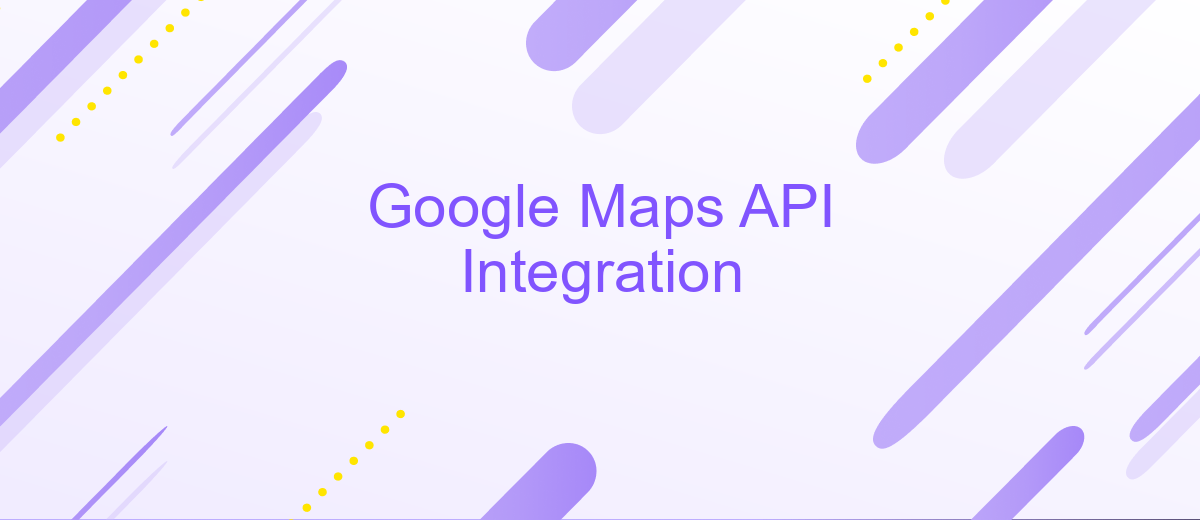Google Maps API Integration
Integrating the Google Maps API into your application can significantly enhance user experience by providing dynamic and interactive map functionalities. Whether you're developing a travel app, a delivery service, or a real estate platform, the Google Maps API offers robust tools for embedding maps, geolocation services, and route planning. This article explores the key features, benefits, and steps involved in seamlessly incorporating Google Maps into your project.
Introduction to Google Maps API and its benefits
Google Maps API is a powerful tool that enables developers to integrate the vast capabilities of Google Maps into their applications. By leveraging this API, developers can customize maps, add advanced features, and provide users with interactive map experiences. The Google Maps API supports a wide range of platforms, including web and mobile, making it a versatile choice for developers looking to enhance their applications with location-based services.
- Customizable map views that can be tailored to specific needs.
- Access to real-time traffic data and directions for improved navigation.
- Ability to incorporate location-based services like geocoding and reverse geocoding.
- Integration of Street View and satellite imagery for enhanced user experience.
- Support for various data visualization techniques, such as heat maps and markers.
Integrating Google Maps API into applications not only enhances user engagement but also provides valuable insights through location-based data. Businesses can leverage these features to improve customer experiences, optimize logistics, and gain a competitive edge. With its robust functionality and ease of use, Google Maps API remains a top choice for developers aiming to create dynamic and interactive applications.
Setting up your development environment and API key
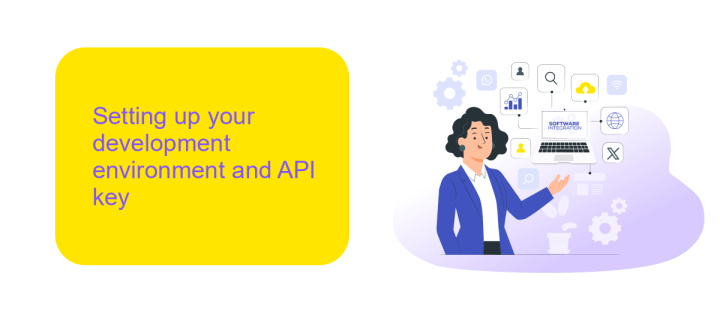
To begin integrating Google Maps API into your project, you first need to set up your development environment. Ensure you have a stable internet connection and a suitable code editor like Visual Studio Code or Sublime Text. Next, create a new project directory on your local machine where you will organize all related files. Install Node.js if it's not already on your system, as it will facilitate package management and server setup. Consider using ApiX-Drive if you require a seamless, no-code platform to connect various APIs and automate data transfer between applications, enhancing your integration process.
Once your environment is ready, the next crucial step is obtaining your Google Maps API key. Sign in to the Google Cloud Platform Console and create a new project. Navigate to the API & Services section, select 'Credentials', and then 'Create credentials'. Choose 'API key' from the options provided. After generating the key, ensure you restrict it to prevent unauthorized use. You can do this by specifying allowed referrers or IP addresses. Finally, integrate the API key into your project by including it in your API requests, ensuring your Google Maps functionalities are secure and operational.
Implementing basic map display and customization
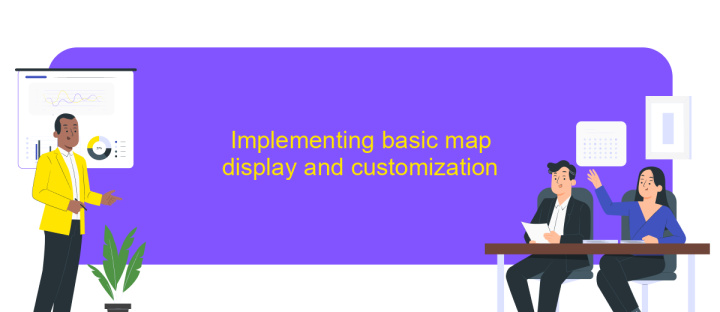
Integrating Google Maps into your application allows you to provide users with a dynamic and interactive map experience. To start, you need to include the Google Maps JavaScript API in your project. This can be done by adding a script tag to your HTML file, including your unique API key for authentication. Once the API is loaded, you can create a new map instance and specify the location and zoom level you want to display.
- Include the Google Maps JavaScript API script in your HTML file with your API key.
- Create a div element in your HTML where the map will be displayed.
- Initialize a new map instance in your JavaScript file, specifying the target div, center coordinates, and zoom level.
- Customize the map by adding markers, changing map styles, or adding layers as needed.
By following these steps, you can easily display a basic map in your application. Customization options such as adding markers or changing map styles allow you to tailor the map to fit your specific needs. With these foundational steps, you can enhance user interaction and provide valuable geographic insights through your application.
Advanced features: markers, polylines, and polygons
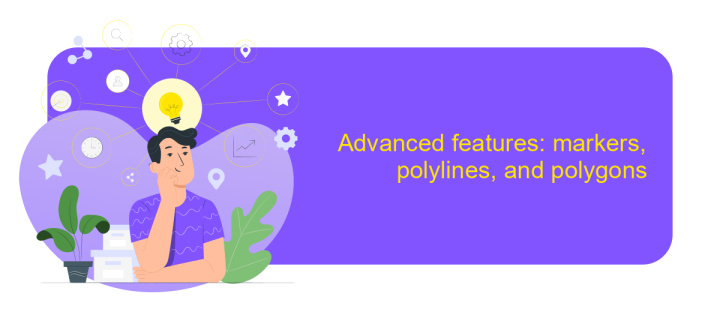
Integrating advanced features in Google Maps API can significantly enhance the interactivity and functionality of your map applications. Markers, polylines, and polygons are essential tools for representing data visually on maps. They allow developers to highlight specific locations, define routes, and illustrate areas of interest, providing users with a richer map experience.
Markers are used to pinpoint locations on the map. They can be customized with different icons and labels, making it easy to identify points of interest. Polylines, on the other hand, connect multiple points with lines, which is particularly useful for displaying paths or routes. Polygons are used to outline areas, helping to define boundaries or regions on the map.
- Markers: Indicate specific points with custom icons.
- Polylines: Connect multiple locations to form paths.
- Polygons: Enclose areas to highlight regions.
By leveraging these features, developers can create dynamic maps that not only convey information effectively but also engage users through interactive elements. Understanding how to implement and customize markers, polylines, and polygons is crucial for developing sophisticated map-based applications.
- Automate the work of an online store or landing
- Empower through integration
- Don't spend money on programmers and integrators
- Save time by automating routine tasks
Real-world applications and best practices
Google Maps API is widely used across various industries to enhance user experiences by providing real-time location data and mapping services. In retail, businesses utilize it to help customers find nearby stores, while in logistics, companies optimize delivery routes to reduce travel time and costs. Real estate platforms integrate Google Maps to offer prospective buyers a detailed view of property locations and nearby amenities. Travel apps use it to provide users with interactive maps, helping them explore new destinations with ease.
To achieve seamless integration of Google Maps API, it's crucial to follow best practices. Ensure that API keys are secured and usage limits are monitored to avoid unexpected charges. Utilize services like ApiX-Drive to simplify the integration process, allowing businesses to connect Google Maps with other applications effortlessly. Additionally, optimize performance by loading only necessary map features and using caching strategies to improve speed. Keeping the user interface intuitive and responsive enhances user satisfaction and maximizes the benefits of Google Maps API integration.
FAQ
How do I get started with Google Maps API integration?
Can I use Google Maps API for free?
How can I integrate Google Maps API into my website?
What should I do if my Google Maps API key is not working?
How can I automate and streamline my Google Maps API integration?
Time is the most valuable resource for business today. Almost half of it is wasted on routine tasks. Your employees are constantly forced to perform monotonous tasks that are difficult to classify as important and specialized. You can leave everything as it is by hiring additional employees, or you can automate most of the business processes using the ApiX-Drive online connector to get rid of unnecessary time and money expenses once and for all. The choice is yours!