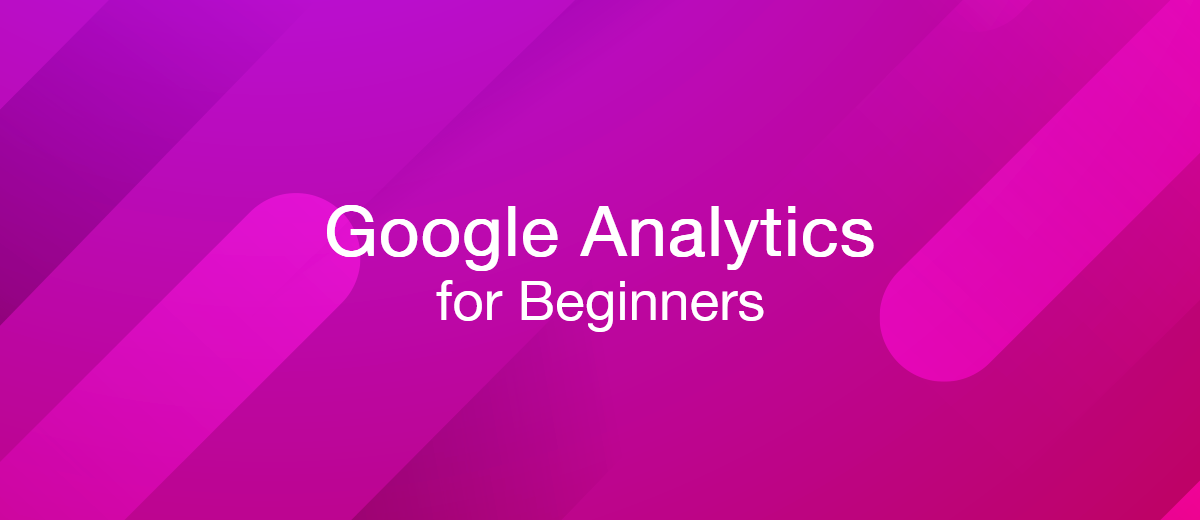Google Analytics for Beginners
If you own a website, you need a system of tracking who visits your site and when. Access to this data can allow you to track audience demographics, determine when and why people are visiting your pages, and manage your content according to the needs of your audience. However, most website owners don’t know how to leverage digital analytics to glean this information. Thankfully, Google Analytics offers an easy, free way to track your website analytics. Google Analytics caters to nearly 28 million websites – over 50% of active websites on the internet. With its comprehensive web analytics and reporting tools, Google Analytics is often the best choice for beginners and advanced users.
With Google Analytics, you can effectively track your visitors’ behavior, determining how they got to your site, how they behave once they get there, and where they go afterward. You can track your conversions, opt-ins, and other events within the app. You can also determine specific demographics, track audiences, assess the performance of various campaigns and promotions, and determine how well your content performs compared to your competitors.
This guide offers everything you need to know about Google Analytics for beginners from start to finish, so you can make better content and business decisions without wasting precious time and money.
What Is Google Analytics?
Google Analytics is a web-based analytics service that allows users to track, report, and assess website data, including critical metrics like:
- Number of visitors
- Visitor demographics
- Where is your traffic coming from
- What users are doing
- Social media activities
- Mobile app traffic
- Trends, And more!
The service can also allow you to compare your site’s results with competitor sites to make better decisions about your content and offerings. Because it’s free and caters primarily to beginners, it’s straightforward to access and use.
Google Analytics is an essential resource for website owners – mainly if your site is a storefront or funnel for your business.
To set up your account, all you need to do is:
- Sign in to Google Analytics with your Google account
- Click admin on your dashboard.
- Select an account (you can also create one)
- Select a property (website or mobile app)
- Add your URL
- Choose the industry and time zone
- Obtain your Tracking ID
- Install your Tracking ID on your website and wait for Google to track it!
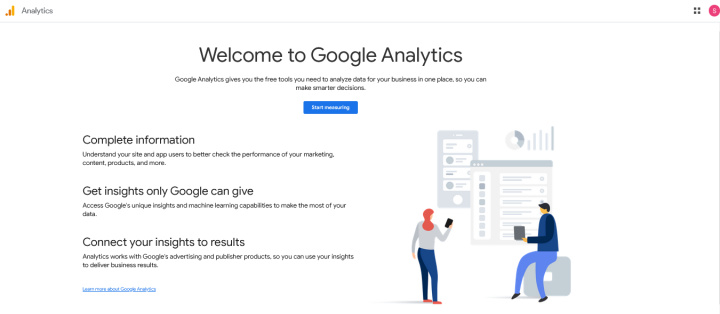
Why You Need Google Analytics
Google Analytics is essential for most website owners and digital content creators. Because it's free, you can experiment with the platform without investing in it, and you can choose to upgrade to a paid service if you wish.
Google Analytics allows you to learn more about your audience and website visitors, empowering you with the information you need to make better business and content decisions.
It's an invaluable resource because it can allow you to view key performance metrics and demographic information that you would otherwise have to pay for, thus saving you time and money.
There are many ways you can use it to improve your business. Some include:
- Search engine optimization making it easier for potential clients and visitors to find you.
- Targeted Marketing allows you to curate campaigns and posts according to your desired audience.
- Understanding Client Behavior is one of the first rules of good business.
- Generating New Business Ideas, which can help you earn more revenue.
- You are improving ROI, boosting your income, and helping you to scale your business or website.
Universal vs. GA4
Google Analytics offers two kinds of metrics that you can use to assess different aspects of your digital performance: Universal Analytics and Google Analytics 4 (GA4). Universal Analytics (UA) has been the standard since the inception of Google Analytics, and it will deprecate in July 2023. GA4 is the new default option for Google Analytics and has been available since October 2020.
Each offers different benefits and drawbacks, though you can use them in conjunction. GA4 offers integrated app tracking in the same property, allowing users to combine data more efficiently across the two.
In UA, users can capture many different hit types like page views, transactions, social interactions, etc. In GA4, however, you can only capture interactions, otherwise known as events. This makes UA the better option for diversifying hit types, while GA4 takes a more integrated, holistic approach.
Session calculations differ across both metric sets, so you might experience different numbers. A session ultimately determines how much time a user spends on your site across a given amount of time. While Universal allowed users to track bounce rates from their sites, GA4 only allows for engagement rates. You can still track your bounce rate by finding the inverse of your engagement rate.
Your account structure may also differ depending on which system you use, and UA takes on a more diversifying approach that includes your number of views, while GA4 does not. Lastly, GA offered basic, universal KPIs and was often used in tandem with Google Tag Manager. GA4 integrates the Google Tag Manager and converts all goals to events-based goals, making knowledge of Google Tag Manager more critical than ever.
Universal is a comprehensive, ultra-modern analytics system that uses state-of-the-art technology to track sophisticated KPIs, while GA4 has more dynamic event definitions. You can use GA4 with Universal to track unique and experimental features like outbound click tracking.
Data Collection
Reporting is the second important element when learning to use Google Analytics. The service is well-known for its unique ability to harness tons of information about your audience and clients.
Through the default settings, Google Analytics will be able to identify the following:
- Number of visitors to your site
- Time of visits, pages visited, time spent on each page
- Referring site details
- Type of web browser used
- Type of operating system
- Flash version, JavaScript support, and more
- Session statistics
- Approximate geolocation, including network location and IP address
- Browser and device information
You can gather enhanced measurement vents from app data streams and collect more user properties by self-selecting in your settings. When you add your tag to your web page, Google Analytics will gather this information and generate reports for you. These reports offer processed data and do not grant you access to the raw data, partly because pieces are more accessible for beginners to read and comprehend.
With custom settings, you can get Google Analytics to gather the following:
- Document downloads
- Clicks on links to external web pages and sites
- Form errors
- Scroll depth
- App activity
- Phone conversations
- Interactions with widgets, videos, or animations
- And more!
Data Processing
Because Google doesn’t provide raw data, you’ll only have access to processed data. This protects user privacy, allowing you to view instead information collected from the aggregate visits to your site and the number of visits made by unique visitors.
Each session ID is unique and is compiled based on a user’s browser information and device. The sessions contain information about the previous and next page visited by that user and are stored for 30 minutes at a time. However, you can change your settings to harness sessions up to 24 hours, so remember to configure your settings before gathering KPIs.
Session data lets you understand how visitors interact with your site, including which pages they visit the most, what they’re likely to click on, how long they might stay, and what they’re interested in.
Processed data is generally easier to read and comprehend for most users, so this is a distinct advantage for beginners. Remember that there is a 24 to 48-hour processing latency on data, which can determine how long it takes for you to be able to view and assess your data.
Under Google’s agreements, your data processor is Google if you use Google Analytics. This information is helpful because it factors into privacy agreements and international laws.
Real-time Report
Real-time reports allow you to view what is happening on your website. You can monitor current activity or look back up to 30 minutes. Each hit is reported seconds after it occurs, and your reports are consistently updated to reflect incoming hits and visitors.
There are many things that you can use real-time reporting for. You can view the following:
- Which goal conversions are occurring right now
- Which pages are visitors looking at
- Which events are visitors interacting with
- How many people are on your site or different pages
- And more!
Real-time data is readily available from within your reports. You can use it in many ways. Most people like to see whether new or changed content is causing a change in visitors or interactions on their sites. Alternatively, others prefer to see how mobile app use changes over time.
You can also determine whether your short-term promotions are drawing traffic to your site or causing a drop in your ROI. This can allow you to adjust future promotions or cut the one you are running in real-time.
You can also monitor the effects of traffic on your blog or social media site and verify tracking codes across different pages. This can help you understand what your visitors are looking for from your blog or other publication output, allowing you to adjust future decisions and cater your content to the needs of your audience. Lastly, you can monitor goal completions as you run tests on your site. These completions will show you how fast everything is working.
Real-time tracking is helpful because it allows you to determine the actual impact of diverse decisions you may be making on your website, mobile app, or social media account. This information can significantly enhance your ability to make informed decisions and necessary adjustments according to the needs of your audience.
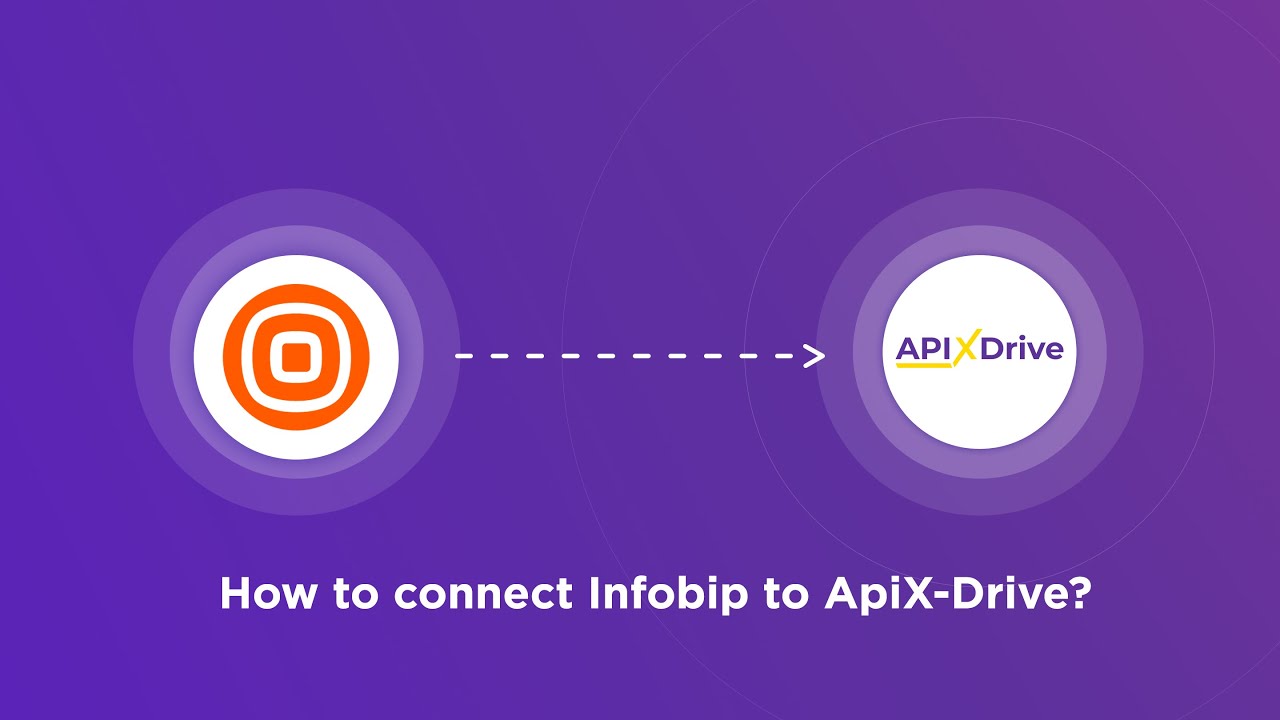
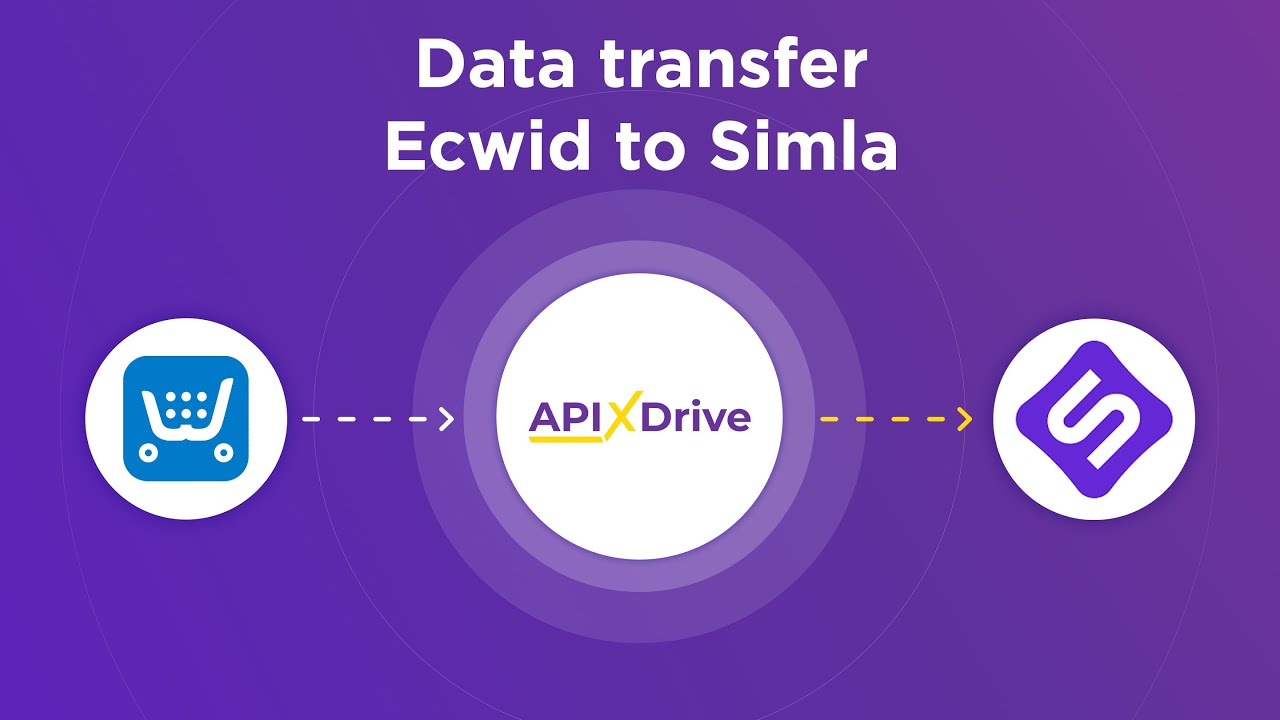
Remember the following when using real-time reports:
- Mobile hits are batched so that you may notice delays
- Real-time reports are not yet compatible with User ID views
- Filtered views can prevent you from seeing the whole picture, so check your filters before launching real-time information.
Audience Report
In Google Analytics, your audience includes users you’ve chosen to group based on specific attributes relevant to your business. It is important to monitor and keep track of what your message is, depending on your audience. For example, if you sell unisex clothing, you may wish to group users by gender to understand better who is purchasing what.
You can easily create an audience within Google Analytics by:
- Using the pre-configured audiences on your account
- Building new audiences from scratch
- Leveraging existing use cases to customize your audiences
Once you’ve identified your audiences, you can activate them on different platforms and apply this group to your reports to determine their behavior. You can use them to build funnels, develop custom reports, and more.
Audience reports are best for tracking:
- Acquisition: This metric lets you view the number of users and the audience sending you.
- Behavior: This metric tells you what your users engage with, whether they are remaining on your site or “bouncing” off, viewing one or multiple pages, and how much time they spend on different pages or content.
- Conversions: Conversions metrics can tell you whether your visitors are completing modifications, purchasing products, opting in, or whatever else you want to measure.
Ultimately, the audience report can allow you to make better decisions about allocating your marketing funds and where to dedicate your focus. You can thus make more informed decisions about how to curate the content on your site and where to allocate parts of your budget.
Acquisition Report
Acquisition reports on Google Analytics allow you to view and analyze where your visitors are coming from and how well specific campaigns perform. You can improve your ability to attract more visitors to your site.
The Acquisition report provides the following:
- How well is your website acquiring visitors, and from where
- How users behave when they get to your site (engagement, hits, etc.)
- What pages are performing well and which are underperforming
The Acquisition report can tell you if your traffic is coming from:
- Referrals (backlinks or third-party referrals)
- Email Campaigns
- Social Media Platforms or Accounts
- Organic Searches
- Paid Searches
- Other Advertising
For GA4, Google distinguishes between Traffic Acquisition and User Acquisition.
Traffic Acquisition reports allow you to identify what drives people to your website. They focus more on the site of origin than on the individual behavior of visitors on your website. Because this metric focuses on the aggregate, it can help you make more informed decisions about which campaigns to continue using, which pages perform best, which social media accounts feed your traffic, and more.
The User Acquisition report determines where your new visitors are coming from and how people who have never seen your website ultimately got there. This can help you make better-informed decisions about marketing and promoting your site across different platforms, search engines, and more.
Behavior Report
The Behavior Report on Google Analytics generally pertains to UA properties, so keep this in mind. Behavior Flow determines how your users navigate across your site, what they interact with, and which decisions they make as they go.
You have to set up and track events in your Google Analytics account before monitoring Behaviors, and you’ll need to set up Content Groupings to view this metric in your report.
The Behavior Flow report allows you to visualize the path your users take from one page or event to another, allowing you to determine how to keep users engaged with your site and content. This report is also effective for helping you to identify issues within your site, such as broken links, SEO mistakes, and more.
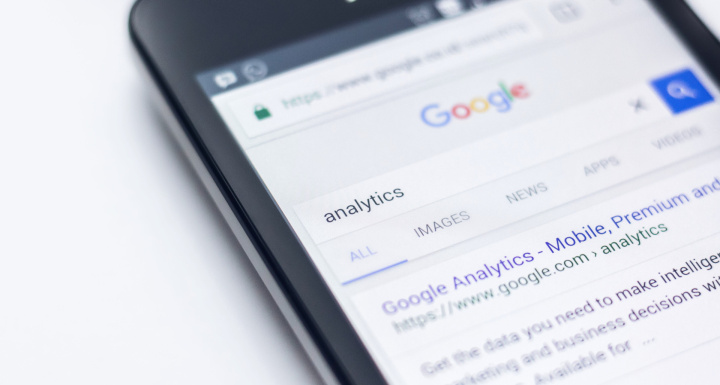
The most important metrics include page views, unique views, bounce rates, and average time on the page. Together, these metrics can give you a clearer picture of your visitors' actions once they land on your site and where they go.
Many other reports can supplement this information, including the Site Content report, which can help you understand how visitors engage with your content, and the Landing Page report, which compares the performance of your distinct landing pages to help you make more educated decisions in future campaigns.
How To Set Up Goals
Every website has a goal. If you’re a content creator, your goal may be to amass more views. However, if you own a fully fledged (or emergent) online business, Google Analytics can allow you to track your website’s goals—all of which contribute to your ROI.
The goals you measure on Google Analytics will depend entirely on your personal preferences and objectives in using this service.
Setting up goals is easy with Google Analytics.
- Sign in to your Google Analytics Account
- Click Admin and navigate to the view tab.
- In this column, click goals.
- Click the new goal or import from Gallery to create a new plan
You can choose between several goal templates or create your own goal from scratch. If you are a beginner, consider using a goal template to help you visualize your objectives and quantify your goals.
Once you understand how to use the goals feature, you can add or customize existing plans to fit your needs better.
Most goals focus on the following:
- Destination
- Duration
- Event
- Page/Screens per session
Ultimately, these goals can help you plan for the future and assess your performance accordingly – no matter which type of website you maintain.
Conversion Report
Conversion reports allow you to visualize, analyze, differentiate, and test the reliability of the conversions across your website. You can use this function across both GA4 and Universal, though each offers a slightly different model.
Conversion reports on GA4 show you how everyday individual conversion actions are, how many people performed each step, and how much revenue is associated. Conversion paths on Universal allow you to understand your customer's road to conversion, so you can adjust your approach accordingly.
You can customize your data view as you would on any other report, or use the pre-existing settings for a basic overview of your data.
Once you have additional information about conversions, you can optimize your funnels and cut inefficiencies, create better calls-to-action across your web pages, assess A/B tests to make better marketing decisions, and improve the content on your site.
Multichannel Funnels
Multichannel funnel reports allow you to determine how prior websites may have factored into your conversions and how much time has passed between a customer’s interest in your product or content and their purchase.
These reports benefit E-commerce business owners since they can help you create more efficient funnel systems across multiple channels or third-party affiliates.
You’ll be able to view the following:
- How many sales and conversions did each channel initiate or assist in
- The value of your conversions and sales
- Conversion path data, including paid and organic searches, email newsletters, social networks, affiliates, referral sites, and more
- Conversion interactions within the last 30 days
You can cull this information to develop a clearer picture of what provokes your visitors to purchase a product or maintain interest in a specific topic. You can also decide which pages, promotions, or offers are advantageous to your business and which cost you time and money.
Rendering your website more efficiently is a large part of what maximizes your return on investment and allows you to improve your internal operations and processes. Using this information, you can effortlessly scale your business without worrying about accessing the information you need to optimize and grow.
Wrapping Up
So, what is Google Analytics for beginners? Google Analytics is an incredible resource for beginners in web analytics. This free, accessible, multi-functional analytics tool is popular among even the most sophisticated tech users and website owners. Its simplicity and ease of use are ideal for those just getting started with web analytics.
You can develop a more profound understanding of Google Analytics and how to use it. A clearer picture of what is happening on your website will empower you with the knowledge you need to make more educated and informed decisions in the future, maximizing your time and money.
Strive to take your business to the next level, achieve your goals faster and more efficiently? Apix-Drive is your reliable assistant for these tasks. An online service and application connector will help you automate key business processes and get rid of the routine. You and your employees will free up time for important core tasks. Try Apix-Drive features for free to see the effectiveness of the online connector for yourself.