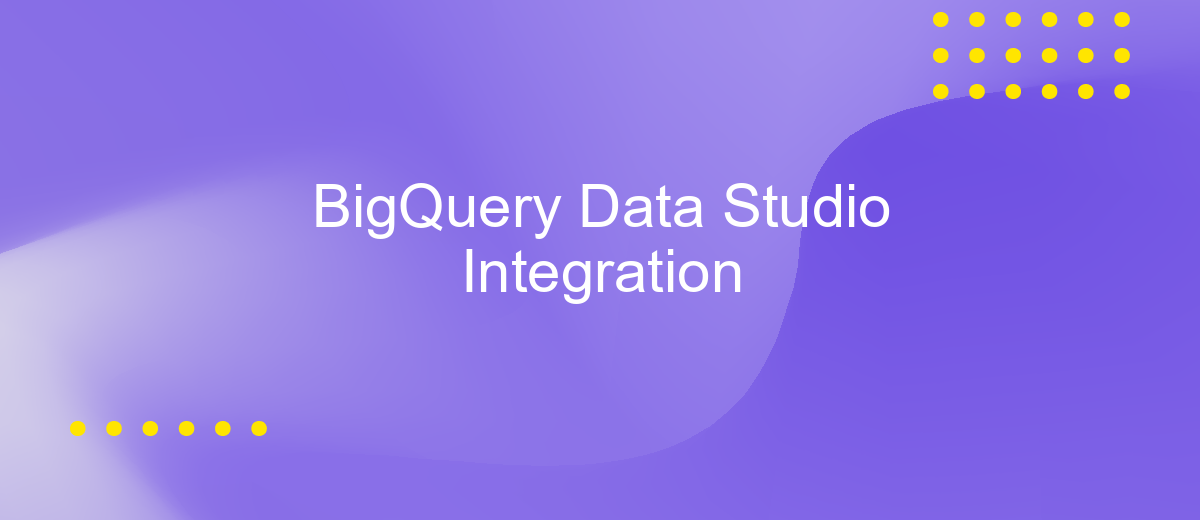BigQuery Data Studio Integration
Integrating BigQuery with Data Studio empowers users to harness the full potential of their data by enabling seamless visualization and analysis. This powerful combination allows for real-time insights and interactive dashboards, making it easier to interpret complex datasets. In this article, we'll explore how to set up and optimize this integration to enhance your data-driven decision-making processes.
Introduction
BigQuery and Data Studio are two powerful tools in the Google Cloud ecosystem that, when integrated, offer robust data analysis and visualization capabilities. BigQuery is a highly scalable data warehouse that allows for quick SQL queries on massive datasets, while Data Studio provides an intuitive platform for creating interactive and shareable reports. Together, they enable businesses to derive actionable insights from their data with ease.
- Effortless data visualization with real-time updates.
- Seamless integration with other Google Cloud services.
- Scalable data analysis for large datasets.
- Customizable and interactive reporting dashboards.
- Enhanced collaboration through shareable reports.
By leveraging the strengths of both BigQuery and Data Studio, organizations can transform raw data into meaningful insights without needing extensive technical expertise. This integration not only improves decision-making processes but also enhances the ability to monitor and optimize business performance continuously. Whether you are a data analyst, marketer, or business leader, the combined use of BigQuery and Data Studio can significantly elevate your data strategy.
Connecting to BigQuery
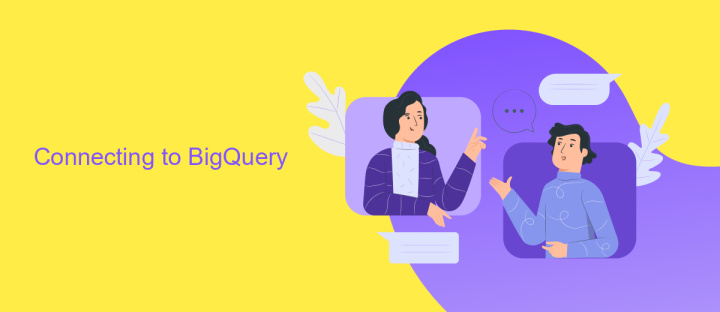
To connect to BigQuery from Data Studio, you first need to ensure that you have the necessary permissions and access to both platforms. Start by logging into your Google Cloud Console and navigating to the BigQuery section. Here, you can create a new project or select an existing one. Ensure that your BigQuery project has the appropriate dataset and tables set up, as these will be the data sources for your reports in Data Studio.
Next, open Google Data Studio and create a new report or select an existing one. Click on "Add Data" and choose BigQuery from the list of available connectors. You will be prompted to authorize Data Studio to access your BigQuery data. Once authorized, you can select your BigQuery project, dataset, and specific tables you wish to use. If you need a more streamlined integration process, consider using ApiX-Drive, which automates data synchronization between BigQuery and Data Studio, ensuring your reports are always up-to-date with minimal manual effort.
Data Studio Integration
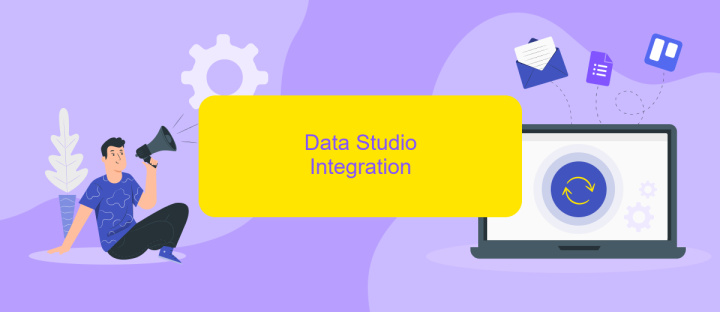
Integrating BigQuery with Data Studio allows you to create dynamic, interactive dashboards that visualize your BigQuery data. This integration simplifies data analysis and reporting by providing a user-friendly interface for data visualization without needing extensive coding skills. Here's how you can set up the integration:
- Open Google Data Studio and click on "Create" to start a new report.
- Select "Add Data" and choose "BigQuery" from the list of available connectors.
- Authenticate your Google account and grant the necessary permissions to access BigQuery.
- Select the BigQuery project, dataset, and table you want to visualize.
- Customize your data fields and apply filters as needed to create meaningful visualizations.
- Drag and drop various chart types to your report canvas to build your dashboard.
- Save and share your report with stakeholders for collaborative analysis.
With this integration, you can leverage the powerful querying capabilities of BigQuery and the intuitive visualization tools of Data Studio. This combination enables you to gain deeper insights from your data, make informed decisions, and effectively communicate findings to your team.
Visualizing BigQuery Data
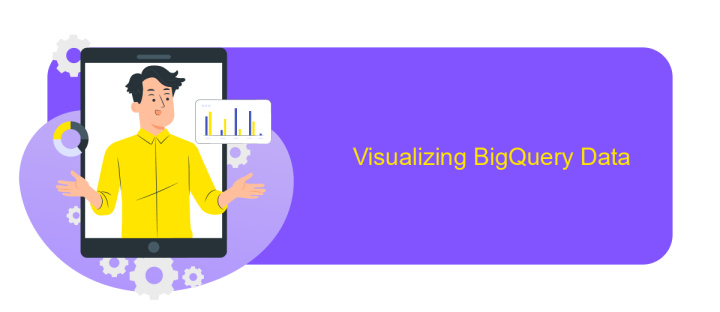
Visualizing data from BigQuery in Data Studio allows you to gain valuable insights through interactive and customizable reports. Connecting BigQuery to Data Studio is straightforward and provides a seamless way to analyze and share your data.
First, ensure you have access to both BigQuery and Data Studio. In Data Studio, create a new report and select BigQuery as your data source. Authenticate your Google account, and then choose the specific project and dataset you want to visualize.
- Customize your data fields and apply filters to focus on the most relevant information.
- Use various chart types like bar charts, line graphs, and pie charts to represent your data visually.
- Leverage Data Studio's interactive features such as date range controls and filter controls to enhance user experience.
Once your report is set up, you can easily share it with your team or stakeholders. Data Studio's real-time data update feature ensures that your visualizations always reflect the latest data from BigQuery, making it a powerful tool for data-driven decision-making.
- Automate the work of an online store or landing
- Empower through integration
- Don't spend money on programmers and integrators
- Save time by automating routine tasks
Advanced Integration
Advanced integration between BigQuery and Data Studio allows for enhanced data visualization and analysis capabilities. By leveraging custom SQL queries and advanced data modeling, users can create more sophisticated and interactive dashboards. This level of integration enables real-time data updates, ensuring that decision-makers have access to the most current information. Additionally, users can implement data transformations directly within BigQuery, streamlining the data preparation process and reducing the need for external ETL tools.
For those looking to simplify the integration process, services like ApiX-Drive can be invaluable. ApiX-Drive offers automated workflows that can seamlessly connect BigQuery with Data Studio, eliminating manual data transfer and reducing the risk of errors. By using ApiX-Drive, teams can set up triggers and actions that automate data synchronization, allowing for a more efficient and reliable data pipeline. This ensures that the data presented in Data Studio is always accurate and up-to-date, facilitating better business insights and decision-making.
FAQ
How do I connect BigQuery to Data Studio?
Can I automate the data refresh between BigQuery and Data Studio?
Is there a way to integrate BigQuery with Data Studio without manual setup every time?
What types of data can I visualize in Data Studio from BigQuery?
Are there any limitations when using BigQuery with Data Studio?
Apix-Drive is a universal tool that will quickly streamline any workflow, freeing you from routine and possible financial losses. Try ApiX-Drive in action and see how useful it is for you personally. In the meantime, when you are setting up connections between systems, think about where you are investing your free time, because now you will have much more of it.