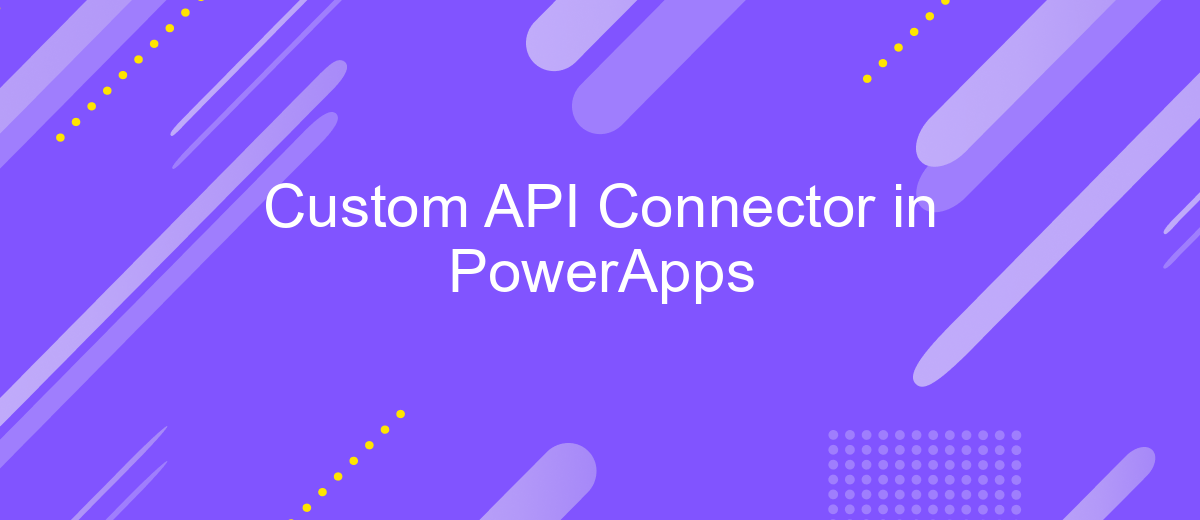Custom API Connector in PowerApps
Creating a custom API connector in PowerApps opens up a world of possibilities for integrating external data and services into your applications. By leveraging the flexibility of custom connectors, developers can seamlessly connect to APIs that PowerApps does not natively support. This empowers businesses to tailor their apps to specific needs, enhance functionality, and streamline workflows, ultimately driving efficiency and innovation in their operations.
Introduction
In today's rapidly evolving digital landscape, businesses are constantly seeking ways to enhance their applications and streamline operations. PowerApps, a robust platform from Microsoft, allows organizations to create custom applications tailored to their specific needs. One of the most powerful features of PowerApps is the ability to integrate with various data sources through custom API connectors. These connectors enable seamless communication between PowerApps and external services, providing a flexible and scalable solution for data management and application functionality.
- Custom API connectors allow integration with third-party services.
- They enable secure and efficient data exchange.
- Custom connectors can be tailored to meet specific business requirements.
- They enhance the functionality of PowerApps by expanding available data sources.
- Developers can create, test, and deploy connectors with ease.
By leveraging custom API connectors, businesses can unlock new capabilities within their PowerApps solutions. This integration not only enhances the user experience but also optimizes workflows and improves productivity. Whether you're looking to connect with CRM systems, financial services, or any other external data source, custom API connectors provide the flexibility and power needed to transform your business operations. As you explore the possibilities, you'll discover how these connectors can significantly impact your organization's digital strategy.
Creating a Custom API Connector
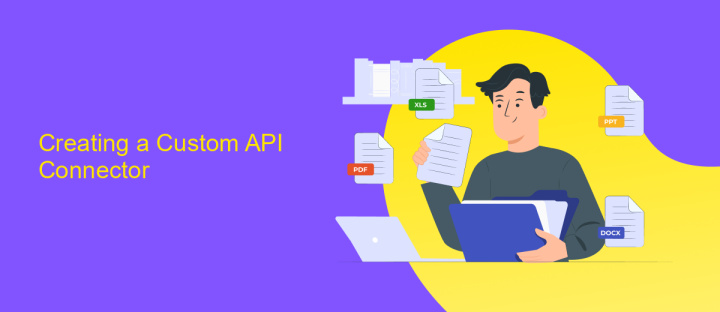
Creating a custom API connector in PowerApps allows you to seamlessly integrate external services and data sources into your applications. To begin, navigate to the PowerApps portal and select the "Custom Connectors" option. Here, you can define the API's endpoints, authentication methods, and data structure. It's crucial to have a clear understanding of the API documentation, as this will guide you in configuring the connector accurately. Once set up, you can test the connector within PowerApps to ensure it retrieves and sends data as expected.
For those who prefer a simplified approach to API integration, services like ApiX-Drive can be incredibly beneficial. ApiX-Drive provides a user-friendly interface to connect various applications without extensive coding knowledge. By leveraging such services, you can automate data flows and enhance the functionality of your PowerApps solutions. Whether using PowerApps' native tools or third-party services, creating a custom API connector empowers you to build more dynamic and responsive applications tailored to your business needs.
Using the Custom API Connector in PowerApps
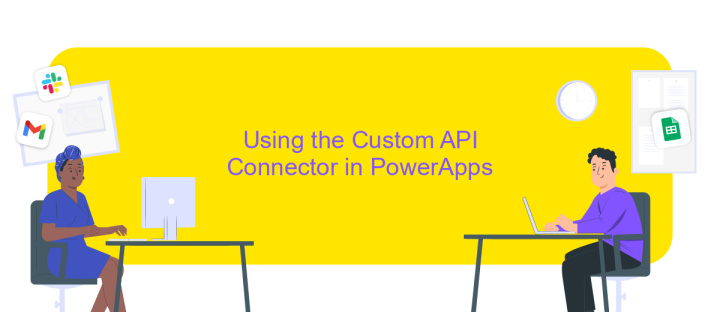
Integrating a Custom API Connector in PowerApps allows you to leverage external data sources and extend the functionality of your applications. By creating a custom connector, you can access APIs not natively supported by PowerApps, enabling seamless data integration and enhanced app capabilities. This process involves configuring the connector, defining actions, and authenticating the API.
- Begin by navigating to the PowerApps portal and selecting 'Data' from the left pane.
- Click on 'Custom connectors' and choose 'New custom connector'.
- Select 'Import an OpenAPI file' or 'Create from blank' to define the API's structure.
- Configure the connector by specifying the API's base URL, authentication type, and security settings.
- Add actions that correspond to the API methods you wish to use, detailing request and response parameters.
- Test the connector to ensure it interacts correctly with the API, and then save and publish it.
Once your custom API connector is set up, it becomes a reusable component within PowerApps. You can add it to your apps by selecting 'Data sources', searching for your connector, and linking it to your app. This integration empowers you to build more dynamic and data-driven applications, tailored to specific business needs.
Troubleshooting
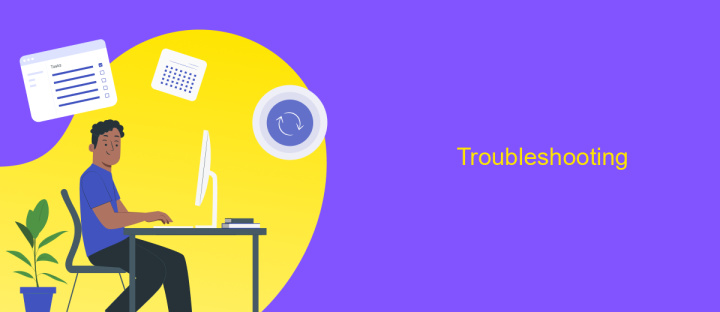
When working with custom API connectors in PowerApps, you may encounter various issues that can hinder the integration process. One common problem is authentication errors, which often arise from incorrect API key configurations or expired tokens. Make sure to verify your authentication credentials and update them as needed.
Another frequent issue is data retrieval failures. These can occur if the API endpoint URL is incorrect or if there are network connectivity problems. Double-check the endpoint URL and ensure your network settings allow access to the API server.
- Check API key validity and refresh if expired.
- Verify the API endpoint URL for any typos or errors.
- Ensure network settings permit communication with the API server.
- Review API documentation for any recent changes or updates.
If you continue to face issues, consider using PowerApps' built-in diagnostic tools to trace the problem. Logging detailed error messages can also provide insights into what's going wrong. Additionally, consulting online forums or reaching out to the PowerApps community can offer solutions from users who have encountered similar challenges.
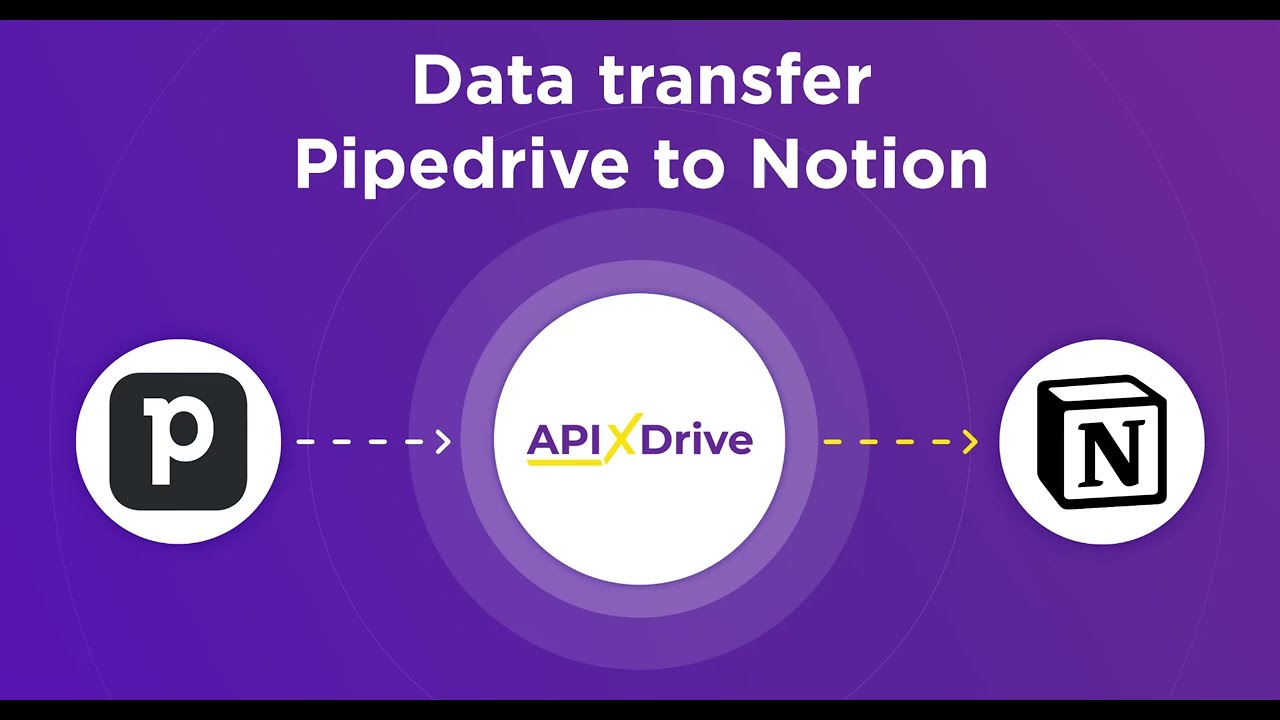
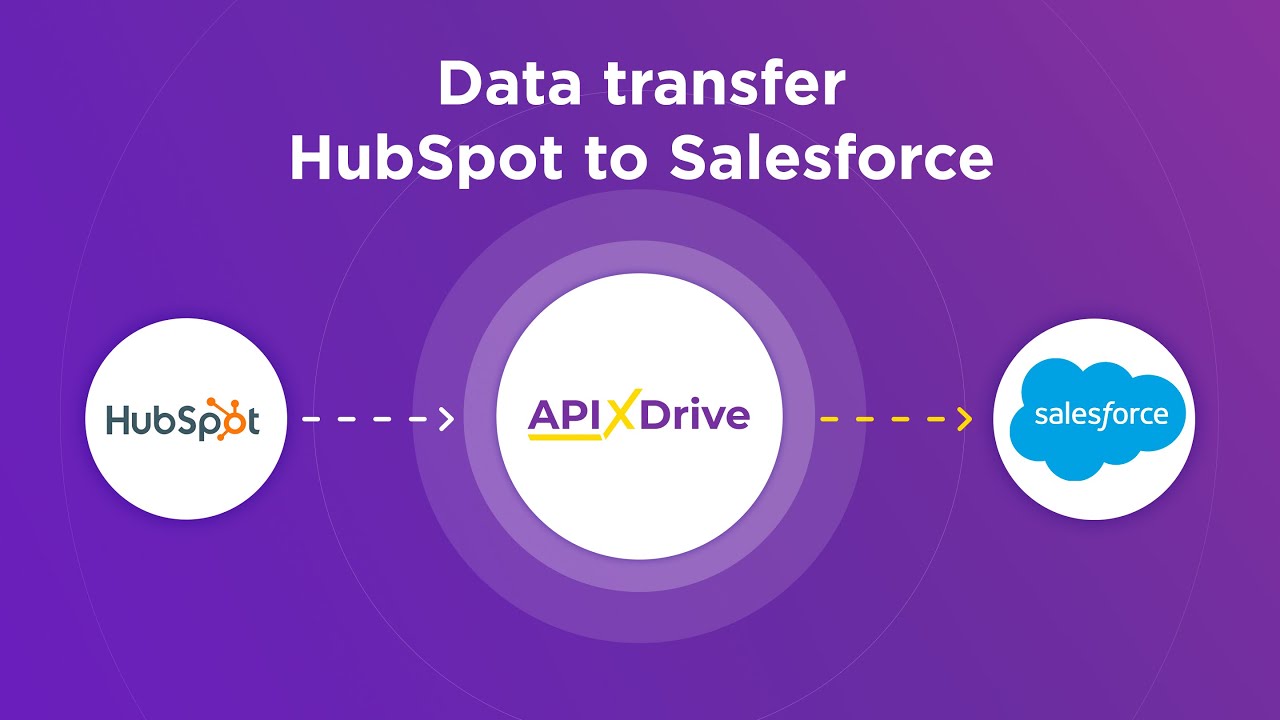
Conclusion
The implementation of a custom API connector in PowerApps provides a significant enhancement to the functionality and flexibility of your applications. By allowing seamless integration with external services, businesses can leverage real-time data and automate processes, leading to increased efficiency and better decision-making. The ability to tailor these connectors to meet specific business needs ensures that organizations can maintain a competitive edge in a rapidly evolving digital landscape.
Moreover, utilizing tools like ApiX-Drive can further simplify the integration process, offering a user-friendly interface and robust features to connect various applications without extensive coding knowledge. This not only reduces the time and resources needed for implementation but also empowers non-technical users to contribute to the digital transformation of their organization. Ultimately, custom API connectors in PowerApps, supported by integration services like ApiX-Drive, open new avenues for innovation and collaboration, driving business success in today's interconnected world.
FAQ
What is a Custom API Connector in PowerApps?
How do I create a Custom API Connector in PowerApps?
Can I use a Custom API Connector to automate workflows?
What are the security considerations when using Custom API Connectors?
How can I troubleshoot issues with a Custom API Connector?
Time is the most valuable resource for business today. Almost half of it is wasted on routine tasks. Your employees are constantly forced to perform monotonous tasks that are difficult to classify as important and specialized. You can leave everything as it is by hiring additional employees, or you can automate most of the business processes using the ApiX-Drive online connector to get rid of unnecessary time and money expenses once and for all. The choice is yours!