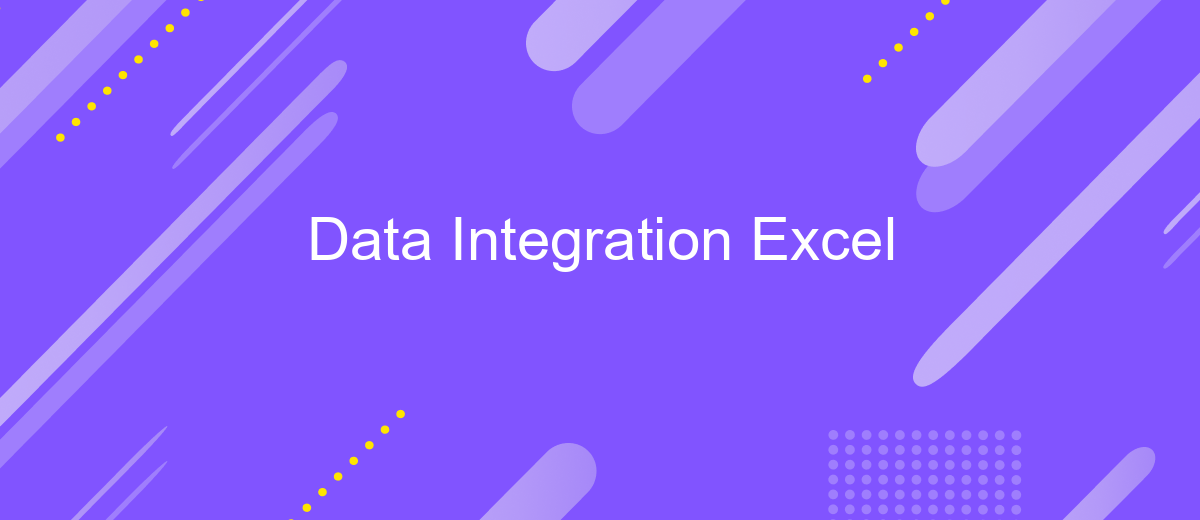Data Integration Excel
Data integration in Excel is a powerful tool for combining data from various sources into a single, cohesive dataset. This process enhances data analysis, reporting, and decision-making by providing a unified view of information. Whether you're merging spreadsheets, importing external data, or utilizing advanced features like Power Query, mastering data integration in Excel can significantly boost your productivity and insights.
Introduction
Data integration in Excel has become increasingly vital for businesses and individuals looking to streamline their workflows and enhance productivity. By consolidating data from multiple sources into a single, cohesive system, users can make more informed decisions and improve overall efficiency. With tools like Excel, the process becomes more accessible and manageable.
- Combining data from various databases
- Automating data updates and synchronization
- Enhancing data accuracy and consistency
- Facilitating real-time data analysis
One of the effective ways to achieve seamless data integration is by utilizing services like ApiX-Drive. This platform offers easy-to-use solutions for connecting different applications and automating data transfer processes. By leveraging ApiX-Drive, users can ensure that their Excel spreadsheets are always up-to-date with the latest information, thereby reducing manual effort and minimizing errors.
Data Types
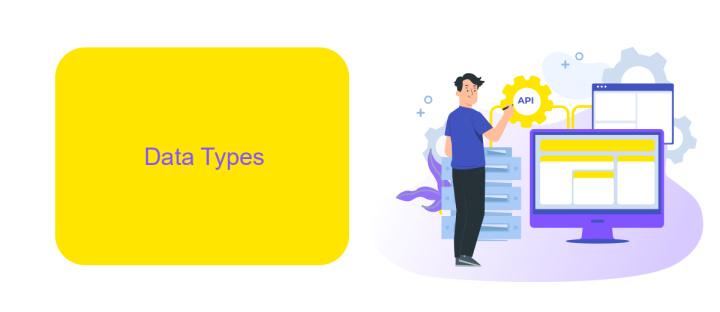
Data integration in Excel often involves handling a variety of data types, including text, numbers, dates, and more complex formats such as JSON or XML. Each data type has its own set of rules and limitations, which must be understood to ensure accurate data manipulation and analysis. Excel’s built-in functions and tools, such as Power Query, can help manage these diverse data types effectively, allowing for seamless integration and transformation of data from multiple sources.
For more advanced integration needs, services like ApiX-Drive can be invaluable. ApiX-Drive allows for automated data transfers between Excel and numerous other platforms, ensuring that the data is correctly formatted and up-to-date. This service supports a wide range of data types, making it easier to synchronize and integrate data without manual intervention. By leveraging such tools, businesses can streamline their data workflows, improve accuracy, and save time.
Data Formats
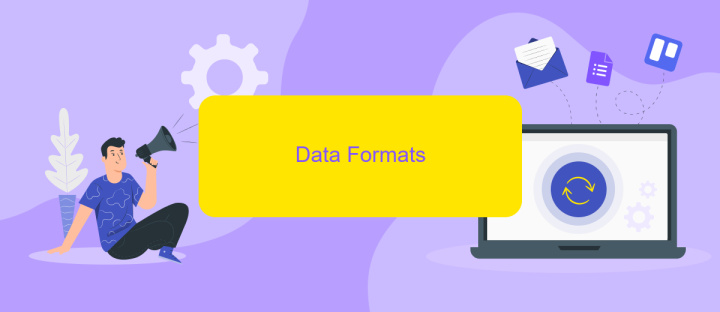
Data integration in Excel often involves handling various data formats to ensure seamless merging and analysis. Understanding these formats is crucial for efficient data processing and integration.
- CSV (Comma-Separated Values): Widely used for its simplicity and compatibility with many applications. Ideal for importing/exporting tabular data.
- XML (eXtensible Markup Language): Suitable for complex data structures and hierarchical relationships. Often used in web services and APIs.
- JSON (JavaScript Object Notation): Lightweight and easy to read, commonly used in web applications and APIs. Perfect for data interchange between systems.
- XLS/XLSX: Native Excel formats that support advanced features like formulas, charts, and pivot tables. Best for detailed data analysis within Excel.
When integrating data from various sources, tools like ApiX-Drive can be invaluable. ApiX-Drive simplifies the process by automating data transfers between applications, ensuring data consistency and saving time. By leveraging such tools, users can focus on data analysis rather than manual data handling, making the integration process more efficient and reliable.
Import and Export
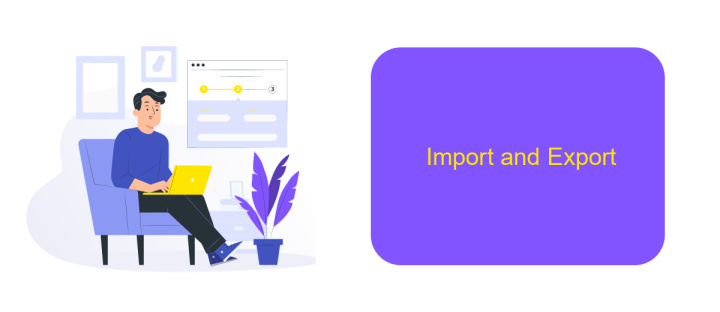
Importing and exporting data in Excel is essential for seamless data integration and management. Whether you are consolidating data from multiple sources or sharing your Excel data with other applications, mastering these processes can significantly enhance your productivity.
Excel offers various methods to import data, such as using the built-in "Get & Transform" feature, which allows you to connect to a wide range of data sources, including databases, web services, and other Excel files. Exporting data is equally straightforward, with options to save your workbook in different formats or to export specific data ranges.
- Use "Get & Transform" to connect to external data sources.
- Export data to CSV, XML, or other formats for easy sharing.
- Automate data import/export tasks using Excel macros or third-party tools like ApiX-Drive.
For more advanced data integration, consider using services like ApiX-Drive. This platform enables automated data transfer between Excel and various other applications, reducing manual work and minimizing errors. By leveraging such tools, you can ensure your data is always up-to-date and synchronized across all platforms.
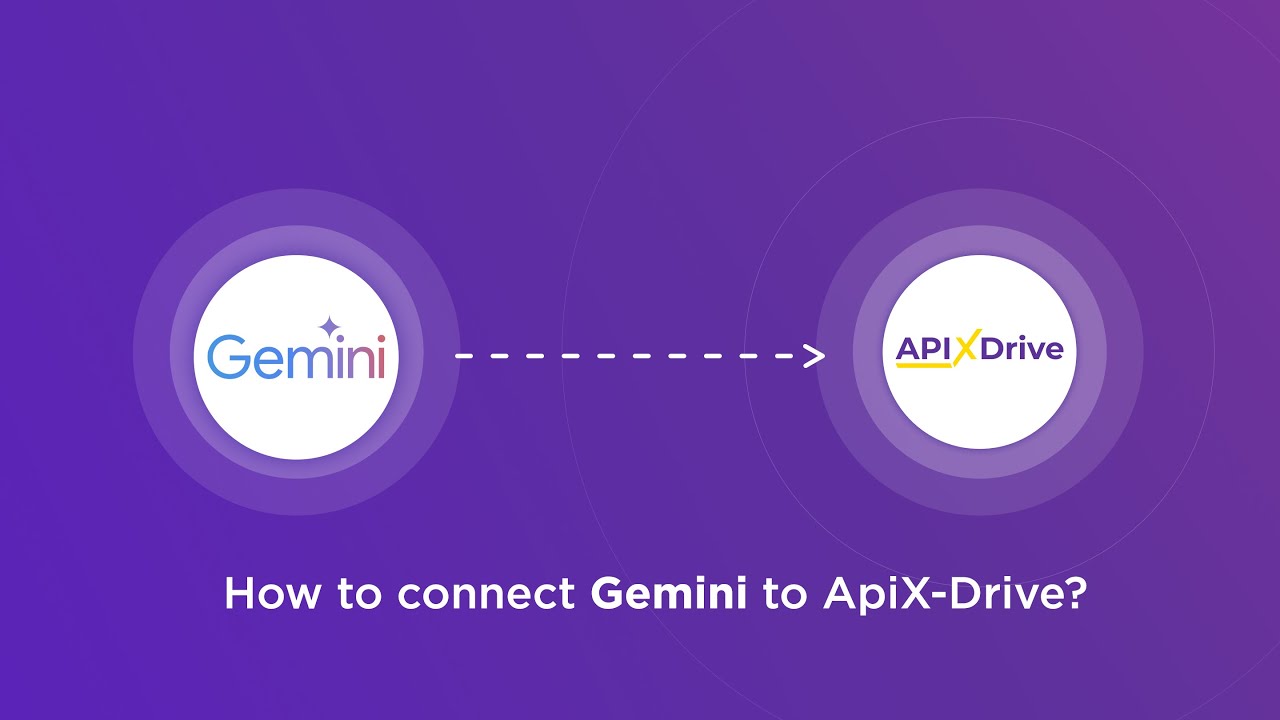

Tips and Tricks
When working with data integration in Excel, always ensure that your data sources are clean and well-organized. This means removing any duplicate entries, correcting any inconsistencies, and standardizing the format of your data. This will help prevent errors and make the integration process smoother. Utilize Excel's built-in tools such as Power Query to transform and clean your data efficiently before starting the integration.
For more advanced integrations, consider using third-party services like ApiX-Drive. ApiX-Drive allows you to connect Excel with various applications and automate data transfers without needing extensive coding knowledge. This can be particularly useful for businesses looking to streamline their workflows and ensure real-time data updates across multiple platforms. By leveraging such tools, you can save time and reduce the risk of manual errors, ensuring a more reliable data integration process.
FAQ
How can I integrate Excel data with other applications?
What is the best way to automate data updates in Excel?
Can I integrate Excel with cloud-based applications?
How secure is data integration between Excel and other applications?
Do I need programming skills to set up Excel data integrations?
Time is the most valuable resource for business today. Almost half of it is wasted on routine tasks. Your employees are constantly forced to perform monotonous tasks that are difficult to classify as important and specialized. You can leave everything as it is by hiring additional employees, or you can automate most of the business processes using the ApiX-Drive online connector to get rid of unnecessary time and money expenses once and for all. The choice is yours!