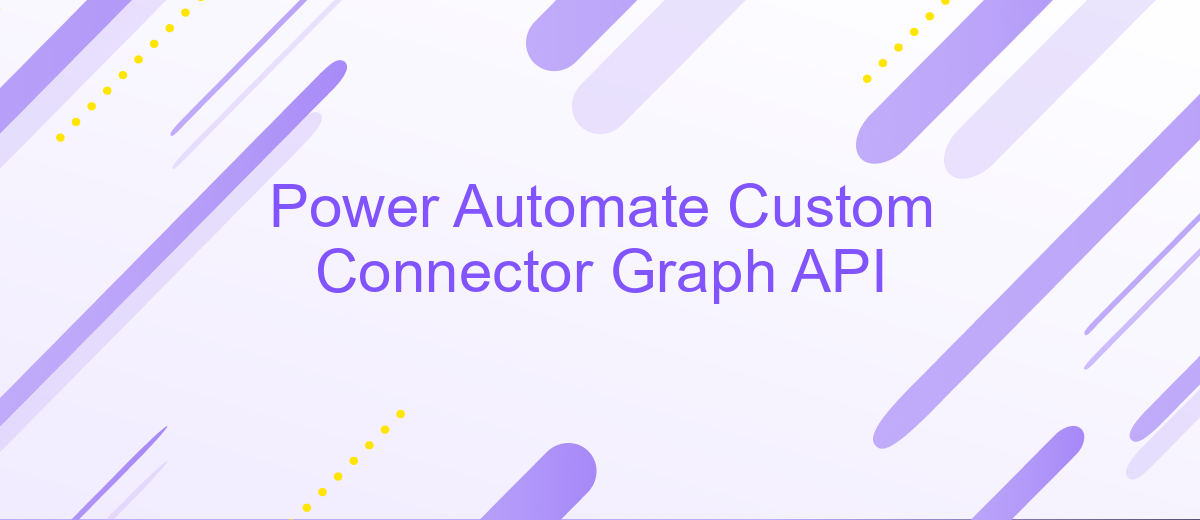Power Automate Custom Connector Graph API
Power Automate Custom Connector for Microsoft Graph API empowers users to seamlessly integrate and automate tasks across Microsoft services. By leveraging the extensive capabilities of Graph API, users can create tailored workflows that enhance productivity and streamline processes. This article explores the steps to set up a custom connector, offering insights into harnessing the full potential of Graph API within Power Automate to drive efficiency and innovation in your organization.
Introduction to Power Automate Custom Connectors
Power Automate is a versatile tool that allows users to automate workflows between various applications and services. A significant feature of Power Automate is the ability to create custom connectors, which enable users to integrate with APIs that are not available in the standard connector library. Custom connectors provide the flexibility to connect to any web-based API, allowing for tailored solutions that meet specific business needs.
- Custom connectors can be used to connect to third-party APIs, expanding the capabilities of Power Automate.
- They allow for seamless integration with internal APIs, ensuring that proprietary systems can be included in automated workflows.
- With custom connectors, users can define their own triggers and actions, providing full control over the automation process.
- They support authentication methods like OAuth 2.0, API Key, and Basic Authentication, ensuring secure connections.
Creating a custom connector involves defining the API's operations and configuring the connection settings. This process empowers organizations to streamline operations by automating tasks that involve custom or niche applications. By leveraging custom connectors, businesses can enhance productivity and ensure that their unique processes are efficiently automated, bridging gaps that standard connectors cannot cover.
Benefits of Using Power Automate Custom Connectors with the Graph API
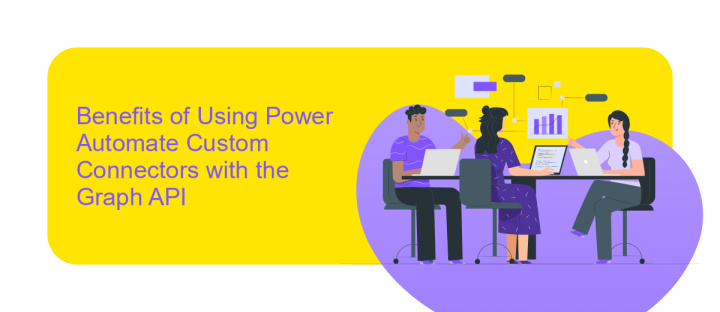
Integrating Power Automate Custom Connectors with the Graph API offers significant advantages for businesses seeking to streamline their workflows. By leveraging these custom connectors, organizations can automate complex processes that involve multiple Microsoft services, enhancing productivity and reducing manual effort. The Graph API provides a unified endpoint for accessing a wide array of Microsoft 365 services, allowing for seamless data integration and communication between applications. This integration empowers users to automate tasks such as email notifications, calendar updates, and document management, ultimately leading to more efficient operations.
Furthermore, using services like ApiX-Drive can simplify the setup of these integrations. ApiX-Drive offers a user-friendly interface that enables businesses to connect various applications without the need for extensive coding knowledge. This service can facilitate the creation of custom connectors, making it easier for organizations to tailor their automation solutions to specific needs. By utilizing such tools, businesses can achieve greater flexibility and scalability in their automation strategies, ensuring that their systems can adapt to evolving demands and technological advancements.
How to Create a Power Automate Custom Connector for the Graph API
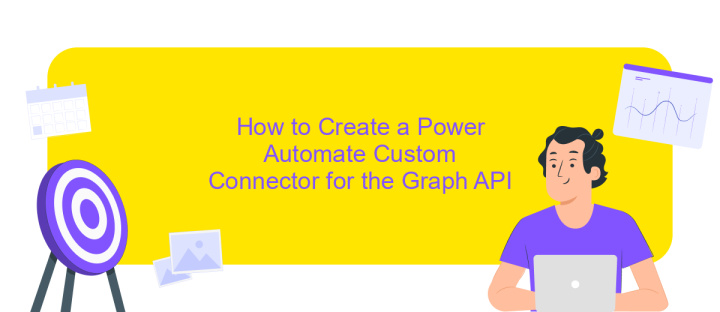
Creating a custom connector for Microsoft Graph API in Power Automate allows seamless integration with a wide array of Microsoft services. To begin, ensure you have a clear understanding of the API endpoints you wish to access and the required permissions. This guide will walk you through the essential steps to build a custom connector.
- Navigate to Power Automate and select "Data" from the left-hand menu, then click on "Custom Connectors" and choose "New Custom Connector".
- Enter a name for your connector and select the "Import from OpenAPI file" option if you have a Swagger file, or choose "Create from blank" to manually input details.
- Configure the connector's general settings, including authentication type, typically OAuth 2.0 for Graph API.
- Define the connector’s actions by specifying the API endpoints, methods (GET, POST, etc.), and parameters.
- Test the connector to ensure it interacts correctly with the Graph API and make any necessary adjustments.
Once your custom connector is configured and tested, you can use it within Power Automate to create flows that leverage Microsoft Graph’s capabilities. This integration empowers users to automate tasks across Microsoft services efficiently, enhancing productivity and streamlining workflows.
Best Practices for Using Power Automate Custom Connectors with the Graph API
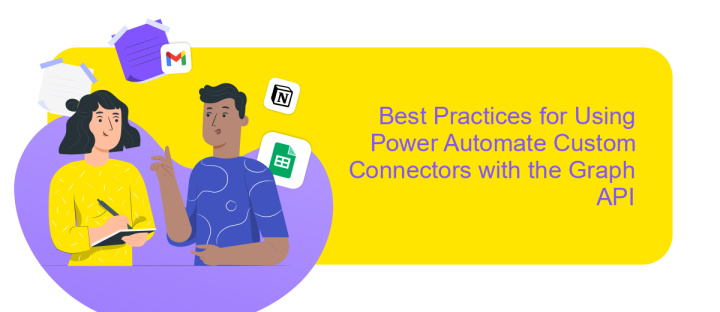
When integrating Power Automate with the Graph API through custom connectors, it's crucial to ensure seamless and secure operations. Start by thoroughly understanding the Graph API's capabilities and limitations. This knowledge will aid in designing connectors that effectively leverage Graph API functionalities.
Security should be a top priority when working with custom connectors. Always implement robust authentication mechanisms, such as OAuth 2.0, to protect sensitive data. Regularly update your connectors to incorporate the latest security patches and improvements.
- Ensure that your custom connector is well-documented to facilitate easy maintenance and updates.
- Test your connector extensively in a development environment before deploying it to production.
- Optimize API calls to reduce latency and improve performance by using pagination and filtering techniques.
- Monitor API usage to identify any unusual patterns that could indicate security breaches or inefficiencies.
Finally, engage with the Power Automate and Graph API communities. Sharing experiences and insights can provide valuable feedback and foster innovation. By adhering to these best practices, you can create reliable and efficient custom connectors that enhance your automation workflows.
- Automate the work of an online store or landing
- Empower through integration
- Don't spend money on programmers and integrators
- Save time by automating routine tasks
Troubleshooting and Support Resources
When encountering issues with your Power Automate Custom Connector for Graph API, the first step is to verify your API credentials and permissions. Ensure that the Azure Active Directory app registration has the necessary API permissions and that the authentication details are correctly configured in the connector. If you experience connectivity issues, check your network settings and firewall configurations to ensure they are not blocking the API requests.
For additional support, consider utilizing online resources such as the Microsoft Power Automate Community forums and documentation. These platforms provide valuable insights and solutions from experts and users who have faced similar challenges. If you require more advanced integration capabilities or encounter persistent issues, services like ApiX-Drive can be invaluable. ApiX-Drive offers seamless integration solutions and can help streamline the process of connecting various APIs, including Graph API, with Power Automate. By leveraging these resources, you can effectively troubleshoot and resolve any issues, ensuring a smooth and efficient automation experience.
FAQ
How do I create a custom connector in Power Automate for Microsoft Graph API?
What authentication method should I use for the Graph API in a custom connector?
Can I automate the integration of Power Automate with other services using a custom connector?
What are the limitations of using a custom connector for Graph API in Power Automate?
How can I troubleshoot errors in my custom connector for Graph API?
Time is the most valuable resource for business today. Almost half of it is wasted on routine tasks. Your employees are constantly forced to perform monotonous tasks that are difficult to classify as important and specialized. You can leave everything as it is by hiring additional employees, or you can automate most of the business processes using the ApiX-Drive online connector to get rid of unnecessary time and money expenses once and for all. The choice is yours!