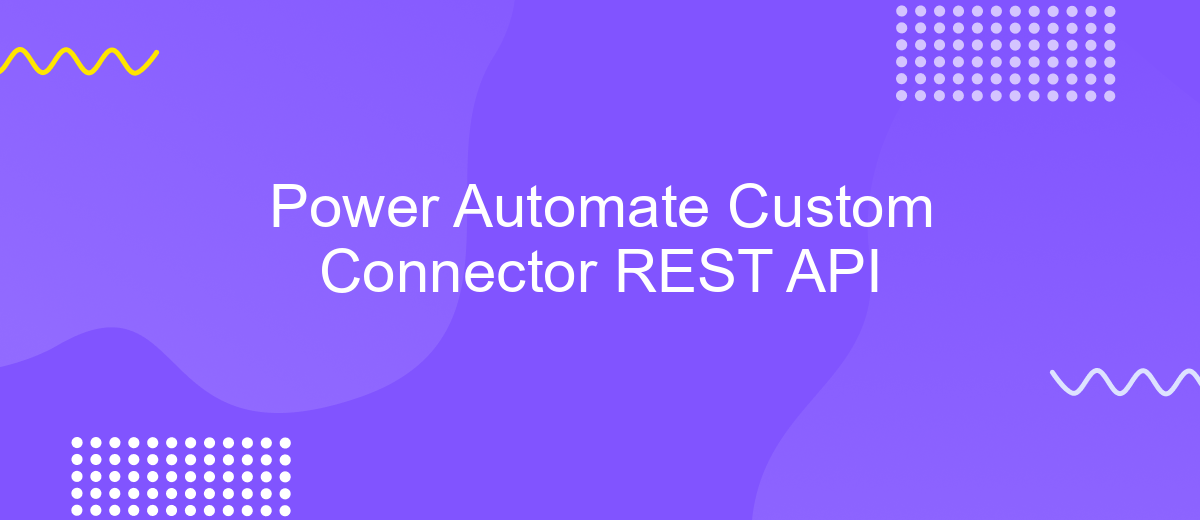Power Automate Custom Connector REST API
Power Automate Custom Connector allows users to integrate and automate workflows by connecting to any REST API. This powerful feature extends the capabilities of Microsoft Power Automate, enabling businesses to streamline processes and enhance productivity. By creating custom connectors, users can bridge the gap between various applications and services, facilitating seamless data flow and interaction. In this article, we explore the steps to create and use a Custom Connector with REST API.
Introduction
In today's rapidly evolving digital landscape, automation has become a cornerstone for enhancing productivity and efficiency. Power Automate, a robust tool from Microsoft, empowers users to automate workflows seamlessly across various applications and services. A critical component of Power Automate's flexibility is the Custom Connector, which allows users to integrate their unique APIs into their workflows. This integration is particularly valuable for businesses with specific requirements that go beyond standard connectors.
- Custom Connectors bridge the gap between Power Automate and external APIs, providing tailored solutions.
- They enable automation of complex processes by connecting to proprietary or third-party services.
- With Custom Connectors, users can leverage REST APIs to expand the capabilities of their workflows.
By leveraging Power Automate Custom Connectors, organizations can unlock a new level of customization and control over their automated processes. This not only streamlines operations but also enhances the ability to adapt to unique business needs. Whether you are looking to connect with internal systems or external platforms, Custom Connectors provide the flexibility and power necessary to achieve your automation goals efficiently.
Custom Connector Structure
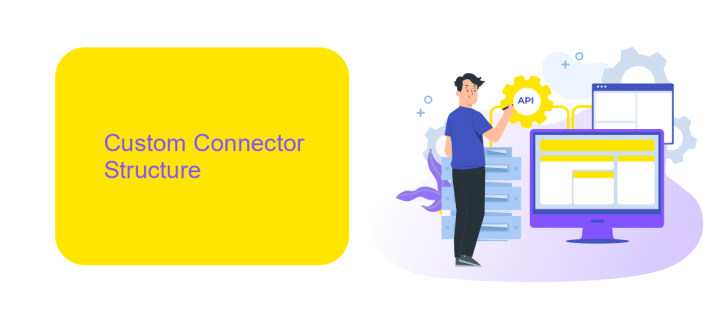
When creating a custom connector in Power Automate, understanding its structure is crucial for seamless integration with REST APIs. A custom connector acts as a bridge between Power Automate and external services, allowing users to define how they interact with an API. The structure typically includes key components such as the connector's name, description, and authentication details. Authentication can be managed through various methods like OAuth 2.0, API Key, or Basic Authentication, ensuring secure data exchange. Additionally, the connector defines actions and triggers, which are essential for executing specific operations or initiating workflows in response to certain events.
Each action or trigger is defined by its HTTP method, URL, headers, and request/response schemas, which dictate how data is sent and received. Tools like ApiX-Drive can facilitate the setup by providing pre-built integrations and a user-friendly interface, streamlining the process of connecting diverse applications. This service can be particularly beneficial for users who require efficient and reliable data synchronization between multiple platforms without extensive coding knowledge. By leveraging such tools, businesses can enhance their automation capabilities, ensuring that their custom connectors are both robust and adaptable to changing needs.
REST API for Custom Connectors
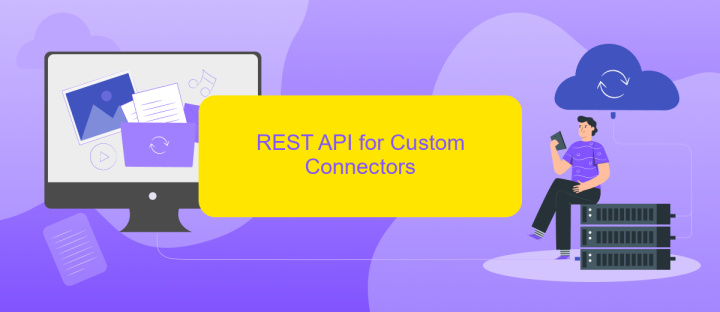
Custom Connectors in Power Automate allow users to connect to any REST API, enabling seamless integration with external services. By leveraging REST APIs, users can extend the capabilities of Power Automate beyond its built-in connectors. To create a Custom Connector, one must understand the API's endpoints, authentication methods, and data formats. This knowledge ensures that the connector can effectively communicate with the external API, facilitating data exchange and automation workflows.
- Identify the API's base URL and available endpoints.
- Determine the required authentication method (e.g., OAuth 2.0, API key).
- Understand the data formats used in requests and responses (e.g., JSON, XML).
- Configure the connector in Power Automate, specifying the API's details.
- Test the connector to ensure it interacts correctly with the API.
Once configured, Custom Connectors empower users to automate tasks and processes by connecting Power Automate to virtually any service with a REST API. This flexibility enhances productivity and allows for tailored automation solutions, meeting specific business needs. By understanding and utilizing REST APIs, users can unlock the full potential of Power Automate, creating robust and dynamic workflows.
Authentication
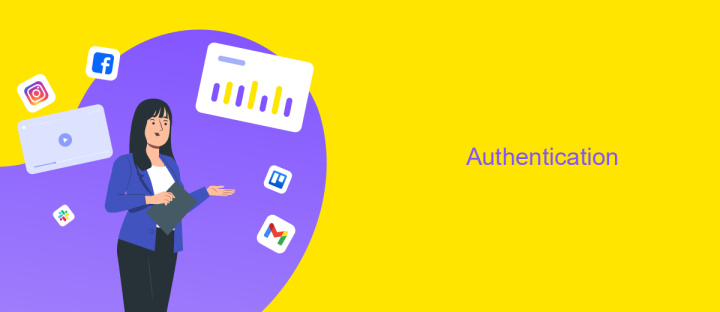
When creating a Custom Connector for Power Automate, authentication is a crucial step to ensure secure interaction with your REST API. The authentication process verifies the identity of users or systems attempting to access your API, protecting sensitive data and operations. Power Automate supports various authentication methods to cater to different security requirements and API configurations.
To implement authentication in your Custom Connector, you need to configure the appropriate settings in the connector's definition. This involves selecting the authentication type that aligns with your API's requirements and providing necessary credentials and parameters. Proper setup ensures seamless and secure data exchange between Power Automate and your REST API.
- API Key: A simple method where a unique key is used to authenticate requests.
- OAuth 2.0: A robust standard allowing secure delegated access, often used for third-party integrations.
- Basic Authentication: Utilizes a username and password for straightforward access control.
- Custom Authentication: Tailored solutions for specific security needs, offering maximum flexibility.
Each authentication type has its own setup process and security implications. It's essential to choose the method that best fits your organization's security policies and the nature of your API. Properly configuring authentication not only secures your API but also enhances the reliability and efficiency of your automated workflows in Power Automate.
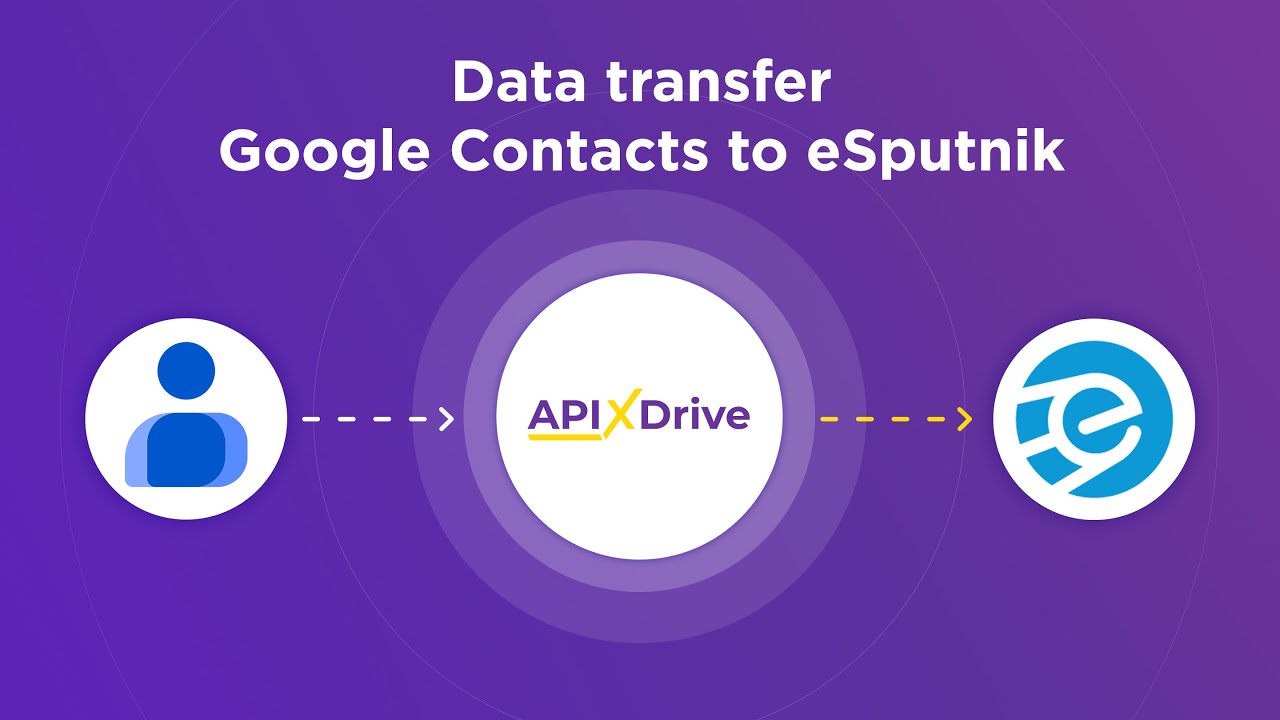
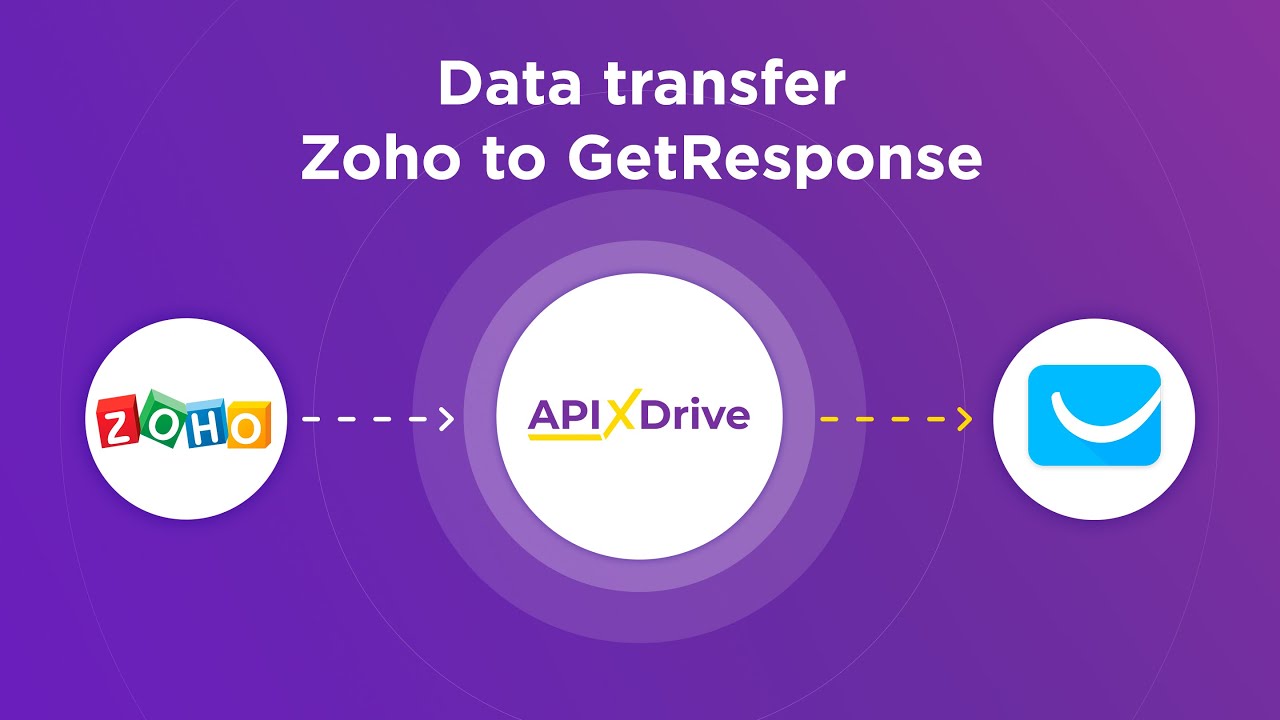
Authorization
When setting up a custom connector in Power Automate for REST API integration, authorization is a crucial step to ensure secure data exchange. Typically, connectors require OAuth 2.0 authentication, which provides a secure method for accessing resources. To begin, register your application with the API provider to obtain a client ID and client secret. These credentials are essential for generating an access token, which grants permission to interact with the API. Ensure that your redirect URL is correctly configured in the API settings, as this URL will receive the authorization code during the OAuth flow.
For those looking to streamline the integration process, services like ApiX-Drive can be invaluable. ApiX-Drive simplifies API connections by providing a user-friendly interface to manage and automate data flows between applications. By leveraging such tools, you can minimize manual setup and reduce potential errors. Once your connector is authorized, you can define actions and triggers within Power Automate, allowing seamless automation of tasks across different platforms. Remember to periodically review and update your authorization tokens to maintain secure and uninterrupted API access.
FAQ
What is a Custom Connector in Power Automate?
How do I create a Custom Connector for a REST API in Power Automate?
What authentication methods are supported by Custom Connectors in Power Automate?
How can I test my Custom Connector once it's created?
Are there services available to help integrate and automate workflows using Custom Connectors?
Apix-Drive is a simple and efficient system connector that will help you automate routine tasks and optimize business processes. You can save time and money, direct these resources to more important purposes. Test ApiX-Drive and make sure that this tool will relieve your employees and after 5 minutes of settings your business will start working faster.