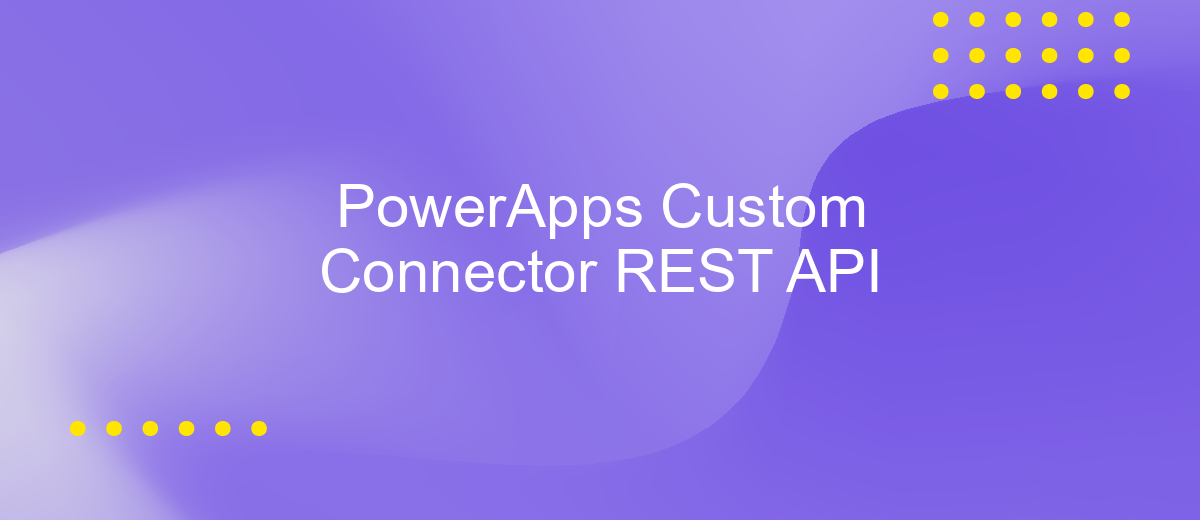PowerApps Custom Connector REST API
In today's rapidly evolving digital landscape, seamless integration between various applications is crucial for maximizing productivity and efficiency. PowerApps Custom Connectors offer a powerful solution for connecting to REST APIs, enabling businesses to tailor their app experiences to specific needs. This article explores the fundamentals of creating and utilizing Custom Connectors in PowerApps, providing insights into how they can streamline workflows and enhance data connectivity.
Introduction
PowerApps Custom Connector offers a robust solution for integrating external REST APIs into your PowerApps applications, enabling seamless data exchange and enhanced functionality. By creating custom connectors, developers can extend the capabilities of PowerApps beyond standard connectors, providing tailored solutions that meet specific business needs. This flexibility empowers organizations to leverage existing APIs, streamline workflows, and improve productivity without extensive coding knowledge.
- Custom connectors allow integration of any REST API with PowerApps.
- They enable the creation of reusable and scalable solutions.
- Custom connectors support secure authentication methods, ensuring data protection.
- They facilitate automation and enhance app functionality.
- Developers can customize connectors to meet specific business requirements.
With the increasing demand for personalized applications, PowerApps Custom Connector serves as a vital tool for developers looking to harness the power of REST APIs. By bridging the gap between PowerApps and external services, custom connectors provide a pathway to innovation and efficiency. This capability not only enhances user experience but also supports the rapid development of applications, driving business growth and technological advancement.
Creating a Custom Connector
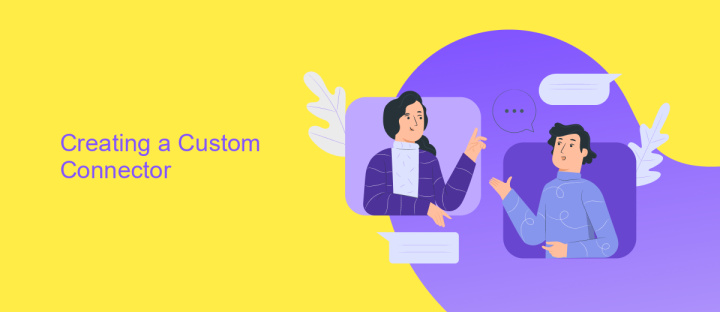
Creating a custom connector in PowerApps allows you to integrate external REST APIs into your applications seamlessly. To begin, navigate to the PowerApps portal and select the "Custom Connectors" option from the Data menu. Click on "Create custom connector" and choose how you want to define your API—either from blank, using a Postman collection, or from an OpenAPI file. Once selected, provide a name for your connector and proceed to define the API's authentication settings, such as OAuth 2.0, API key, or no authentication, depending on your API's requirements.
Next, configure the request and response settings by specifying the API's base URL, endpoints, and methods (GET, POST, etc.). You can test each endpoint directly within the PowerApps interface to ensure correct functionality. For enhanced integration, consider using ApiX-Drive, a service that simplifies the connection of various applications and APIs without extensive coding. After successful testing, save and publish your custom connector. It will now be accessible within your PowerApps environment, allowing you to leverage external data and functionalities in your applications efficiently.
Using Custom Connectors in PowerApps
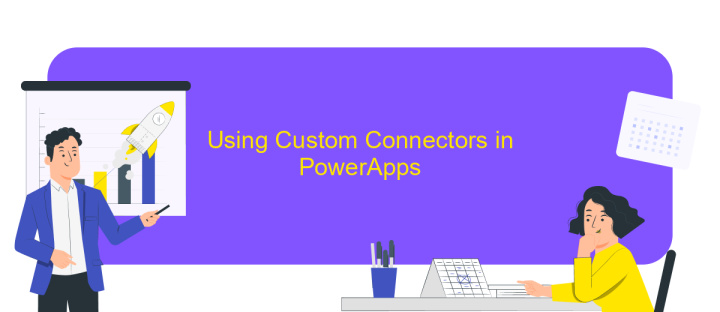
Custom connectors in PowerApps allow you to integrate external services into your apps, providing a seamless way to extend functionality beyond built-in connectors. By leveraging REST APIs, you can create custom connectors that communicate with virtually any service that exposes an API. This flexibility allows businesses to tailor their PowerApps solutions to meet specific needs, enhancing productivity and efficiency.
- Identify the API you want to connect to and gather necessary details such as endpoints, authentication methods, and required parameters.
- In PowerApps, navigate to the Data section and select Custom Connectors. Click on "Create custom connector" and choose your preferred method to define the connector.
- Enter the API details, configure authentication settings, and define actions and triggers that your connector will support.
- Test the connector to ensure it communicates correctly with the API and returns expected results.
- Once verified, save and publish the connector for use in your PowerApps applications.
Using custom connectors in PowerApps empowers developers to build more dynamic and responsive applications. By integrating bespoke services, businesses can harness the full potential of their digital ecosystem, creating tailored solutions that drive innovation and efficiency. With a few simple steps, PowerApps users can unlock a world of possibilities through custom connectors.
Troubleshooting

When working with PowerApps Custom Connector REST API, you might encounter several challenges that can impede your progress. It's crucial to identify and resolve these issues promptly to maintain smooth operation.
Firstly, ensure that your API endpoint is correctly configured. A common mistake is using an incorrect URL or failing to authenticate properly, which can lead to connection errors or data retrieval failures. Verifying your API credentials and endpoint can often resolve these issues.
- Check your API key or token for validity and correct placement in the header.
- Ensure your API endpoint URL is accurate and accessible.
- Verify that your API supports the HTTP methods you are using.
- Review the API documentation for any recent changes that might affect your connector.
If problems persist, consider using diagnostic tools or logging features to gather more information about the errors. This data can provide insights into the underlying issues, allowing you to make informed adjustments. Regularly updating your connector and API settings can also prevent future complications.
- Automate the work of an online store or landing
- Empower through integration
- Don't spend money on programmers and integrators
- Save time by automating routine tasks
Next Steps
After successfully setting up your PowerApps Custom Connector with REST API, consider exploring additional features to enhance your application's functionality. Start by examining the API documentation for any advanced operations that can be integrated into your app. This might include implementing complex queries or batch processing to streamline data retrieval and manipulation. Additionally, ensure that your API connections are secure by utilizing OAuth 2.0 or other authentication methods to protect sensitive data.
To further optimize your workflow, consider using integration services like ApiX-Drive, which can automate data exchange between PowerApps and other platforms. This tool can help you seamlessly connect multiple applications, reducing manual data entry and increasing efficiency. As you expand your app's capabilities, regularly test and monitor API performance to ensure reliability and responsiveness. Stay informed about updates to both PowerApps and your connected APIs to maintain compatibility and leverage new features. By taking these steps, you can maximize the potential of your custom connector and deliver a robust solution tailored to your business needs.
FAQ
What is a PowerApps Custom Connector in REST API?
How do I create a Custom Connector for a REST API in PowerApps?
What authentication methods are supported by PowerApps Custom Connectors?
Can I automate the integration of PowerApps Custom Connectors with other services?
What are some common use cases for using Custom Connectors in PowerApps?
Apix-Drive is a simple and efficient system connector that will help you automate routine tasks and optimize business processes. You can save time and money, direct these resources to more important purposes. Test ApiX-Drive and make sure that this tool will relieve your employees and after 5 minutes of settings your business will start working faster.