Facebook and HubSpot Integration: Automatic Deals Creation
HubSpot is a platform that offers a whole range of tools to improve sales efficiency, implement marketing mechanics, organize teamwork, and manage content. In this guide, we will show you how to combine Facebook Lead Ads and Hubspot CRM. The result of this integration is the automatic creation of deals in the CRM system based on leads received through the social network. After setting up the connection, you will not need to regularly check your Facebook ad account and manually transfer data to Hubspot.
Content:
1. How to setup Facebook and Hubspot integration
2. Connect Facebook Leads Ads
3. Connect Hubspot CRM
4. Turn on auto-update
5. The result of Facebook and Hubspot CRM integration
The manager must move the lead along the sales funnel, keep statistics, and communicate with the buyer. In addition, it is necessary to carry out marketing campaigns, work with customer loyalty, and improve the quality of service. Today it is difficult to be competitive and solve these problems at the proper level without the use of specialized tools.
The Hubspot platform offers a set of software products for different workflows: marketing, sales support, content management, business communication, service maintenance, etc. With the help of an information dashboard, you can carry out analytics, evaluate employee productivity, and track the progress of the deals. Hubspot CRM features also include email tracking, email templates, contact collection forms, team communication tools, and more.
One of Hubspot CRM's main workspaces is the deal section. This is where the lead moves along the sales funnel. The deal usually contains contacts, product, organization, price and other important information on the order/appeal of the client. Work with the sales funnel can be carried out in Kanban mode, which allows you to visualize the progress of each deal. You can also display deals as a list, add tasks, use filters, track recent activities, etc.
The social network Facebook is actively used as an advertising platform. If you use Facebook Lead Ads for lead generation, then you are faced with the challenge of uploading new leads and transferring them to other systems, such as Hubspot CRM. To quickly process leads from Facebook, such routine work must be done regularly. However, there is a simple solution that will save you this task and ensure that Hubspot deals are automatically created based on new Facebook leads.
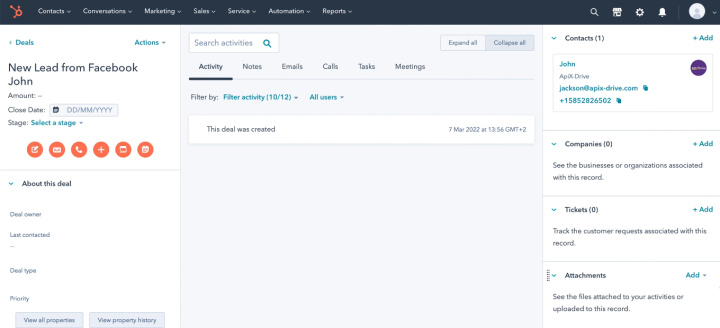
How to setup Facebook and Hubspot integration
To set up automatic transfer of data from one system to another, you need to create an integration between Facebook Ads and Hubspot CRM. Such communication can be provided using API technology. Of course, you can involve programmers in solving the problem. However, there is a simpler, faster and more budget option — the ApiX-Drive online connector. This service allows you to set up various integrations without special knowledge and skills.
How does the ApiX-Drive online connector work? The service works on the principle of "tracking changes in one system — implementing certain actions in another." Facebook connects to ApiX-Drive as a data source. The online connector will check the advertising account at a specified interval and upload new leads. Hubspot CRM connects as a receiver. Each new lead uploaded from Facebook Ads will be automatically entered into Hubspot CRM system as a deal. Below we will walk through the process of setting up such an integration step by step.
Connect Facebook Ads
Go to the personal account ApiX-Drive and create a new connection.
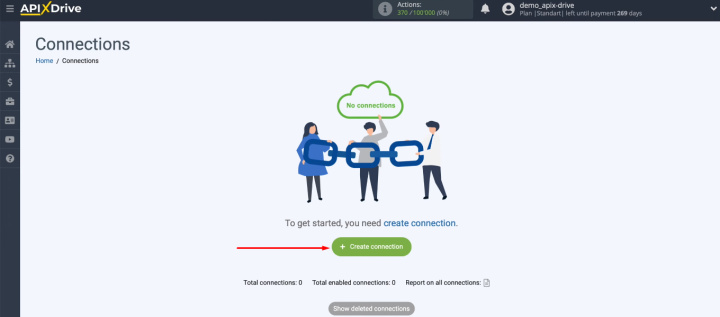
Select Facebook as the data source.
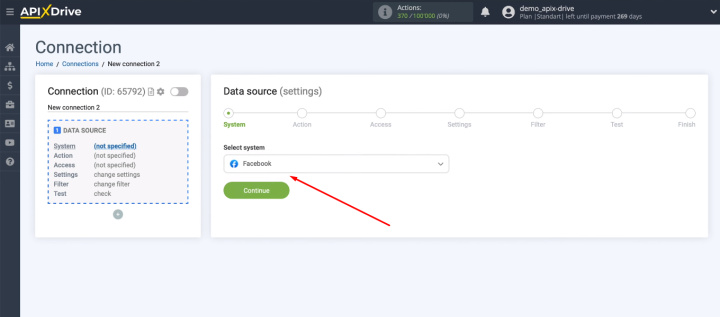
Define the action. For our task, this is “Get Leads (new)”.
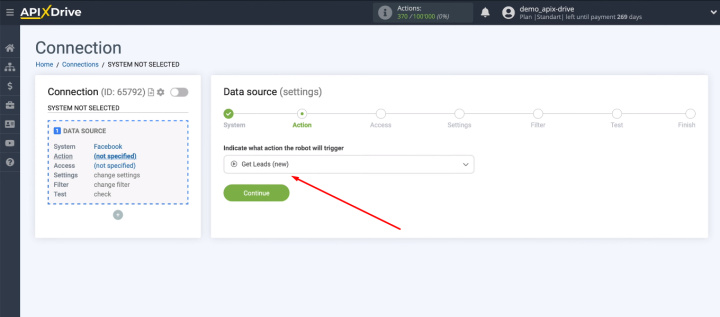
We need to connect a Facebook account to the ApiX-Drive system.
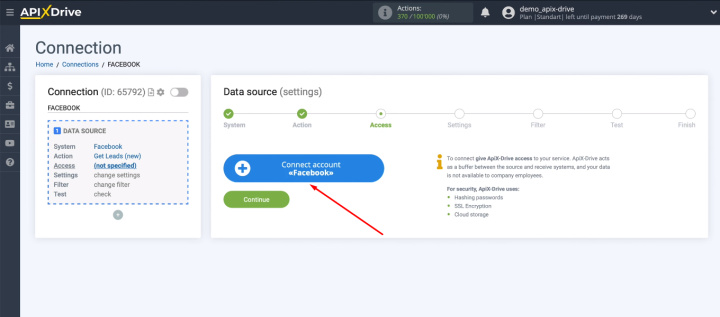
Get authorized on Facebook.
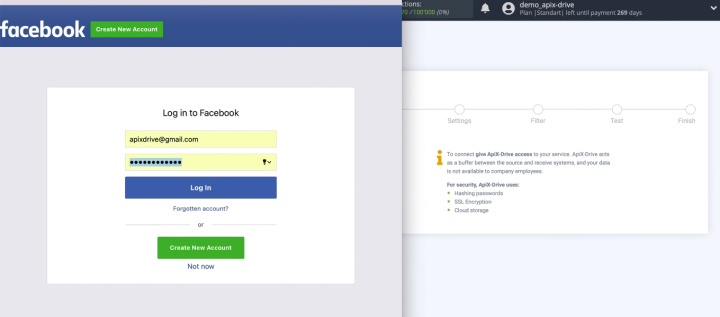
Let's go to advanced settings.
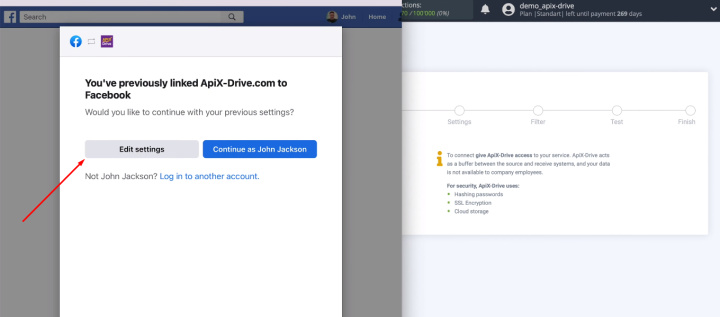
We mark advertising pages for which we can receive leads. If later you have new pages, you will need to return to this stage and reconnect your Facebook account with the new parameters.
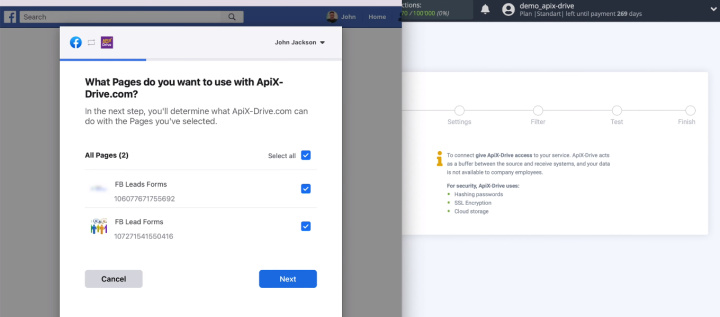
In the next window, leave all the checkboxes enabled.
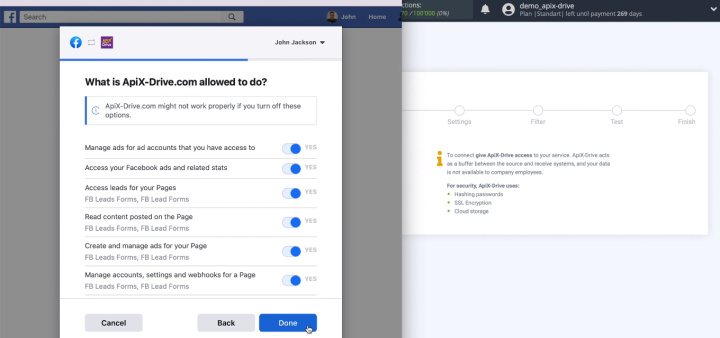
We have added a Facebook account to the ApiX-Drive system.
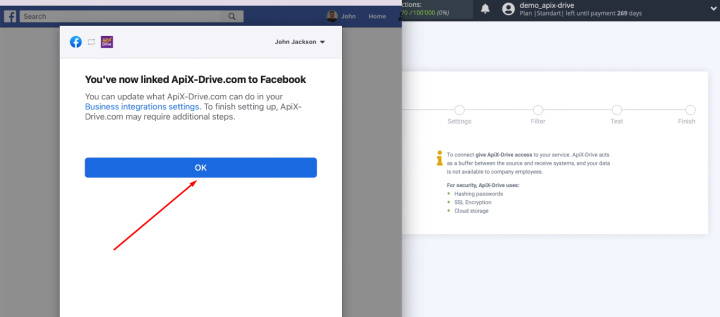
Select a connection from the list of available ones.
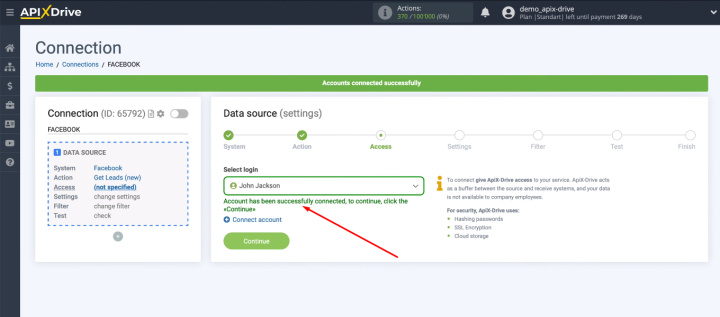
Now we define the advertising page with which we will work. By default, the system offers to automatically connect all current and new lead forms.
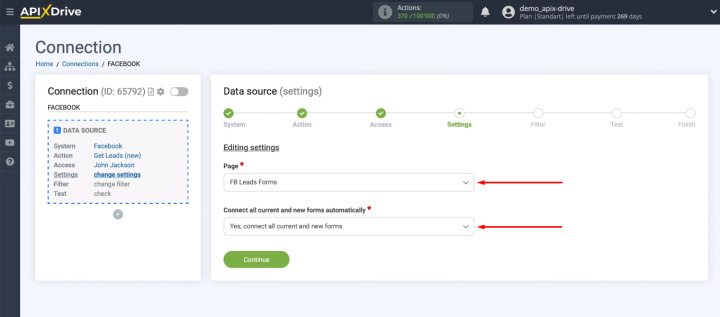
We can also manually select individual lead forms.
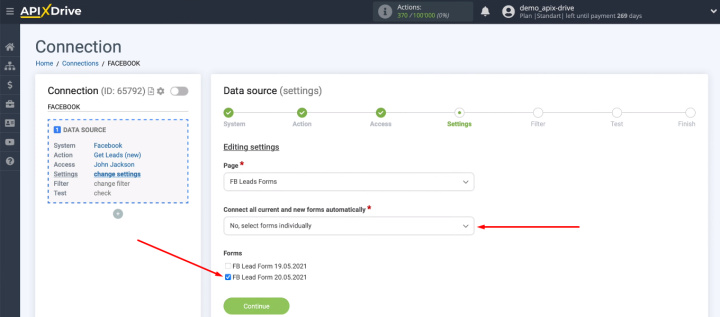
In the next step, we can add conditions to filter the incoming data. This functionality is relevant when we do not need all the information from the source, but data with certain characteristics.
- Automate the work of an online store or landing
- Empower through integration
- Don't spend money on programmers and integrators
- Save time by automating routine tasks
Our task is to receive all new leads from Facebook without exception, so we skip the filtering stage.
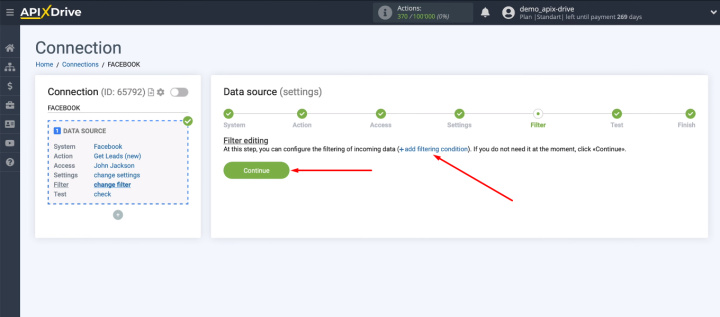
In the next step of setting up the source, we see an example of the data that will be uploaded from Facebook. If there is no data, then you need to wait for a real lead on FB or make it yourself. After that, click “Load test data from Facebook”.
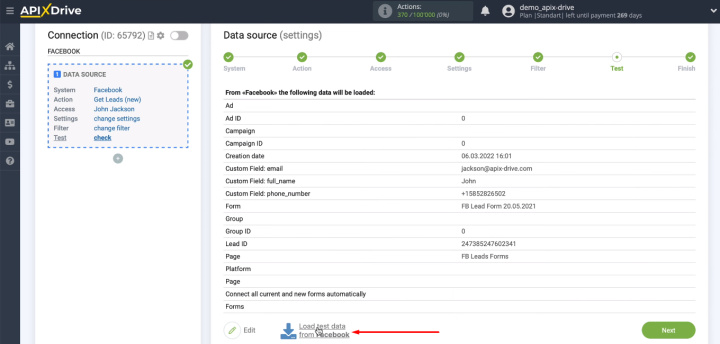
After checking the data set at the “Test” stage, click “Next”.
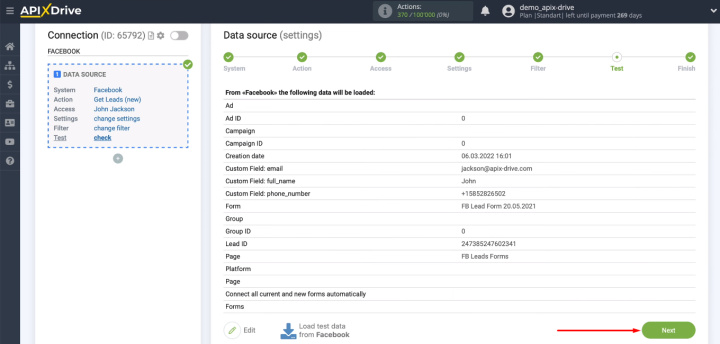
The data source (Facebook) setup is complete. Now it's the receiver's turn.
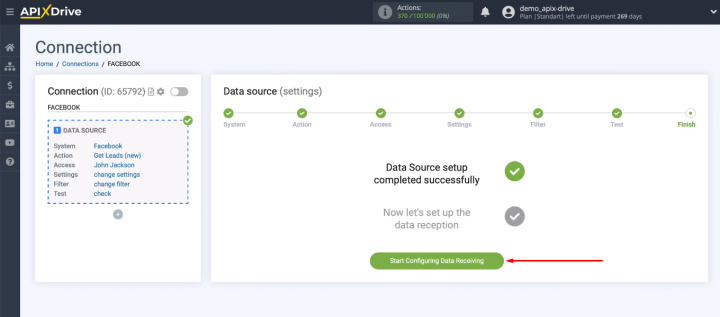
Connect Hubspot CRM
Select the Hubspot service as the receiver.
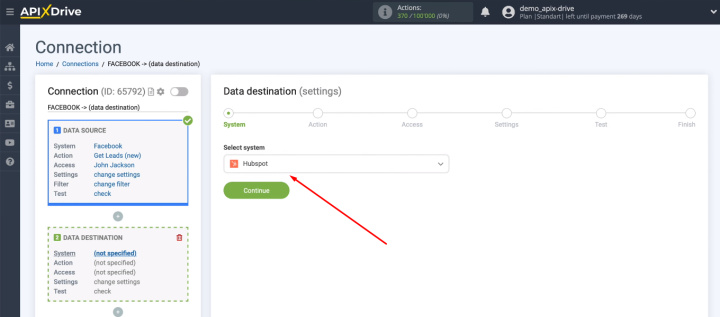
The ApiX-Drive system offers a fairly wide list of possible actions on the side of Hubspot CRM. We are interested in the “Create Deal” option.
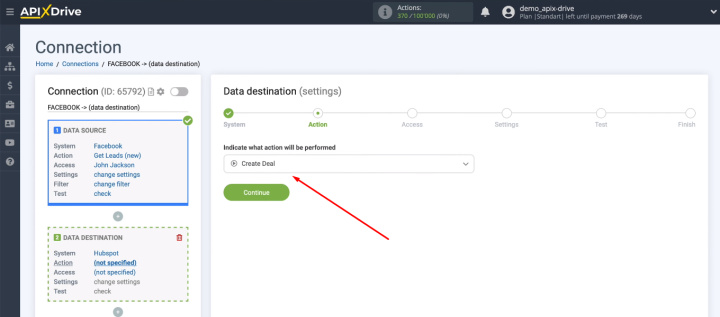
Connect your Hubspot account to the ApiX-Drive service.
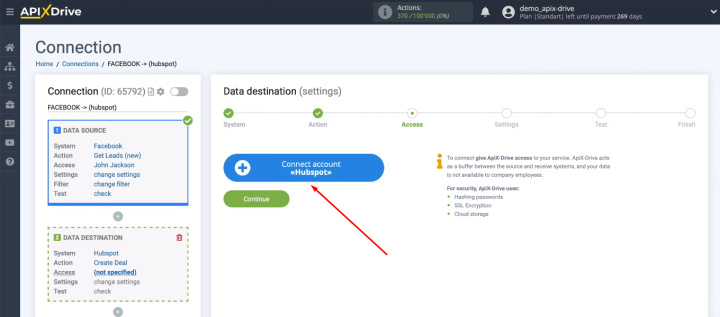
We need to fill in the "API Key" field.
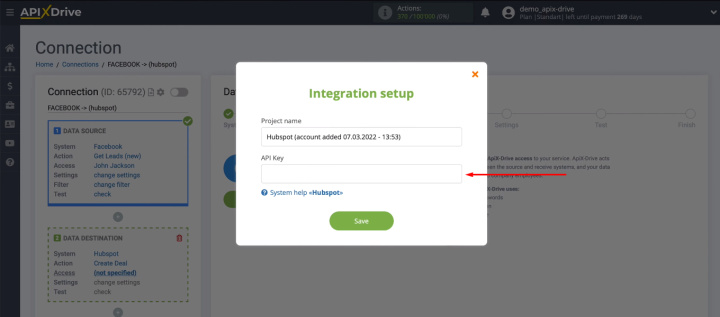
Go to the personal account of Hubspot. We are interested in the section with account settings.
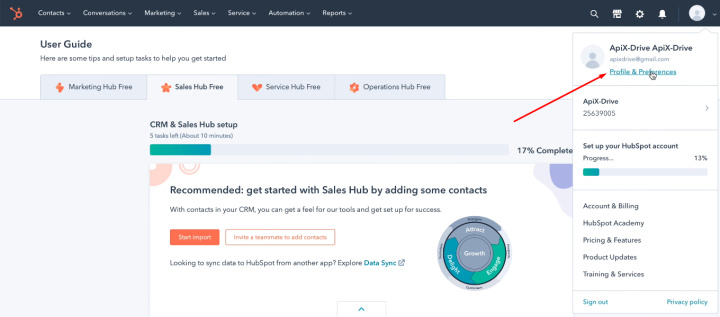
In the “Integrations” section, look for the “API Key” item and go to this tab.
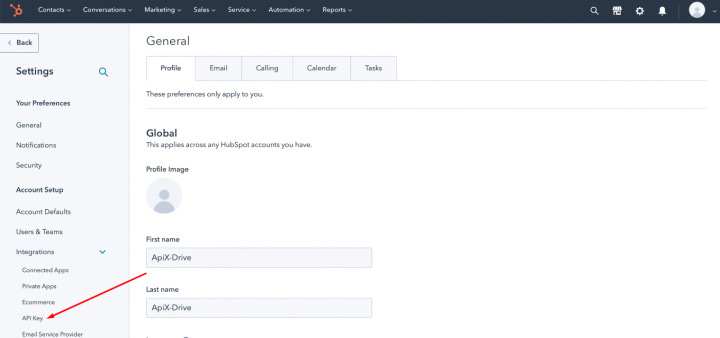
If you do not have an active API Key, then you need to generate one. When the key is created, click "Show".
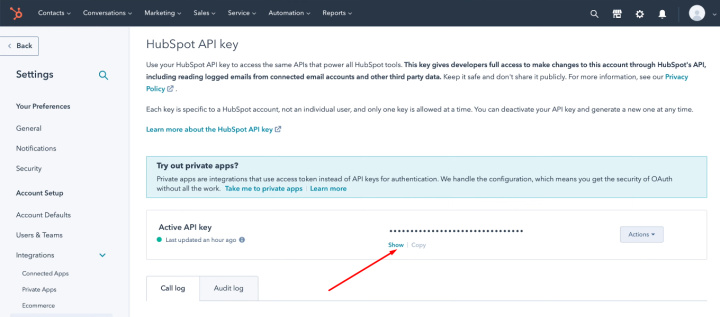
Now copy the API Key.
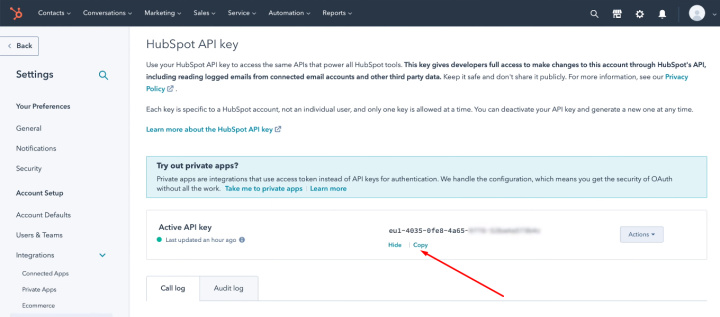
Return to the ApiX-Drive system, fill in the “API Key” field and save the connection.
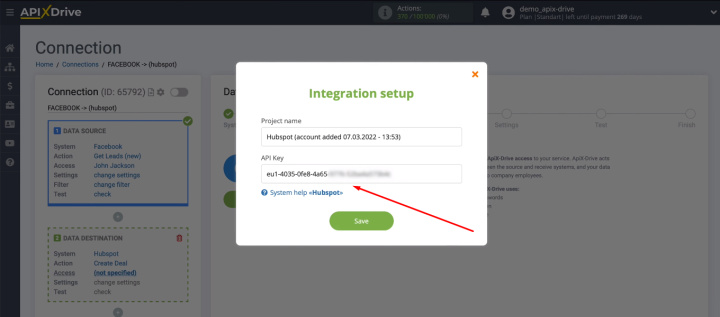
Select the connected Hubspot account.
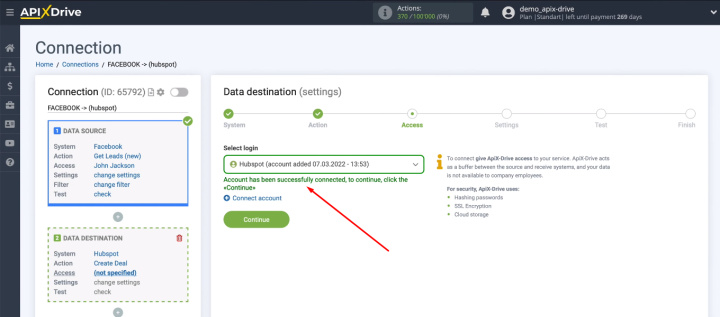
We see the Hubspot fields for creating new deals. Click in the required field and assign it a Facebook variable from the drop-down list.
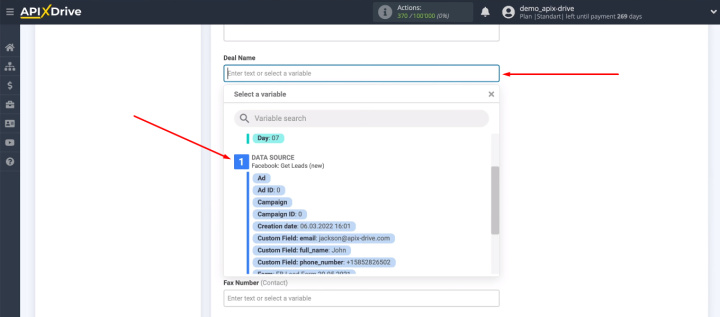
We can also enter values manually. When all the required fields for creating a deal in Hubspot CRM are filled in, click “Continue”.
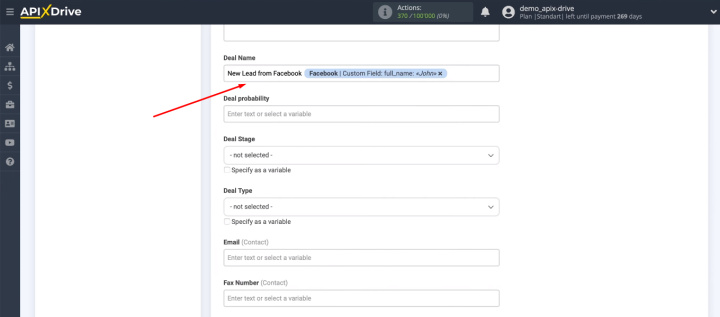
We see an example of the data that will be sent to Hubspot CRM to create new deals. If something does not suit you, you can click “Edit”, go back a step and make the necessary corrections.
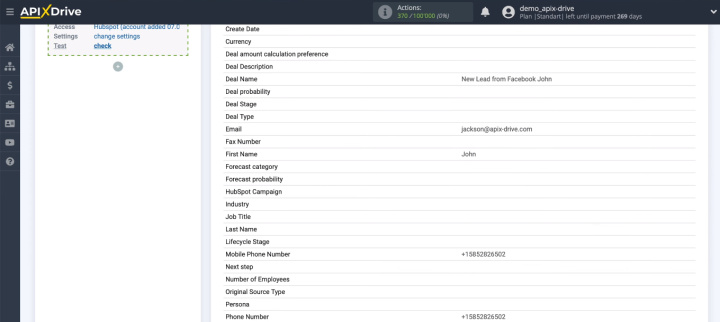
After checking the test data, click “Send test data to Hubspot”.
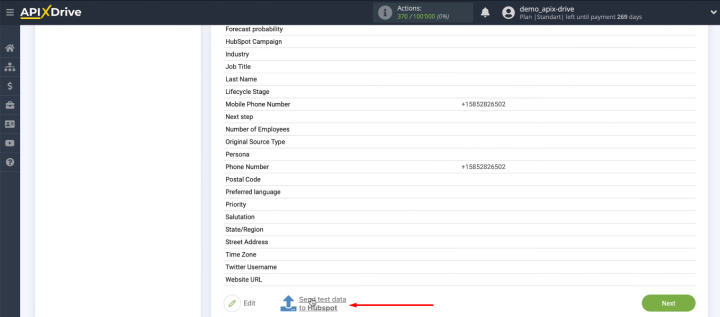
Go to Hubspot CRM and check for a new deal.
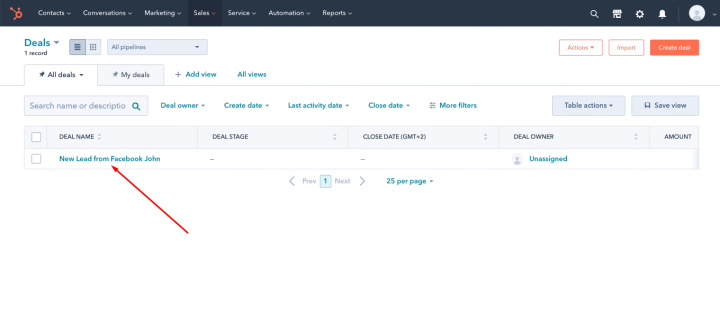
Return to the ApiX-Drive system, click “Next”.

Turn on auto-update
The final step in setting up Facebook and Hubspot CRM integration is enabling auto-update. Press the corresponding button.
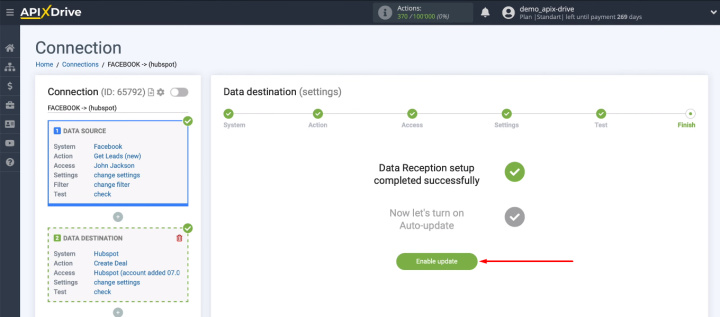
Our integration is activated, the process of automatically transferring new Facebook leads as Hubspot deals is running. We can adjust the communication interval.
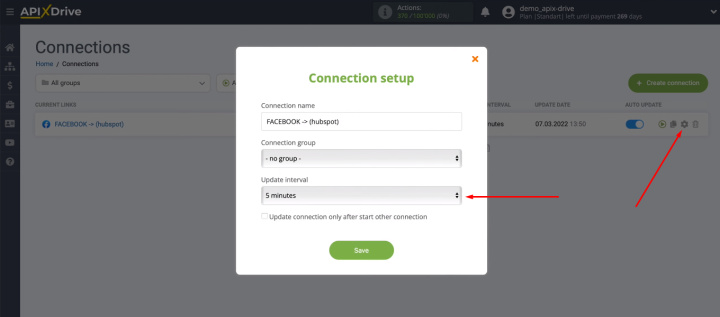
The result of Facebook and Hubspot CRM integration
We reviewed the situation where Facebook advertising tools are used for lead generation, and the Hubspot CRM platform is used to process leads and move a client through the sales funnel. The integration of Facebook and Hubspot CRM made it possible to fully automate the transfer of new leads from the social network's advertising account to the workspace of the CRM system.
The connection between Facebook and Hubspot CRM was set up using the ApiX-Drive online connector. In just a few minutes, we created an automated workflow. Now you do not need to regularly check the list of new leads, upload data and transfer it to the CRM system. New requests and orders through Facebook will quickly get to Hubspot. Integration helps to increase the speed of lead processing. In addition, the probability of missing a new order is minimized.


