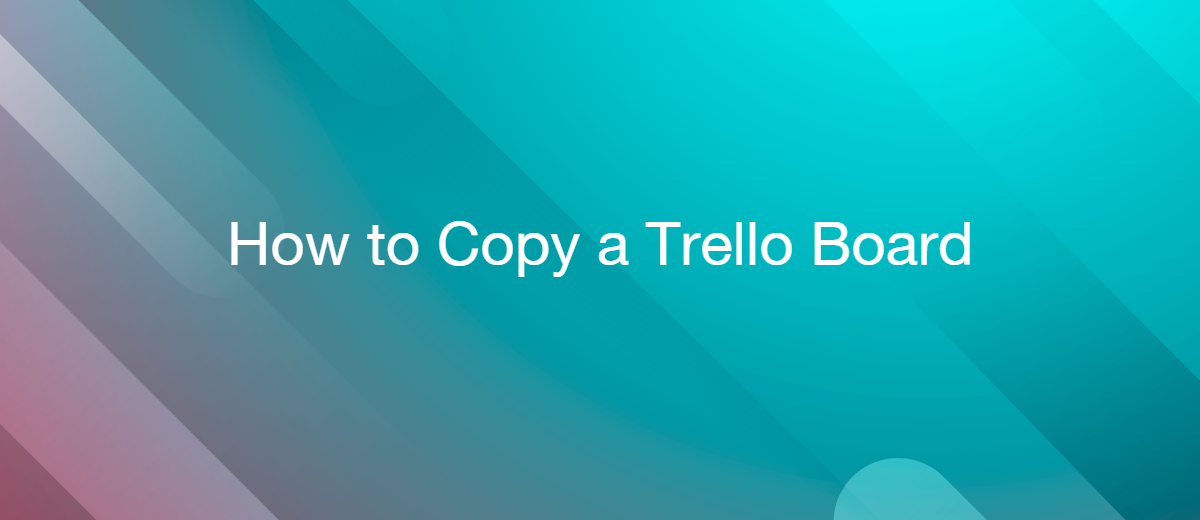How to Copy a Trello Board
Trello is a popular service for organizing teamwork, monitoring tasks, and visualizing processes. The application contains many tools and features that help you set up a comfortable and efficient workspace. In this article, we will explain why and how to duplicate a Trello board.
A few words about Trello
Often the productivity of the team suffers not because of the low qualification of the performers, but because there is no transparent system of interaction. Various surveys show that a huge amount of time is spent preparing tasks, discussions, data exchange and other organizational issues. The larger the team, the more difficult it is to transform this entire multi-layered process into a single efficient flow. Services such as Trello help to get rid of organizational “noise” and focus on tasks.
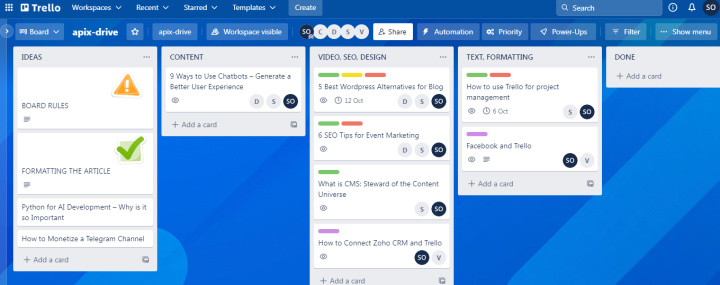
The Trello app allows you to combine all (or almost all) processes in a single interface. A minimum of unnecessary transitions and activities — all the necessary data and communication in one place. Trello board is a tool for tracking tasks, visualizing the workflow, optimizing team loading. The service offers various options for designing tasks: kanban space, list, map, calendar table. In Trello, you can filter and sort cards, implement automation, use extensions and integrations. This service is very flexible in customization and has a wide range of features. Let's take a closer look at one of them — how to copy a board in Trello.
Why do you need a duplicate Trello board
There is an article on our blog where we describe how we use the task manager. Therefore, we will not pay attention to the basic processes of setting up a workspace (read more here). Let's focus on copying the board.
Why might you need a duplicate board in Trello? Here are some common reasons:
- Emergence of a similar project (similar processes, elements, interactions);
- Having a list of regular tasks (weekly, monthly, etc.);
- The need for adaptation of new employees (training);
- Using the developments of public boards for your own purposes.
Let's say you created a board for a specific project or business process. The workspace is constantly being improved, automation buttons are added, card templates are created, etc. If a similar project appears that involves similar workflows, you can simply duplicate the board in Trello and use it for a new task.
If you have a weekly list of recurring tasks, copying can also be used. In a few clicks, duplicates of the starting position are created, and you are ready to start working without additional preparation. The options for using this technique depend on the specifics of the project and workflows. For example, in Trello, you can copy a board several times a month in advance and switch to a new board at the beginning of each week.
How to duplicate a board in Trello
You can copy board Trello in just a few clicks. Let's take a closer look at how this is done. So, go to our board and press the “Show menu” button (it is located in the upper right corner).
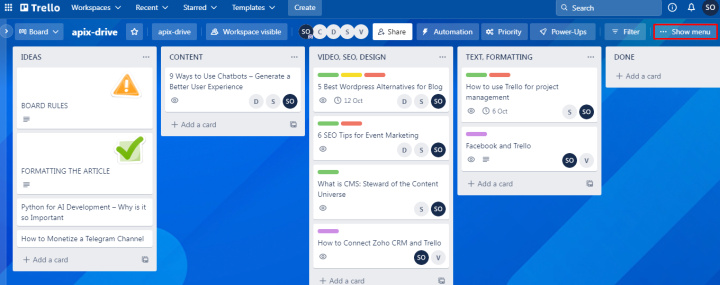
In the drop-down menu, click "More".
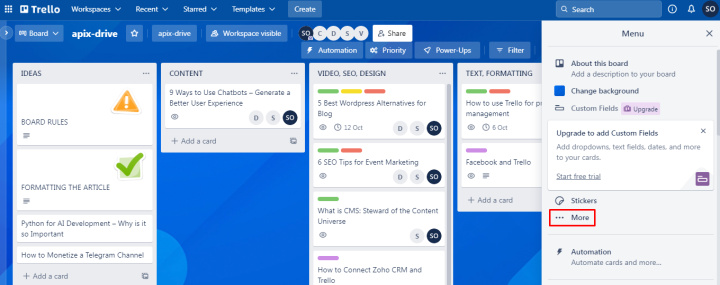
Now we are interested in the “Copy board” option.
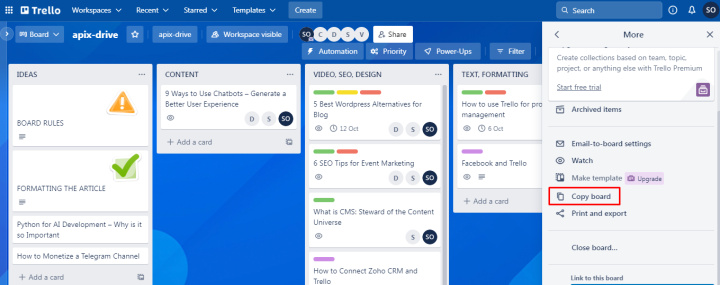
At this point, we need to provide a name for the copy of the board. We also define the workspace in which the duplicate will be created. Select the access level. Check the boxes if you want to save task cards and card templates. When all parameters are defined, click "Create".
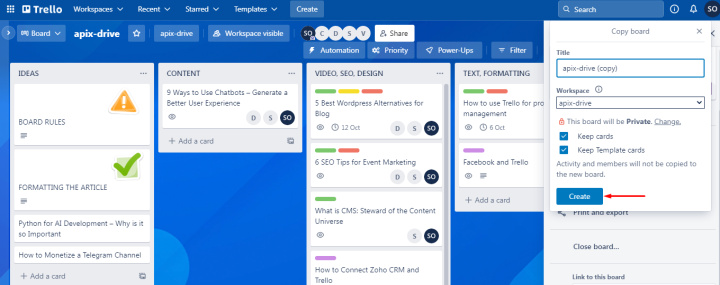
We now have a Trello duplicate board that we can use for other projects.
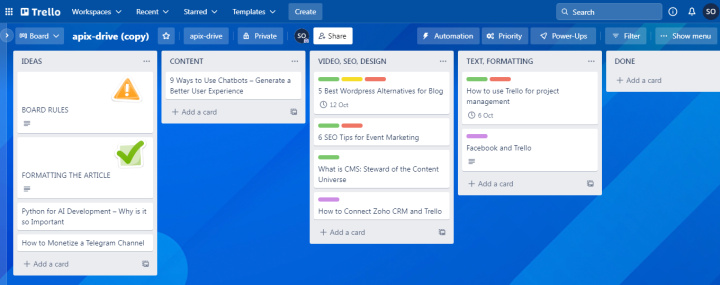
When copying a board, duplicate description cards are created (if this option is specified). However, comments and activities are not copied. To get this information, you can copy the lists separately and transfer them to a new board. Also, members of the source board are not included in the duplicate.
Results
We figured out how to copy a board in Trello and why this might be required. As you can see, duplicates are created quite simply and quickly. Make sure you really need a copy of the board. It may be more convenient to use a ready-made template from the Trello library. Also analyze what data needs to be duplicated: whether cards, templates, comments are needed. Spend a little time on these preparatory moments to copy the board in the optimal format. If, for any reason, Trello does not meet all your project management needs, you might consider looking into Trello alternatives, such as Asana, Jira, or Notion. These platforms offer different sets of features that might be more suitable for your particular requirements.
Apix-Drive is a simple and efficient system connector that will help you automate routine tasks and optimize business processes. You can save time and money, direct these resources to more important purposes. Test ApiX-Drive and make sure that this tool will relieve your employees and after 5 minutes of settings your business will start working faster.