Facebook and Pipedrive Integration: Automatic Deals Creation
If you are still manually transferring leads from your Facebook ad account to Pipedrive CRM system, then this article will be useful for you. With the help of the ApiX-Drive online connector, you can get rid of the routine task of transferring data in just a few minutes and optimize your working time. Below, we'll walk you through the process of setting up Facebook and Pipedrive integration step by step. No coding or special knowledge is required.
Content:
1. How to set up Facebook and Pipedrive integration
2. Set up Facebook
3. Set up Pipedrive
4. Enable automatic data update
5. Conclusions
Facebook is the most popular social network in the world. This platform is a powerful marketing tool. Facebook offers ample opportunities for the implementation of advertising campaigns. To get leads directly from the social network, there is a special ad option — Facebook Lead Ads. With the help of lead forms, a company can collect contacts of interested users and involve them in the sales funnel. In turn, visitors to the social network get the opportunity to quickly make requests without leaving the Facebook workspace.
CRM systems are typically used to manage sales and business communications. The Pipedrive platform is included in the list of popular CRM solutions and is actively used by companies of various sizes. This system has a simple and intuitive interface, which allows managers to quickly adapt and effectively use the capabilities of the service. Pipedrive allows you to process deals in Kanban mode, fine-tune your sales funnel, track employee productivity, implement automated processes, and more.
We will consider a situation where a company uses Facebook for lead generation and Pipedrive for sales management. In this case, there is a regular task of transferring leads from the FB advertising account to CRM. Using the ApiX-Drive online connector, you can automate the transfer of data from one system to another. The service will track the appearance of new leads on Facebook, upload the necessary information and create deals in Pipedrive.
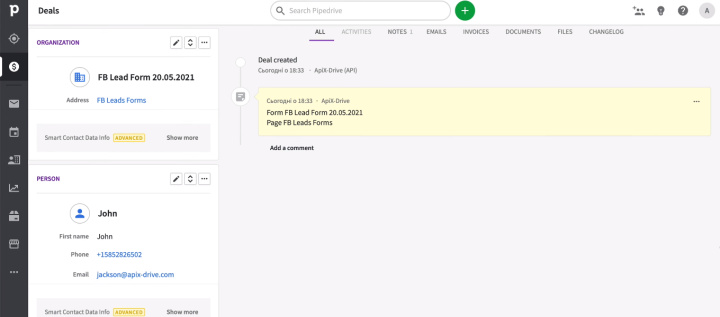
How to set up Facebook and Pipedrive integration
To create an integration and set up automatic data transfer, we will use the ApiX-Drive system. This is a no-code tool that allows you to combine applications and services without special knowledge and skills. You can implement automation and improve the efficiency of business processes without outside help. Integration is created through the web interface, and the entire setup process takes 5-10 minutes.
The ApiX-Drive service works on the principle of “tracking changes in the source - processing data - initiating actions in the receiver”. For our task, we need to connect the Facebook advertising account as a data source, and the Pipedrive CRM system as a receiver. Let's take a detailed look at how to do this.
Set up Facebook
Sign up to apix-drive.com and create a new connection.
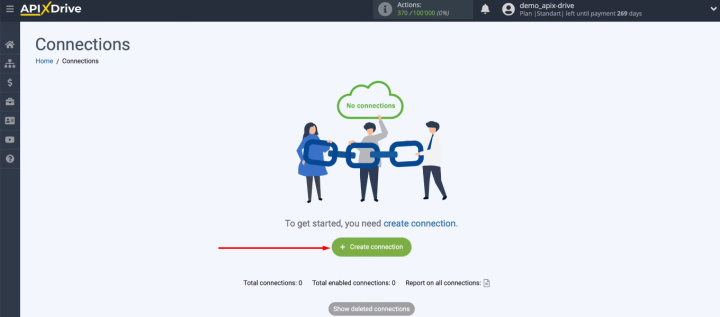
All configuration steps are visualized at the top of the screen. The first step is to select Facebook as data source.
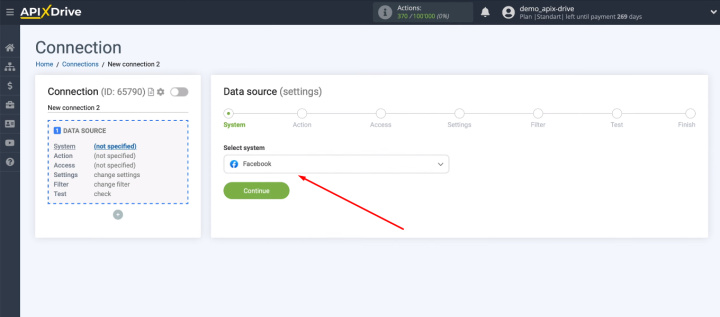
We need to get new leads. Select the appropriate item in the “Action” step.
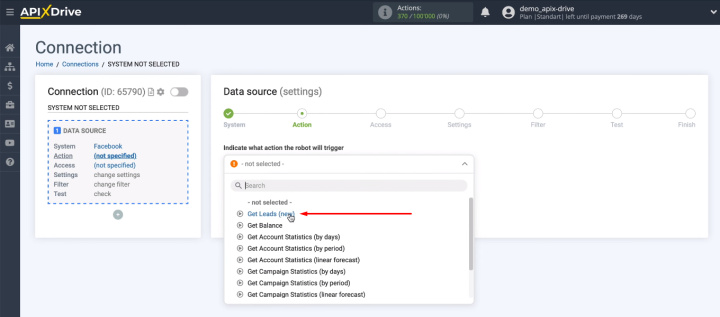
Connect your Facebook account to the ApiX-Drive system.
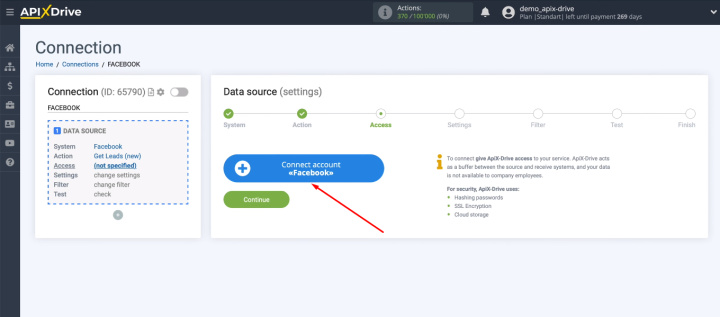
Enter login and password.
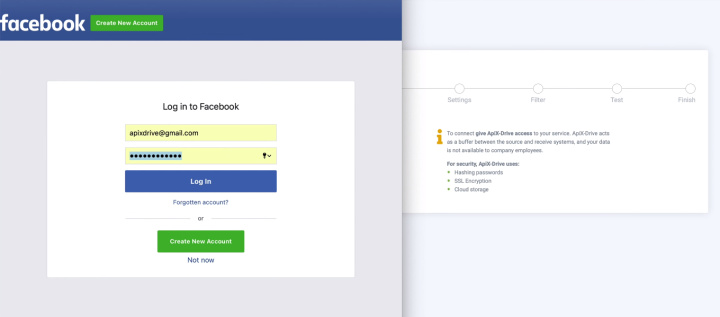
Go to settings.
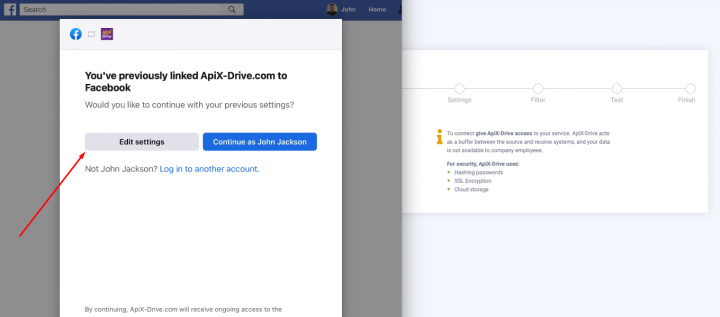
At this stage, we see all available advertising pages. Select those for which you want to upload leads. We recommend marking all available pages at once. If, after adding your Facebook account to the ApiX-Drive system, you get new advertising pages, reconnect with the new parameters in incognito browser mode.
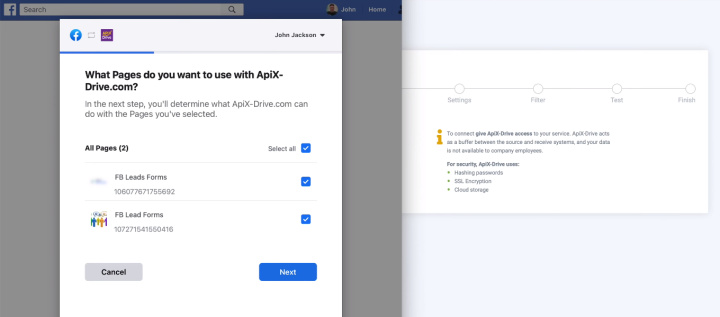
Grant the required permissions.
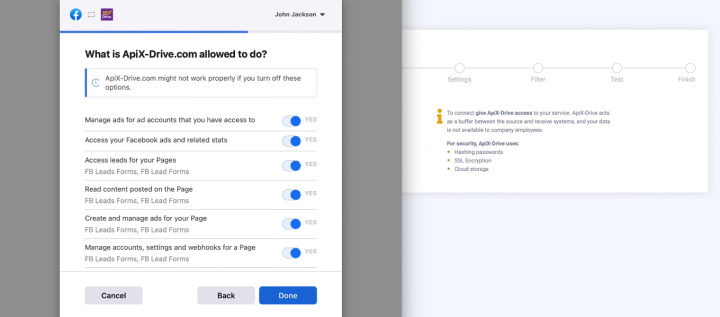
FB account added to ApiX-Drive system. Click "OK".
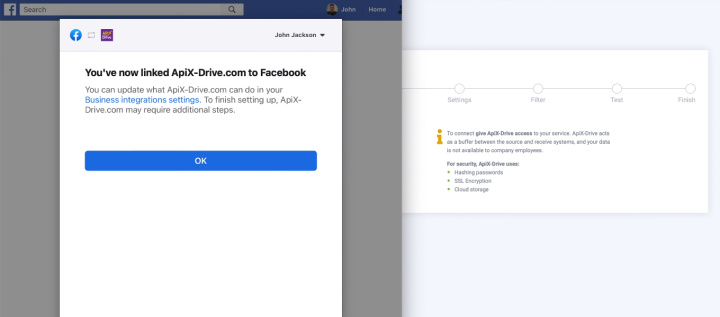
The connected account appears in the list. Select it and click "Continue".
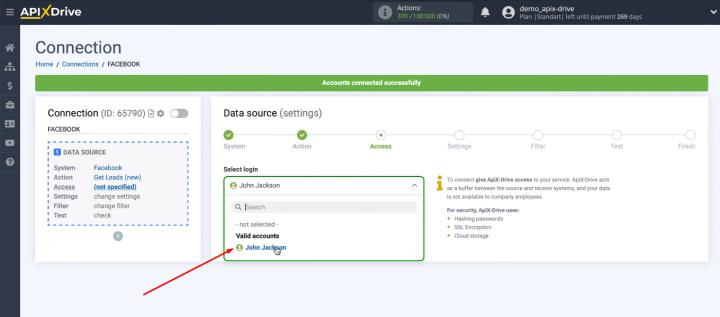
Select an advertising page. By default, the configuration option is offered with the connection of all current and new lead forms.
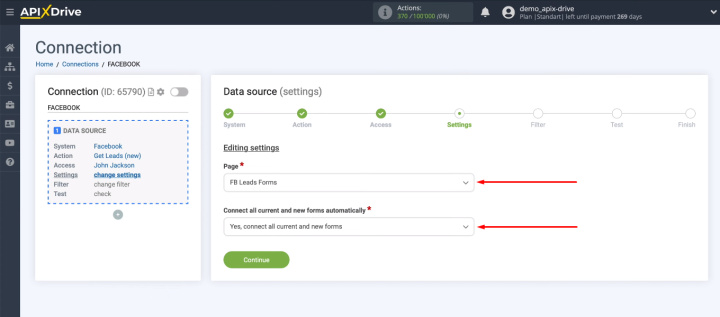
If you want to receive leads from certain forms, select them individually.
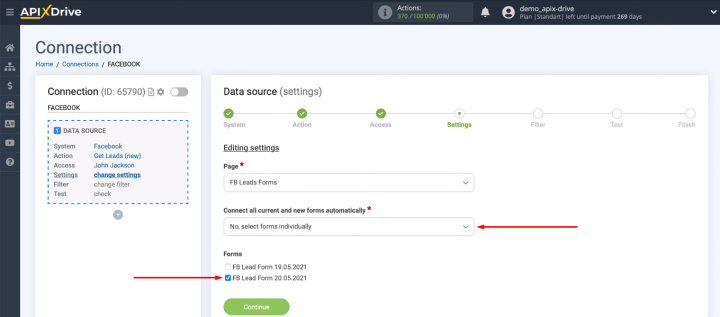
You can cut off unnecessary data using filtering conditions. For example, upload leads if the specified lead form field is filled in or contains a specific response.
- Automate the work of an online store or landing
- Empower through integration
- Don't spend money on programmers and integrators
- Save time by automating routine tasks
We are considering a situation where it is necessary to upload all new Facebook leads. Therefore, at the filtering stage, simply click “Continue”.
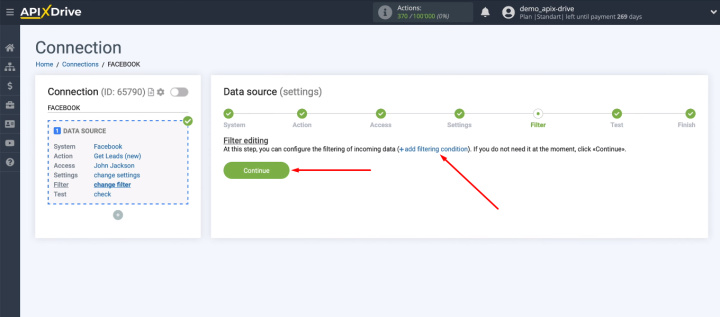
Now we check the test data that will be uploaded from Facebook. Please note that you must have a lead in the advertising account. If it doesn't exist, generate it yourself by following the Facebook advertising strategy. After checking the data, click "Next".
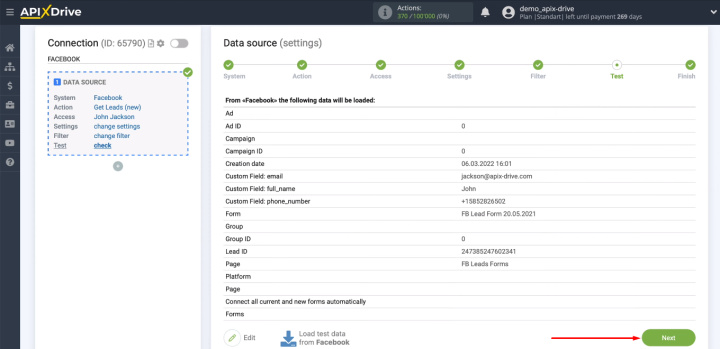
Facebook has been successfully configured as a data source. Let's move on to setting up the receiver.
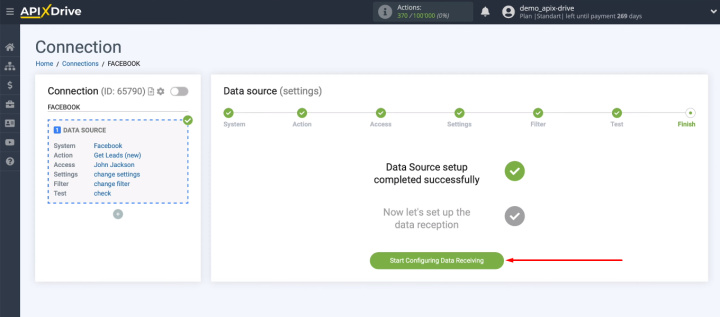
Set up Pipedrive
Select Pipedrive as the receiving system.
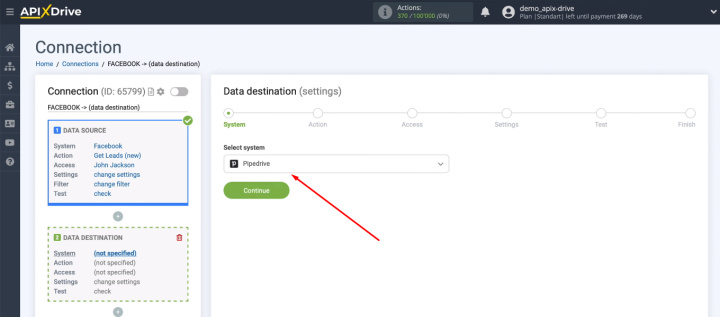
Select the action — "Create Deal".
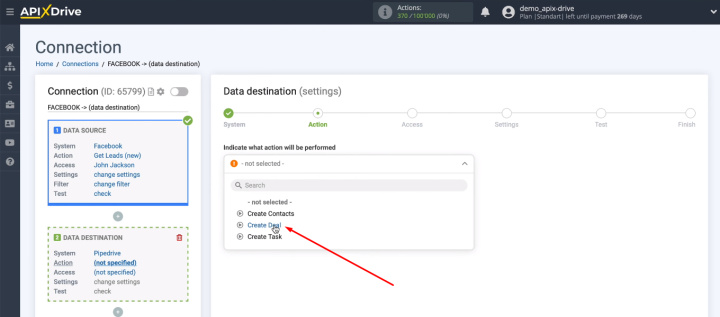
Connect your Pipedrive account to the ApiX-Drive system.
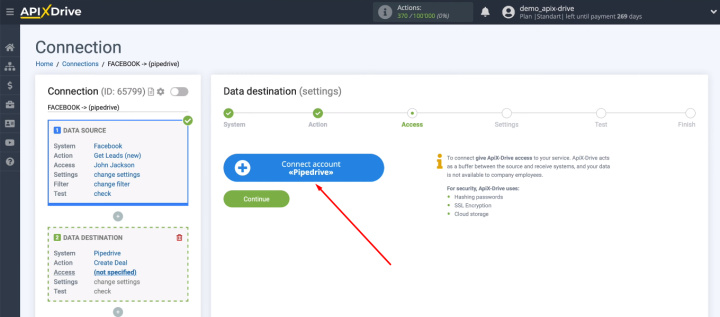
We need to fill in two fields: "Domain" and "API Key".
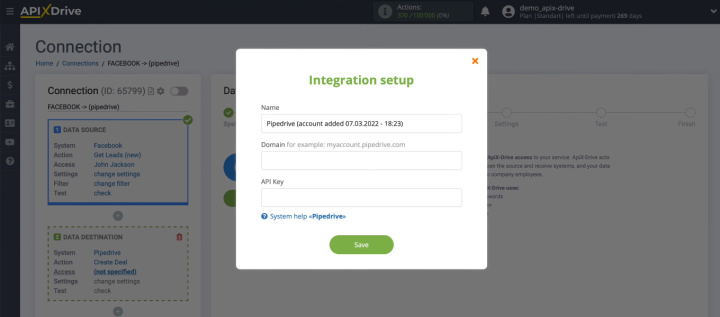
Open your personal Pipedrive account in a new tab and copy the domain without additional characters in the address bar.
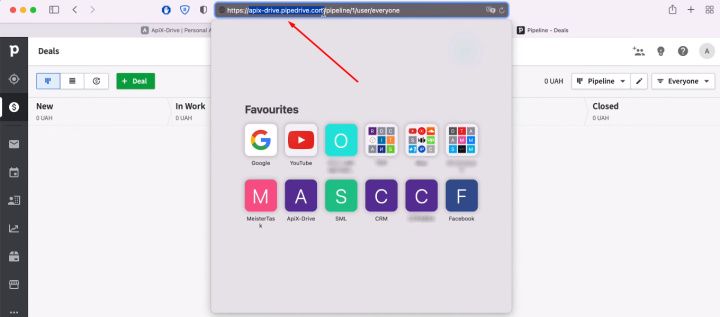
Paste the copied value into the “Domain” field (in the ApiX-Drive system).
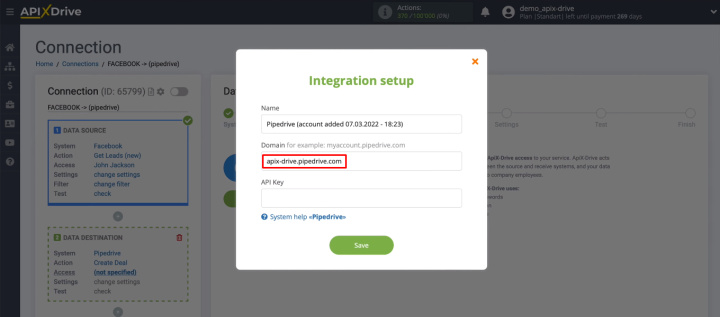
Now go back to Pipedrive and go to your profile settings.
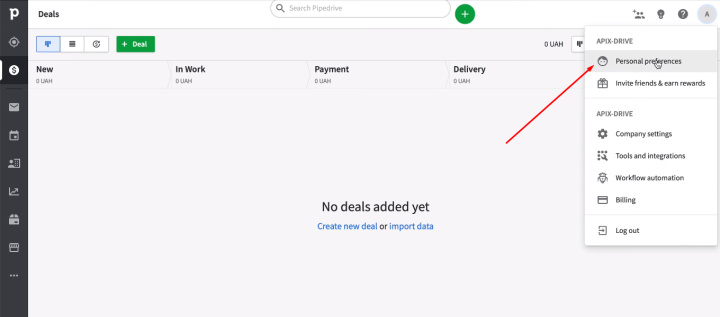
Open the “API” tab, copy the API token.
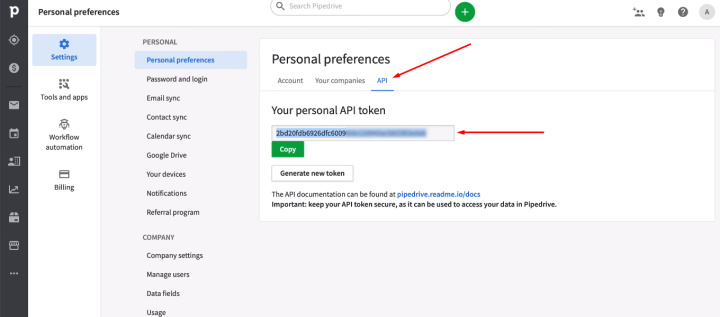
Return to the ApiX-Drive system, paste the copied value into the "API Key" field and click "Save".
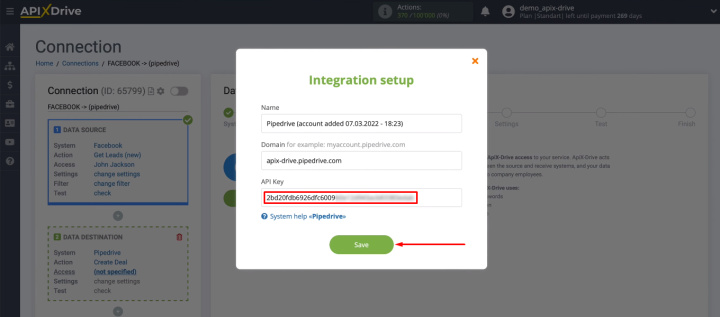
Pipedrive account added successfully. Select it and click "Continue".
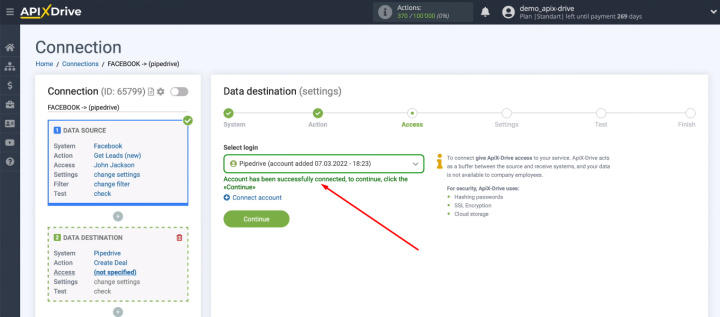
The next step is to set up the Pipedrive fields to create deals in the CRM system. Use system variables and Facebook variables.
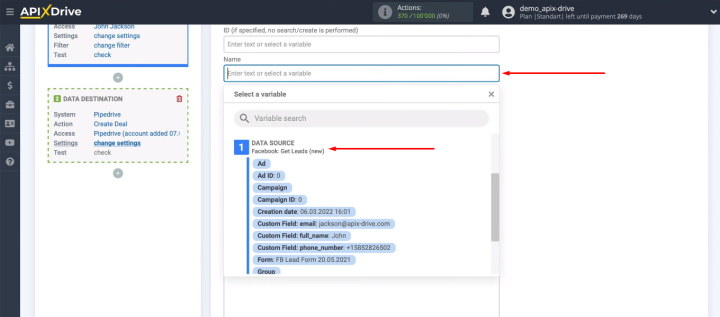
Also, to define the contents of the fields, you can enter values manually or select the required parameter from the list (for example, for the “Stage” field). When all required Pipedrive fields are configured, click “Continue”.
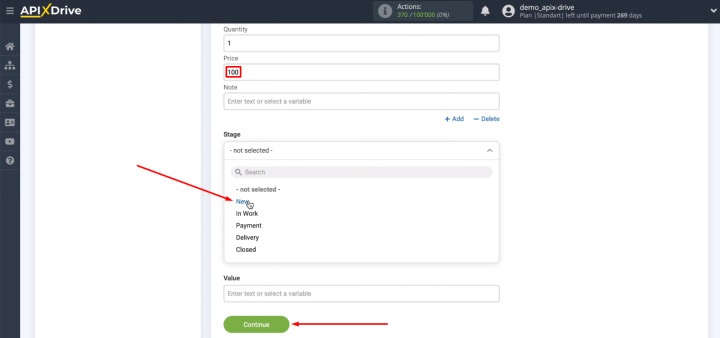
We see the test data that will be transferred to Pipedrive. To make any changes, click “Edit“ and go back one step. If everything suits, click “Send test data to Pipedrive”.
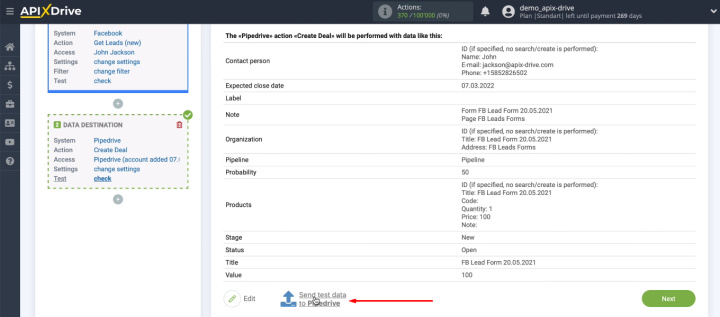
A new deal was automatically created in the CRM system — the connection is working correctly.
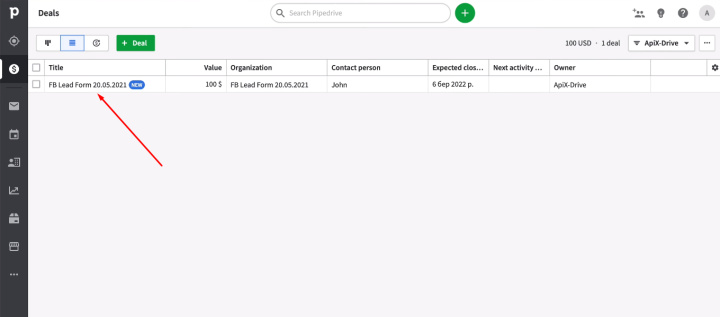
Return to ApiX-Drive and click "Next".
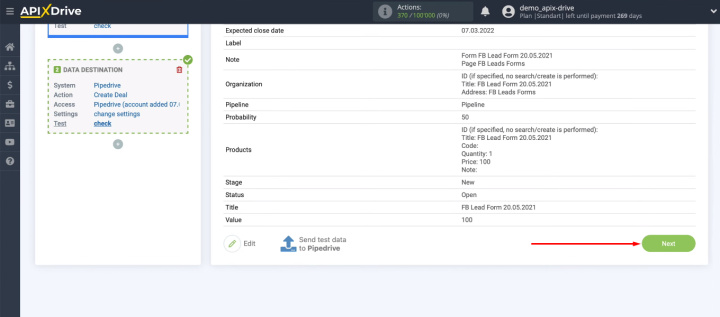
Enable automatic data update
To start the integration, click on “Enable update”.
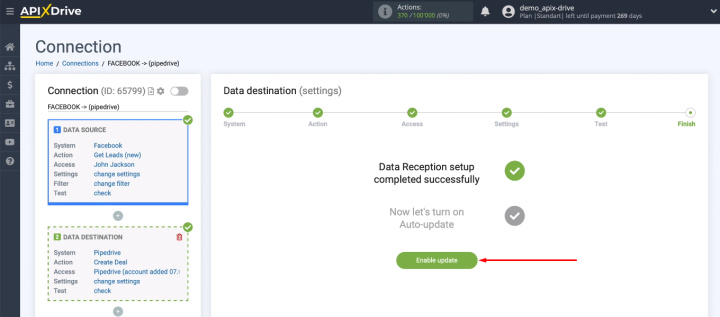
In the settings, you can change the communication interval.
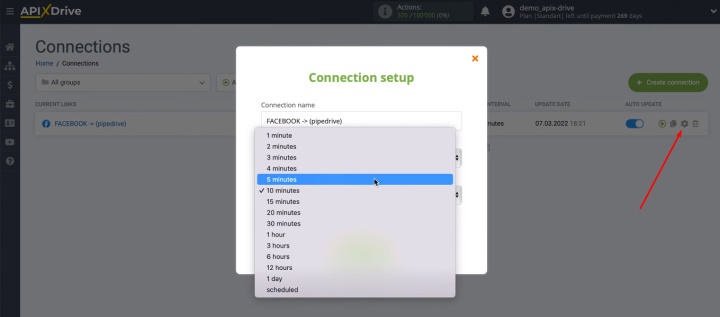
Conclusions
We created the integration of Facebook and Pipedrive without coding and involvement of programmers. The whole setup process took about 10 minutes. As a result, Facebook lead tracking and creating deals in Pipedrive is done without the use of a human resource. Automated data transfer avoids the loss of leads and helps to increase the speed of processing requests. The manager quickly receives a deal in the usual CRM workspace, he does not need to do unnecessary data manipulations.
The ApiX-Drive online connector is a simple tool for setting up integrations and automating business processes. Combine various applications and services to get rid of routine work and increase your productivity.


