Facebook and Slack Integration: Automatic Personal Notifications
For the effective operation of a business, company or team, high-quality communication is important. Slack is a popular corporate messenger that allows you to create a convenient space for messaging, discussing tasks, transferring files, and more. In this article, we will show you how to increase your productivity with the Slack platform if you are working with Facebook leads. Surely you are faced with the task of regularly checking the advertising account and downloading new orders. In this tutorial, you'll learn how to set up automatic Slack notifications for new Facebook leads.
Content:
1. How to set up Facebook and Slack integration
2. Connect Facebook Ads
3. Connect Slack
4. Turn on auto-update
5. The result of Facebook and Slack integration
Facebook lead forms are a popular and effective tool for lead generation, which is used by businesses of various directions and sizes. With the help of this advertising mechanism, you can receive orders, subscriptions and contacts. The lead form allows you to grow your client base even without your own website or landing page. However, it must be remembered that an important factor in the success of lead generation on Facebook is not only a high-quality offer and its thoughtful presentation, but also the speed of response to a potential client’s request. Shopping and following through social media is often an emotional decision. If the client waits a long time for feedback, then his interest in the product or service will most likely disappear.
The mechanics of processing leads from Facebook can differ significantly for different groups of goods or services. Nevertheless, the dependence of sales conversion on feedback speed is true for any business. Thus, the responsible employee needs to regularly check for new leads in FB in order to process them quickly. If the manager uses the Slack platform, then he can make his task much easier. As a rule, the corporate messenger is always open. If you set up automatic notifications in Slack about each lead from Facebook, then there is no need to constantly monitor new leads through Ads Manager. Information for each completed lead form will be promptly and automatically displayed as a personalized Slack notification.
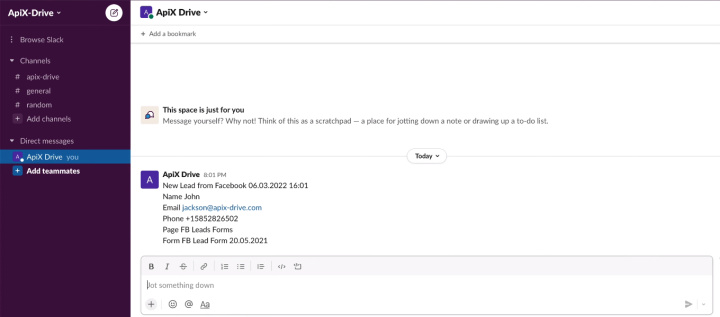
How to set up Facebook and Slack integration
Personal notifications in Slack solve the task of quickly delivering data on new leads from Facebook to the responsible manager. This process can be configured both by the employee himself, and, for example, by the head of the department. To link Facebook Ads and Slack corporate messenger, you need to create an integration. There are various options for solving this problem. We suggest using the simple no-code tool ApiX-Drive.
ApiX-Drive is an online connector that allows you to create integrations and automate business processes without involving programmers. To connect services and applications, you do not need special knowledge or skills. The online connector monitors changes in the data source and triggers the selected actions in the sink. In our case, we need to set up Facebook as a source and Slack messenger as a destination. ApiX-Drive's simple interface allows you to create such a connection in just a few minutes.
Connect Facebook Ads
First you need to register on the site apix-drive.com. Create a new connection.
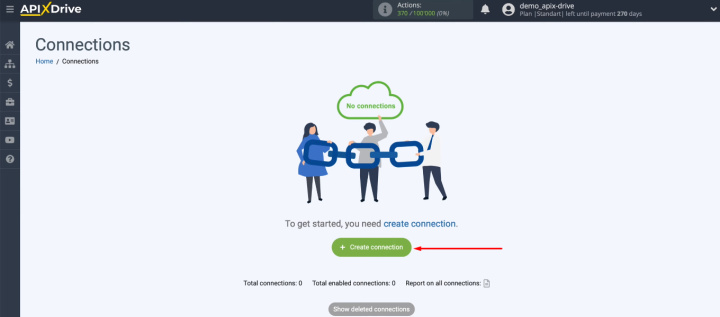
Select Facebook as the data source.
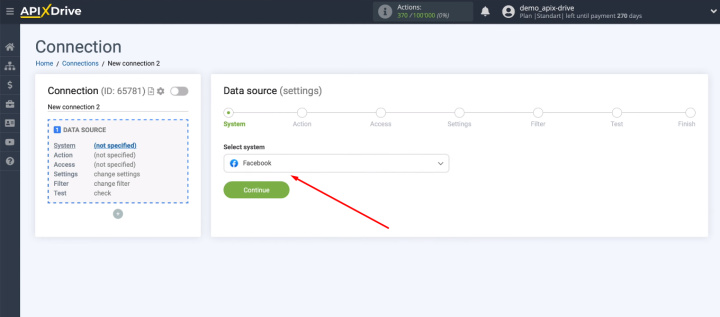
We need to define the action that the robot will perform on the Facebook side. Select the option “Get Leads (new)”.
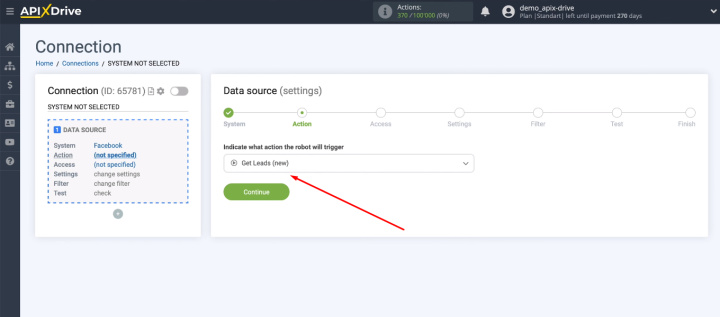
Connect the Facebook account to the ApiX-Drive system.
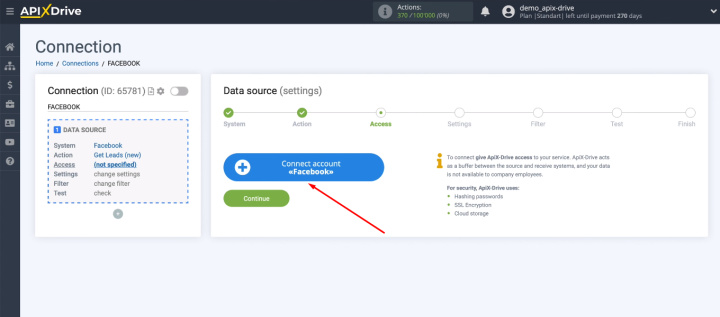
Pass authorization in Facebook.
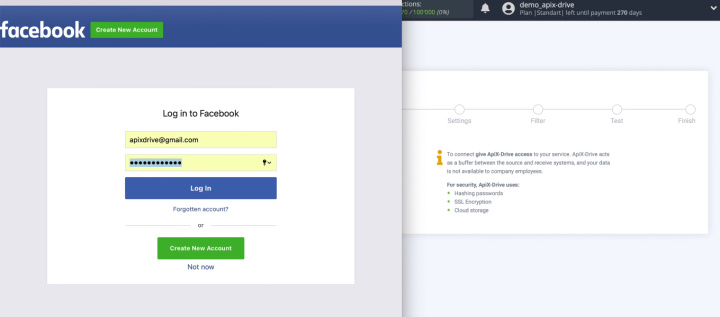
Let's go to the settings.
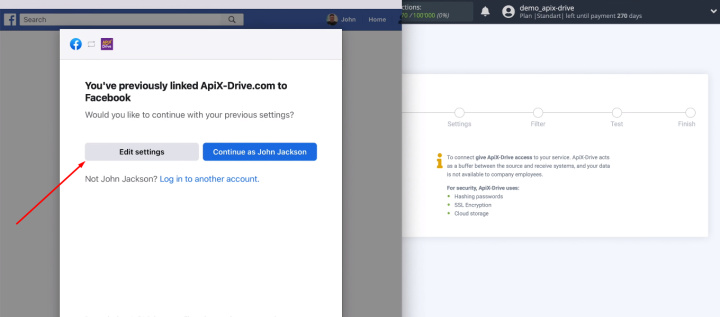
At this stage, we need to select advertising pages that the ApiX-Drive system will work with.
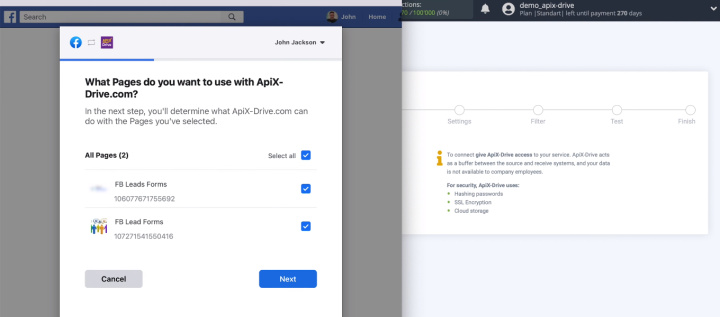
In the next window, you must leave all the access checkboxes enabled.
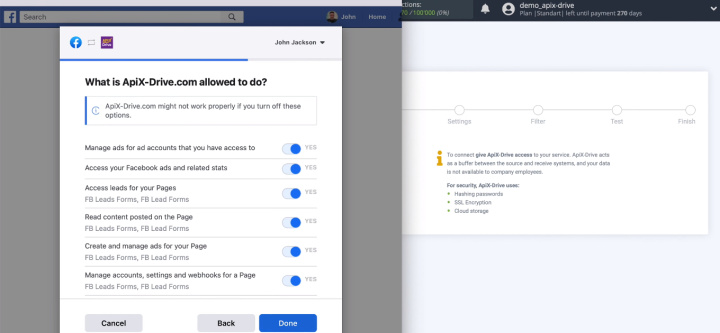
Click "OK".
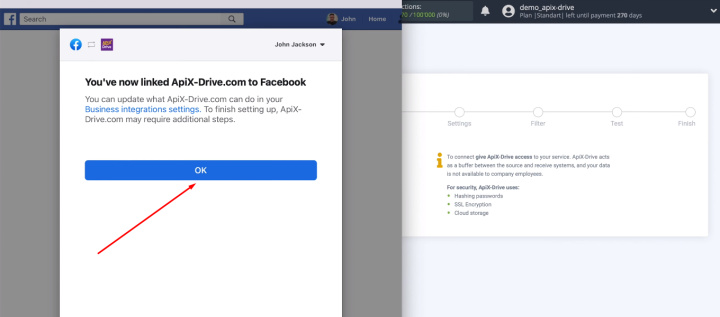
The Facebook account has appeared in the list. Select it and click "Continue".
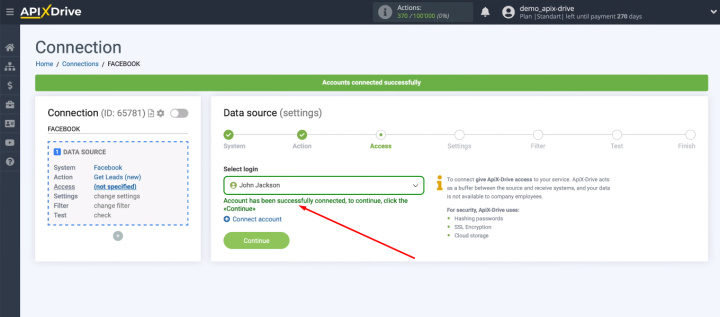
At the “Settings” stage, we have to choose an advertising page and lead forms. You can select the option to automatically connect all current and new forms.
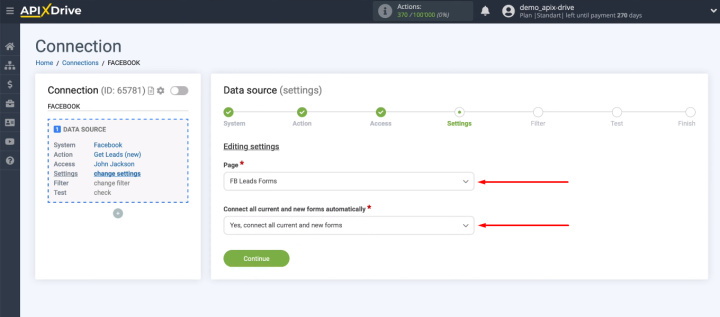
We can also select individual forms manually.
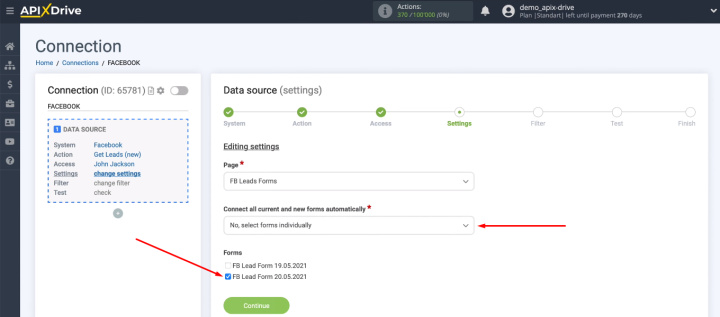
If we need to adjust the flow of incoming data, then we can add filtering conditions. Our task is to download all new leads from Facebook, so we skip the “Filter” stage.
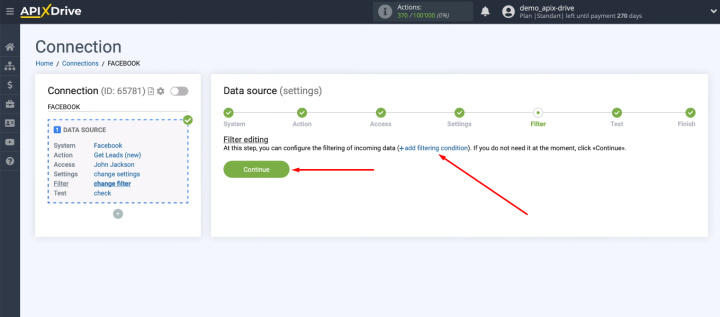
In the next step, we study an example of lead data that will be loaded from Facebook. If there is no information at this stage, you need to wait for a real lead in FB or generate it yourself. After that, you need to click “Load test data from Facebook”.
- Automate the work of an online store or landing
- Empower through integration
- Don't spend money on programmers and integrators
- Save time by automating routine tasks
If the data at the “Test” stage suits us, click “Next”.
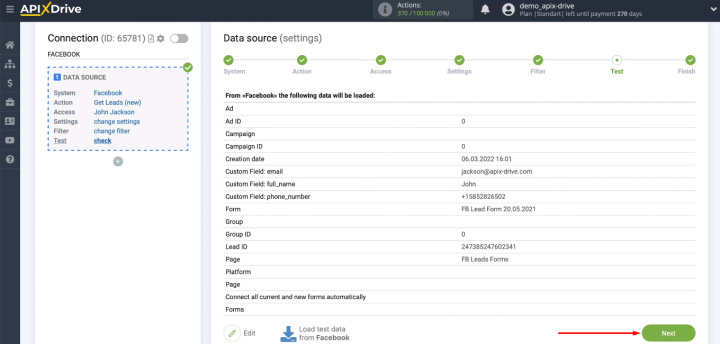
Facebook has been successfully configured as a data source. Let's move on to the receiver.
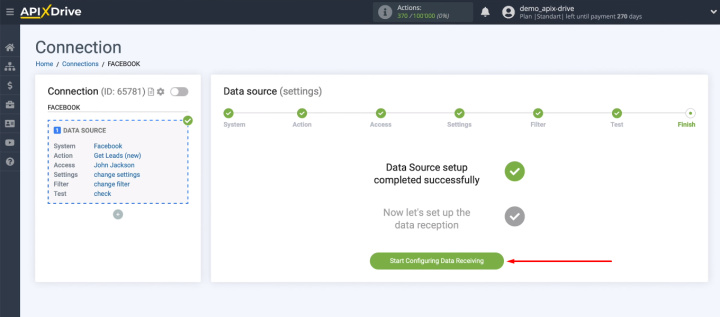
Connect Slack
Choose the Slack platform as the receiving system.
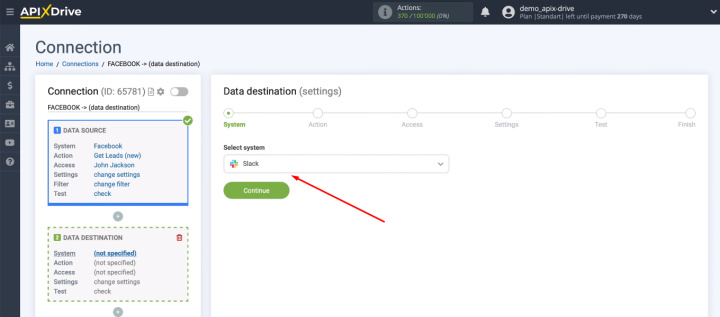
We need to provide personalized notifications, so in the “Action” step we select the “Send Message (personal)” option.
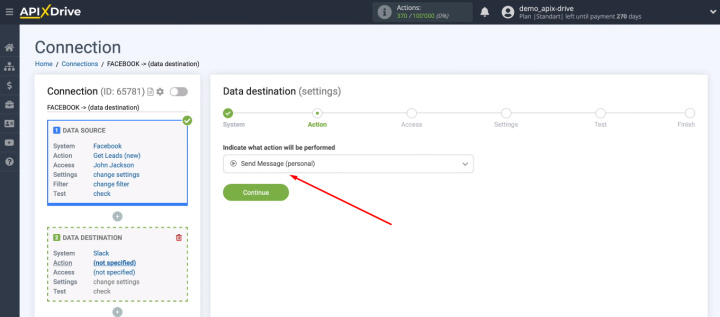
Connect your Slack account to the ApiX-Drive system.
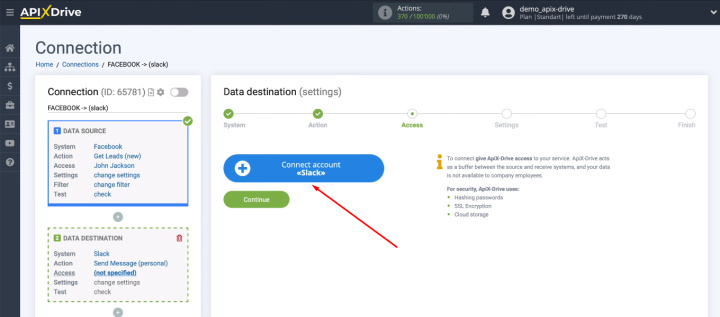
We need to enter the Slack workspace URL. The correct URL format is indicated in the tip in the field.

In your Slack account, copy the URL.
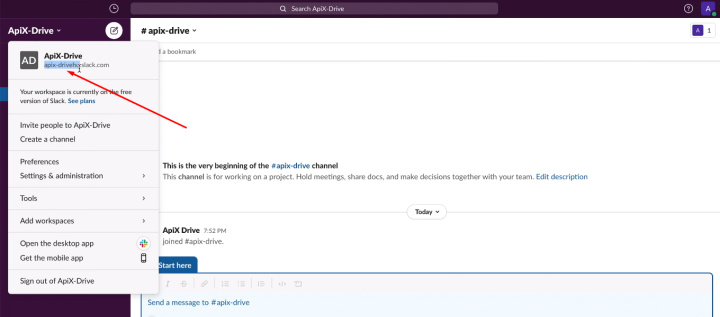
Return to the ApiX-Drive system and paste the copied value. Click "Continue".
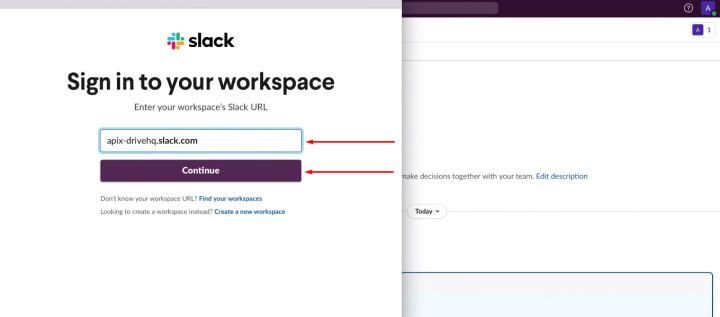
Pass authorization in Slack.
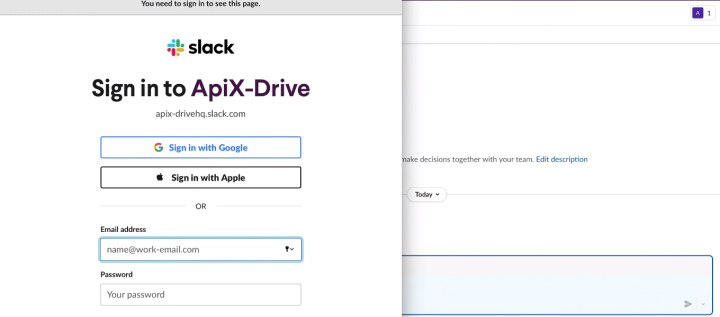
Provide access to the ApiX-Drive system to work with Slack workspace.
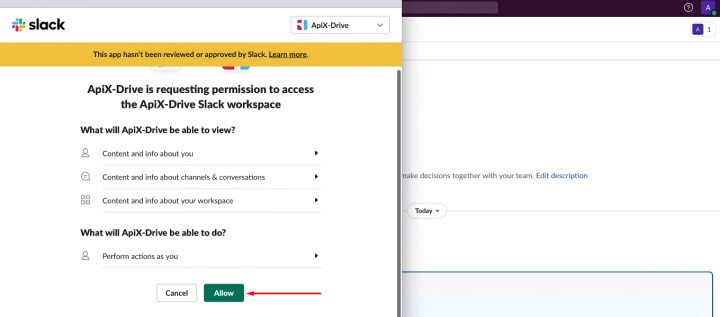
Select the connected Slack account from the list and click “Continue”.
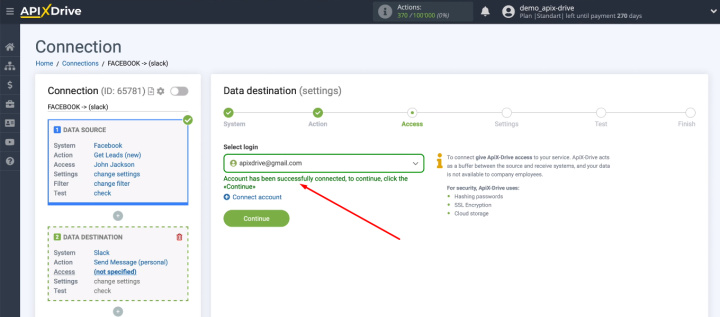
Define the user who will receive personal notifications about new Facebook leads.
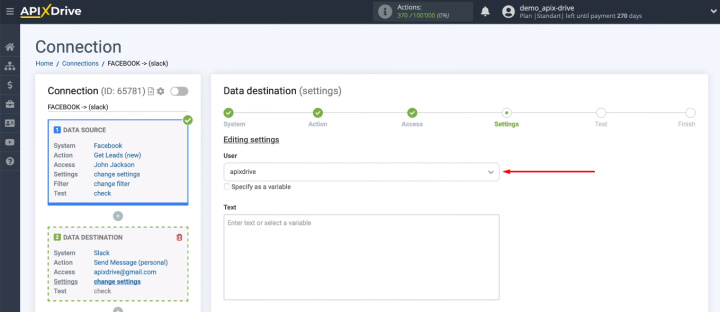
We need to set up the format and content of the message that will be sent to Slack. We can use system variables and Facebook variables from the drop down list.
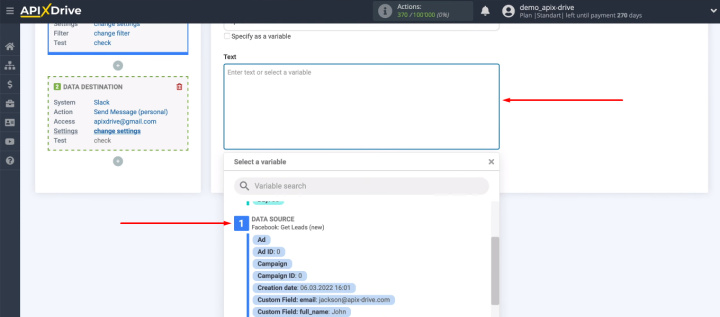
You can add your own text to the message, creating the most convenient format.
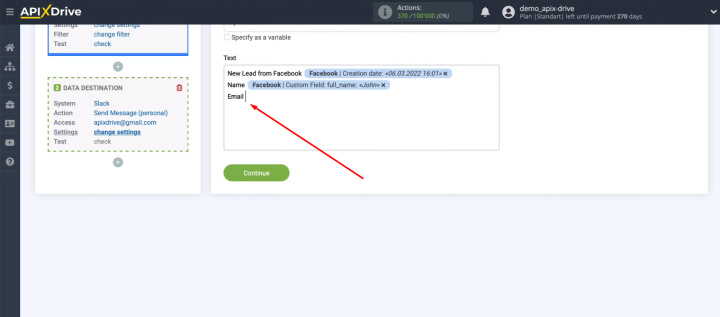
When the content of the notification is configured, click “Continue”.
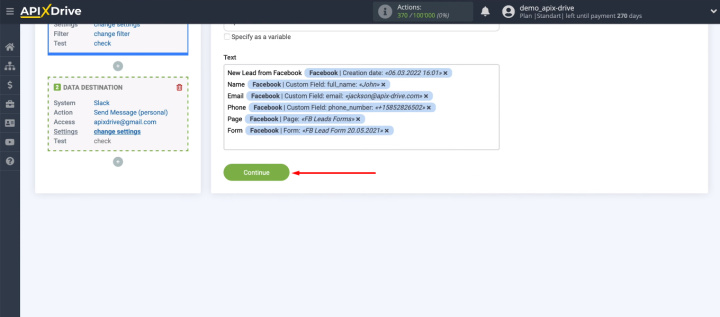
In the next step, we see an example message that will be sent to Slack. If something does not suit you, click “Edit”, go back a step and make the necessary adjustments. If everything suits, click “Send test data to Slack”.
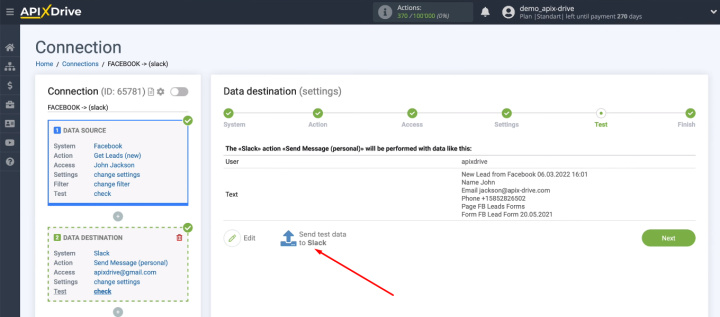
Go to Slack and check the result.
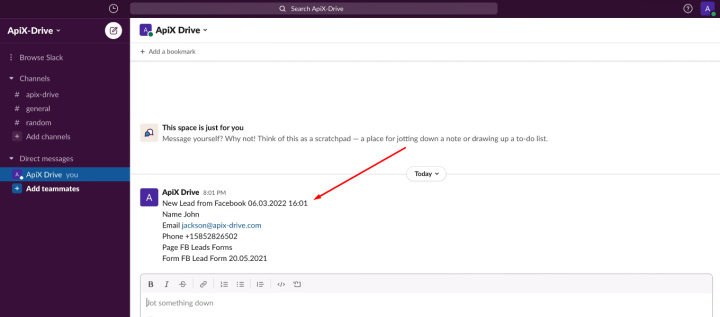
The Slack platform as a data sink has been successfully configured.
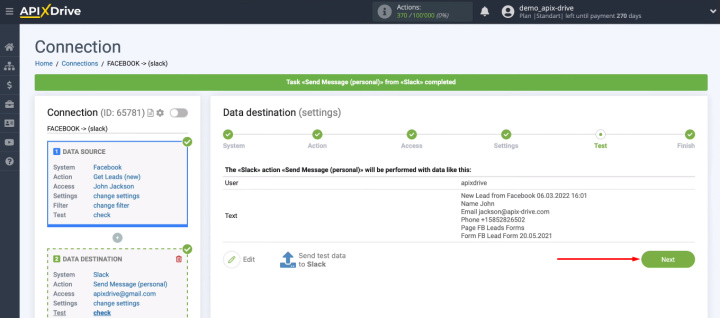
Turn on auto-update
We have connected the data source and the receiving system. For the integration to start working, you must enable auto-update.
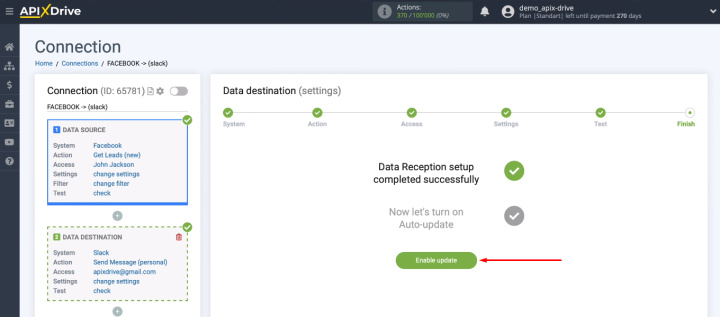
You can choose the interval for checking the source for new leads according to your needs. Go into the communication settings and select the desired parameter for the frequency of the work communication.
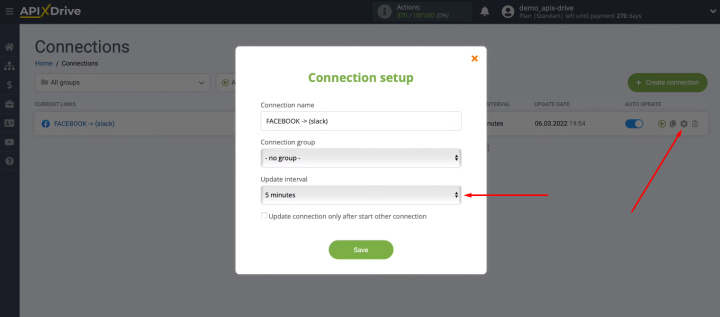
The result of Facebook and Slack integration
In just a few minutes, using the ApiX-Drive online connector, we connected the Facebook advertising account and the Slack messenger. The result is automatic personal notifications about new leads from the social network with all the necessary information for their processing. Now the manager will receive data on new orders from Facebook quickly and in a convenient format. There is no need to go to the advertising account and download leads.
The ApiX-Drive service allows you to set up integrations and automate business processes for employees with any level of technical training. To increase your efficiency and get rid of routine tasks, you need to devote only a few minutes. Special knowledge and even more so the involvement of programmers is not required.


