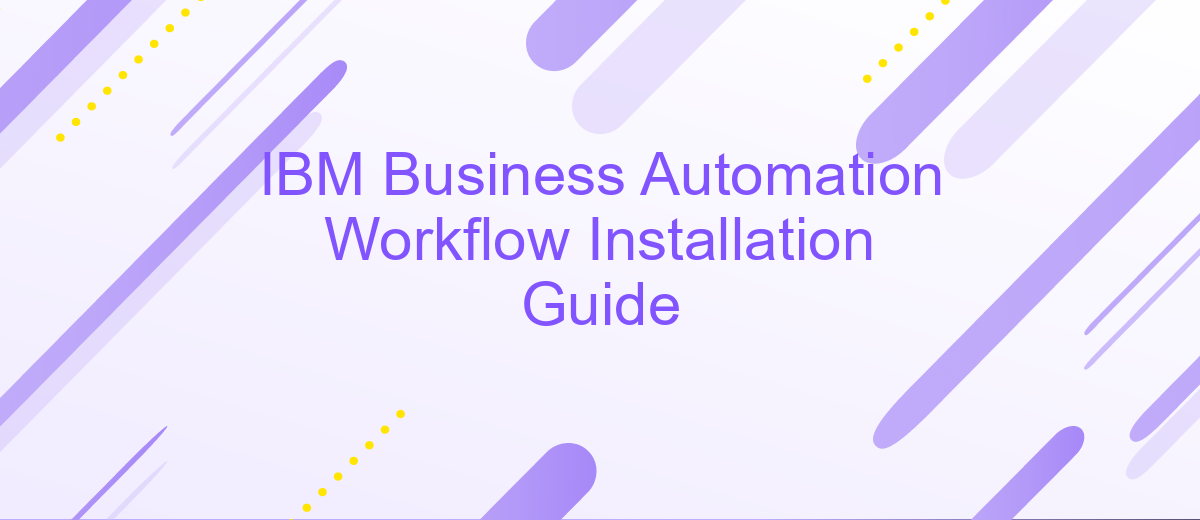IBM Business Automation Workflow Installation Guide
Welcome to the IBM Business Automation Workflow Installation Guide. This document provides a comprehensive step-by-step approach to installing and configuring IBM's powerful workflow automation solution. Whether you are a seasoned IT professional or a newcomer, this guide aims to simplify the installation process, ensuring a smooth and efficient setup to help you streamline your business operations.
Prerequisites
Before you begin the installation of IBM Business Automation Workflow, ensure that your environment meets the necessary prerequisites. Proper preparation will help to ensure a smooth and successful installation process.
- Operating System: Ensure your server is running a supported operating system, such as Windows, Linux, or AIX.
- Hardware Requirements: Verify that your hardware meets the minimum specifications, including CPU, RAM, and disk space.
- Database: Install and configure a supported database such as IBM Db2, Oracle, or Microsoft SQL Server.
- Java: Ensure that a compatible version of Java Development Kit (JDK) is installed and configured.
- Web Server: Install and configure a supported web server, such as IBM WebSphere Application Server.
- Network: Verify network connectivity and configure necessary firewall settings.
- ApiX-Drive: For integration purposes, consider using ApiX-Drive to streamline and automate data workflows between different applications and services.
Once you have verified and configured all prerequisites, you can proceed with the installation of IBM Business Automation Workflow. Properly setting up these components will help to ensure a stable and efficient environment for your business automation needs.
Installation Options
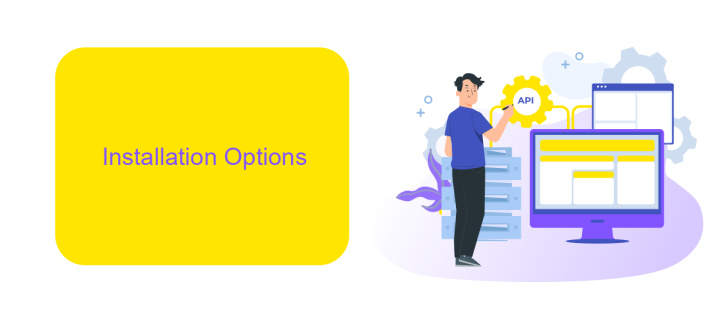
When installing IBM Business Automation Workflow, you have several installation options to choose from based on your specific needs and environment. You can opt for a traditional on-premises installation, which allows you to have full control over your infrastructure and data. This method is ideal for organizations that require stringent security measures and have the necessary IT resources to manage the system. Alternatively, you can choose a cloud-based installation, which offers the benefits of scalability, reduced maintenance, and faster deployment times. This option is particularly advantageous for businesses looking to minimize their hardware investments and leverage the flexibility of cloud computing.
In addition to these primary installation methods, you can also consider integrating your IBM Business Automation Workflow with various third-party services to enhance its functionality. For instance, using ApiX-Drive, you can automate data transfers and synchronize workflows between different applications without the need for extensive coding. ApiX-Drive supports numerous integrations, making it easier to connect IBM Business Automation Workflow with other tools your organization uses, thereby streamlining your business processes and improving overall efficiency. Whether you choose on-premises or cloud-based installation, incorporating such integrations can significantly enhance your system's capabilities.
Silent Installation
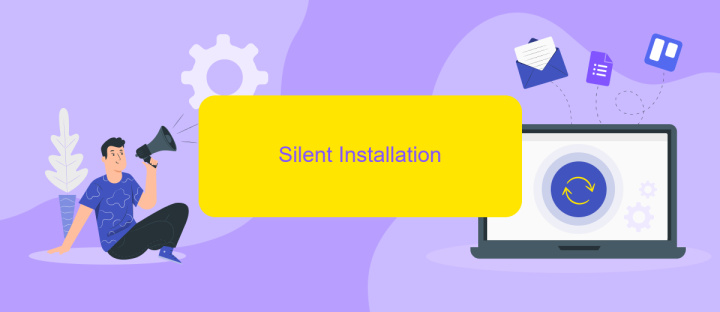
Silent Installation allows you to install IBM Business Automation Workflow without user interaction, making it ideal for automated deployments. To perform a silent installation, follow these steps:
- Download the IBM Business Automation Workflow installation package and extract it to a directory on your system.
- Create a response file that contains the installation options. You can use the sample response file provided in the installation package as a template.
- Open a command prompt and navigate to the directory where you extracted the installation package.
- Run the installation command with the response file as an argument. For example:
install.exe -silent -responseFile /path/to/responsefile. - Wait for the installation process to complete. Check the log files for any errors or warnings.
Using a silent installation method ensures consistency and efficiency, especially when deploying across multiple systems. Additionally, integrating with services like ApiX-Drive can further streamline your automation workflows by enabling seamless integration with various third-party applications.
Configuration Options
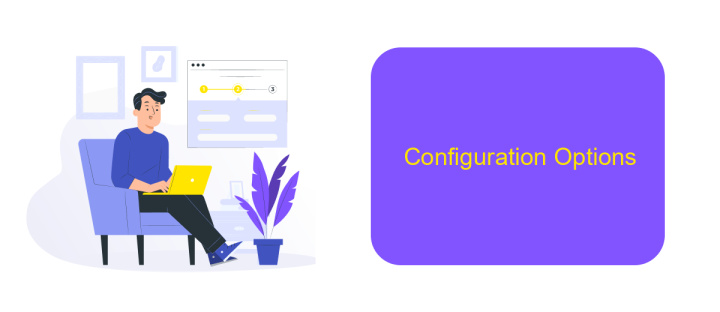
Configuring IBM Business Automation Workflow (BAW) involves several crucial steps to ensure optimal performance and integration with other systems. Proper configuration allows you to customize the environment to meet specific business requirements and improve workflow efficiency.
One of the key aspects of configuration is setting up integration options. This includes connecting BAW with other enterprise systems like CRM, ERP, and various databases. Tools like ApiX-Drive can simplify the integration process by providing a user-friendly interface and pre-built connectors for various applications.
- Database Configuration: Ensure that your databases are properly configured and optimized for performance.
- User Management: Set up roles and permissions to control access to different parts of the workflow system.
- Integration Services: Use ApiX-Drive to connect BAW with other software solutions seamlessly.
- Security Settings: Configure security protocols to protect sensitive data and ensure compliance with industry standards.
After completing these configurations, it's essential to test the system thoroughly. This will help identify any potential issues and ensure that all components are working together as expected. Regular monitoring and updates are also recommended to maintain optimal performance and security.
Post-Installation Tasks
After successfully installing IBM Business Automation Workflow, the first step is to verify the installation. Ensure that all components are correctly installed and configured by accessing the IBM Business Automation Workflow console. Check the system logs for any errors or warnings that might have occurred during the installation process. This will help you identify and address any potential issues early on. Additionally, confirm that all required services are running smoothly and that the system meets the necessary performance and security standards.
Next, consider integrating your IBM Business Automation Workflow with other enterprise systems to streamline your business processes. One effective way to achieve seamless integration is by using ApiX-Drive, a versatile service that simplifies the connection between different applications. ApiX-Drive allows you to automate data transfer and synchronization between IBM Business Automation Workflow and other tools like CRM systems, email marketing platforms, and more. By leveraging ApiX-Drive, you can enhance the efficiency of your workflows and ensure that your business operations are well-coordinated.
- Automate the work of an online store or landing
- Empower through integration
- Don't spend money on programmers and integrators
- Save time by automating routine tasks
FAQ
What are the prerequisites for installing IBM Business Automation Workflow?
How do I configure the database for IBM Business Automation Workflow?
What steps are involved in the installation process of IBM Business Automation Workflow?
Can I automate the integration of IBM Business Automation Workflow with other systems?
How do I troubleshoot common installation issues?
Do you want to achieve your goals in business, career and life faster and better? Do it with ApiX-Drive – a tool that will remove a significant part of the routine from workflows and free up additional time to achieve your goals. Test the capabilities of Apix-Drive for free – see for yourself the effectiveness of the tool.