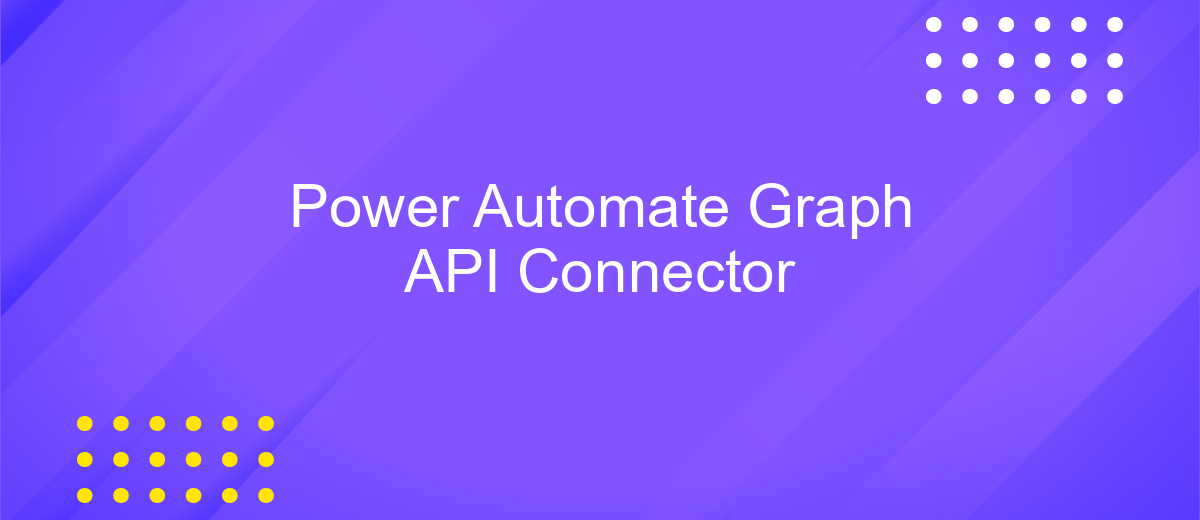Power Automate Graph API Connector
Power Automate Graph API Connector is a powerful tool that enables seamless integration between Microsoft Power Automate and Microsoft Graph. By leveraging this connector, users can efficiently automate workflows that interact with a wide range of Microsoft 365 services, such as Outlook, OneDrive, and Teams. This article explores the benefits and functionalities of the Graph API Connector, providing insights into how it can enhance productivity and streamline processes.
Introduction
Power Automate is a powerful tool that enables users to automate workflows between various applications and services. One of its most versatile features is the Graph API Connector, which allows seamless integration with Microsoft Graph, providing access to a wide range of Microsoft 365 services. This integration opens up new possibilities for automating tasks, managing data, and enhancing productivity across an organization.
- Automate repetitive tasks by connecting to Microsoft 365 services.
- Access and manage data across platforms with ease.
- Enhance productivity through seamless integration.
- Create custom workflows tailored to specific business needs.
- Leverage advanced features of Microsoft Graph for comprehensive solutions.
By utilizing the Power Automate Graph API Connector, businesses can streamline operations and improve efficiency. This tool empowers users to create sophisticated workflows that integrate with Microsoft's powerful ecosystem, enabling better data management and task automation. Whether it's synchronizing data, automating notifications, or managing user profiles, the Graph API Connector provides a robust solution for modern business challenges.
Getting Started
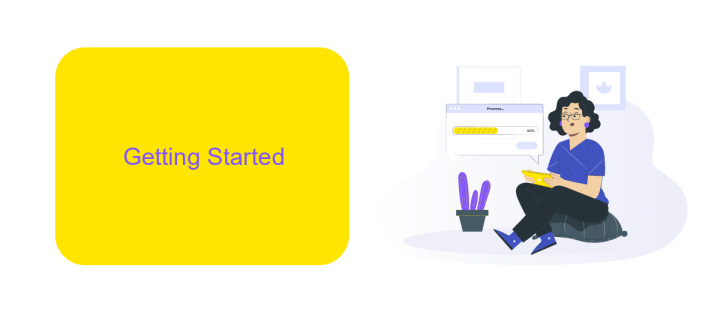
To begin using the Power Automate Graph API Connector, first ensure you have an active Microsoft 365 account, as this is essential for accessing Microsoft Graph. Navigate to the Power Automate portal and sign in with your Microsoft credentials. Once logged in, locate the "Connectors" section and search for the Graph API Connector. Select it and follow the prompts to authenticate your account, granting the necessary permissions to allow Power Automate to interact with your Microsoft services.
After successfully connecting, you can start creating automated workflows that leverage Microsoft Graph. If you're looking to streamline integration with other applications, consider using ApiX-Drive. This service simplifies the process of connecting various platforms, allowing you to automate data flows seamlessly. With ApiX-Drive, you can enhance your Power Automate workflows by integrating additional services without complex coding. Explore the possibilities by experimenting with different triggers and actions to optimize your automation processes effectively.
Using the Connector
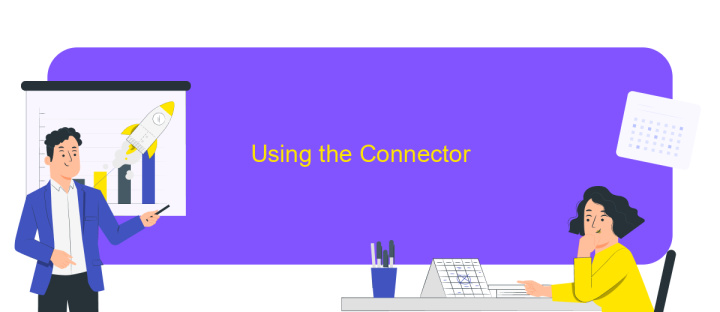
To effectively utilize the Power Automate Graph API Connector, it is essential to first understand its capabilities and setup requirements. This connector serves as a bridge between Microsoft Power Automate and the Microsoft Graph API, enabling seamless integration and automation of tasks across Microsoft services. By leveraging this connector, users can automate workflows that interact with Microsoft 365 services, such as Outlook, OneDrive, and Teams, enhancing productivity and efficiency.
- Begin by accessing Power Automate and navigating to the connectors section. Search for the Graph API Connector and select it.
- Authenticate the connector using your Microsoft account credentials to establish a secure connection.
- Explore the pre-built templates or create a custom flow by selecting triggers and actions that suit your automation needs.
- Test the flow to ensure it functions as expected, making adjustments as necessary to optimize performance.
- Deploy the flow to automate your processes, monitoring its execution through Power Automate's dashboard.
By following these steps, users can harness the full potential of the Power Automate Graph API Connector. This integration not only simplifies complex workflows but also provides a scalable solution for managing tasks across various Microsoft services, ultimately driving organizational efficiency and innovation.
Samples
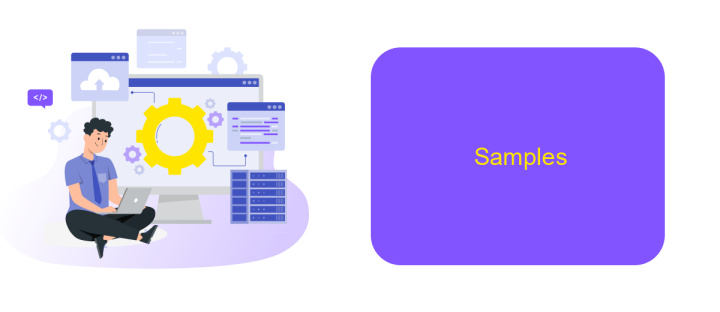
Power Automate's Graph API Connector empowers users to automate tasks by seamlessly integrating with Microsoft Graph. By leveraging this connector, users can access a wide range of Microsoft 365 services, enabling efficient workflow automation. This tool is particularly useful for automating repetitive tasks that involve user data, calendar events, or email management.
To illustrate the capabilities of the Power Automate Graph API Connector, consider the following examples. These samples demonstrate how to streamline processes and enhance productivity through automation. By using these examples as a starting point, users can customize their own workflows to meet specific organizational needs.
- Automate Email Notifications: Set up a flow to send automatic email alerts when a new file is added to a SharePoint folder.
- Sync Calendar Events: Create a workflow that syncs calendar events across different Microsoft 365 accounts to ensure all team members are updated.
- User Data Management: Automate the process of updating user profiles in Azure Active Directory based on changes in a central database.
These examples highlight the versatility of the Power Automate Graph API Connector in creating automated workflows. By exploring these samples, users can gain insights into the potential of this tool to transform routine tasks into efficient, automated processes.
Troubleshooting
When encountering issues with the Power Automate Graph API Connector, first ensure that your API permissions are correctly configured. Verify that the necessary permissions are granted in the Azure portal and that the access token is valid. Misconfigured permissions often lead to failed API calls or unauthorized errors. Additionally, check the API endpoint URLs for any typographical errors, as incorrect URLs can prevent data retrieval or submission.
If authentication problems persist, consider using a third-party integration service like ApiX-Drive to facilitate seamless connectivity. ApiX-Drive can help automate the authentication process and manage token refreshes, reducing manual intervention. Another common issue is throttling, which can occur if too many requests are sent in a short period. Implement retry logic with exponential backoff to handle rate limits gracefully. Lastly, consult the Power Automate and Microsoft Graph API documentation for any updates or changes that may affect your workflows, ensuring your setup aligns with the latest guidelines.
FAQ
What is Power Automate Graph API Connector?
How do I authenticate with the Graph API in Power Automate?
Can I use Power Automate Graph API Connector to access OneDrive files?
What are some common use cases for Power Automate Graph API Connector?
How can I integrate Power Automate Graph API Connector with other applications?
Time is the most valuable resource for business today. Almost half of it is wasted on routine tasks. Your employees are constantly forced to perform monotonous tasks that are difficult to classify as important and specialized. You can leave everything as it is by hiring additional employees, or you can automate most of the business processes using the ApiX-Drive online connector to get rid of unnecessary time and money expenses once and for all. The choice is yours!