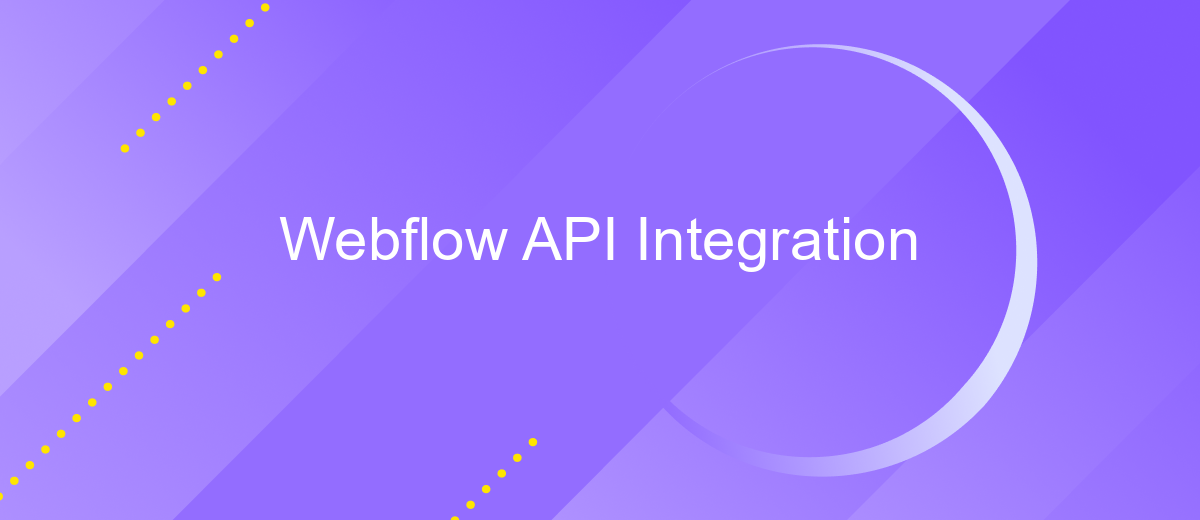Webflow API Integration
Webflow API integration offers developers a powerful tool to enhance their web design capabilities by connecting Webflow projects with external applications. This integration allows for seamless data synchronization, automated workflows, and the ability to extend Webflow’s functionality beyond its native features. By leveraging the Webflow API, developers can create dynamic, responsive websites that cater to specific business needs, improving user experience and operational efficiency.
Introduction to Webflow API and its Capabilities
The Webflow API opens up a world of possibilities for developers and designers, enabling seamless integration with the Webflow platform. This powerful API allows users to automate tasks, manage content, and enhance their web projects with dynamic features. By offering programmatic access to Webflow's CMS and design tools, developers can create custom workflows and applications that extend the functionality of their Webflow sites.
- Access and manage CMS collections and items programmatically
- Automate publishing, updating, and deletion of content
- Integrate third-party applications and services
- Retrieve and manipulate site data in real-time
- Enhance site performance with custom scripts and functions
Whether you're looking to streamline content updates, enhance user experiences, or develop custom tools, the Webflow API provides the flexibility and power needed to achieve your goals. By leveraging its capabilities, you can transform your Webflow projects into dynamic, interactive, and efficient web applications. With the Webflow API, the possibilities are virtually limitless, allowing you to innovate and push the boundaries of what's possible on the web.
Setting up Your Webflow Project and API Keys
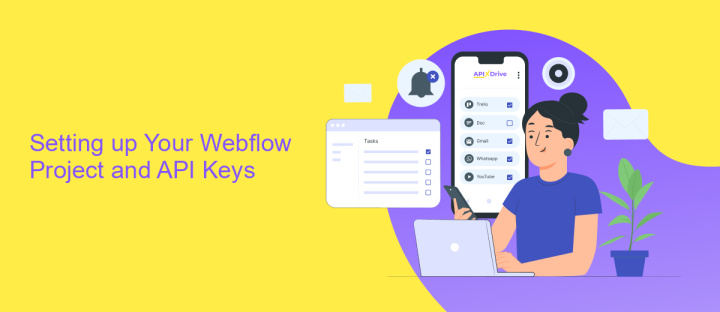
To begin integrating Webflow with your applications, you first need to set up your Webflow project. Log in to your Webflow account and navigate to the dashboard. Select the project you wish to integrate with the API. Once inside the project settings, locate the "Integrations" tab. Here, you'll find the option to generate your API keys. Click on "Generate API Token" to create a new token, which will grant you access to the Webflow API. Ensure you store this token securely, as it is crucial for authenticating your API requests.
With your API key ready, consider using services like ApiX-Drive to streamline the integration process. ApiX-Drive offers a user-friendly interface to connect Webflow with various applications without needing extensive coding knowledge. By utilizing ApiX-Drive, you can automate workflows and transfer data between Webflow and other platforms seamlessly, enhancing your project's efficiency. Simply select Webflow as your source application within ApiX-Drive, enter your API key, and follow the guided steps to complete the integration. This approach saves time and ensures a smooth setup for your Webflow project.
Making API Requests and Handling Responses
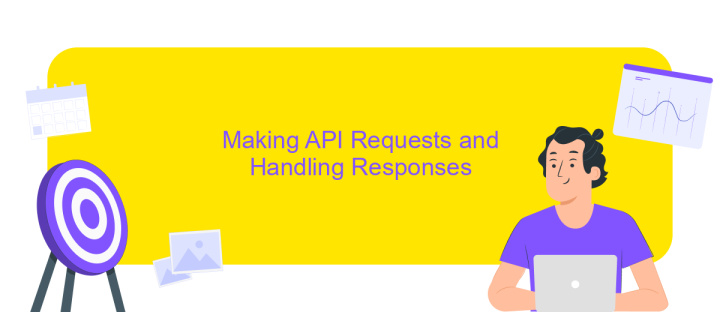
To effectively interact with the Webflow API, you need to understand how to make API requests and handle the responses. Start by setting up your API key, which is essential for authentication. Once you have your key, you can use it to craft requests using tools like Postman or programming languages such as Python or JavaScript.
- Set up your environment by installing necessary libraries or tools.
- Create a request URL using the Webflow API documentation as a guide.
- Include your API key in the request header for authentication.
- Send the request using HTTP methods like GET, POST, PUT, or DELETE.
- Receive the response and check the status code to ensure the request was successful.
After receiving a response, parse the data to extract the information you need. Handle errors gracefully by checking the status codes and implementing retry logic if necessary. By following these steps, you can efficiently make requests to the Webflow API and manage the responses for seamless integration.
Practical Examples of Webflow API Integration
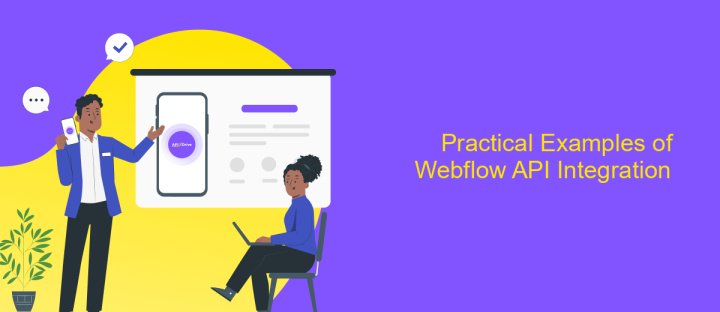
Integrating Webflow's API into your projects opens up a world of dynamic possibilities. By leveraging this API, developers can automate workflows, manage content, and enhance user interactions seamlessly. Whether you're building a custom CMS or synchronizing data across platforms, Webflow's API provides the tools needed for innovative solutions.
One practical application is automating content updates. With the API, you can programmatically update site content, ensuring information is always current without manual intervention. Additionally, integrating third-party services becomes straightforward, allowing for enhanced functionalities like user authentication, payment processing, or data analytics.
- Automated Content Management: Use the API to update blog posts, product listings, or event details automatically.
- Third-Party Integrations: Connect with services like Zapier or Integromat for expanded capabilities.
- Custom User Interactions: Develop personalized experiences by integrating user data through the API.
These examples illustrate the API's versatility, enabling developers to create robust, scalable, and interactive web applications. By mastering Webflow API integration, you can significantly enhance your site's functionality, ensuring it meets the evolving needs of users and businesses alike.
Troubleshooting and Best Practices
When integrating Webflow API, encountering issues is common, but solutions are often straightforward. First, ensure that your API keys are correctly configured and have the necessary permissions. Misconfigured keys can lead to authorization errors. Additionally, check your network connectivity and ensure that any firewall settings are not blocking API requests. If you encounter data sync issues, verify that your payloads match the expected format and that all required fields are populated.
Adopting best practices can streamline your Webflow API integration. Regularly update your API documentation to stay informed about any changes or deprecations. Utilize services like ApiX-Drive to automate and simplify integration processes, which can save time and reduce errors. Always implement error handling in your code to gracefully manage unexpected responses. Finally, test your integration in a controlled environment before deploying it live to ensure stability and performance.
FAQ
How can I get started with Webflow API integration?
What can I do with the Webflow API?
How do I authenticate my requests to the Webflow API?
Can I automate Webflow API integration without coding?
What are the rate limits for the Webflow API?
Routine tasks take a lot of time from employees? Do they burn out, do not have enough working day for the main duties and important things? Do you understand that the only way out of this situation in modern realities is automation? Try Apix-Drive for free and make sure that the online connector in 5 minutes of setting up integration will remove a significant part of the routine from your life and free up time for you and your employees.