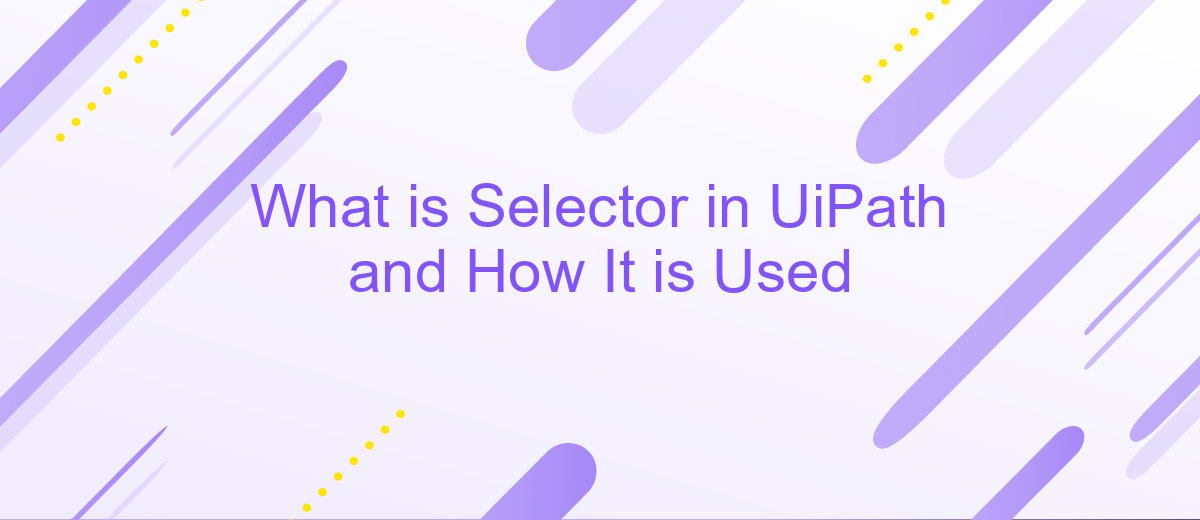What is Selector in UiPath and How It is Used
In the realm of robotic process automation (RPA), UiPath stands out as a leading platform, and understanding its key components is crucial. One such component is the Selector, a fundamental element that facilitates precise interaction with user interface elements. This article delves into what a Selector is in UiPath and how it is effectively utilized to automate tasks seamlessly.
Introduction to Selectors in UiPath
Selectors in UiPath are essential components that enable the identification and interaction with UI elements. They are XML fragments that store attributes of UI elements, such as buttons, text fields, and links, allowing robots to perform actions like clicking, typing, and extracting data.
- Selectors help in ensuring accurate automation by defining the exact UI element to interact with.
- They support dynamic attributes, making automation adaptable to changes in the UI.
- Selectors can be customized to improve reliability and performance.
Understanding and utilizing selectors effectively is crucial for creating robust and efficient automation workflows in UiPath. By leveraging tools like ApiX-Drive, you can further enhance your automation processes by integrating various services seamlessly, ensuring smooth data flow and reducing manual intervention.
Types of Selectors
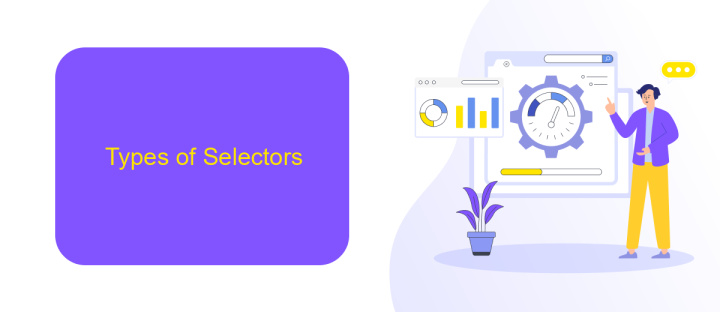
Selectors in UiPath are essential components used to identify and interact with UI elements. There are two main types of selectors: Full Selectors and Partial Selectors. Full Selectors are used when automating activities that do not have a container, such as opening a browser or clicking a button on a web page. They contain all the necessary information to identify the UI element, making them more robust but also more complex. On the other hand, Partial Selectors are used within a container, like a browser or an application window, and they contain only the information needed to identify the element within that container. This makes them more efficient and easier to manage.
In addition to these, UiPath also supports dynamic selectors, which can adapt to changes in the UI, and fuzzy selectors, which allow for minor variations in the UI elements. These features are particularly useful when dealing with applications that frequently update their UI. For instance, when integrating various services using ApiX-Drive, dynamic selectors can ensure that the automation continues to function correctly even if the service's UI undergoes changes. This flexibility is crucial for maintaining reliable and efficient automation workflows.
Creating and Using Selectors
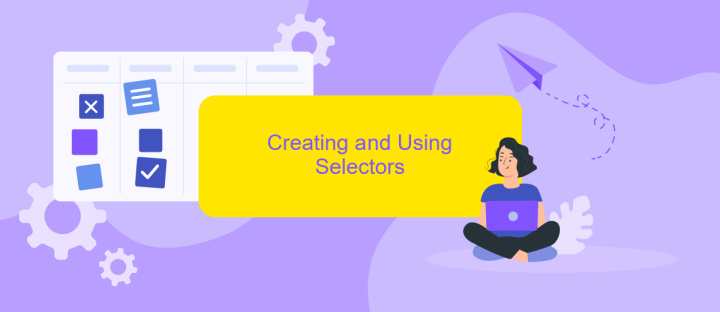
Selectors in UiPath are essential for identifying and interacting with UI elements. They enable automation scripts to accurately locate elements on the screen, ensuring reliable execution of tasks. Creating and using selectors effectively can significantly enhance the robustness of your automation projects.
- Open UiPath Studio and create a new project.
- Use the 'Indicate on Screen' feature to select the UI element you want to interact with.
- Inspect and edit the generated selector in the Properties panel to ensure it is unique and reliable.
- Test the selector by running the automation to verify it interacts with the correct element.
For more advanced integrations, consider using services like ApiX-Drive, which facilitate seamless data exchange between different applications. By configuring ApiX-Drive, you can automate workflows that involve multiple systems, enhancing the capabilities of your UiPath automation. Properly configured selectors, combined with powerful integration tools, can lead to highly efficient and scalable automation solutions.
Best Practices for Selector Usage
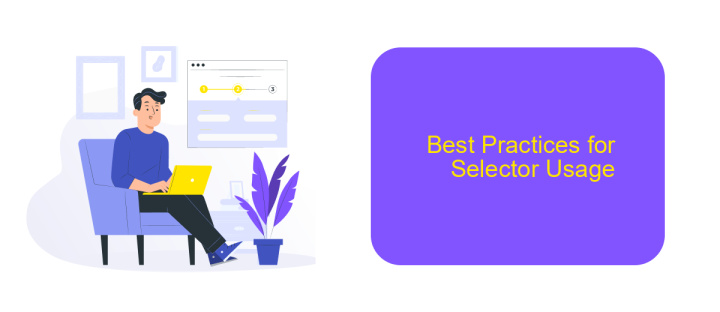
When working with selectors in UiPath, it’s crucial to follow best practices to ensure your automation is reliable and maintainable. Selectors are used to identify UI elements, and poorly designed selectors can lead to fragile automations that break easily.
First, always use the UiExplorer tool to fine-tune your selectors. This tool provides a detailed view of the UI elements, allowing you to create more robust and specific selectors. Avoid using overly generic attributes, as they may match multiple elements and cause errors.
- Use anchor elements to create more reliable selectors.
- Leverage the wildcard characters (*) and (?) to handle dynamic attributes.
- Regularly validate and test your selectors to ensure they still work after UI changes.
- Document your selectors for easier maintenance and troubleshooting.
In addition, consider using integration services like ApiX-Drive to streamline your automation workflows. ApiX-Drive helps you connect various applications and services, reducing the complexity of your automation projects. By following these best practices, you can create more resilient and efficient UiPath automations.
Troubleshooting Selector Issues
Encountering issues with selectors in UiPath can be frustrating, but there are several steps you can take to troubleshoot these problems. First, ensure that the selector is correctly identifying the UI element by using UiPath's "Indicate on Screen" feature. This helps to visually confirm that the selector is targeting the right element. Additionally, use the UiExplorer tool to inspect and refine the selector attributes, making it more robust and less prone to changes in the UI layout.
If the problem persists, consider using wildcards (*) or variables within your selectors to handle dynamic elements. For more complex scenarios, integrating with services like ApiX-Drive can be beneficial. ApiX-Drive allows for seamless integration and automation across various platforms, helping to streamline workflows and reduce selector-related issues. By leveraging such tools, you can ensure that your automation processes are more reliable and less susceptible to errors caused by UI changes.
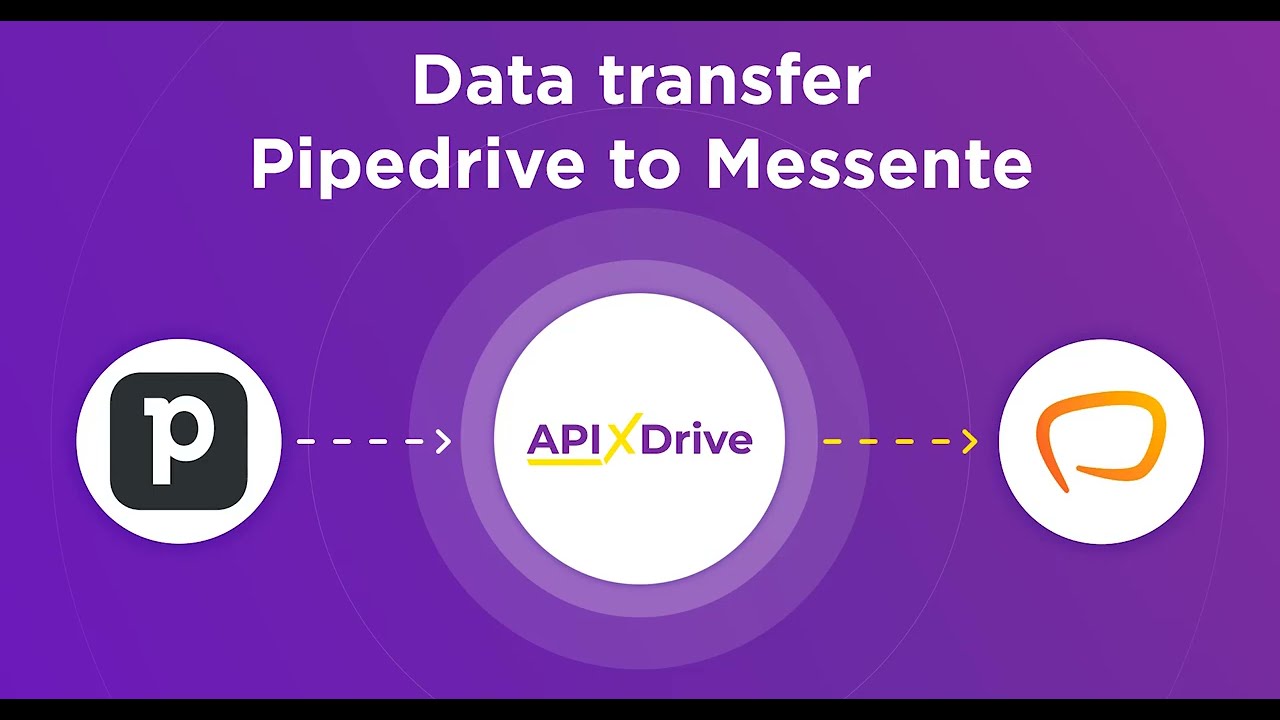
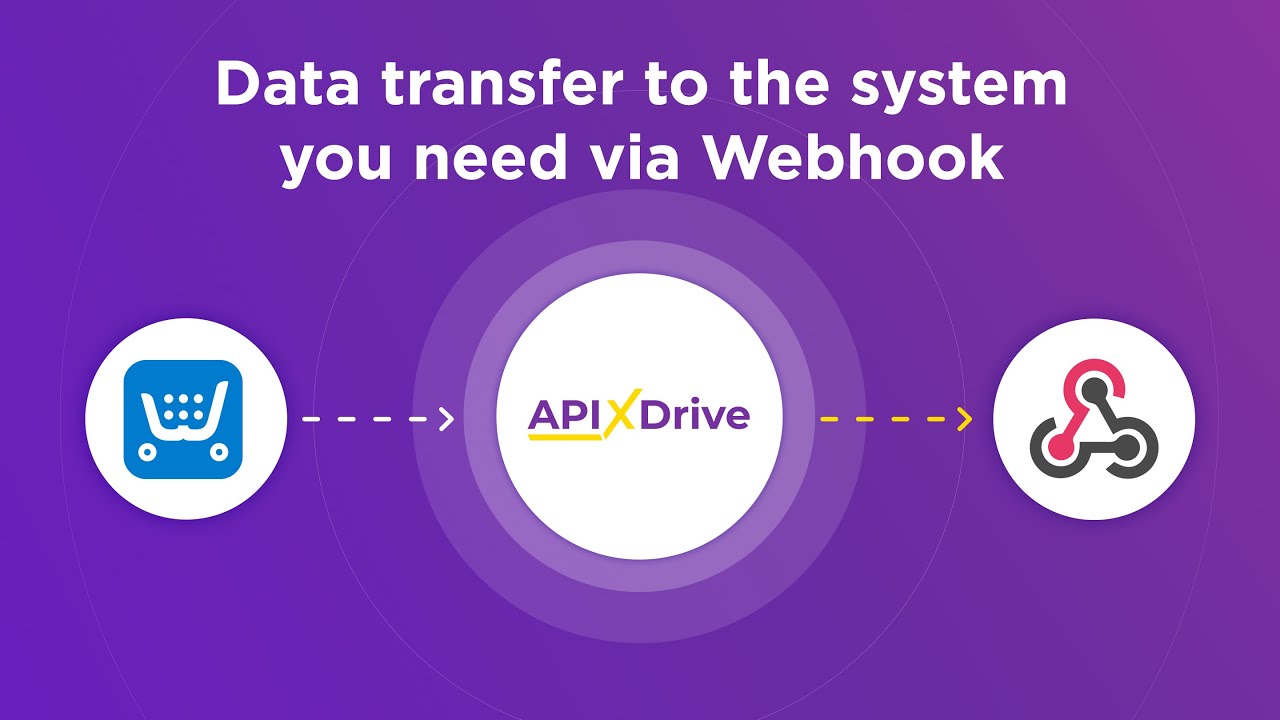
FAQ
What is a Selector in UiPath?
How do Selectors work in UiPath?
Why are Selectors important in UiPath automation?
How can you make Selectors more reliable in UiPath?
Can Selectors be used with API integrations in UiPath?
Do you want to achieve your goals in business, career and life faster and better? Do it with ApiX-Drive – a tool that will remove a significant part of the routine from workflows and free up additional time to achieve your goals. Test the capabilities of Apix-Drive for free – see for yourself the effectiveness of the tool.