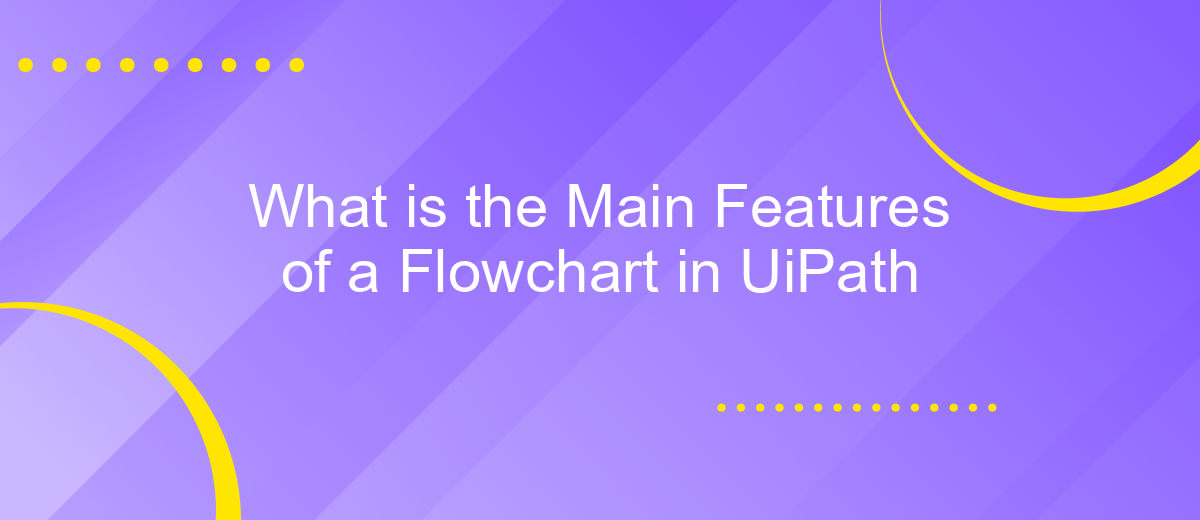What is the Main Features of a Flowchart in UiPath
A flowchart in UiPath serves as a visual representation of a process, making it easier to design, analyze, and manage automation workflows. Key features include clear graphical elements, logical branching, and seamless integration with various activities. Understanding these main features can significantly enhance the efficiency and effectiveness of your robotic process automation (RPA) projects.
Introduction
Flowcharts are a fundamental component in UiPath, offering a visual and intuitive way to design automation processes. They allow developers to map out complex workflows in a clear and organized manner, making it easier to understand and manage the automation logic. The visual nature of flowcharts helps in identifying potential issues and optimizing the process flow, contributing to more efficient automation solutions.
- Visual representation of processes
- Easy to understand and manage
- Helps in identifying and resolving issues
- Optimizes workflow efficiency
In addition to their core features, flowcharts in UiPath can be integrated with various services to extend their functionality. For instance, ApiX-Drive is a valuable tool for setting up integrations, allowing seamless data transfer between different applications. This enhances the capabilities of flowcharts, enabling more complex and versatile automation solutions. Understanding the main features of flowcharts in UiPath is crucial for anyone looking to leverage automation in their business processes.
Key Features of a Flowchart in UiPath
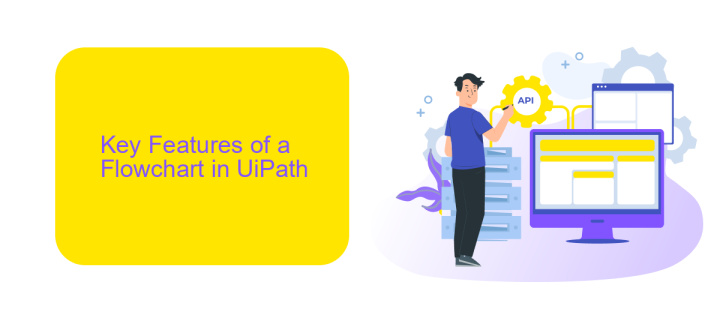
Flowcharts in UiPath provide a visual way to design complex workflows with ease. One of the key features is the ability to represent the logical flow of processes using a series of connected activities. This makes it easier to understand and debug the workflow. The drag-and-drop interface allows users to seamlessly create and modify flowcharts, making it accessible even for those with minimal coding experience. Additionally, flowcharts support branching and decision-making, enabling the creation of dynamic and adaptable workflows.
Another significant feature is the integration capabilities of UiPath flowcharts. Using services like ApiX-Drive, users can effortlessly set up integrations with various third-party applications and services. This enhances the automation process by allowing seamless data transfer and interaction between different systems. Furthermore, flowcharts in UiPath support reusable components, which means that frequently used sequences can be saved and reused across different projects, promoting efficiency and consistency in automation tasks.
Benefits of Using Flowcharts in UiPath
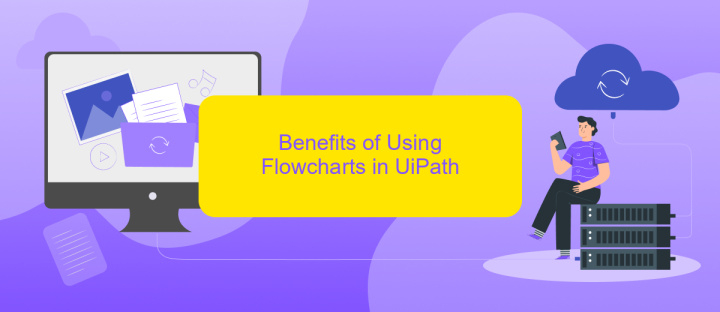
Using flowcharts in UiPath offers numerous advantages, making the automation process more intuitive and efficient. Flowcharts provide a visual representation of workflows, allowing users to easily understand and manage complex processes. This visual clarity is particularly beneficial for team collaboration, as it ensures that all members have a clear understanding of the automation logic.
- Ease of Understanding: Flowcharts simplify the visualization of processes, making it easier for users to grasp the sequence of actions.
- Improved Collaboration: Teams can work more effectively with a clear visual representation of workflows, ensuring everyone is on the same page.
- Efficient Debugging: Identifying and resolving issues becomes more straightforward with a visual flow, reducing downtime and errors.
- Seamless Integration: Tools like ApiX-Drive can be integrated with UiPath, streamlining the process of connecting various services and automating data transfers.
Flowcharts in UiPath not only enhance the clarity and manageability of automation projects but also facilitate seamless integration with other services. By leveraging tools like ApiX-Drive, organizations can automate complex workflows and data exchanges, leading to increased productivity and reduced manual effort.
Creating Flowcharts in UiPath
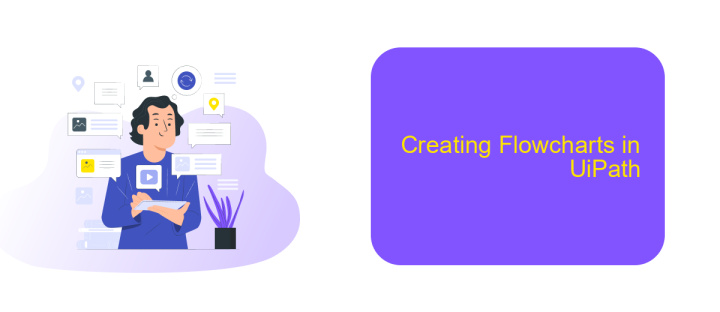
Creating flowcharts in UiPath is a straightforward process that enhances the clarity and structure of your automation projects. Flowcharts in UiPath are particularly useful for visualizing complex workflows, making it easier to manage and understand the sequence of activities.
To begin creating a flowchart, open UiPath Studio and select the "Flowchart" template from the available project templates. This template provides a blank canvas where you can start adding activities and decision points. The drag-and-drop interface of UiPath Studio simplifies the process of designing your flowchart.
- Select and drag activities from the Activities panel to the flowchart canvas.
- Connect the activities using arrows to define the workflow sequence.
- Use decision nodes to introduce branching logic based on conditions.
- Group related activities using sequences for better organization.
- Utilize the ApiX-Drive integration for seamless data transfer between different applications.
Once your flowchart is complete, you can run it to ensure it performs as expected. Debugging tools in UiPath Studio allow you to step through the flowchart, identify issues, and make necessary adjustments. This iterative process helps in fine-tuning your automation for optimal performance.
## Conclusion
In summary, flowcharts in UiPath serve as a powerful tool for visualizing and orchestrating complex automation processes. They provide a clear and intuitive way to design workflows, making it easier to understand and manage the sequence of activities. With features like decision nodes, loops, and branching, flowcharts offer flexibility and precision, enabling developers to create robust and efficient automations.
Additionally, integrating external services like ApiX-Drive can further enhance the capabilities of UiPath flowcharts. ApiX-Drive simplifies the process of connecting various applications and automating data transfers, thereby reducing manual effort and increasing productivity. By leveraging such integrations, businesses can streamline their operations and achieve greater efficiency in their automation projects.
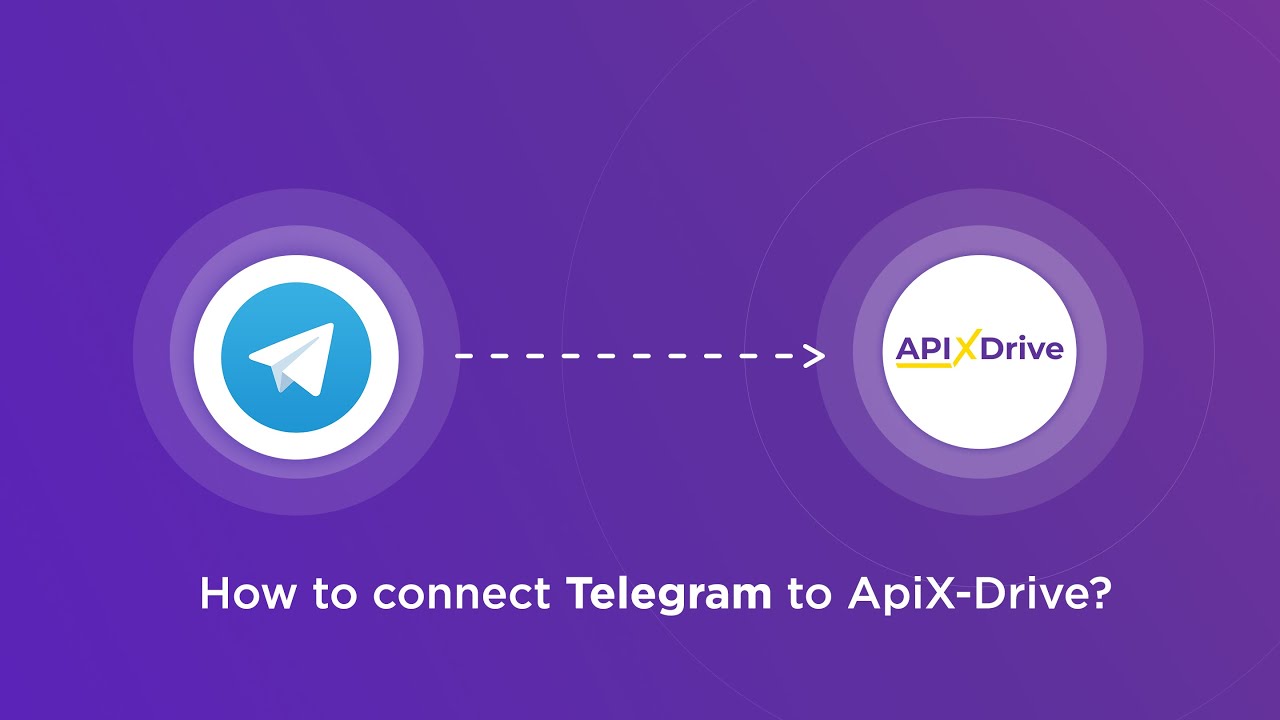
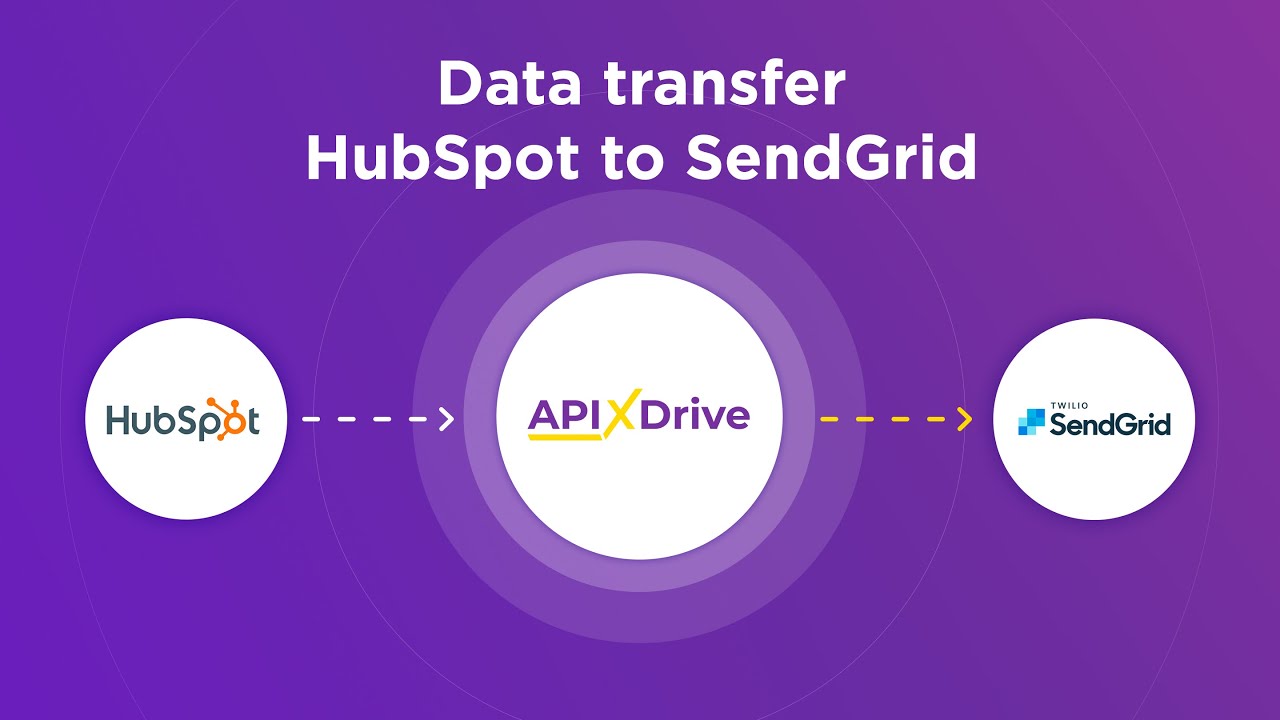
FAQ
What is a Flowchart in UiPath?
What are the main components of a Flowchart in UiPath?
How does a Flowchart differ from a Sequence in UiPath?
Can Flowcharts in UiPath handle complex decision-making processes?
What are some best practices for designing Flowcharts in UiPath?
Time is the most valuable resource in today's business realities. By eliminating the routine from work processes, you will get more opportunities to implement the most daring plans and ideas. Choose – you can continue to waste time, money and nerves on inefficient solutions, or you can use ApiX-Drive, automating work processes and achieving results with minimal investment of money, effort and human resources.