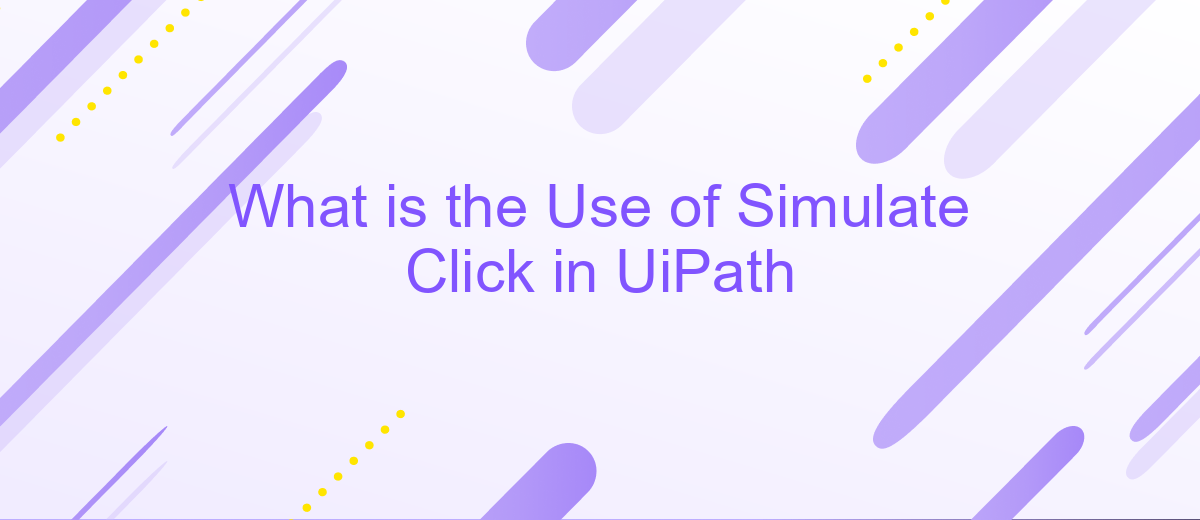What is the Use of Simulate Click in UiPath
Simulate Click in UiPath is a powerful feature that allows automation developers to mimic user clicks without the need for actual mouse movements. This capability enhances the efficiency and reliability of automation workflows, particularly in environments where traditional click methods may fail. In this article, we will explore the practical applications and benefits of using Simulate Click in UiPath for streamlined automation processes.
Introduction
UiPath is a leading RPA tool that allows users to automate repetitive tasks efficiently. One of its powerful features is the ability to simulate clicks, which can be particularly useful for interacting with web applications and desktop software. Simulate Click is a method that emulates a mouse click without physically moving the cursor, providing a seamless automation experience.
- Improves automation speed by eliminating the need for physical cursor movement.
- Increases reliability in scenarios where traditional click methods may fail.
- Supports background automation, allowing tasks to run even when the application is minimized or not in focus.
For those looking to integrate UiPath with other services, ApiX-Drive offers a robust solution. ApiX-Drive enables seamless integration between UiPath and various applications, enhancing overall automation capabilities. By leveraging ApiX-Drive, users can easily set up integrations, ensuring that their automated workflows are both efficient and effective.
Applications and Usage Scenarios
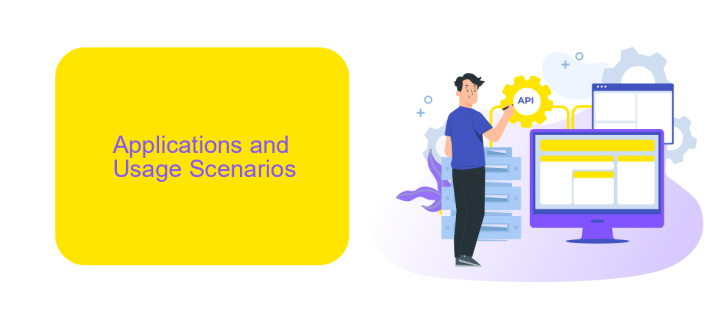
Simulate Click in UiPath is a powerful feature that allows for the automation of user interactions with web and desktop applications. By simulating mouse clicks, it enables the execution of tasks without the need for physical input devices. This feature is particularly useful in scenarios where traditional click actions may fail due to various reasons, such as hidden elements or dynamic content loading. It ensures that automated processes run smoothly and efficiently, even in complex environments.
One of the primary applications of Simulate Click is in the integration of various services and APIs. For instance, using a service like ApiX-Drive, you can automate the process of data transfer between different platforms. Simulate Click can be used to navigate through web interfaces, trigger API calls, and manage data flows seamlessly. This not only saves time but also reduces the risk of human error, ensuring that integrations are consistent and reliable. Whether it's for data entry, form submissions, or complex workflow automation, Simulate Click proves to be an invaluable tool in enhancing productivity and operational efficiency.
How to Use Simulate Click
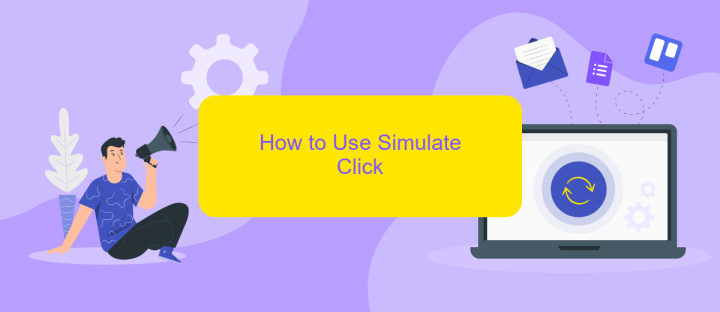
Simulate Click is a feature in UiPath that allows you to automate click actions in a more efficient and reliable manner. This method is particularly useful when dealing with background processes or when the usual click activities fail to interact with certain UI elements.
- Open UiPath Studio and create a new project.
- Drag and drop the 'Click' activity from the Activities pane to your workflow.
- Select the UI element you want to click on by using the 'Indicate on Screen' option.
- In the Properties panel of the 'Click' activity, check the 'SimulateClick' option.
- Run the workflow to ensure that the simulate click action is performed correctly.
By using the Simulate Click option, you can achieve more stable automation, especially in cases where traditional click methods might not work. Additionally, for more advanced integration needs, consider using services like ApiX-Drive, which can help streamline and automate data flows between various applications and systems.
Technical Details and Specifications
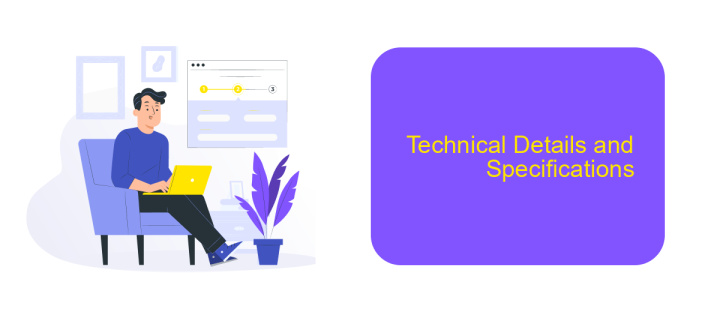
The "Simulate Click" feature in UiPath allows robots to interact with user interfaces by simulating mouse clicks. This method is particularly useful for automating tasks in environments where traditional click activities may fail due to rendering issues or screen resolution changes. It is designed to work in the background, making it faster and more reliable.
When using "Simulate Click," it is crucial to understand its technical specifications and limitations. This feature relies on the underlying framework of the application being automated, meaning it may not be compatible with all UI elements. Additionally, it does not support all mouse events, such as hover or drag-and-drop actions.
- Compatibility: Works with most standard UI elements but may have issues with custom or non-standard controls.
- Performance: Operates in the background, providing faster execution compared to traditional click activities.
- Limitations: Does not support complex mouse events like hover or drag-and-drop.
- Integration: Can be integrated with services like ApiX-Drive for enhanced automation workflows.
For seamless integration and enhanced automation capabilities, consider using services like ApiX-Drive. This platform enables easy connection and data transfer between various applications, ensuring that your UiPath automation processes are both efficient and scalable.
Benefits and Limitations
Using the Simulate Click feature in UiPath offers several benefits. It allows for faster execution of automation tasks as it operates in the background, bypassing the need for UI elements to be visible. This can significantly improve the performance and reliability of your automation workflows. Additionally, it is less prone to errors caused by changes in the UI, making your processes more robust and adaptable to updates or modifications in the applications being automated.
However, there are limitations to consider. Simulate Click may not work with all applications, particularly those that do not support background operations. This can limit its applicability in certain scenarios. Furthermore, it may not be able to interact with complex UI elements or capture dynamic content accurately. For tasks requiring precise control and interaction with intricate UI components, traditional click methods might be necessary. Integrating services like ApiX-Drive can help mitigate some of these limitations by providing seamless data transfer and automation capabilities across different platforms.
- Automate the work of an online store or landing
- Empower through integration
- Don't spend money on programmers and integrators
- Save time by automating routine tasks
FAQ
What is the "Simulate Click" property in UiPath?
When should I use "Simulate Click" in UiPath?
Are there any limitations to using "Simulate Click"?
How does "Simulate Click" improve the performance of my automation?
Can "Simulate Click" be used with web-based applications?
Apix-Drive is a universal tool that will quickly streamline any workflow, freeing you from routine and possible financial losses. Try ApiX-Drive in action and see how useful it is for you personally. In the meantime, when you are setting up connections between systems, think about where you are investing your free time, because now you will have much more of it.