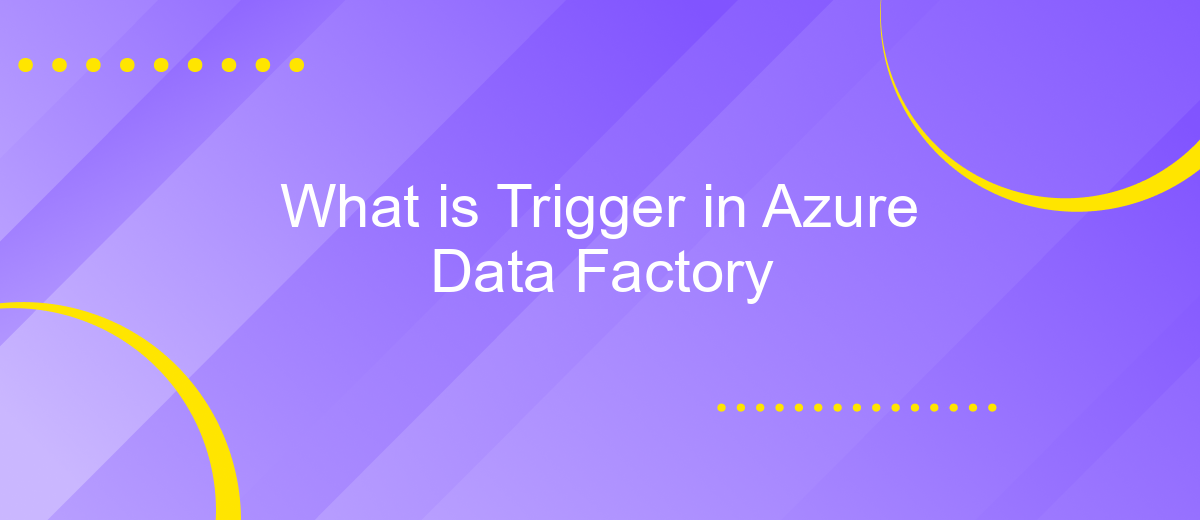What is Trigger in Azure Data Factory
In Azure Data Factory, a trigger is a pivotal component that initiates pipeline executions based on a specified schedule or event. It automates data workflows, ensuring tasks are performed at precise times or under certain conditions, thus enhancing efficiency and reliability in data processing. This article delves into the types of triggers available and how they can be effectively utilized.
Introduction to Triggers
Triggers in Azure Data Factory are essential components that enable you to automate and schedule data workflows. They help you orchestrate data movement and transformation activities based on specific conditions or time intervals. By using triggers, you can ensure that your data pipelines run efficiently and reliably without manual intervention.
- Schedule Trigger: Executes pipelines at specified times or intervals.
- Tumbling Window Trigger: Runs pipelines at periodic intervals, ensuring no overlap.
- Event-based Trigger: Initiates pipelines in response to events in storage accounts.
Integrating triggers with external services like ApiX-Drive can further enhance your data workflows. ApiX-Drive allows seamless integration with various applications and services, automating data transfers and transformations across platforms. By leveraging ApiX-Drive, you can create more dynamic and responsive data pipelines, ensuring your data processes are always up-to-date and efficient.
Types of Triggers
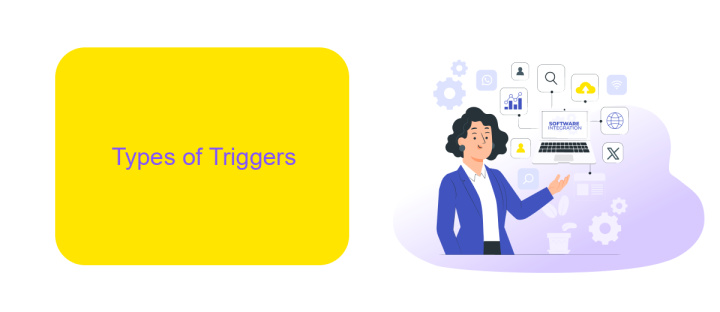
Azure Data Factory provides three main types of triggers to facilitate the automation of data workflows: Schedule triggers, Tumbling window triggers, and Event-based triggers. Schedule triggers allow you to set up recurring schedules for pipeline execution, making it easy to run your data workflows at specific intervals such as daily, weekly, or monthly. Tumbling window triggers, on the other hand, divide the timeline into fixed-size, non-overlapping intervals, ensuring that each pipeline run processes data for a distinct time window without overlap, which is ideal for scenarios requiring periodic data aggregation or batch processing.
Event-based triggers are designed to initiate pipelines in response to specific events in your data ecosystem, such as the arrival of new data files or changes in data states. This type of trigger is particularly useful for real-time data processing and integration scenarios. For instance, integrating with services like ApiX-Drive can further enhance your event-based triggers by providing seamless connectivity and automation between various data sources and destinations, allowing you to effortlessly manage and synchronize data across different platforms.
Creating and Configuring Triggers
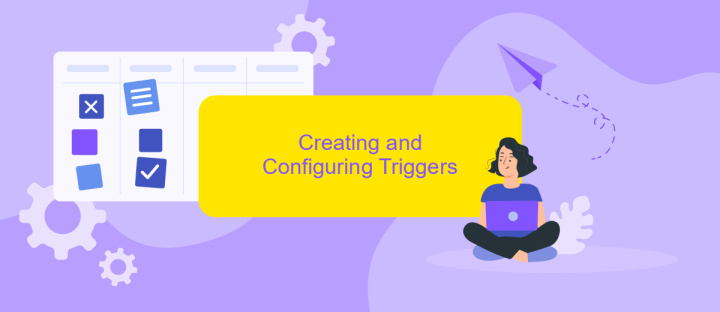
Creating and configuring triggers in Azure Data Factory is essential for automating data workflows. Triggers define when and how pipelines are executed, ensuring that data integration processes run smoothly and on schedule.
- Navigate to the Azure Data Factory portal and select the "Author" tab.
- Click on the "Triggers" option in the left-hand menu.
- Select "New" to create a new trigger.
- Choose the type of trigger you want to create: Schedule, Tumbling Window, or Event-based.
- Configure the trigger settings, such as start time, recurrence, and end time for schedule-based triggers.
- Associate the trigger with a pipeline by selecting the appropriate pipeline and setting the necessary parameters.
- Validate the trigger configuration and save it.
Once the trigger is created and configured, it will automatically execute the associated pipeline based on the specified conditions. For more advanced integration needs, consider using services like ApiX-Drive to streamline and automate data workflows across various platforms and applications seamlessly.
Monitoring and Troubleshooting Triggers
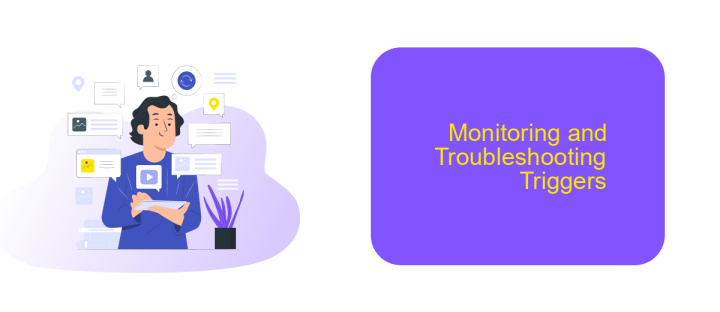
Monitoring and troubleshooting triggers in Azure Data Factory is crucial for ensuring seamless data workflows. By keeping a close eye on trigger activities, you can quickly identify and resolve any issues that may arise during the data integration process.
To monitor triggers effectively, utilize the Azure portal, where you can access detailed logs and metrics. The portal provides insights into trigger execution, status, and any errors encountered. This information is invaluable for diagnosing problems and optimizing performance.
- Enable diagnostic settings to capture detailed logs and metrics.
- Set up alerts to notify you of trigger failures or anomalies.
- Use the Activity Log to track trigger-related events and actions.
- Leverage tools like ApiX-Drive for advanced integration monitoring and troubleshooting.
By proactively monitoring and troubleshooting triggers, you can ensure that your data workflows run smoothly and efficiently. Implementing best practices and utilizing available tools will help you maintain a robust and reliable data integration environment.
Best Practices for Using Triggers
When using triggers in Azure Data Factory, it's important to follow best practices to ensure smooth and efficient data workflows. First, always define clear and concise trigger conditions to avoid unnecessary pipeline runs. This helps in optimizing resource usage and reducing costs. Additionally, make sure to test your triggers in a development environment before deploying them to production to catch any potential issues early.
Another key practice is to monitor and log trigger activities regularly. Utilize Azure Monitor and Log Analytics to keep track of trigger performance and to quickly identify and resolve any anomalies. For more advanced integration needs, consider using services like ApiX-Drive to automate and streamline your data workflows. ApiX-Drive can help in setting up integrations without extensive coding, allowing you to focus on more critical tasks. By adhering to these practices, you can ensure that your triggers in Azure Data Factory are both reliable and efficient.
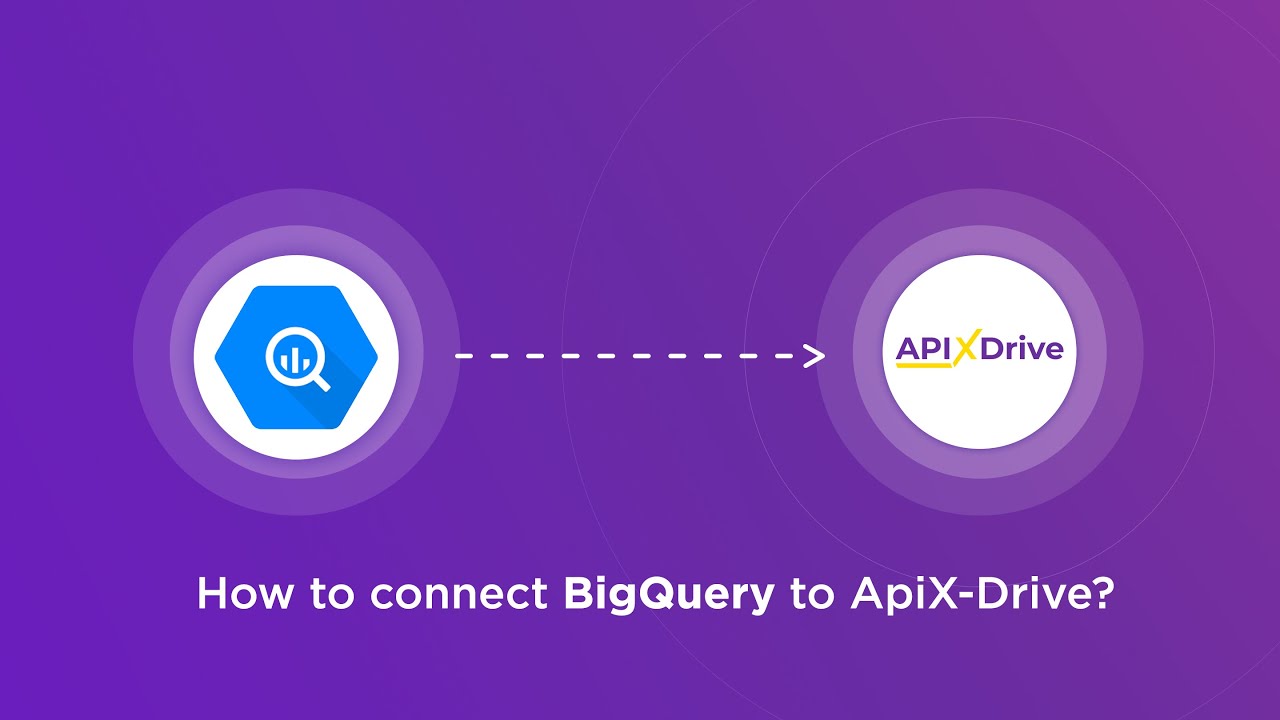
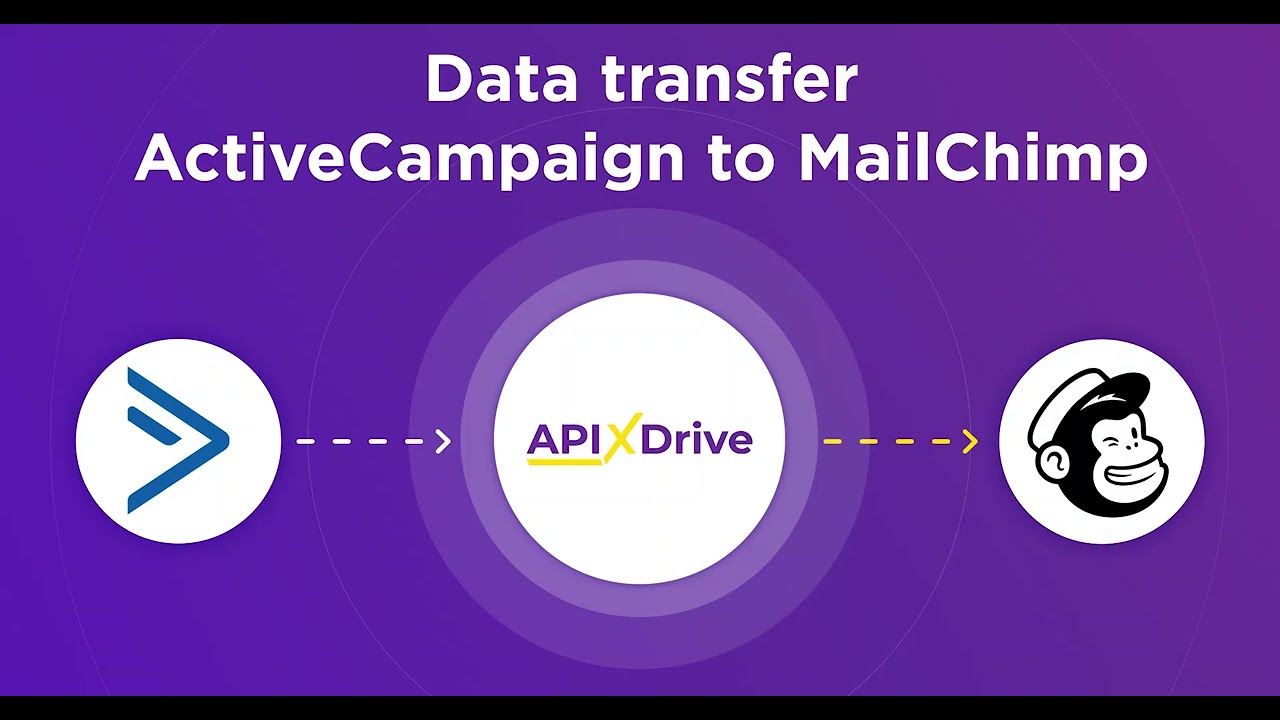
FAQ
What is a Trigger in Azure Data Factory?
How do you create a Trigger in Azure Data Factory?
Can a Trigger be reused across multiple pipelines in Azure Data Factory?
What types of Triggers are available in Azure Data Factory?
How can you monitor and manage Triggers in Azure Data Factory?
Do you want to achieve your goals in business, career and life faster and better? Do it with ApiX-Drive – a tool that will remove a significant part of the routine from workflows and free up additional time to achieve your goals. Test the capabilities of Apix-Drive for free – see for yourself the effectiveness of the tool.