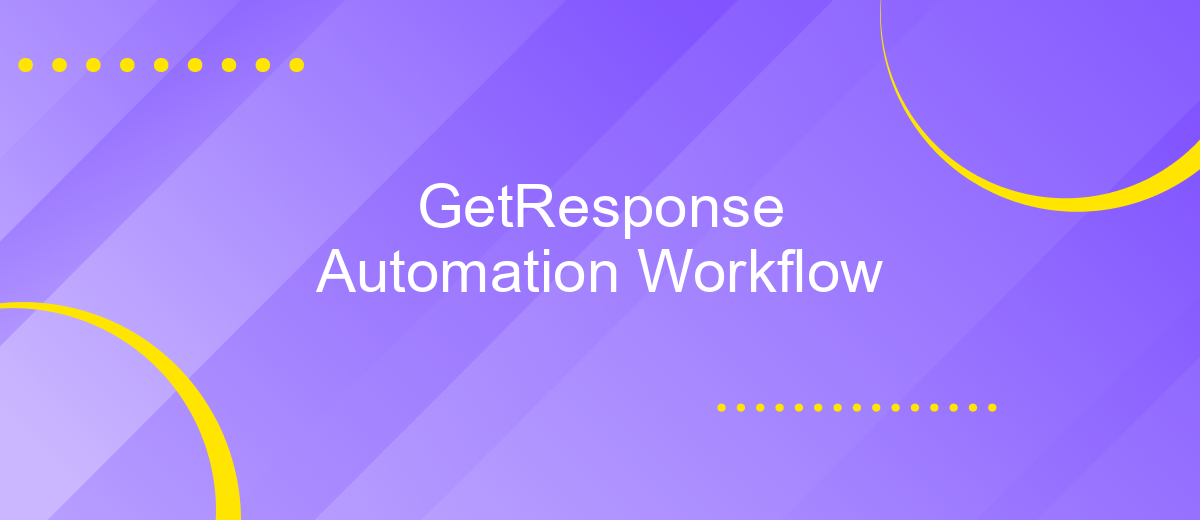GetResponse Automation Workflow
GetResponse Automation Workflow offers a powerful solution for streamlining your marketing efforts. By leveraging advanced automation features, you can create personalized customer journeys, optimize engagement, and enhance conversion rates. Whether you are managing email campaigns, tracking user behavior, or segmenting your audience, GetResponse provides the tools you need to automate complex processes and achieve your business goals efficiently.
Introduction
GetResponse Automation Workflow is a powerful tool designed to streamline your email marketing and customer engagement efforts. By automating repetitive tasks, it allows you to focus on creating meaningful interactions with your audience. Whether you're looking to nurture leads, re-engage inactive customers, or simply save time, GetResponse's automation capabilities offer a comprehensive solution.
- Automate email sequences based on user behavior
- Segment your audience for targeted campaigns
- Track and analyze campaign performance in real-time
- Integrate with various CRM and eCommerce platforms
In addition to its native features, GetResponse can be further enhanced through integrations with other services like ApiX-Drive. ApiX-Drive simplifies the process of connecting GetResponse with other applications, allowing for seamless data transfer and synchronization. This ensures that your automation workflows are always up-to-date and functioning at their best, providing a robust foundation for your marketing efforts.
Creating an Automation Workflow
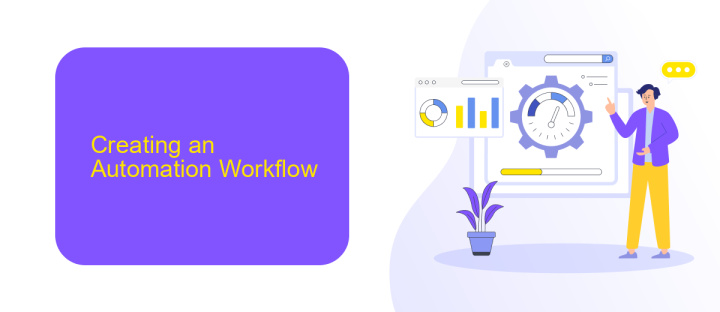
Creating an automation workflow in GetResponse is a straightforward process that allows you to streamline your marketing efforts. To start, navigate to the Automation tab and click on the "Create Workflow" button. You'll be presented with a variety of templates to choose from, or you can opt to build a workflow from scratch. Begin by setting your workflow's trigger, such as a new subscriber or a specific user action. Once the trigger is defined, you can add various conditions, actions, and filters to tailor the workflow to your specific needs.
For those looking to integrate other services into their automation workflow, ApiX-Drive can be an invaluable tool. With ApiX-Drive, you can seamlessly connect GetResponse with other platforms, ensuring that your data flows smoothly between systems. This can be particularly useful for e-commerce businesses looking to sync customer data or for marketers who need to integrate CRM systems. By leveraging ApiX-Drive, you can enhance the capabilities of your GetResponse automation workflows, making them more efficient and effective.
Building Workflow Steps
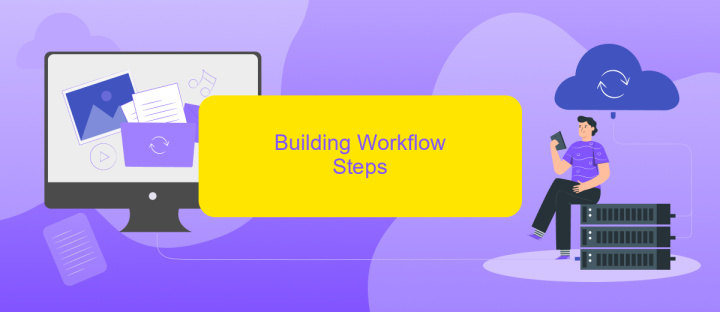
Creating a workflow in GetResponse Automation involves several key steps to ensure your marketing processes run smoothly and efficiently. By following these steps, you can automate your email marketing campaigns, saving time and improving your customer engagement.
- Define Your Goal: Start by determining the primary objective of your workflow, such as nurturing leads or re-engaging inactive subscribers.
- Set Triggers: Choose the events that will initiate the workflow, like a user subscribing to your newsletter or making a purchase.
- Add Actions: Specify the actions to be taken when a trigger occurs, such as sending an email, updating contact information, or applying tags.
- Incorporate Conditions: Use conditions to segment your audience based on their behavior or attributes, ensuring personalized communication.
- Test and Optimize: Run tests to ensure your workflow functions as expected, and make adjustments based on performance data.
For seamless integration with other platforms and services, consider using ApiX-Drive. This tool can help you automate data transfer between GetResponse and various apps, enhancing your workflow's efficiency and effectiveness. By leveraging integrations, you can create a more cohesive and comprehensive marketing strategy.
Using Conditional Logic
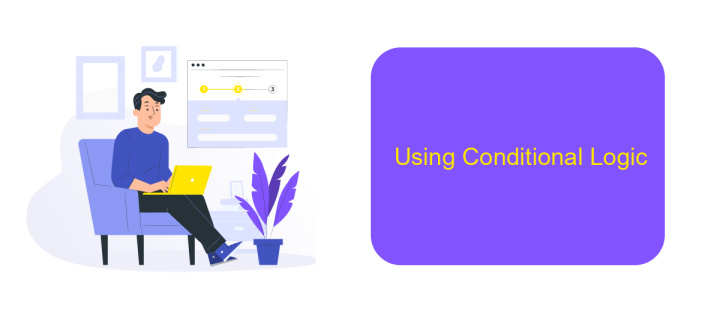
Conditional logic in GetResponse Automation Workflow allows you to create more personalized and effective marketing campaigns. By setting up conditions based on user behavior, preferences, and interactions, you can tailor your messages and actions to better meet the needs of your audience.
To get started, you need to define the conditions that will trigger specific actions within your workflow. These conditions can be based on various factors such as email opens, link clicks, purchase history, or any other user activity.
- Set up conditions based on user behavior like email opens or link clicks.
- Use purchase history to trigger targeted follow-up messages.
- Incorporate user preferences to send personalized content.
Integrating services like ApiX-Drive can further enhance your automation workflows by allowing seamless data transfer between different platforms. This ensures that your conditions are always based on the most up-to-date and accurate information, making your campaigns more effective and efficient.
Publishing and Monitoring
Once your GetResponse automation workflow is ready, the next step is to publish it. Navigate to the 'Publish' button and ensure all elements of your workflow are correctly configured. Double-check each step to confirm that triggers, actions, and conditions are set up as intended. Publishing your workflow makes it live, allowing it to start processing contacts according to the rules you've established. If you need to integrate other services, consider using ApiX-Drive, which can seamlessly connect various platforms to enhance your workflow's functionality.
After publishing, monitoring your workflow is crucial to ensure it operates smoothly and meets your objectives. GetResponse provides detailed analytics and reporting tools to track the performance of your automation. Regularly review these reports to identify any issues or opportunities for optimization. If adjustments are needed, you can pause the workflow, make the necessary changes, and republish it. Continuous monitoring and refinement will help you maximize the effectiveness of your GetResponse automation.
FAQ
What is GetResponse Automation Workflow?
How can I start creating an Automation Workflow in GetResponse?
Can I integrate GetResponse Automation Workflow with other tools?
How do I track the performance of my Automation Workflows?
What types of triggers can I use in GetResponse Automation Workflow?
Apix-Drive is a universal tool that will quickly streamline any workflow, freeing you from routine and possible financial losses. Try ApiX-Drive in action and see how useful it is for you personally. In the meantime, when you are setting up connections between systems, think about where you are investing your free time, because now you will have much more of it.