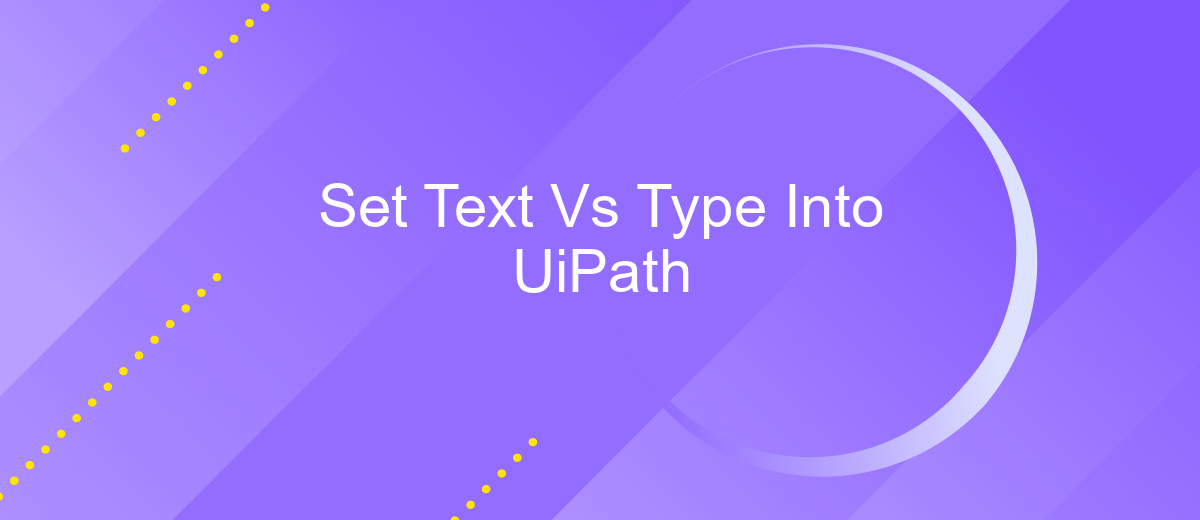Set Text Vs Type Into UiPath
In the realm of robotic process automation (RPA), UiPath offers powerful activities such as "Set Text" and "Type Into" to streamline data entry tasks. Understanding the differences between these two activities is crucial for optimizing automation workflows. This article delves into the functionalities, use cases, and best practices for leveraging "Set Text" and "Type Into" in your UiPath projects.
Set Text Activity
The Set Text activity in UiPath is a powerful tool used to input text into UI elements. It is particularly useful for automating data entry tasks where precise and consistent text input is required. Unlike the Type Into activity, Set Text directly sets the value of the target element, which can be more reliable and faster in certain scenarios.
- Directly sets the text value of the target element.
- Faster and more reliable for certain UI elements.
- Reduces the risk of typing errors.
- Does not simulate keystrokes, which can avoid issues with special characters.
When integrating UiPath with other services, using tools like ApiX-Drive can streamline the process. ApiX-Drive offers seamless integration capabilities, allowing you to connect UiPath with various applications and services effortlessly. This can enhance the efficiency and reliability of your automation workflows, especially when dealing with complex data entry tasks.
Type Into Activity
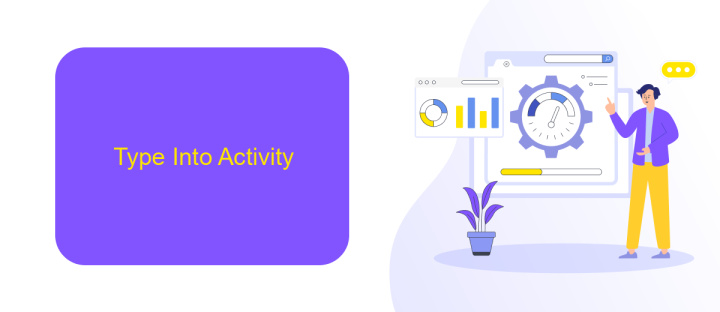
The "Type Into" activity in UiPath is designed to simulate the process of typing text into input fields on a user interface. This activity is particularly useful when automating tasks that involve filling out forms, entering data into text boxes, or interacting with any application that requires keyboard input. By using "Type Into," you can specify the exact text to be entered and even control the speed of typing to mimic human behavior, making your automation more robust and less likely to be detected as a bot.
In addition to its basic functionality, the "Type Into" activity offers several advanced options. For instance, you can enable the "SimulateType" property to perform the typing action in the background, which is faster and more reliable for certain applications. Moreover, you can use the "EmptyField" property to clear any pre-existing text before typing new content. For those looking to integrate this activity with other services, tools like ApiX-Drive can be invaluable. ApiX-Drive allows seamless integration with various applications, enabling you to automate data transfer and synchronization effortlessly, thereby enhancing the overall efficiency of your UiPath workflows.
Comparison of Set Text and Type Into Activities
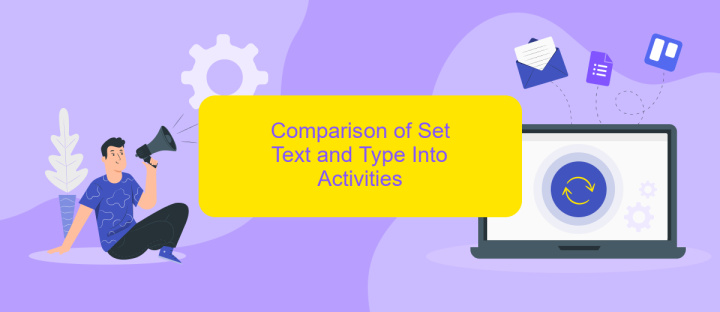
When automating tasks in UiPath, choosing between the Set Text and Type Into activities can significantly impact your workflow. Both activities serve to input text into UI elements, but they operate differently and are suited to distinct scenarios.
- Set Text: This activity directly sets the text property of an element, which can be faster and more reliable for certain applications. It doesn't mimic human typing, which makes it less prone to errors from UI changes.
- Type Into: This activity simulates keyboard input, making it ideal for applications where mimicking human interaction is necessary. It can handle special keys and shortcuts but may be slower and more error-prone due to UI changes or latency.
Choosing the right activity depends on the specific requirements of your automation task. If speed and reliability are paramount, Set Text is often the better choice. However, for scenarios requiring human-like interaction, Type Into is more suitable. For complex integrations and automation needs, services like ApiX-Drive can streamline processes and enhance efficiency.
When to Use Set Text
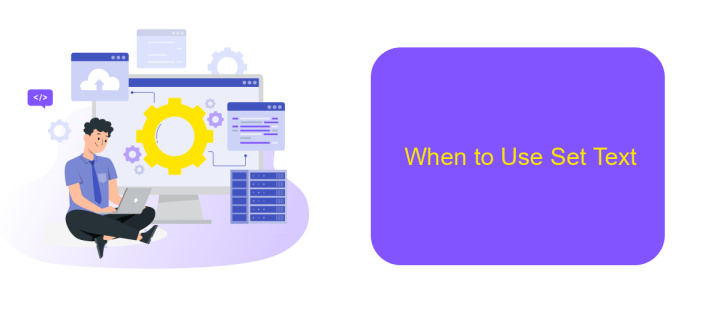
Set Text activity in UiPath is particularly useful when you need to insert text into a UI element without triggering any associated events such as keystrokes or validation checks. This can be beneficial in scenarios where you are automating applications that are sensitive to rapid input or where you need to bypass certain interactive elements.
For instance, using Set Text can be advantageous when dealing with web forms that have dynamic validations or when interacting with legacy systems that are not optimized for rapid automation inputs. It ensures that the text is directly set into the field, reducing the chances of errors or unexpected behavior.
- When dealing with applications that have slow response times
- For fields that do not require validation or event triggers
- When automating legacy systems with minimal UI interaction capabilities
- In scenarios where precise text input is critical
Moreover, integrating services like ApiX-Drive can enhance your automation workflows by allowing seamless data transfer between various applications and systems. By using Set Text in conjunction with such services, you can streamline data entry processes and ensure more reliable automation outcomes.
When to Use Type Into
When working with UiPath, "Type Into" is particularly useful in scenarios where you need to simulate keyboard input to interact with applications that do not support direct text manipulation. This activity is essential when dealing with legacy systems, remote desktop environments, or applications that require specific keystrokes to navigate or input data. "Type Into" ensures that the automation mimics human behavior, making it more reliable in environments where text fields are not directly accessible.
Additionally, "Type Into" is beneficial when integrating with third-party services that require precise input, such as filling out online forms or entering data into web applications. For instance, when using integration platforms like ApiX-Drive, which facilitate seamless data transfer between various applications, "Type Into" can be employed to enter data into fields that do not support direct API interactions. This flexibility makes "Type Into" a versatile tool in the UiPath arsenal, ensuring comprehensive automation capabilities across diverse use cases.
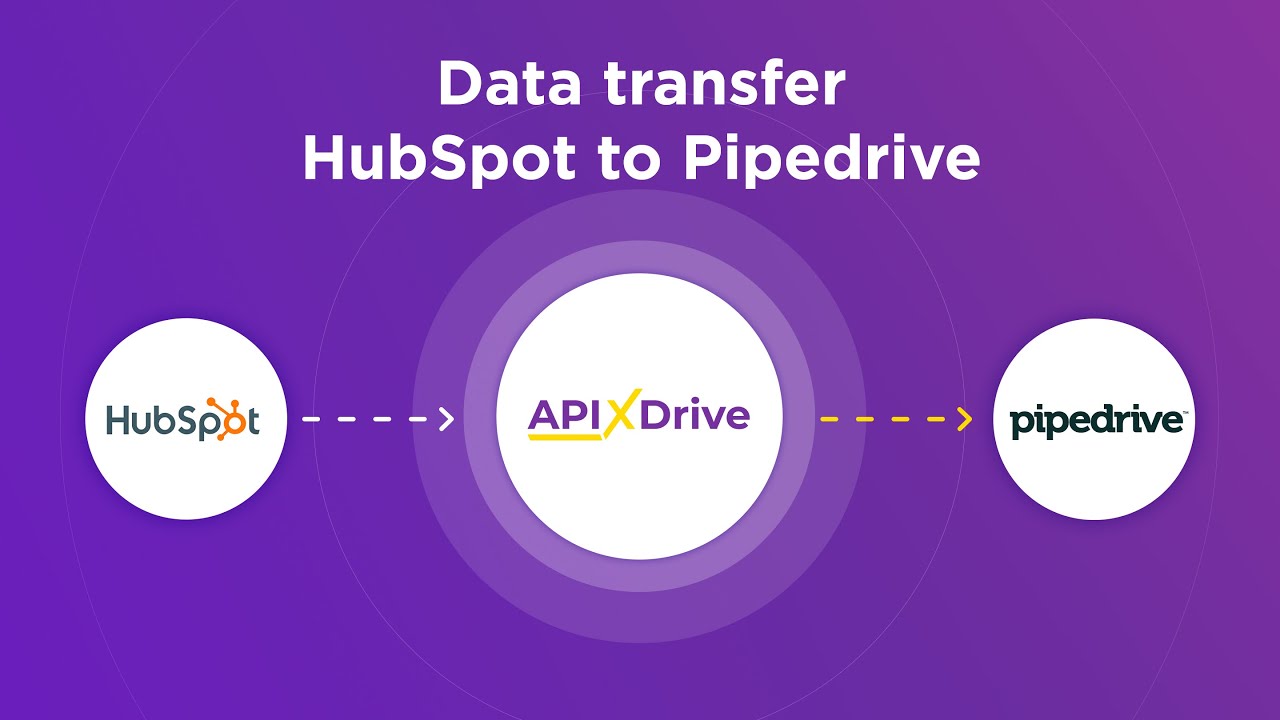
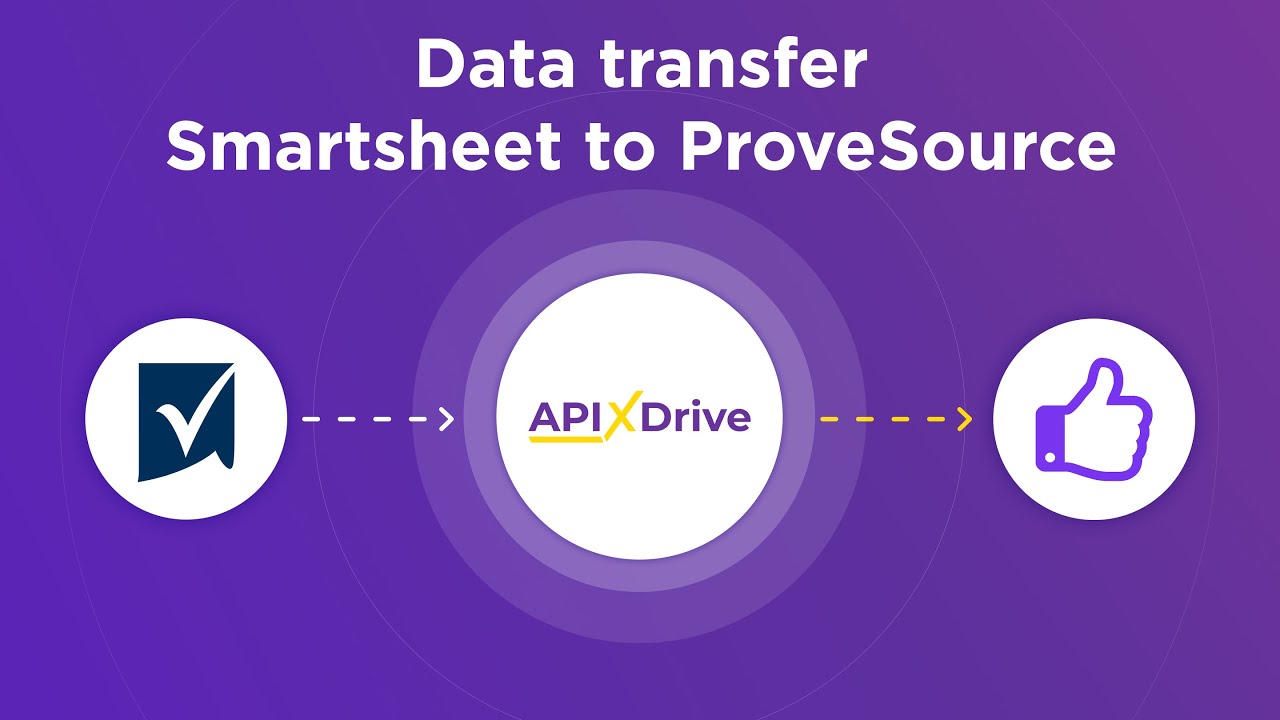
FAQ
What is the main difference between "Set Text" and "Type Into" activities in UiPath?
When should I use "Set Text" instead of "Type Into"?
Are there any limitations to using "Set Text" in UiPath?
Can I use "Type Into" to enter text in a secure field?
How can I automate text input in a web form using UiPath?
Routine tasks take a lot of time from employees? Do they burn out, do not have enough working day for the main duties and important things? Do you understand that the only way out of this situation in modern realities is automation? Try Apix-Drive for free and make sure that the online connector in 5 minutes of setting up integration will remove a significant part of the routine from your life and free up time for you and your employees.