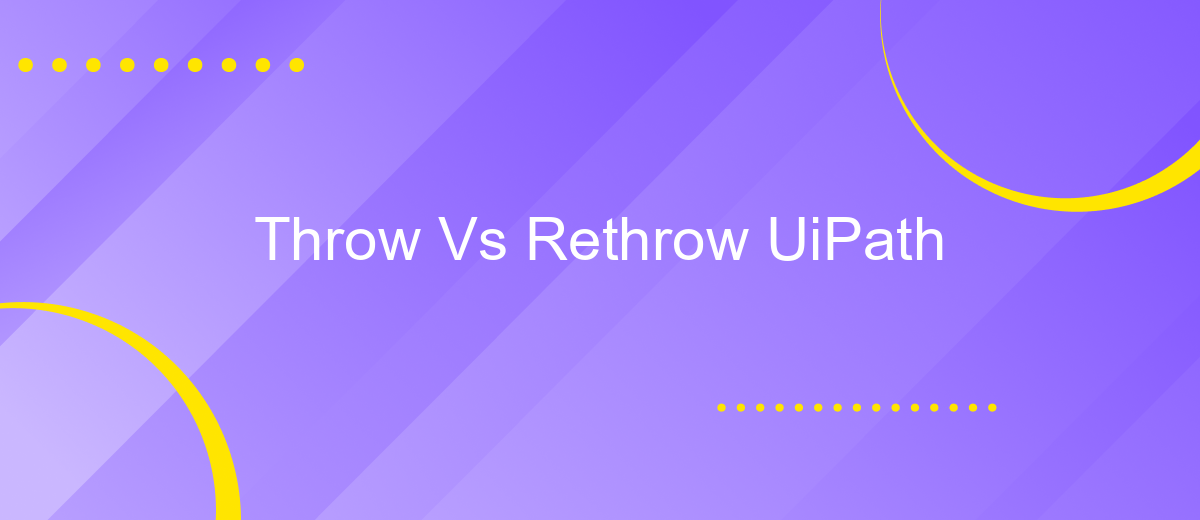Throw Vs Rethrow UiPath
In the realm of UiPath automation, understanding the nuances between "Throw" and "Rethrow" activities is crucial for effective error handling. This article delves into the key differences and practical applications of these two activities, empowering developers to implement more robust workflows. By mastering these concepts, you can ensure smoother, more resilient automation processes in your UiPath projects.
Introduction
Understanding the difference between the "Throw" and "Rethrow" activities in UiPath is crucial for effective exception handling in your automation projects. These activities help manage errors and ensure your workflows run smoothly, even when unexpected issues arise.
- Throw: This activity is used to generate a new exception. It is useful when you need to explicitly throw an error based on certain conditions in your workflow.
- Rethrow: This activity is used to rethrow an existing exception that was caught by a Try-Catch block. It is helpful when you want to pass the caught exception up the call stack for further handling.
By mastering these activities, you can create more robust and reliable automation processes. Additionally, integrating tools like ApiX-Drive can further enhance your error handling capabilities by providing seamless data integration and real-time monitoring, ensuring that your automated workflows are both efficient and resilient.
Syntax
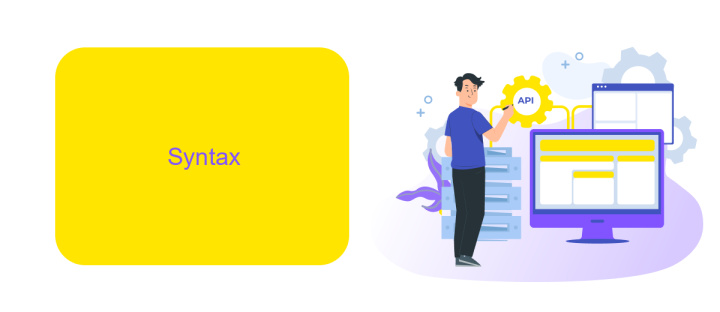
In UiPath, the "Throw" activity is used to explicitly throw an exception within a workflow. Its syntax involves specifying the type of exception to be thrown and providing a message or additional details. For example, you can use the "Throw" activity to throw a new System.Exception with a custom message: `new System.Exception("Custom error message")`. This activity is particularly useful for handling unexpected conditions or for testing error handling mechanisms within your automation process.
On the other hand, the "Rethrow" activity is used to rethrow an exception that has been caught by a "Try Catch" block. The syntax for rethrowing an exception does not require specifying the exception type again, as it simply propagates the caught exception further up the call stack. This is useful when you need to perform some cleanup or logging in the "Catch" block but still want the exception to be handled by an outer scope. By using "Throw" and "Rethrow" appropriately, you can create robust error handling workflows in UiPath.
Throw vs. Rethrow
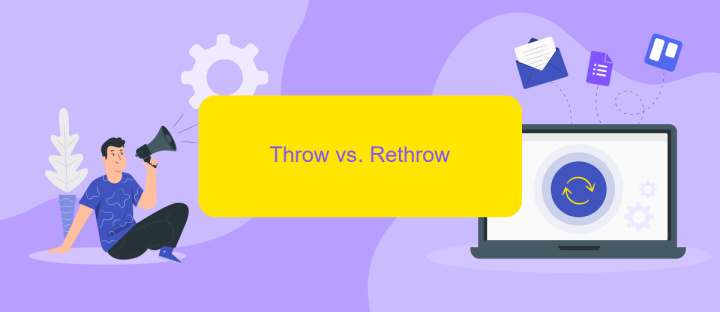
In UiPath, understanding the difference between the Throw and Rethrow activities is crucial for effective error handling in your automation workflows. Both activities are used to manage exceptions, but they serve different purposes and are used in distinct scenarios.
- Throw: The Throw activity is used to explicitly throw a new exception. This is useful when you want to create your own custom error messages or handle specific conditions that require terminating the workflow with a clear indication of what went wrong.
- Rethrow: The Rethrow activity is used to propagate an existing exception that has been caught in a Catch block. It allows you to handle the exception partially and then pass it up the call stack for further handling, maintaining the original exception context.
Choosing between Throw and Rethrow depends on your error handling strategy. Use Throw to generate new exceptions with custom messages, and Rethrow to maintain the context of caught exceptions while allowing higher-level workflows to address them. For seamless integration and automation, consider using services like ApiX-Drive to streamline your workflows and enhance error management capabilities.
Example
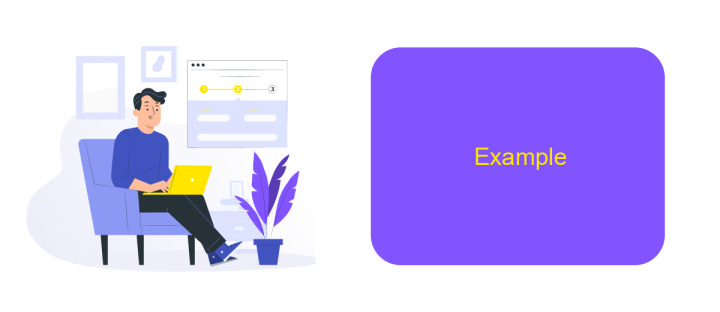
When working with UiPath, understanding the difference between Throw and Rethrow activities is crucial for effective error handling. Let's consider a scenario where you need to process a list of transactions. If an error occurs during the processing of a transaction, you might want to handle it gracefully and log the error details.
In this example, we'll use the Throw activity to simulate an error when a specific condition is met. The Rethrow activity will then be used to propagate the error up the workflow hierarchy after performing some custom error handling.
- First, create a sequence to process transactions.
- Use a Try Catch activity to catch any exceptions.
- Inside the Try block, add a condition to check for errors and use the Throw activity to simulate an error.
- In the Catch block, log the error details and use the Rethrow activity to propagate the error.
This approach ensures that you can handle and log errors at a granular level while still allowing the overall workflow to respond appropriately. For more advanced integrations and error handling, consider using services like ApiX-Drive to automate data synchronization and error logging across different platforms seamlessly.
Conclusion
In conclusion, understanding the differences between Throw and Rethrow activities in UiPath is crucial for effective exception handling in your automation workflows. The Throw activity is used to explicitly generate an error, allowing you to manage unexpected scenarios proactively. On the other hand, the Rethrow activity is instrumental in preserving the original exception details, which is essential for accurate debugging and logging. Both activities have their unique applications and should be used judiciously to maintain the robustness of your automation processes.
For those looking to streamline their integrations and automate error handling across different platforms, services like ApiX-Drive can be incredibly beneficial. ApiX-Drive facilitates seamless integrations between various applications, ensuring that your workflows remain efficient and error-free. By leveraging such tools, you can enhance the reliability and scalability of your UiPath projects, making your automation solutions more resilient and adaptable to complex business environments.
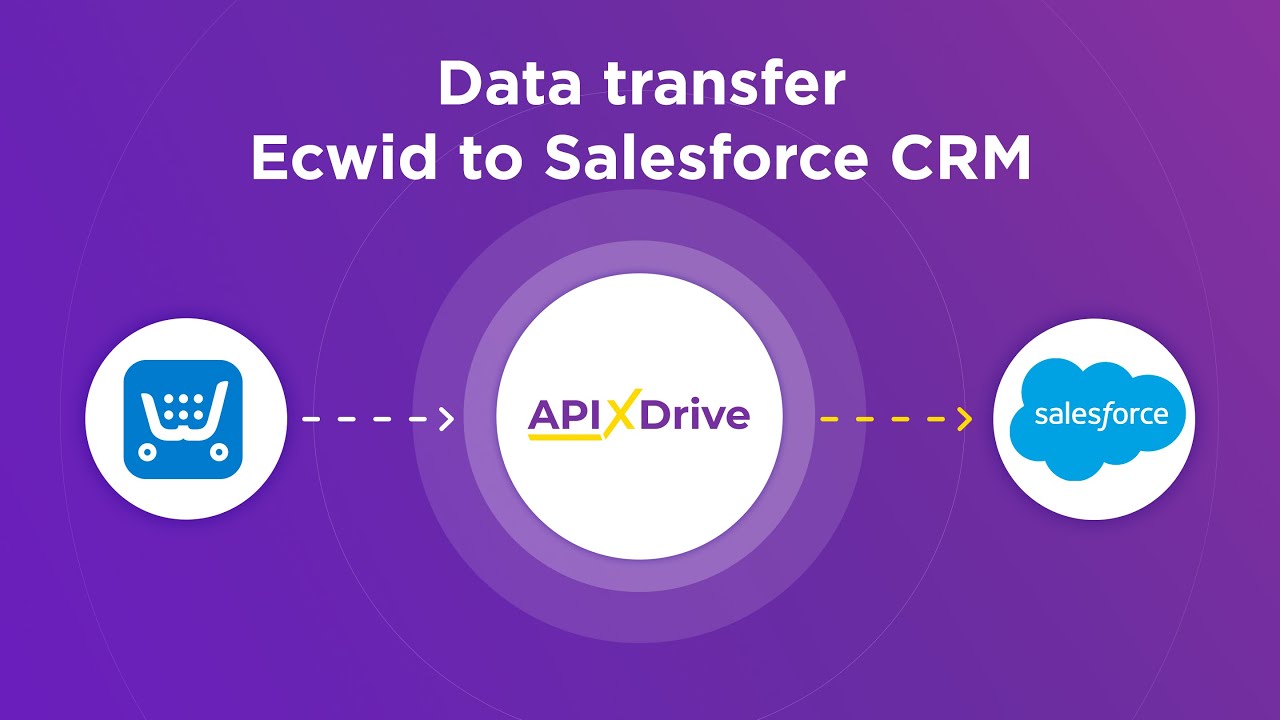
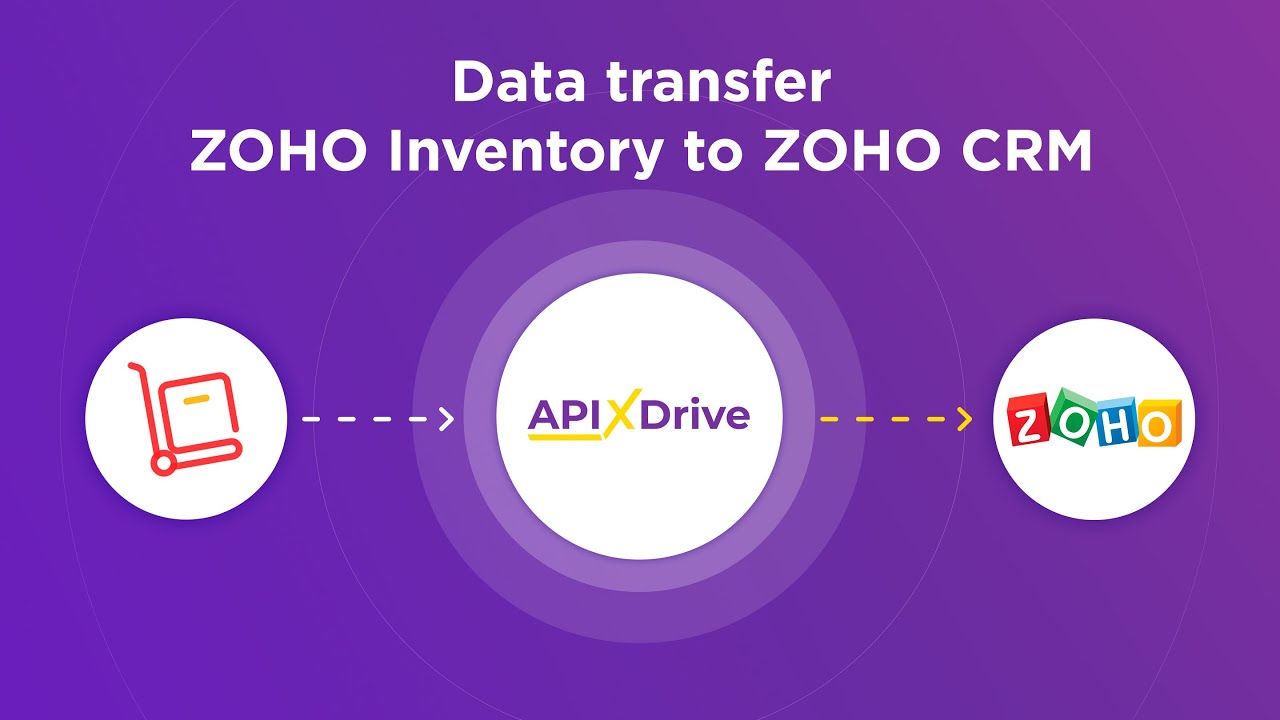
FAQ
What is the difference between Throw and Rethrow activities in UiPath?
When should I use the Throw activity?
When should I use the Rethrow activity?
How can I handle exceptions effectively in UiPath?
Can I integrate UiPath with other applications for better error handling and automation?
Time is the most valuable resource for business today. Almost half of it is wasted on routine tasks. Your employees are constantly forced to perform monotonous tasks that are difficult to classify as important and specialized. You can leave everything as it is by hiring additional employees, or you can automate most of the business processes using the ApiX-Drive online connector to get rid of unnecessary time and money expenses once and for all. The choice is yours!