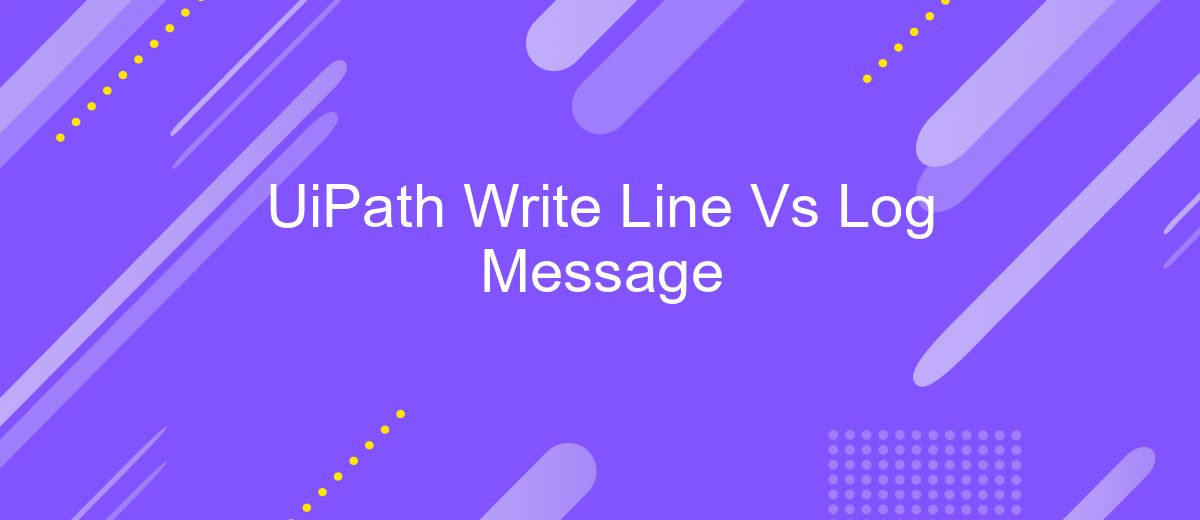UiPath Write Line Vs Log Message
When developing automation workflows with UiPath, understanding the differences between "Write Line" and "Log Message" activities is crucial. Both serve to output information during execution, but they cater to different purposes and contexts. This article explores their distinct functionalities, use cases, and best practices to help you make informed decisions in your automation projects.
Introduction
UiPath is a powerful tool for automating repetitive tasks, and two of its commonly used activities are Write Line and Log Message. Understanding the differences between these activities is crucial for developers to effectively debug and monitor their workflows. Both activities serve the purpose of outputting information, but they do so in different ways and contexts.
- Write Line: Primarily used for displaying messages during the development phase.
- Log Message: Used for logging messages with different levels of severity (Info, Warning, Error).
Choosing the right activity can significantly impact the efficiency of your automation process. Write Line is ideal for quick debugging, while Log Message is better suited for long-term monitoring and error tracking. Integrating these activities with services like ApiX-Drive can further streamline your workflow by automating data transfers and ensuring seamless communication between different systems. Understanding the nuances of Write Line and Log Message will help you make informed decisions and build more robust UiPath automations.
Write Line Activity
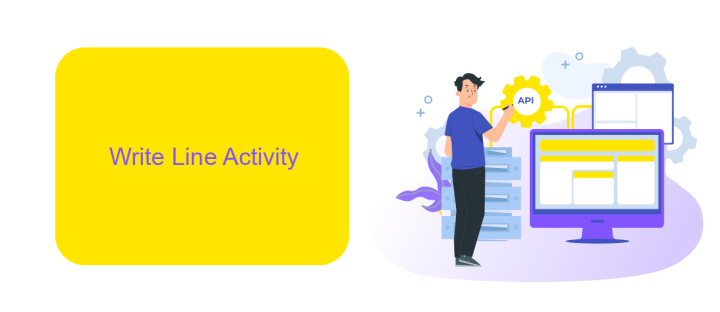
The Write Line activity in UiPath is a straightforward yet powerful tool designed to output text to the Output panel during the execution of a workflow. This activity is particularly useful for debugging purposes, as it allows developers to print variable values, messages, or any other relevant information directly to the console. By doing so, it helps in tracking the flow of the process and identifying any issues or unexpected behavior in the automation script. The Write Line activity is simple to configure, requiring only the text to be displayed as an input parameter.
Another significant advantage of the Write Line activity is its ability to provide real-time feedback during the development and testing phases. This immediate insight can be invaluable for fine-tuning and optimizing the automation process. Additionally, when integrating with external services like ApiX-Drive, which facilitates seamless data transfer between various applications, the Write Line activity can be used to monitor and log the data being sent and received. This ensures that the integration is functioning correctly and helps in quickly identifying and resolving any issues that may arise.
Log Message Activity
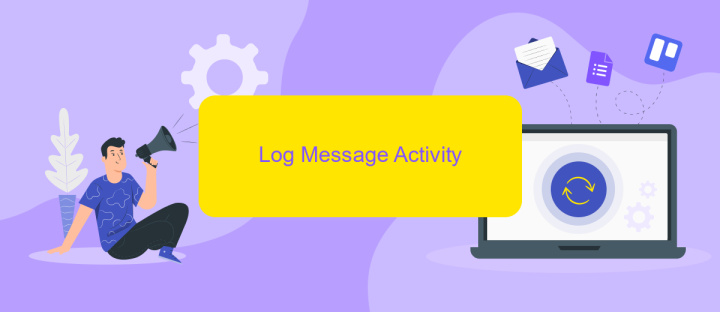
The Log Message activity in UiPath is a crucial tool for developers to track the execution of their workflows. This activity allows you to write messages to the Output panel or to a log file, making it easier to debug and monitor processes. By using Log Message, you can categorize the messages based on their importance, such as Info, Warning, or Error, which helps in filtering and analyzing logs more efficiently.
Here are the steps to use Log Message activity:
- Drag and drop the Log Message activity from the Activities panel into your workflow.
- Set the "Level" property to specify the importance of the message (e.g., Info, Warning, Error).
- Enter the message you want to log in the "Message" property.
- Optionally, configure the logging settings in UiPath Orchestrator to store and manage logs more effectively.
Integrating Log Message activity with external services like ApiX-Drive can further enhance your logging capabilities. ApiX-Drive allows you to automate the transfer of log data to various platforms for advanced analysis and reporting. This integration ensures that you have a comprehensive view of your process logs, enabling more informed decision-making and efficient troubleshooting.
Comparison
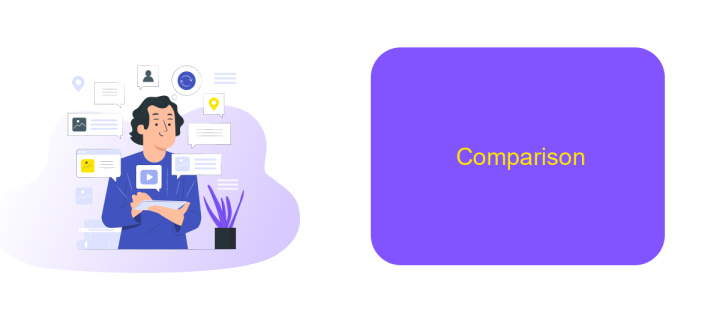
When working with UiPath, understanding the differences between the Write Line and Log Message activities is crucial for effective debugging and monitoring. Both activities serve to output information, but they have distinct purposes and use cases.
Write Line is primarily used for quick, temporary outputs during development. It writes messages directly to the Output panel, making it ideal for immediate feedback and simple debugging. On the other hand, Log Message is designed for more structured and persistent logging. It allows you to specify log levels (Info, Warning, Error, etc.) and integrates seamlessly with UiPath's logging infrastructure.
- Write Line: Direct output to the Output panel, ideal for development.
- Log Message: Structured logging with levels, suitable for production environments.
- Integration: Log Message can be integrated with external services like ApiX-Drive for advanced monitoring.
In summary, use Write Line for quick checks and immediate feedback during the development phase. For comprehensive logging and monitoring in production, Log Message is the preferred choice, especially when integrated with services like ApiX-Drive for enhanced functionality.
Conclusion
In conclusion, both the Write Line and Log Message activities in UiPath serve essential roles in different scenarios. Write Line is ideal for quick debugging and immediate feedback during development, making it a valuable tool for developers who need to see real-time outputs. On the other hand, Log Message provides more advanced logging capabilities, allowing for different levels of log severity and better integration with UiPath Orchestrator. This makes Log Message more suitable for long-term monitoring and complex automation projects.
Choosing between Write Line and Log Message depends on the specific requirements of your automation project. For simple, straightforward debugging, Write Line is sufficient. However, for detailed logging and better traceability in production environments, Log Message is the preferred choice. Integrating these activities with services like ApiX-Drive can further enhance your automation workflows by enabling seamless data transfer and integration with other platforms, ensuring a more efficient and reliable automation process.
FAQ
What is the primary difference between Write Line and Log Message in UiPath?
When should I use Write Line instead of Log Message?
Can I control the level of detail in Log Message?
Is there any performance impact when using Log Message extensively?
How can I integrate UiPath logs with other systems for better analysis?
Apix-Drive is a simple and efficient system connector that will help you automate routine tasks and optimize business processes. You can save time and money, direct these resources to more important purposes. Test ApiX-Drive and make sure that this tool will relieve your employees and after 5 minutes of settings your business will start working faster.