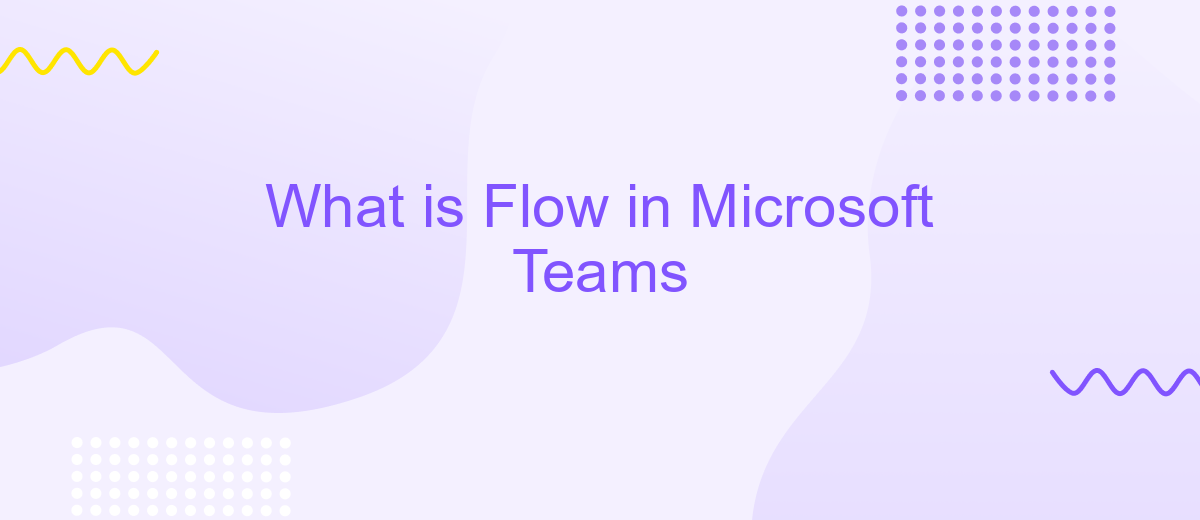What is Flow in Microsoft Teams
Microsoft Teams has become an essential tool for collaboration and productivity in modern workplaces. One of its powerful features is Flow, a tool that automates repetitive tasks and workflows, enhancing efficiency and enabling teams to focus on more strategic activities. In this article, we will explore what Flow in Microsoft Teams is, how it works, and the benefits it offers.
Introduction
Microsoft Teams is a powerful collaboration tool that integrates various Microsoft Office services to enhance team productivity. One of its standout features is the ability to create automated workflows using Microsoft Flow, now known as Power Automate. This capability allows users to streamline repetitive tasks and improve efficiency within their teams.
- Automate routine tasks with ease
- Integrate multiple services and applications
- Enhance team collaboration and productivity
For those looking to expand the functionality of Microsoft Teams through external integrations, services like ApiX-Drive offer seamless connectivity with various applications. ApiX-Drive enables users to set up automated workflows between Microsoft Teams and other tools without any coding knowledge. This ensures that your team can focus on what truly matters, while the automation handles the mundane tasks.
Benefits of Flow
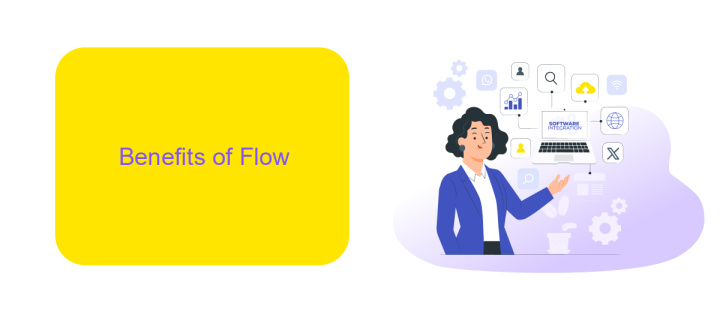
Flow in Microsoft Teams offers numerous benefits that enhance productivity and streamline workflows. By automating repetitive tasks, Flow allows team members to focus on more strategic activities. This automation reduces the risk of human error and ensures that tasks are completed consistently and on time. Additionally, Flow's integration with various Microsoft 365 applications enables seamless data transfer and communication between tools, making it easier for teams to collaborate effectively.
One of the standout features of Flow is its ability to integrate with external services through platforms like ApiX-Drive. ApiX-Drive simplifies the process of connecting Microsoft Teams with other applications, allowing for a more cohesive and efficient workflow. This integration capability means that teams can pull data from various sources, automate notifications, and synchronize information across different platforms without manual intervention. As a result, Flow not only saves time but also improves overall team efficiency and effectiveness.
How Flow Works
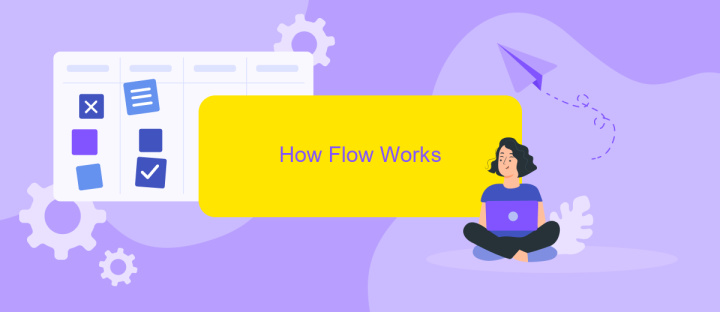
Flow in Microsoft Teams streamlines your workflow by automating repetitive tasks and integrating various services. This helps teams to focus on more critical tasks and enhances overall productivity. One of the key tools to set up these integrations is ApiX-Drive, which enables seamless connections between different applications.
- Identify the tasks you want to automate within Microsoft Teams.
- Use ApiX-Drive to connect Microsoft Teams with other applications, such as email, CRM systems, or project management tools.
- Configure the specific triggers and actions for each integration. For instance, you can set a trigger to send a notification in Teams when a new email arrives.
- Test the integration to ensure it works as expected. Make adjustments if necessary.
- Activate the integration and monitor its performance to ensure it continues to meet your needs.
By leveraging ApiX-Drive, you can easily set up and manage integrations, allowing Microsoft Teams to become a central hub for all your workflows. This not only saves time but also ensures that your team has access to all the necessary information in one place.
Creating and Using Flows

Creating and using flows in Microsoft Teams can significantly enhance your workflow efficiency by automating repetitive tasks and integrating various services. With the help of tools like ApiX-Drive, you can easily set up these integrations without needing extensive technical knowledge.
To get started, you first need to identify the tasks you want to automate. These could range from sending notifications for new messages to updating a shared document when a task is completed. Once you have a clear idea, you can use ApiX-Drive to create custom flows tailored to your specific needs.
- Select the services you want to integrate (e.g., Microsoft Teams, Google Sheets, Slack).
- Define the triggers and actions for your flow (e.g., "When a new message is posted in Teams, add a row in Google Sheets").
- Configure the necessary settings and permissions for each service.
- Test your flow to ensure it works as expected.
After setting up your flows, you can monitor and manage them directly from the ApiX-Drive dashboard. This allows you to make adjustments as needed and ensures your automated processes run smoothly, saving you valuable time and effort.
Advanced Features of Flow
Flow in Microsoft Teams offers advanced features that significantly enhance productivity and streamline workflows. One such feature is the ability to create complex, multi-step automations that integrate seamlessly with various third-party applications. For instance, using ApiX-Drive, users can easily set up integrations between Microsoft Teams and other essential tools such as CRM systems, email marketing platforms, and cloud storage services. This allows teams to automate repetitive tasks, ensuring that critical information flows smoothly across different systems without manual intervention.
Another advanced feature of Flow is its robust conditional logic capabilities. Users can design workflows that adapt based on specific conditions or triggers, providing a high level of customization and control. For example, a team can create a workflow that automatically assigns tasks to team members based on their availability or expertise, ensuring optimal resource allocation. Additionally, Flow's real-time monitoring and analytics enable users to track the performance of their automations, identify bottlenecks, and make data-driven improvements. These features make Flow an indispensable tool for teams looking to optimize their operations and achieve greater efficiency.
FAQ
What is Flow in Microsoft Teams?
How do I create a Flow in Microsoft Teams?
Can I integrate third-party apps with Flow in Microsoft Teams?
Is it possible to use Flow in Microsoft Teams without coding?
What are some common use cases for Flow in Microsoft Teams?
Apix-Drive will help optimize business processes, save you from a lot of routine tasks and unnecessary costs for automation, attracting additional specialists. Try setting up a free test connection with ApiX-Drive and see for yourself. Now you have to think about where to invest the freed time and money!