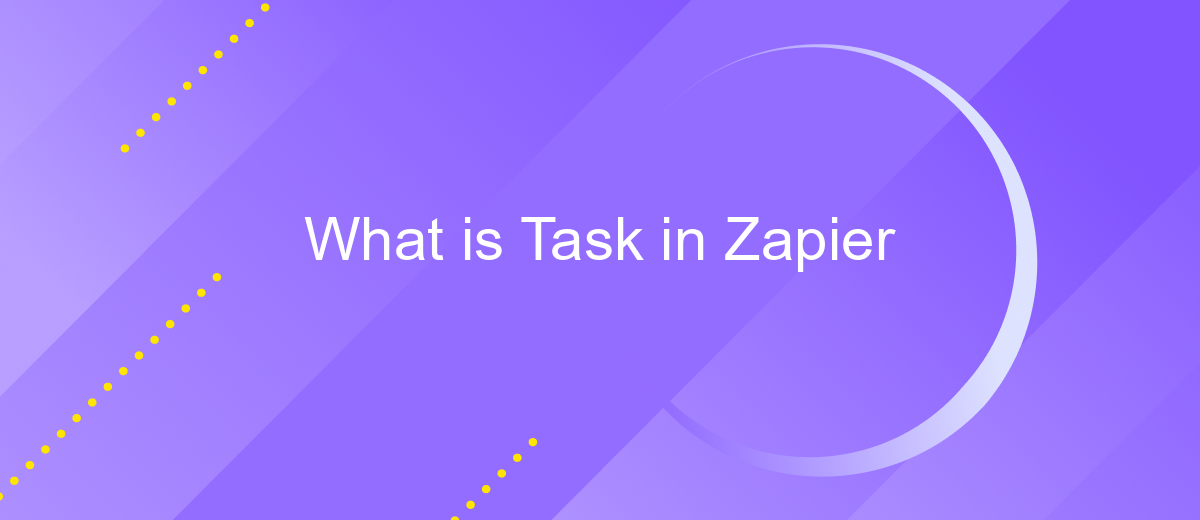What is Task in Zapier
A task in Zapier represents a single action executed by an automated workflow, known as a Zap. Each task corresponds to an event, such as sending an email or updating a spreadsheet, triggered by a specific condition. Understanding tasks is crucial for optimizing your Zaps, as they directly impact the efficiency and functionality of your automated processes.
What is a Task?
A task in Zapier is an individual action performed by Zapier on your behalf. When you set up a Zap, which is an automated workflow, each step that Zapier completes is considered a task. For instance, if you have a Zap that triggers when you receive a new email and then adds the email details to a spreadsheet, each of these actions counts as a separate task.
- Triggering events: The initial event that starts the Zap.
- Action steps: The subsequent actions that Zapier performs in response to the trigger.
- Filters and searches: Conditional steps that refine the workflow and look for specific data.
Tasks are essential for automating repetitive processes and integrating different applications seamlessly. For more advanced integrations, services like ApiX-Drive can be used to connect various apps and automate complex workflows without any coding. This ensures that your business processes are streamlined and efficient, saving you time and reducing the risk of human error.
How to Create a Task
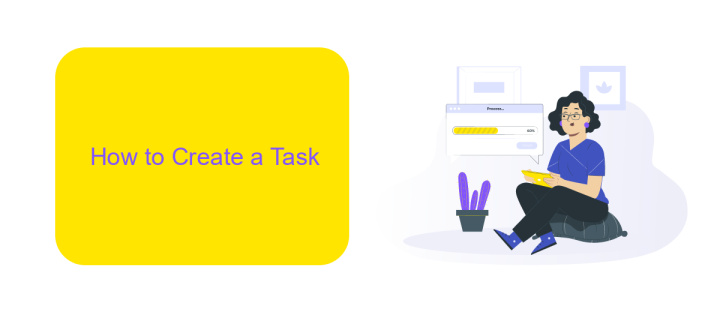
To create a task in Zapier, start by logging into your Zapier account. Once logged in, click on the "Make a Zap" button located at the top right corner of the dashboard. This will take you to the Zap creation page where you can set up the trigger and action for your task. Choose the app and event that will act as the trigger for your task. For example, you might select "Gmail" and "New Email" as your trigger event. After configuring the trigger, click "Continue" and proceed to set up the action by selecting another app and event that will be executed when the trigger occurs.
For more advanced integrations, consider using ApiX-Drive. This service simplifies the process of connecting various applications and automating workflows. To use ApiX-Drive, sign up for an account and follow their step-by-step guide to link your desired apps. Once integrated, you can configure complex tasks and automate data transfers between different platforms effortlessly. ApiX-Drive provides a user-friendly interface and robust support, making it an excellent choice for enhancing your Zapier tasks and ensuring seamless automation across multiple services.
What Can Tasks Do?
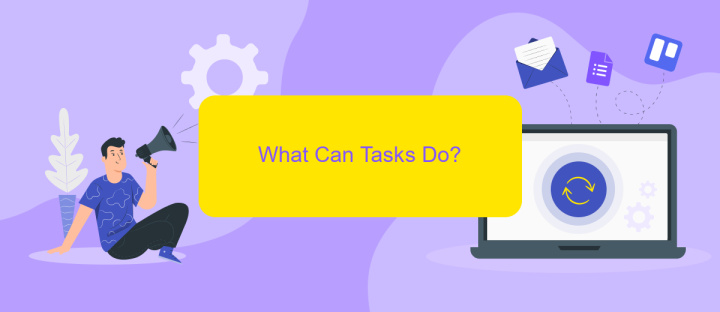
Tasks in Zapier are essential for automating workflows between different apps and services. They can perform a wide range of actions to streamline your processes and save you time. By setting up tasks, you can ensure that your apps communicate seamlessly without manual intervention.
- Trigger actions based on specific events, such as receiving an email or updating a spreadsheet.
- Transfer data between apps, ensuring that information is consistent across your tools.
- Automate repetitive tasks, like sending follow-up emails or updating CRM records.
- Integrate with external services like ApiX-Drive to enhance connectivity and expand automation capabilities.
- Monitor and manage workflows to ensure they run smoothly and efficiently.
By leveraging tasks in Zapier, you can create powerful workflows that eliminate the need for manual data entry and reduce the risk of human error. Integrating with services like ApiX-Drive further enhances your ability to connect various applications, making your automation processes more robust and versatile.
Task Customization
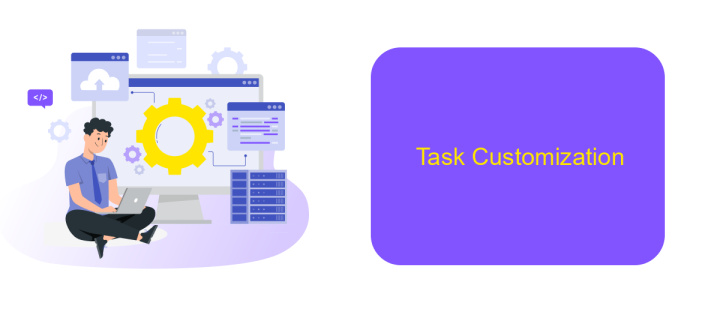
Task customization in Zapier allows users to tailor their workflows to better fit their specific needs. By customizing tasks, you can ensure that each step of your automation performs exactly as required, enhancing efficiency and productivity.
One way to customize tasks is by using filters and paths. Filters let you set conditions that must be met for a task to proceed, while paths allow you to create multiple branches in your workflow based on different criteria. This level of customization ensures that your automation handles various scenarios seamlessly.
- Filters: Set conditions that must be met for a task to execute.
- Paths: Create branching workflows based on different criteria.
- Custom Code: Use JavaScript to add advanced logic to your tasks.
- Webhooks: Integrate with other services using HTTP requests.
For even more advanced customization, consider using third-party services like ApiX-Drive. ApiX-Drive offers robust tools for integrating and automating various applications, enabling you to create highly customized workflows that align perfectly with your business processes.
Task Triggers
Task triggers in Zapier are essential for automating workflows by initiating actions based on specific events. These triggers can range from receiving a new email to adding a new row in a spreadsheet. By setting up task triggers, users can ensure that their workflows are streamlined and efficient, reducing the need for manual intervention and saving valuable time.
One of the services that can enhance your experience with task triggers is ApiX-Drive. ApiX-Drive offers a variety of integration options, allowing users to connect different applications seamlessly. With ApiX-Drive, you can set up complex workflows that automatically trigger tasks based on predefined conditions, making it easier to manage multiple applications and services. This integration capability ensures that your Zapier tasks are executed smoothly and effectively, providing a robust solution for your automation needs.
FAQ
What is a Task in Zapier?
How are Tasks counted in Zapier?
Can I reduce the number of Tasks used in Zapier?
What happens if I exceed my Task limit in Zapier?
Are there alternatives to Zapier for managing Tasks in automations?
Apix-Drive will help optimize business processes, save you from a lot of routine tasks and unnecessary costs for automation, attracting additional specialists. Try setting up a free test connection with ApiX-Drive and see for yourself. Now you have to think about where to invest the freed time and money!