How to Connect ActiveCampaign as Data Destination
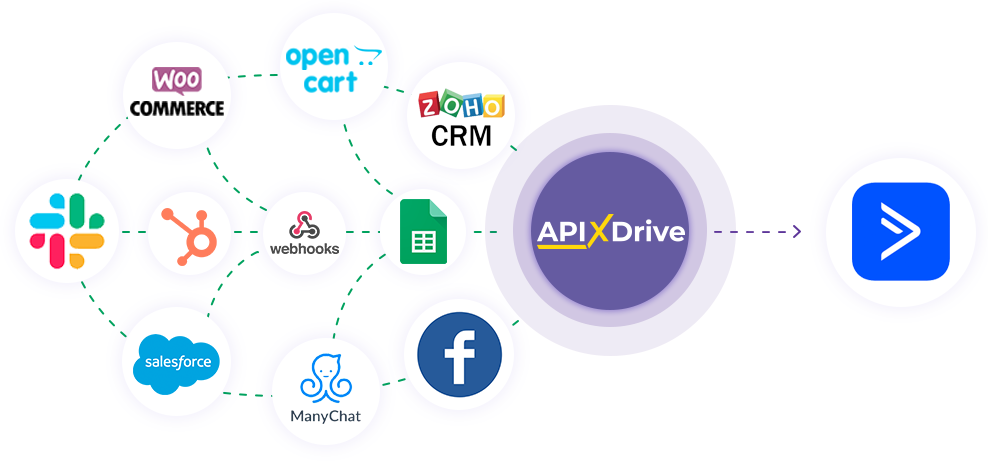
The integration allows you to create new deals or contacts in ActiveCampaign based on data from other systems. For example, you can transfer the leads from your website, landing page, or Google Sheets to ActiveCampaign and process them in one place. This will allow you to efficiently automate workflows as efficiently as possible with the various services you use and save a lot of time.
Let's go through the entire ActiveCampaign setup steps together!
Navigation:
1. What will integration with ActiveCampaign do?
2. How to connect an ActiveCampaign account to ApiX-Drive?
3. How can set up the selected action to transfer data to ActiveCampaign?
4. An example of the data that will be sent to your ActiveCampaign.
5. Auto-update and update interval.
Once you've set up a Data Source system, such as Google Sheets, you can set up ActiveCampaign as a Data Destination.
To do this, click "Start configuring Data Destination".
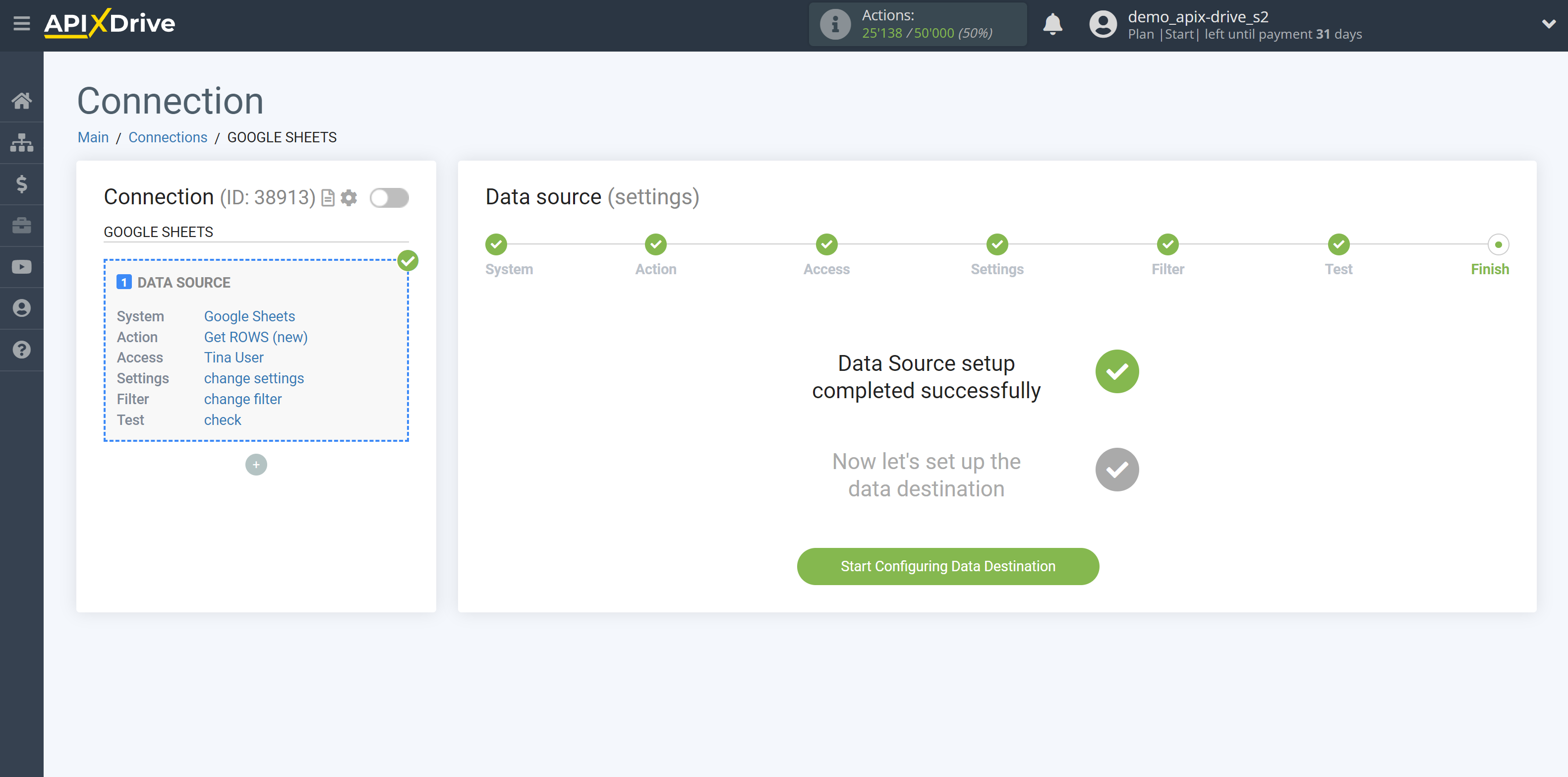
Select the system as Data Destination. In this case, you must select ActiveCampaign.
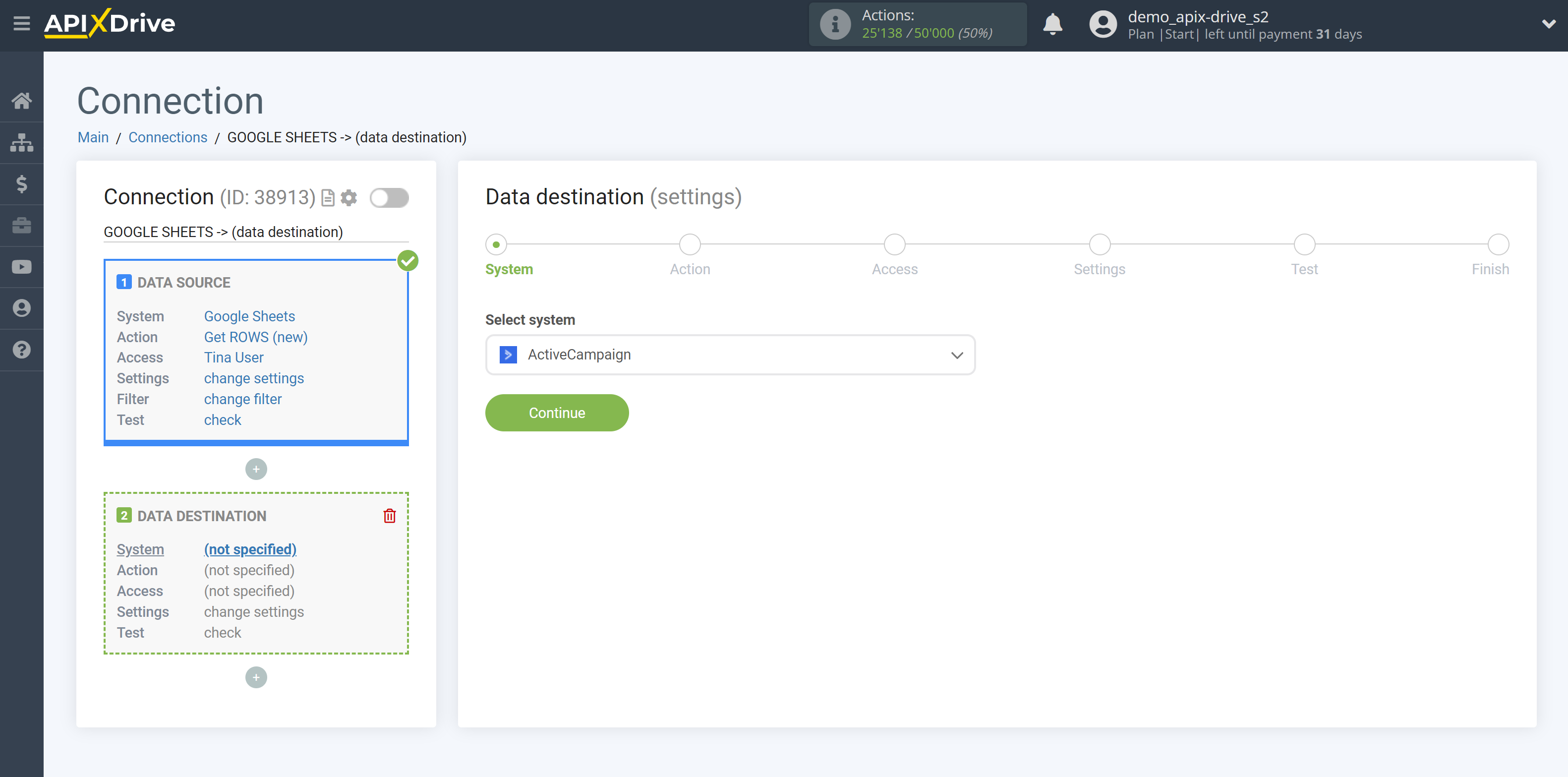
Next, you need to specify the action - "Create DEAL".
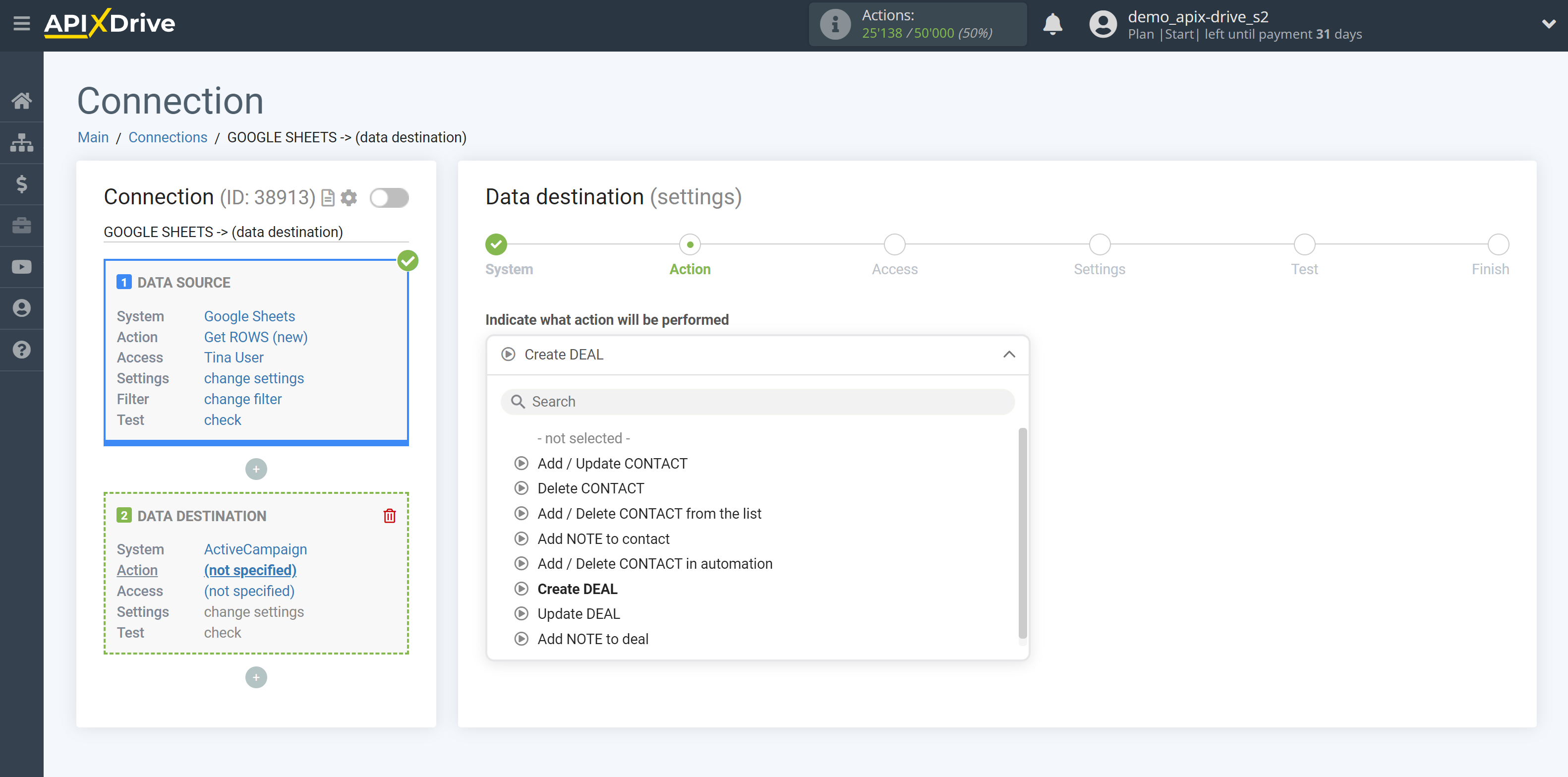
- Create DEAL - a new deal will be created in your ActiveCampaign account. The system will make a new deal based on the data from the source data.
- Add / Update CONTACT - the contact will be added or updated in your ActiveCampaign account. The system will add or update the contact based on the data from the source data.
- Delete CONTACT - the contact will be deleted from your ActiveCampaign account. The system will delete the contact based on the data from the source data.
- Add / Delete a CONTACT from the list - contact will be added or removed from the list in your ActiveCampaign account. The system will add or remove a contact from the list based on the data from the source data.
- Add a NOTE to contact - a note to the contact will be added to your ActiveCampaign account. The system will add a note to the contact based on the data from the source data.
- Add / Delete CONTACT in automation - a contact in automation will be added or removed in your ActiveCampaign account. The system will add or remove a contact in the automation based on the data from the source data.
- Update DEAL - the deal will be updated in your ActiveCampaign account. The system will update the deal based on the data from the source data.
- Add NOTE to deal - a deal note will be added to your ActiveCampaign account. The system will add a note to the deal based on the data from the source data.
The next step is to select the ActiveCampaign account from which will get the data.
If there are no accounts connected to the system, click "Connect account".
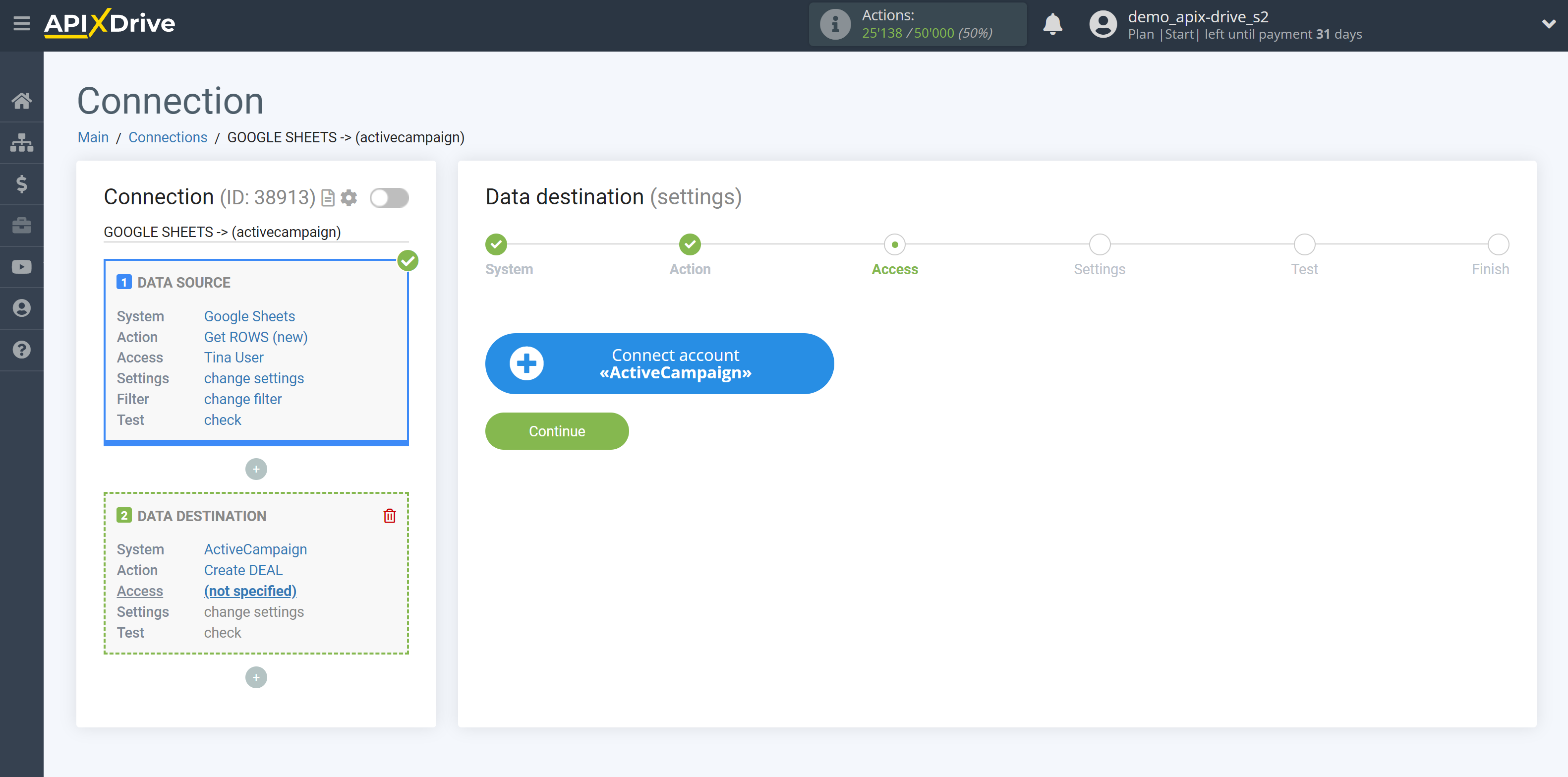
Next, you need to enter the values, where:
- API domain - URL of your ActiveCampaign
- API Key - Key in ActiveCampaign
After filling, click save and reload the page, if necessary.
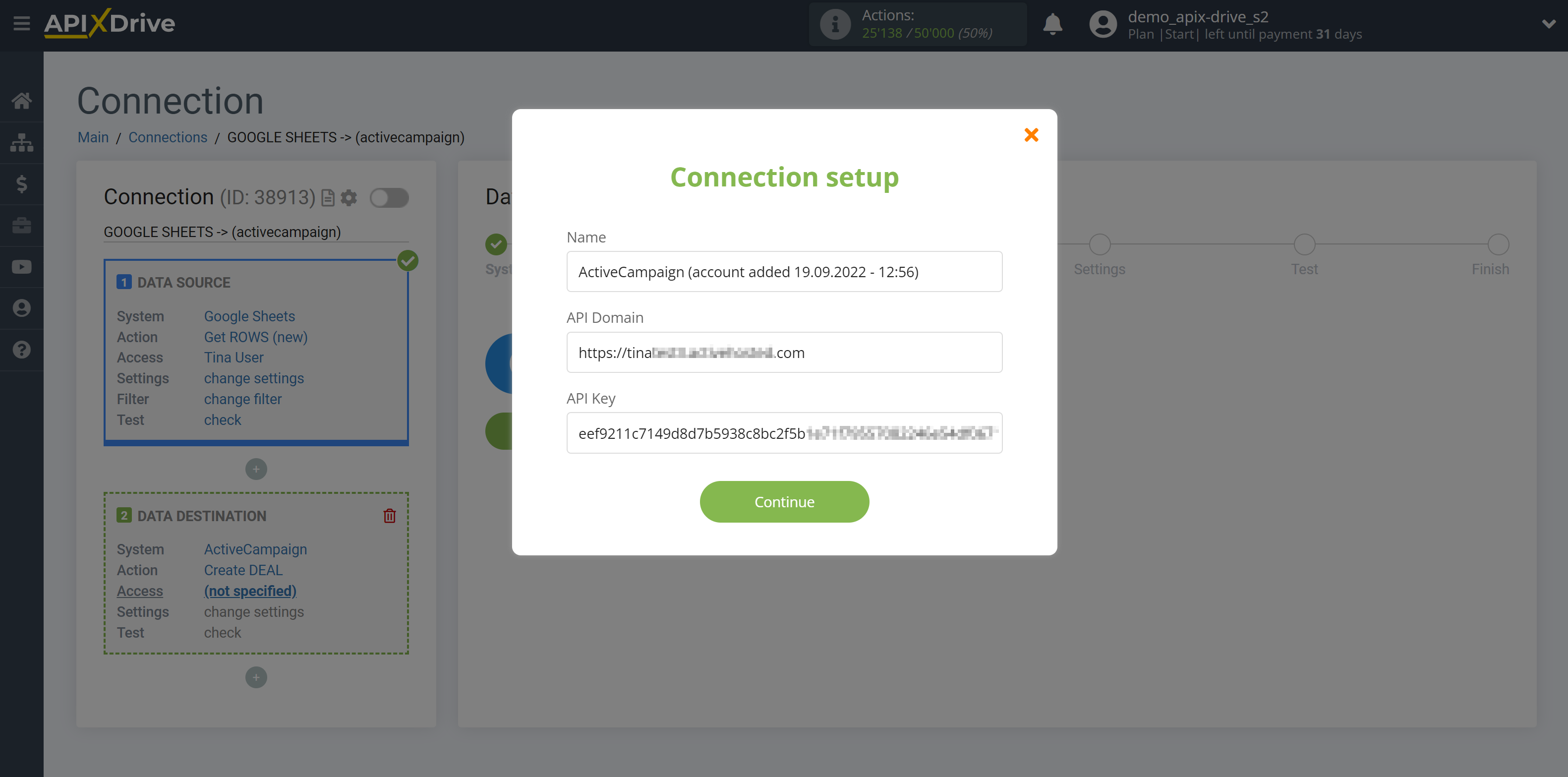
Go to "Settings" of your account. Then go to the "Developer" tab, copy your URL and Key and paste them into the appropriate fields in the ApiX-Drive.
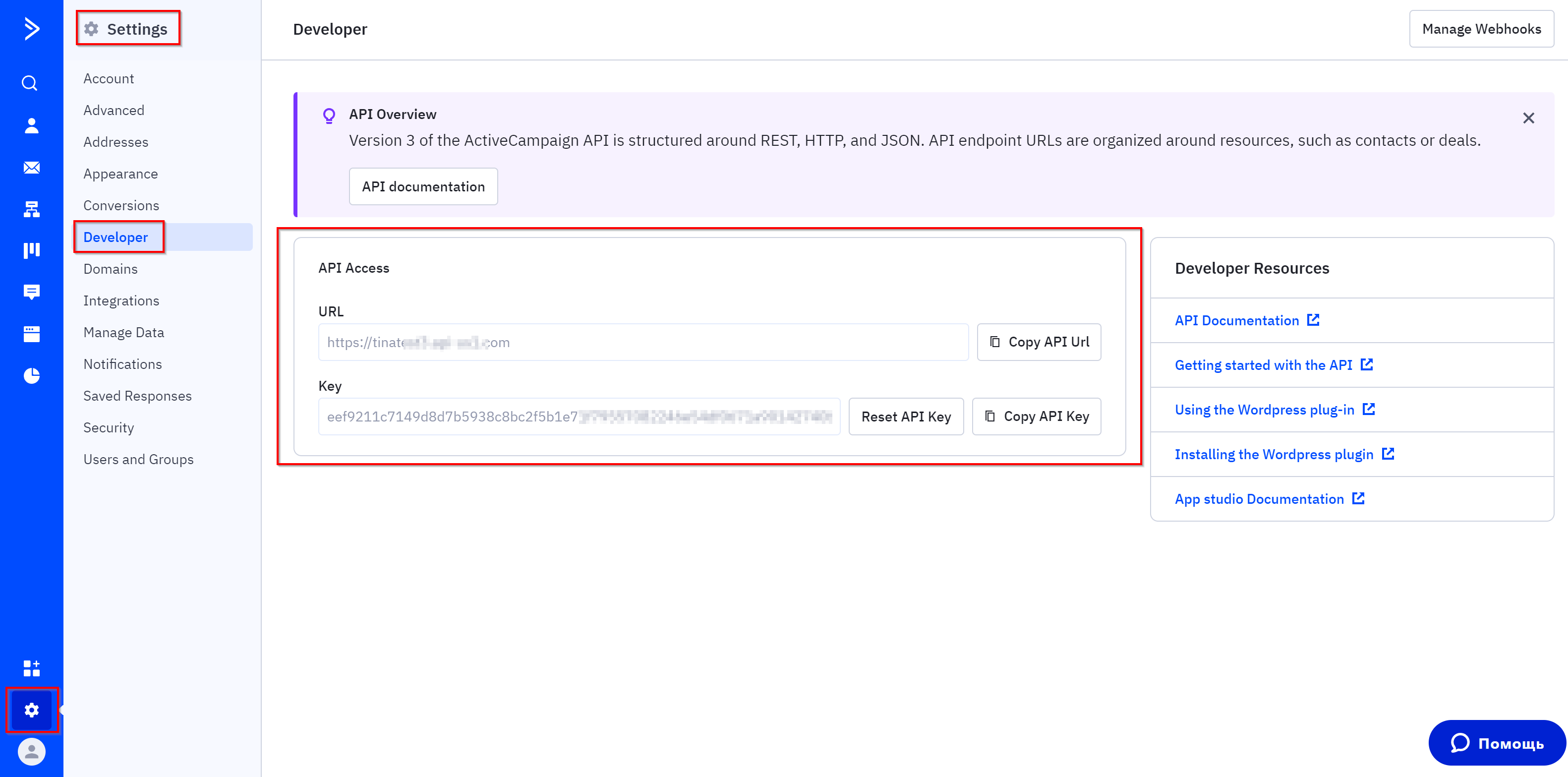
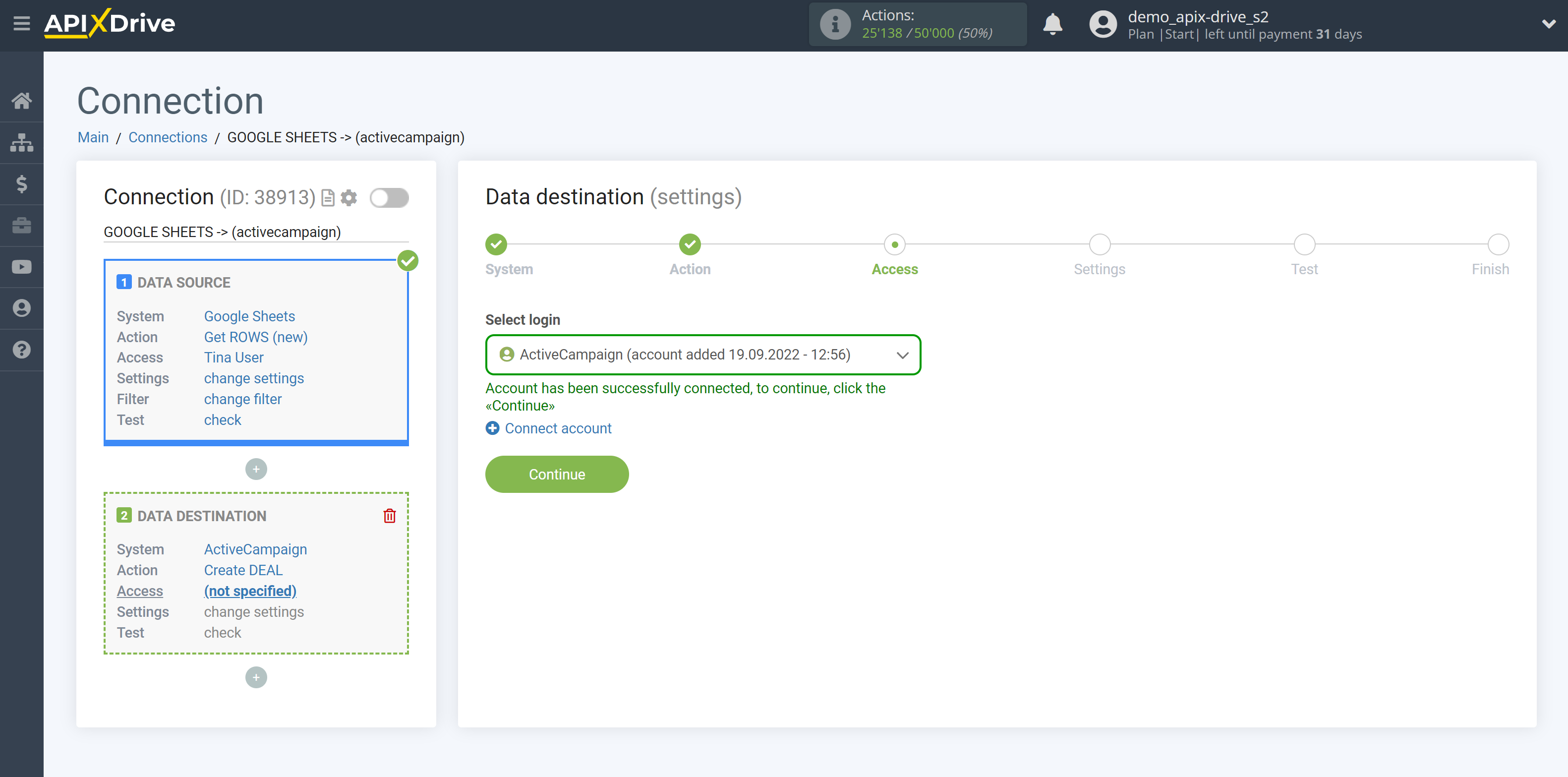
Now you need to assign variables from the Data Source to the ActiveCampaign fields you need.
In order to add a variable, click on the field to which you need to transfer data and select the desired variable from the drop-down list. If necessary, you can write the data manually.
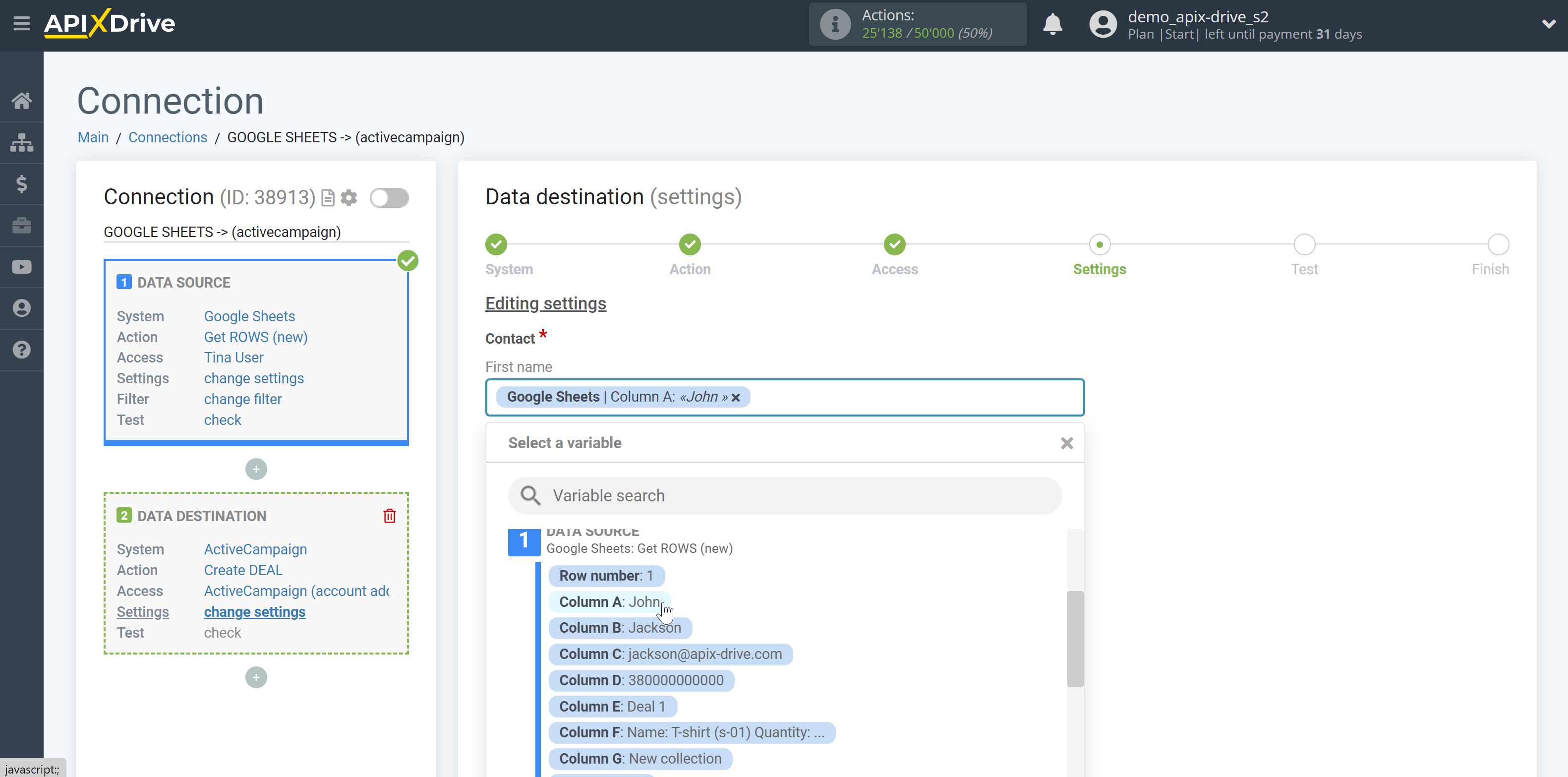
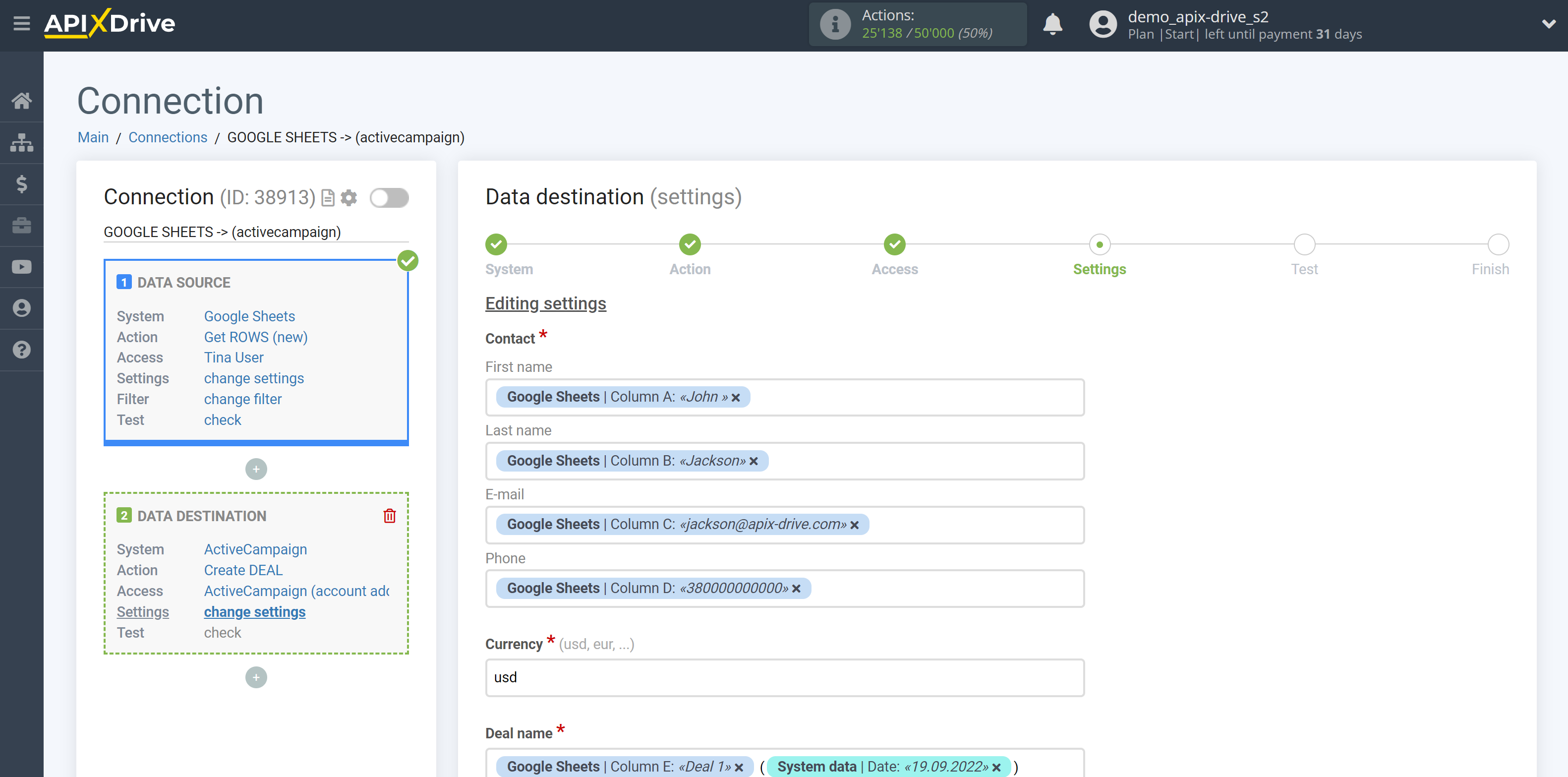
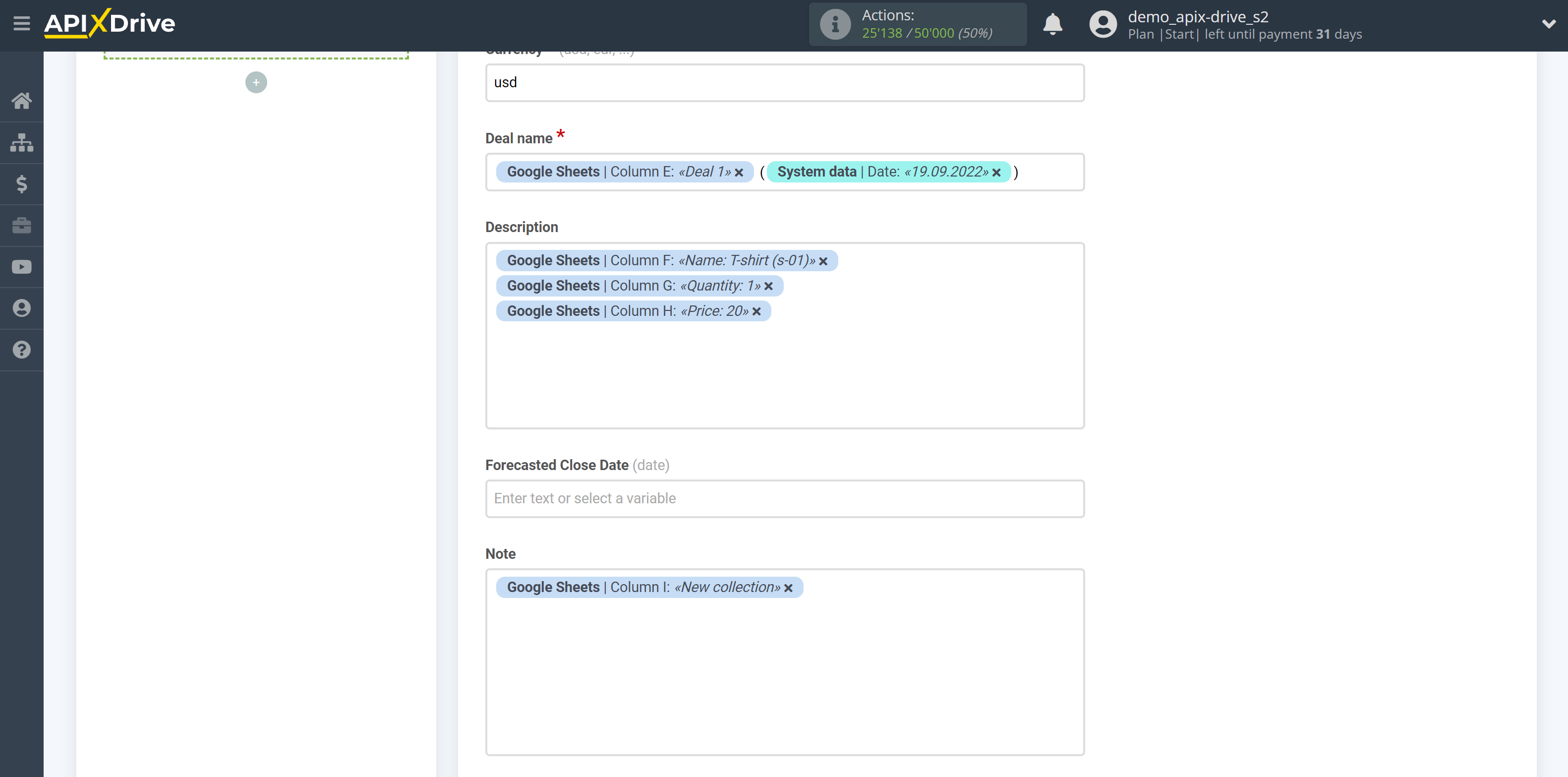
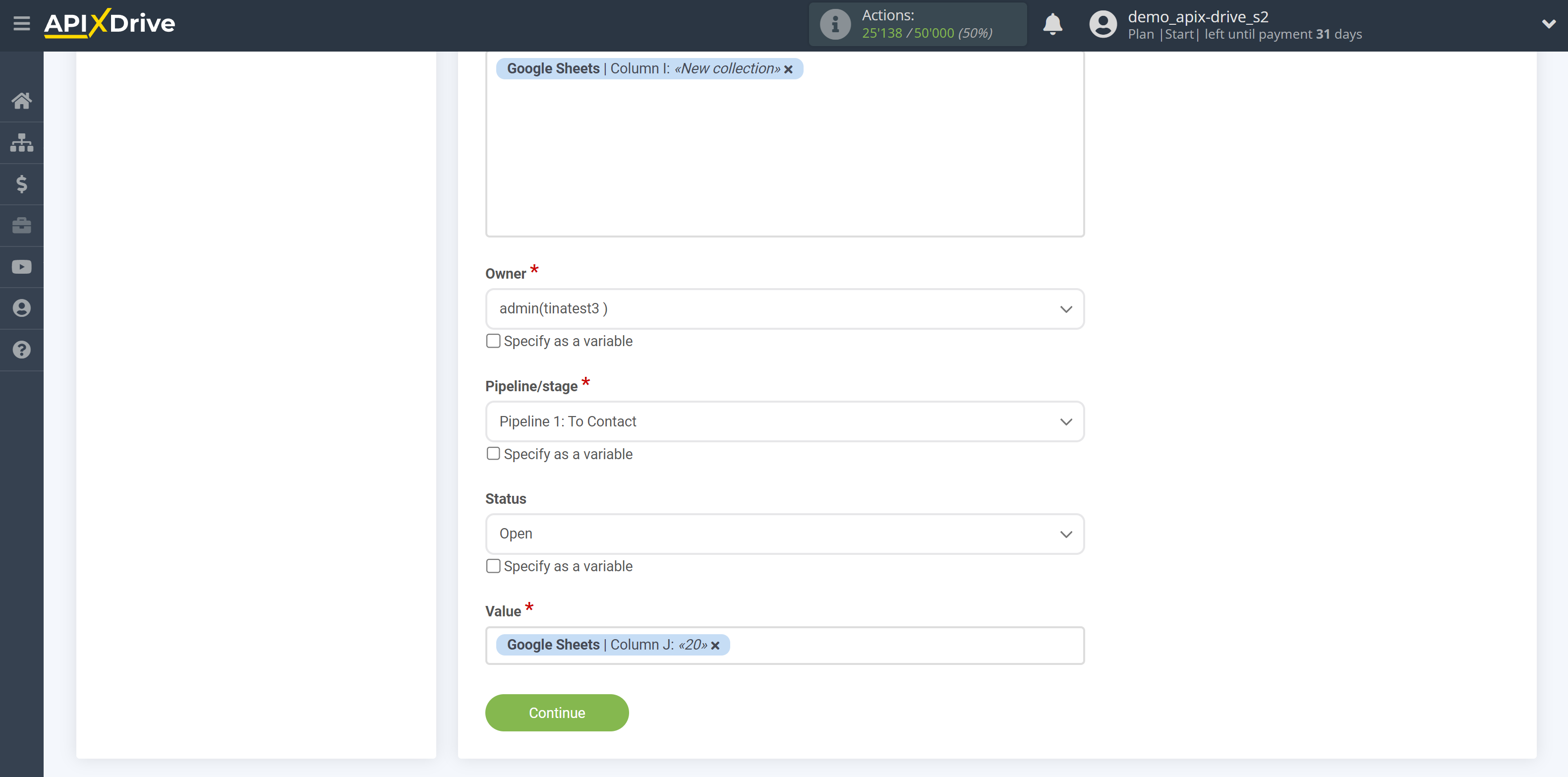
Now you can see the test data of your deals.
To check the correctness of the settings - click "Send test data to ActiveCampaign" and go to your ActiveCampaign to check the result.
If you want to change the settings - click "Edit" and you will go back one step.
If everything suits you, click "Next".
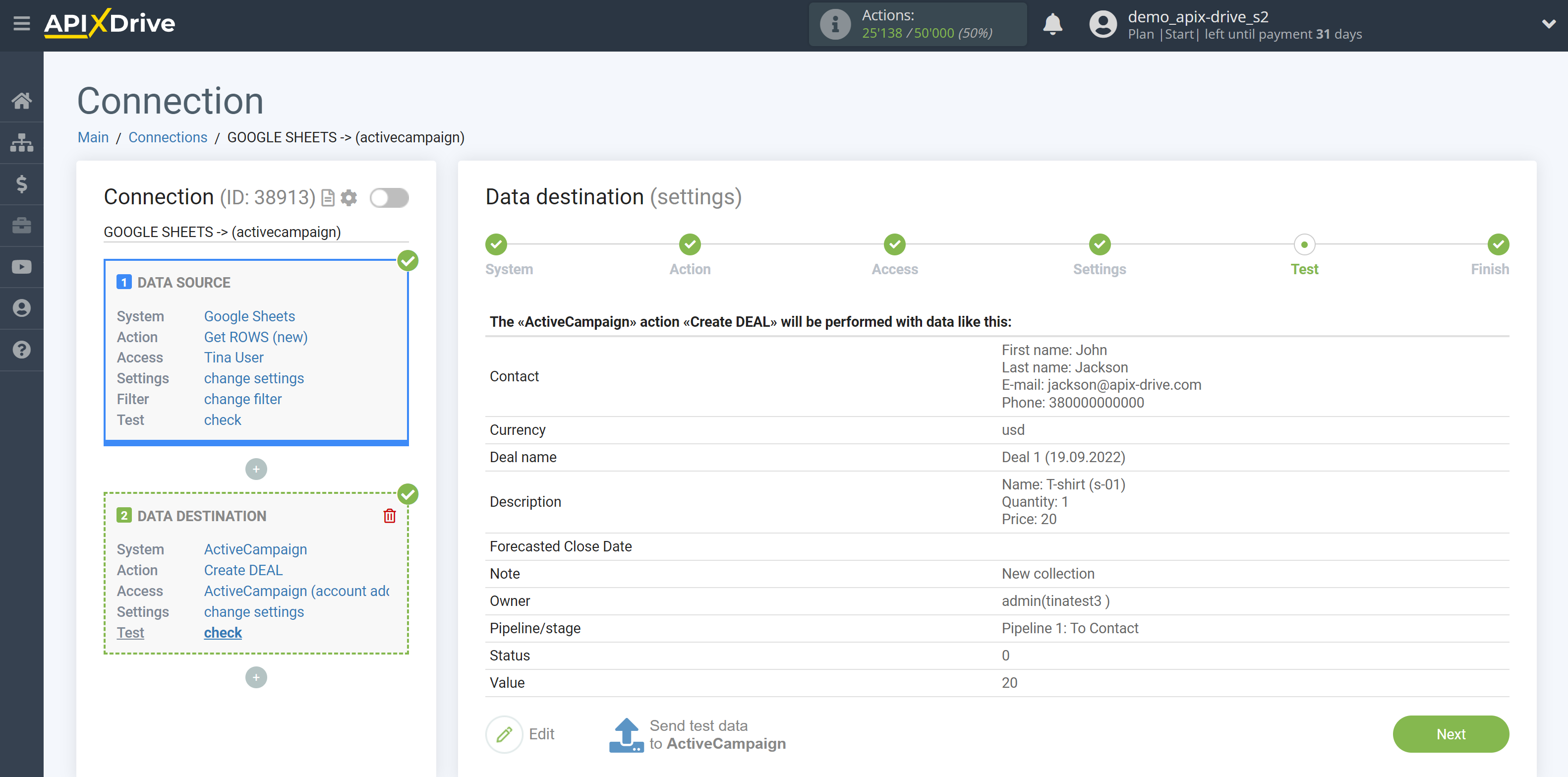
This completes the Data Destination system setup!
Now you can start choosing the update interval and enabling auto-update.
To do this, click "Enable update".
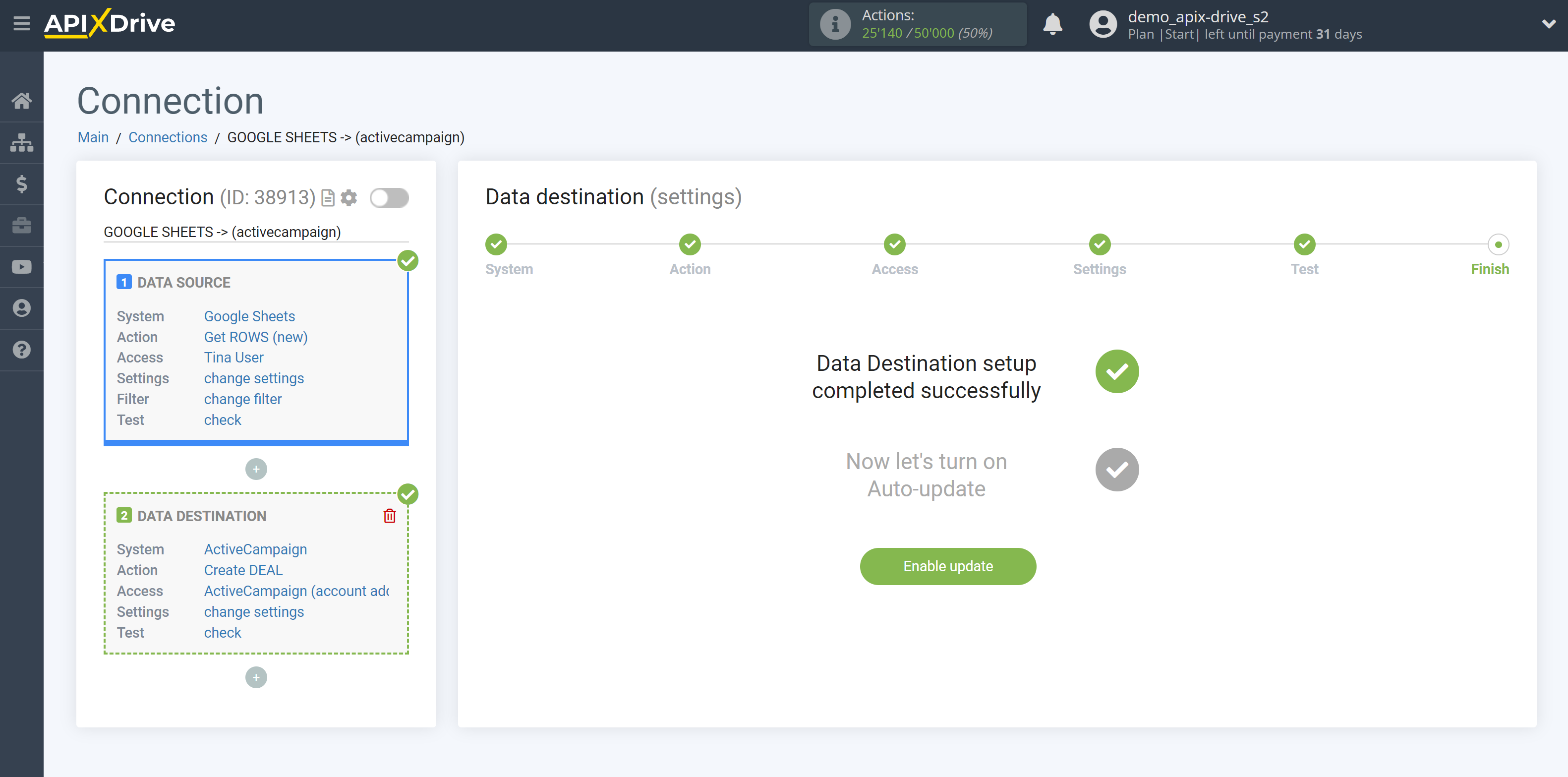
On the main screen, click on the gear icon to select the required update interval or setup scheduled launch. To start the connection by time, select scheduled start and specify the desired time for the connection update will be started, or add several options at once when you need the connection will be started.
Attention! In order for the scheduled launch to work at the specified time, the interval between the current time and the specified time must be more than 5 minutes. For example, you select the time 12:10 and the current time is 12:08 - in this case, the automatic update of the connection will occur at 12:10 the next day. If you select the time 12:20 and the current time is 12:13 - the auto-update of the connection will work today and then every day at 12:20.
To make the current connection transmit data only after another connection, check the box "Update connection only after start other connection" and specify the connection after which the current connection will be started.
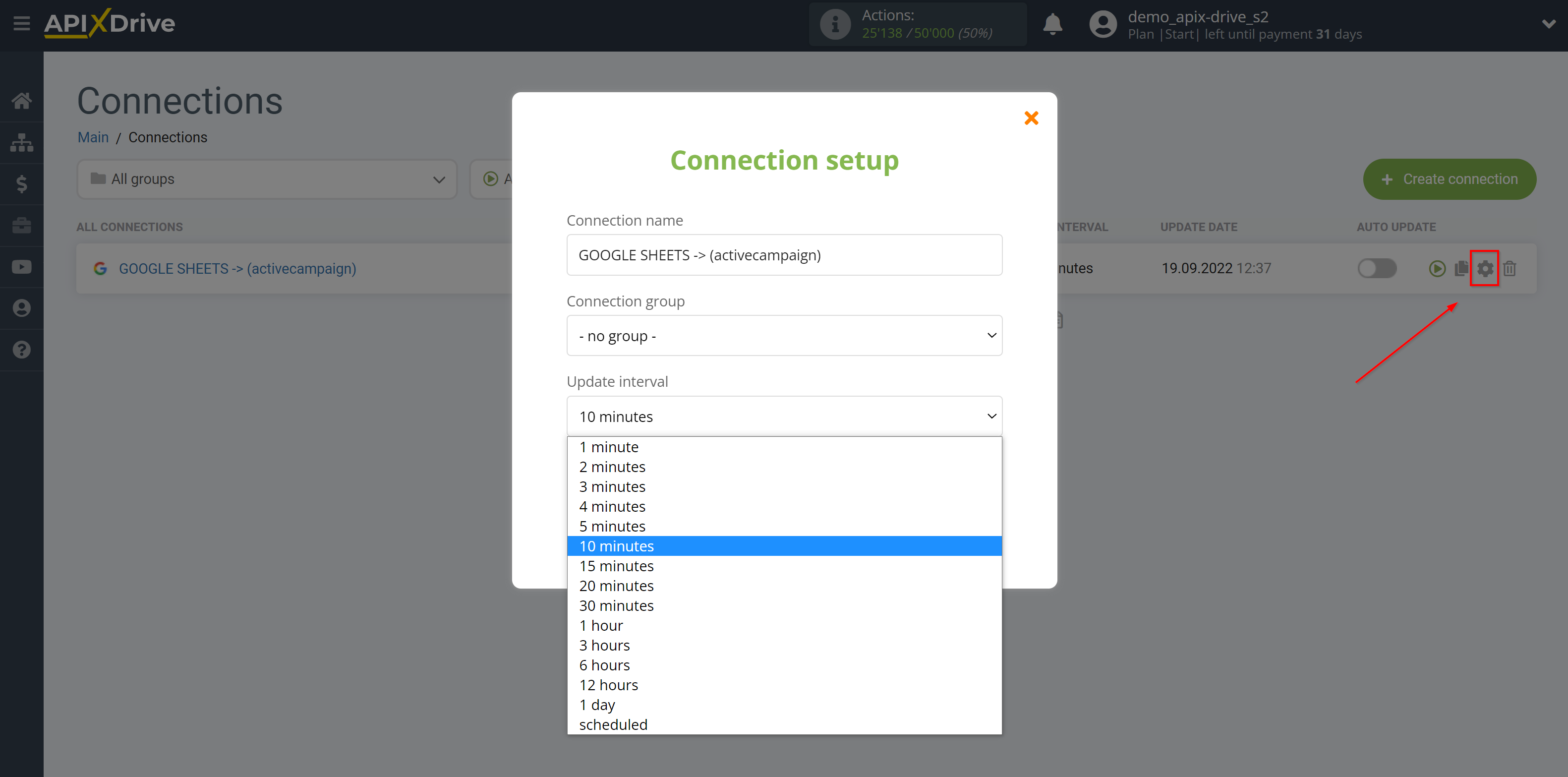
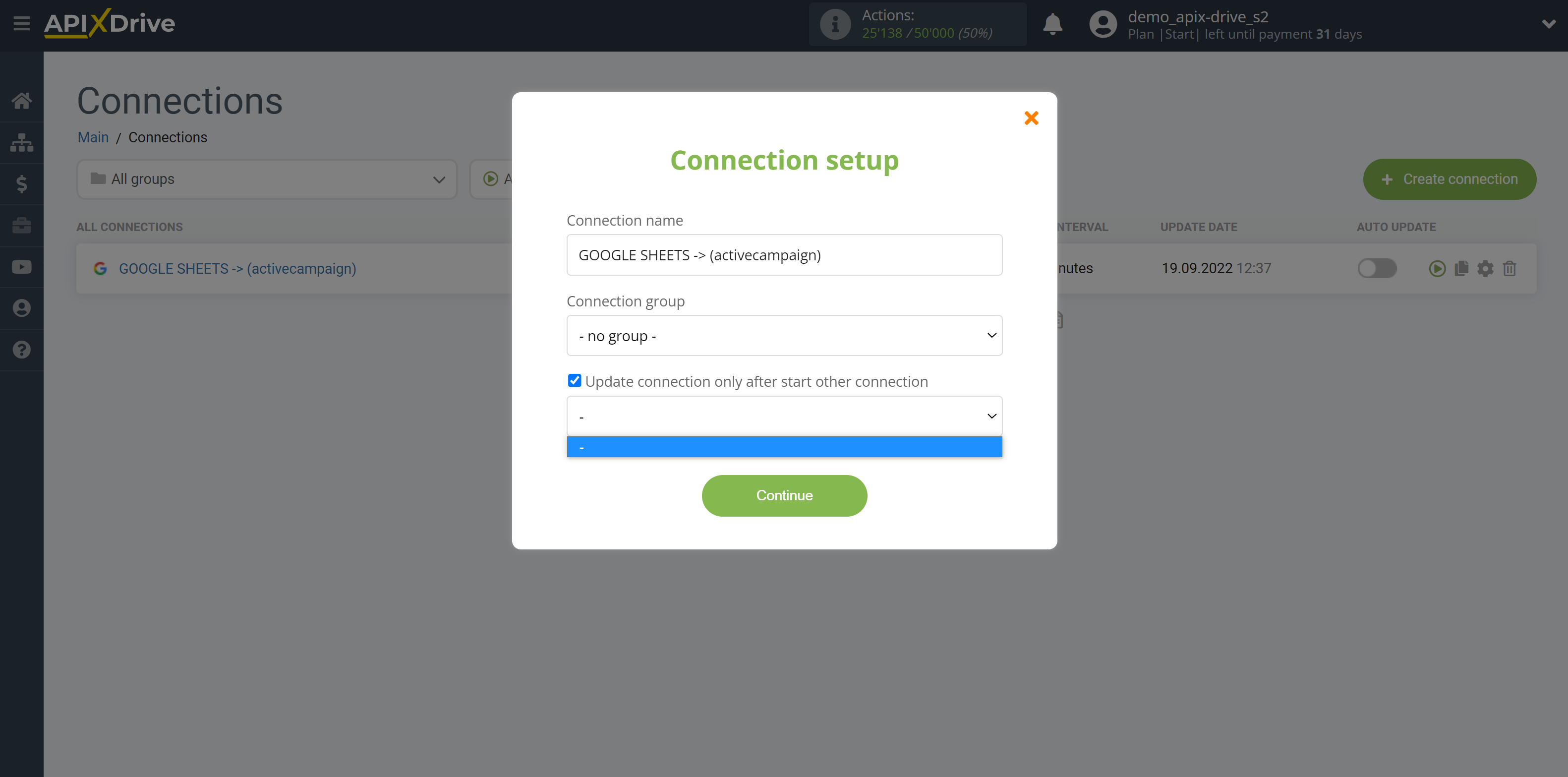
To enable auto-update, switch the slider to the position as shown in the picture.
To perform a one-time data transfer, click on the arrow icon.
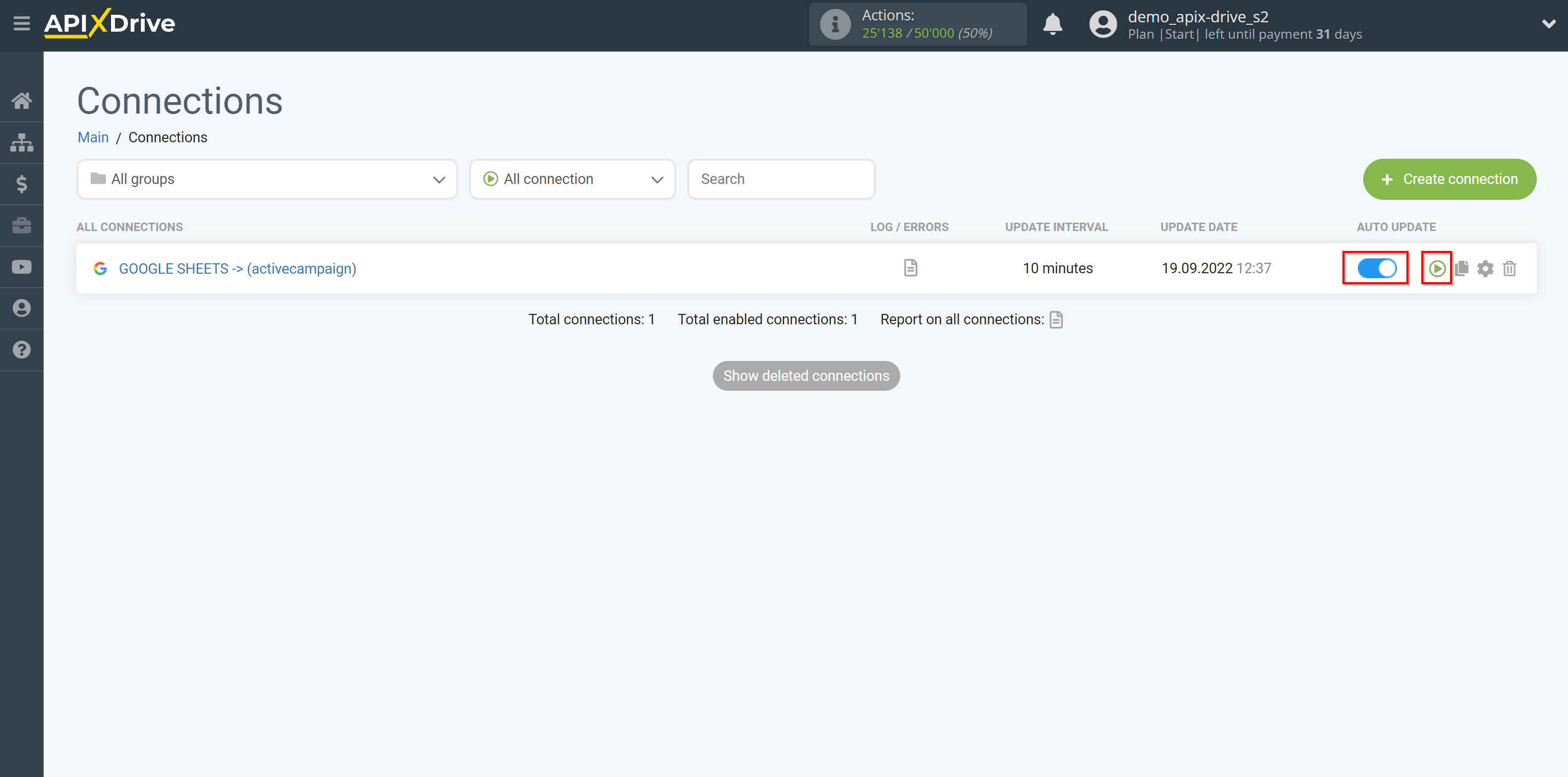
This completes the setup of ActiveCampaign as a Data Destination! See how easy it is!?
Now don't worry, ApiX-Drive will do everything on its own!