How to Connect Vbout as Data Destination
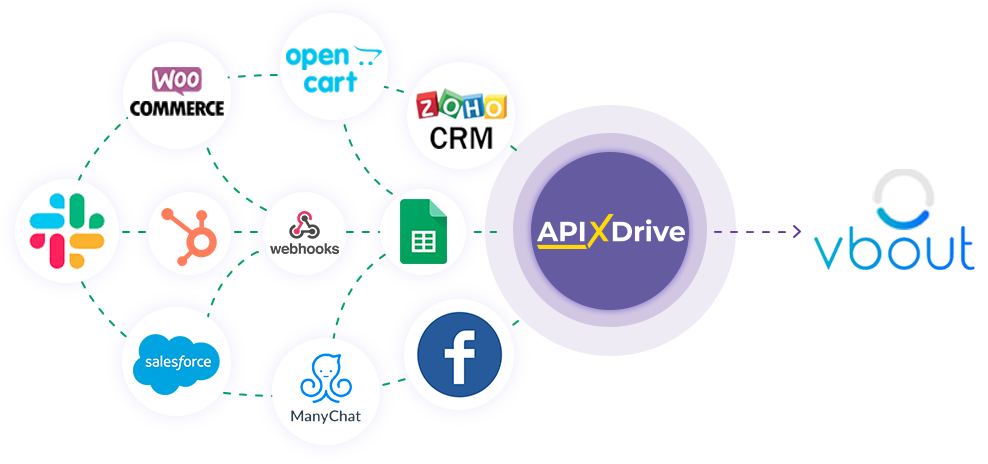
The integration will allow you to add and delete contacts in Vbout and create publications on Facebook, Twitter, Linkedin, Pinterest and Instagram based on data from other systems. For example, you can transfer contact data from your website, landing page or Google Sheets to Vbout and carry out the mailing you need or interact with social networks. The integration will allow you to automate your data processing process as efficiently as possible with the various services you use.
Let's go through the entire Vbout setup steps together!
Navigation:
1. What will the integration with Vbout do?
2. How to connect Vbout account to ApiX-Drive?
3. How can set up the selected action to transfer data to Vbout?
4. An example of the data that will be sent to your Vbout.
5. Auto-update and update interval.
Once you've set up a Data Source system, such as Google Sheets, you can set up Vbout as a Data Destination.
To do this, click "Start configuring Data Destination".
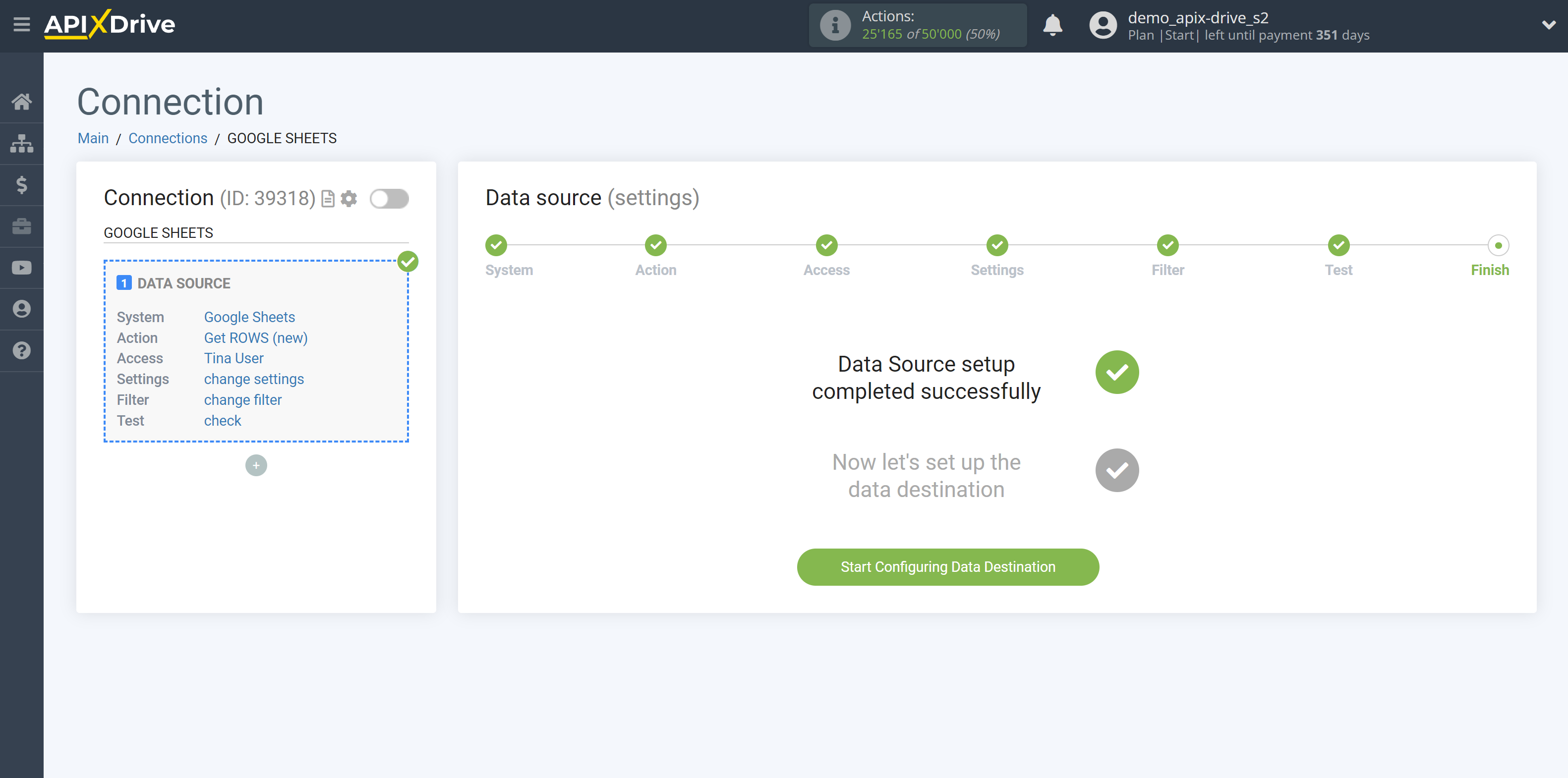
Select the system as Data Destination. In this case, you must select Vbout.
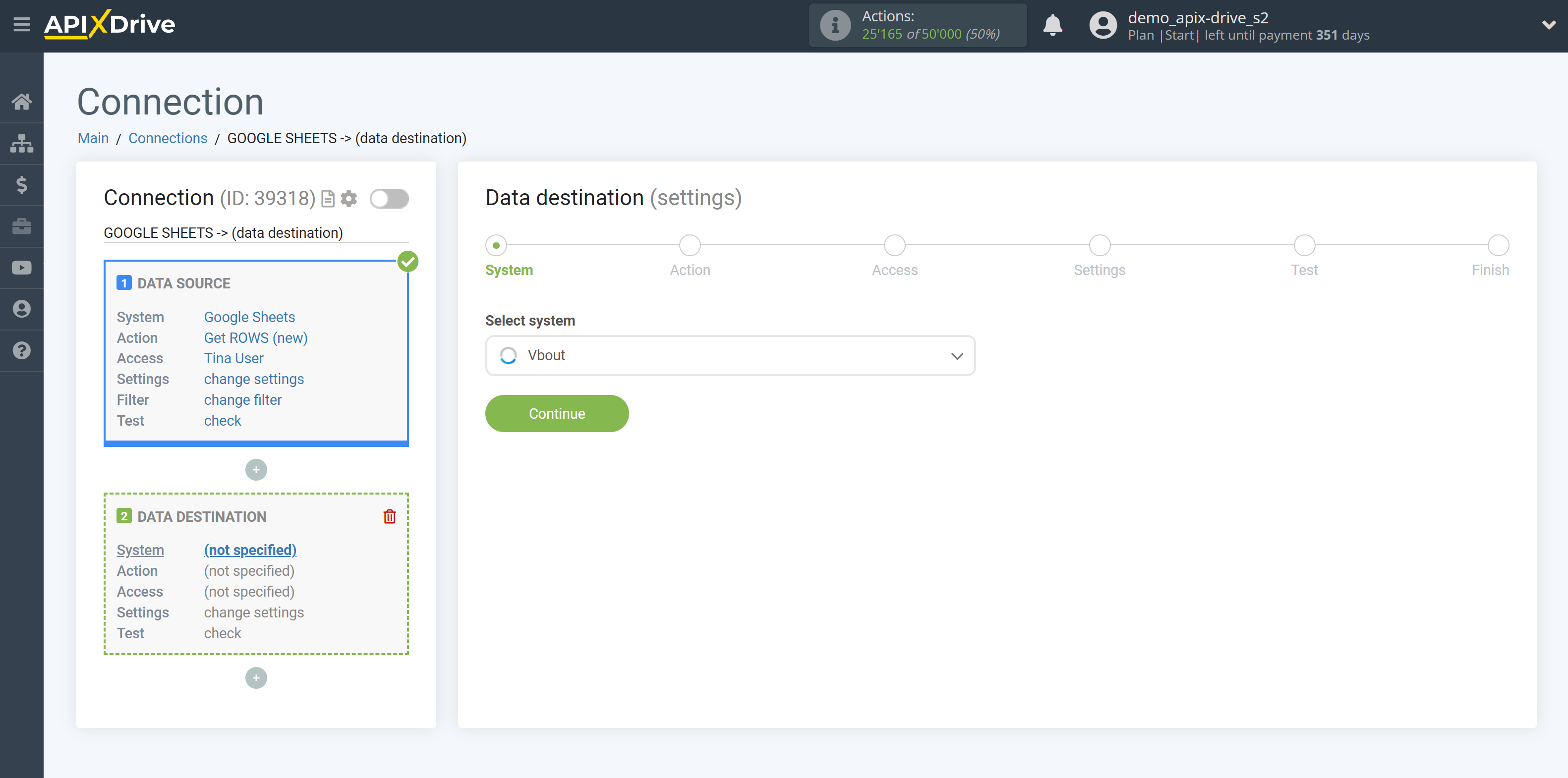
Next, you need to specify an action, for example, "Add CONTACT".
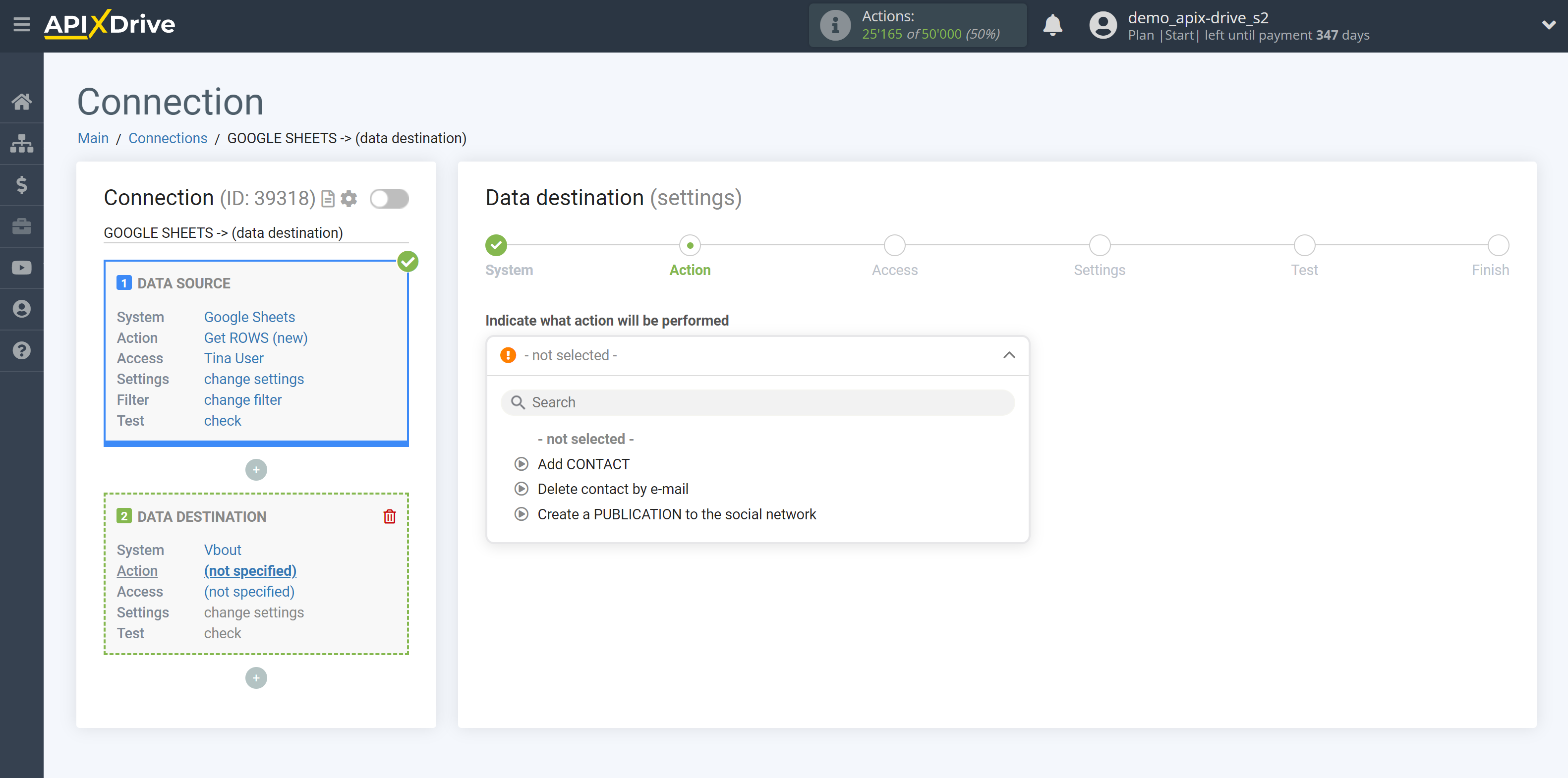
- Add CONTACT - a new contact will be created in your Vbout account. The system will make a new contact based on the data from the source data.
- Delete CONTACT by Email - contact will be deleted from your Vbout account. The system will delete contact based on the data from the source data.
- Create PUBLICATION to the social network - a new publication will be created in your Vbout account which will be posted on the social network. The system will make a new publication based on the data from the source data.
The next step is to select the Vbout account from which will get the data.
If there are no accounts connected to the system, click "Connect account".
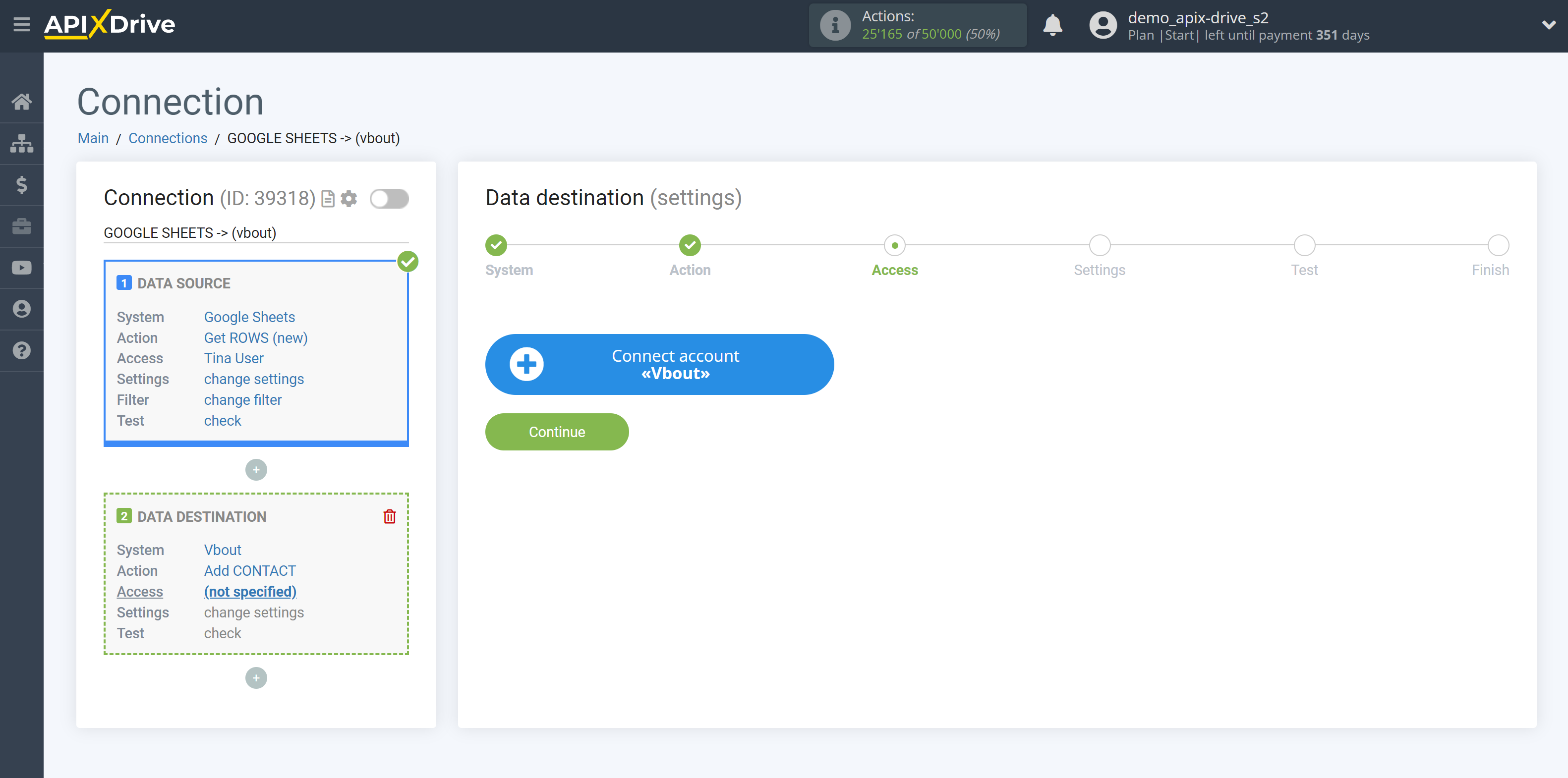
In the window that opens, you need to fill in your API key from Vbout.
After that, the page will reload and the saved account will be automatically selected.
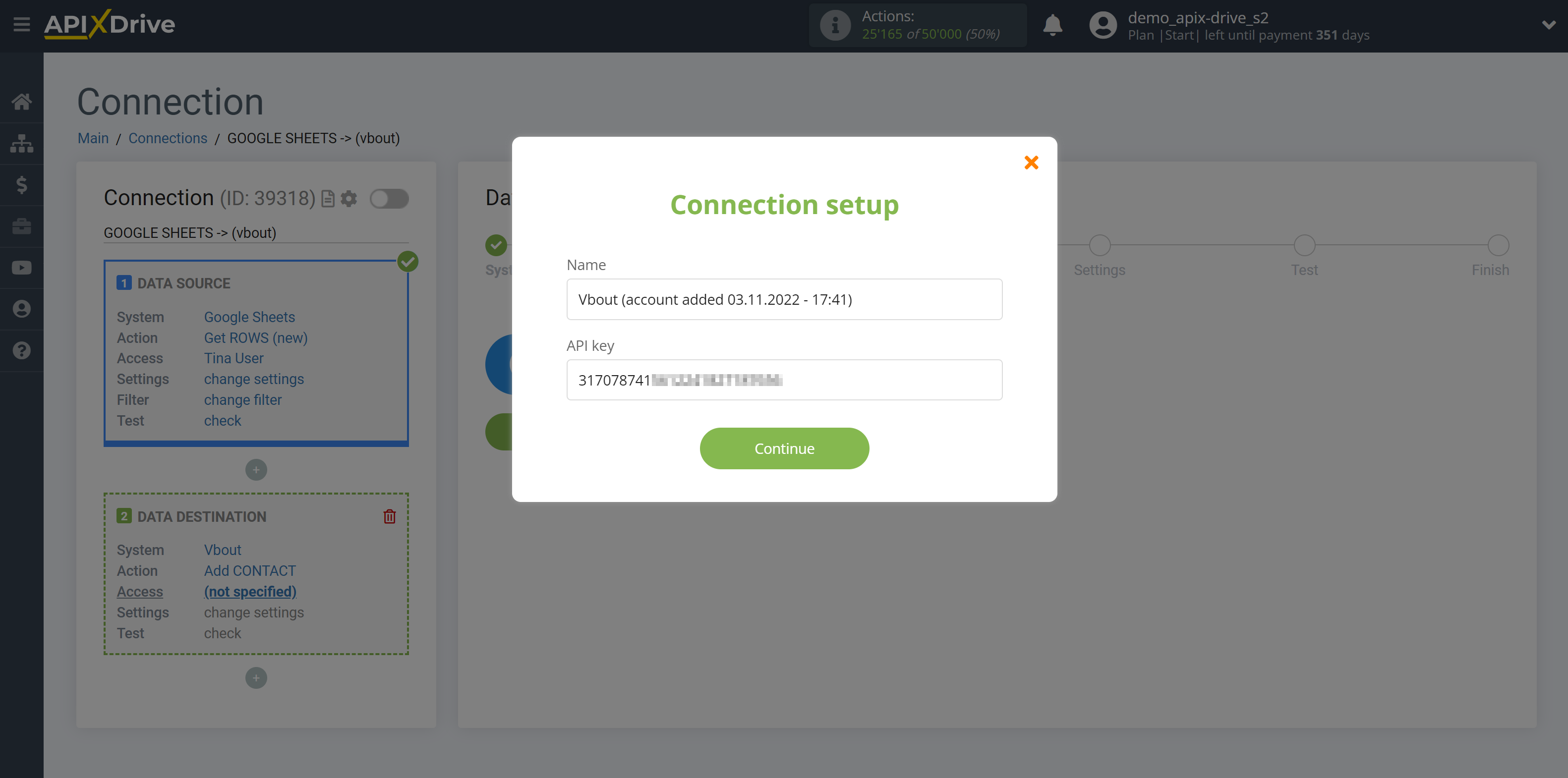
The API key is located in "Settings" under "API Integrations" in your Vbout account. Copy your API key and paste it into the appropriate field in your ApiX-Drive account.
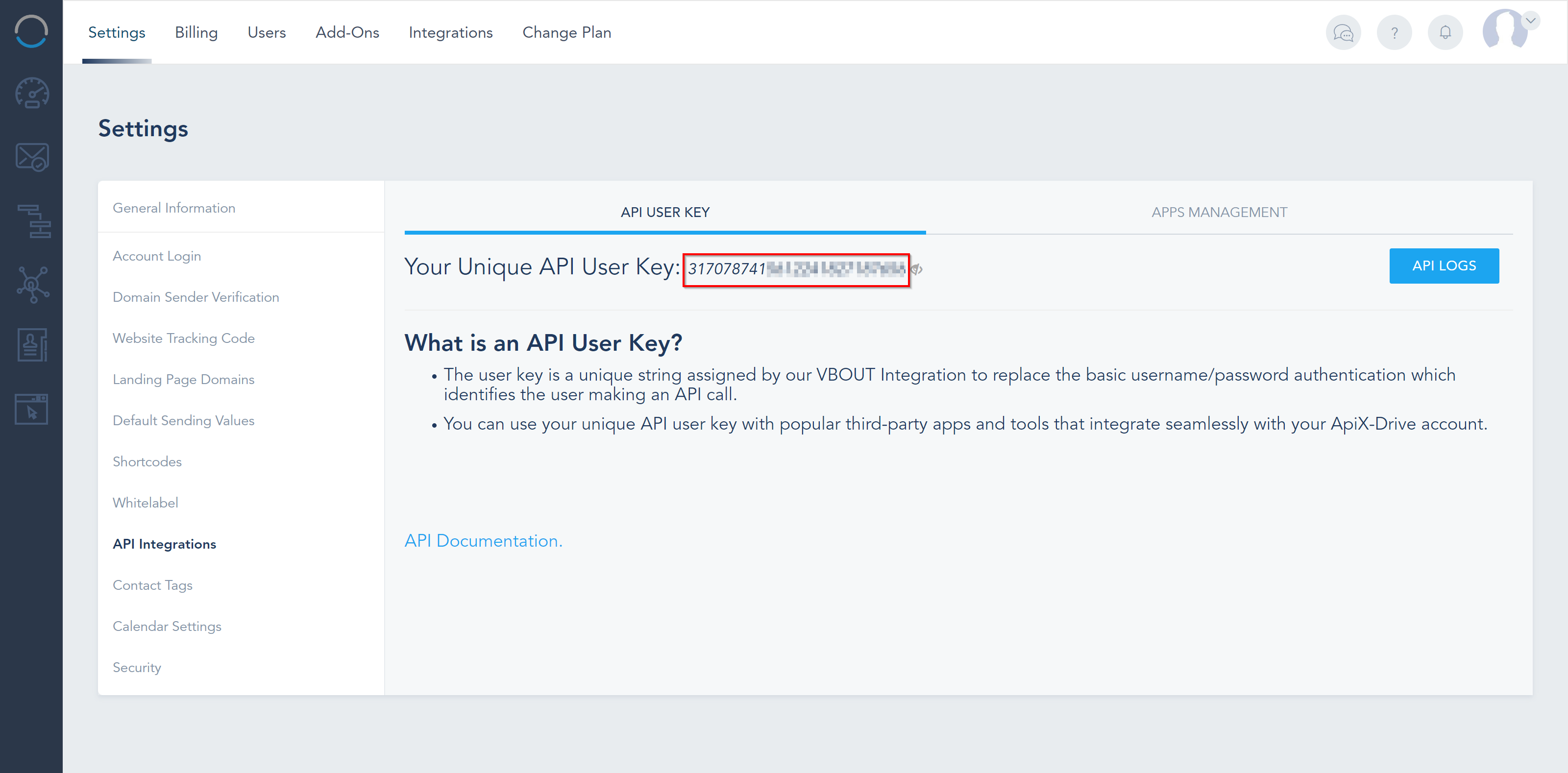
When the connected account is displayed in the "active accounts" list, select it for further work.
Attention! If your account is in the "inactive accounts" list, check your access to this login!
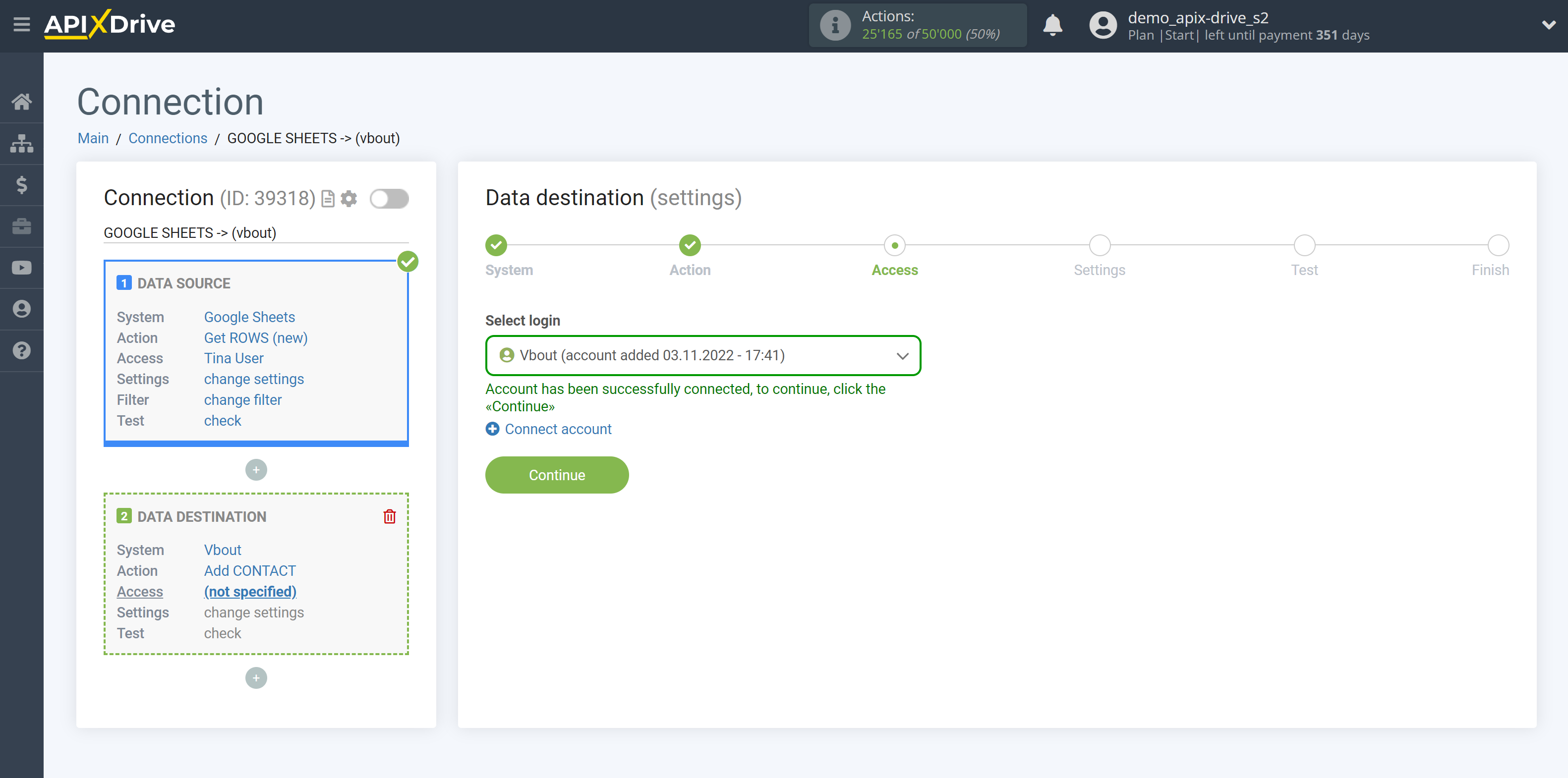
Now you need to assign variables from the Data Source to the Vbout fields you need.
In order to add a variable, click on the field to which you need to transfer data and select the desired variable from the drop-down list.
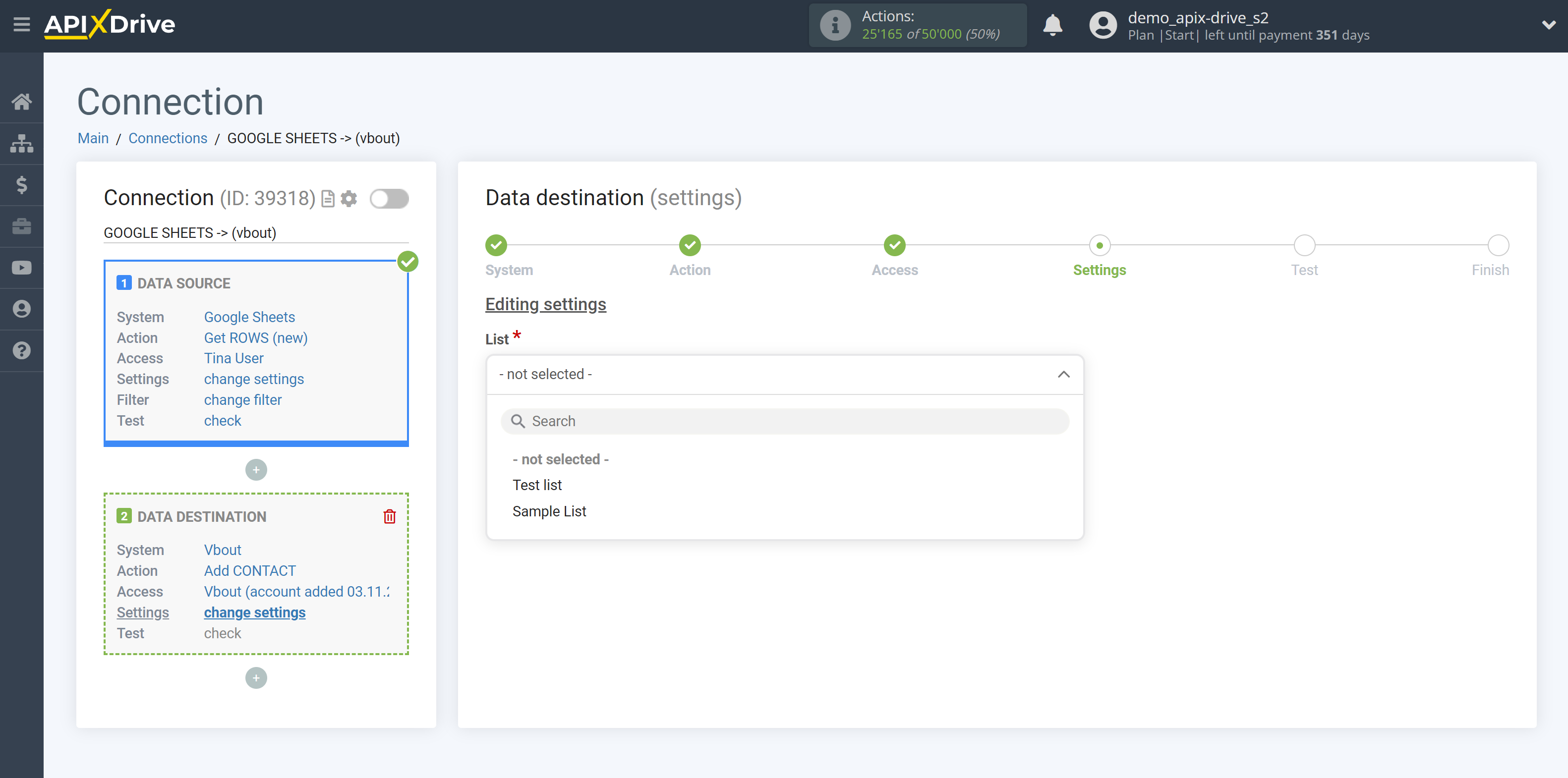
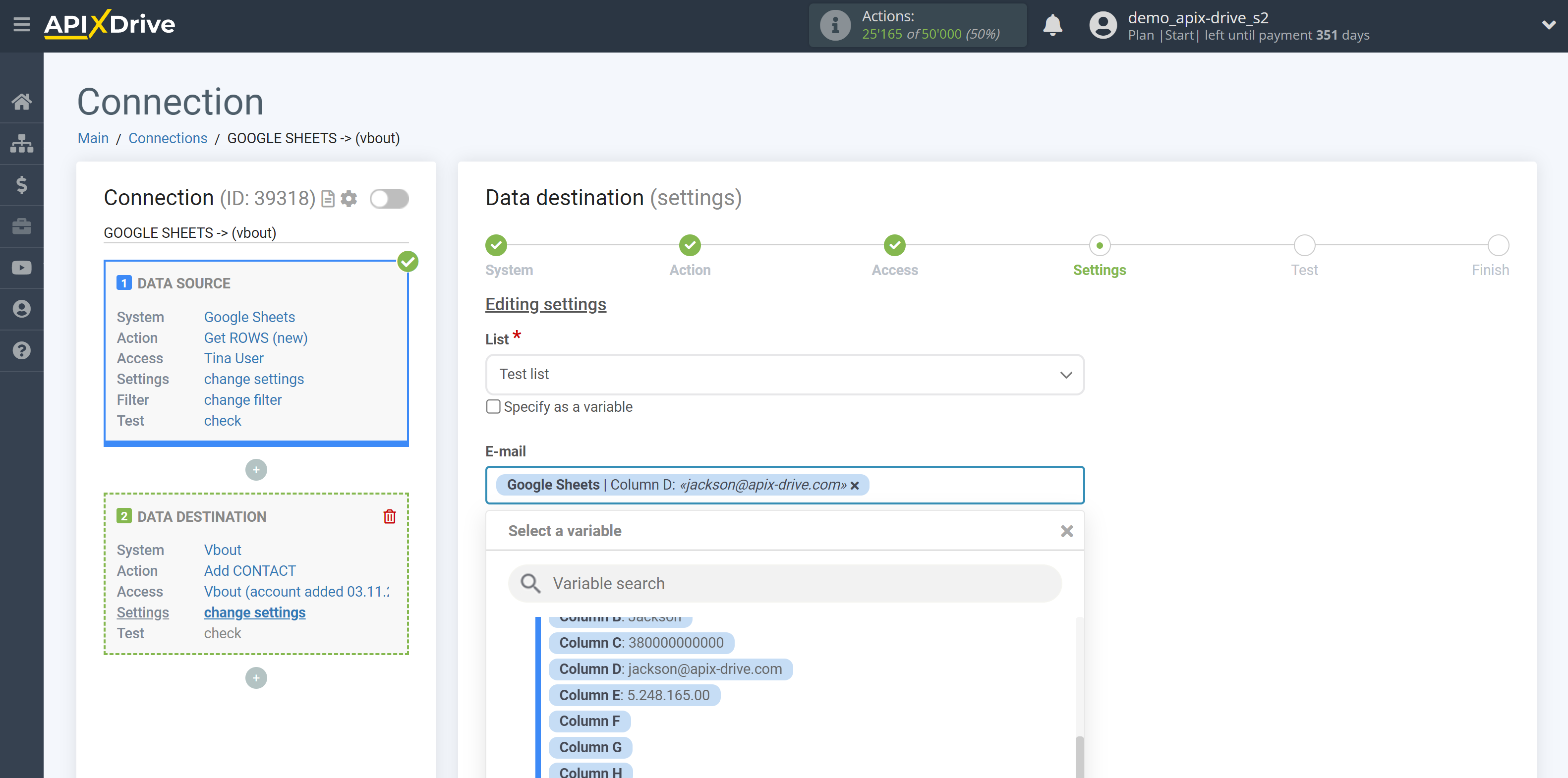
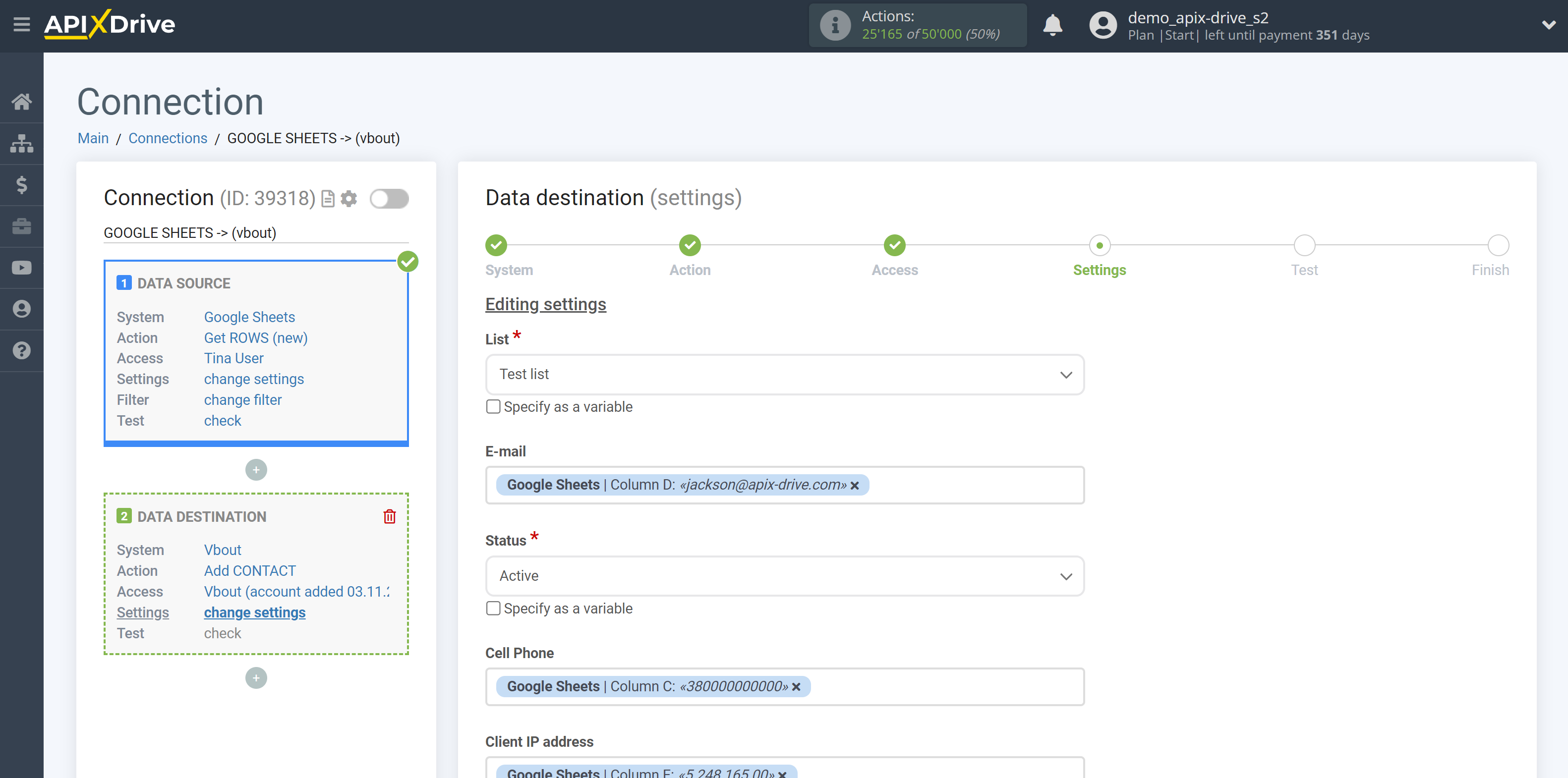
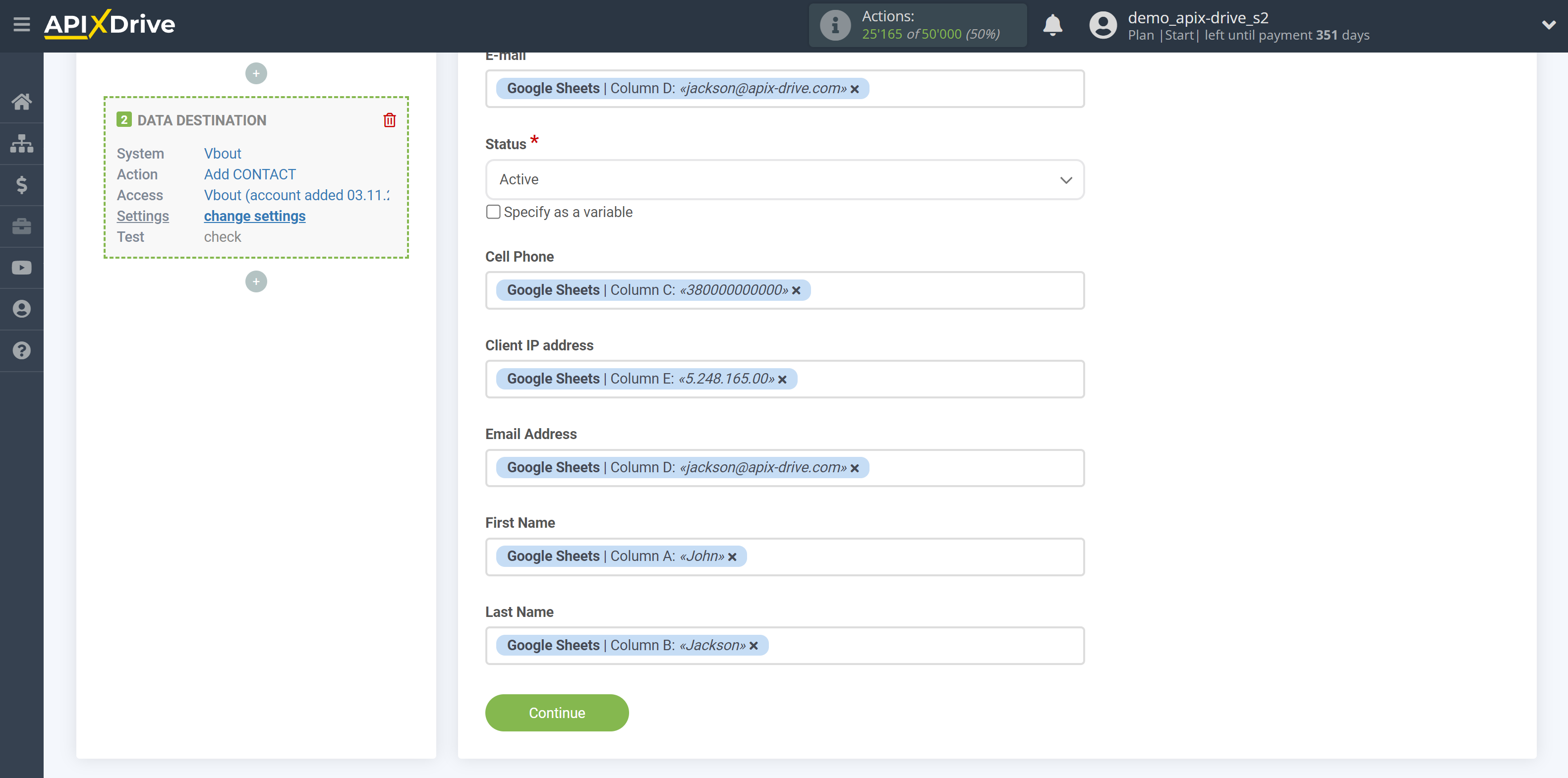
Now you can see the test data.
To check the correctness of the settings - click "Send test data to Vbout" and go to your Vbout to check the result.
If you want to change the settings - click "Edit" and you will go back one step.
If everything suits you, click "Next".
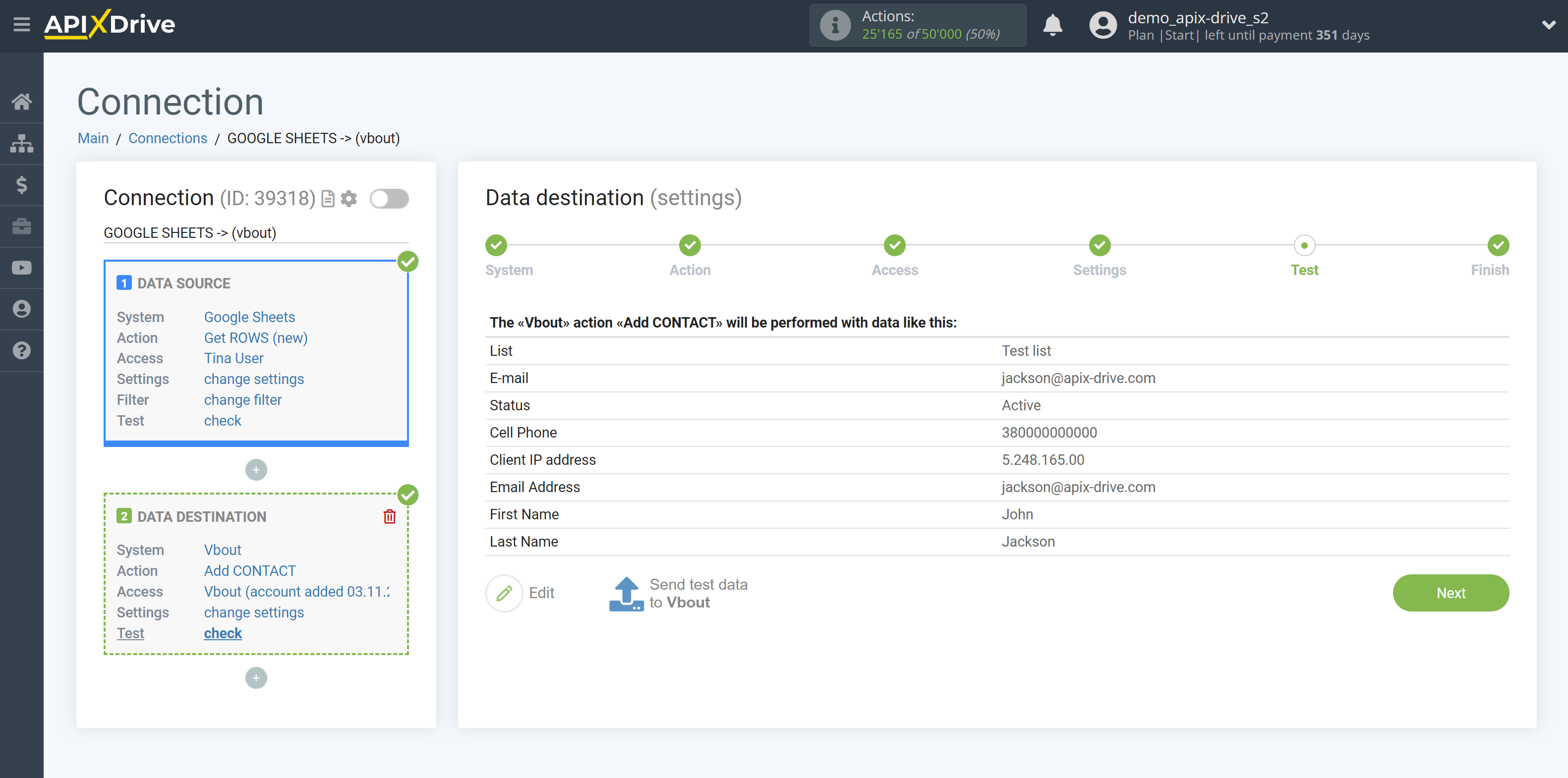
This completes the Data Destination system setup!
Now you can start choosing the update interval and enabling auto-update.
To do this, click "Enable update".
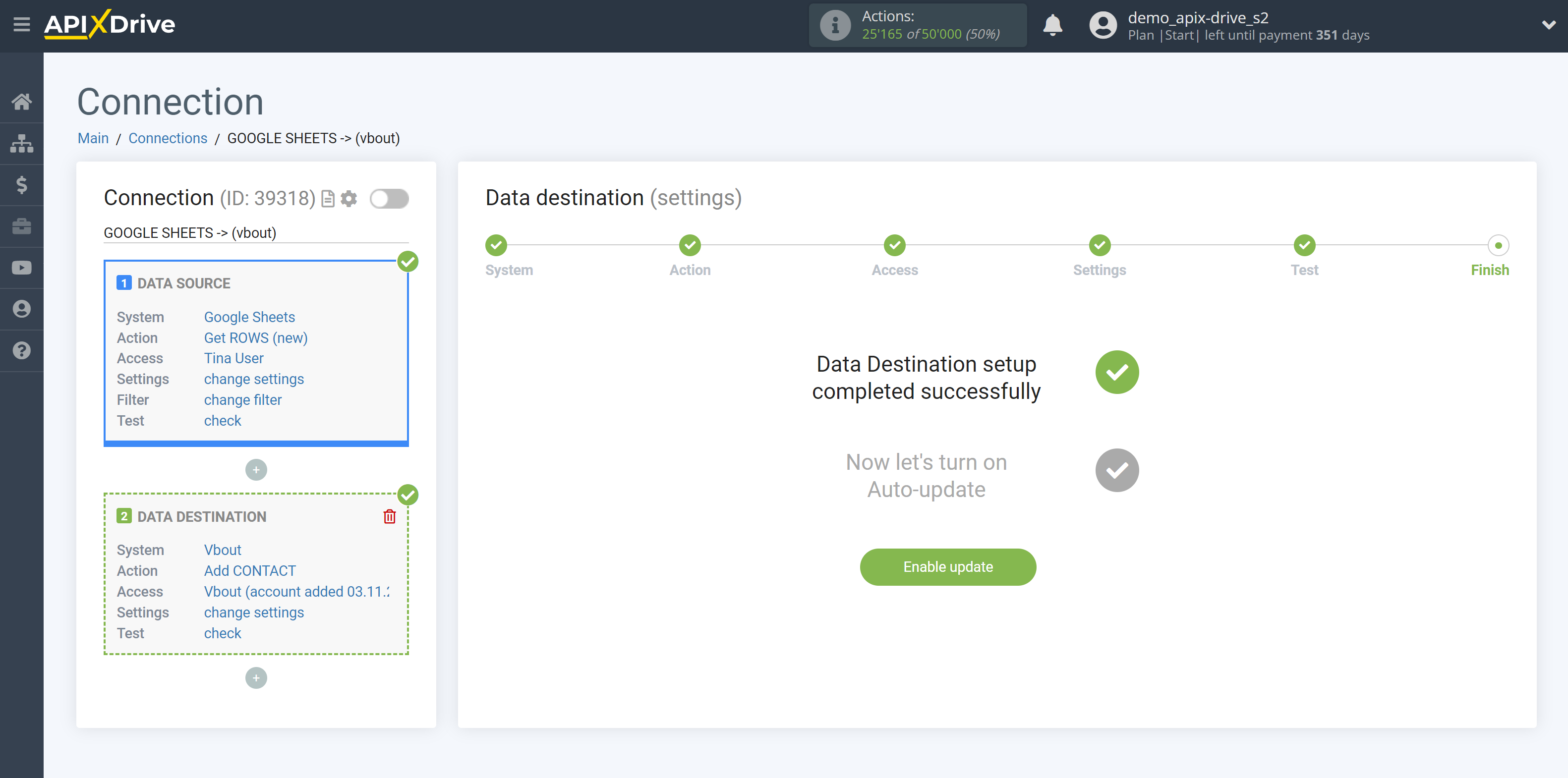
On the main screen, click on the gear icon to select the required update interval or setup scheduled launch. To start the connection by time, select scheduled start and specify the desired time for the connection update will be started, or add several options at once when you need the connection will be started.
Attention! In order for the scheduled launch to work at the specified time, the interval between the current time and the specified time must be more than 5 minutes. For example, you select the time 12:10 and the current time is 12:08 - in this case, the automatic update of the connection will occur at 12:10 the next day. If you select the time 12:20 and the current time is 12:13 - the auto-update of the connection will work today and then every day at 12:20.
To make the current connection transmit data only after another connection, check the box "Update connection only after start other connection" and specify the connection after which the current connection will be started.
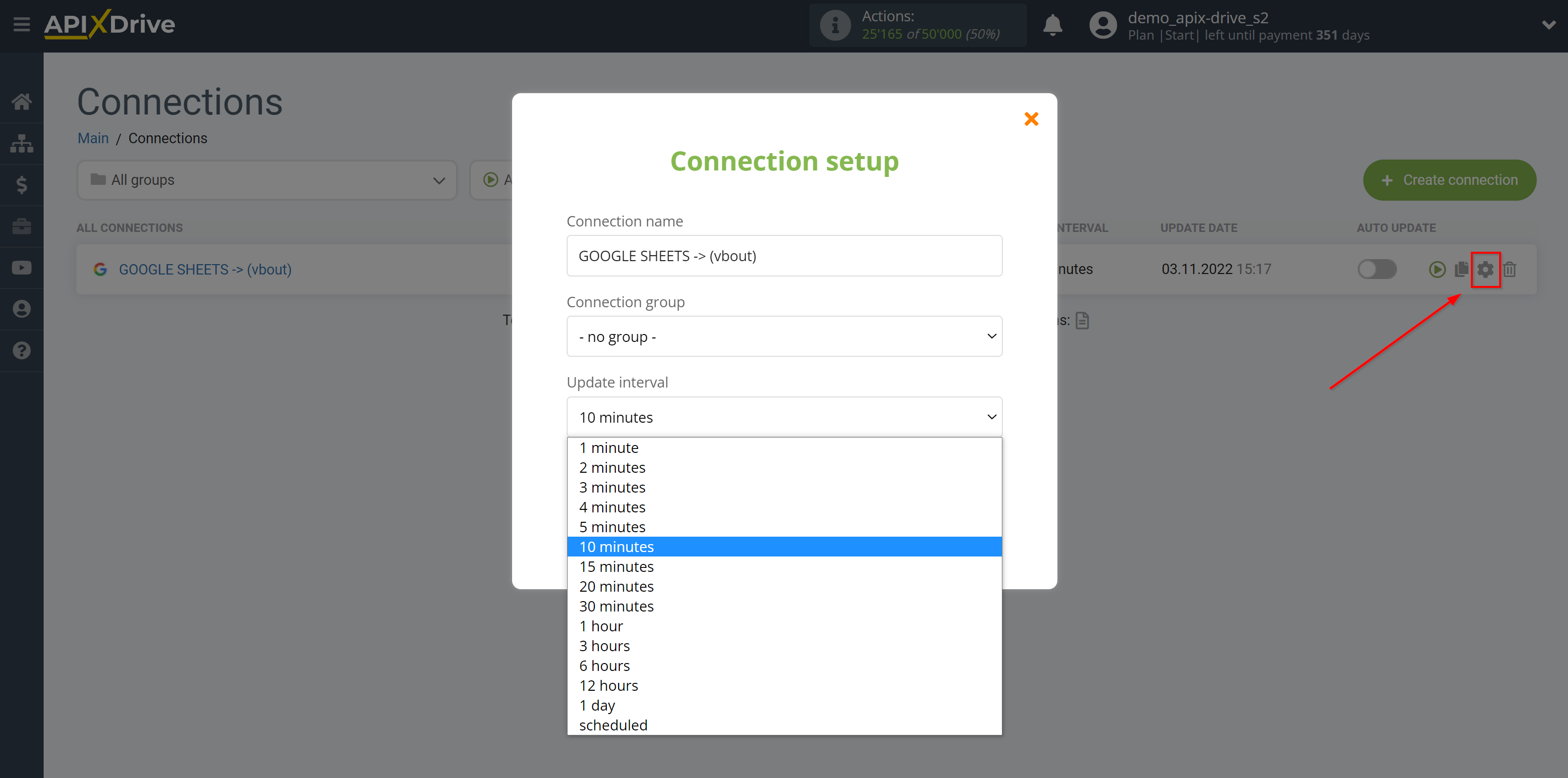
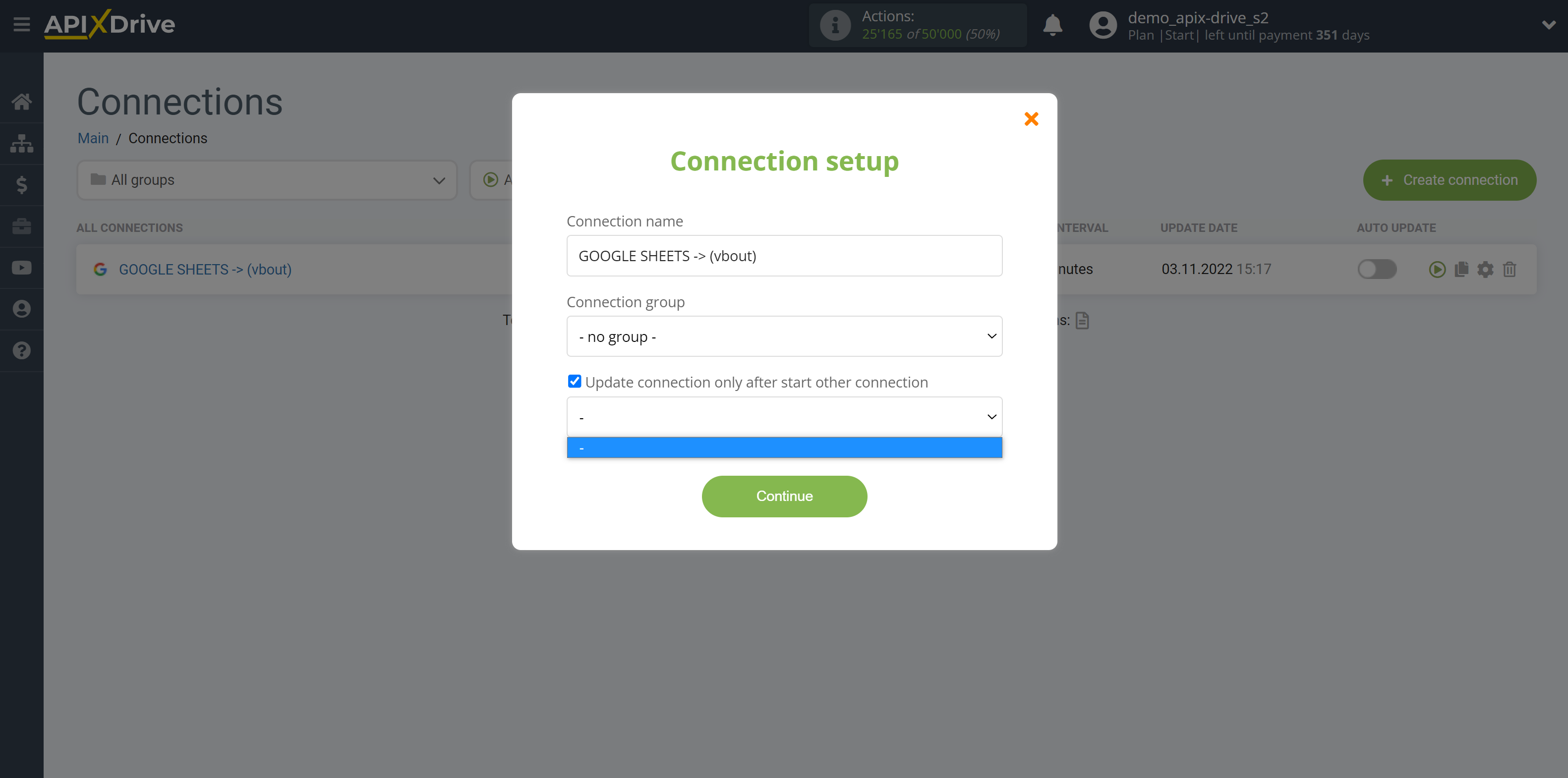
To enable auto-update, switch the slider to the position as shown in the picture.
To perform a one-time data transfer, click on the arrow icon.
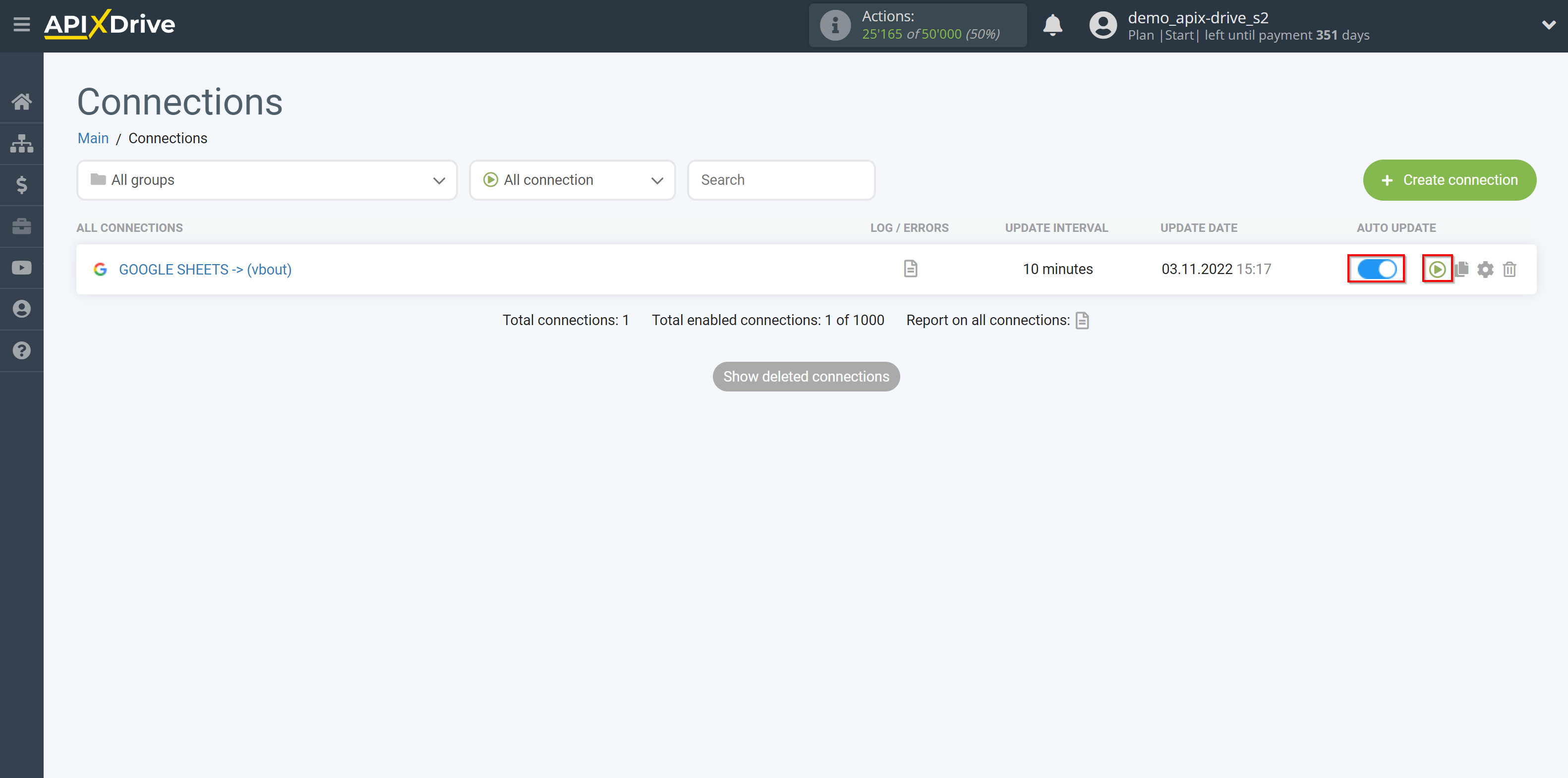
This completes the setup of Vbout as a Data Destination! See how easy it is!?
Now don't worry, ApiX-Drive will do everything on its own!