How to Connect Notion as Data Destination

The integration will allow you to automatically create a new database item Notion based on data from other systems. For example, you can transfer tasks from your website, or Google Sheets to Notion and plan everything in one place. This will allow you to maximize the automation interaction of Notion with other services and systems.
Let's go through the entire Notion setup steps together!
Navigation:
1. What will integration with Notion do?
2. How to connect your Notion account to ApiX-Drive?
3. How to set up data transfer in Notion in the selected action?
4. An example of the data that will be sent to your Notion.
5. Auto-update and update interval.
Once you've set up your Data Source system, such as Google Sheets, you can set up Notion as a Data Destination.
To do this, click "Start configuring Data Destination".
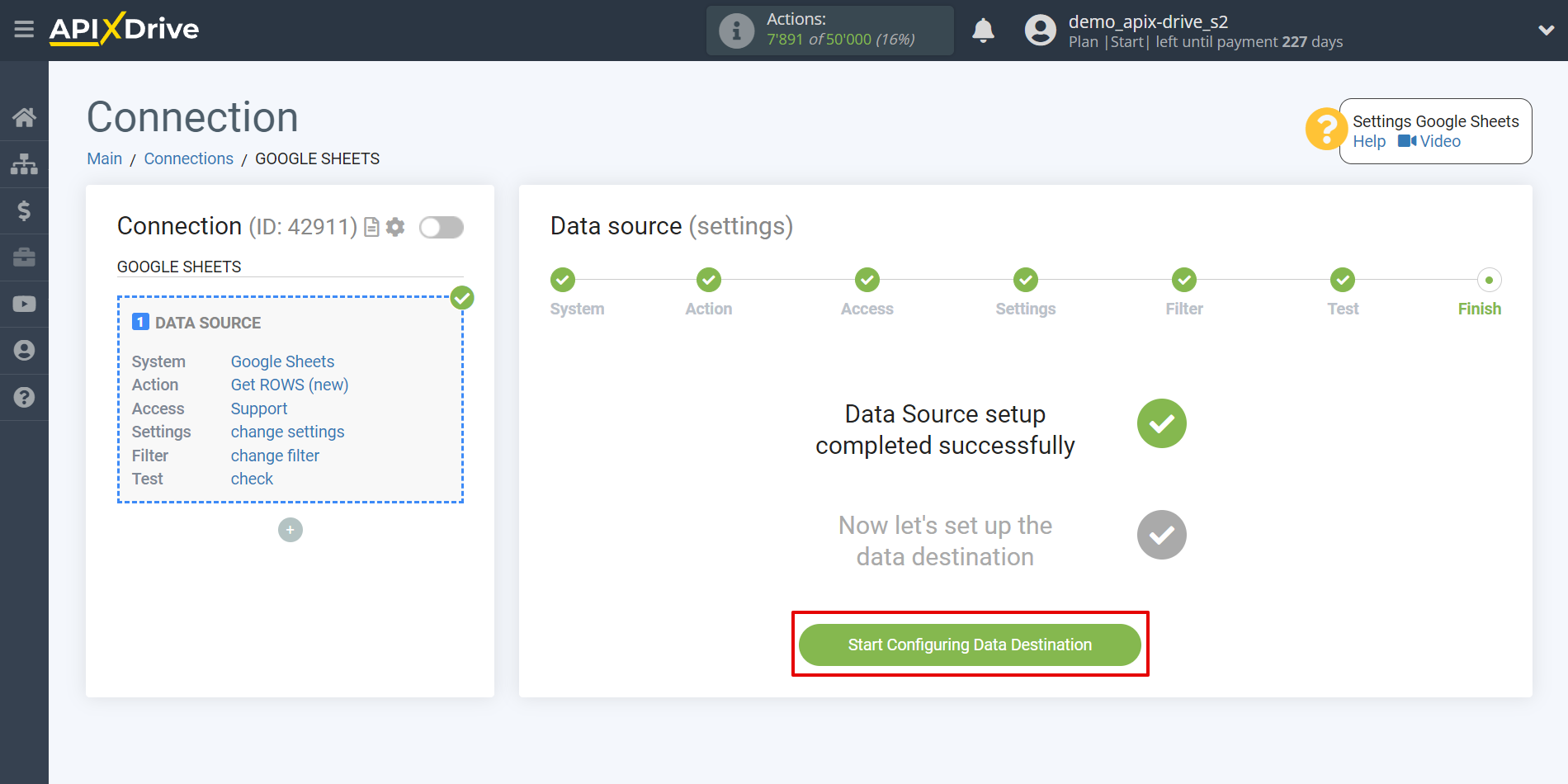
Select the system as Data Destination. In this case, you must specify Notion.
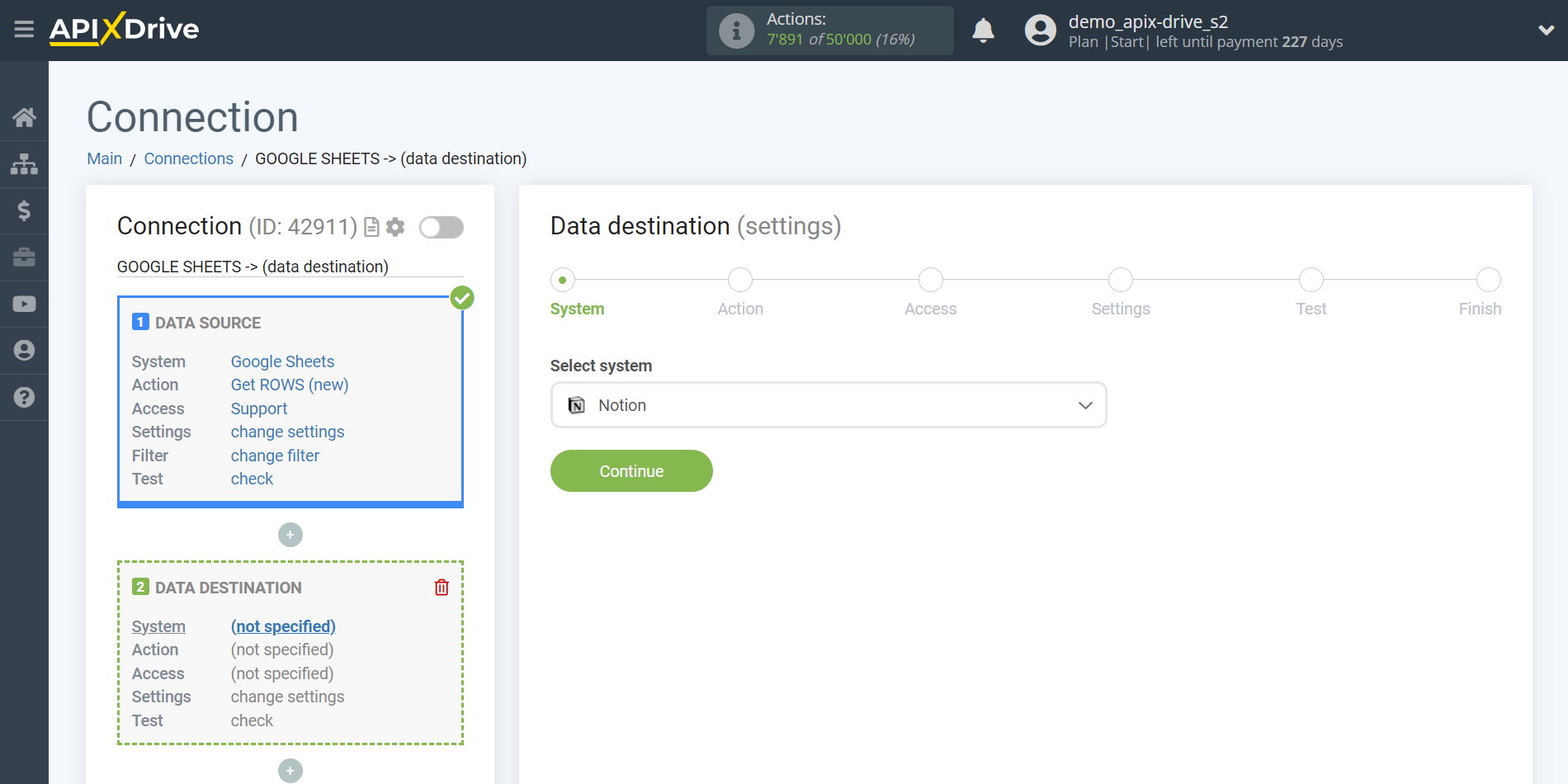
Next, you need to specify the action "Add DATABASE ITEM"
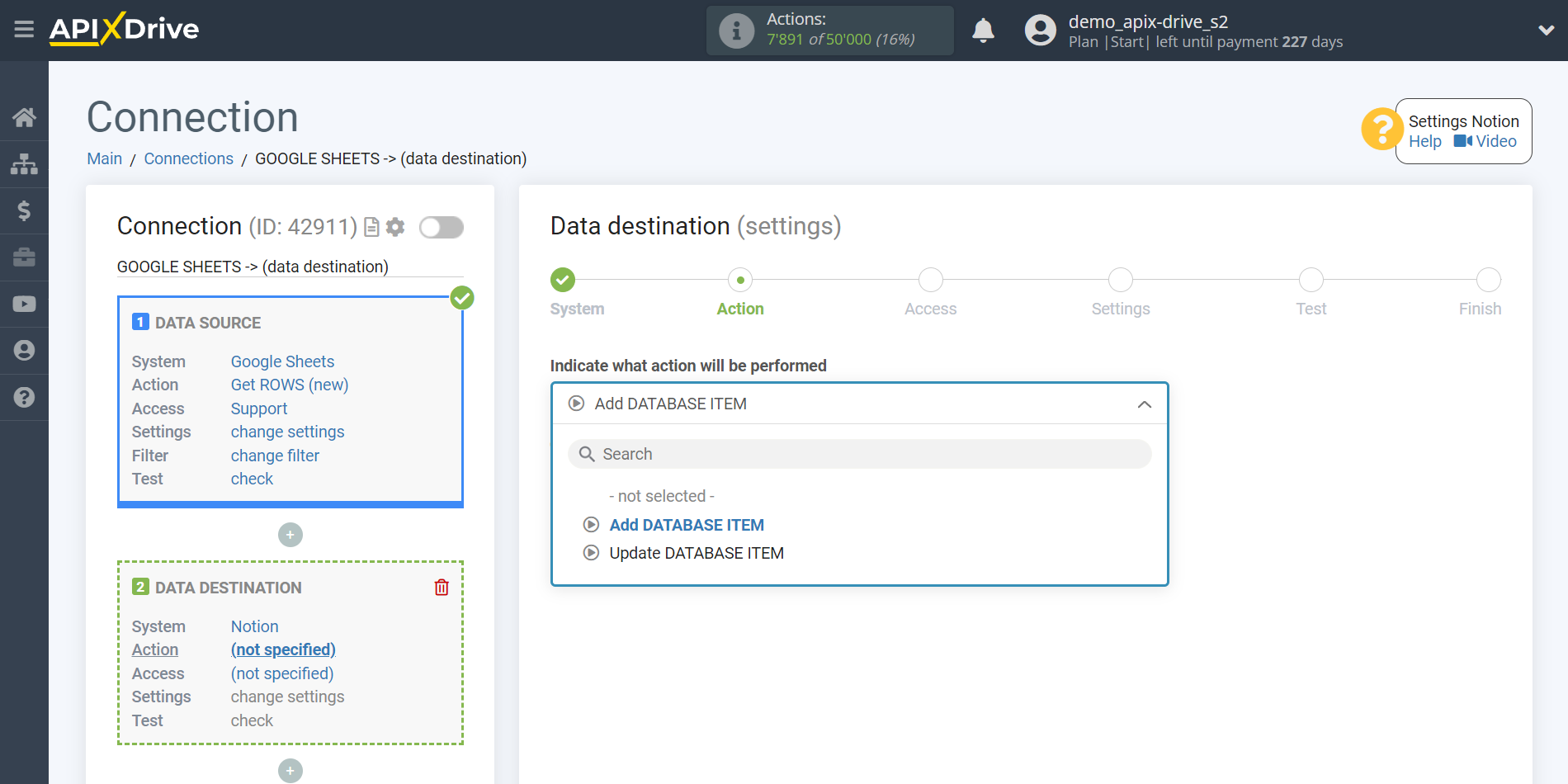
- Add DATABASE ITEM - the selected database will send data to Notion in the form of database items.
- Update DATABASE ITEM - the selected database will send data to Notion to update existing notes.
The next step is to select the Notion account from which will get the data.
If there are no accounts connected to the system, click "Connect account".
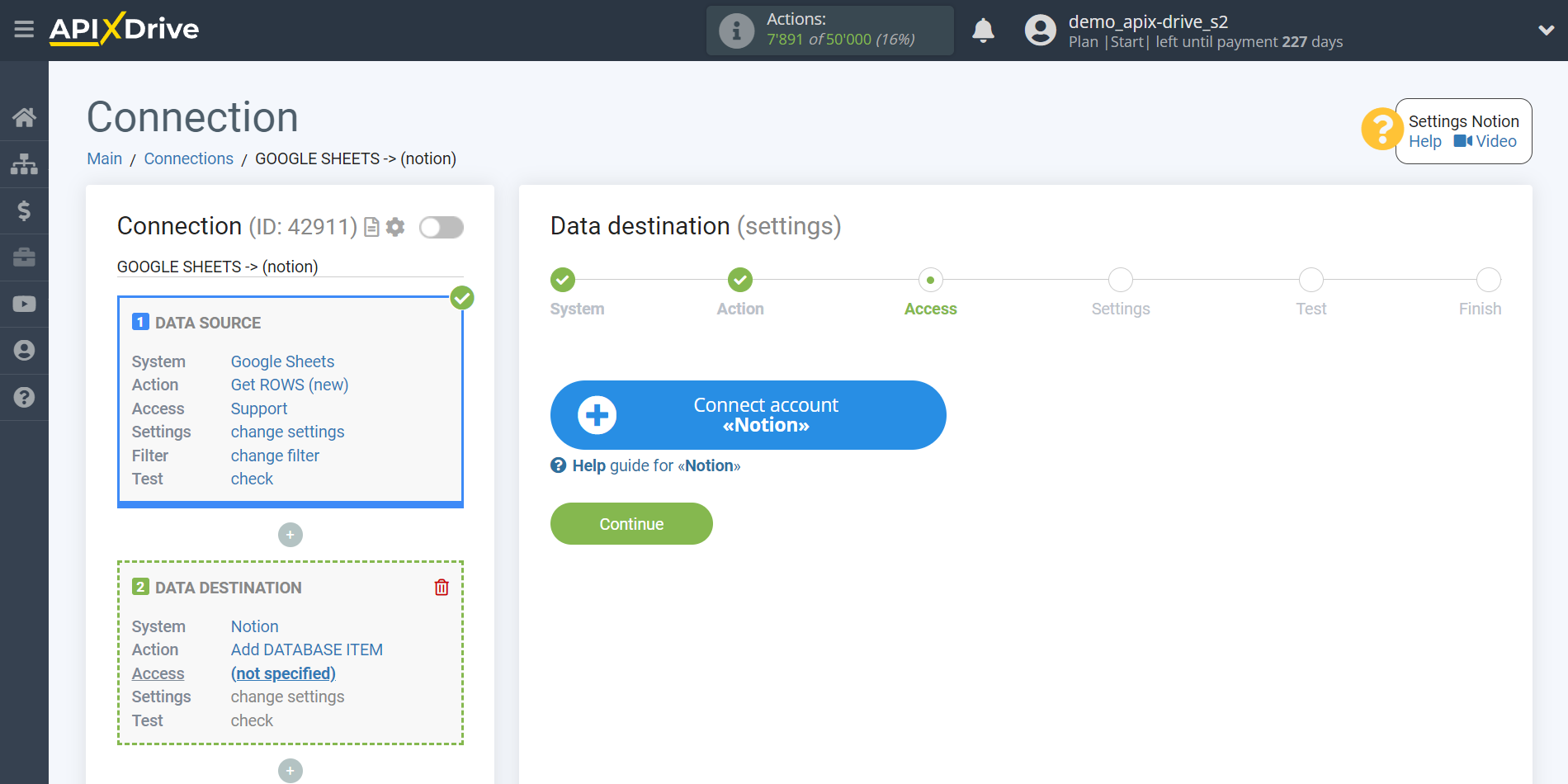
Select which account you want to connect to ApiX-Drive and grant all permissions to work with this account.
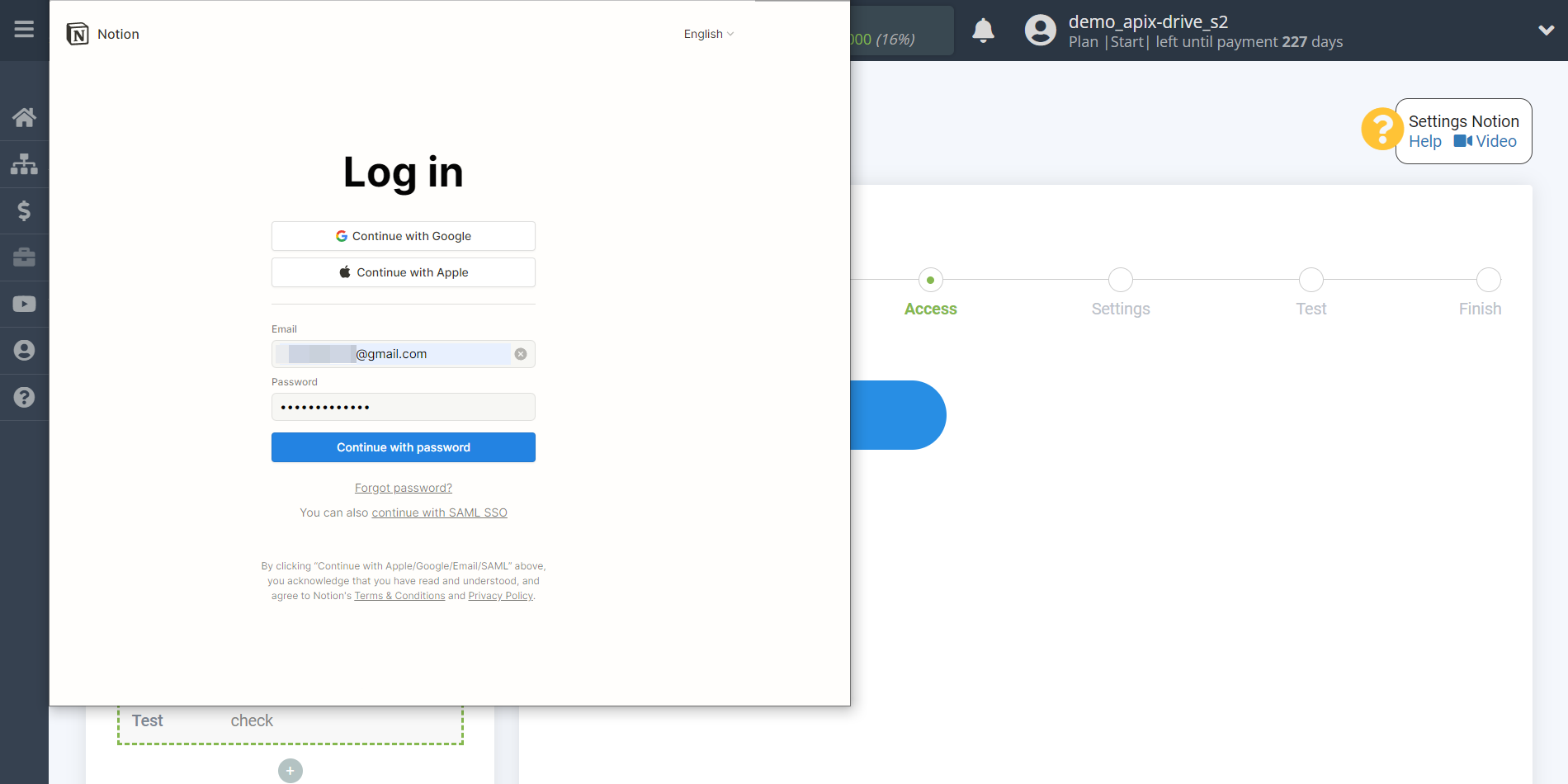
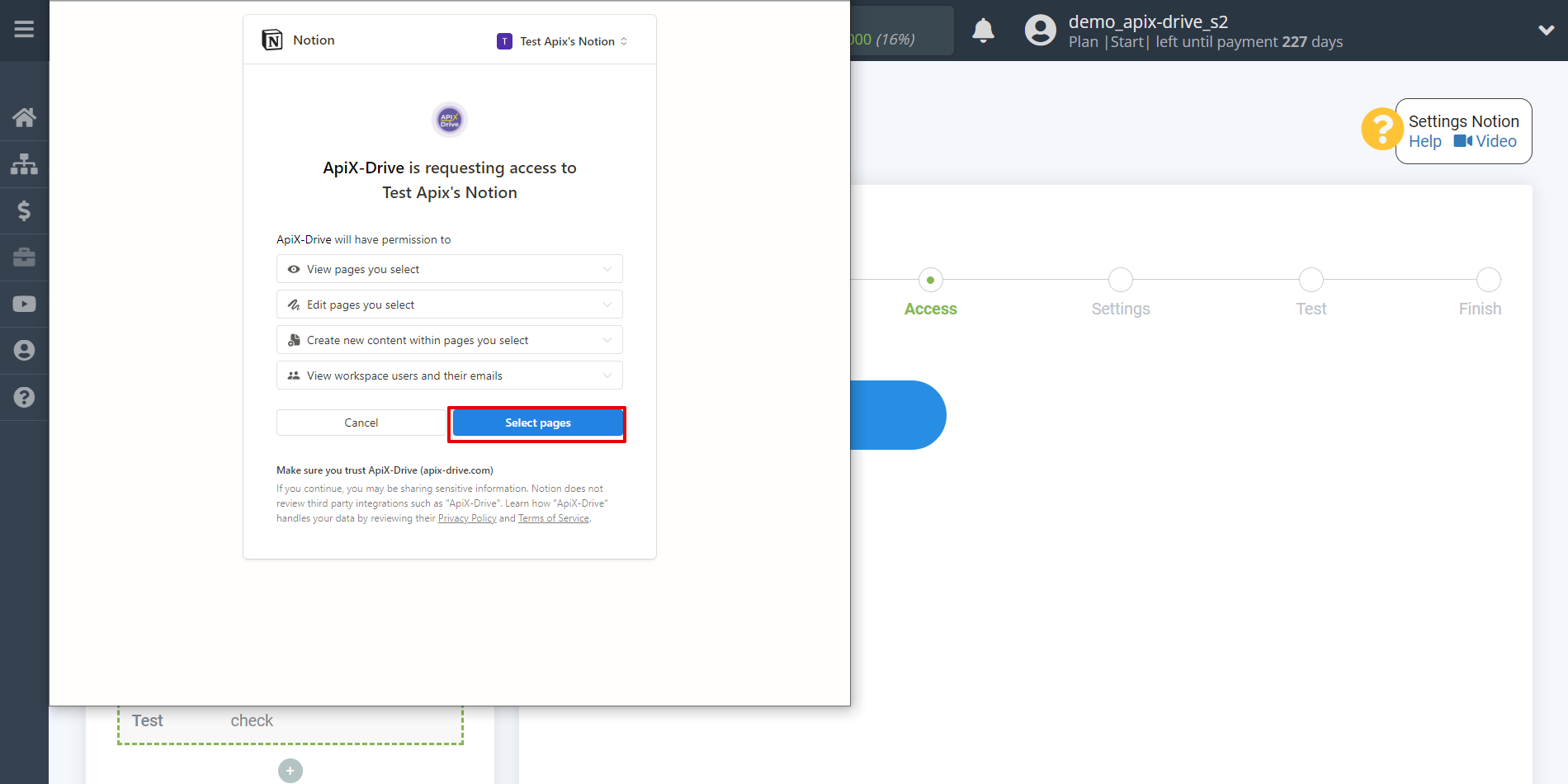
Select the databases you plan to work with.
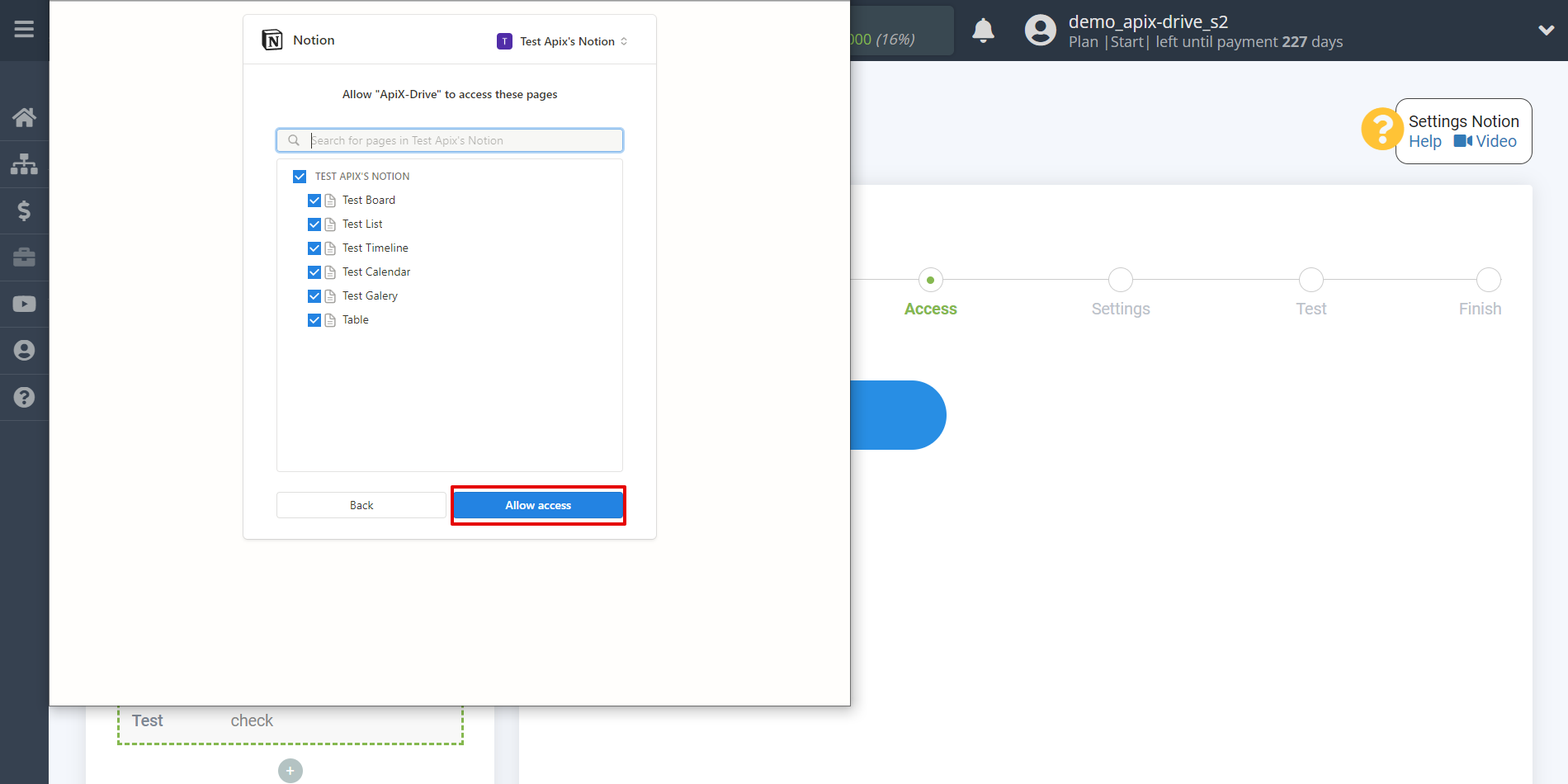
When the connected account is displayed in the "active accounts" list, select it for further work.
Attention! If your account is in the "inactive accounts" list, check your access to this login!
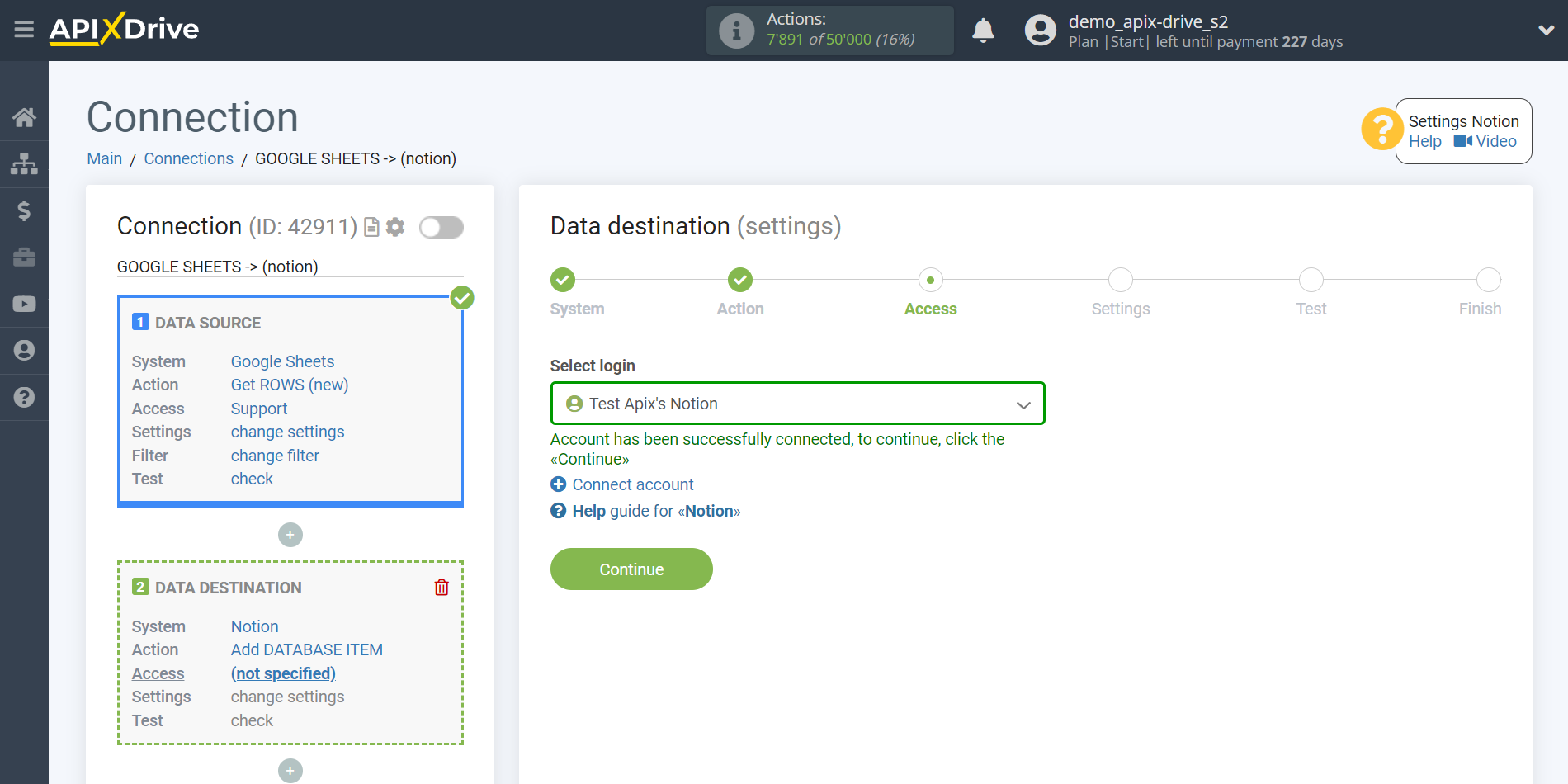
Select the database you need from the drop-down list.
In order to add a variable, click on the field to which you need to transfer data and select the desired variable from the drop-down list. If necessary, you can write the data manually.
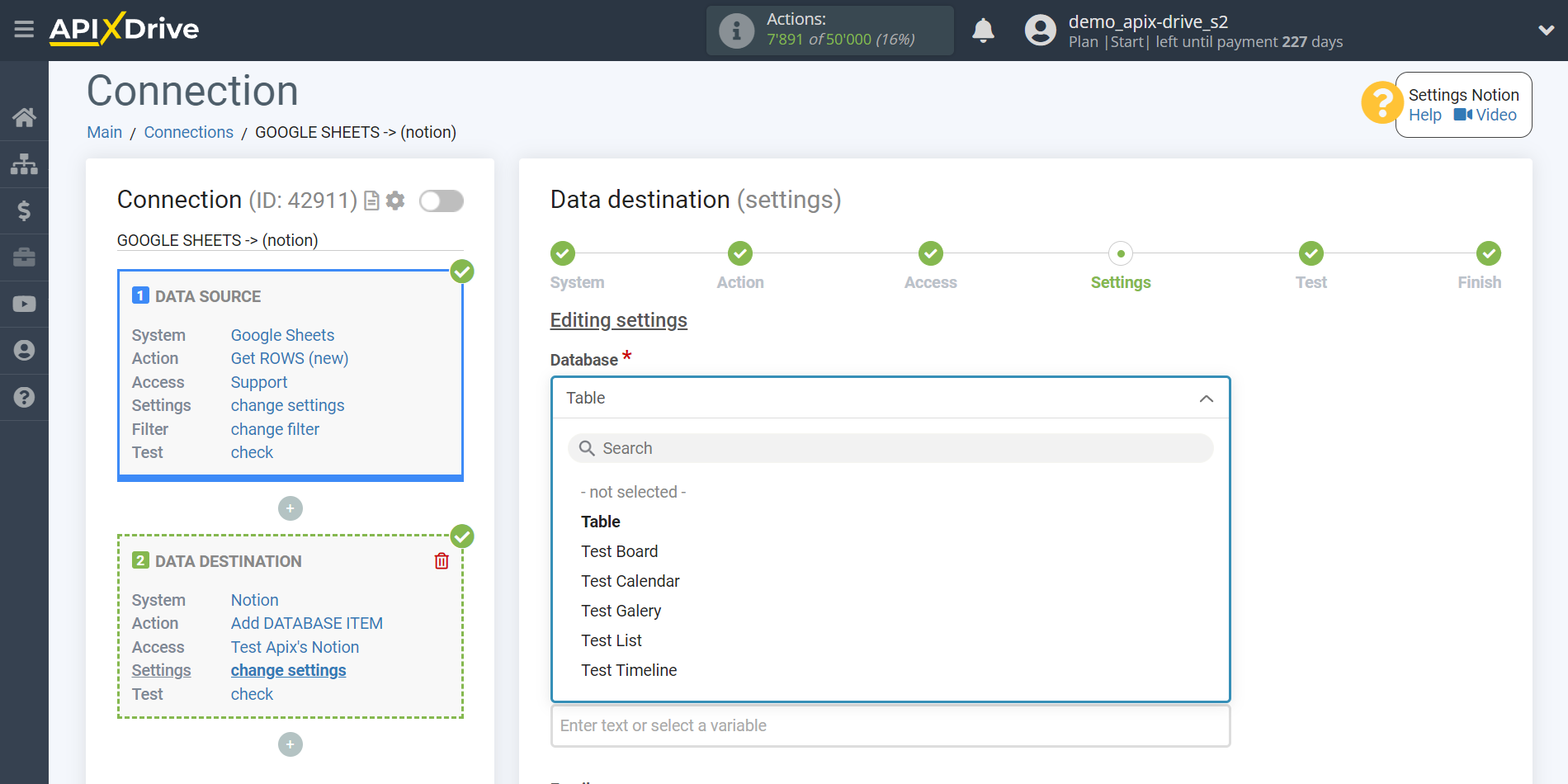
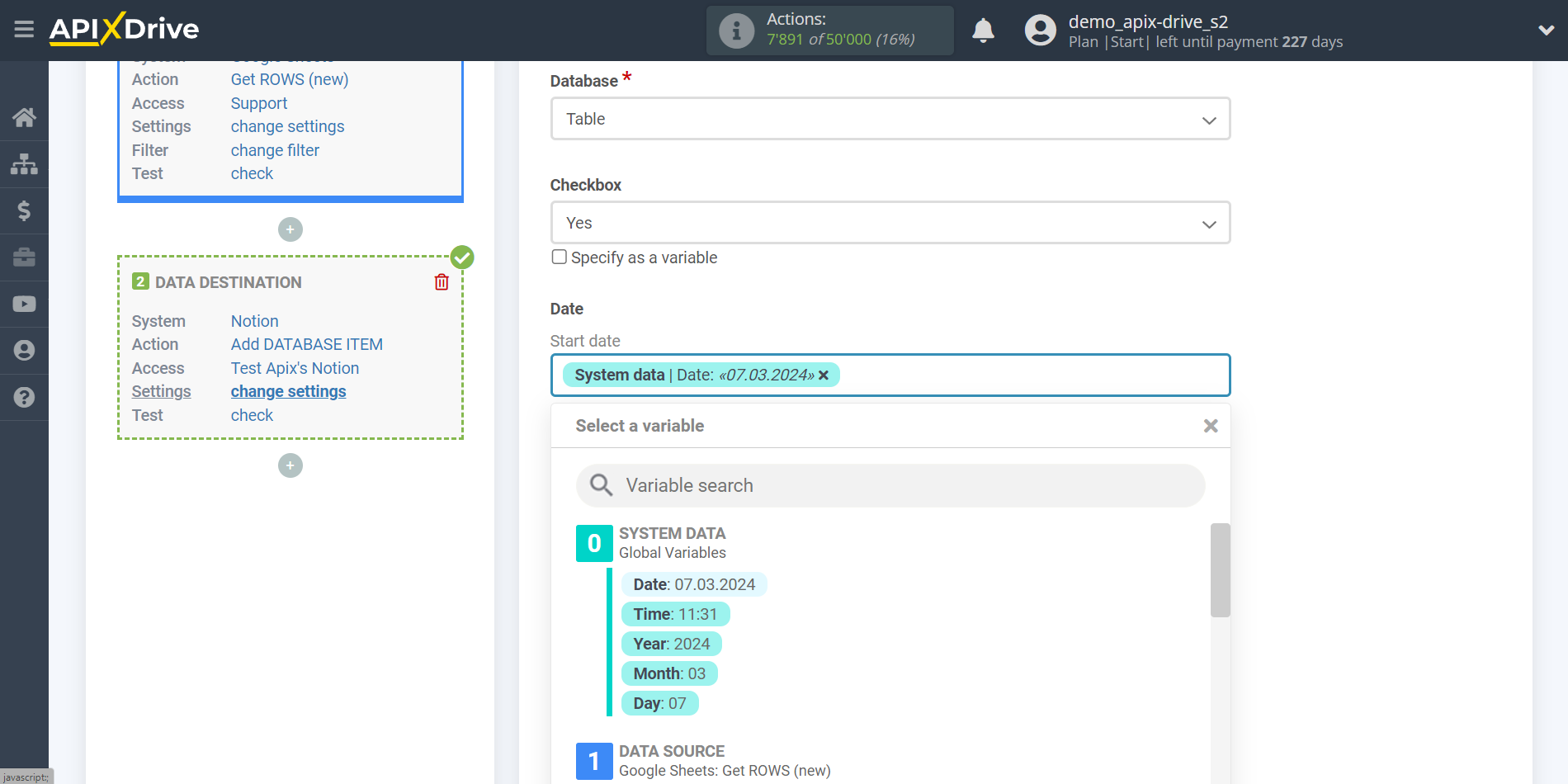
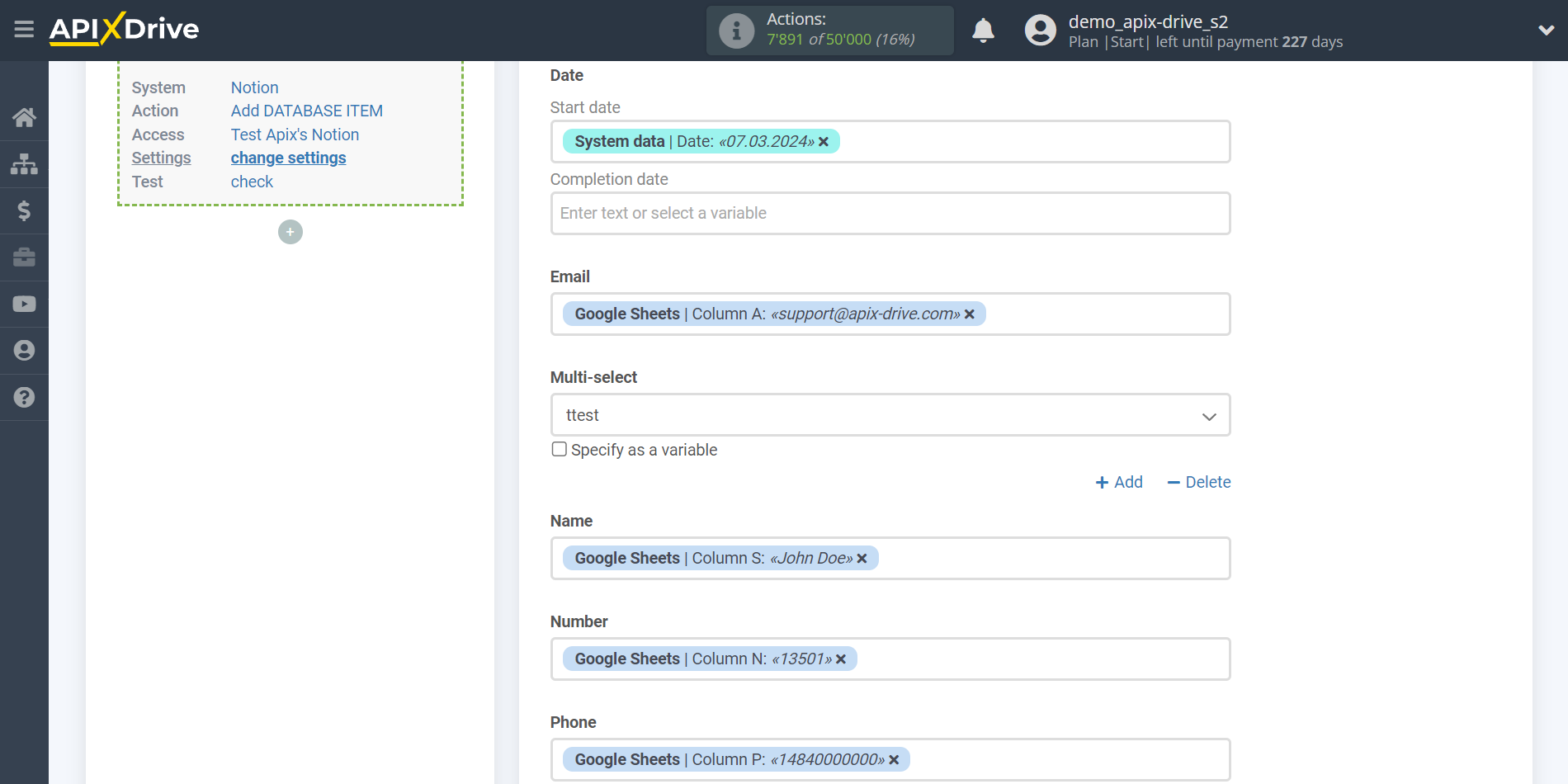
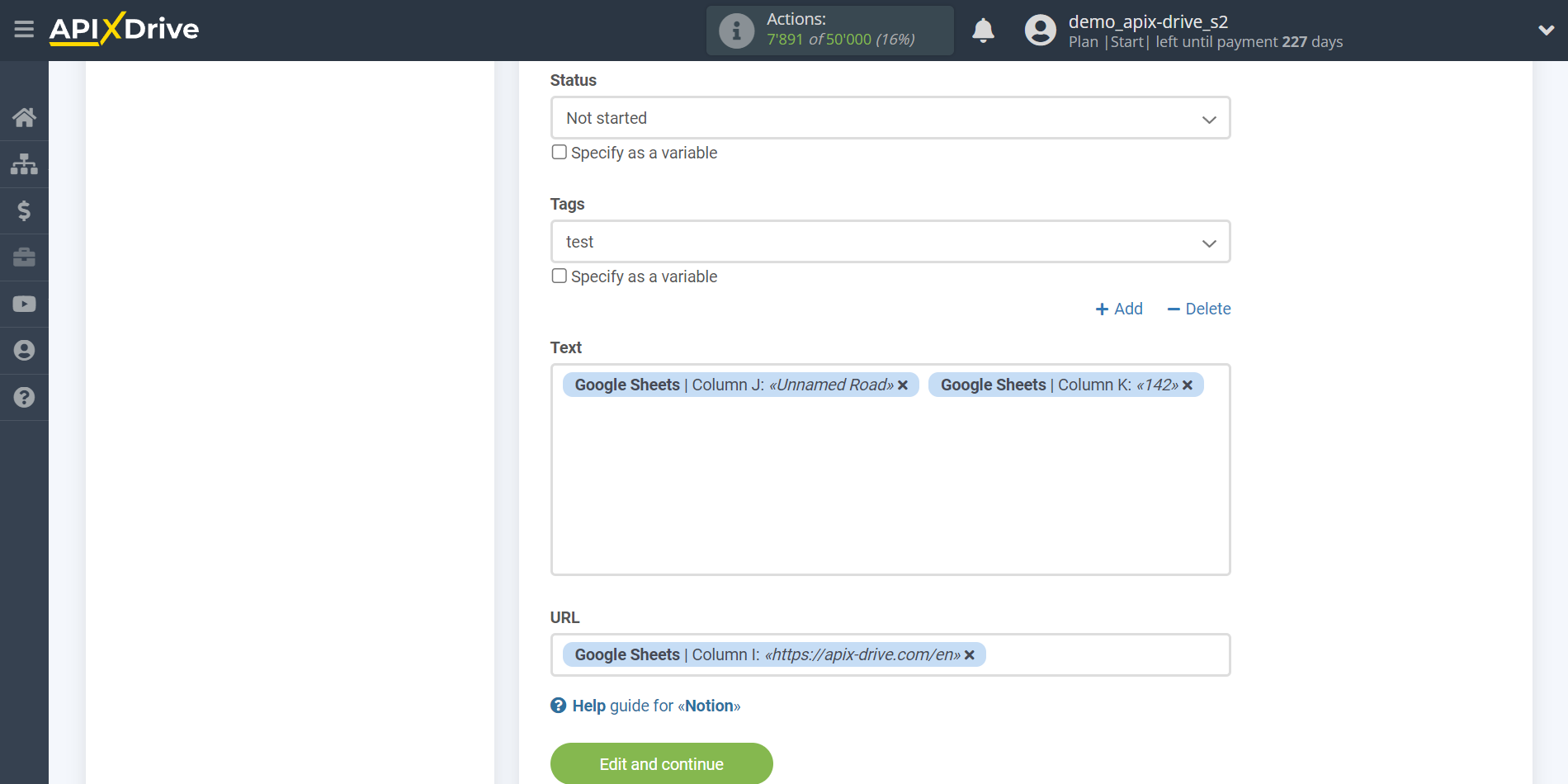
Now you see the test data.
To check the correctness of the settings - click "Send test data to Notion " and go to your Notion to check the result.
If something does not suit you - click "Edit" and go back one step.
If everything suits you, click "Next".
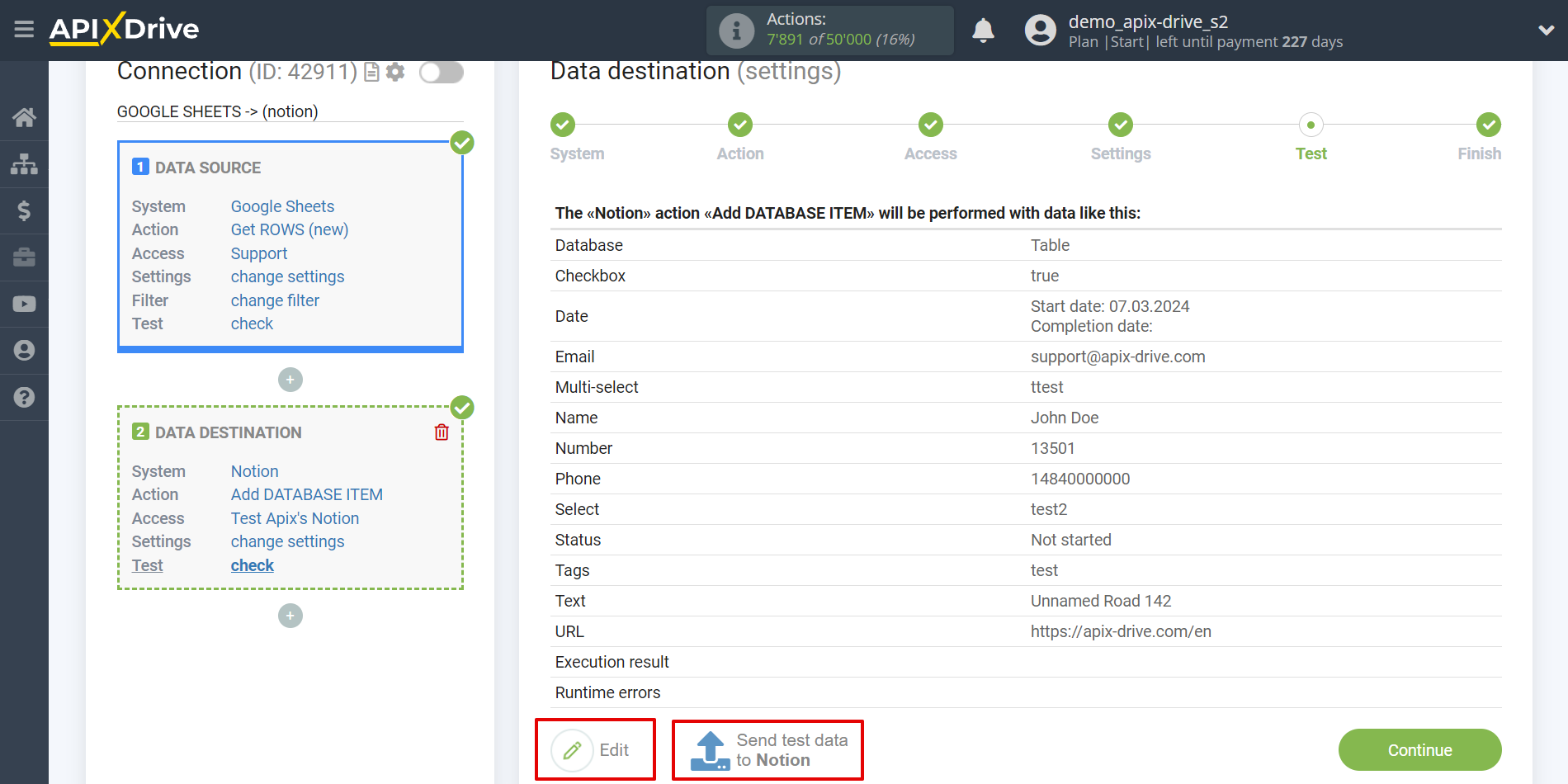
This completes the Data Destination system setup!!
Now you can start choosing the update interval and enabling auto-update.
To do this, click "Enable update".
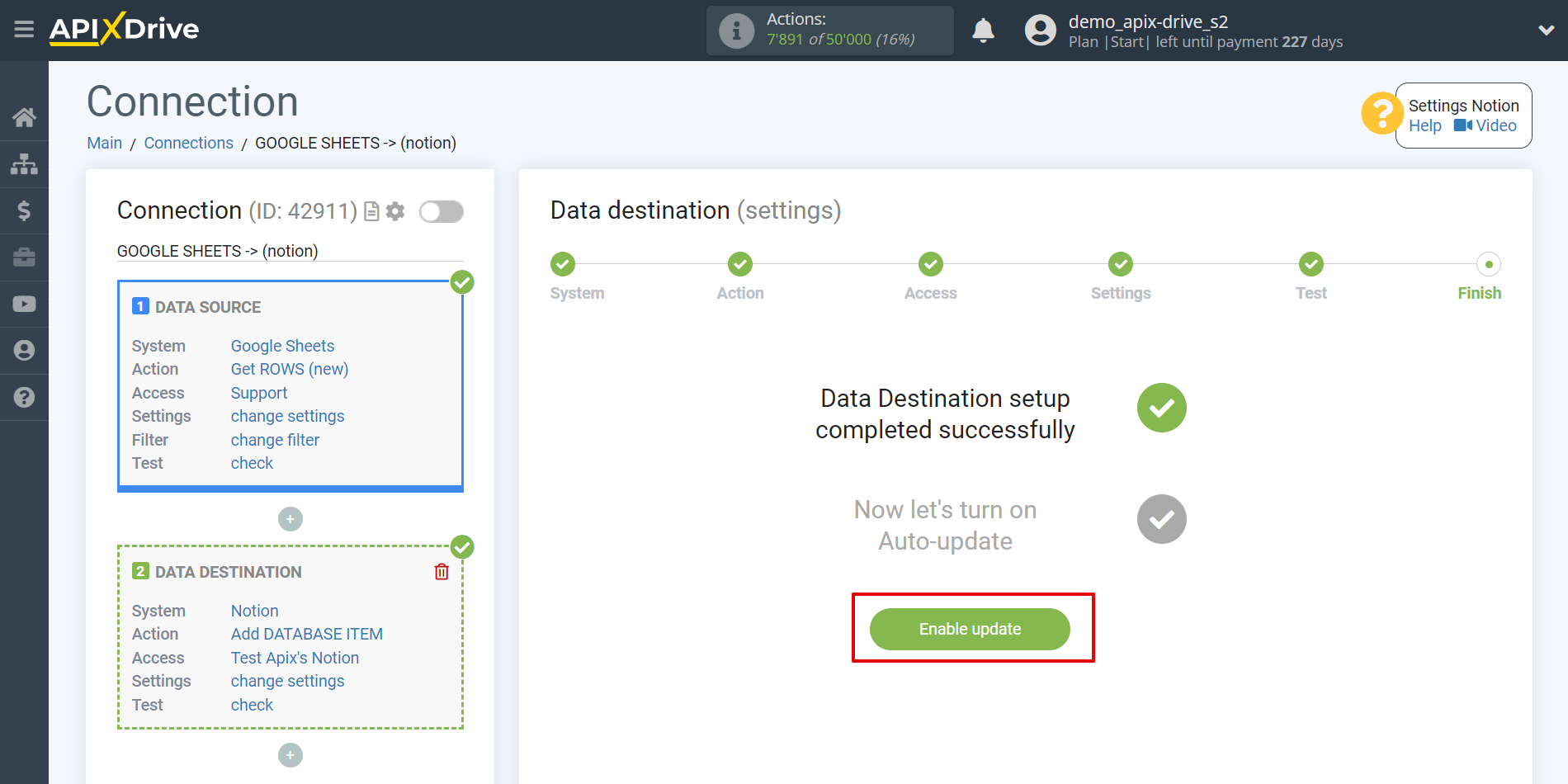
On the main screen, click on the gear icon to select the required update interval or setup scheduled launch. To start the connection by time, select scheduled start and specify the desired time for the connection update will be started, or add several options at once when you need the connection will be started.
Attention! In order for the scheduled launch to work at the specified time, the interval between the current time and the specified time must be more than 5 minutes. For example, you select the time 12:10 and the current time is 12:08 - in this case, the automatic update of the connection will occur at 12:10 the next day. If you select the time 12:20 and the current time is 12:13 - the auto-update of the connection will work today and then every day at 12:20.
To make the current connection transmit data only after another connection, check the box "Update connection only after start other connection" and specify the connection after which the current connection will be started.
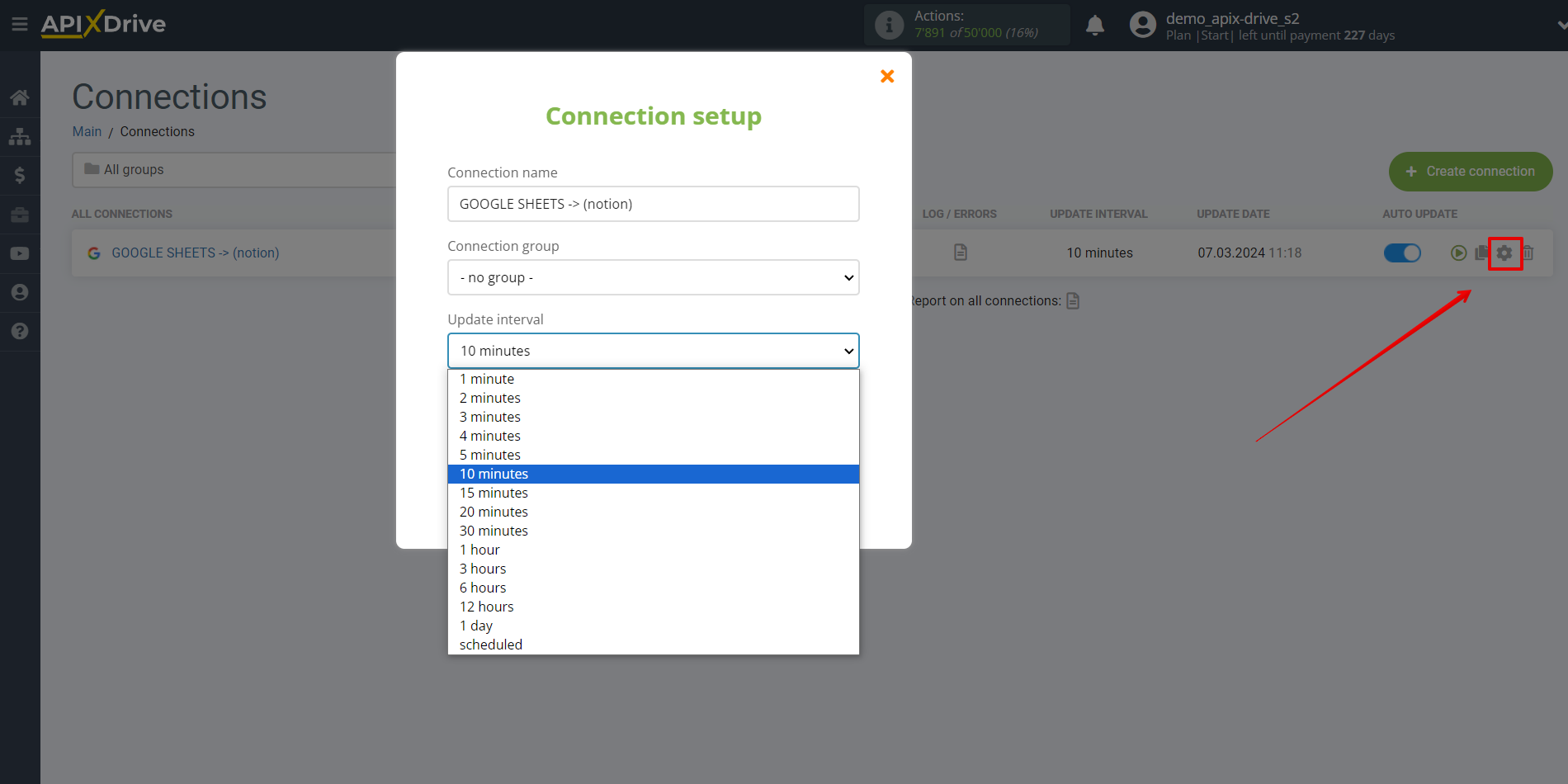
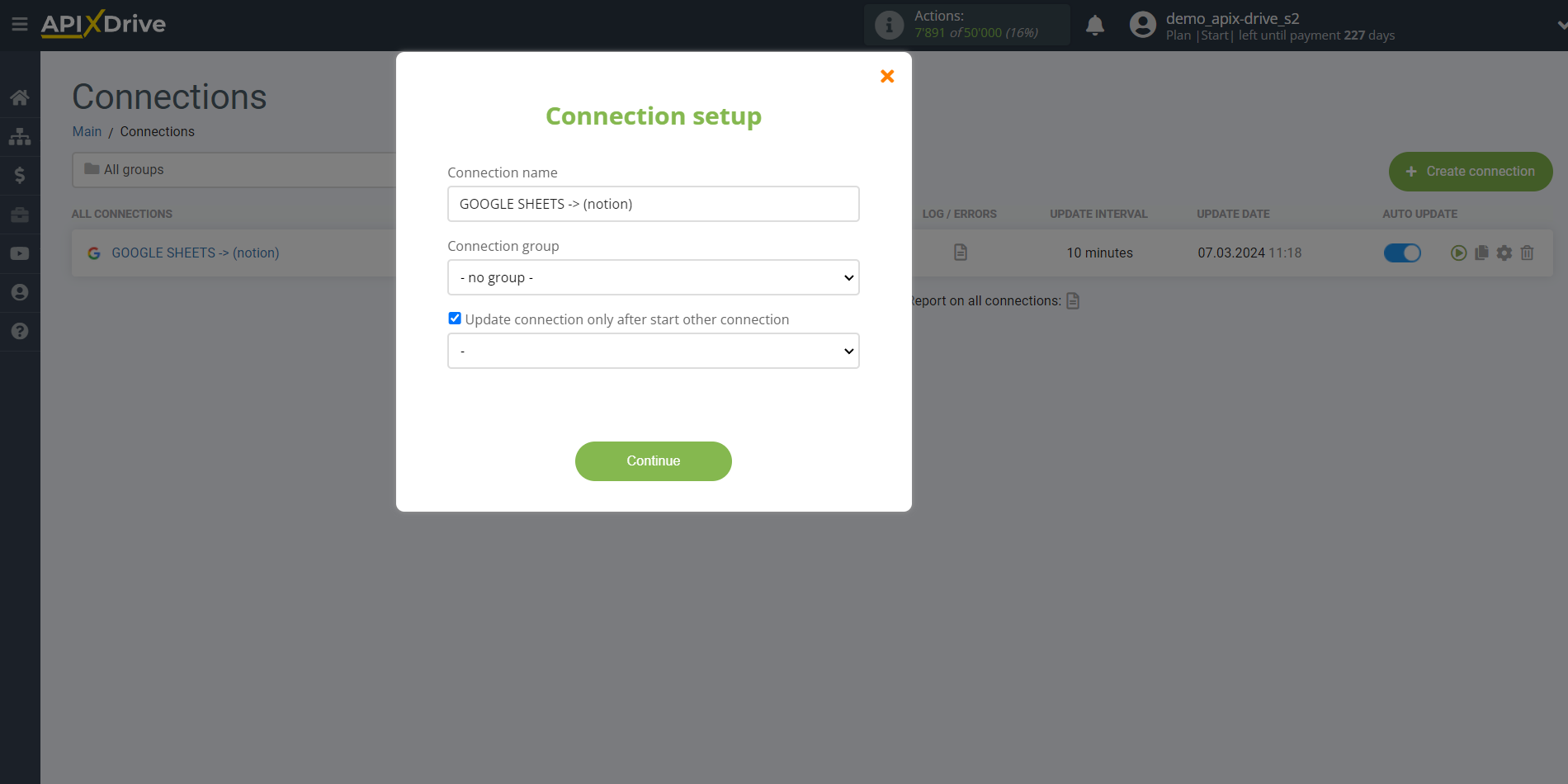
To enable auto-update, switch the slider to the position as shown in the picture.
To perform a one-time data transfer, click on the arrow icon.
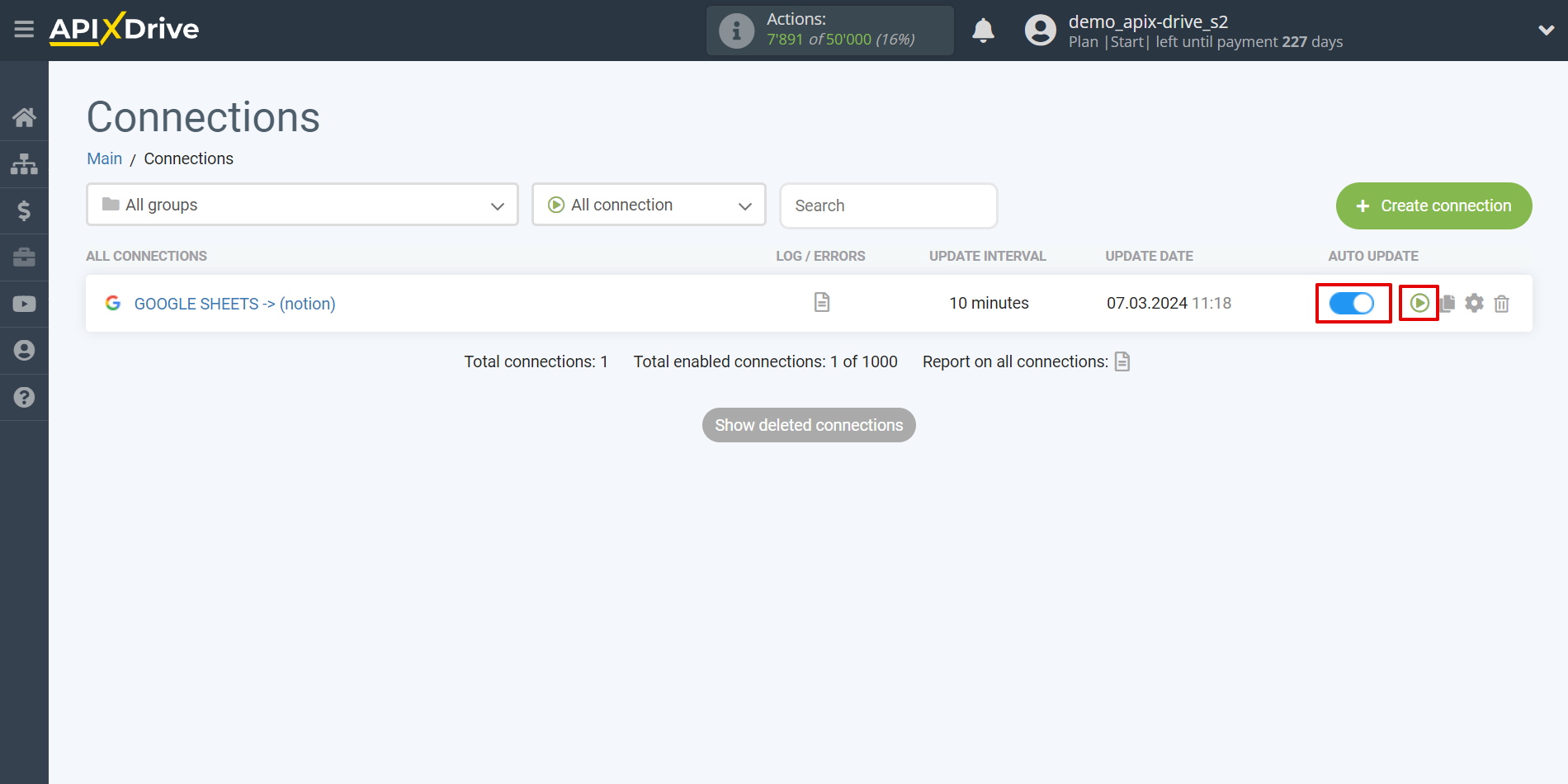
This completes the setup of Notion as a Data Destination! See how easy it is!?
Now don't worry, ApiX-Drive will do everything on its own!