How to Connect Aweber as Data Destination
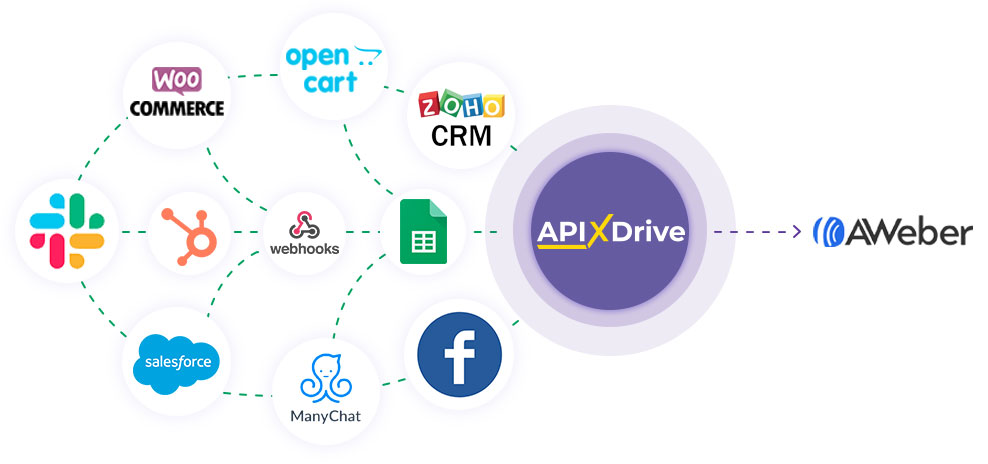
The integration will allow you to add/update contacts in Aweber or unsubscribe Aweber subscribers based on data from other systems. For example, you can perform the above actions with subscribers and contacts by pulling them from your website, landing page or Google Sheets. This will allow you to efficiently automate your workflows and save you a lot of time by eliminating the need to manually add or remove each subscriber/contact.
Let's go through the entire Aweber setup steps together!
Navigation:
1. What will integration with Aweber do?
2. How to connect Aweber account to ApiX-Drive?
3. How to setup data transfer to Aweber in the selected action?
4. An example of the data that will be sent to your Aweber.
5. Auto-update and update interval.
To do this, click "Start Configuring Data Destination".
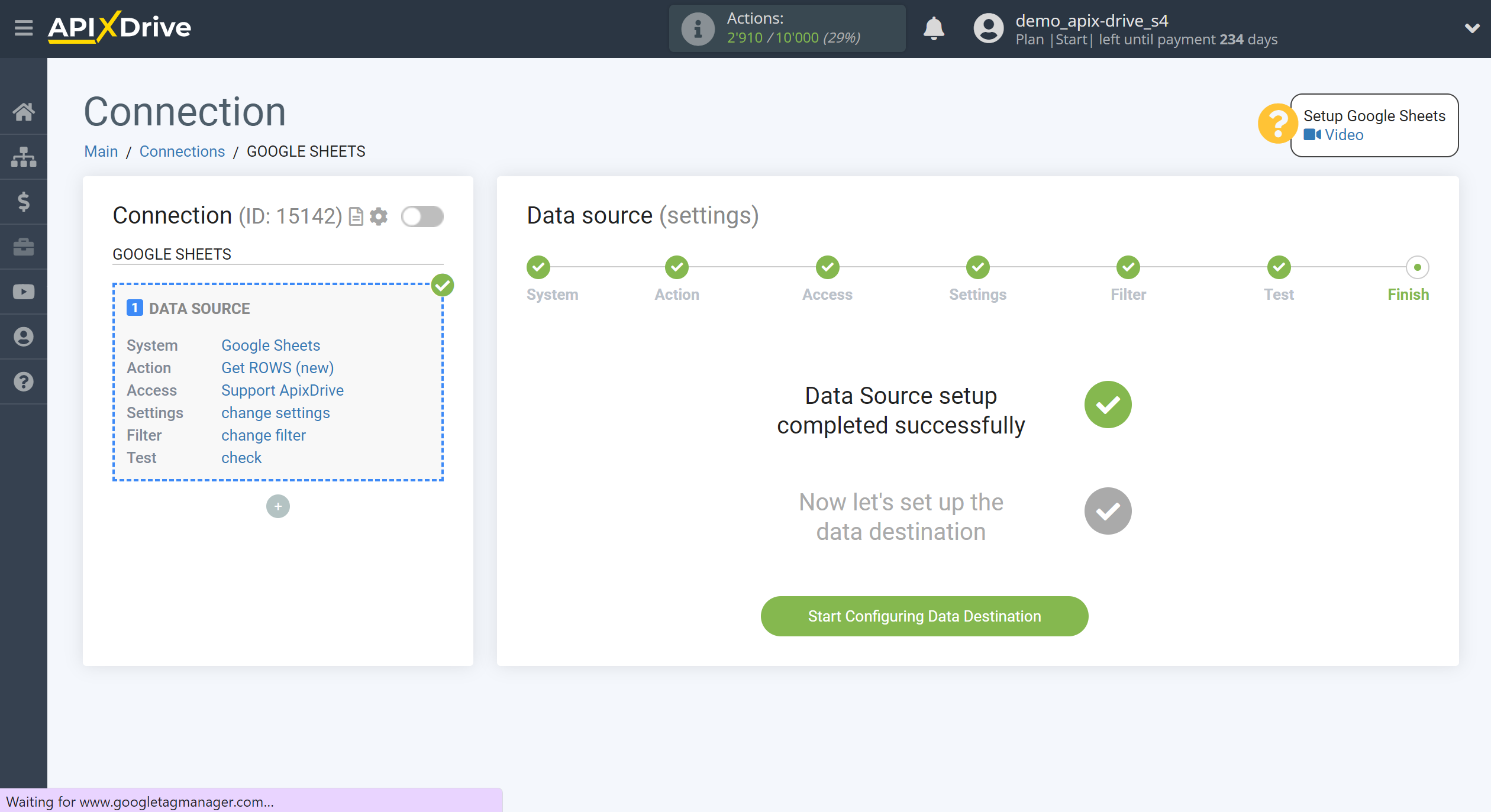
Select the system as Data Destination. In this case, you must specify Aweber.
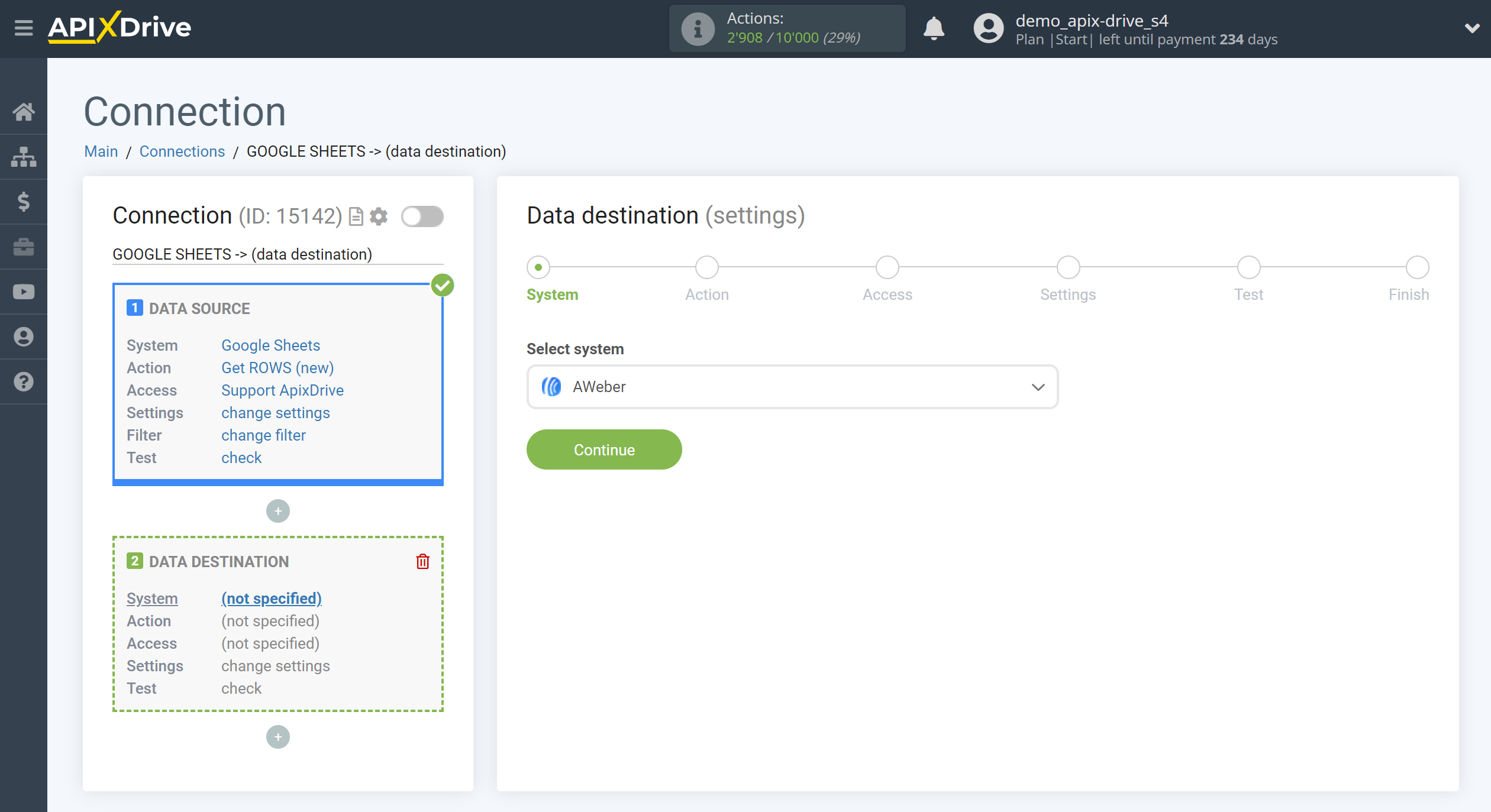
Next, you need to specify an action, for example, "Add / Update SUBSCRIBER".
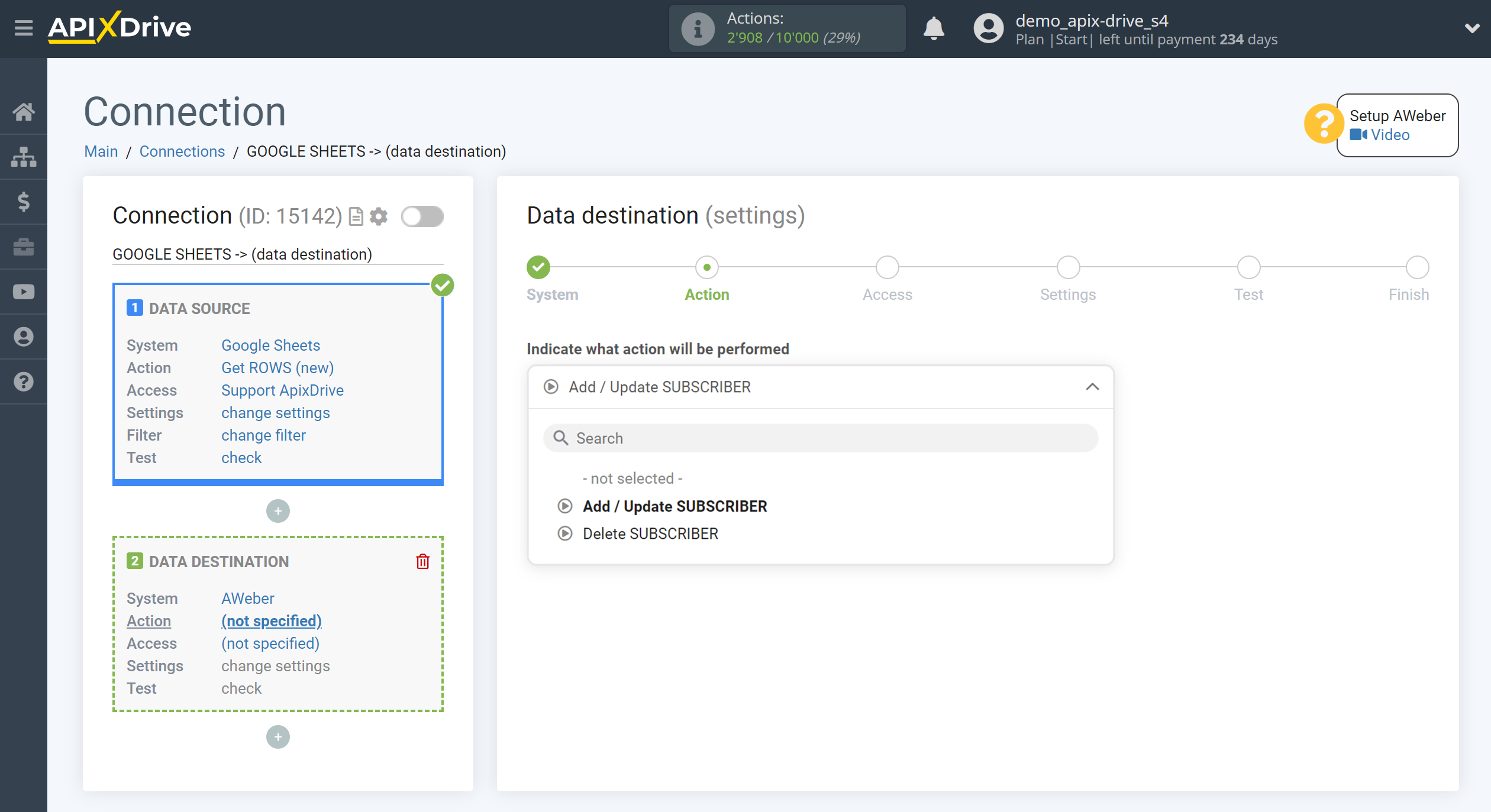
- Add / Update SUBSCRIBER - the ApiX-Drive system will add / update a new subscriber in your Aweber account based on the data from the Data Source section.
- Delete SUBSCRIBER - the ApiX-Drive system will delete a subscriber in your Aweber account based on the data from the Data Source section.
The next step is to select the Aweber account to which the data will be sent.
If there are no accounts connected to the ApiX-Drive system, click "Connect account".
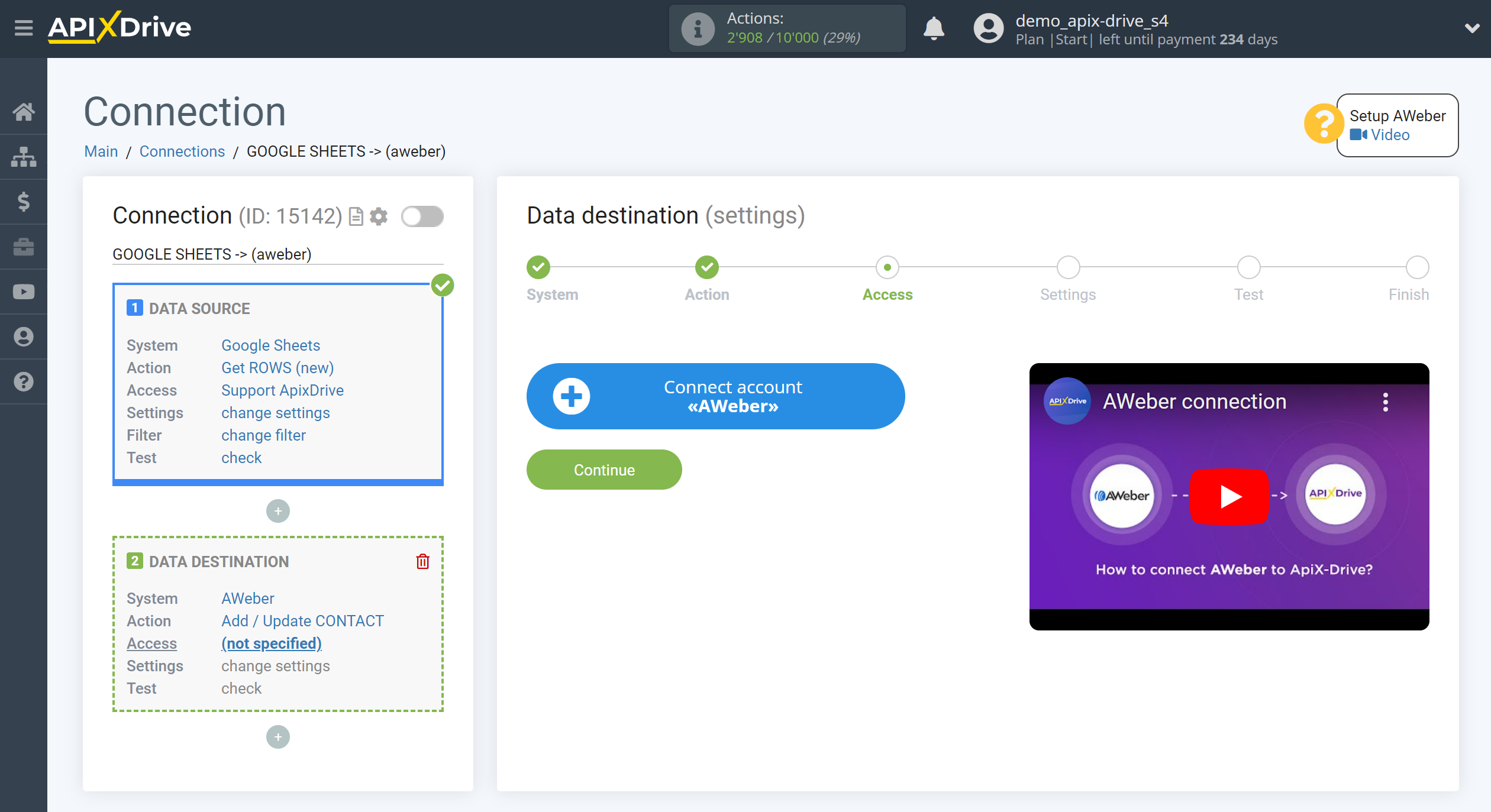
Enter the data for authorization in your personal Aweber account.
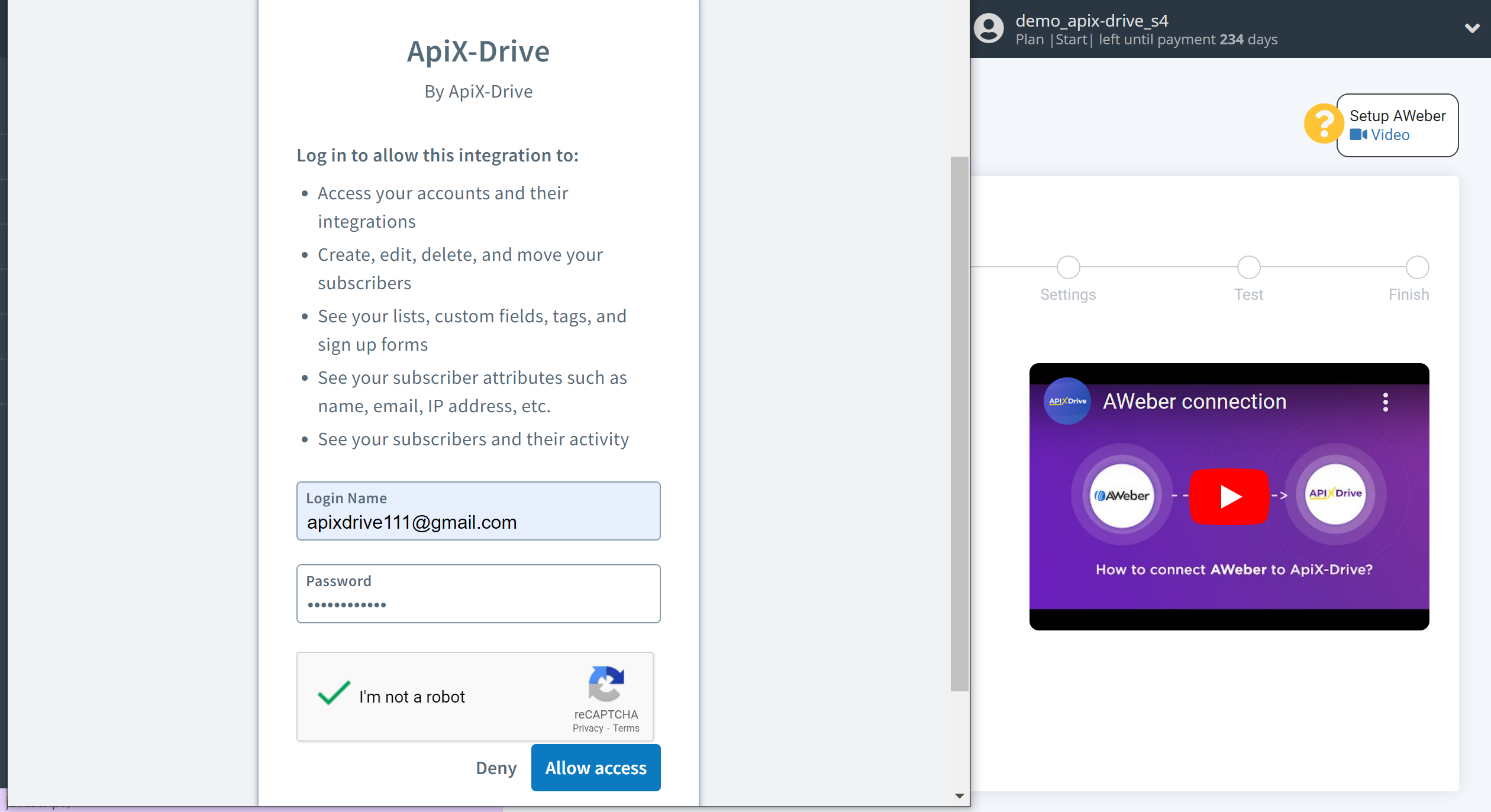
When the connected account is displayed in the "active accounts" list, select it for further work.
Attention! If your account is in the "inactive accounts" list, check your access to this account!
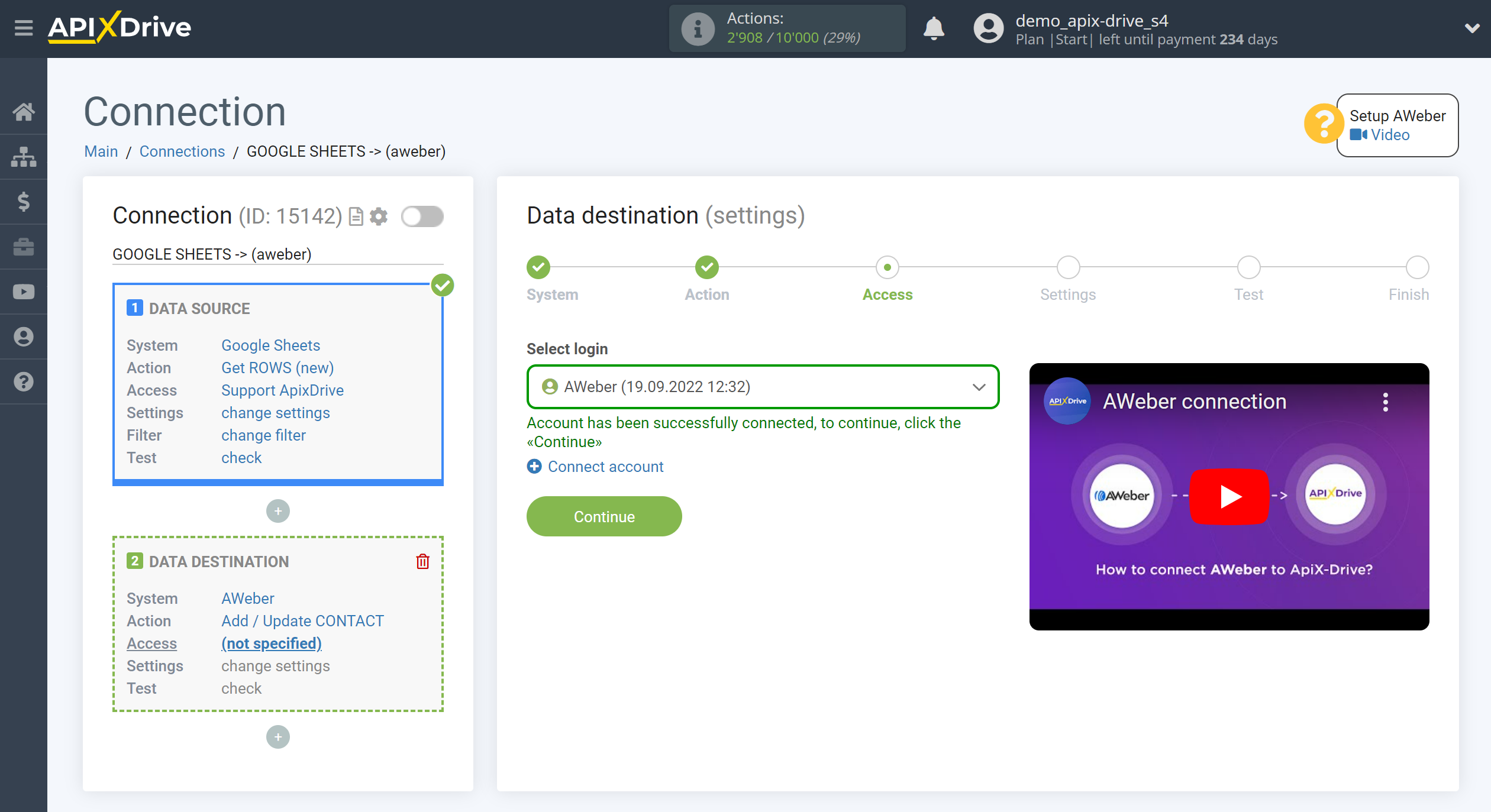
Now you need to setup the connection of the fields of the Data Source using the example of Google Sheets with the corresponding fields in Aweber.
Be sure to select a group where all data from Google Sheets will go.
Also assign other required fields from the drop-down lists.
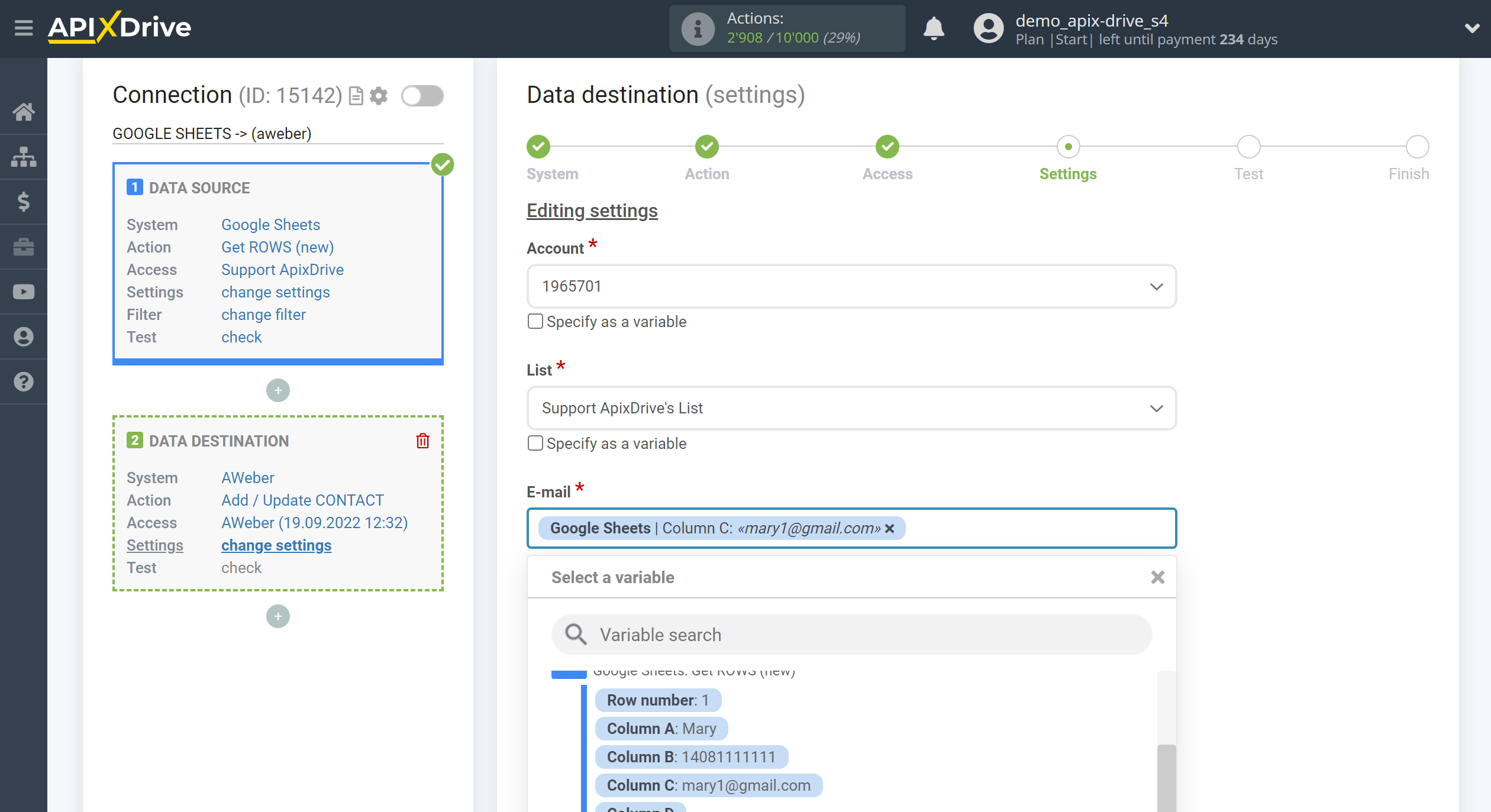
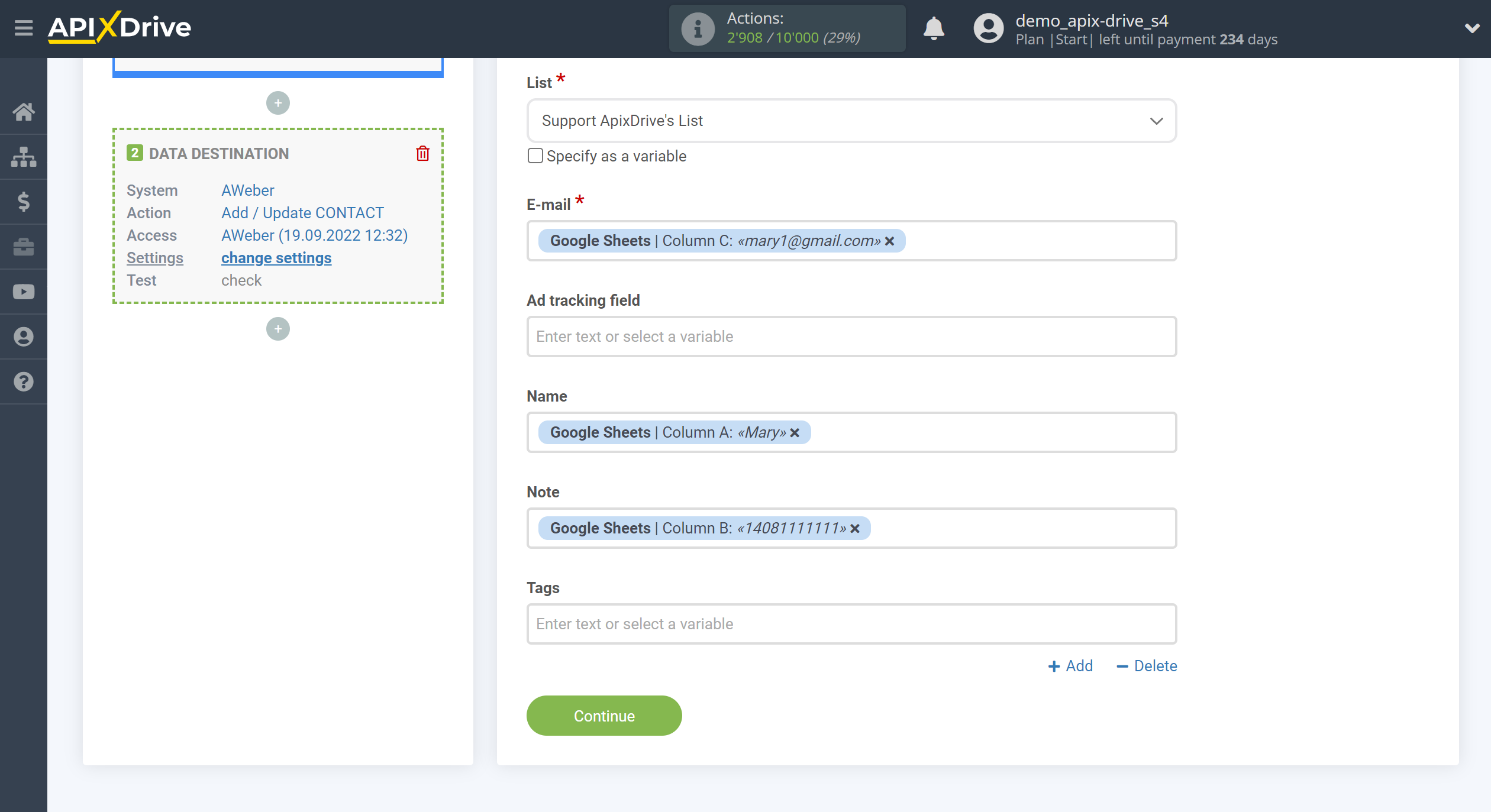
Now you can see the test data.
To check if the settings are correct - click "Send test data to Aweber" and go to the Aweber calendar to check the result.
If you want to change the settings - click "Edit" and you will go back one step.
If everything suits you, click "Next".
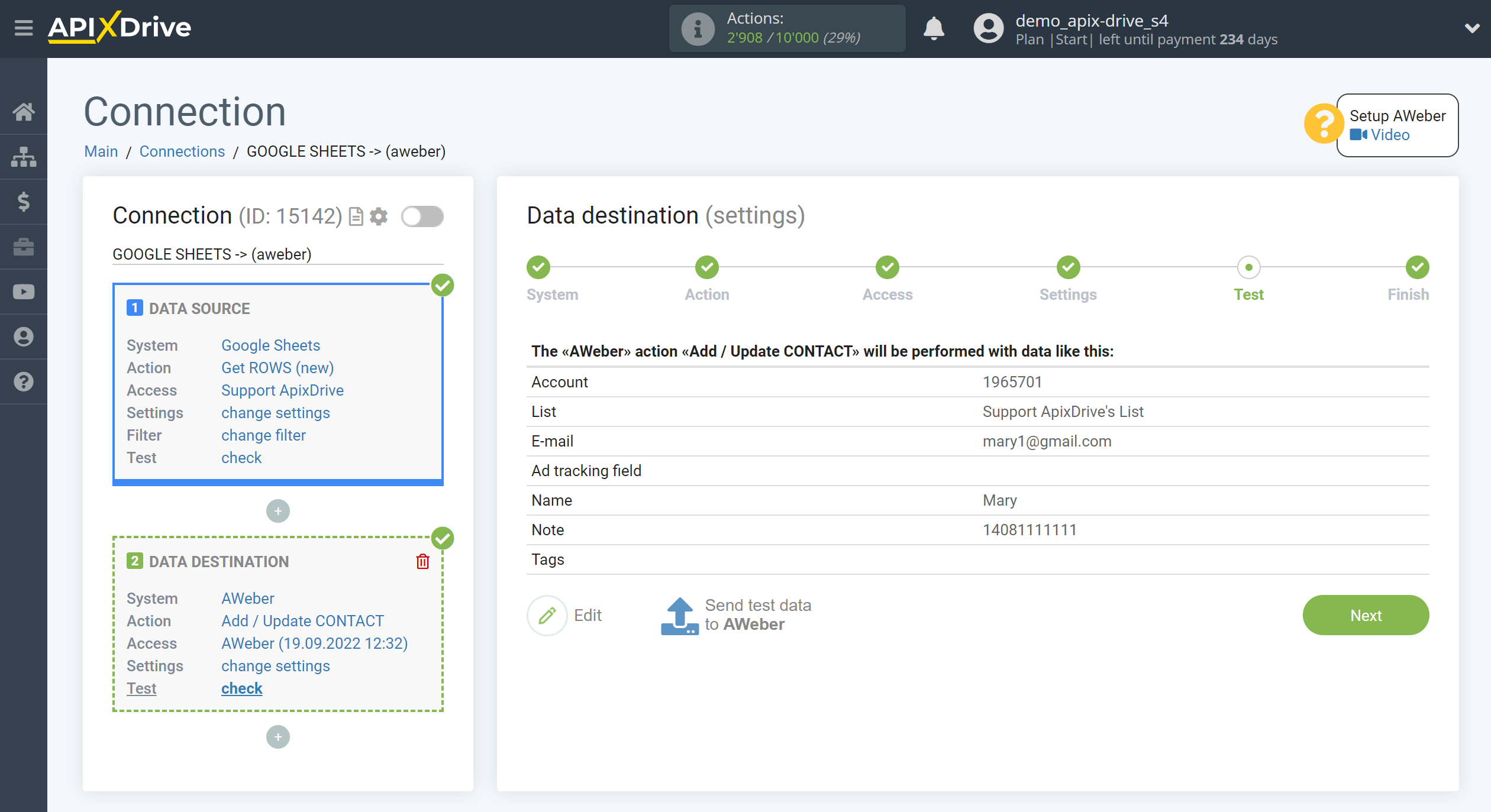
This completes the Data Destination system setup!
Now you can start choosing the update interval and enabling auto-update.
To do this, click "Enable update".
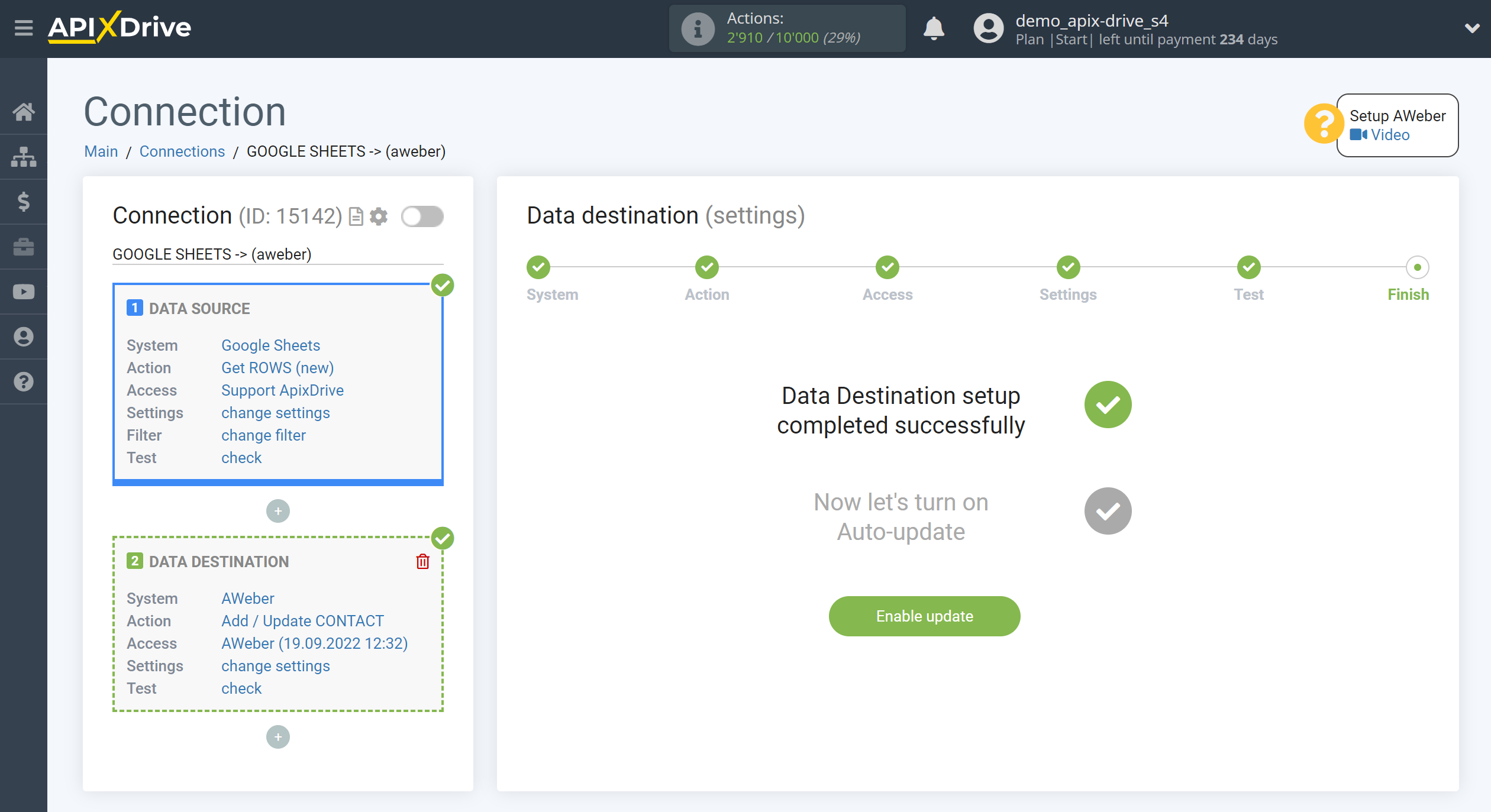
On the main screen, click on the gear icon to select the required update interval or setup scheduled launch. To start the connection by time, select scheduled start and specify the desired time for the connection update will be started, or add several options at once when you need the connection will be started.
Attention! In order for the Scheduled Run to work at the specified time, the interval between the current time and the specified time must be more than 5 minutes. For example, you select the time 12:10 and the current time is 12:08 - in this case, the automatic update of the connection will occur at 12:10 the next day. If you select the time 12:20 and the current time is 12:13 - the auto-update of the connection will work today and then every day at 12:20.
To make the current connection transmit data only after another connection, check the box "Update connection only after start other connection" and specify the connection after which the current connection will be started.
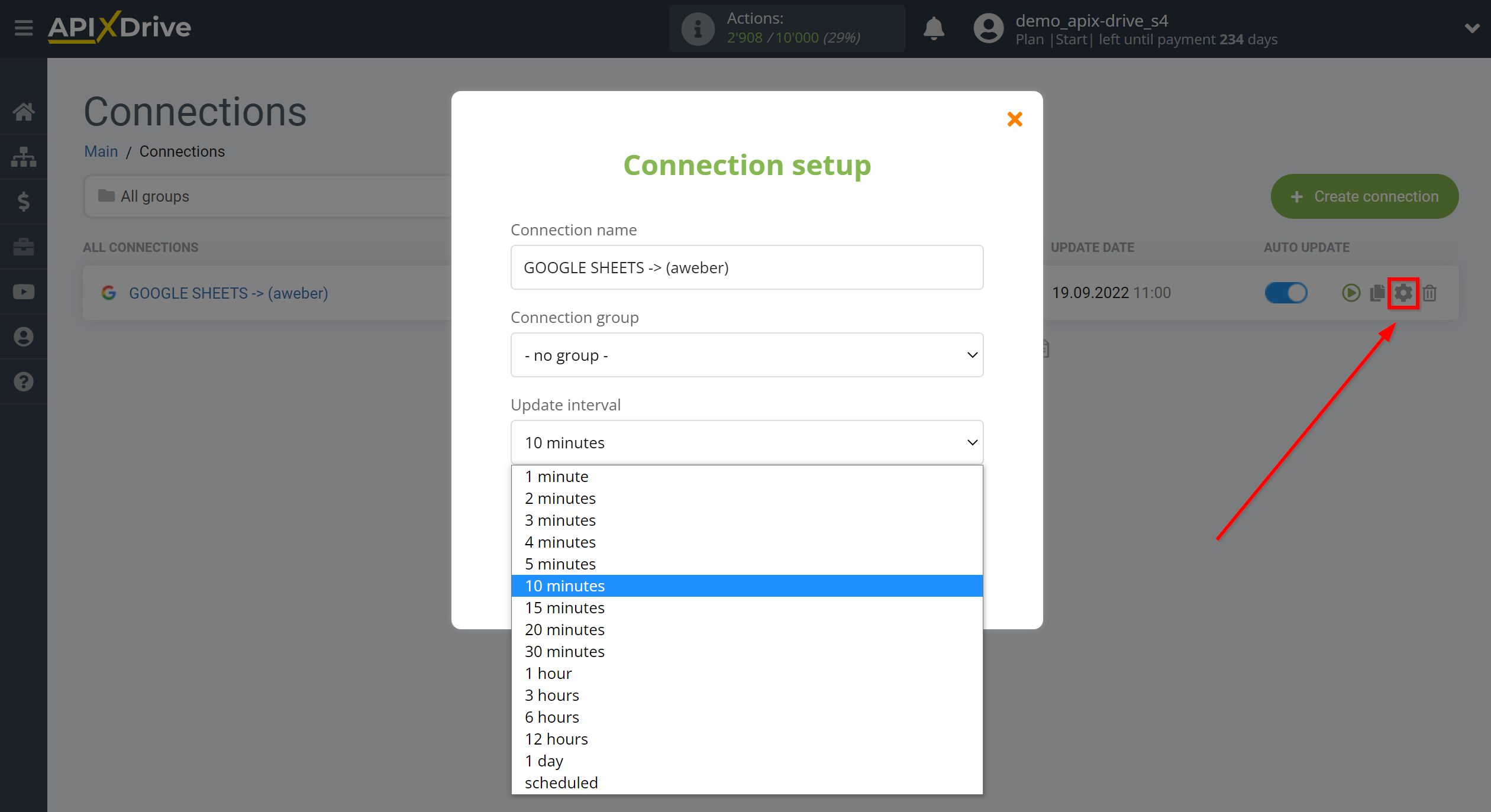
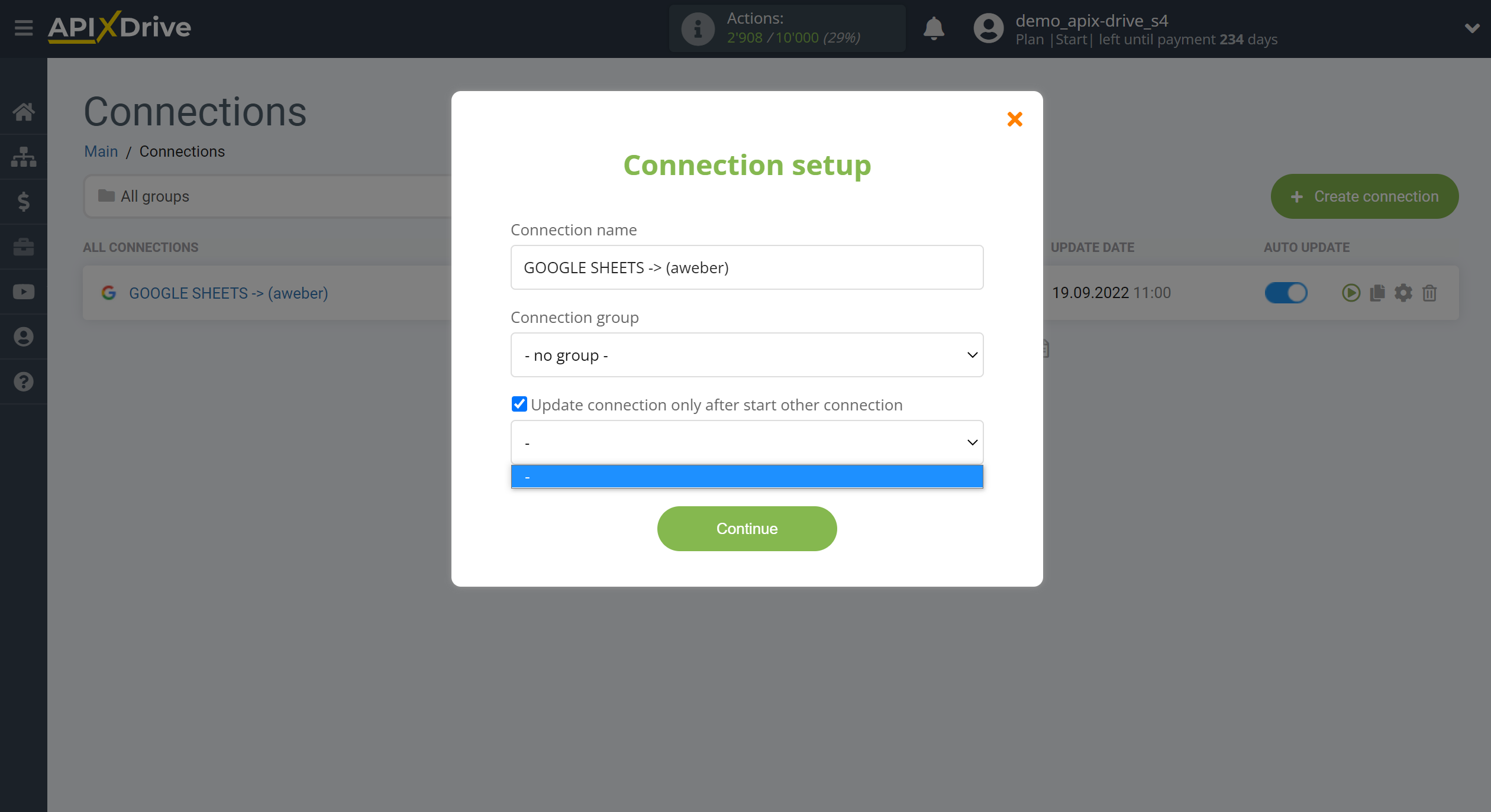
To enable auto-update, switch the slider to the position as shown in the picture.
To perform a one-time data transfer, click on the arrow icon.
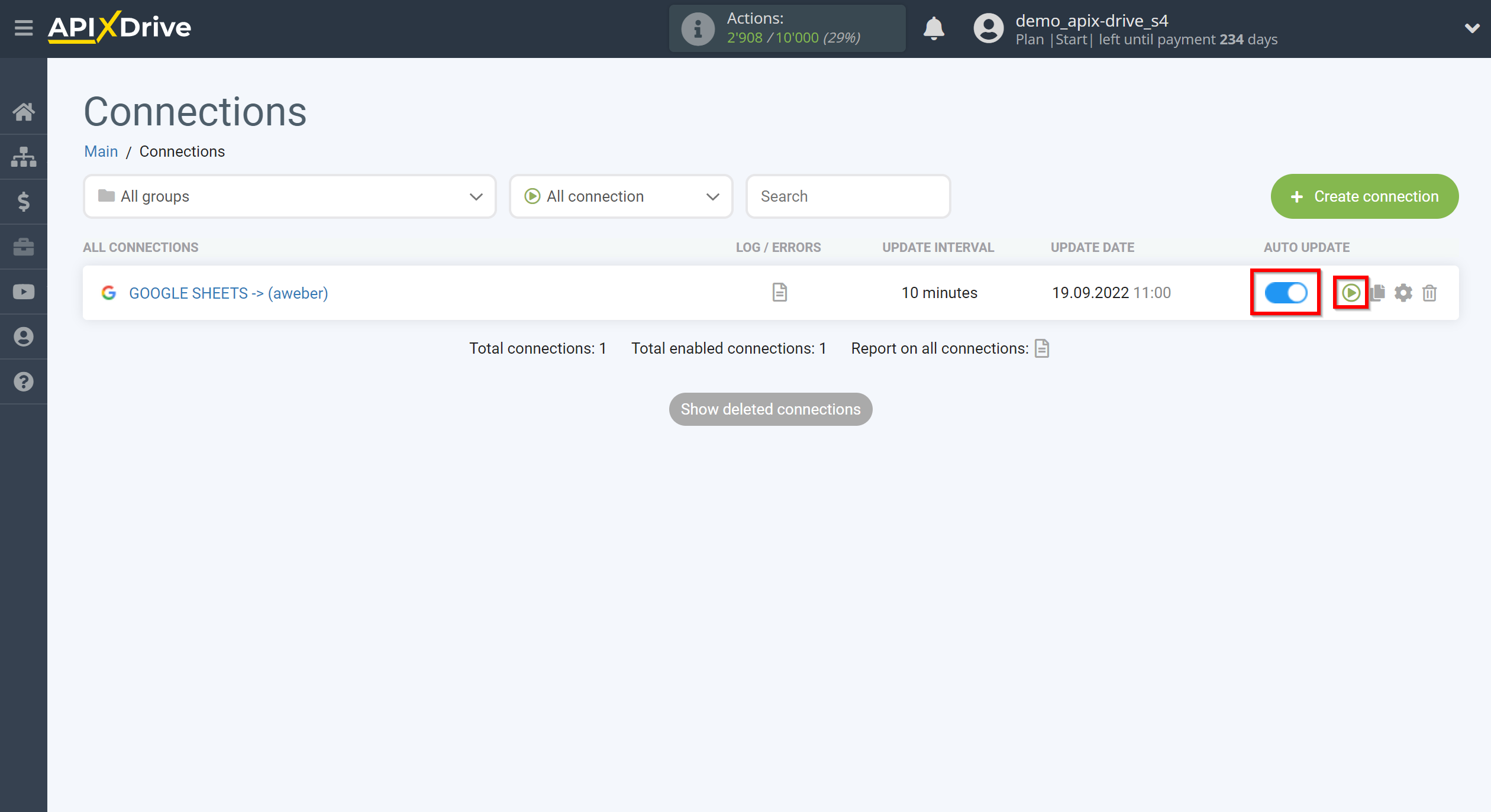
This completes the setup Aweber as Data Destination! See how easy it is!?
Now don't worry, ApiX-Drive will do everything on its own!