How to Connect Snovio as Data Destination
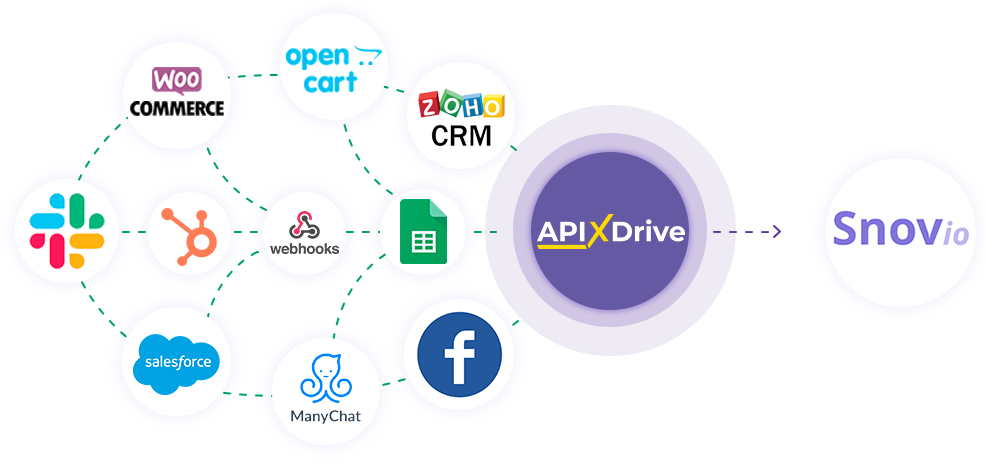
The integration will allow you to add contacts to Snovio based on data from other systems. For example, you can transfer contact data from your website, landing page, or Google Sheets to Snovio. Integration will allow you to automate the data processing process as efficiently as possible using the different services that you use.
Let's go through the entire Snovio setup steps together!
Navigation:
1. What will the integration with Snovio do?
2. How to connect Snovio account to ApiX-Drive?
3. How can set up the selected action to transfer data to Snovio ?
4. An example of the data that will be sent to your Snovio .
5. Auto-update and update interval.
Once you've set up a Data Source system, such as Google Sheets, you can set up Snovio as a Data Destination.
To do this, click "Start configuring Data Destination".
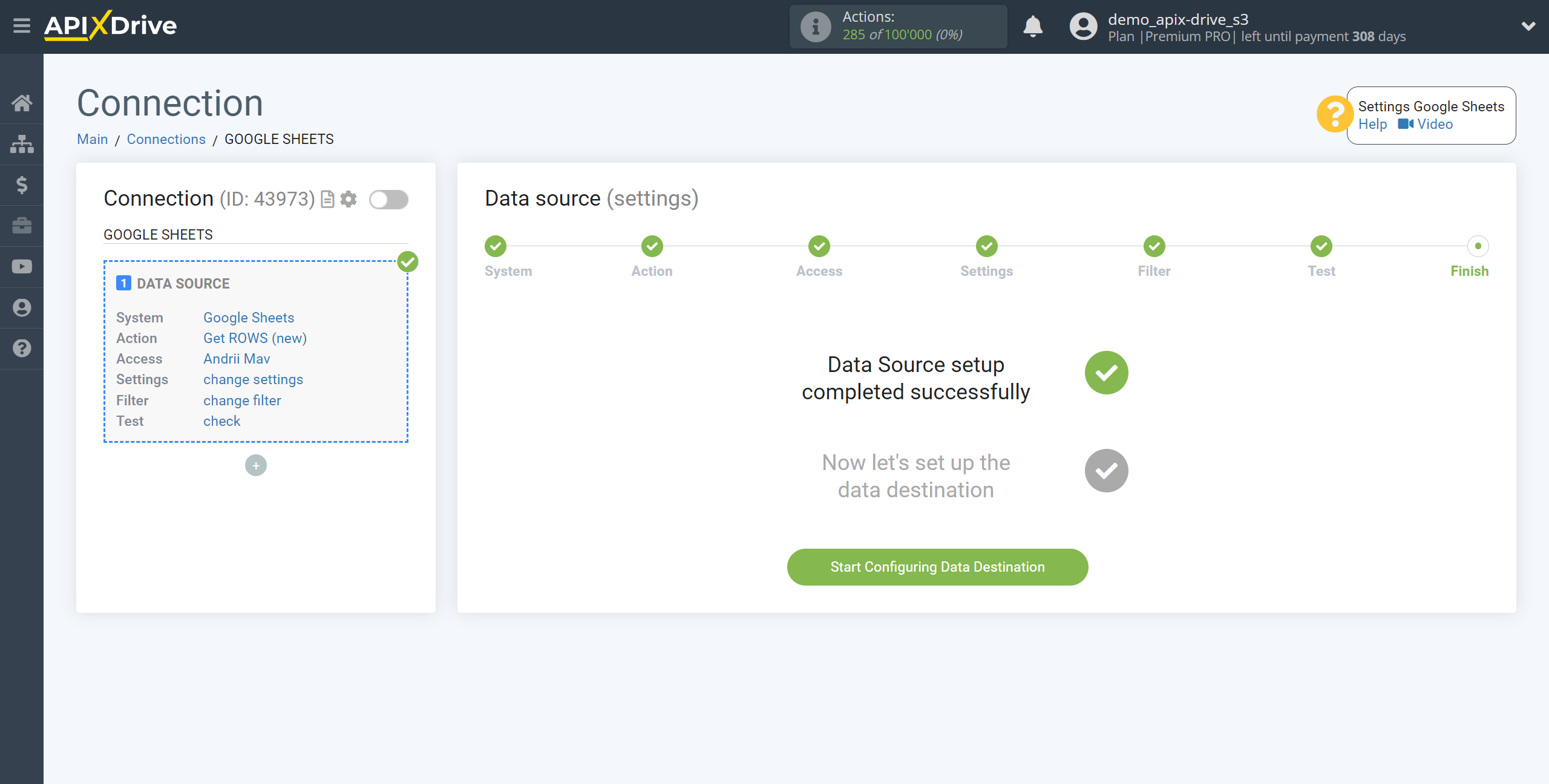
Select the system as Data Destination. In this case, you must select Snovio.
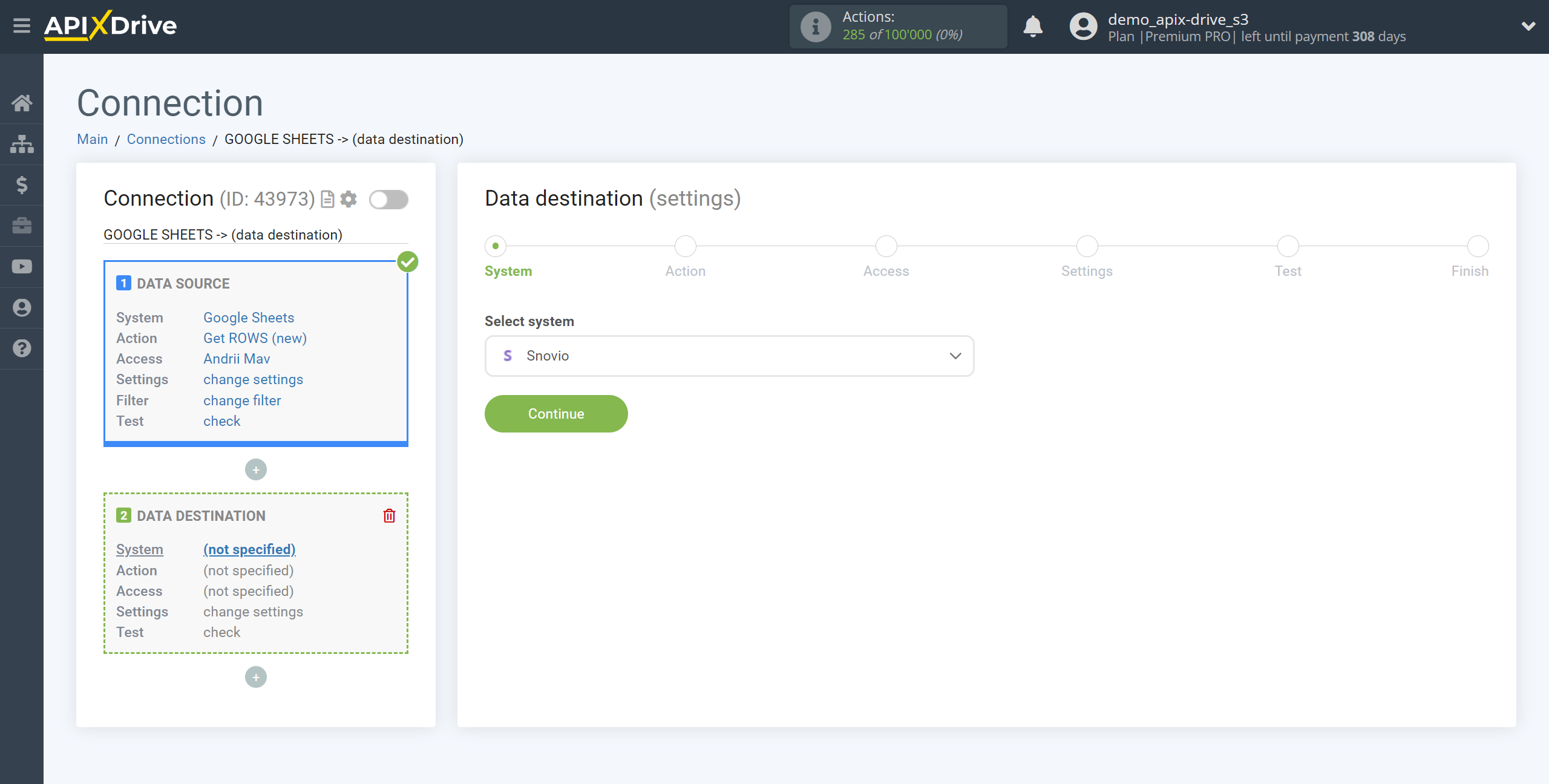
Next, you need to specify an action, for example, "Add CONTACT".
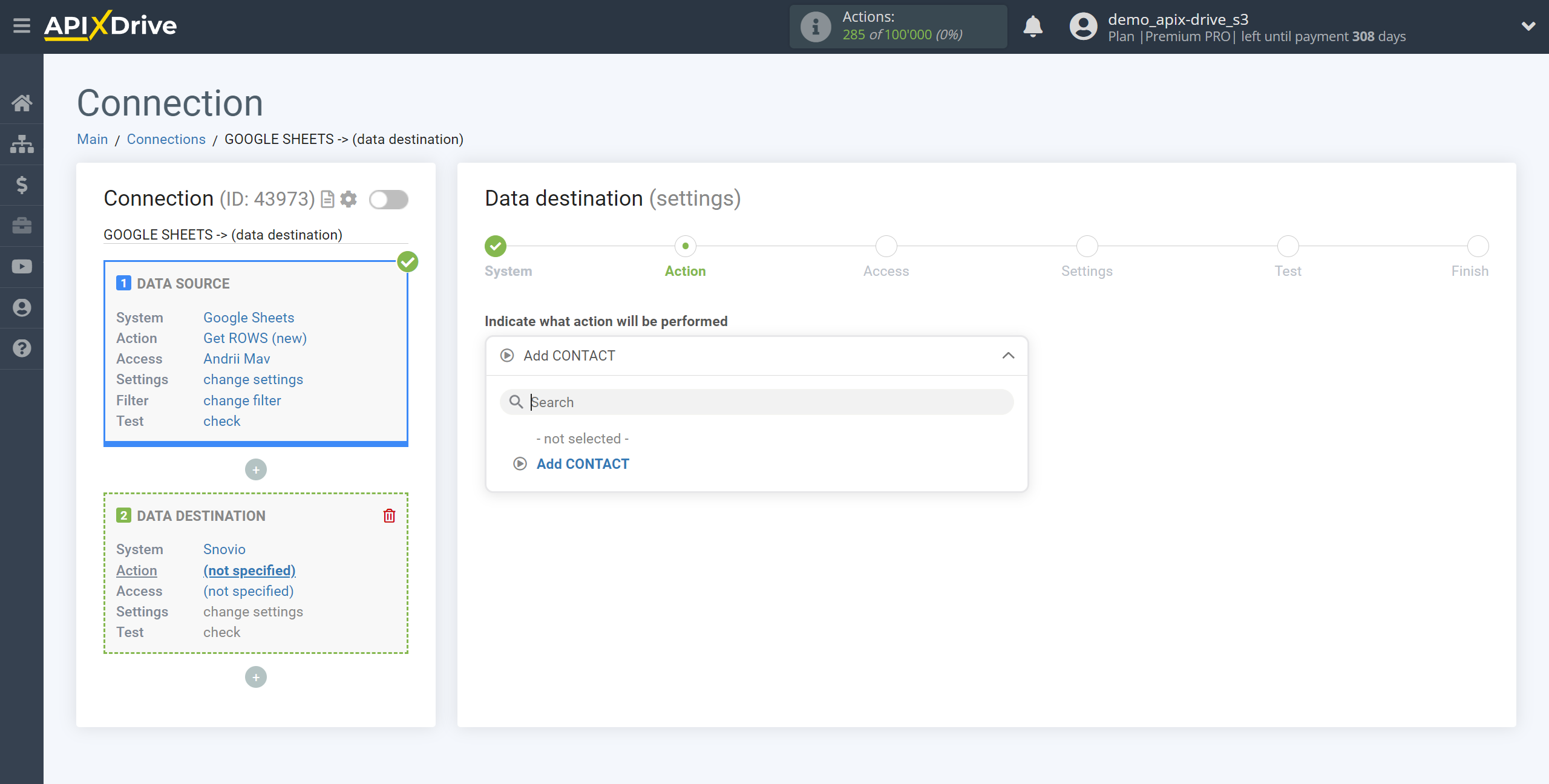
- Add CONTACT - a new contact will be created in your Snovio account. The system will make a new contact based on the data from the source data.
The next step is to select the Snovio account from which will get the data.
If there are no accounts connected to the system, click "Connect account".
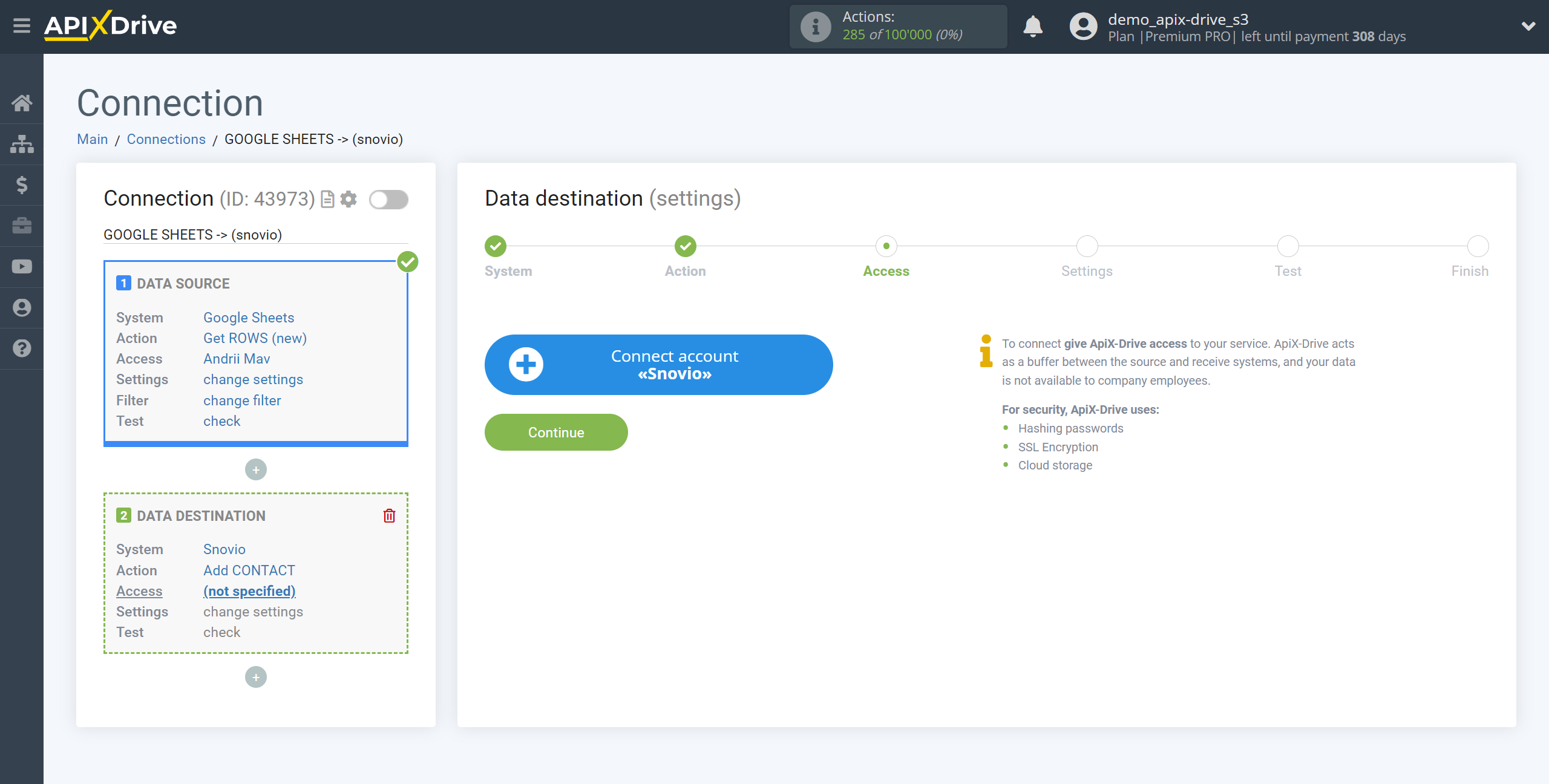
In the window that opens, you need to fill in the API User ID and API Secret from your Snovio account.
After that, the page will reload and the saved account will be automatically selected.
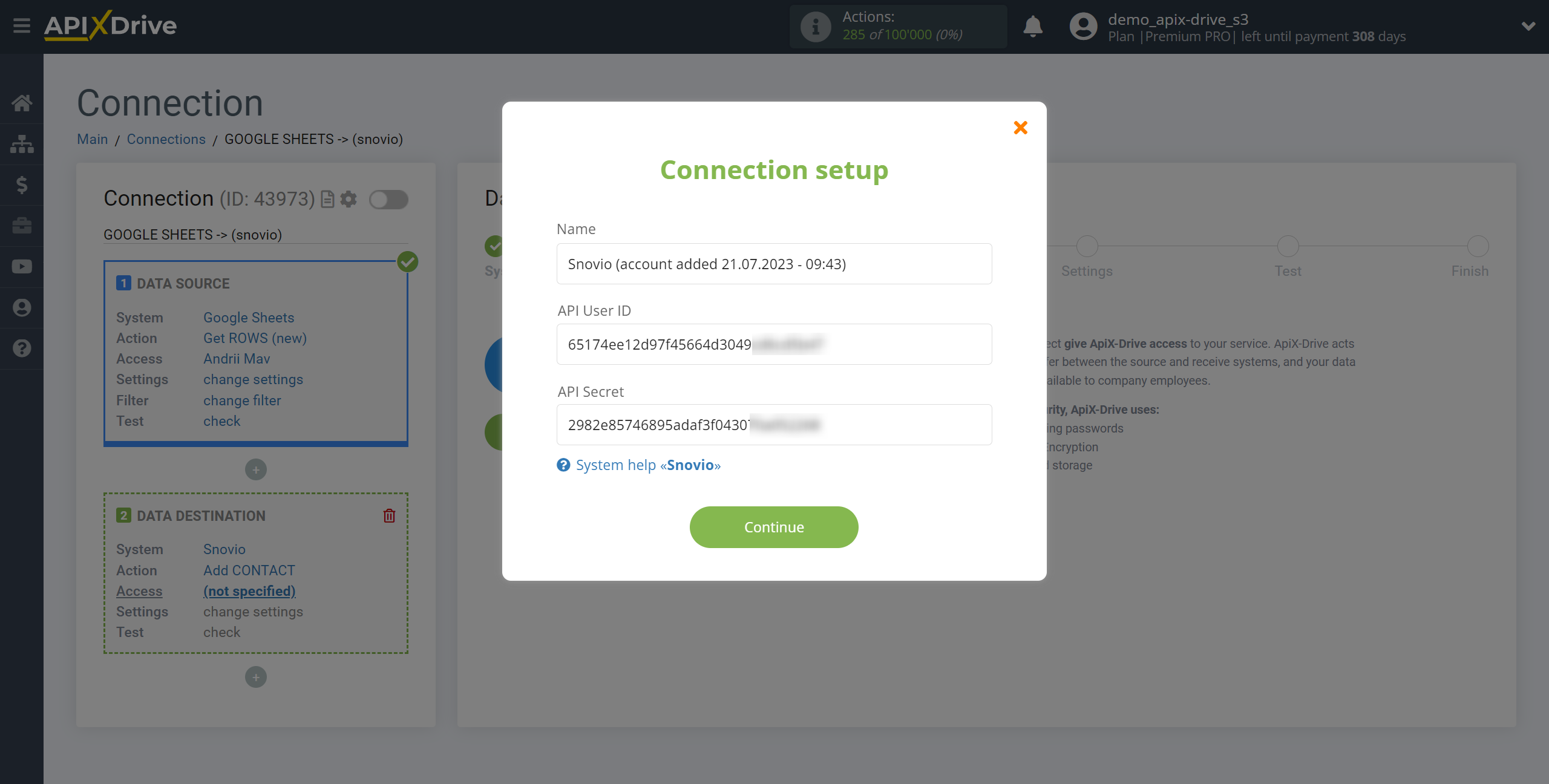
The API User ID and API Secret is located in "Integration" under "API" in your Snovio account. Copy the "API User ID" and "API Secret" and paste them into the appropriate fields in the ApiX-Drive account.
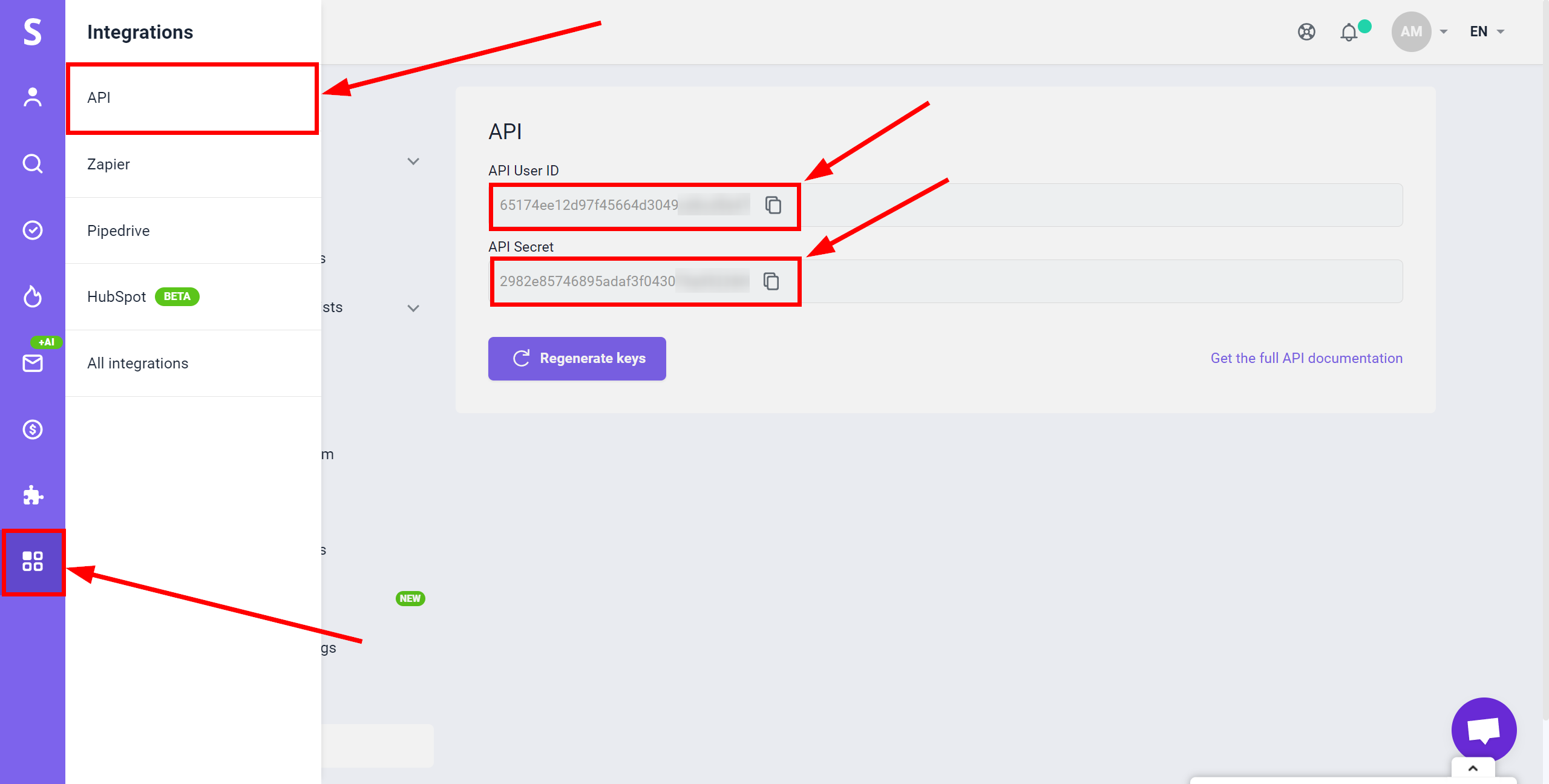
When the connected account is displayed in the "active accounts" list, select it for further work.
Attention! If your account is in the "inactive accounts" list, check your access to this login!
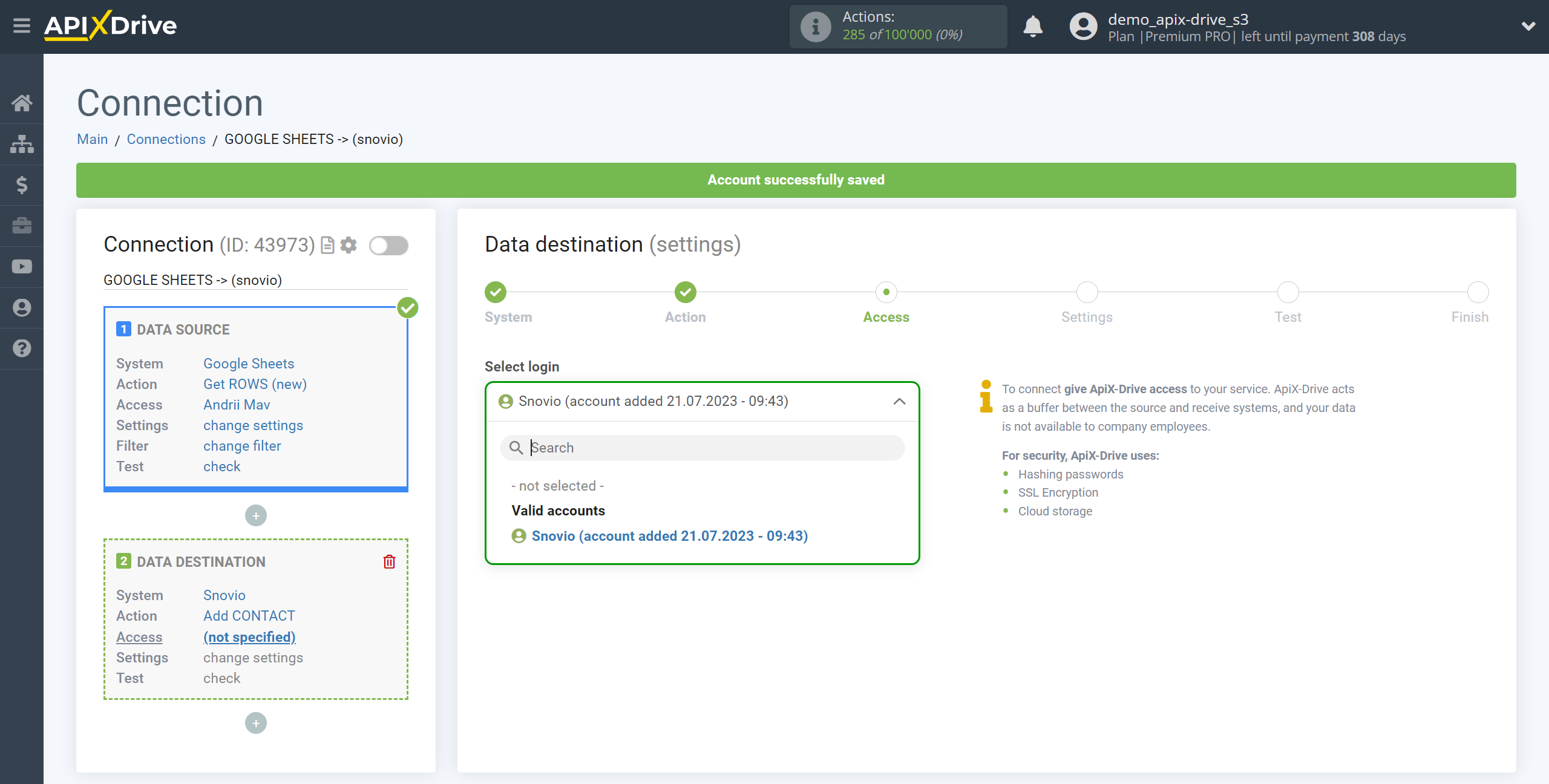
Now you need to assign variables from the Data Source to the Snovio fields you need.
In order to add a variable, click on the field to which you need to transfer data and select the desired variable from the drop-down list.
Also, you need to specify a list from Snovio to which data from the source will be transferred.
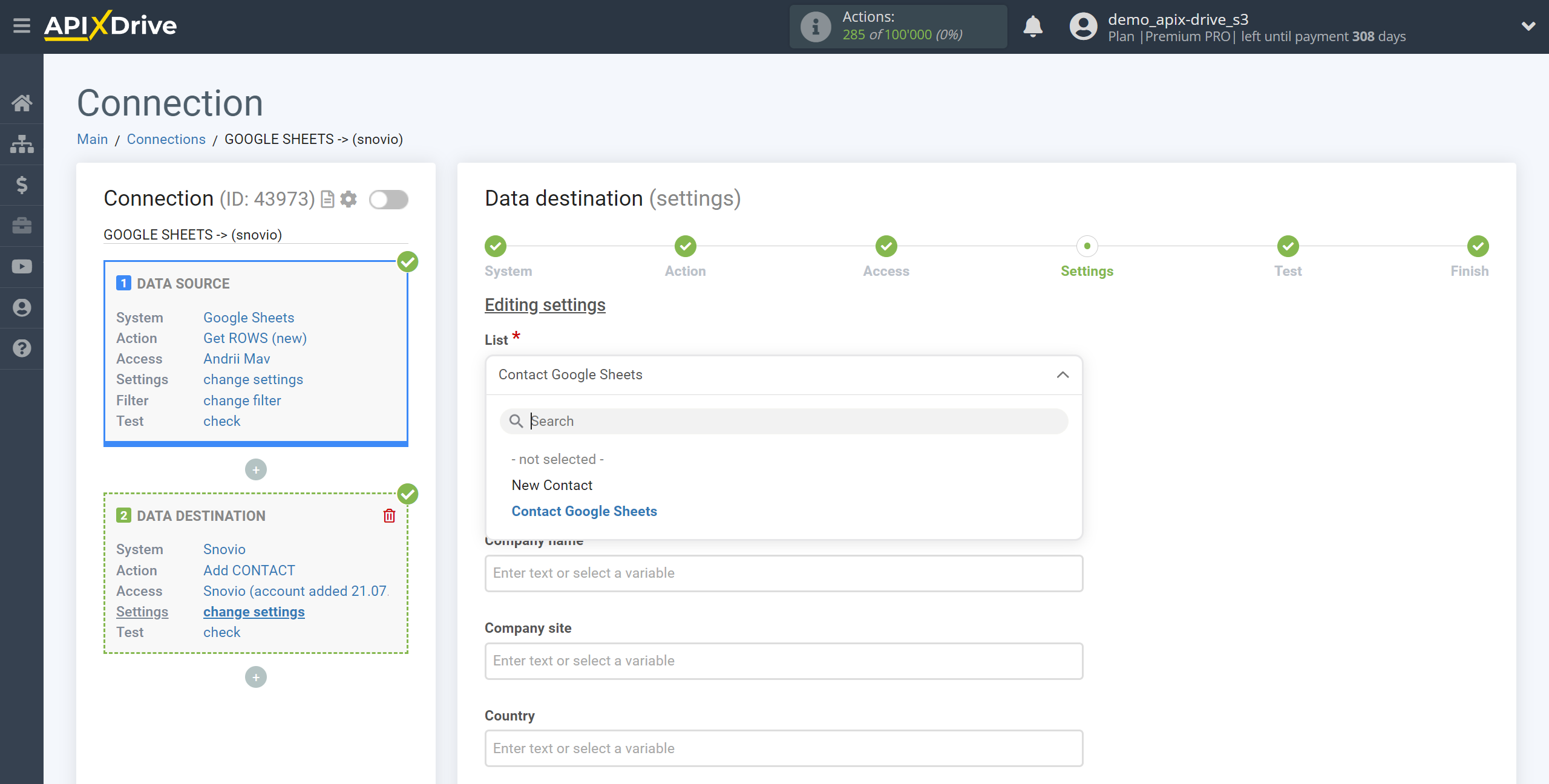
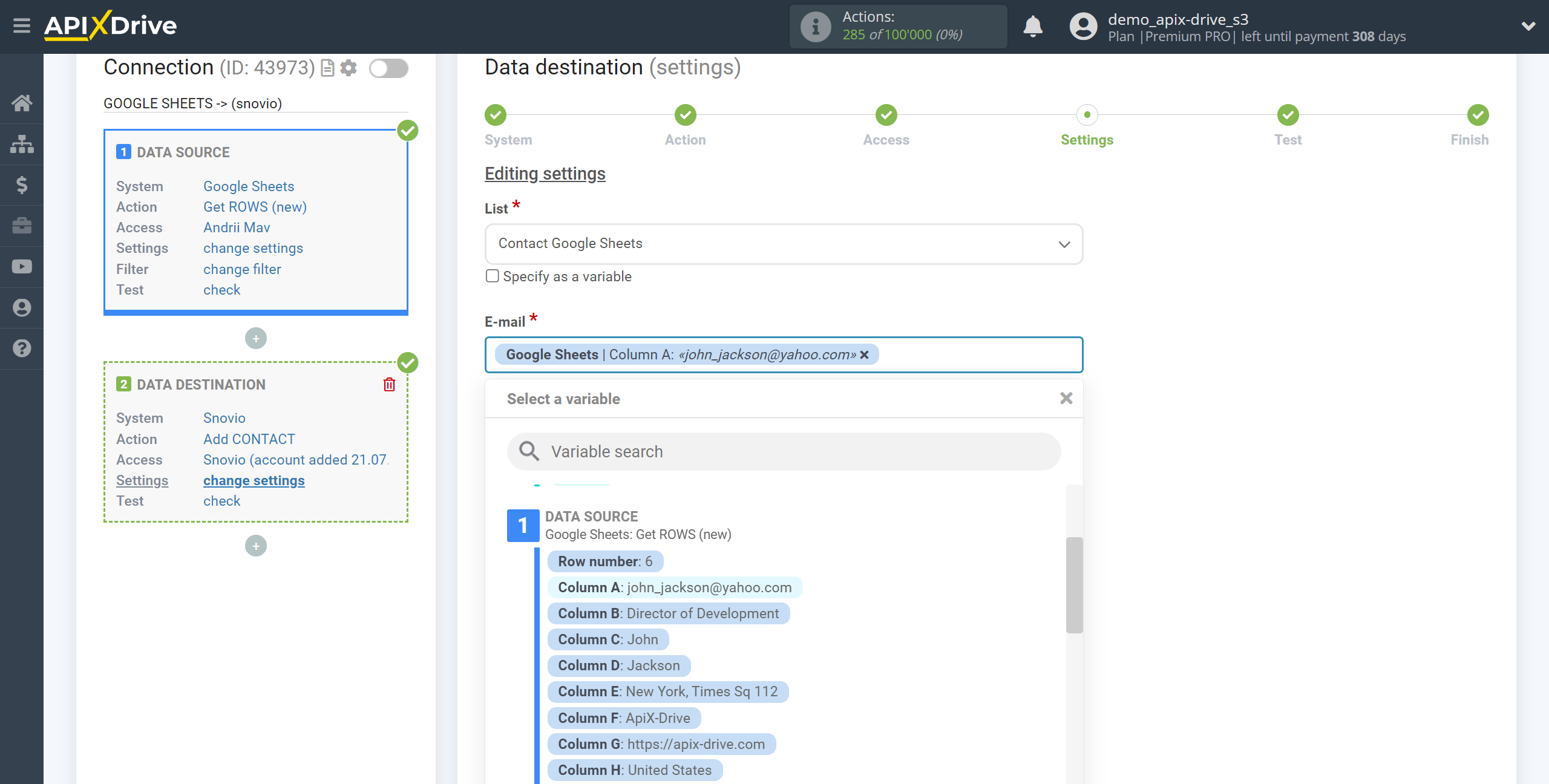
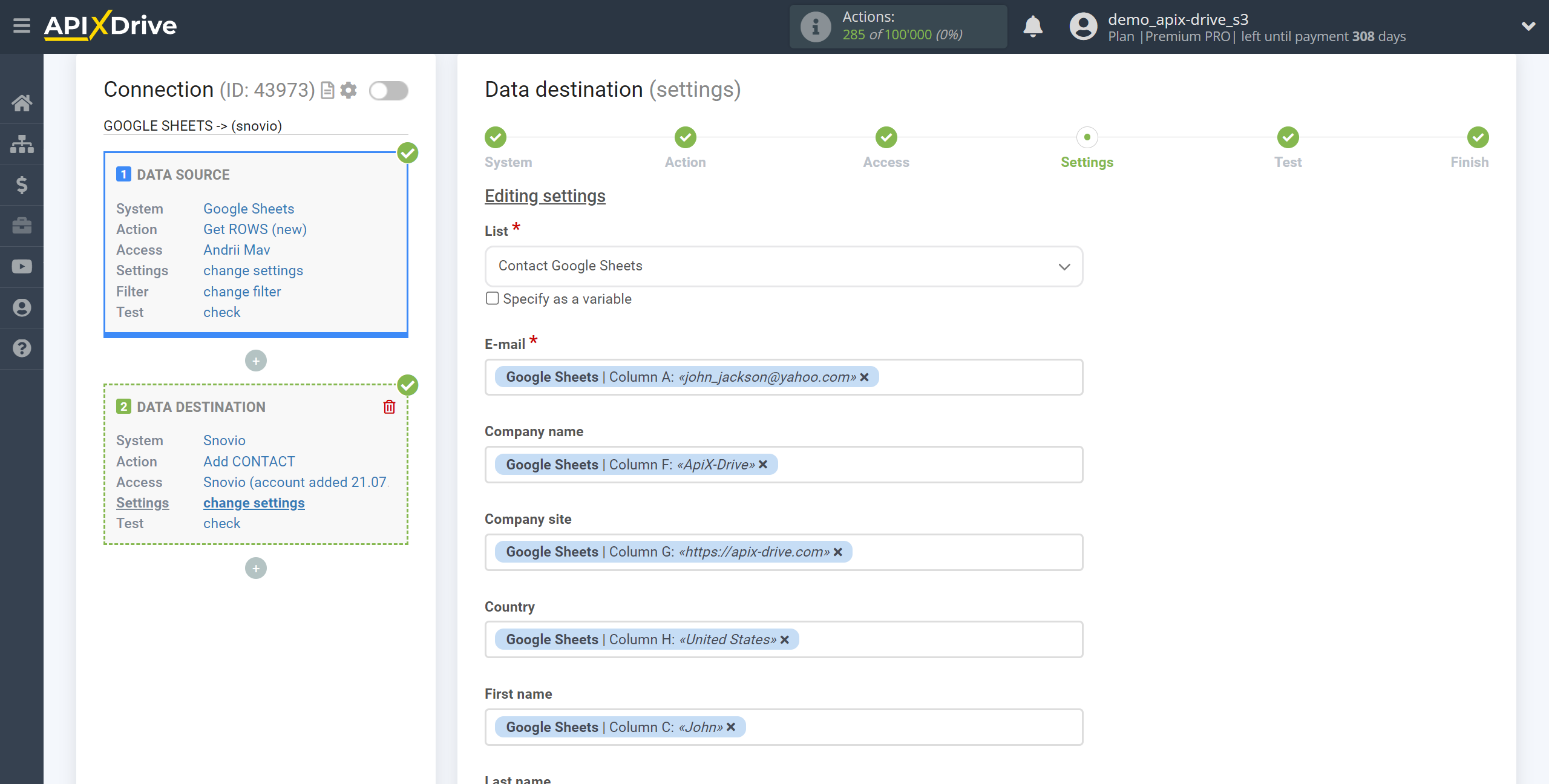
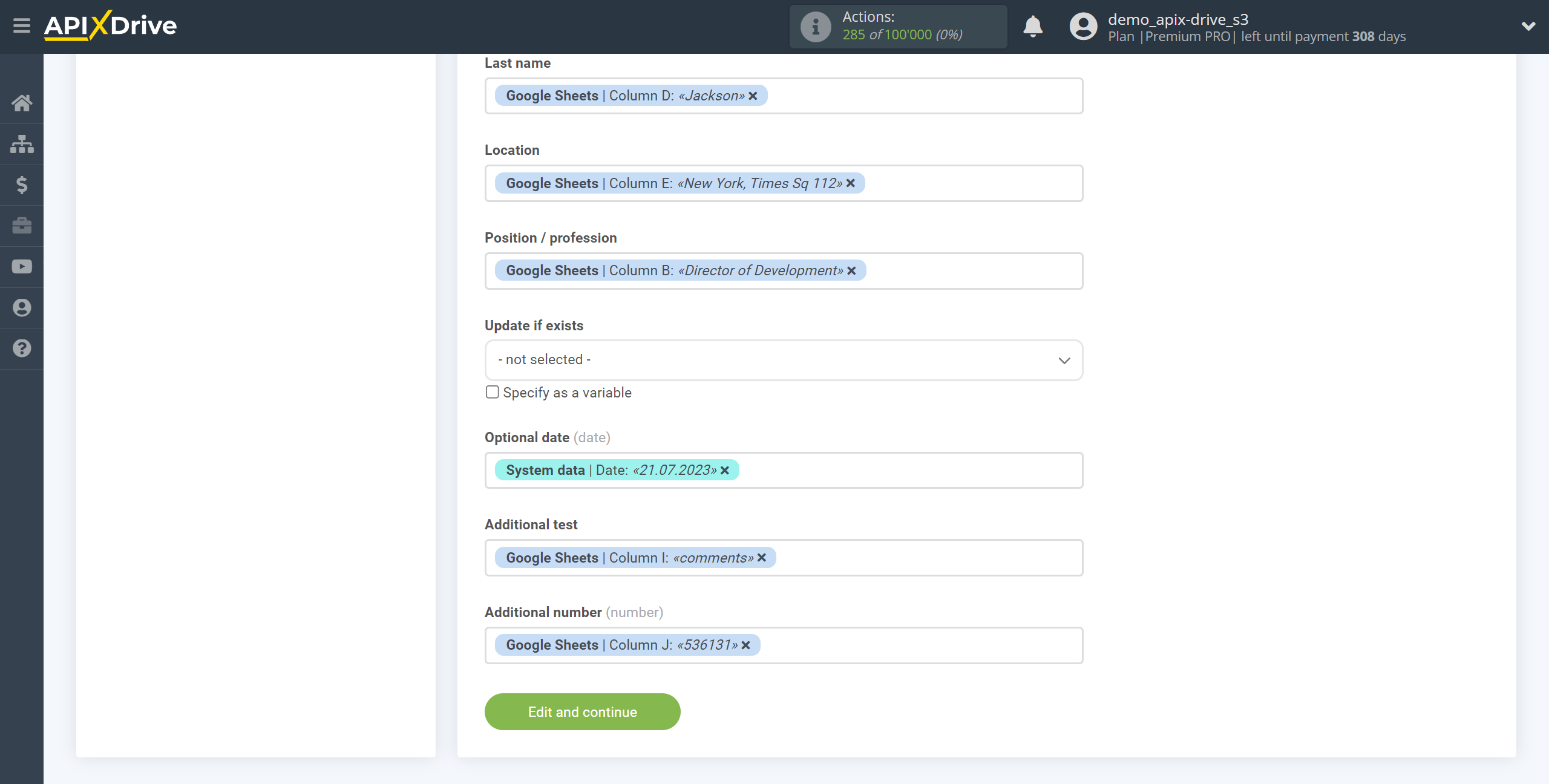
Now you can see the test data.
To check the correctness of the settings - click "Send test data to Snovio " and go to your Snovio to check the result.
If you want to change the settings - click "Edit" and you will go back one step.
If everything suits you, click "Next".
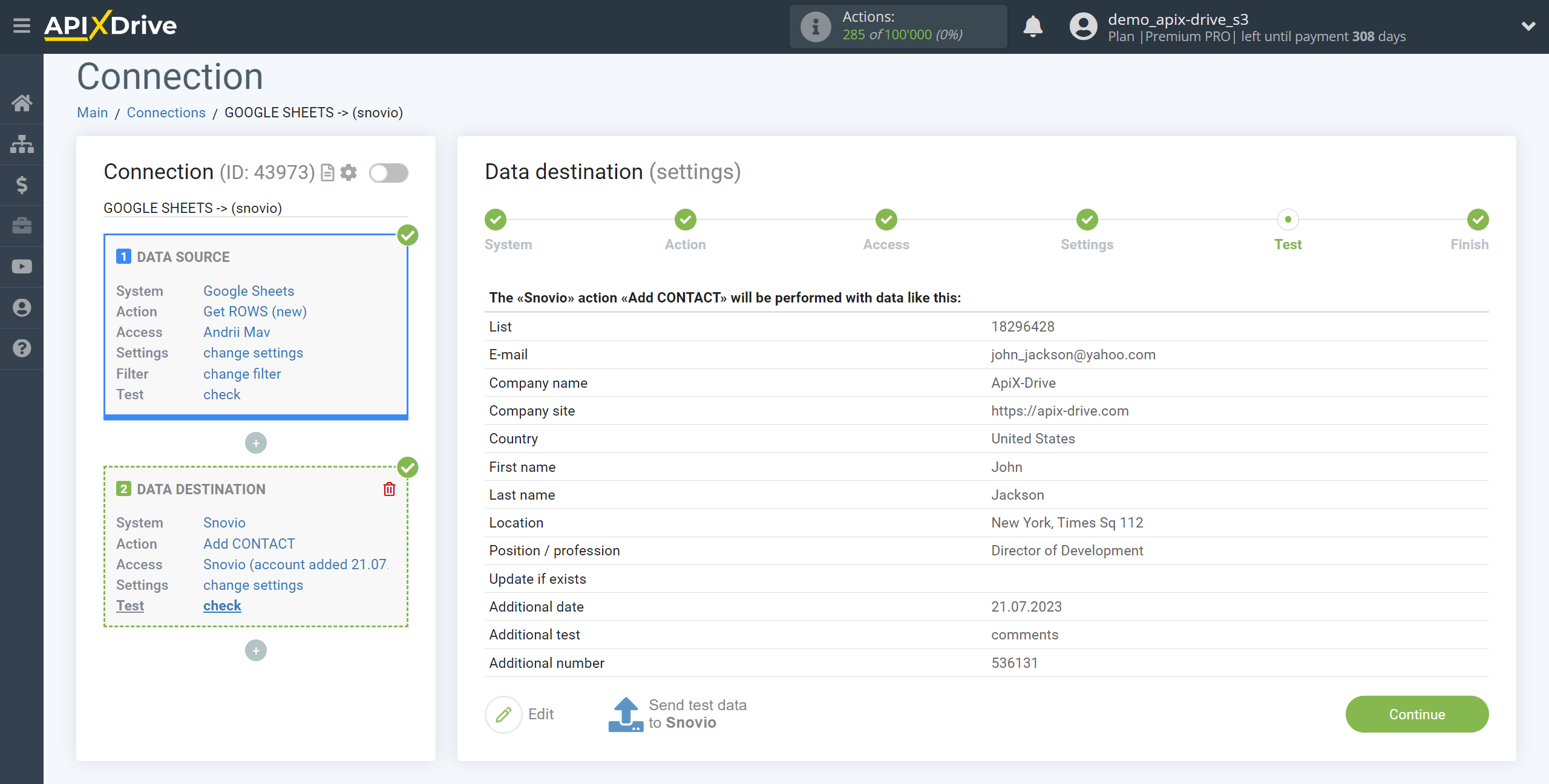
This completes the Data Destination system setup!
Now you can start choosing the update interval and enabling auto-update.
To do this, click "Enable update".
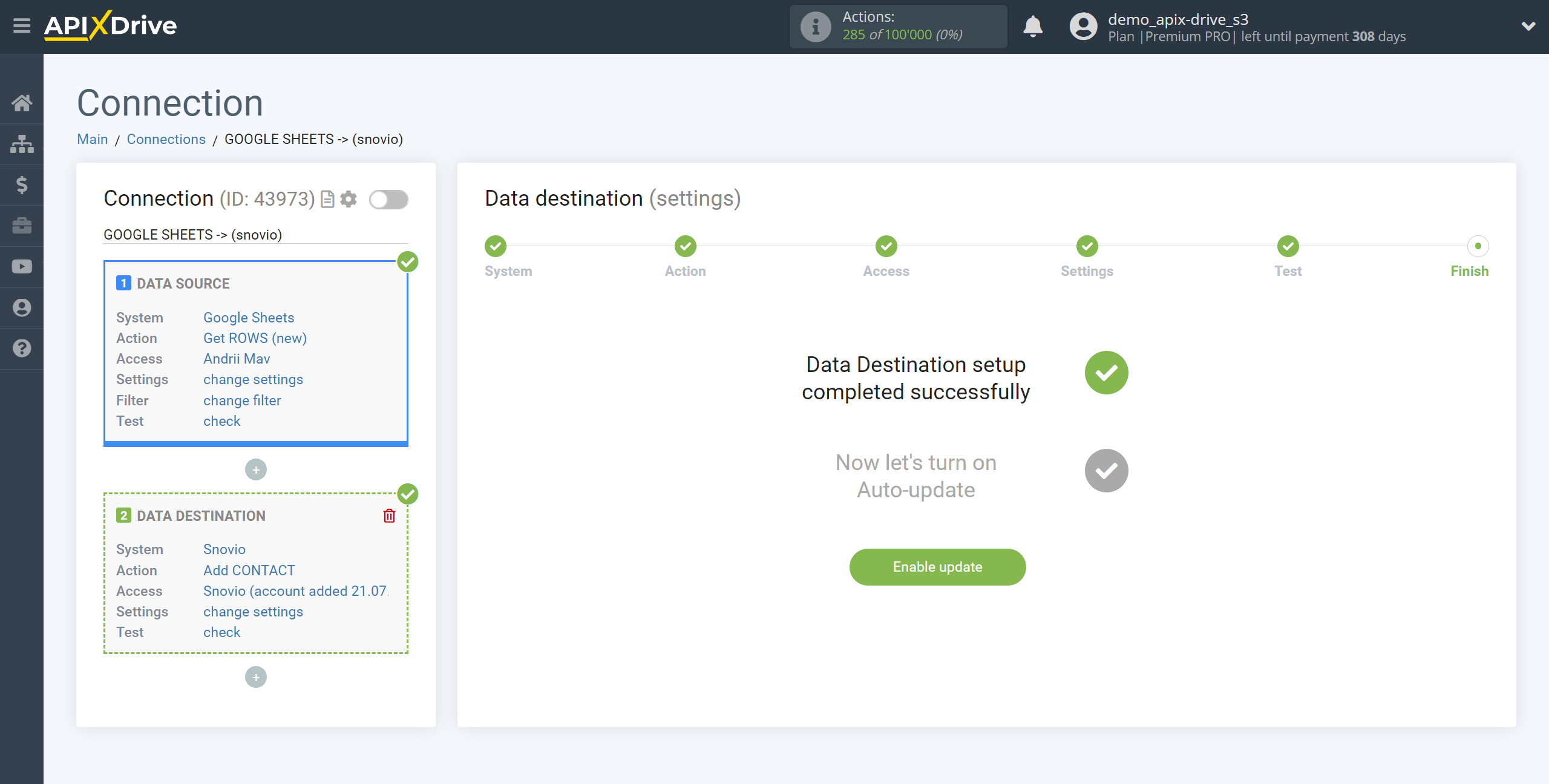
On the main screen, click on the gear icon to select the required update interval or setup scheduled launch. To start the connection by time, select scheduled start and specify the desired time for the connection update will be started, or add several options at once when you need the connection will be started.
Attention! In order for the scheduled launch to work at the specified time, the interval between the current time and the specified time must be more than 5 minutes. For example, you select the time 12:10 and the current time is 12:08 - in this case, the automatic update of the connection will occur at 12:10 the next day. If you select the time 12:20 and the current time is 12:13 - the auto-update of the connection will work today and then every day at 12:20.
To make the current connection transmit data only after another connection, check the box "Update connection only after start other connection" and specify the connection after which the current connection will be started.
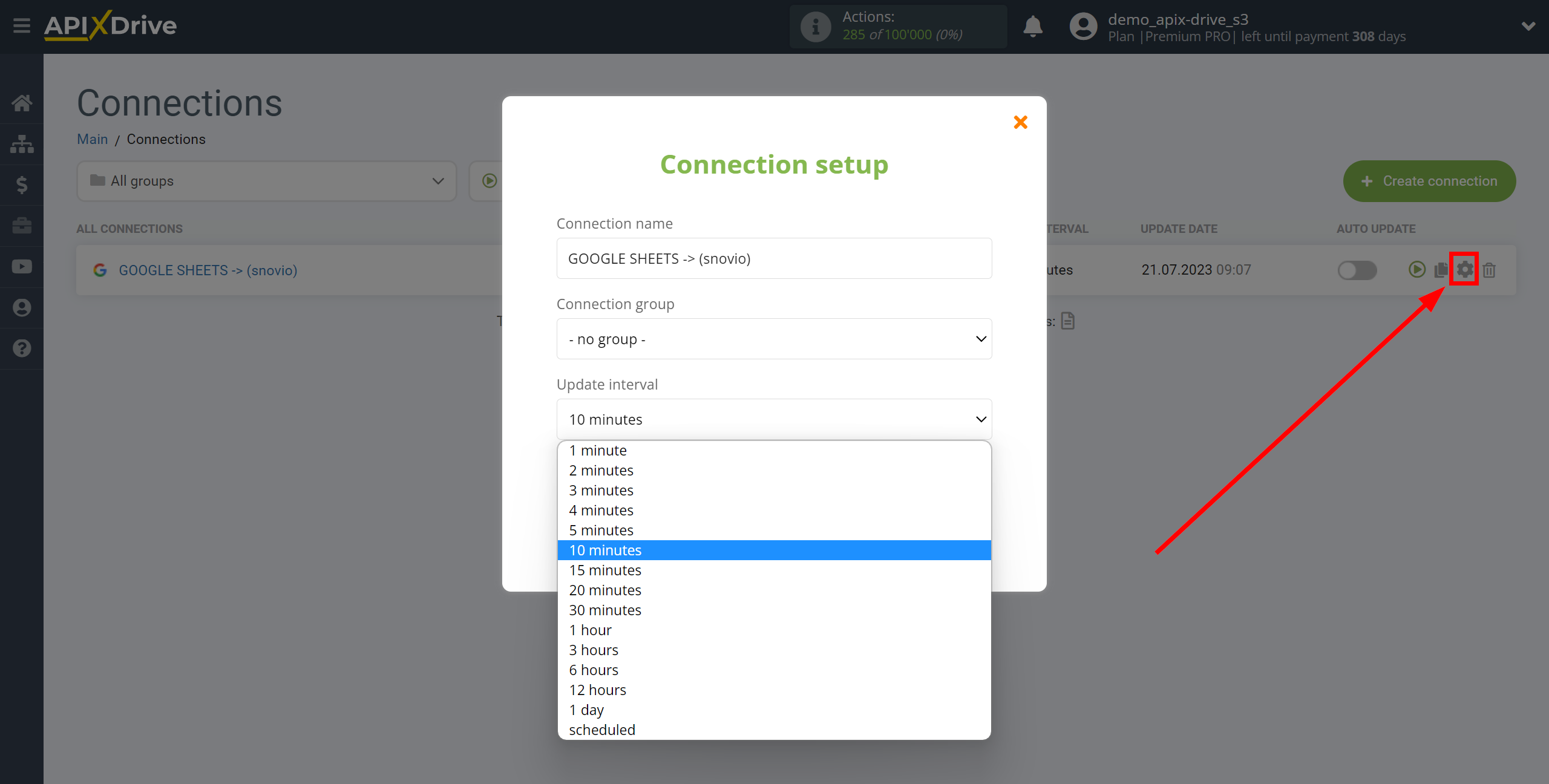
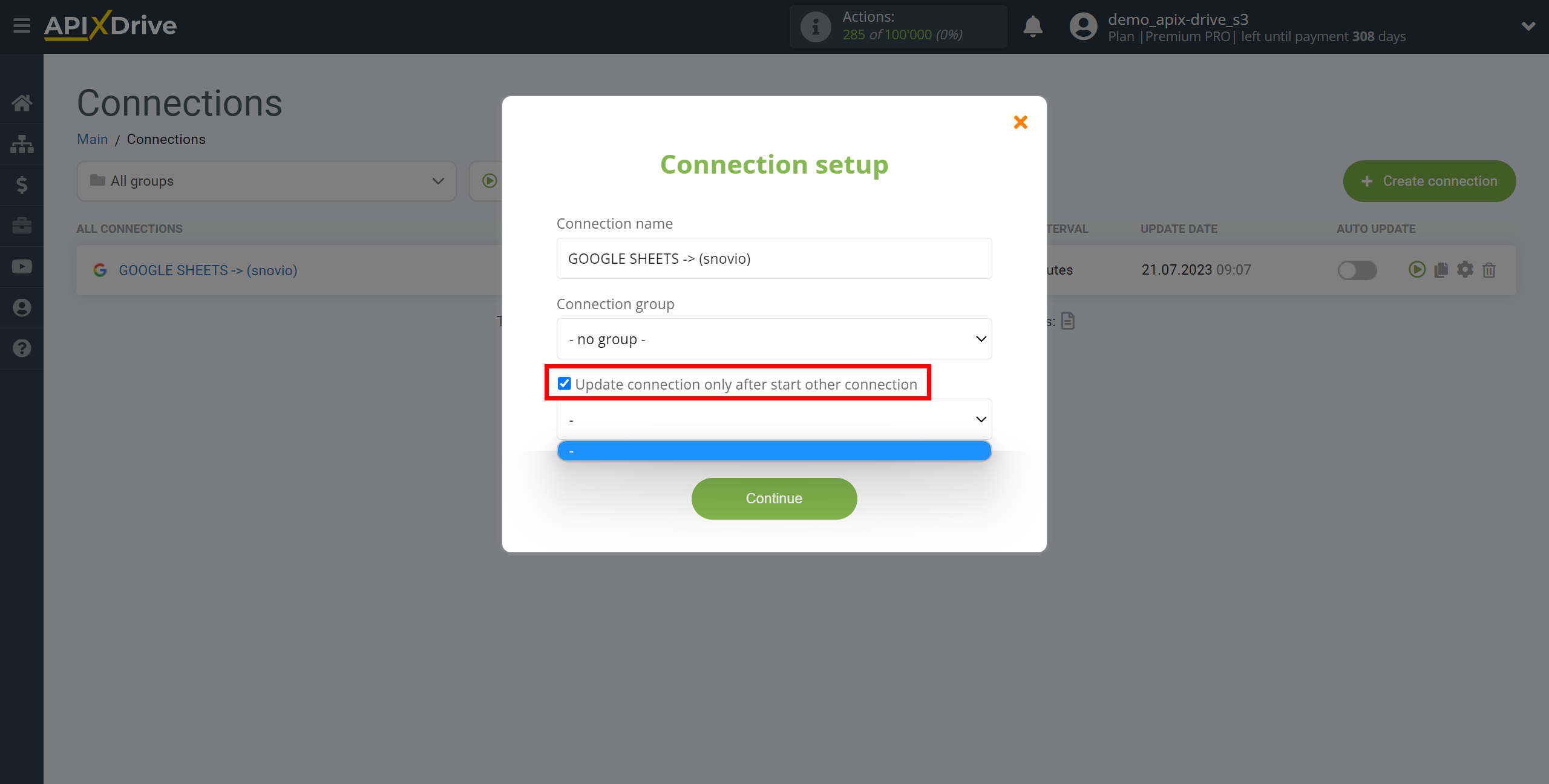
To enable auto-update, switch the slider to the position as shown in the picture.
To perform a one-time data transfer, click on the arrow icon.
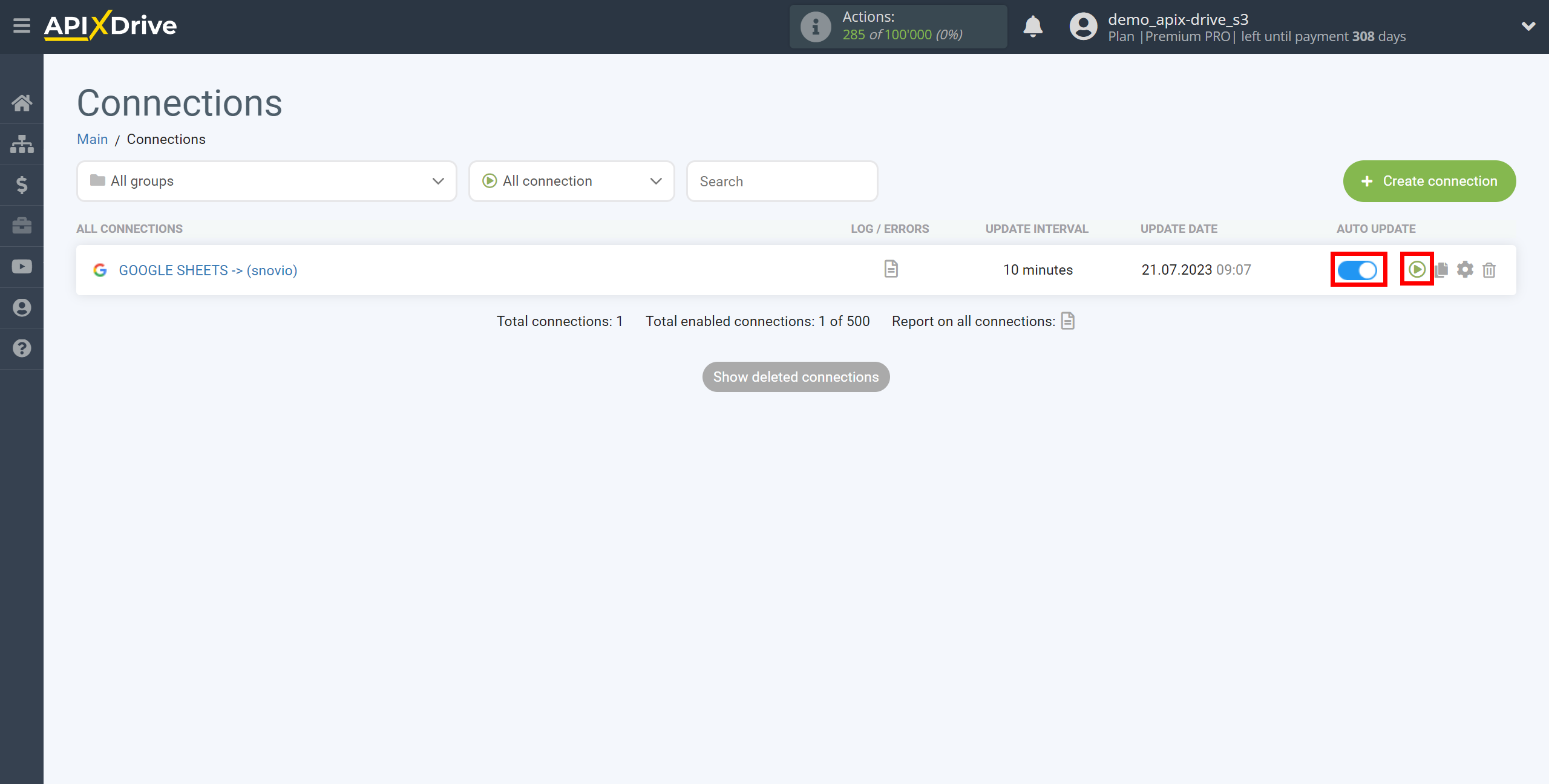
This completes the setup of Snovio as a Data Destination! See how easy it is!?
Now don't worry, ApiX-Drive will do everything on its own!