How to Connect Trello as Data Destination
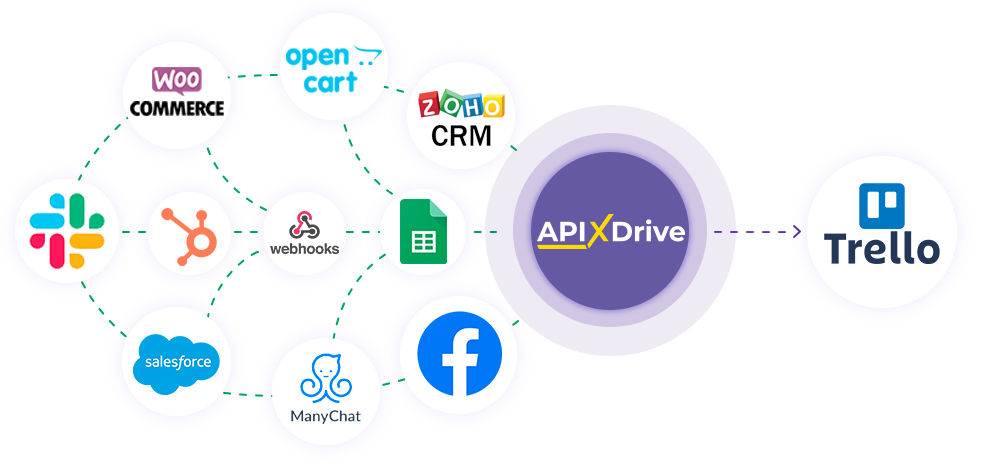
The integration will allow you to create new cards, boards or lists in Trello based on data from other systems, you can also add comments to the card. For example, if a new row appears in Google Sheets, an order in CRM has moved to a different stage of the funnel, or when a new order appears on your site, a new card will be created. This will allow you to efficiently automate your workflows and save a lot of time by eliminating the need to manually create each card, board or list.
Let's go through the entire Trello setup steps together!
Navigation:
1. What will integration with Trello do?
2. How do I connect my Trello account to ApiX-Drive?
3. How do I set up data transfer to Trello in the selected action?
4. An example of the data that will be sent to your Trello.
5. Auto-update and update interval.
Once you've set up a Data Source system, such as Google Sheets, you can set up Trello as a Data Destination.
To do this, click "Start Configuring Data Destination".
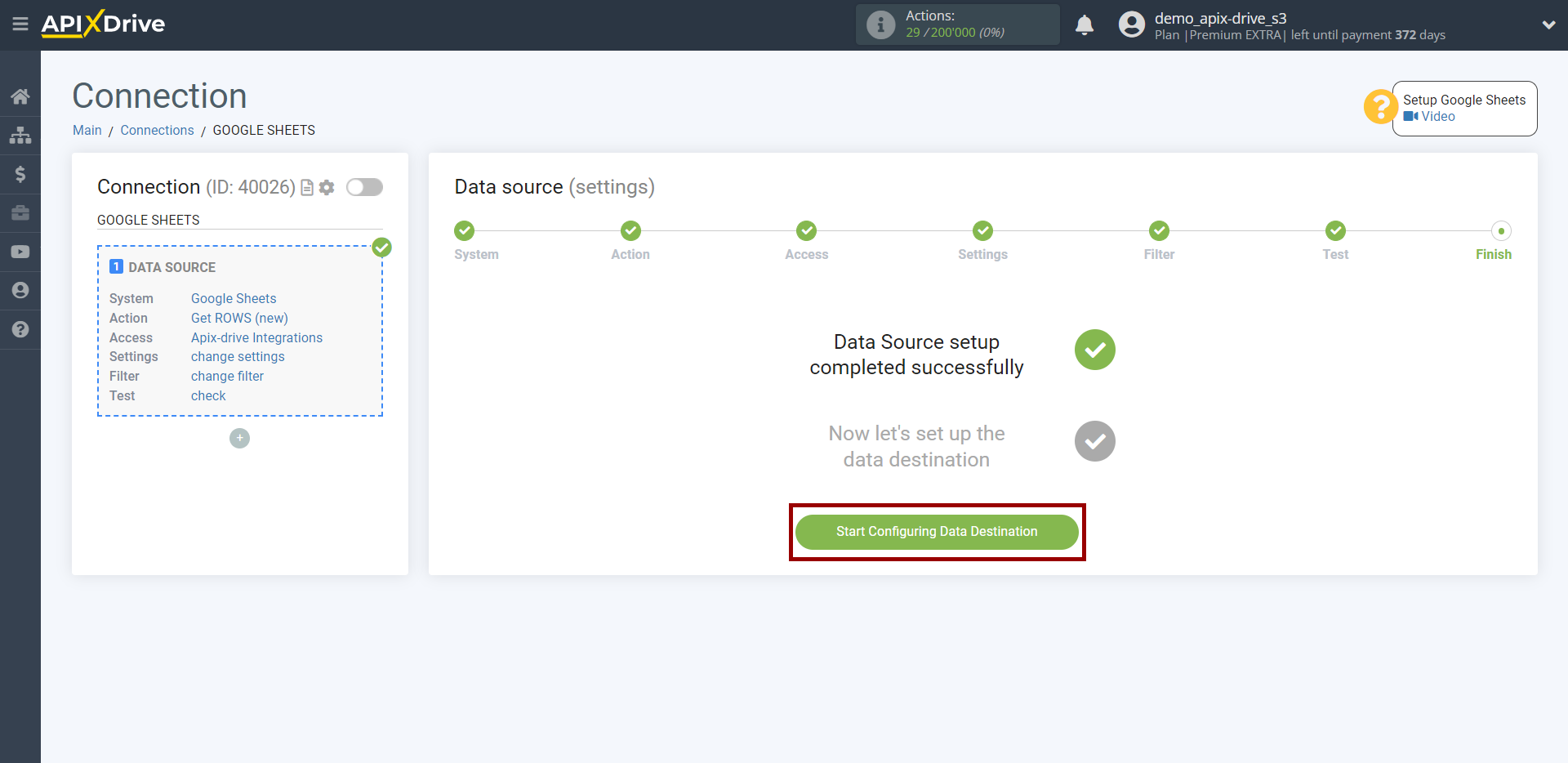
Select the system as Data Destination. In this case, you must specify Trello.
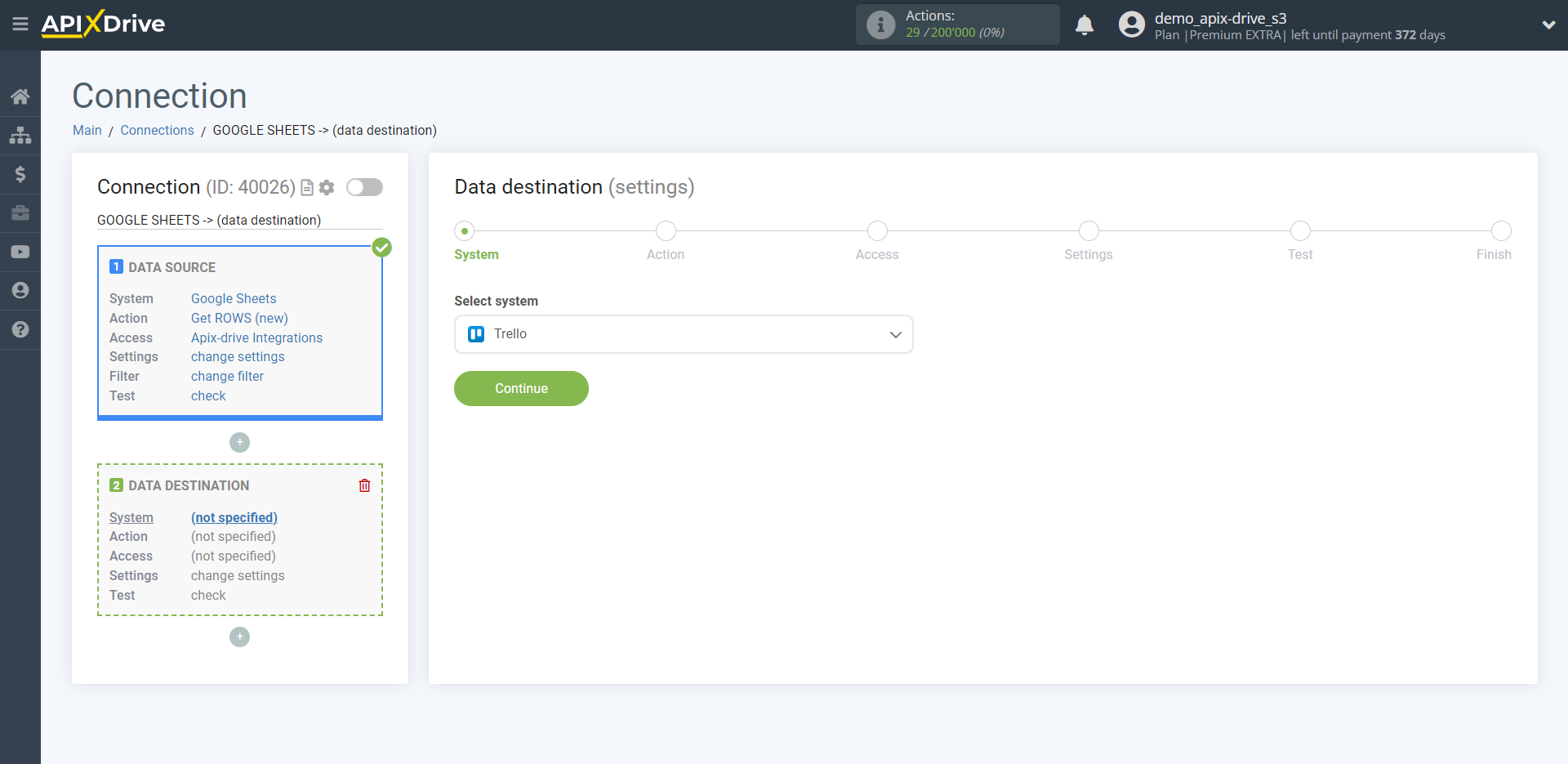
Next, you need to specify an action, for example, "Create CARD".
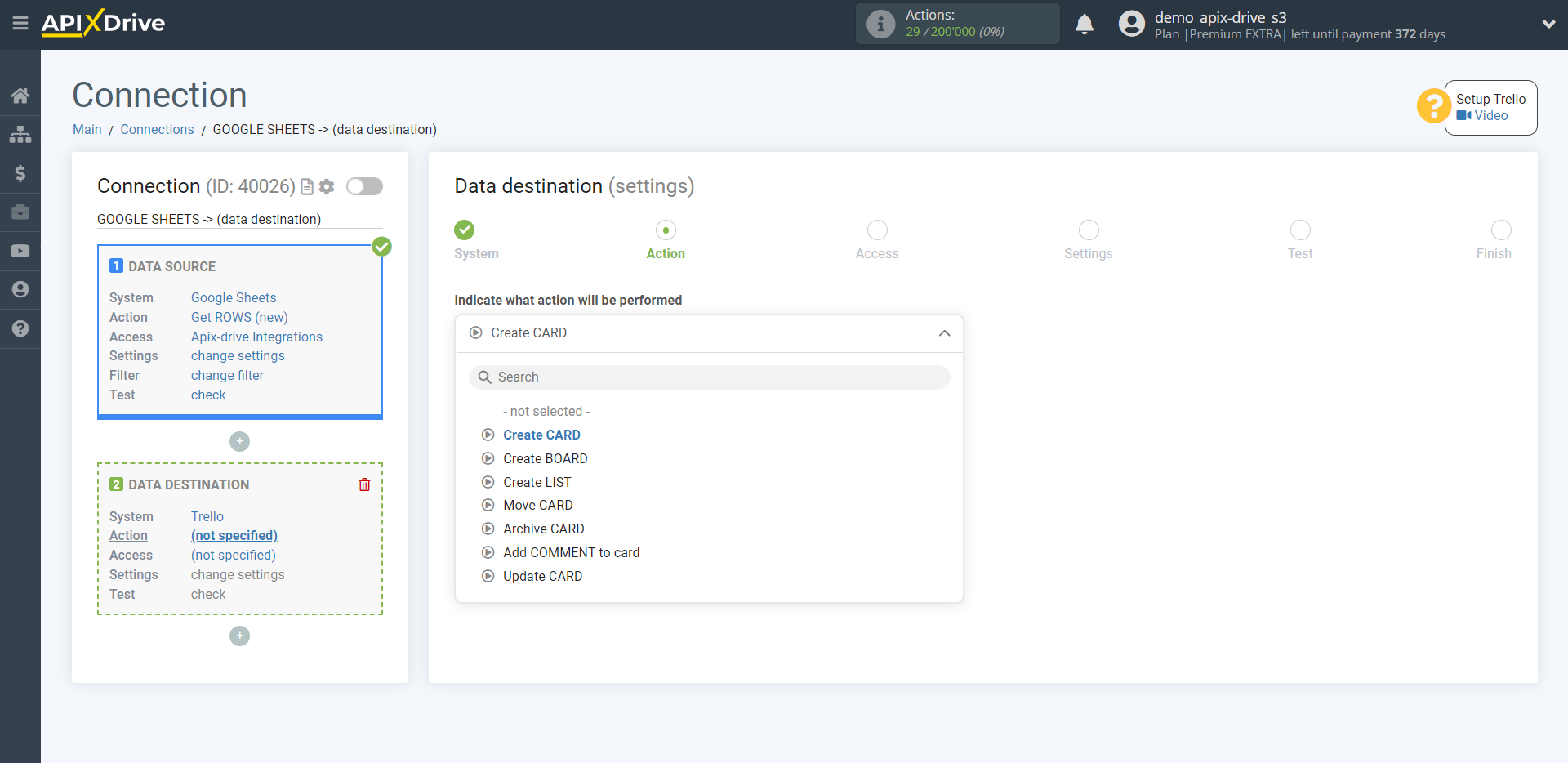
- Create CARD - ApiX-Drive will create a new card in Trello based on the data from the Data Source.
- Update CARD - ApiX-Drive will updated an existing card in Trello based on the data from the Data Source.
- Create BOARD - ApiX-Drive will create a new board in Trello based on the data from the Data Source.
- Create LIST - ApiX-Drive will created a new list in Trello based on the data from the Data Source.
- Move CARD - ApiX-Drive will be moved the card to another board and / or list in Trello based on the data from the Data Source.
- Archive CARD - ApiX-Drive will archive a card in Trello if there is a match in the name of the card or you have a card ID value in the Data Source.
- Add COMMENT to card - ApiX-Drive will add comments to existing cards in Trello if there is a match in the card name or you have a card ID value in the Data Source.
The next step is to select the Trello account to which will get the data.
If there are no accounts connected to the system, click "Connect account".
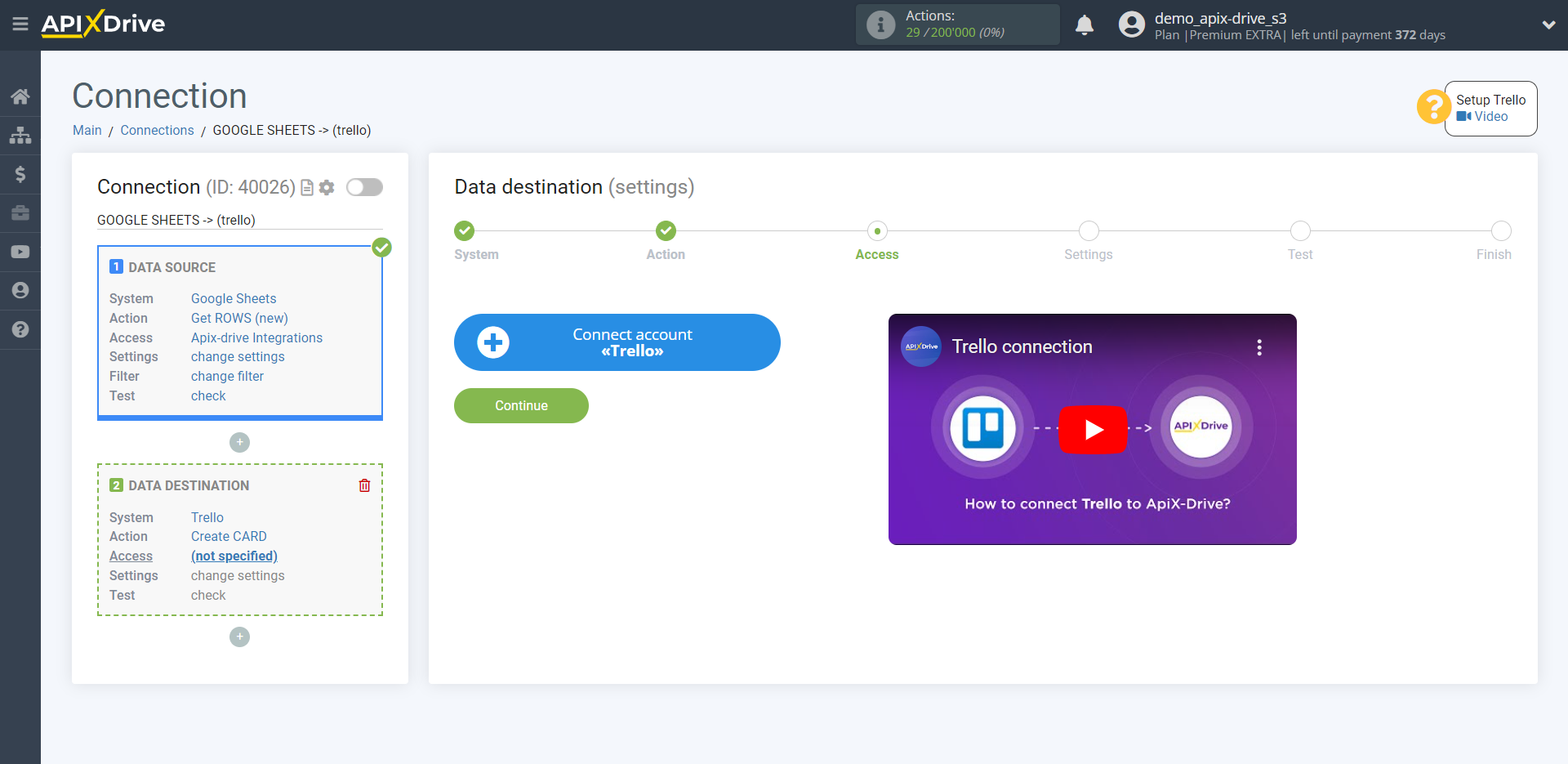
Specify your login and password for your Trello Personal Area and provide permission to work with this account.
After that, the page will reload and the saved account will be automatically selected.
If this does not happen, select the created account in the list.
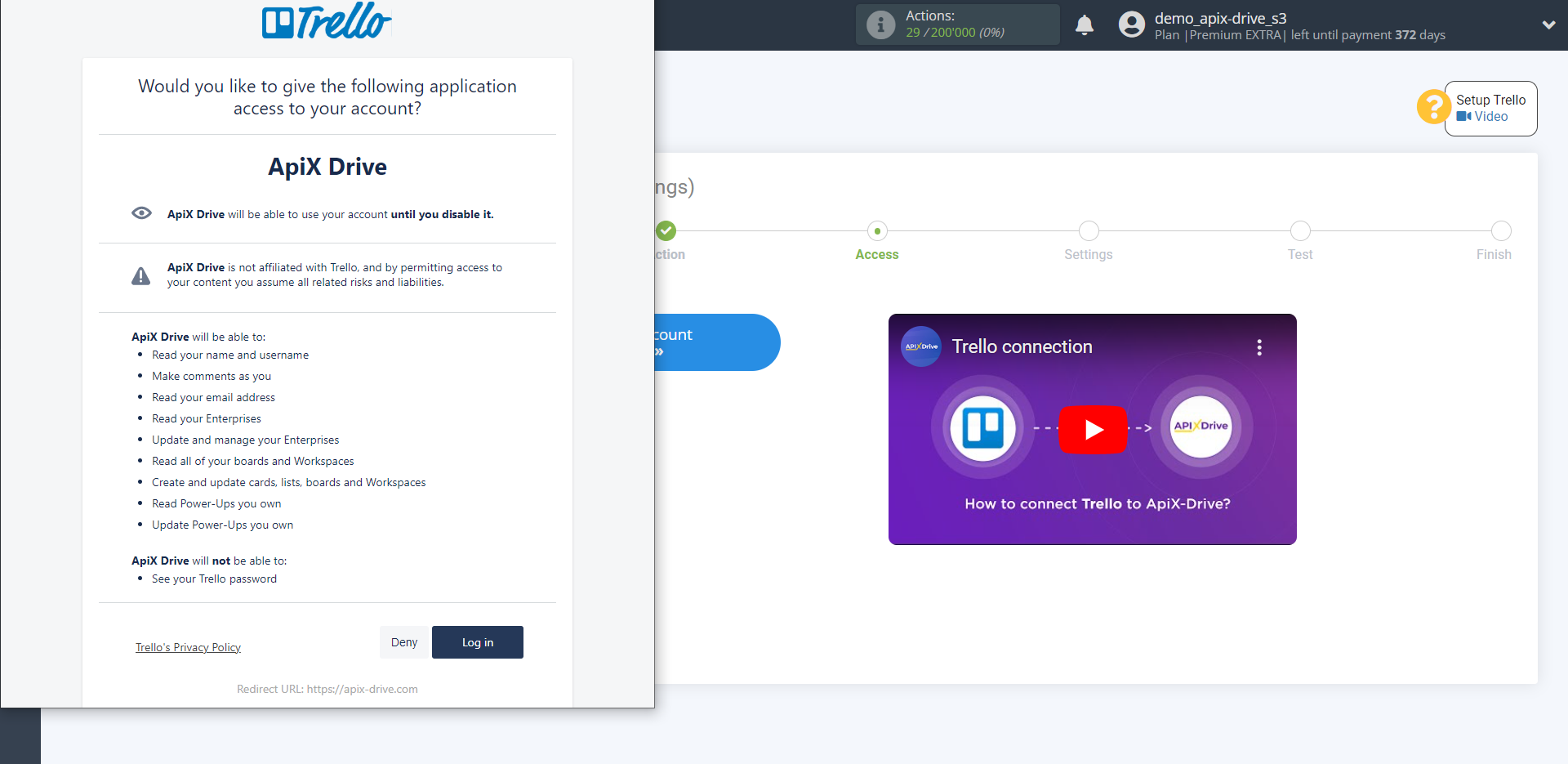
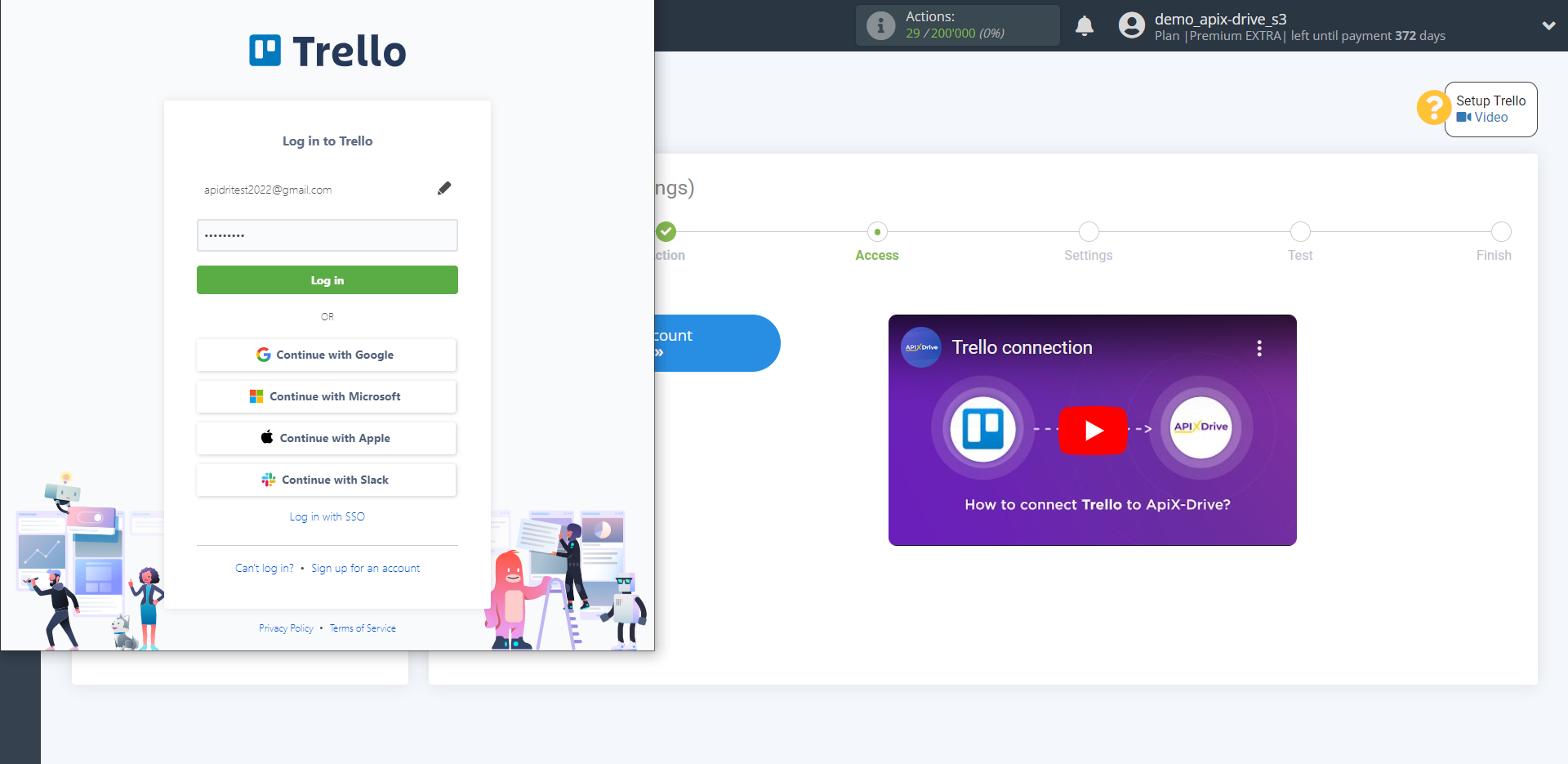
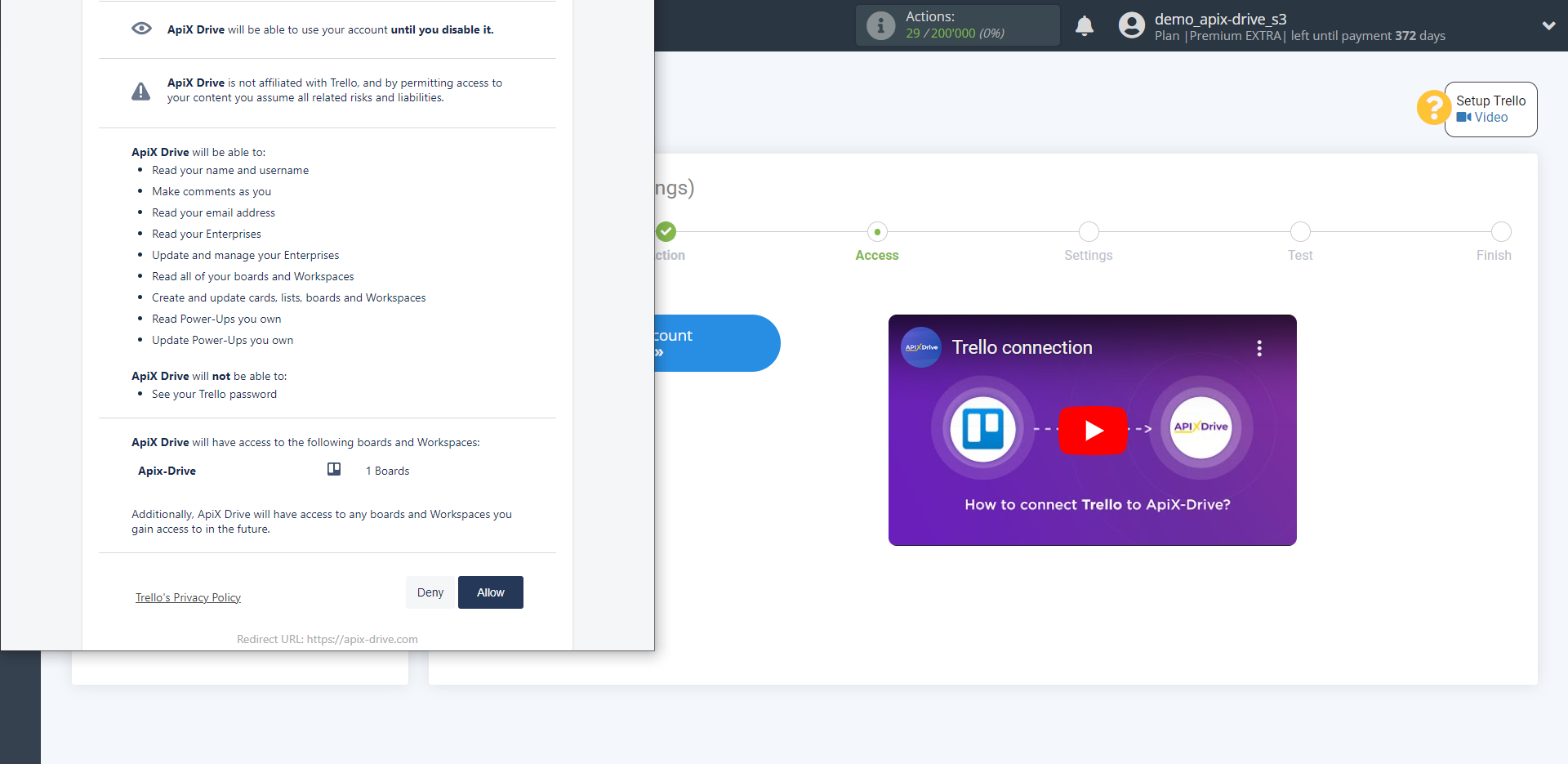
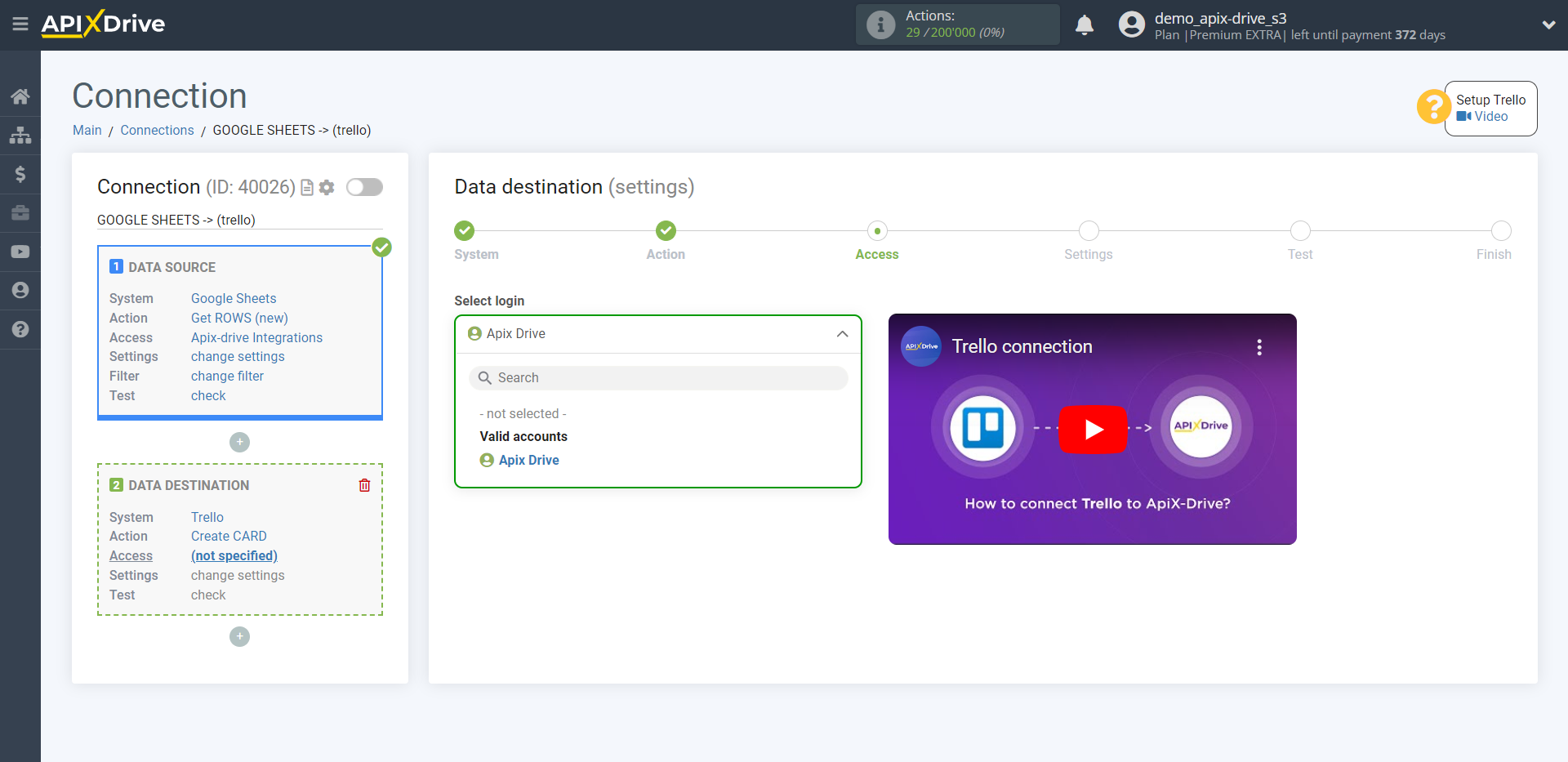
Now you need to set up the connection of the fields of the Data Source using the example of Google Sheets with the corresponding fields in Trello.
To get started, select a Board and a Trello List where all new cards will go.
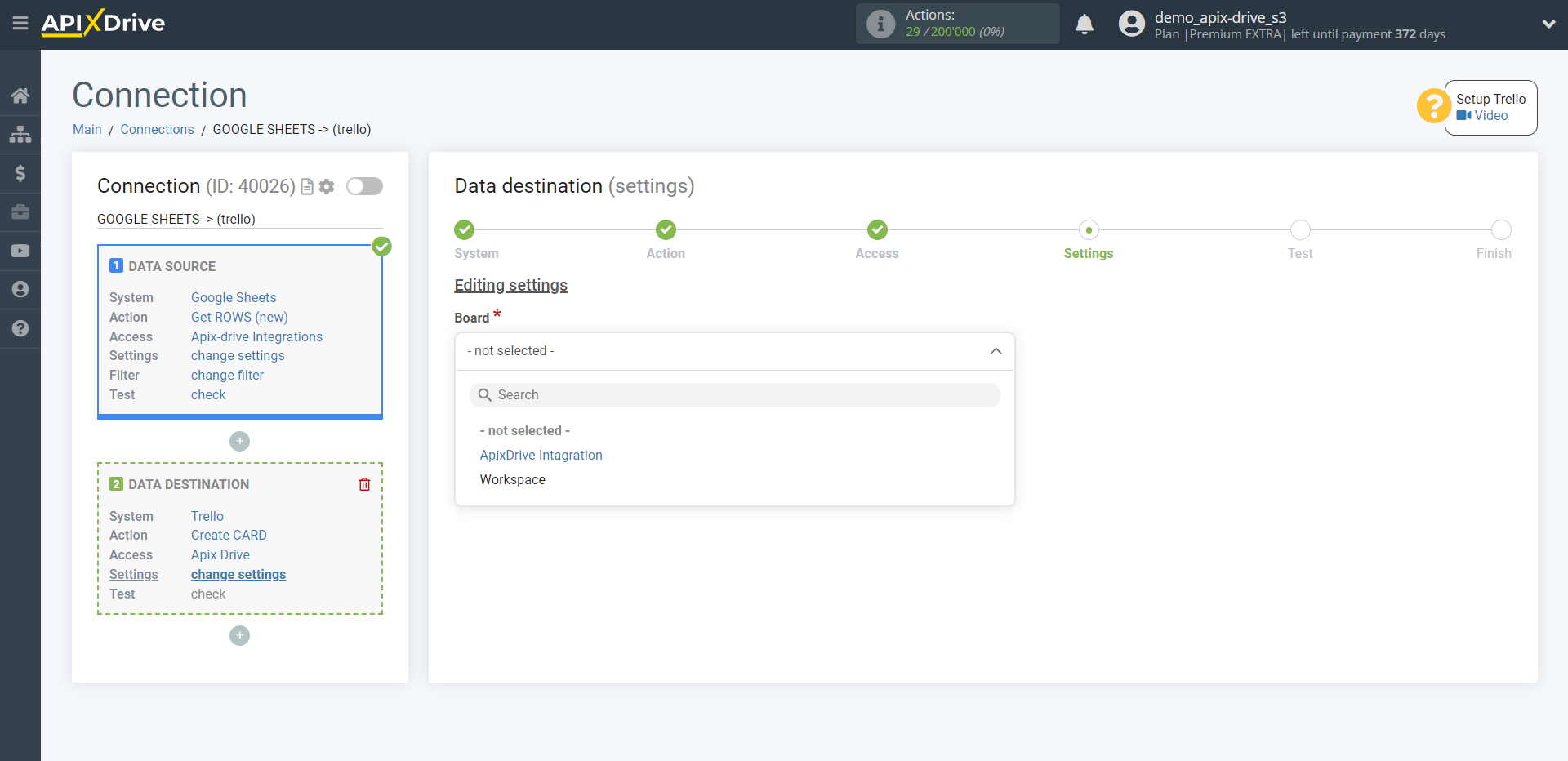
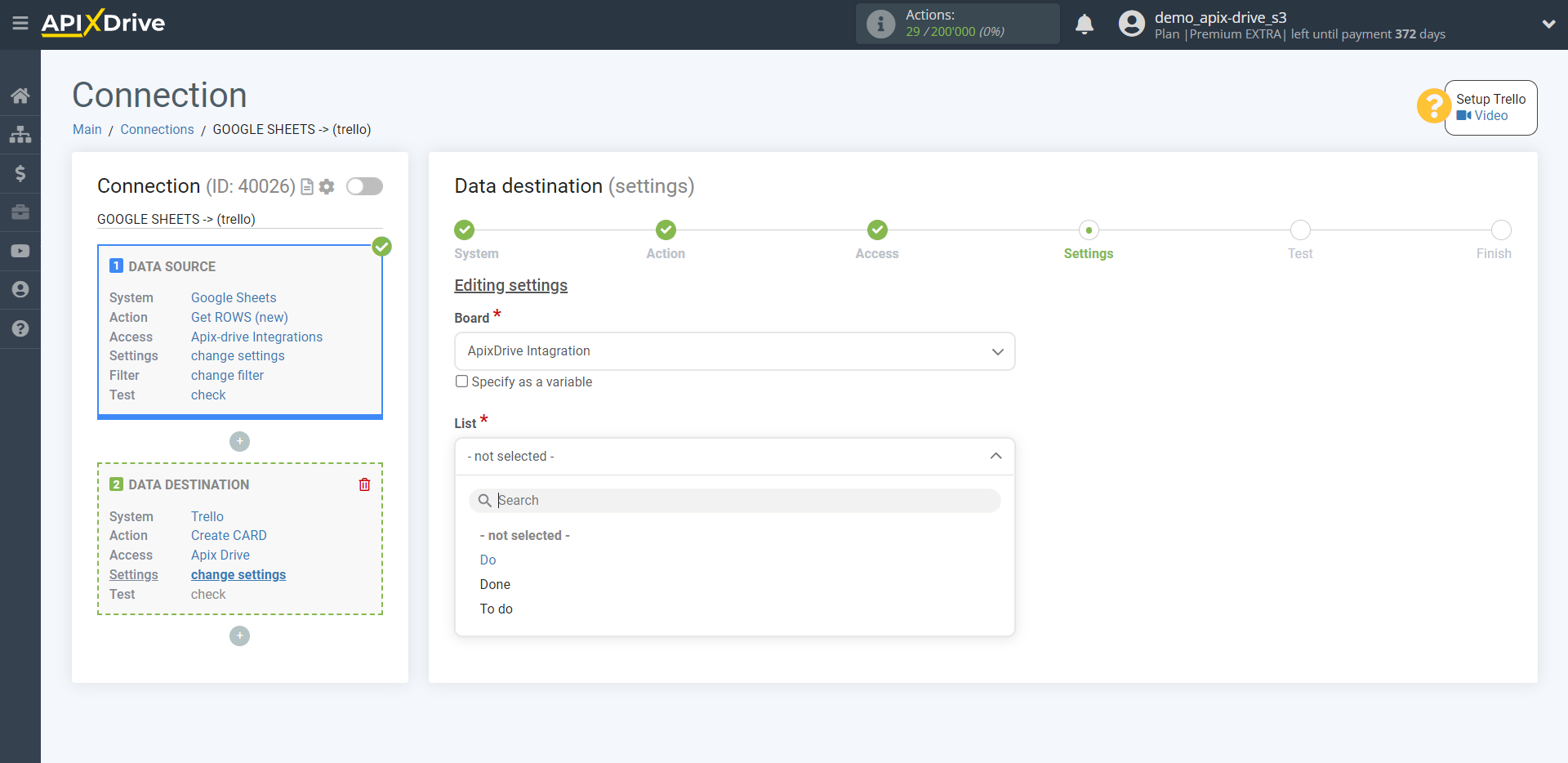
In order to add a variable, click on the field to which you need to transfer data and select the desired variable from the dropdown list. If necessary, you can write the data manually.
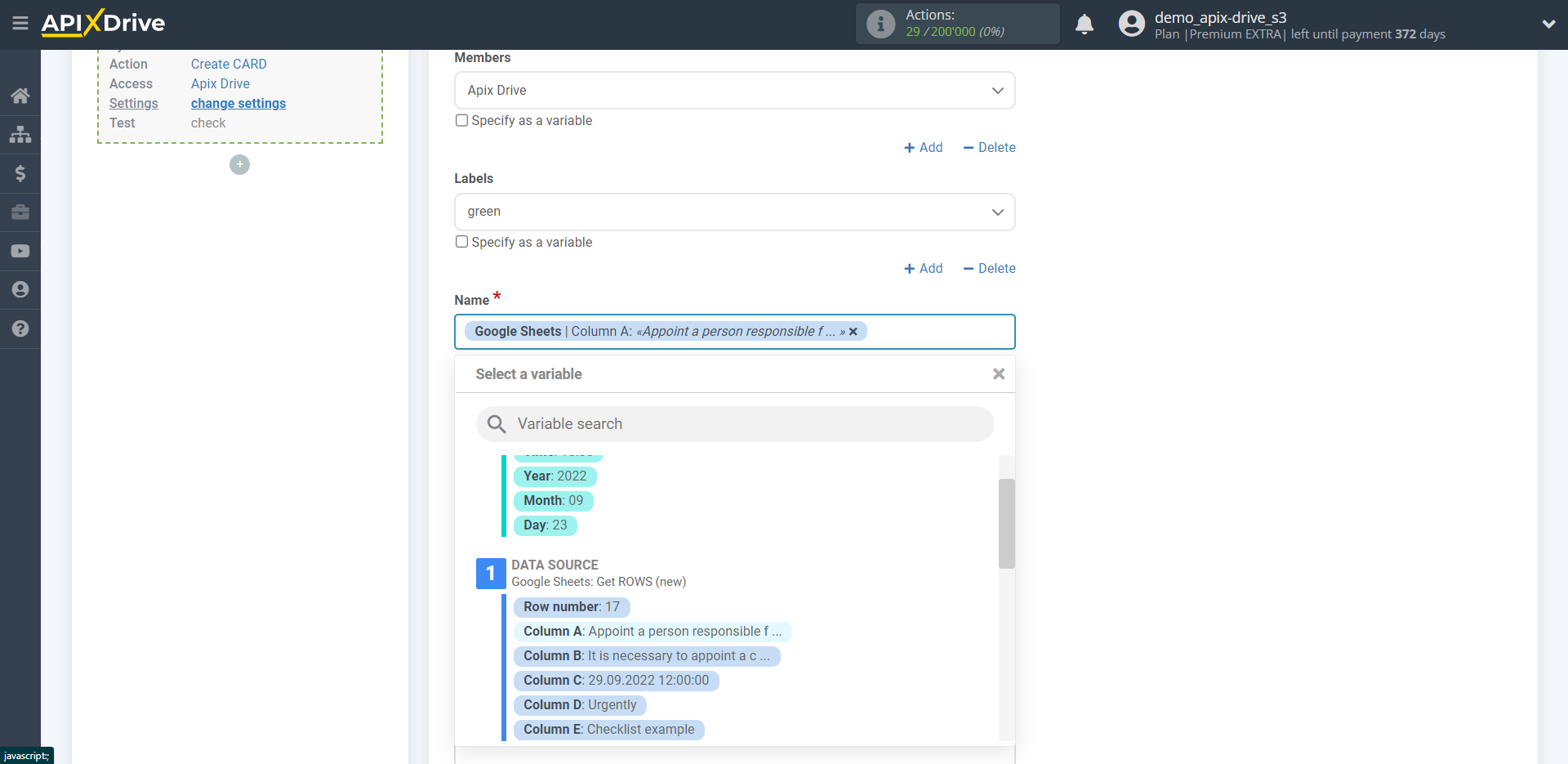
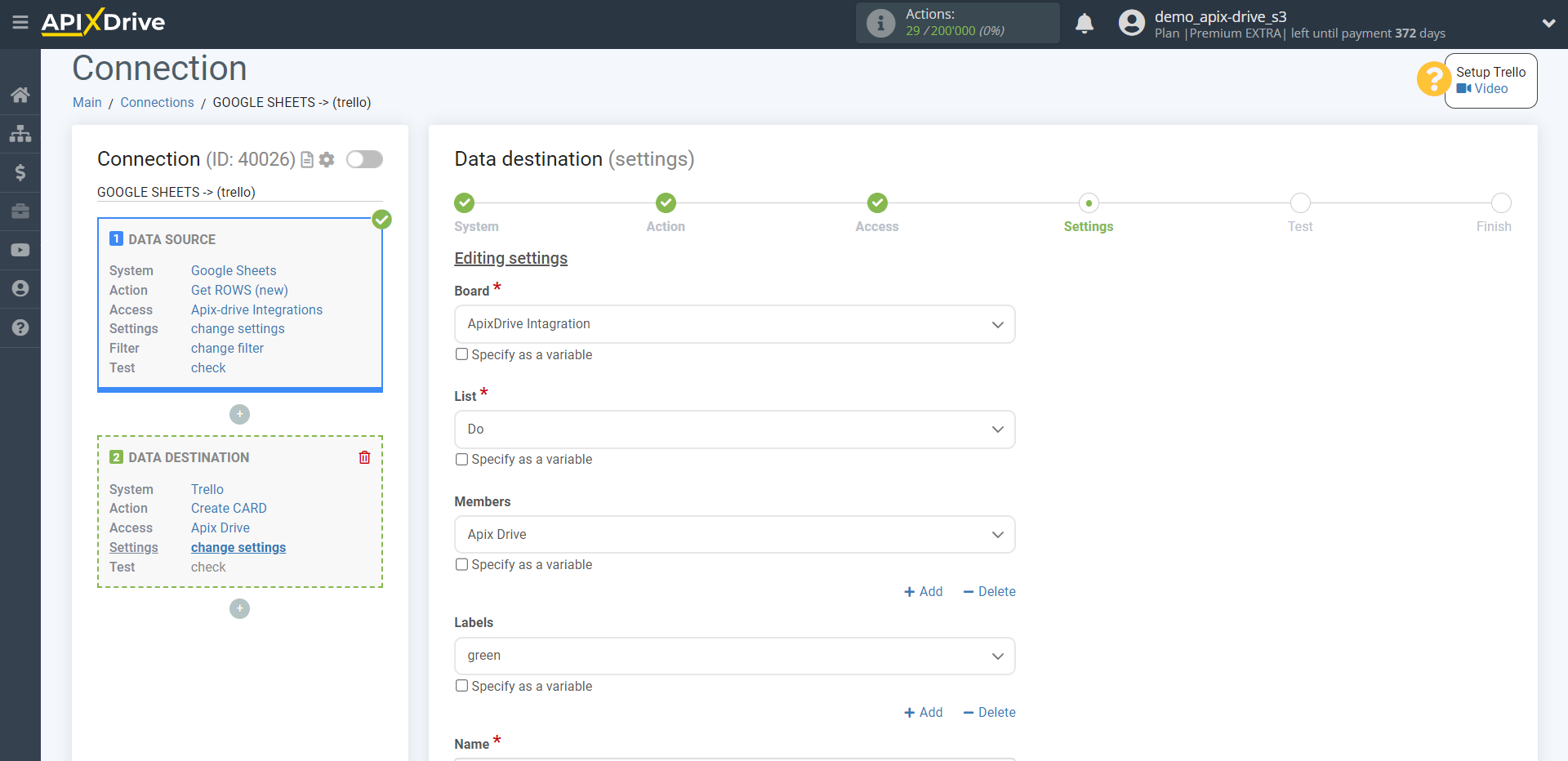
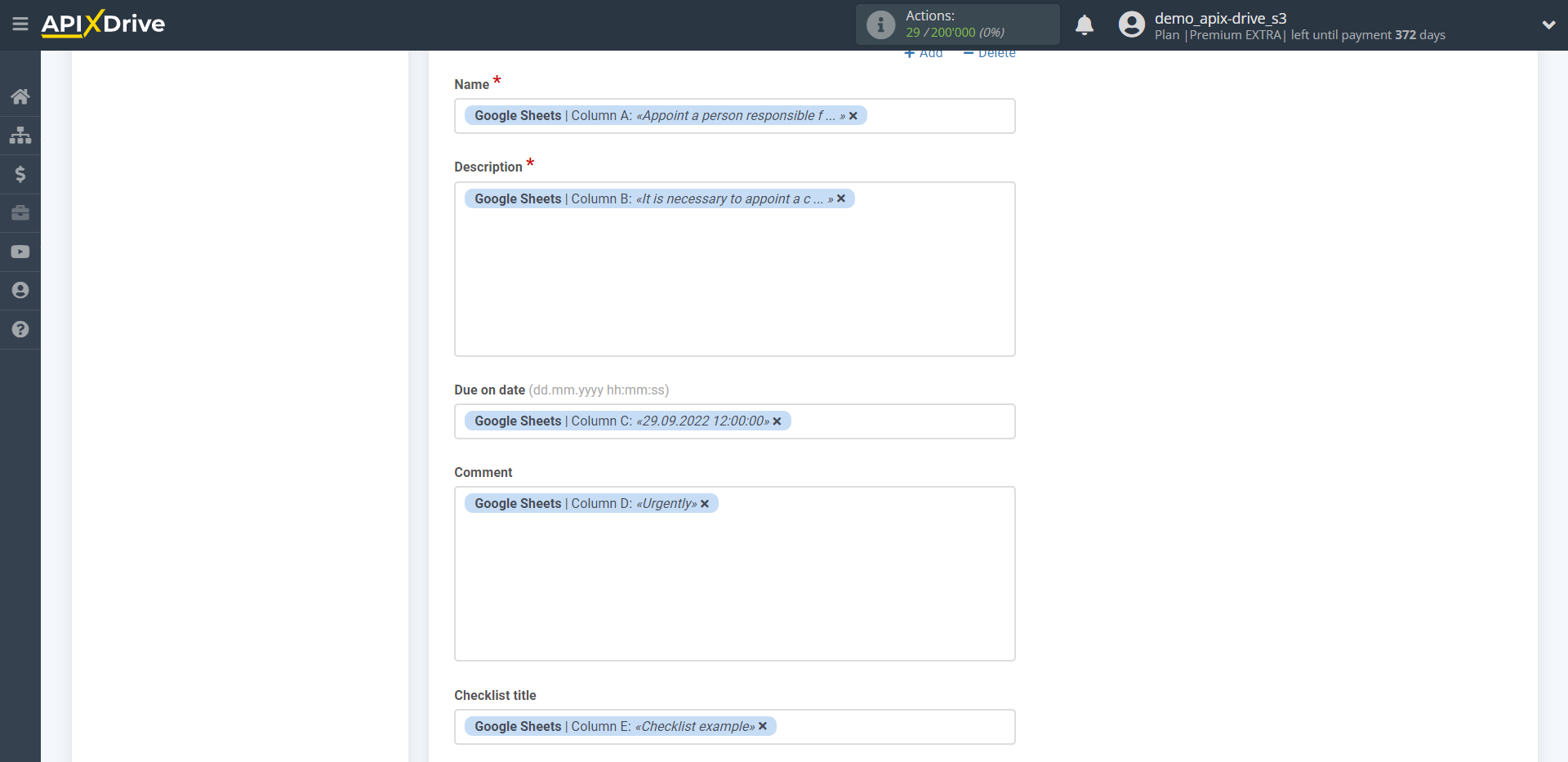
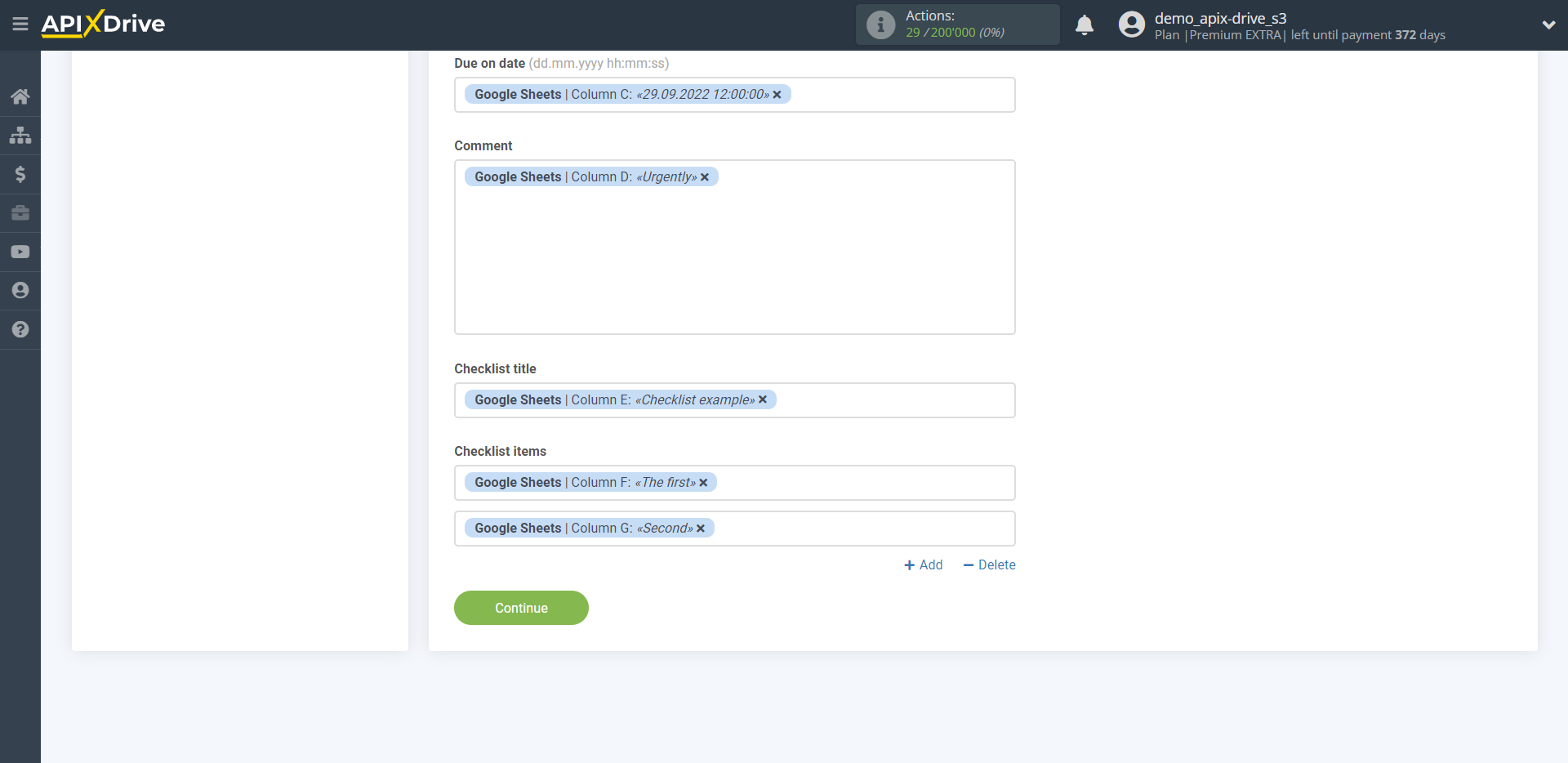
Now you can see the test data.
If you want to send test data to Trello in order to check if the setup is correct, click "Send test data to Trello" and go to Trello to check the result.
If you want to change the settings - click "Edit" and you will go back one step.
If everything suits you, click "Next".
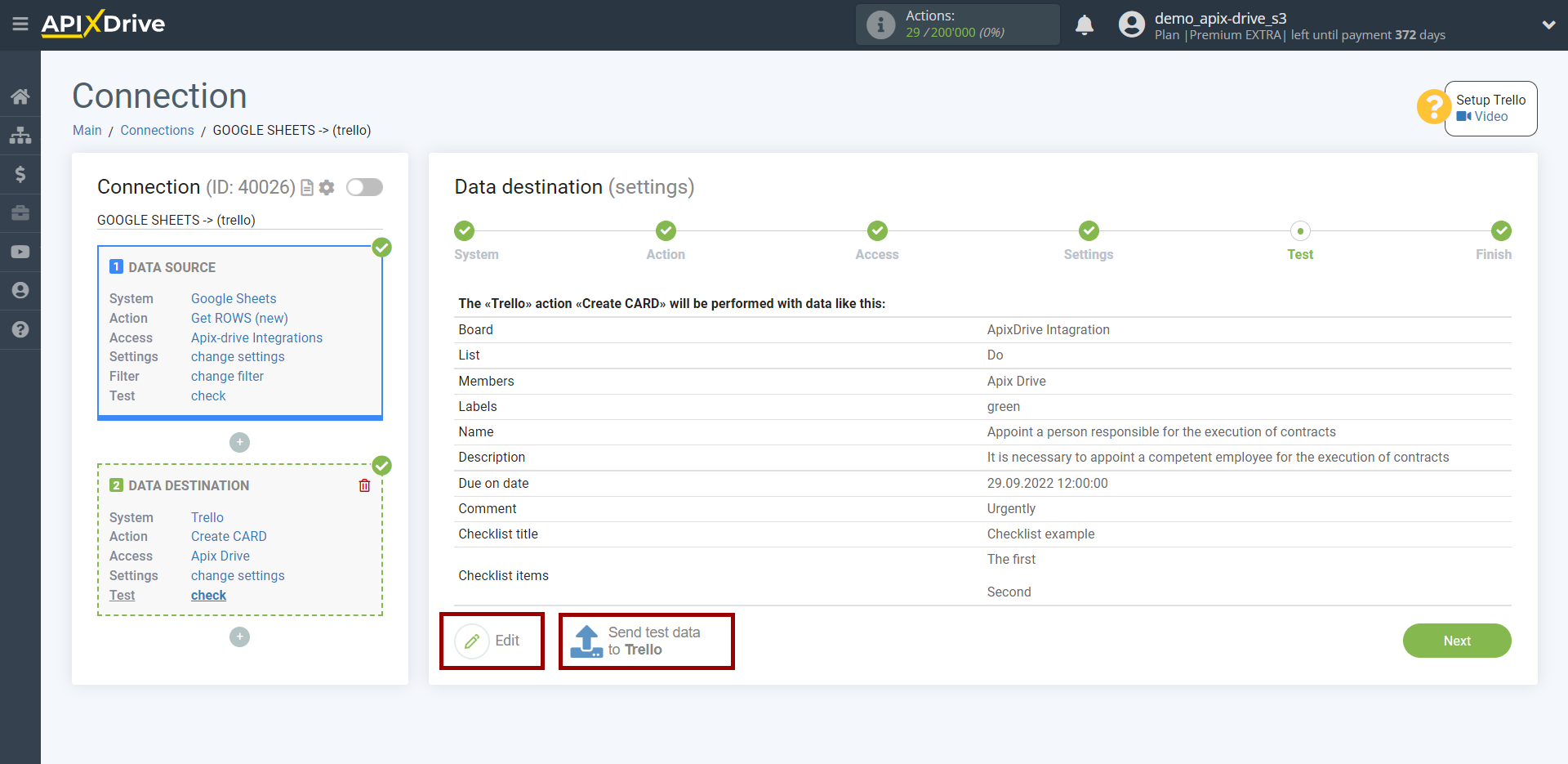
This completes the Data Destination system setup!
Now you can start choosing the update interval and enabling auto-update.
To do this, click "Enable update".
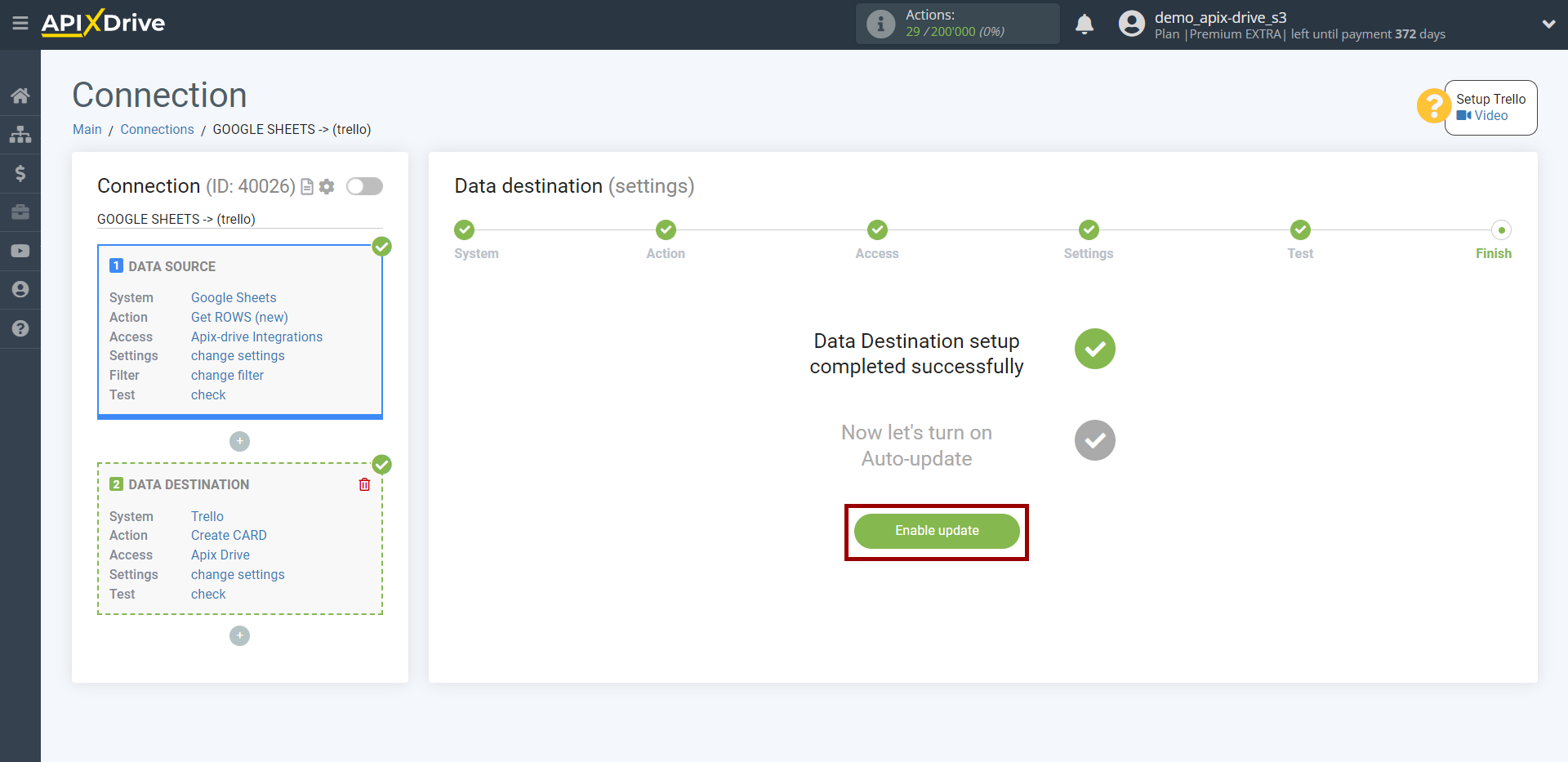
On the main screen, click on the gear icon to select the required update interval or set up scheduled launch. To start the connection by time, select scheduled start and specify the desired time for the connection update to be triggered, or add several options at once when you need the connection to be triggered.
Attention! In order for the scheduled run to work at the specified time, the interval between the current time and the specified time must be more than 5 minutes. For example, you select the time 12:10 and the current time is 12:08 - in this case, the automatic update of the connection will occur at 12:10 the next day. If you select the time 12:20 and the current time is 12:13 - the auto-update of the connection will work today and then every day at 12:20.
To make the current connection transmit data only after another connection, check the box "Update connection only after start other connection" and specify the connection after which the current connection will be started.
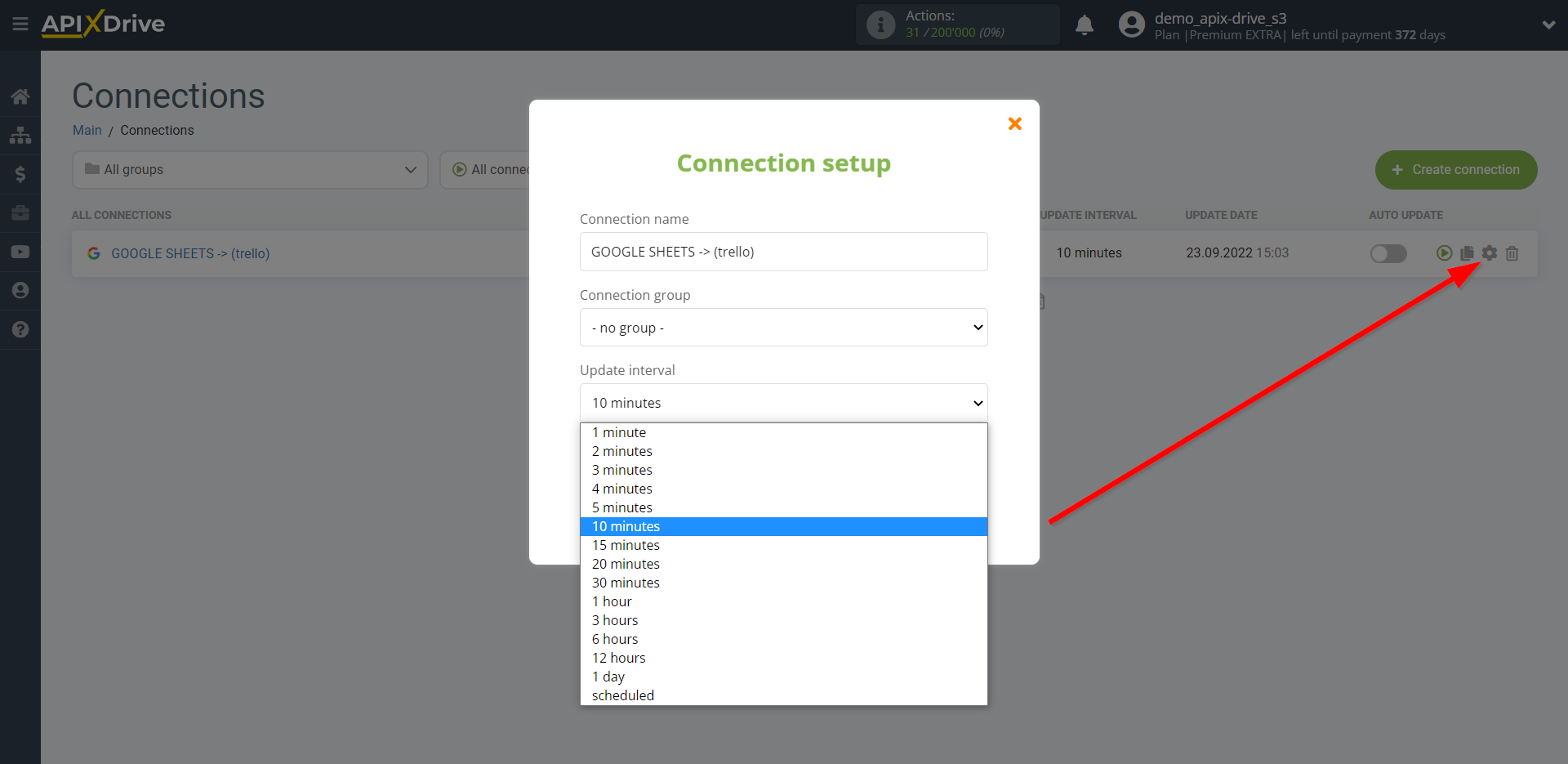
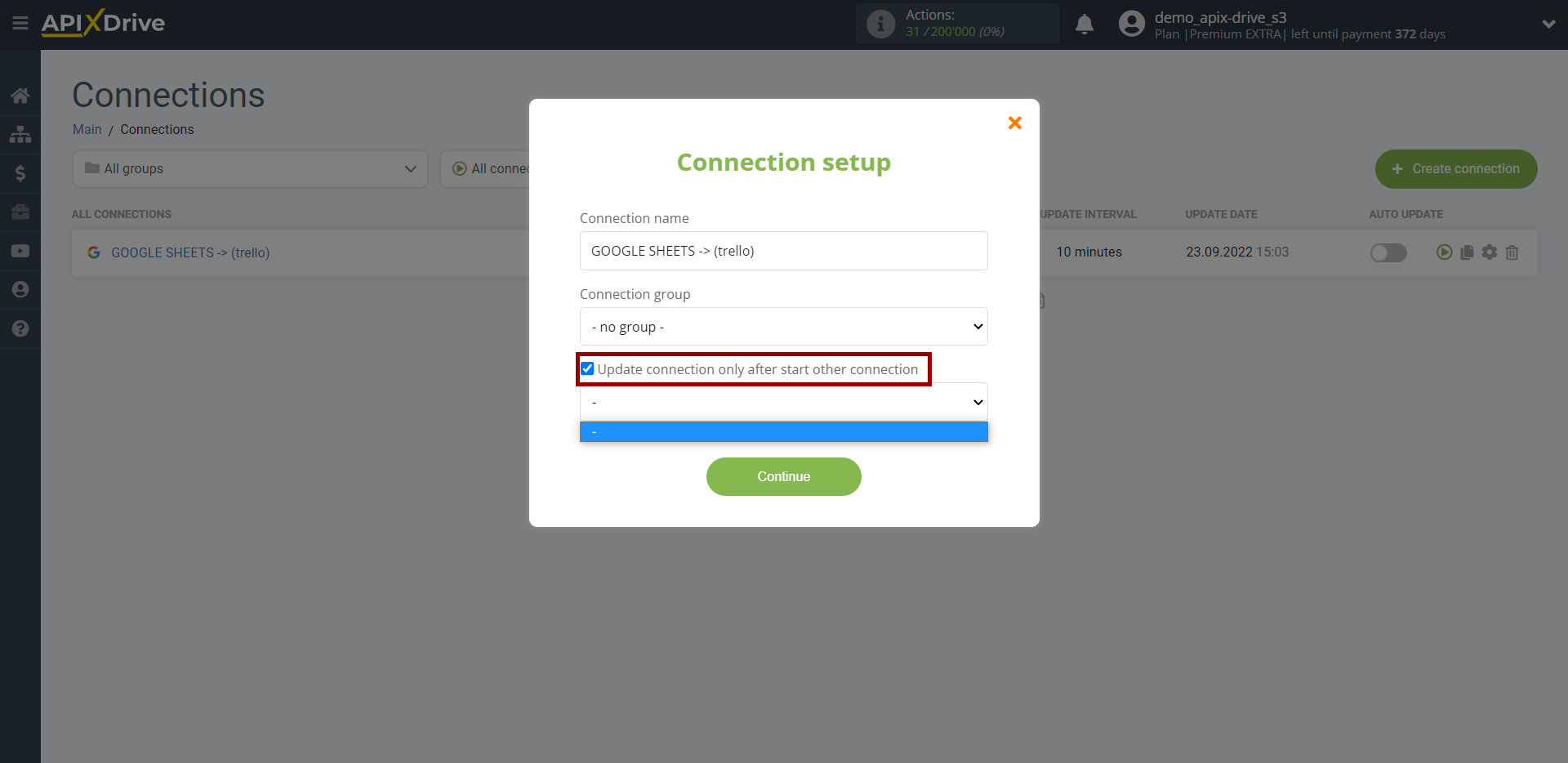
To enable auto-update, switch the slider to the position as shown in the picture.
To perform a one-time data transfer, click on the arrow icon.
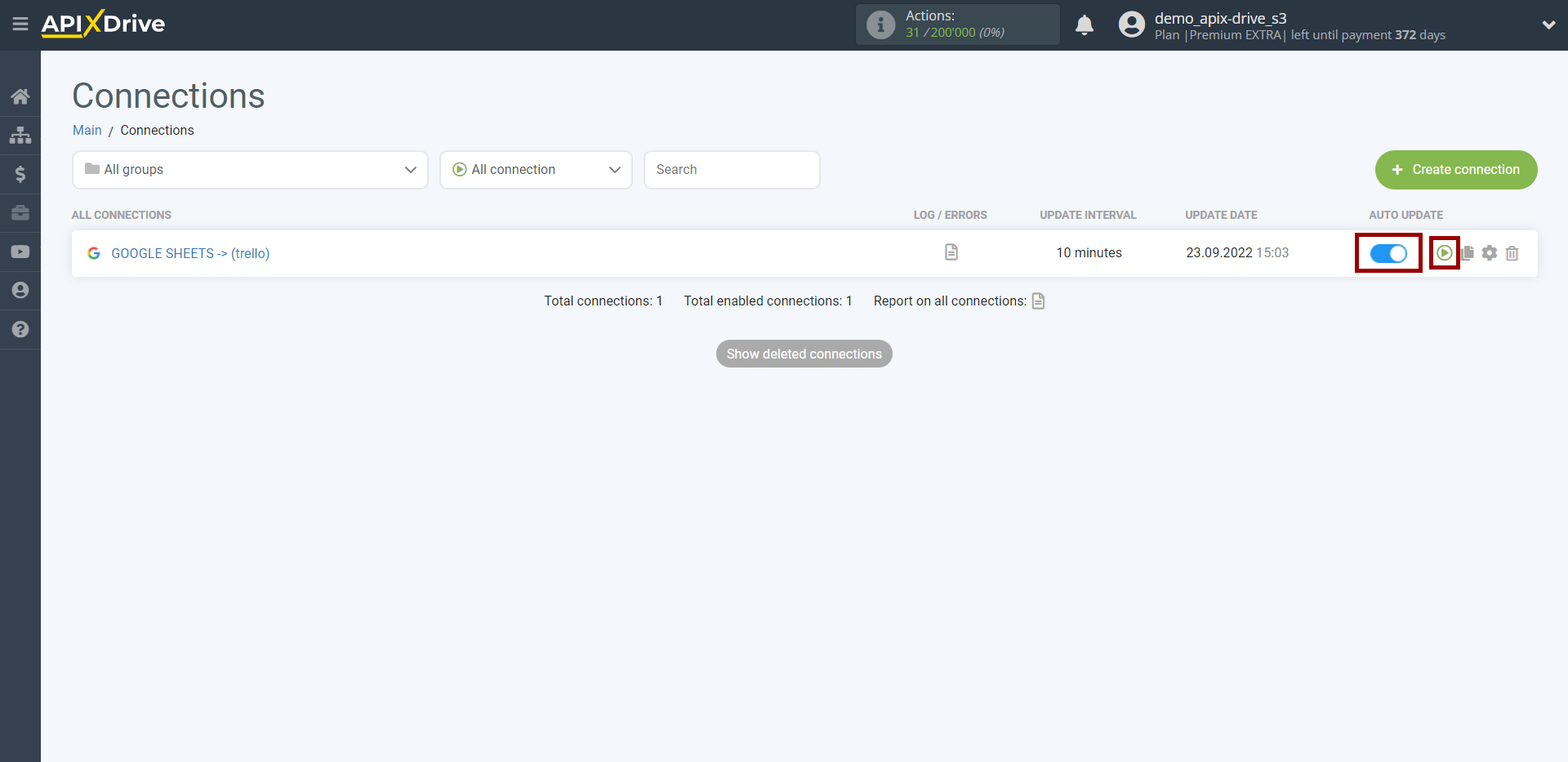
This completes setup Trello as a Data Destination! See how easy it is!?
Now don't worry, ApiX-Drive will do everything on its own!