How to Connect Kajabi as Data Destination
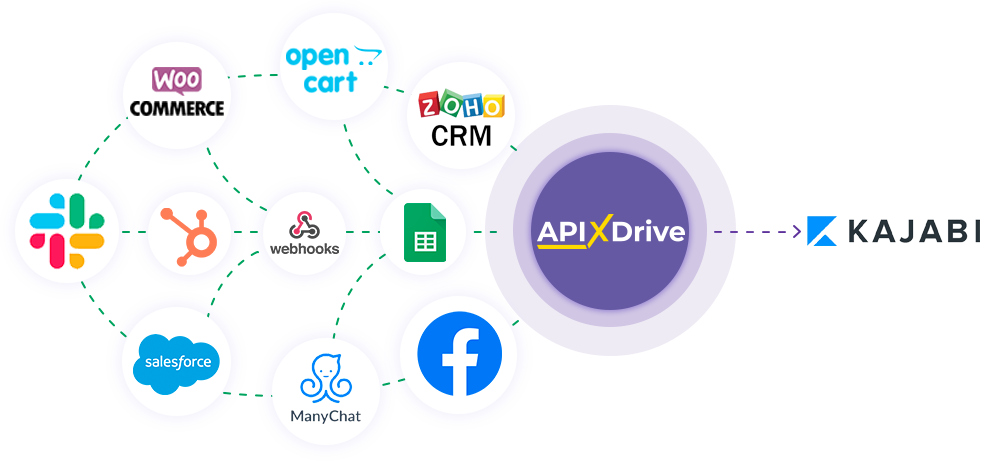
The integration will allow you to add new contacts to Kajabi based on data from other systems. For example, you can add contacts from your website, landing page, or Google Sheets to Kajabi. This will allow you to efficiently automate your workflows and save a lot of time by eliminating the need to manually create each contact.
Let's go through the entire Kajabi setup steps together!
Navigation:
1. What will integration with Kajabi do?
2. How to connect Kajabi account to ApiX-Drive?
3. How to set up data transfer to Kajabi in the selected action?
4. An example of the data that will be sent to your Kajabi.
5. Auto-update and update interval.
Once you've set up a Data Source system, such as Google Sheets, you can set up Kajabi as a Data Destination.
To do this, click "Start Configuring Data Destination".
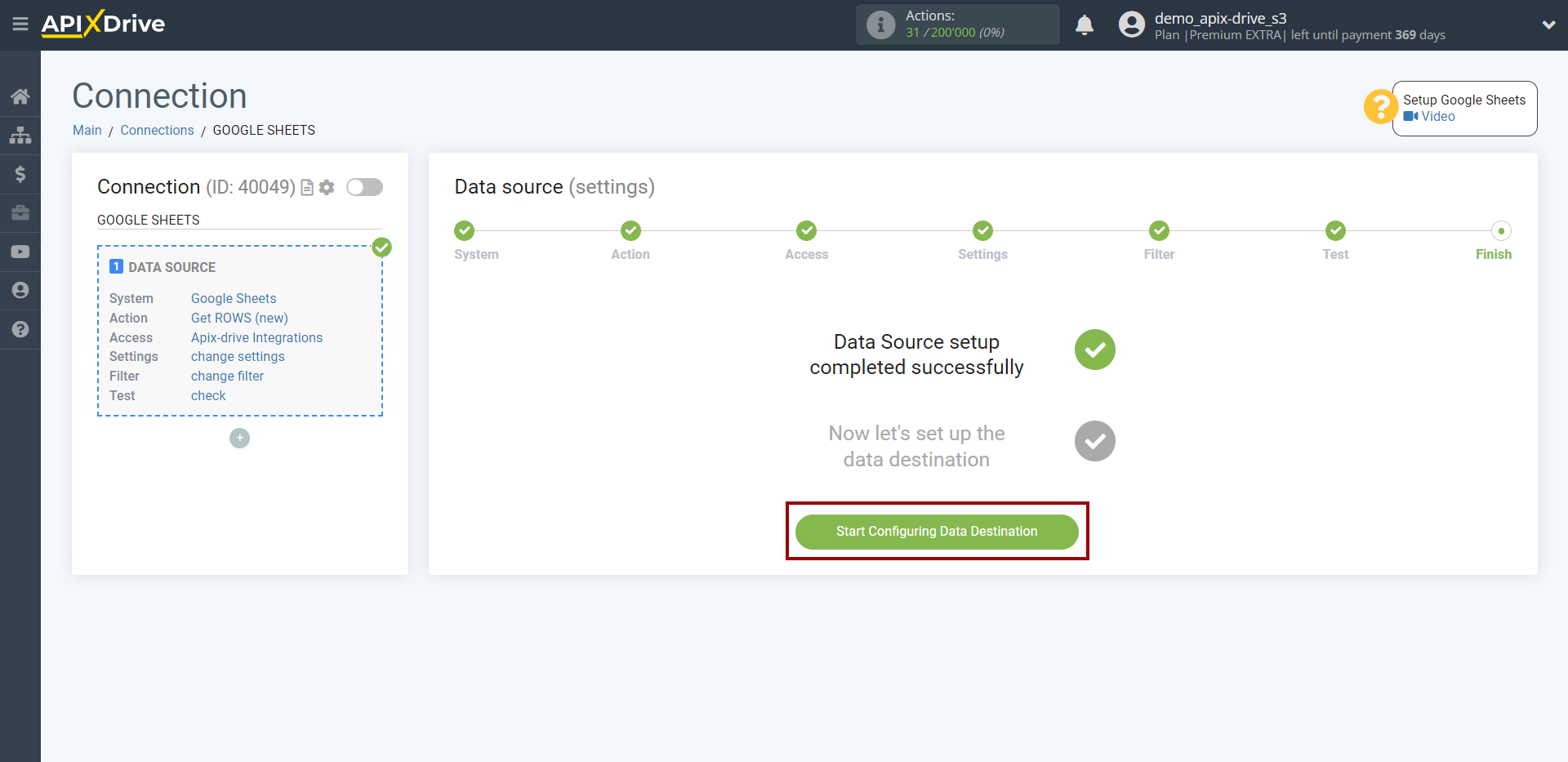
Select the system as Data Destination. In this case, Kajabi must be specified.
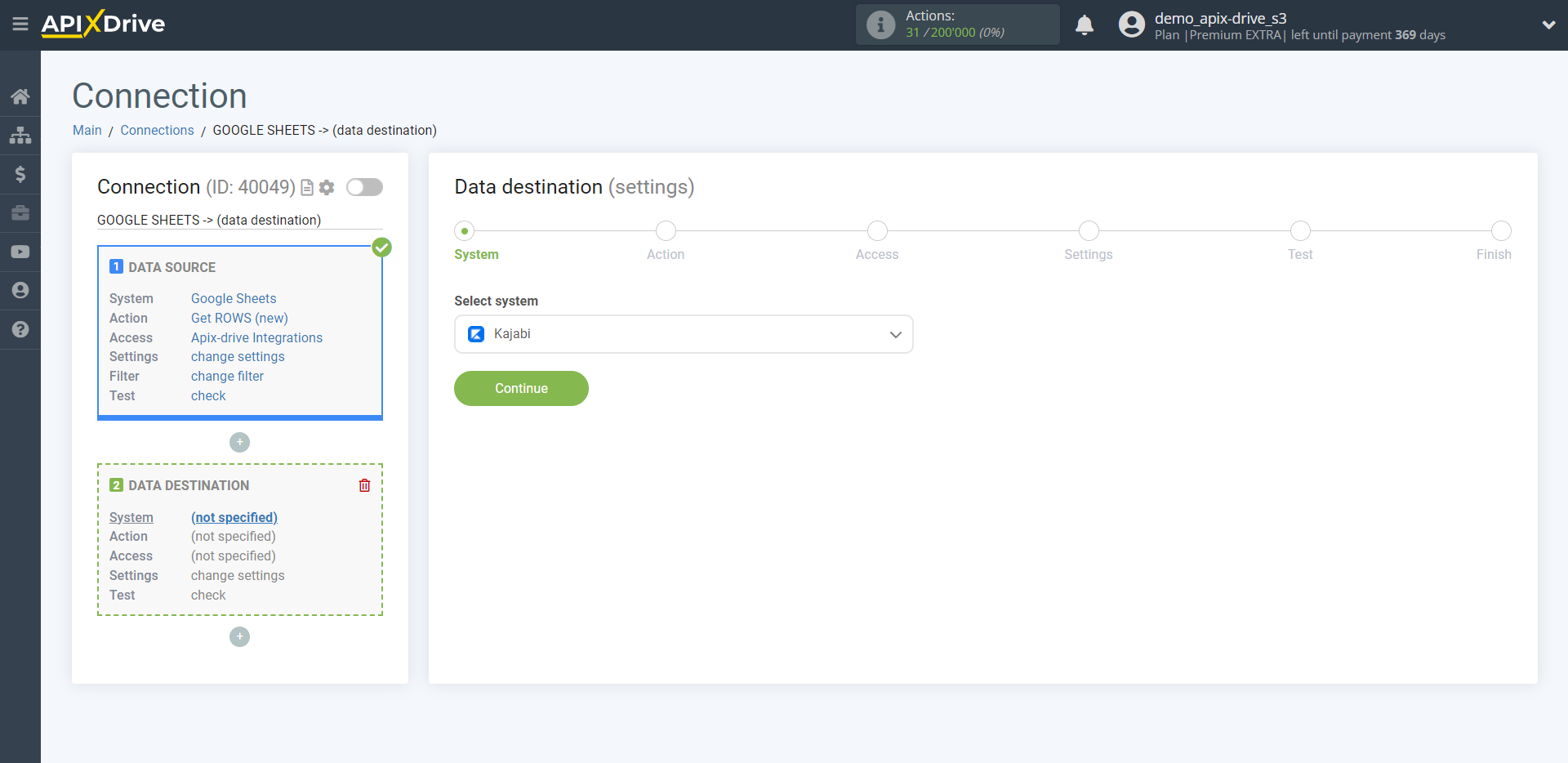
Next, you need to specify the action "Send DATA".

The next step is to select the Kajabi account into which will be get the data.
If there are no accounts connected to the ApiX-Drive system, click "Connect account".
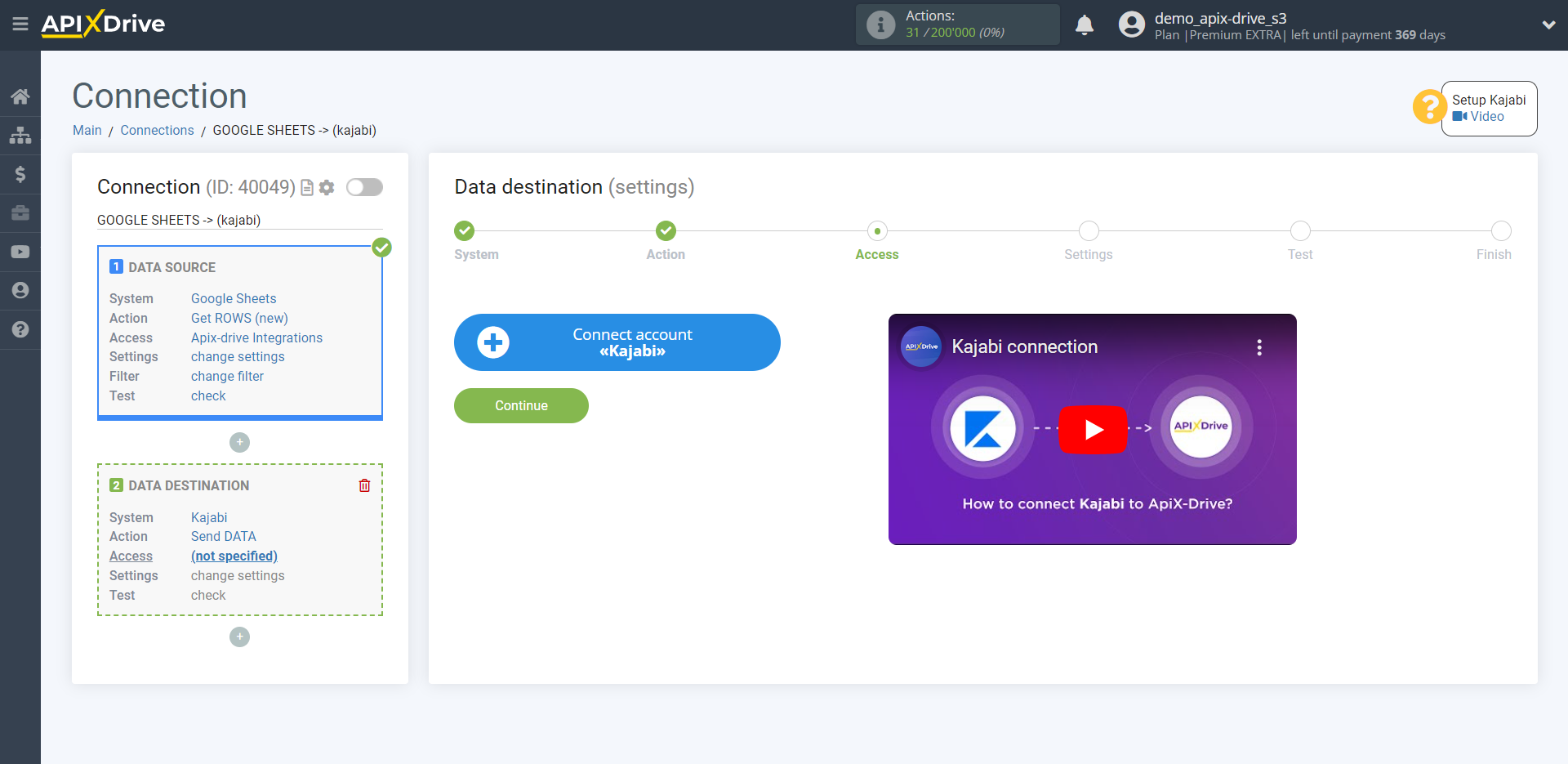
Now you need to specify in the "URL for receiving data" field a link to a Webhook from the Kajabi system.
To do this, go to your personal Kajabi account.
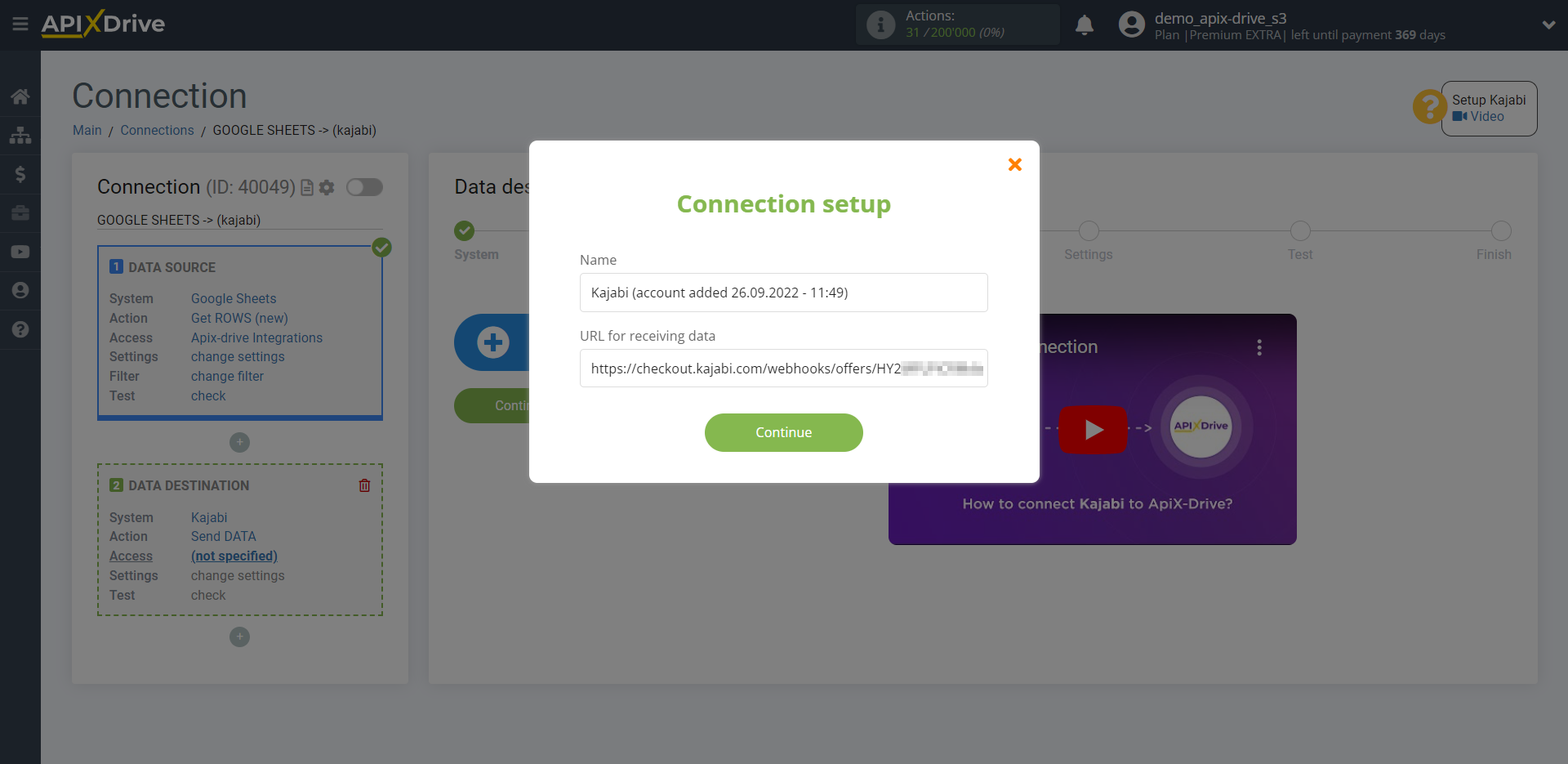
Go to the "Sales" - "Offers" tab, then select the publication from which you want to Data Destination.
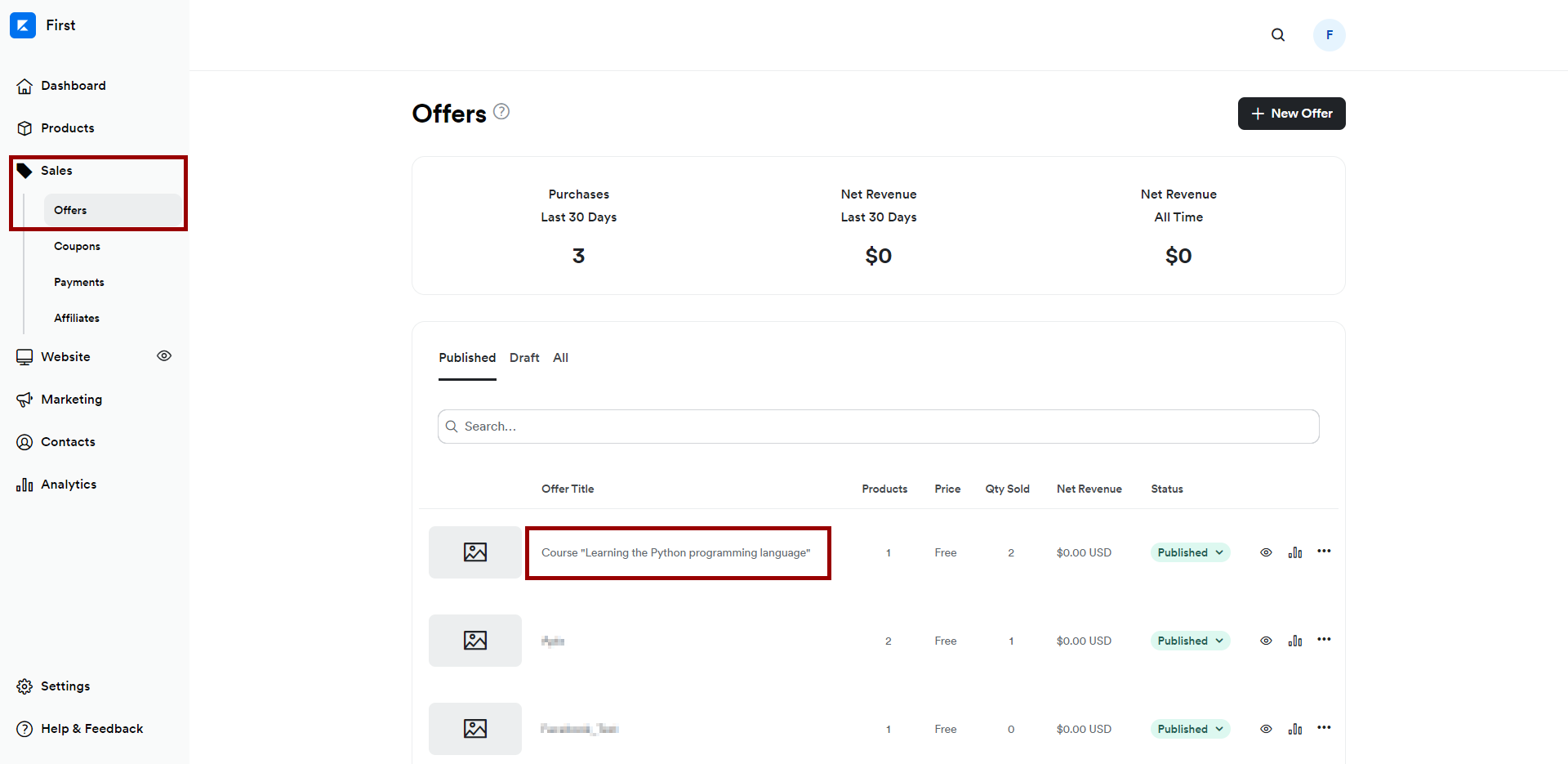
Click on three dots and select "Webhooks".
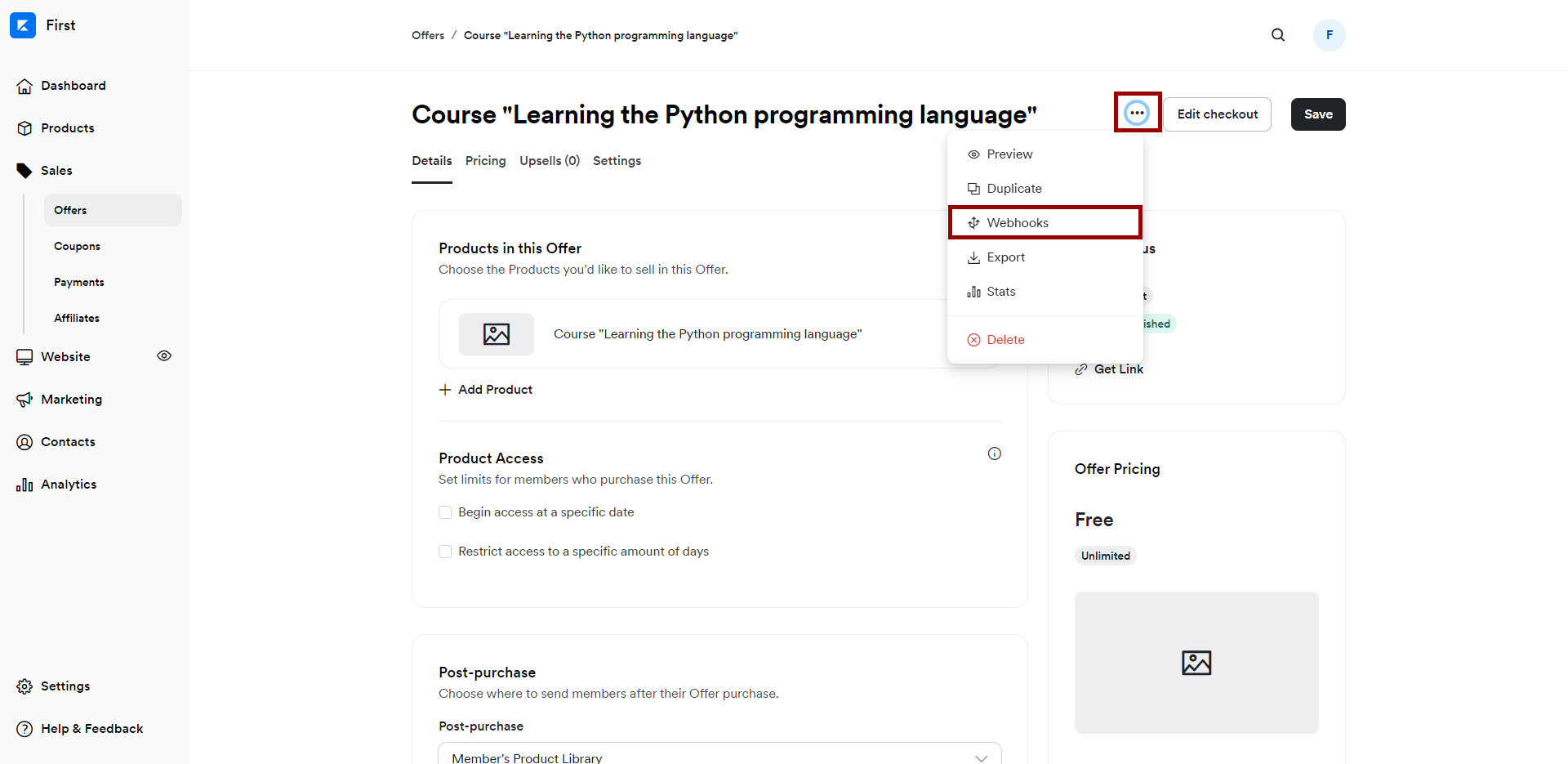
To activate a user in the Kajabi system, copy the link from the "Activation URL" field.
To deactivate a user from the Kajabi system, copy the link from the "Deactivation URL" field.
After you have copied the link, paste it into the appropriate field in the ApiX-Drive system.
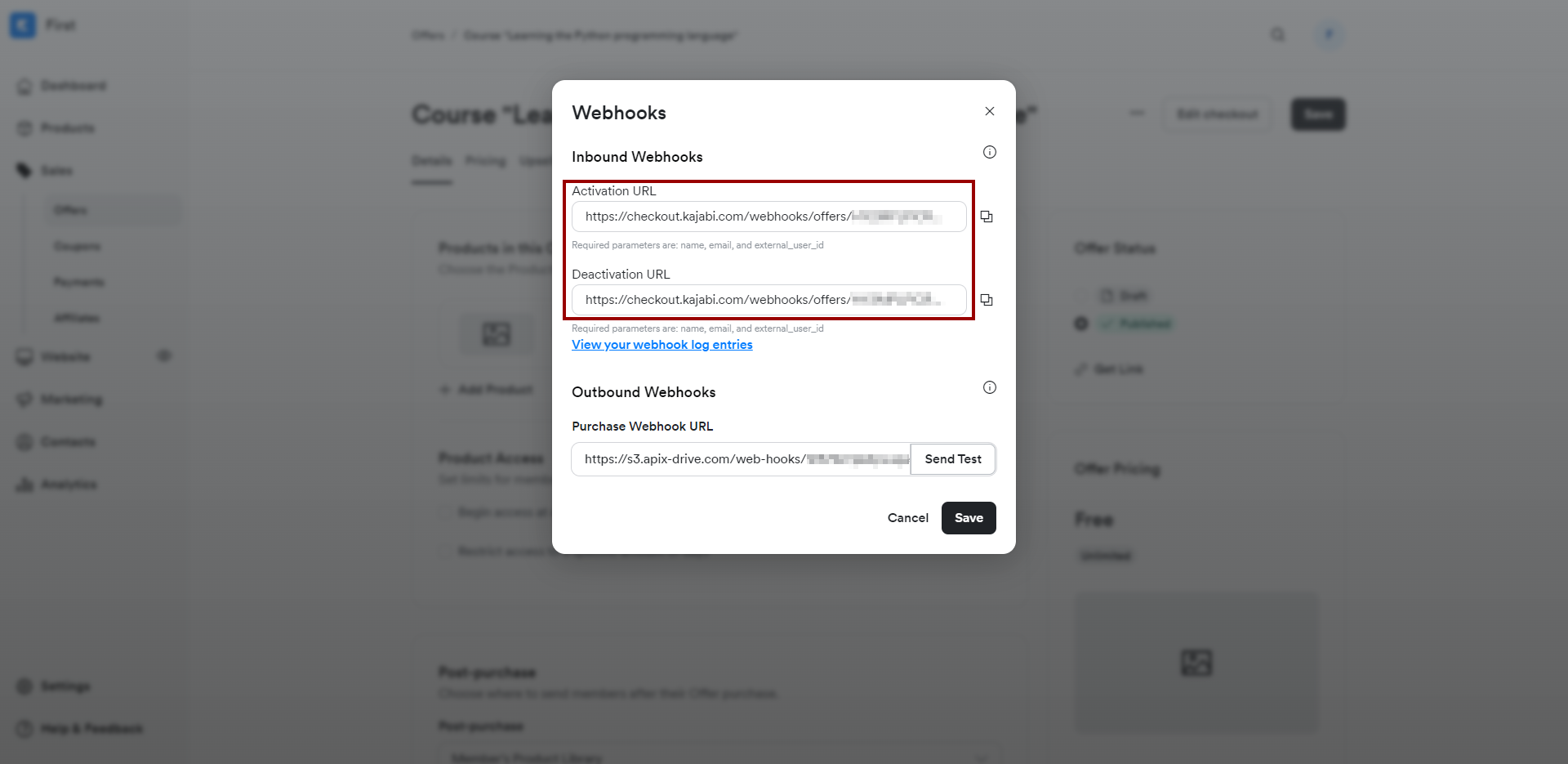
When the connected account is displayed in the "active accounts" list, select it.
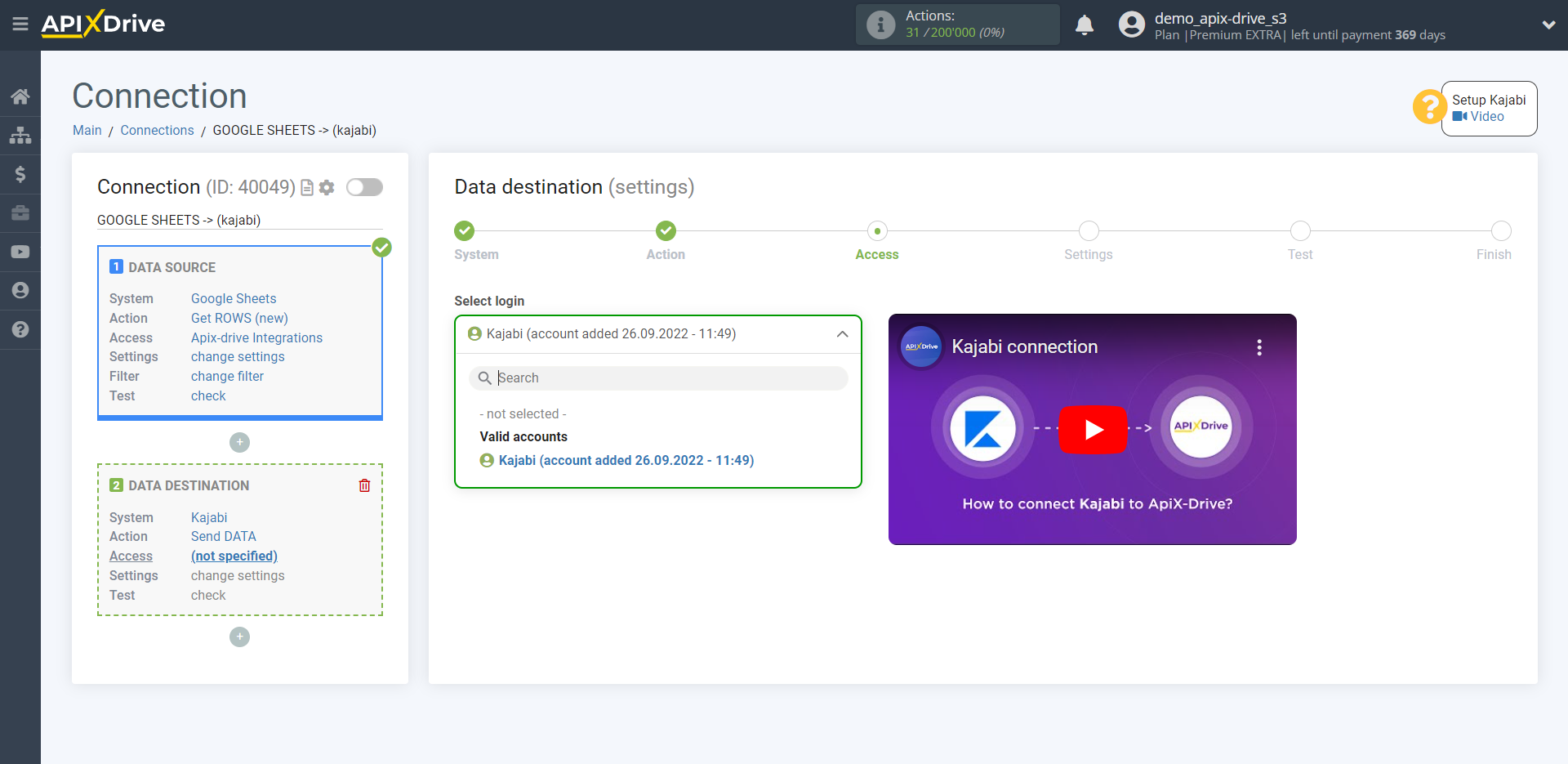
Now you need to assign variables from the Data Source system to the Kajabi fields you need.
To add a variable, click on the column field and select the desired variable from the drop-down list. Please note that you can use not only Data Source variables, but also manually entered data.
Attention! You can only transfer data to the Kajabi system in the "name", "email" and "External_User_ID" variables.
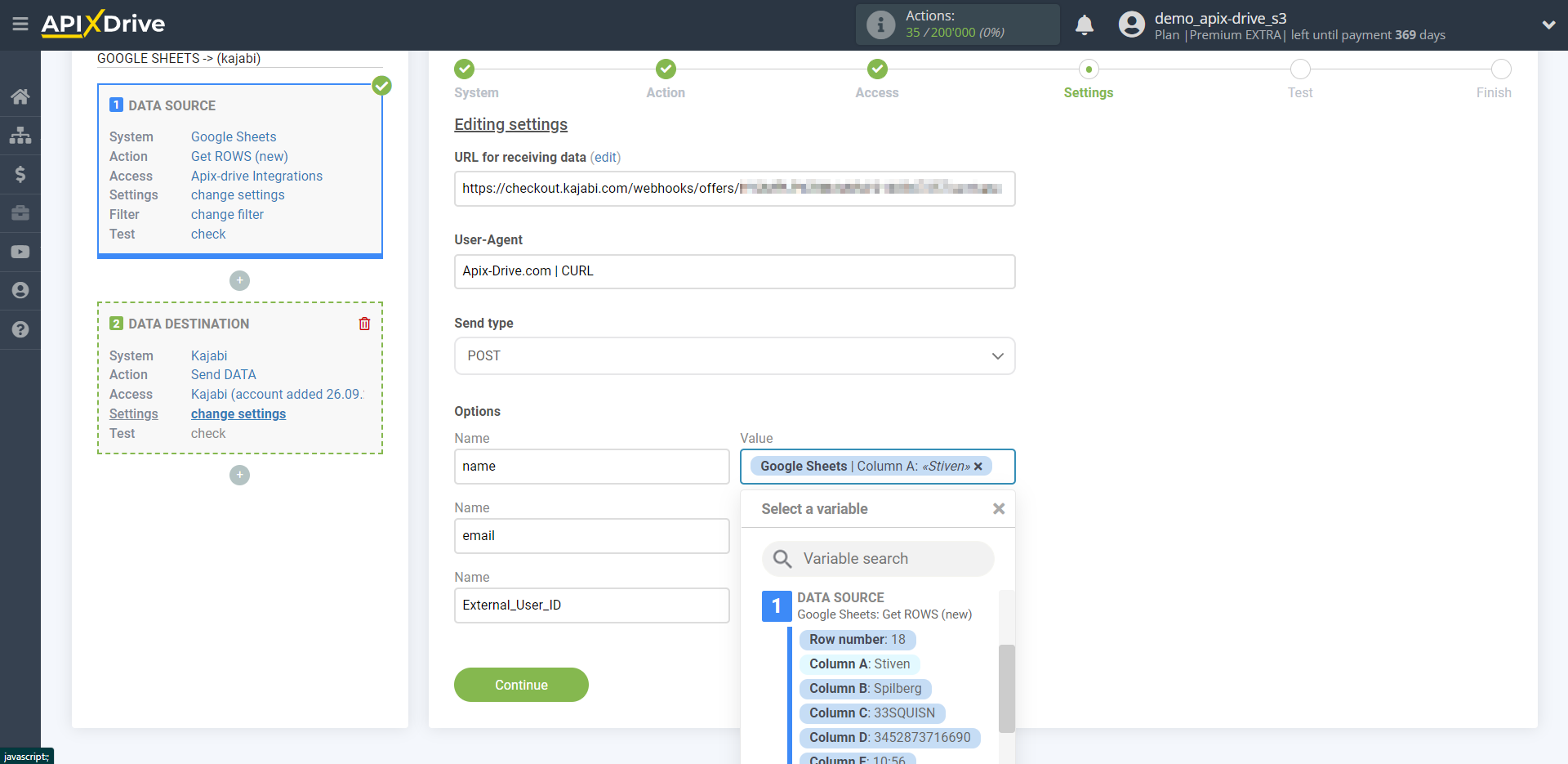
Click "Continue" when you're done with assigning fields.
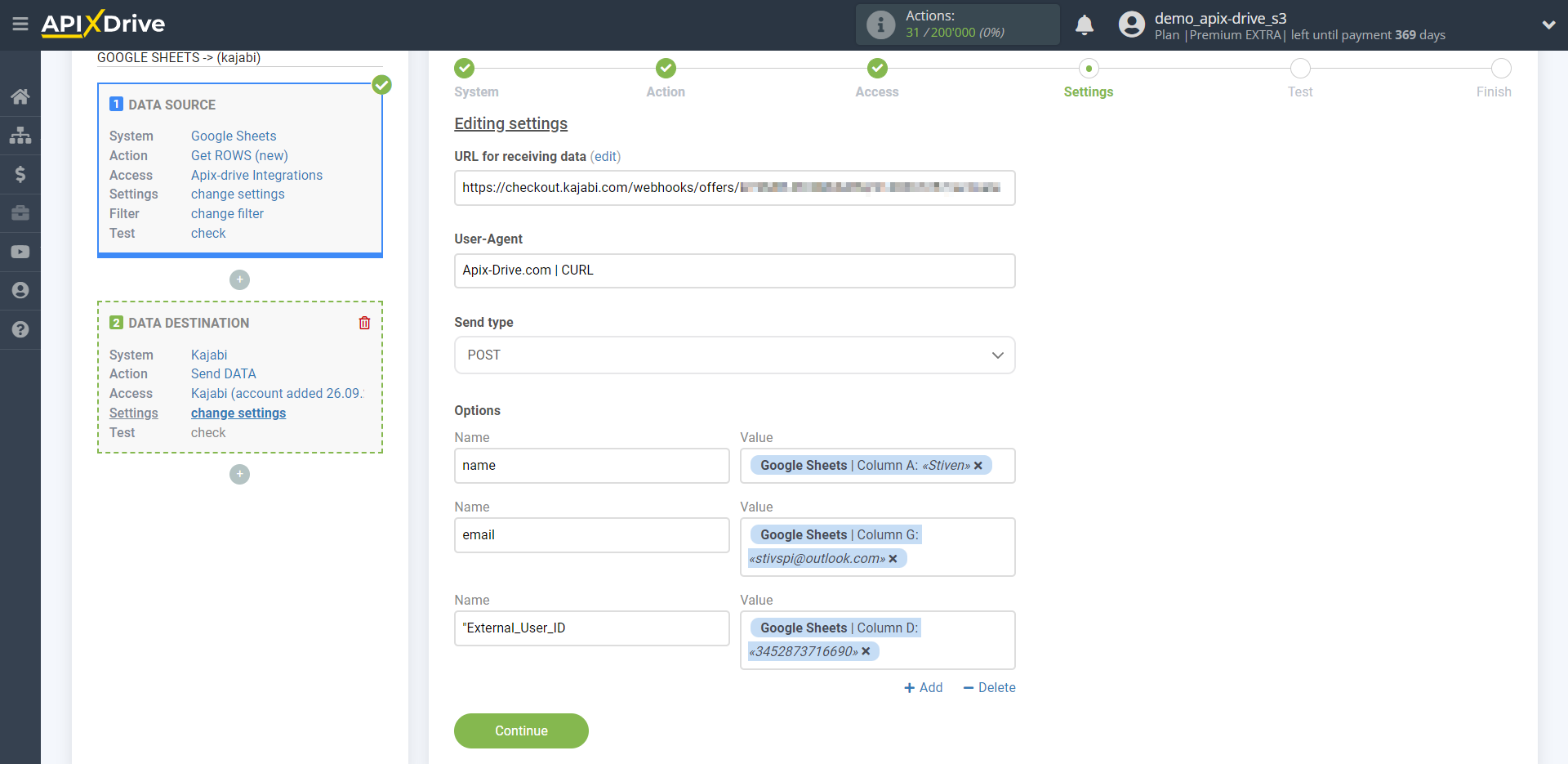
You now see test contact data for Kajabi.
Click "Send test data to Kajabi" and check if the new contact has appeared in the Kajabi system.
If something does not suit you - click "Edit" and go back one step.
If everything suits you - click "Continue" for further settings.
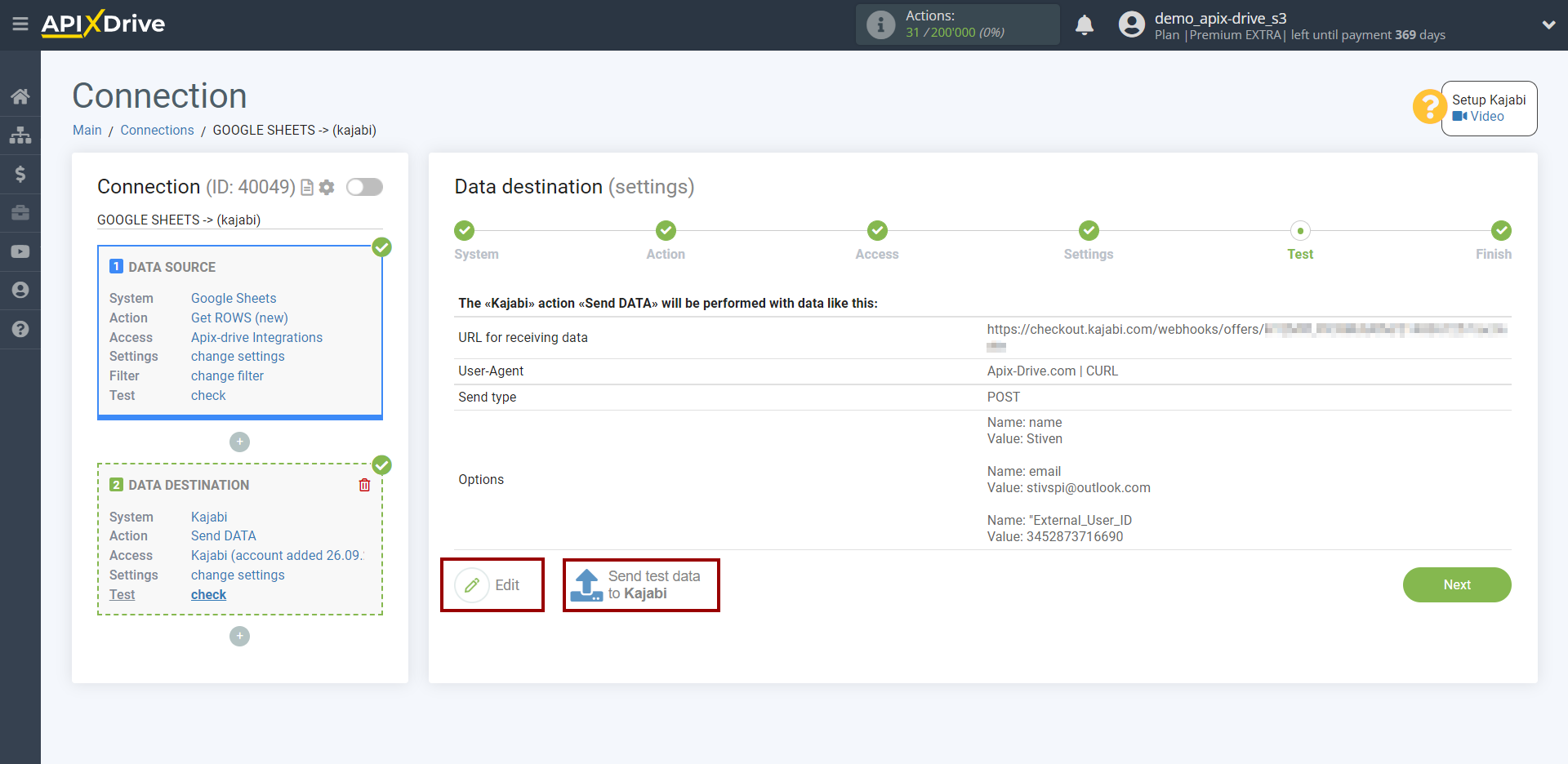
This completes the as Data Destination system setup!
Now you can start choosing the update interval and enabling auto-update.
To do this, click "Enable update".
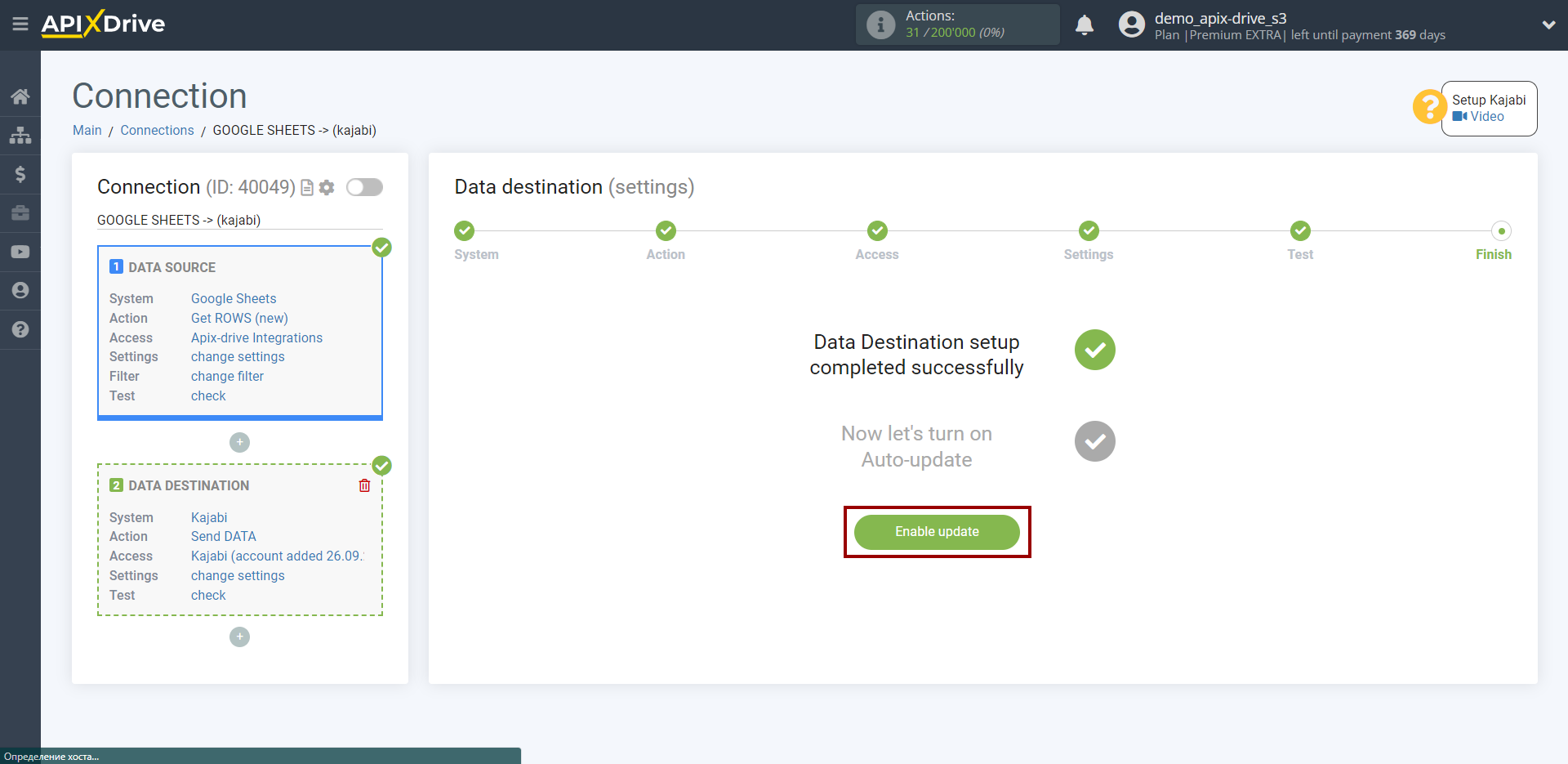
On the main screen, click on the gear icon to select the required update interval or set up scheduled launch. To start the connection by time, select scheduled start and specify the desired time for the connection update to be triggered, or add several options at once when you need the connection to be triggered.
Attention! In order for the scheduled run to work at the specified time, the interval between the current time and the specified time must be more than 5 minutes. For example, you select the time 12:10 and the current time is 12:08 - in this case, the automatic update of the connection will occur at 12:10 the next day. If you select the time 12:20 and the current time is 12:13 - the auto-update of the connection will work today and then every day at 12:20.
To make the current connection transmit data only after another connection, check the box "Update connection only after start other connection" and specify the connection after which the current connection will be started.
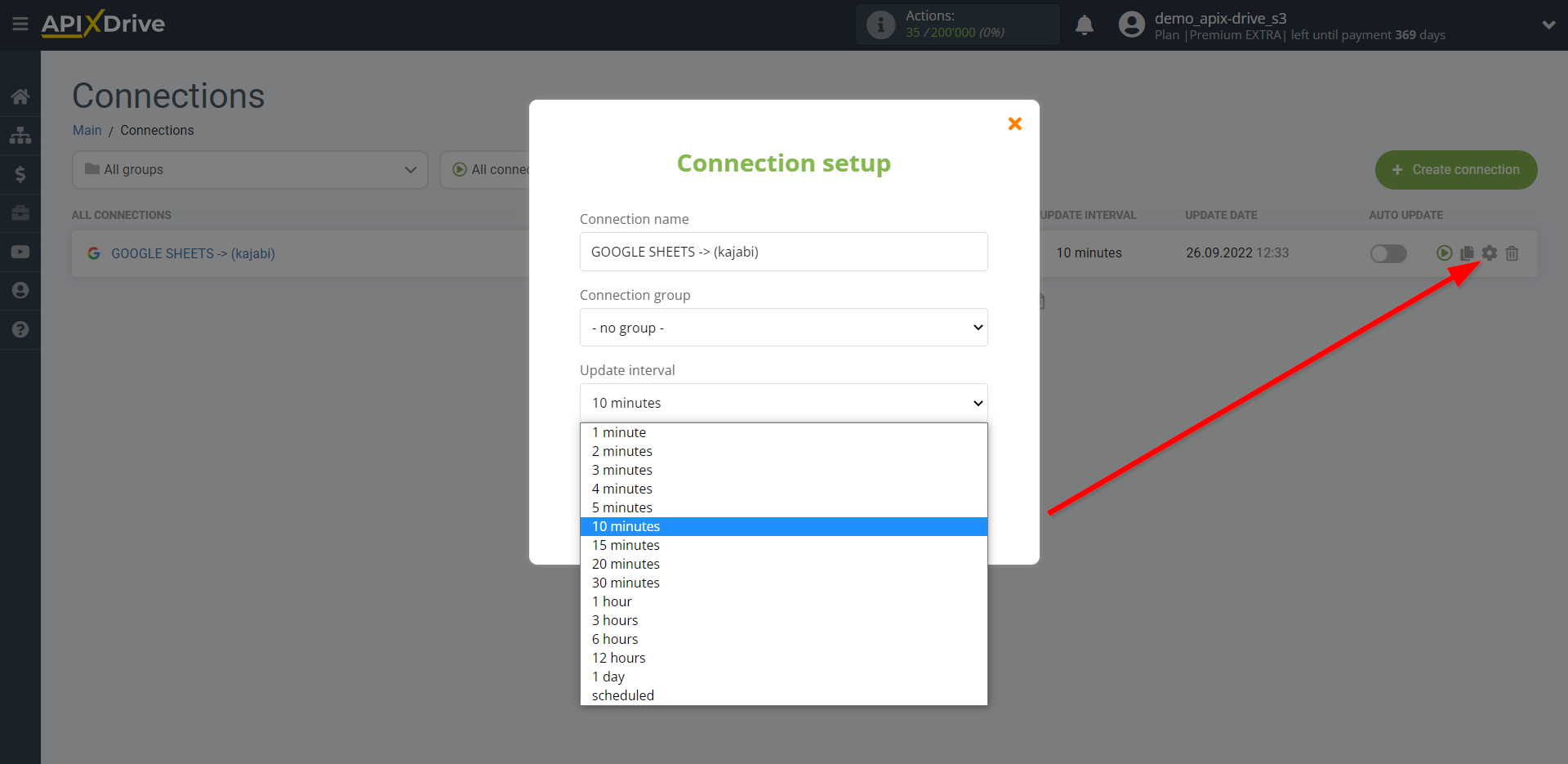
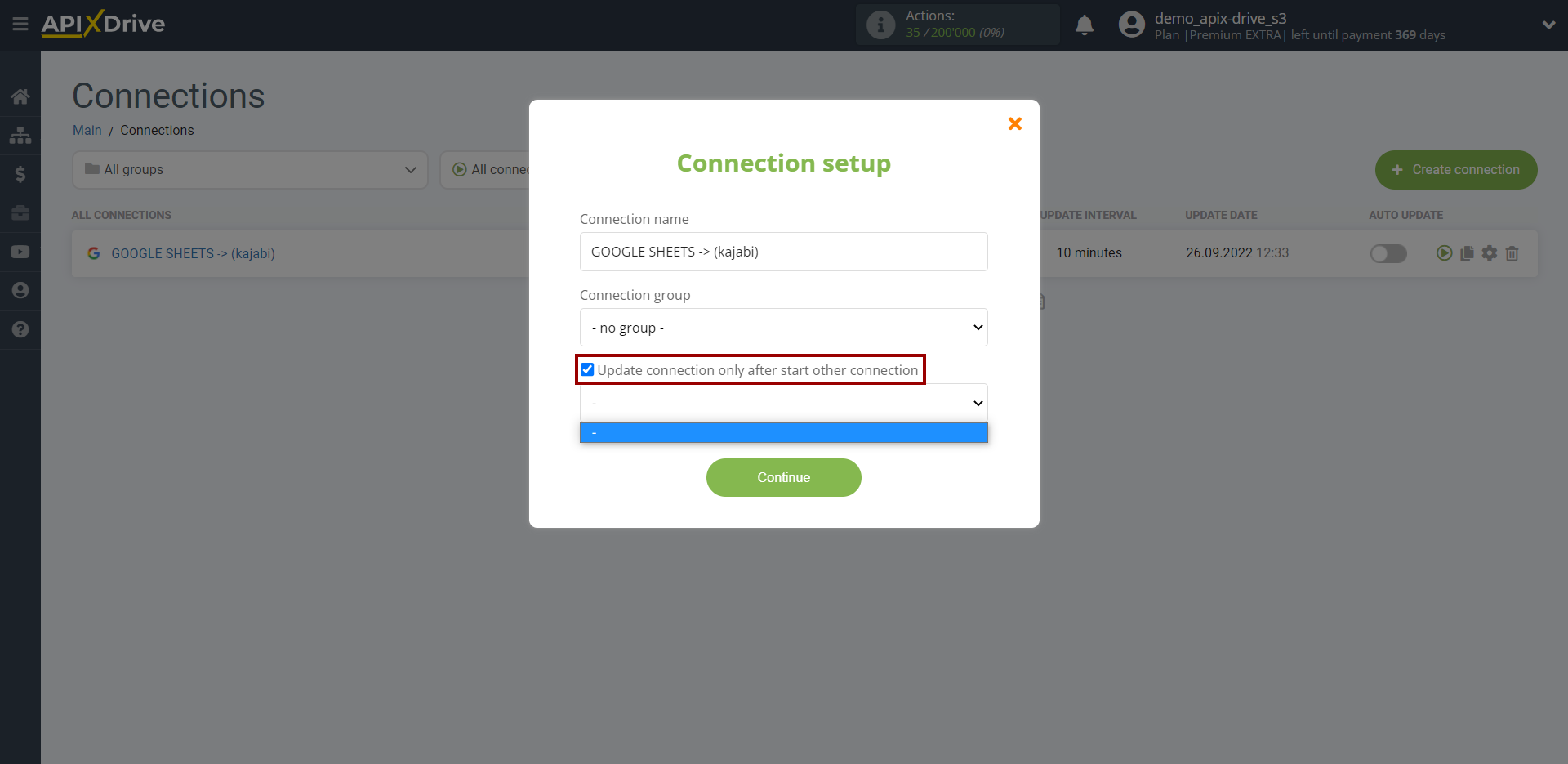
To enable auto-update, switch the slider to the position as shown in the picture.
To perform a one-time data transfer, click on the arrow icon.
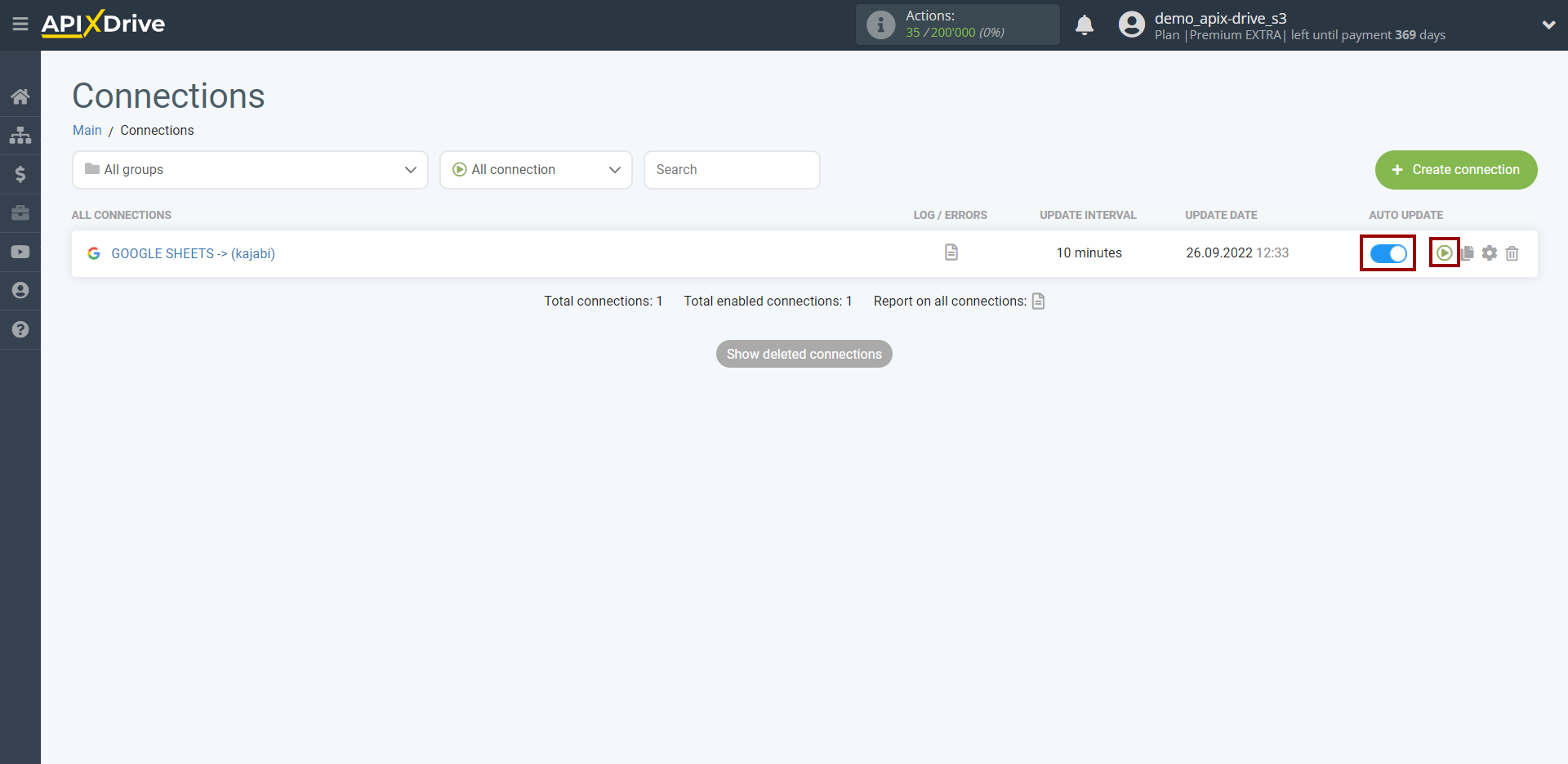
This completes setup Kajabi as a Data Destination! See how easy it is!?
Now don't worry, ApiX-Drive will do everything on its own!