How to Connect Monday.com as Data Destination
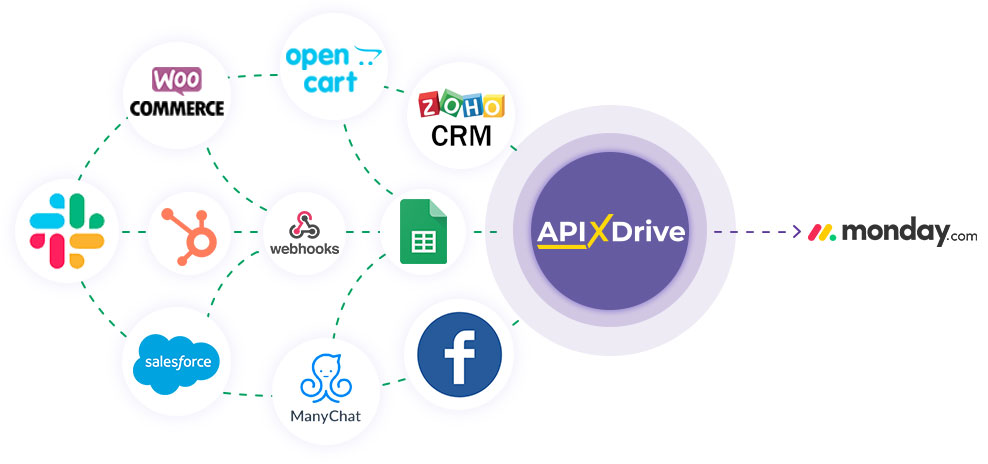
The integration will allow you to create new note in Monday.com, update them, and add updates to existing notes based on data from other systems. For example, you can transfer note from your website, landing page, or Google Sheets to Monday.com and process it in one place. Integration will allow you to automate the data processing process as efficiently as possible using the different services that you use.
Let's go through the entire Monday.com setup steps together!
Navigation:
1. What will integration with Monday.com do?
2. How to connect Monday.com account to ApiX-Drive?
3. How can I setup data transfer to Monday.com in the selected action?
4. An example of the data that will be sent to your Monday.com.
5. Auto-update and update interval.
To do this, click "Start Configuring Data Destination".
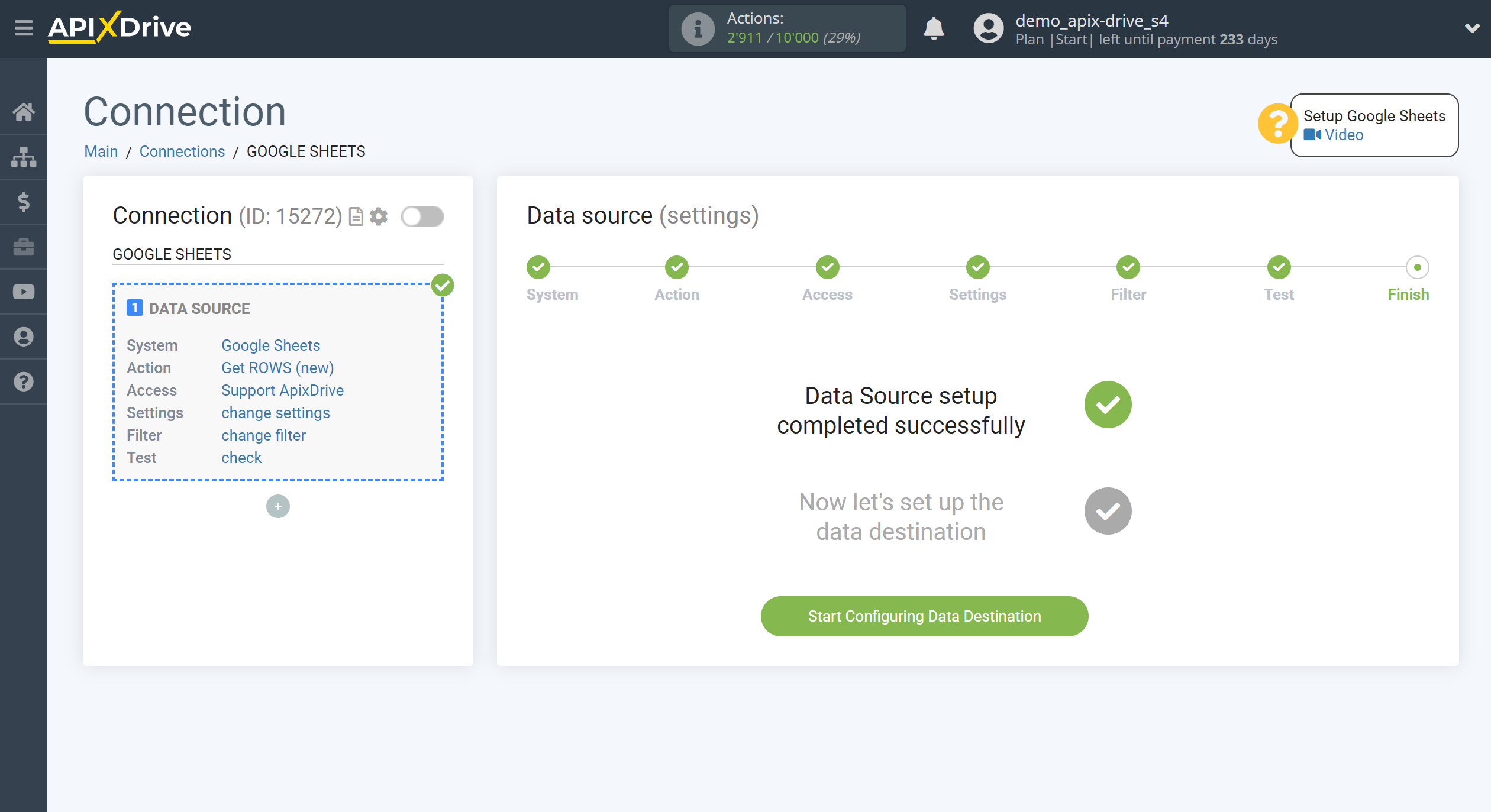
Select the system as Data Destination. In this case, Monday.com must be specified.
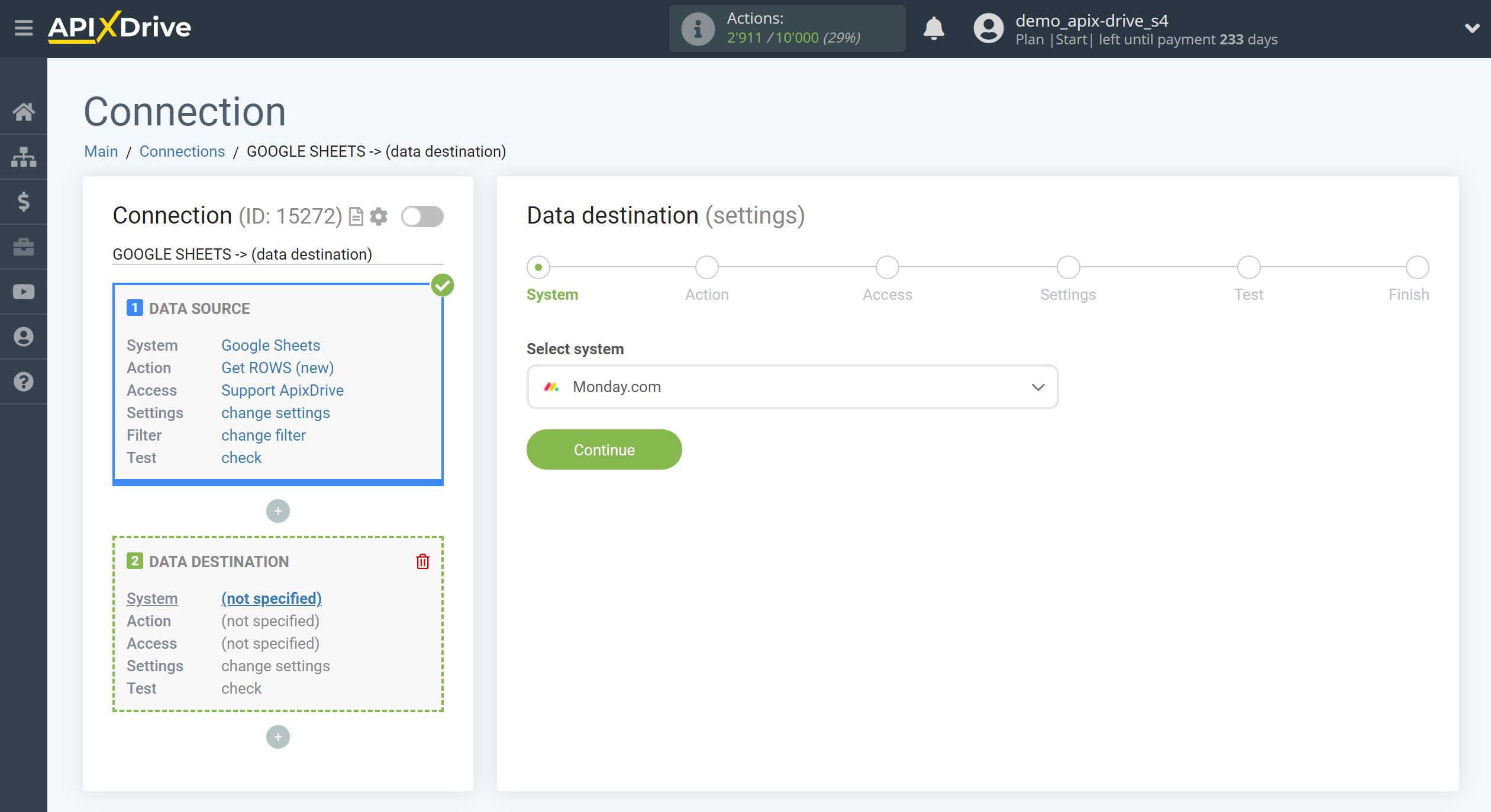
Next, you need to specify an action, for example, "Create note".
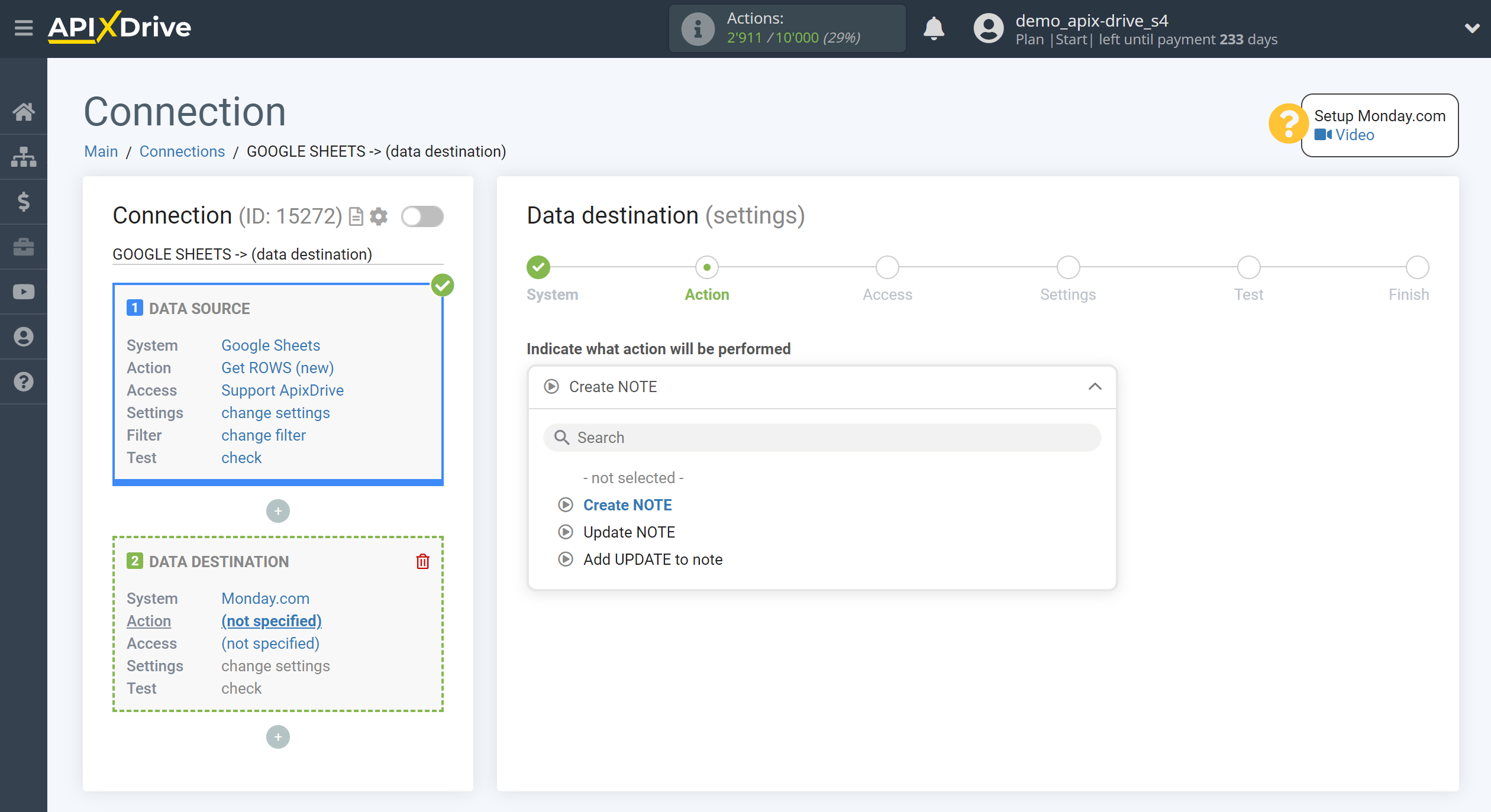
- Create NOTE - new notes will be created in your Monday.com account, based on the data from the Data Source block.
- Refresh NOTE - note will be updated in your Monday.com account, based on the data from the Data Source block.
- Add UPDATE to note - update to the note will be added to your Monday.com account, based on the data from the Data Source block.
The next step is to select the Monday.com account to send the note to.
If there are no logins connected to the ApiX-Drive system, click "Connect account".
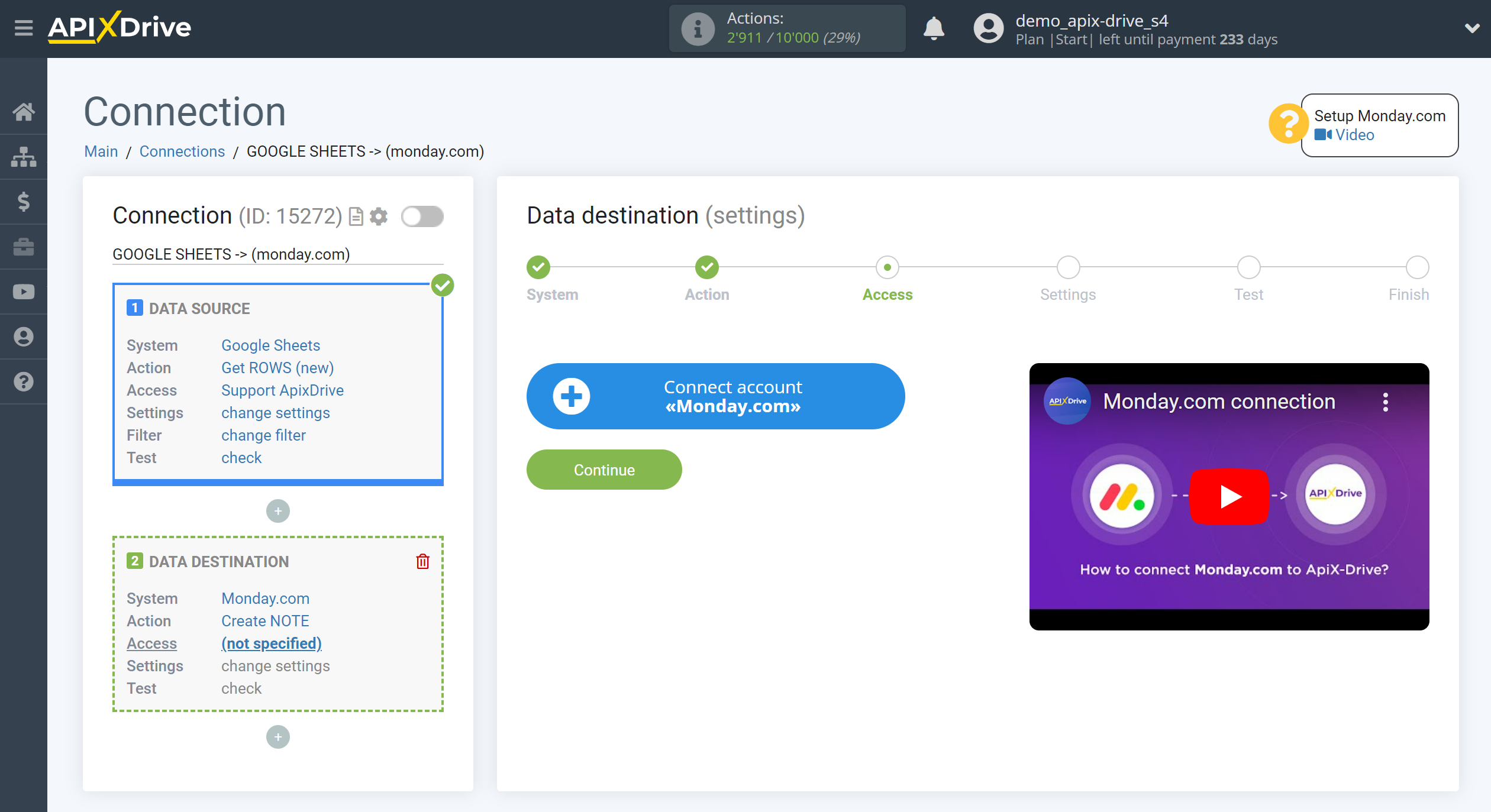
Now you need to fill in the "API Key" field, it is located in your Monday.com account (Settings - Developers - My Access Tokens).
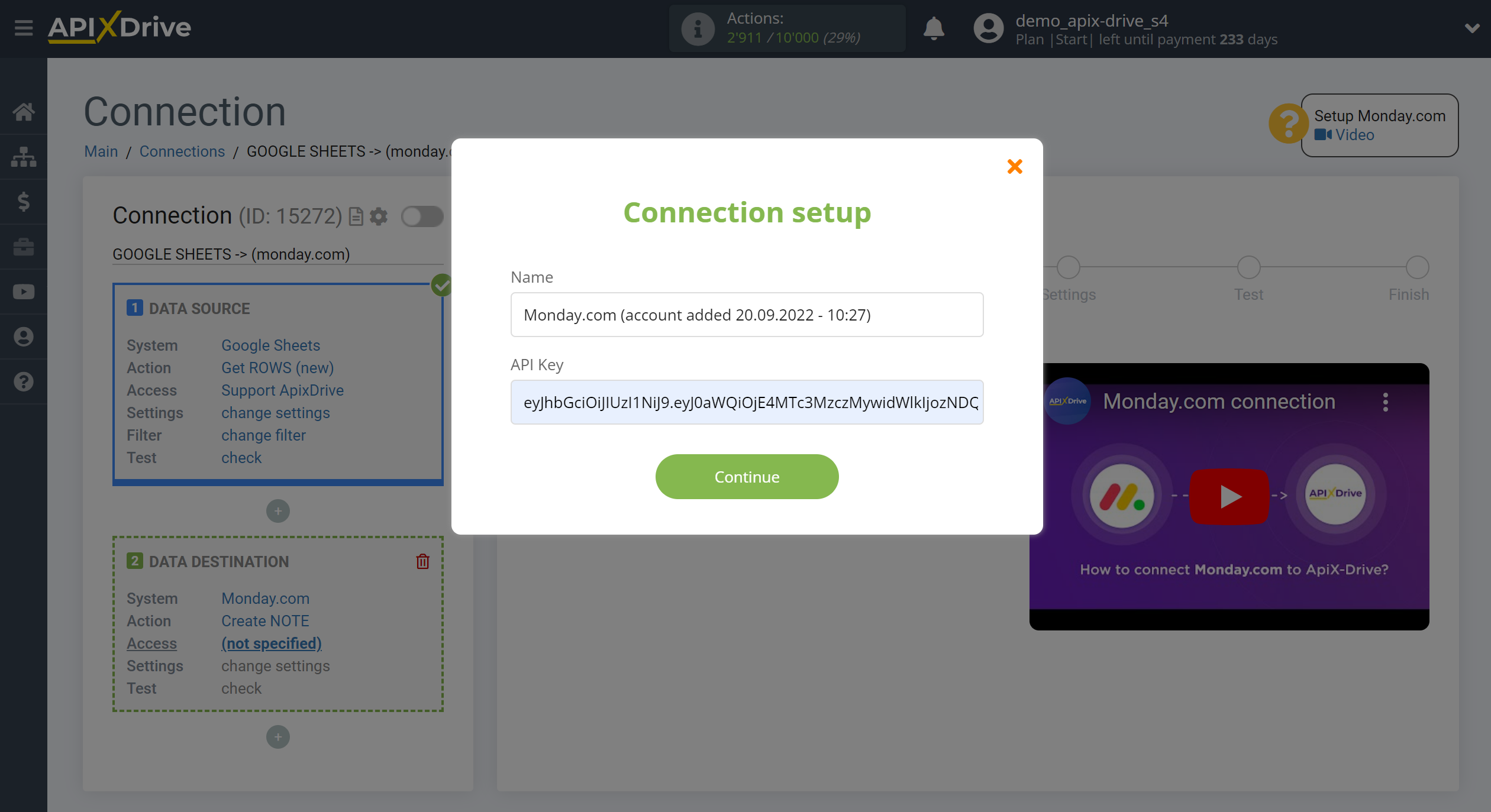
How to find the API Key on Monday.com:
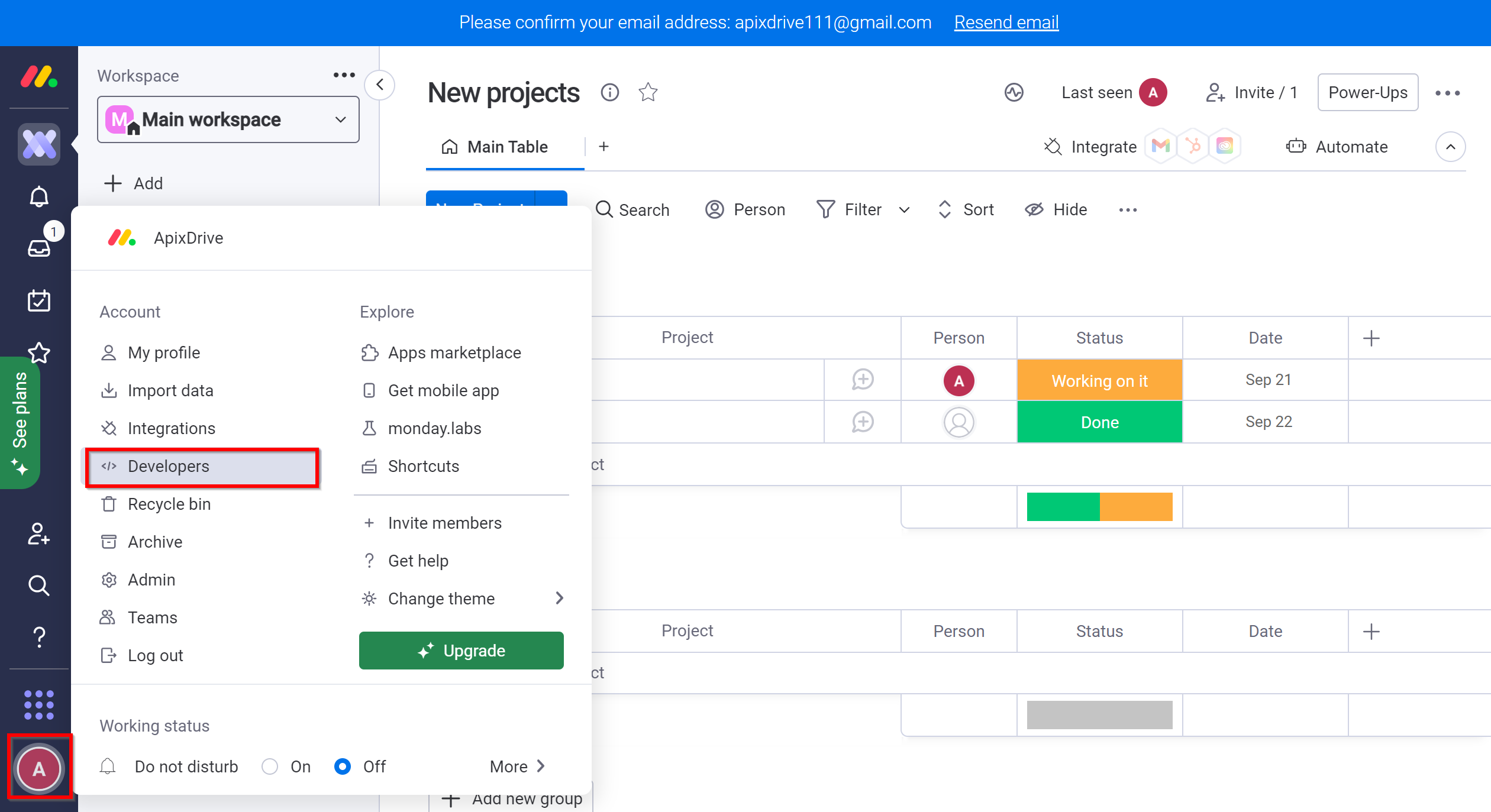
Click "Create App" to create a new API Key.
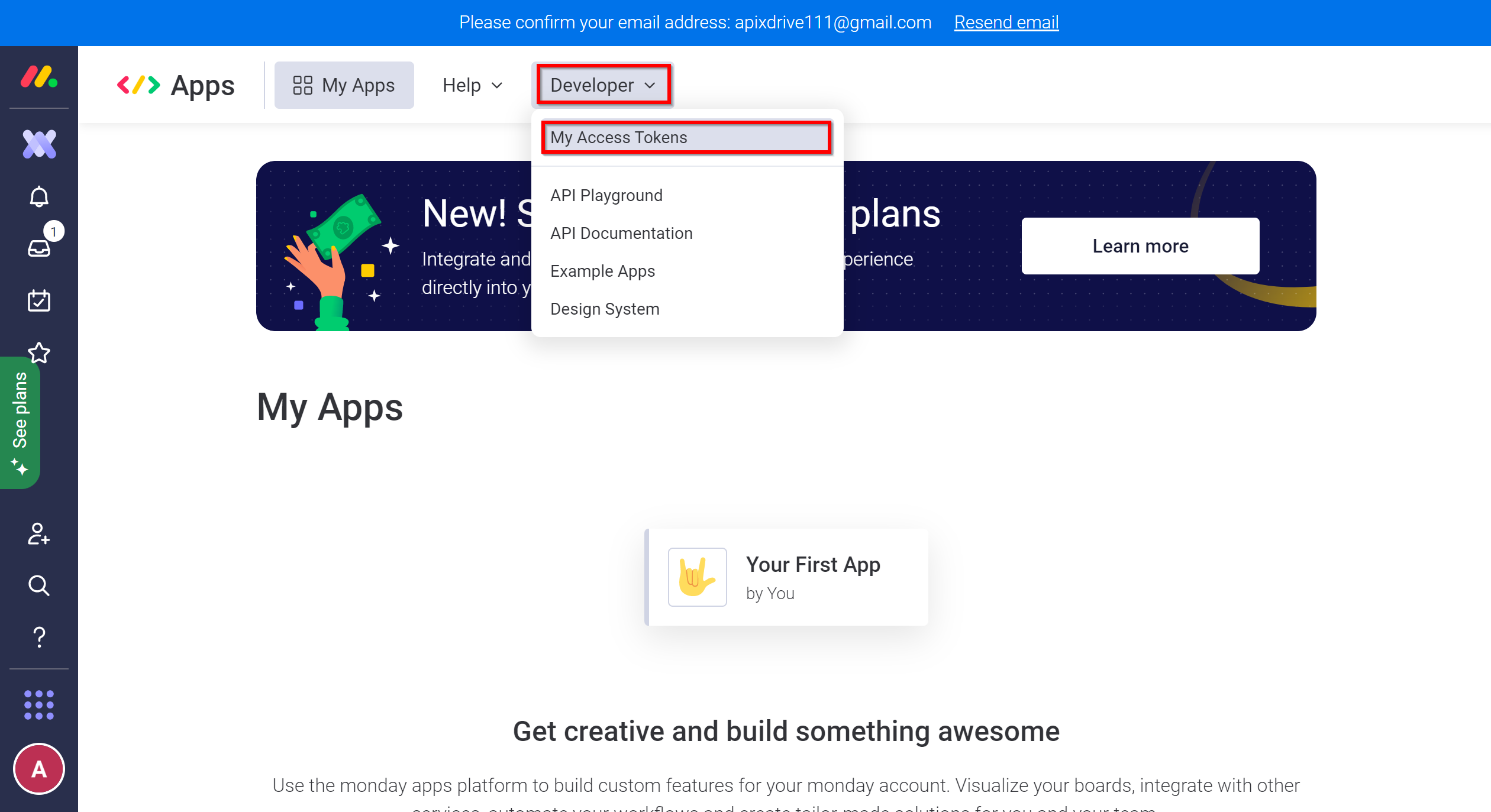
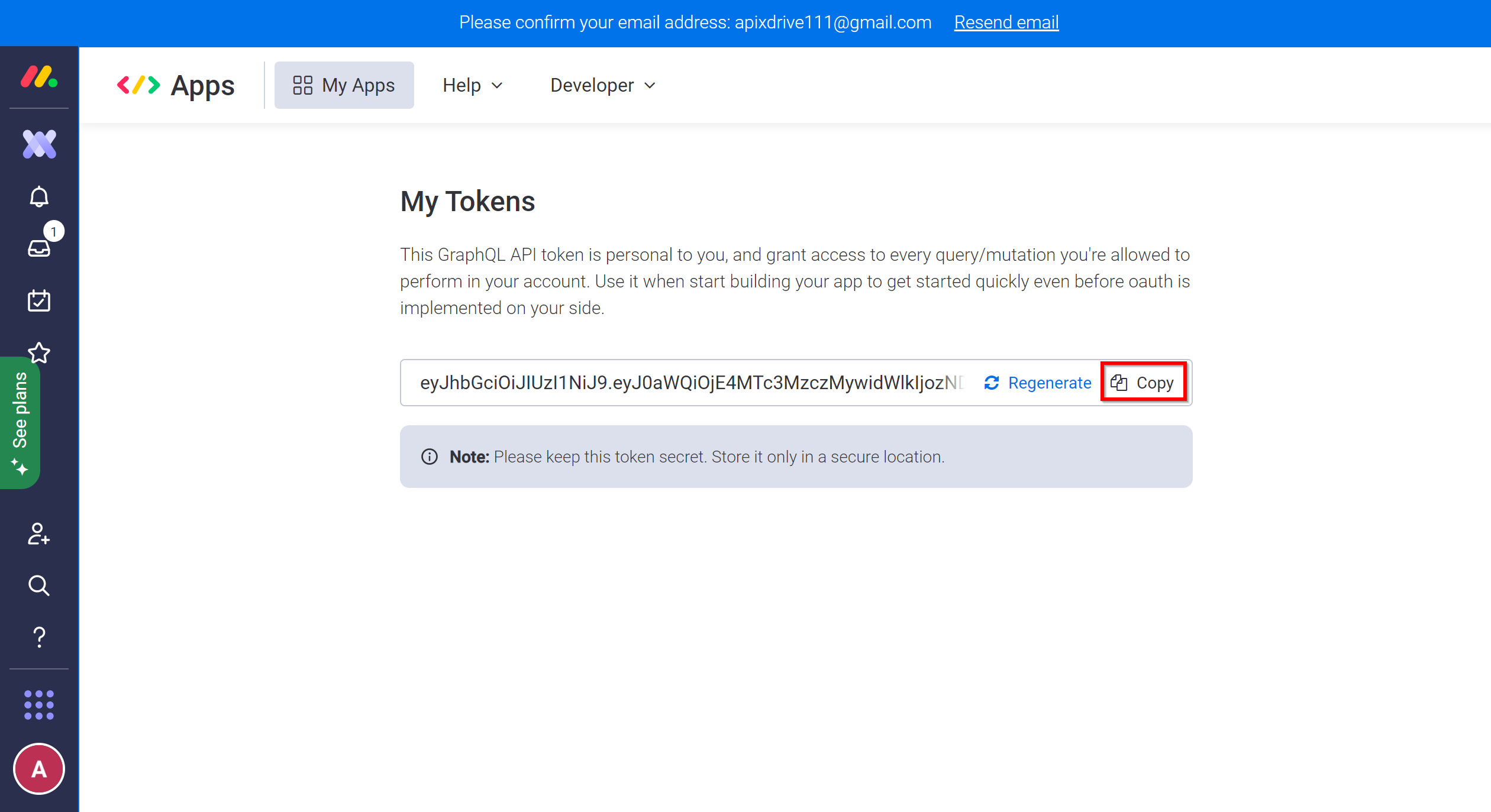
When the connected account is displayed in the "active accounts" list, select it for further work.
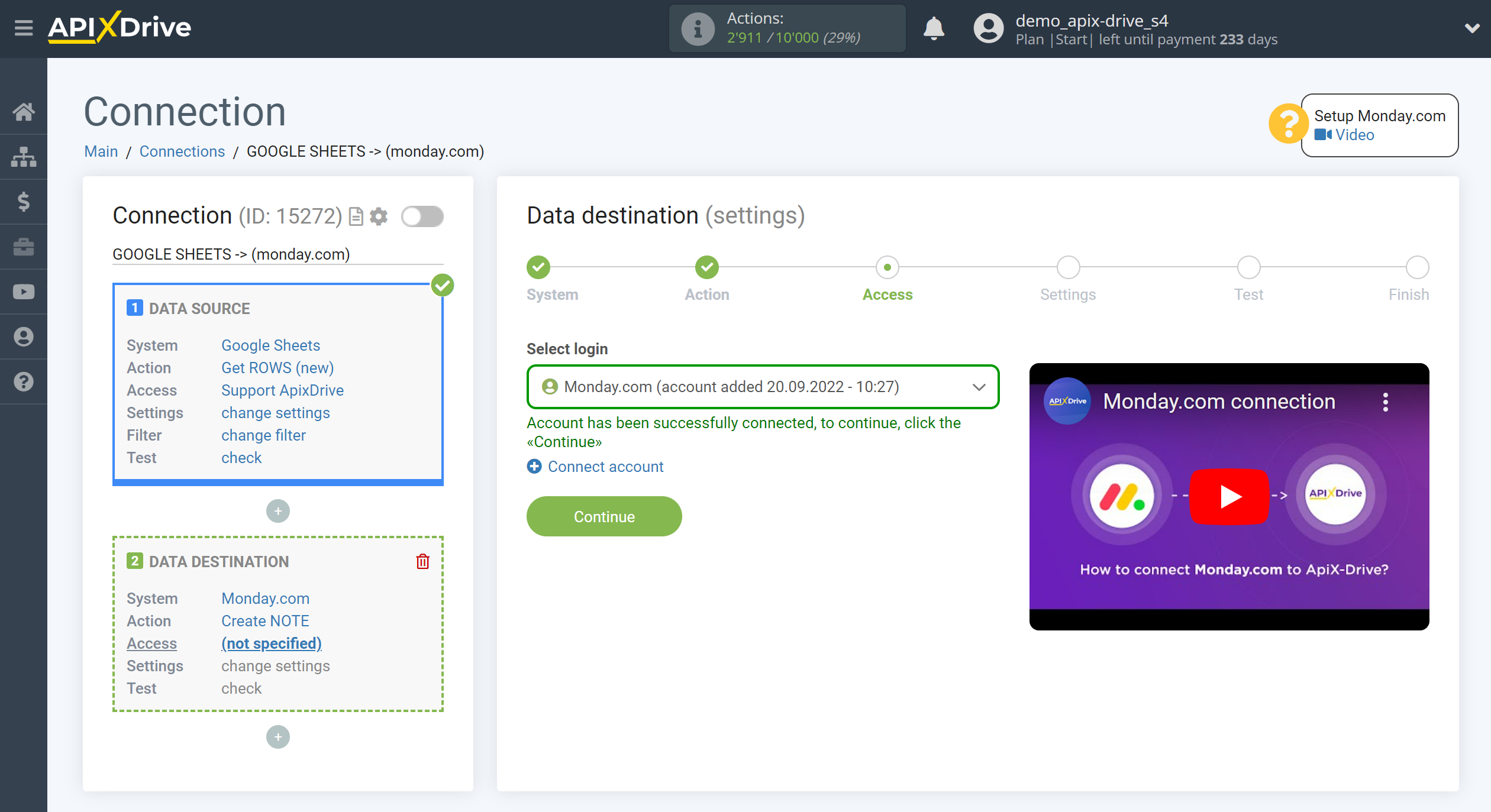
Specify the Monday.com Board and Group to which data will be send.
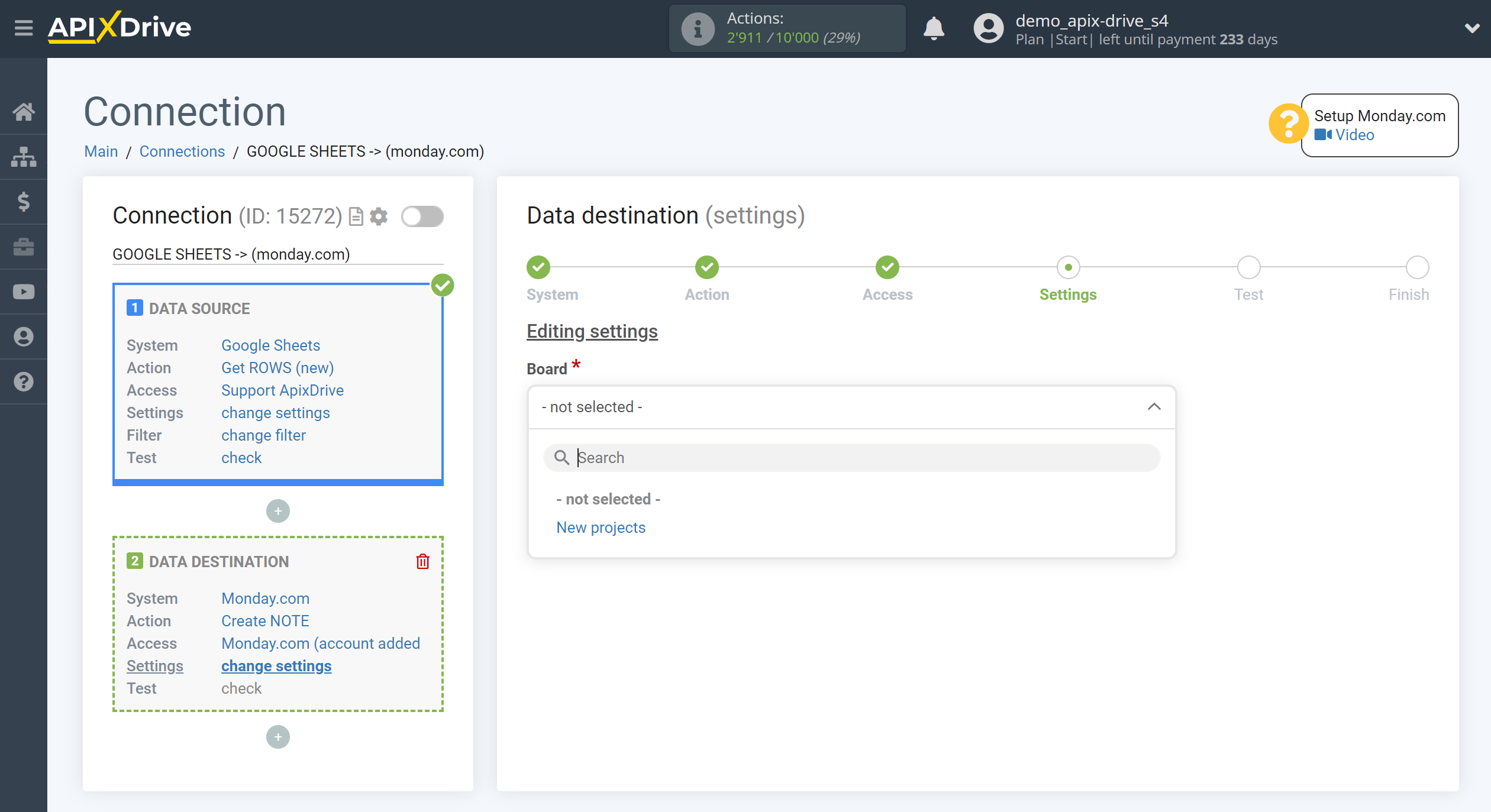
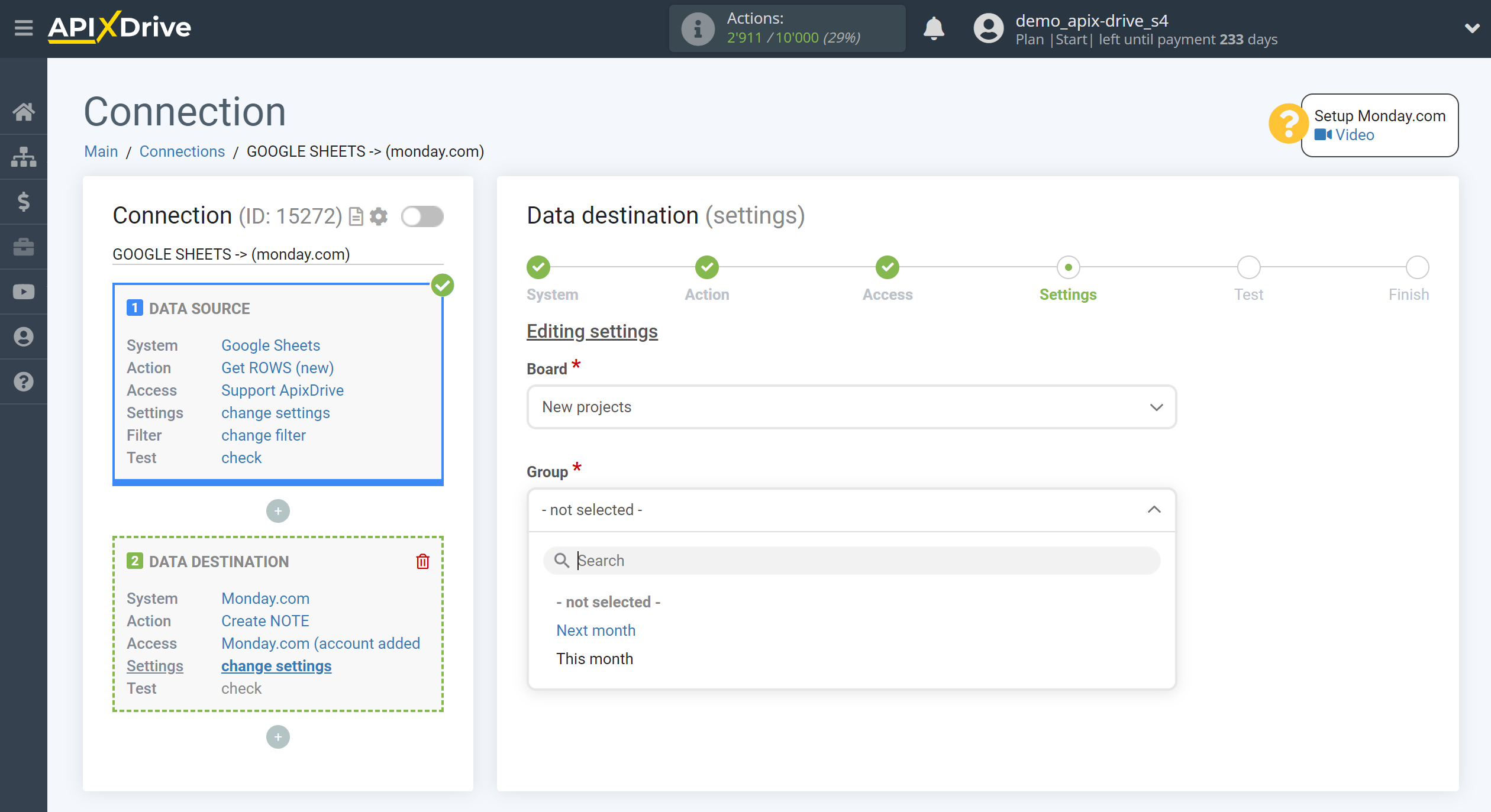
Now you need to assign variables from the Data Source block to the columns of the table you need.
To add a variable, click on the column field and select the desired variable from the drop-down list. Please note that you can use not only Data Source variables, but also manually entered data.
Click "Continue" when you're done with assigning fields.
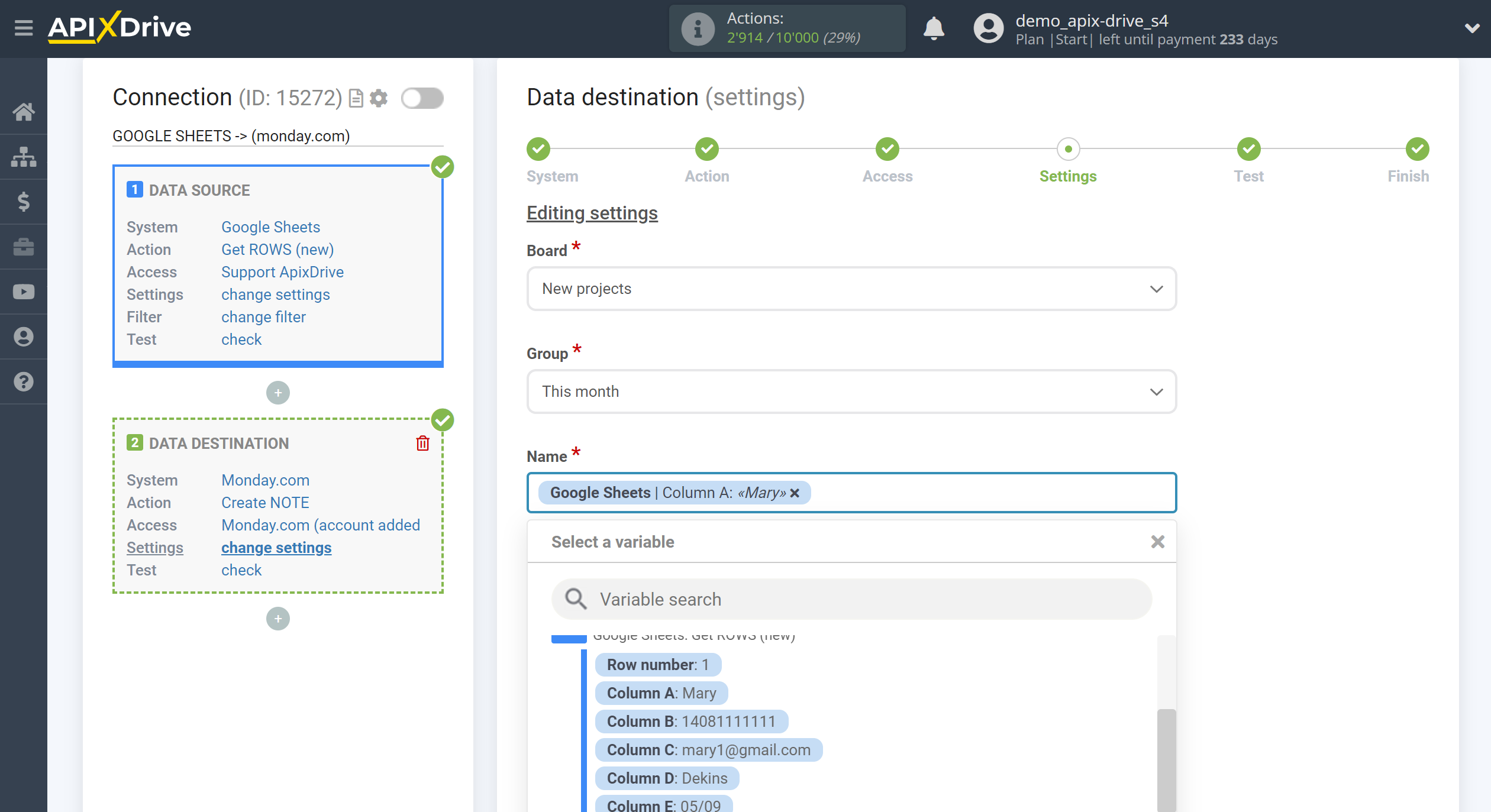
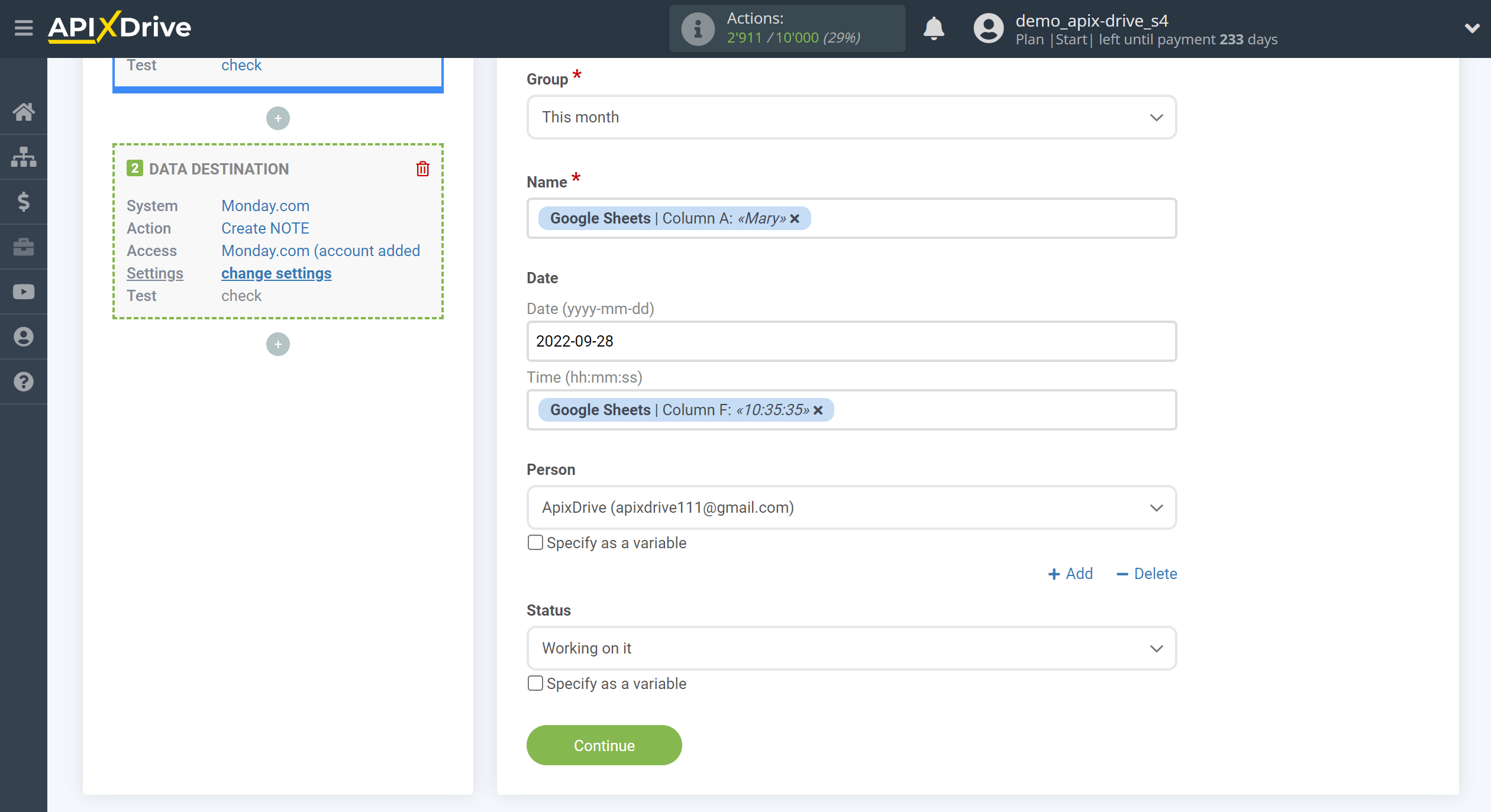
Now you see test data to send to Monday.com.
Click "Send test data to Monday.com" and test the board and group on Monday.com.
If everything suits you, click "Next" for further configuration.
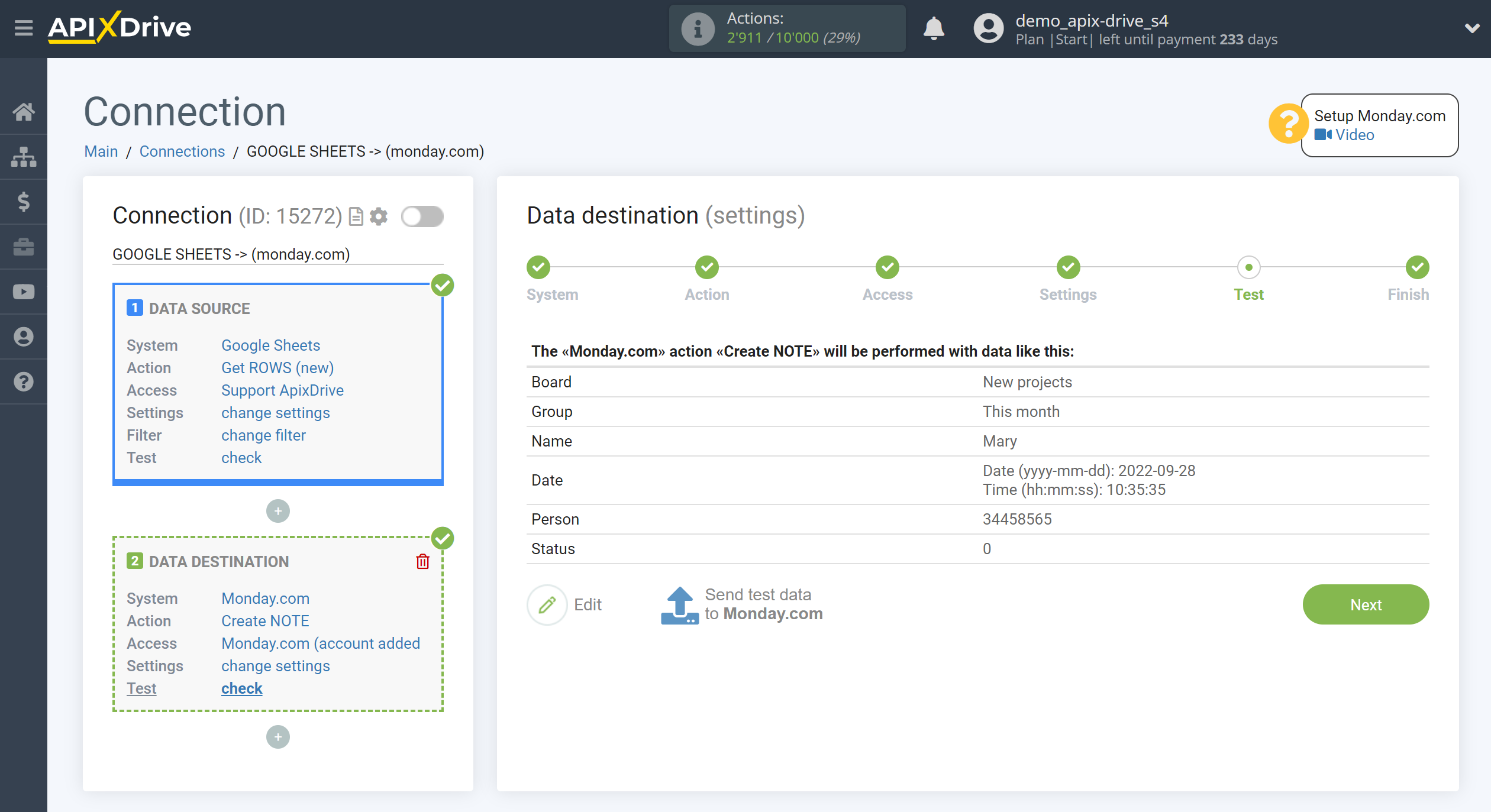
Now you can start choosing the update interval and enabling auto-update.
To do this, click "Enable update".
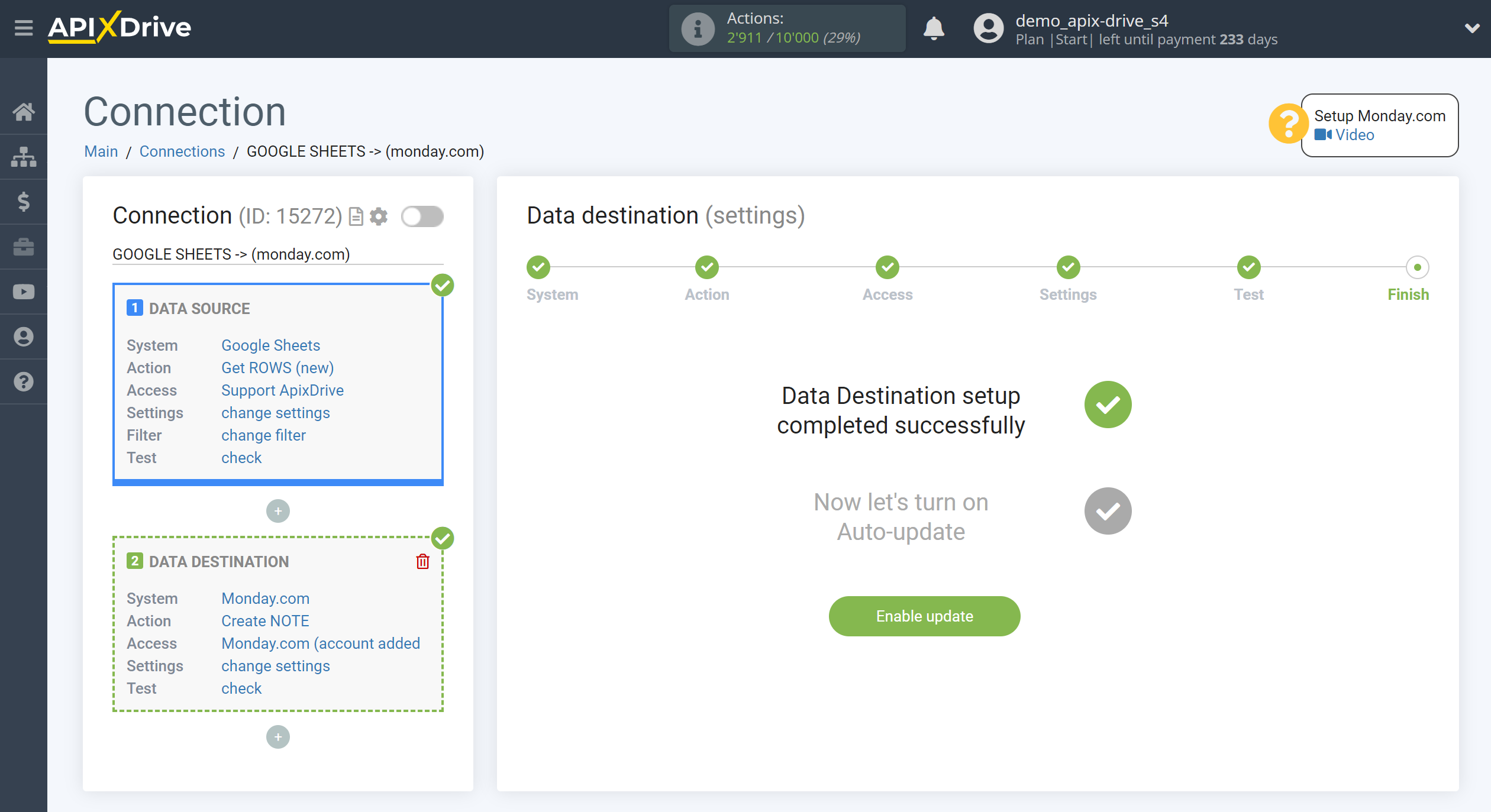
On the main screen, click on the gear icon to select the required update interval or setup scheduled launch. To start the connection by time, select scheduled start and specify the desired time for the connection update will be started, or add several options at once when you need the connection will be started.
Attention! In order for the scheduled run to work at the specified time, the interval between the current time and the specified time must be more than 5 minutes. For example, you select the time 12:10 and the current time is 12:08 - in this case, the automatic update of the connection will occur at 12:10 the next day. If you select the time 12:20 and the current time is 12:13 - the auto-update of the connection will work today and then every day at 12:20.
To make the current connection transmit data only after another connection, check the box "Update connection only after start other connection" and specify the connection after which the current connection will be started.
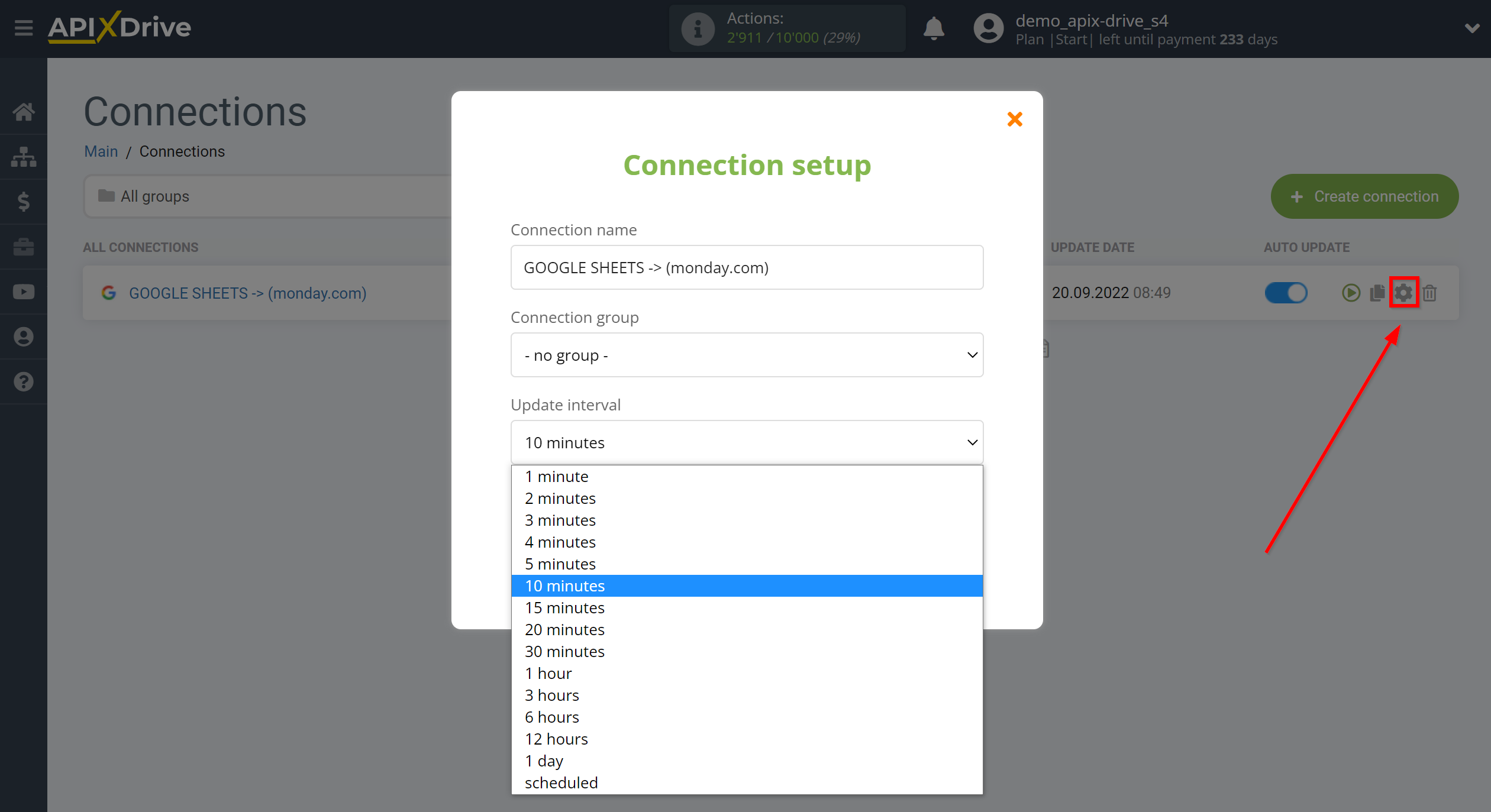
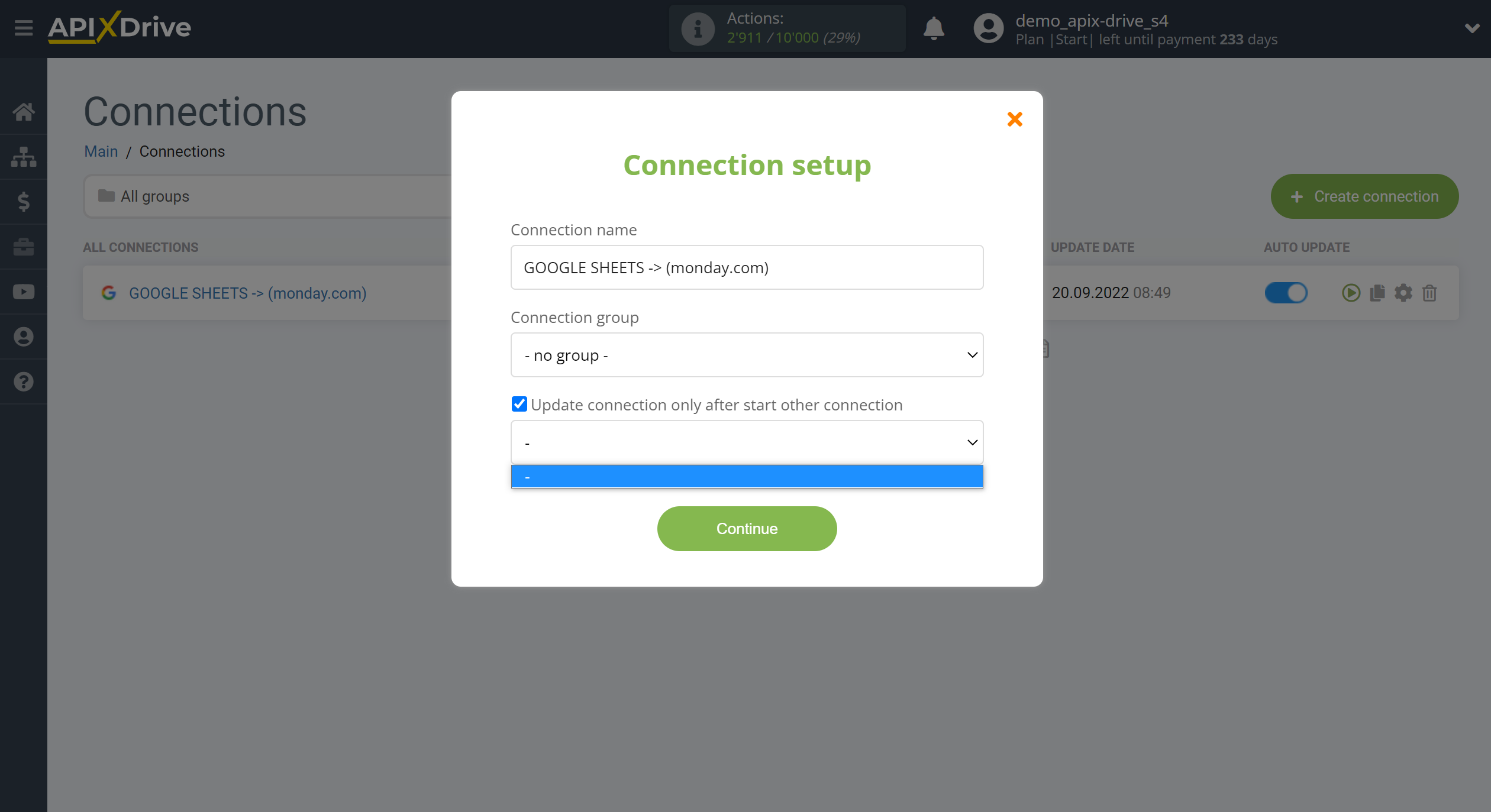
To enable auto-update, switch the slider to the position as shown in the picture.
To perform a one-time data transfer, click on the arrow icon.
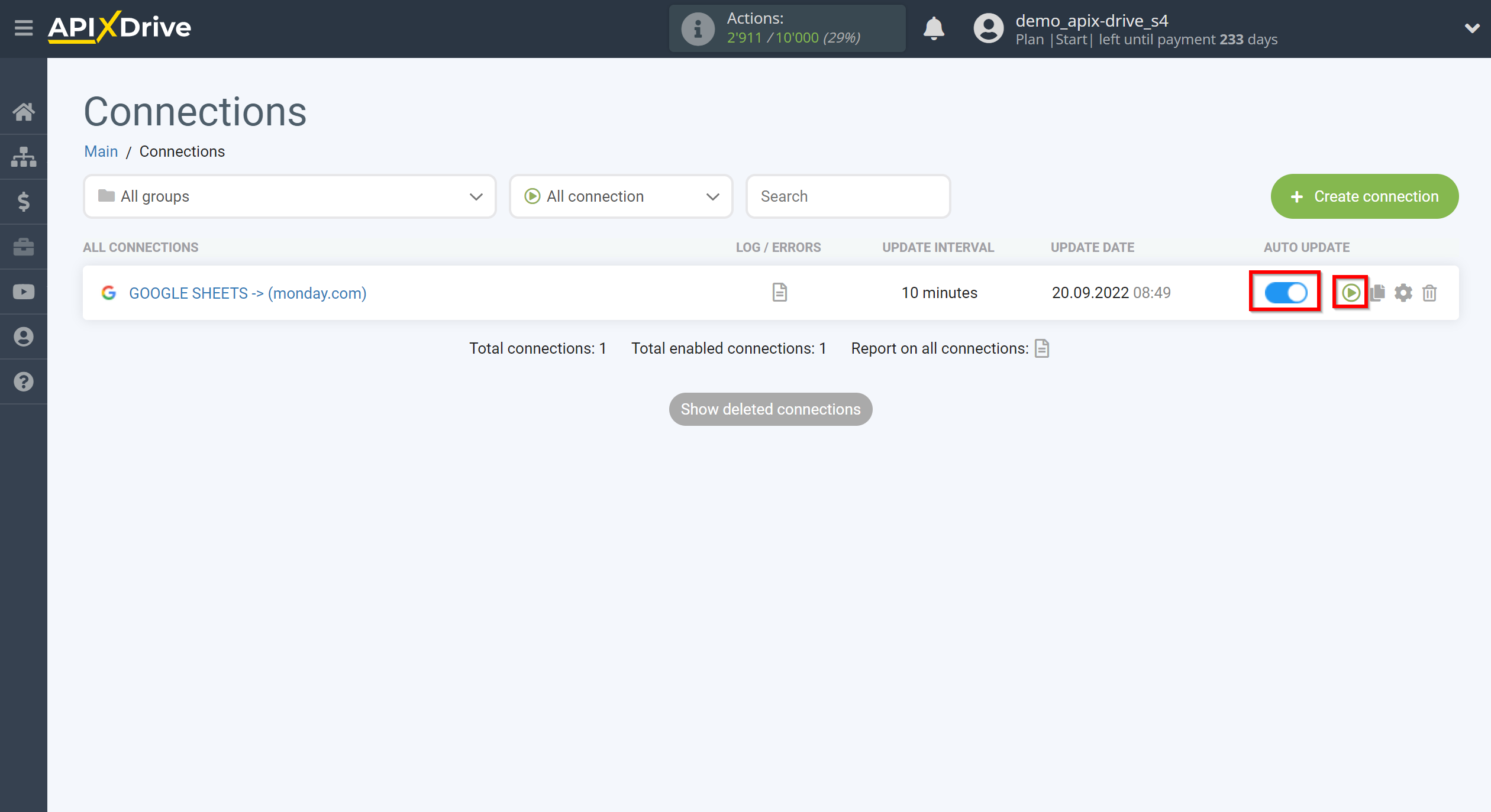
This completes setup Monday.com as Data Destination! See how easy it is!?
Now don't worry, ApiX-Drive will do everything on its own!