How to Connect Acumbamail as Data Destination
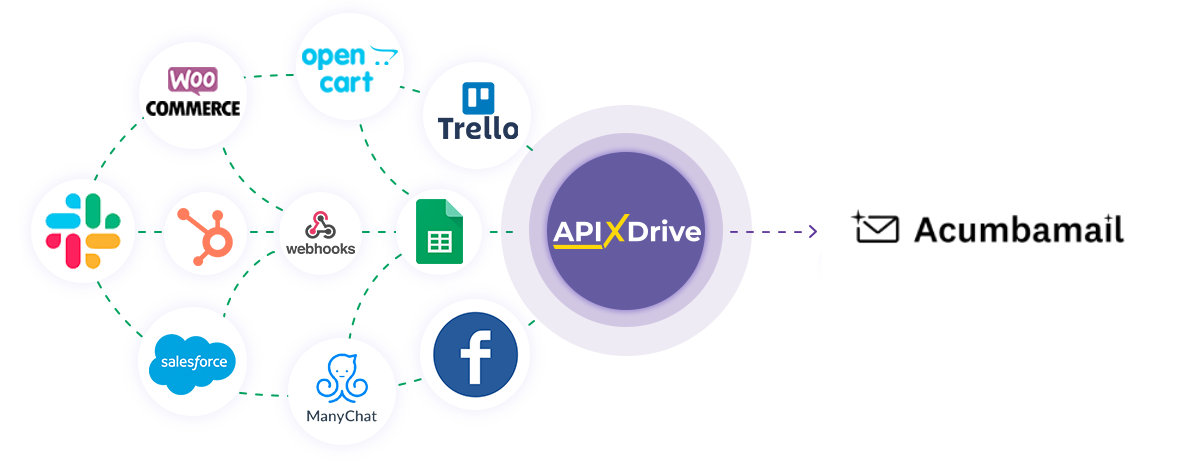
The integration will allow you to add subscriber or delete subscriber in Acumbamail based on data from other systems. For example, you can perform the above actions with subscribers by pulling them from your website, landing page or Google Sheets. This will allow you to efficiently automate your workflows and save you a lot of time by eliminating the need to manually add or delete each subscribers.
Let's go through the entire Acumbamail setup steps together!
Navigation:
1. What will integration with Acumbamail do?
2. How do I connect my Acumbamail account to ApiX-Drive?
3. How can I setup data transfer in Acumbamail in the selected action?
4. An example of the data that will be sent to your Acumbamail.
5. Auto-update and update interval.
To do this, click "Start Configuring Data Destination".
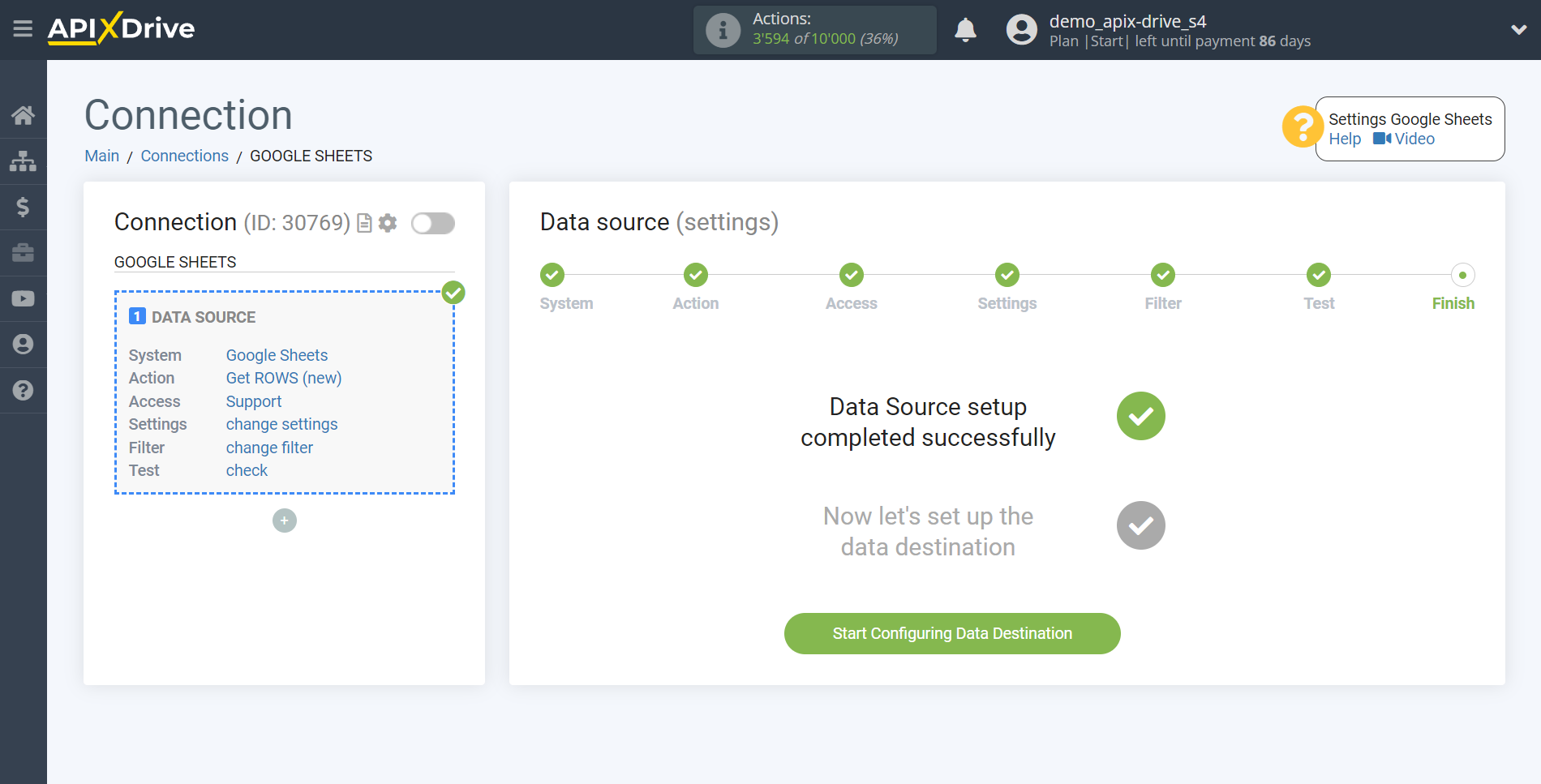
Select the system as Data Destination. In this case, you must specify Acumbamail.
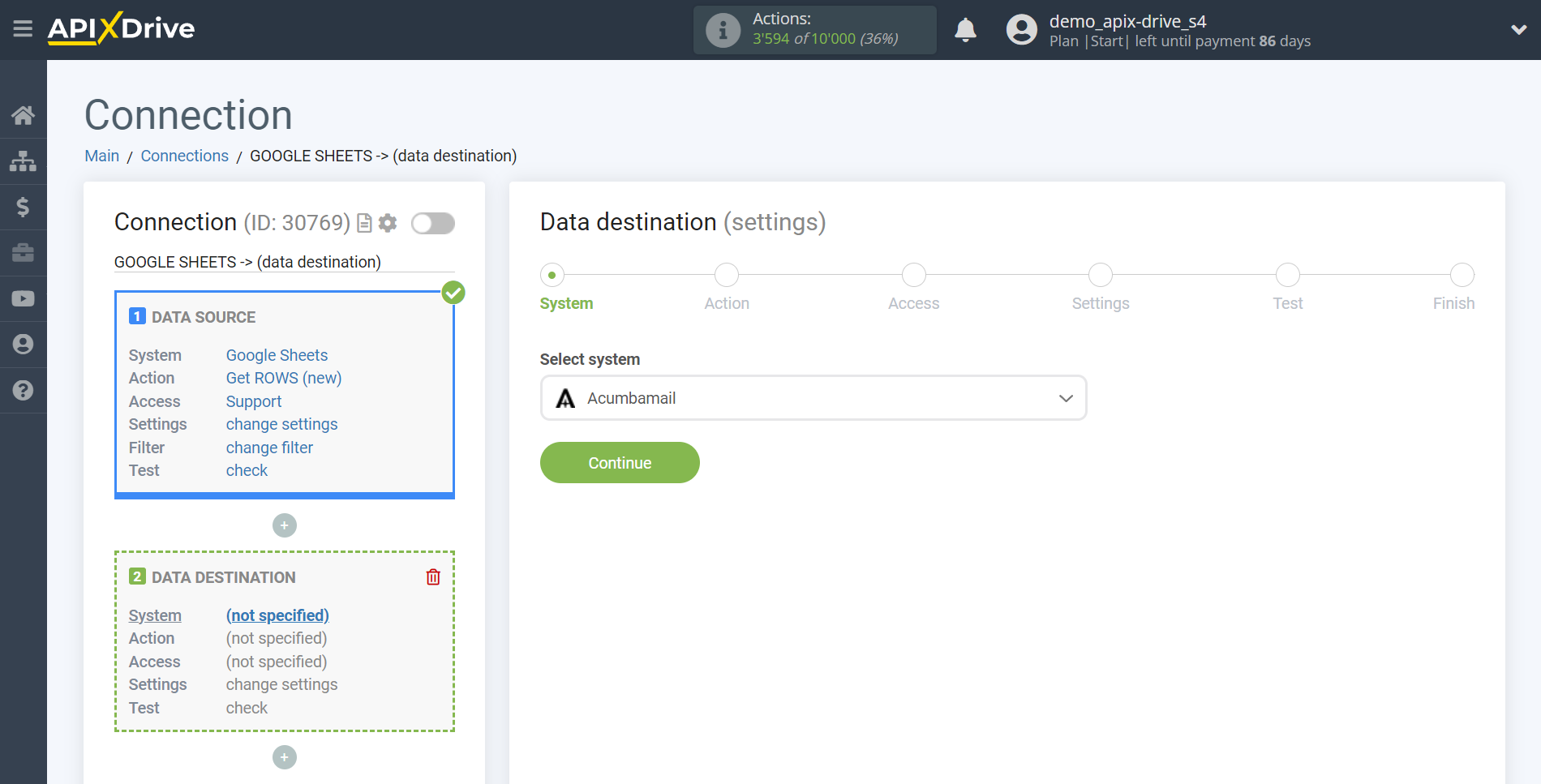
Next, you need to specify an action, for example, "Add SUBSCRIBER to the list".
- Send SMS - an SMS will be sent to the specified number.
- Add SUBSCRIBER to the list - the e-mail address will be added to the mailing list.
- Unsubscribe SUBSCRIBER from the list - the e-mail address will be unsubscribed from the selected mailing list.
- Delete SUBSCRIBER from the list - the email address will be removed from the selected list.
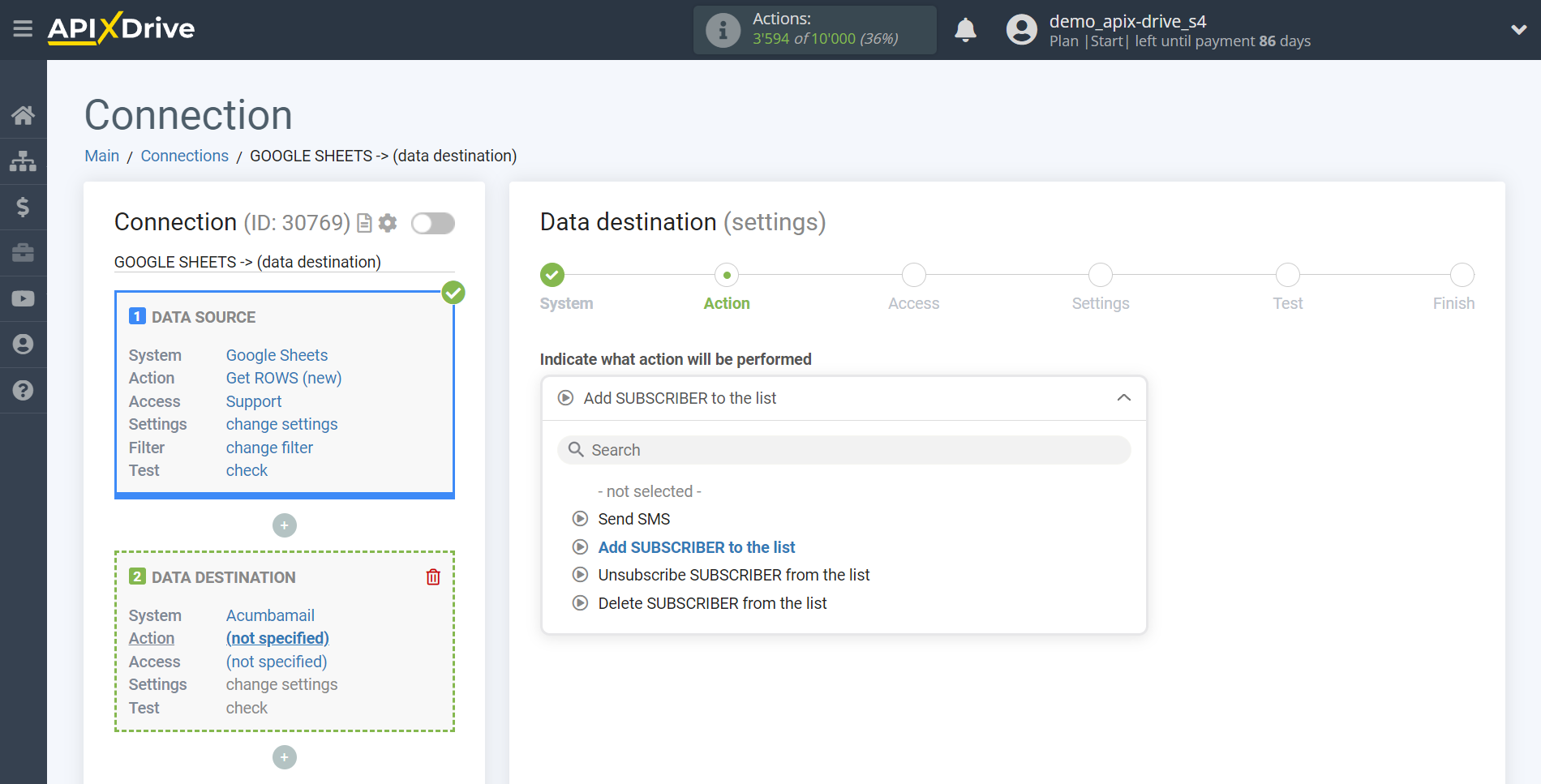
The next step is to select the Acumbamail account to which will be sent the data.
If there are no accounts connected to the ApiX-Drive system, click "Connect account".
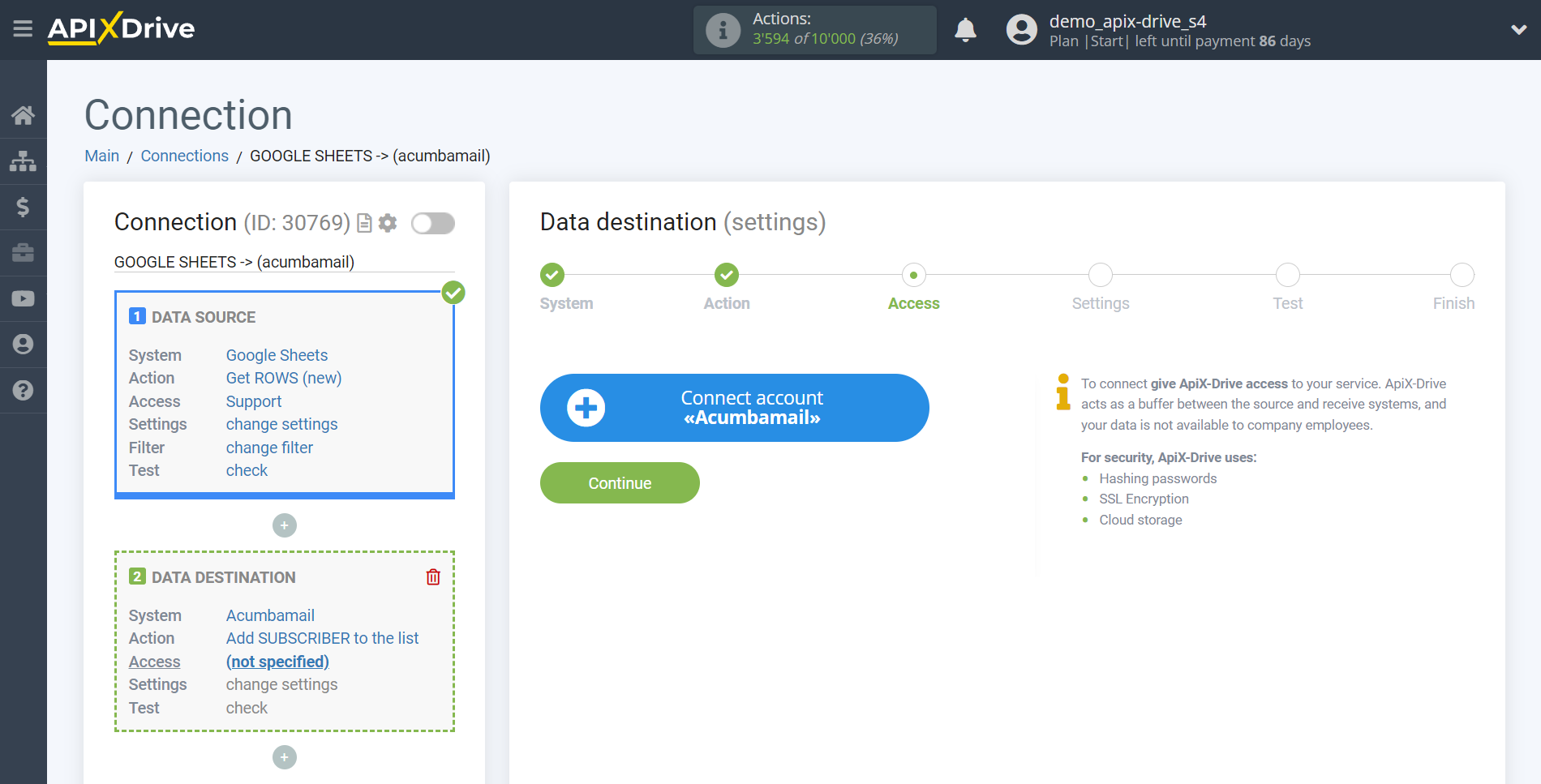
In the window that opens, you need to fill in the "API key" field, which is located in your account.
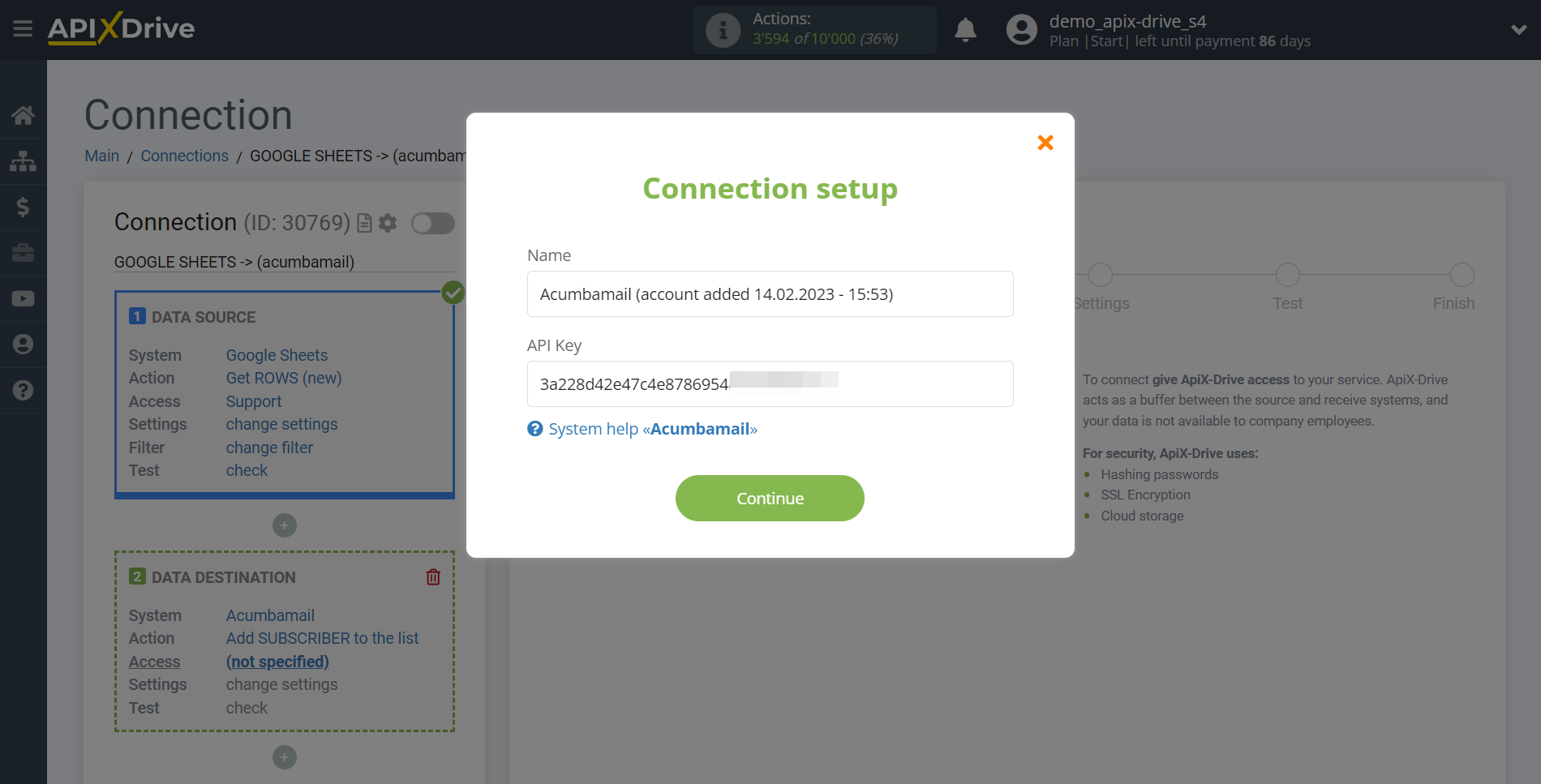
Go to the Developers tab, then to the API tab.
In the tab that opens, copy the auth_token and paste it into the appropriate field in the ApiX-Drive system.
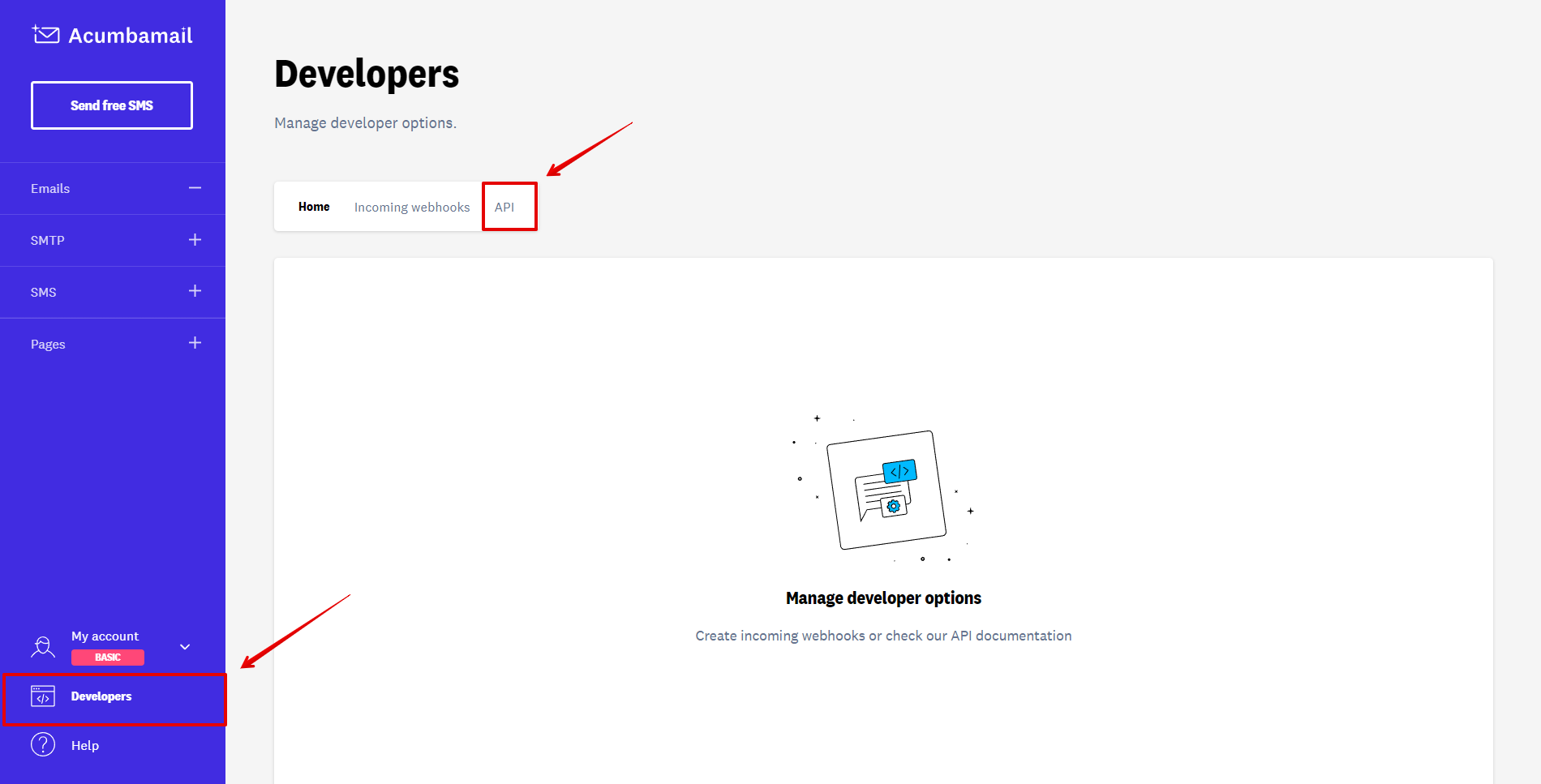
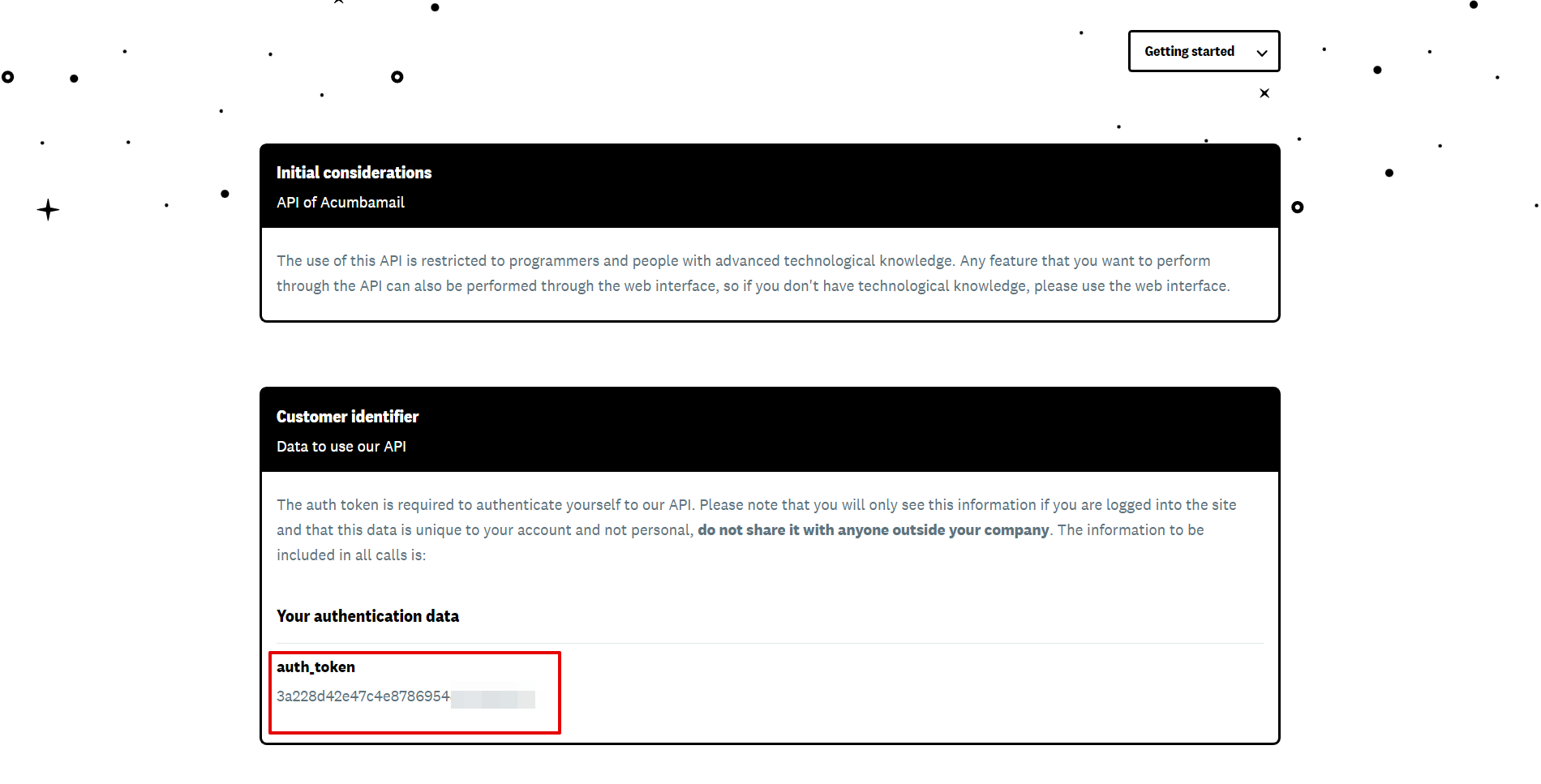
When the connected account is displayed in the "active accounts" list, select it.
Attention! If your account is in the "inactive accounts" list, check your access to this account!
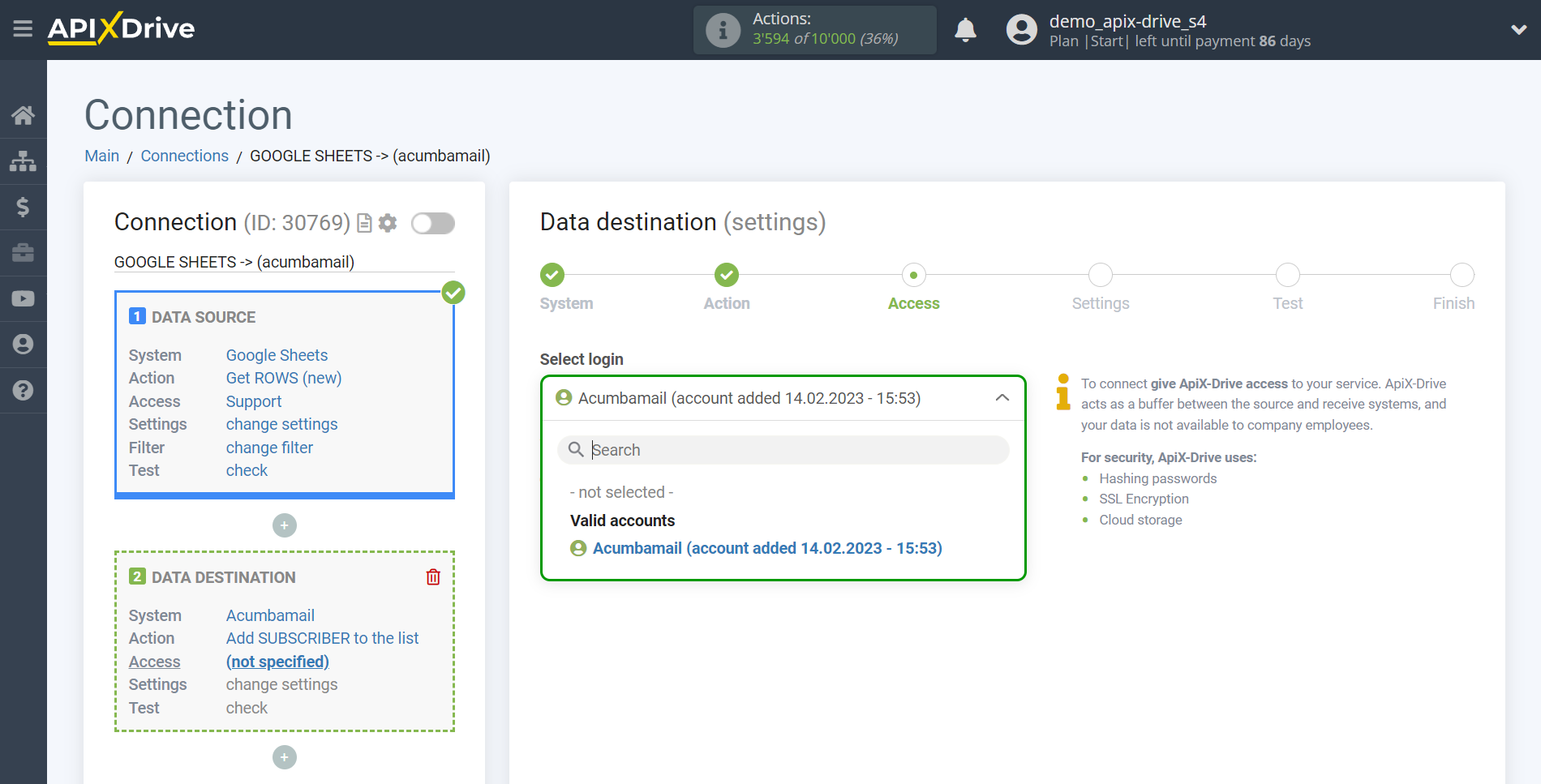
Now you need to specify the name of the List.
Next, you need to specify from the drop-down field where the Email will be taken from the Data Source for adding or delete.
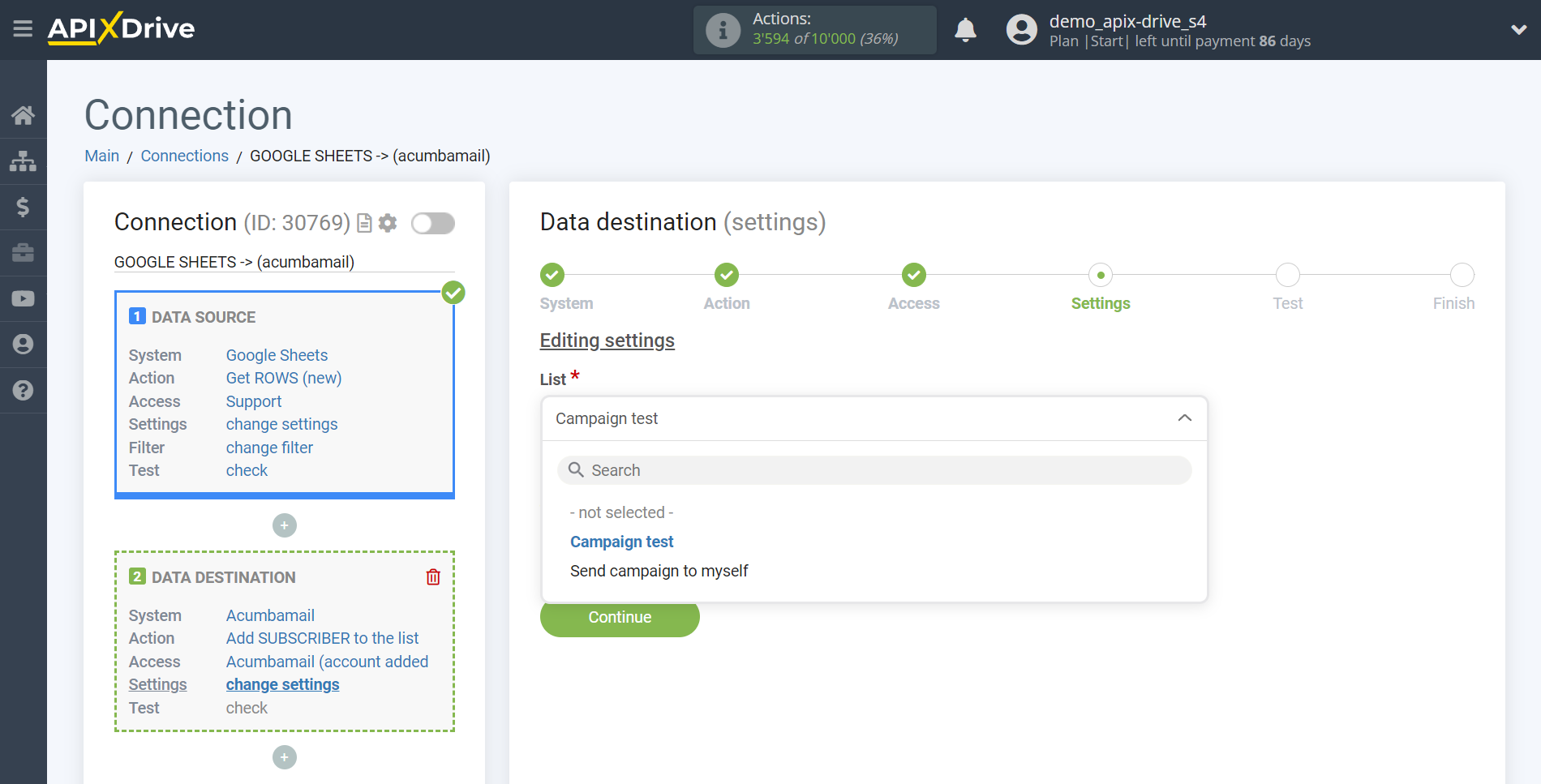
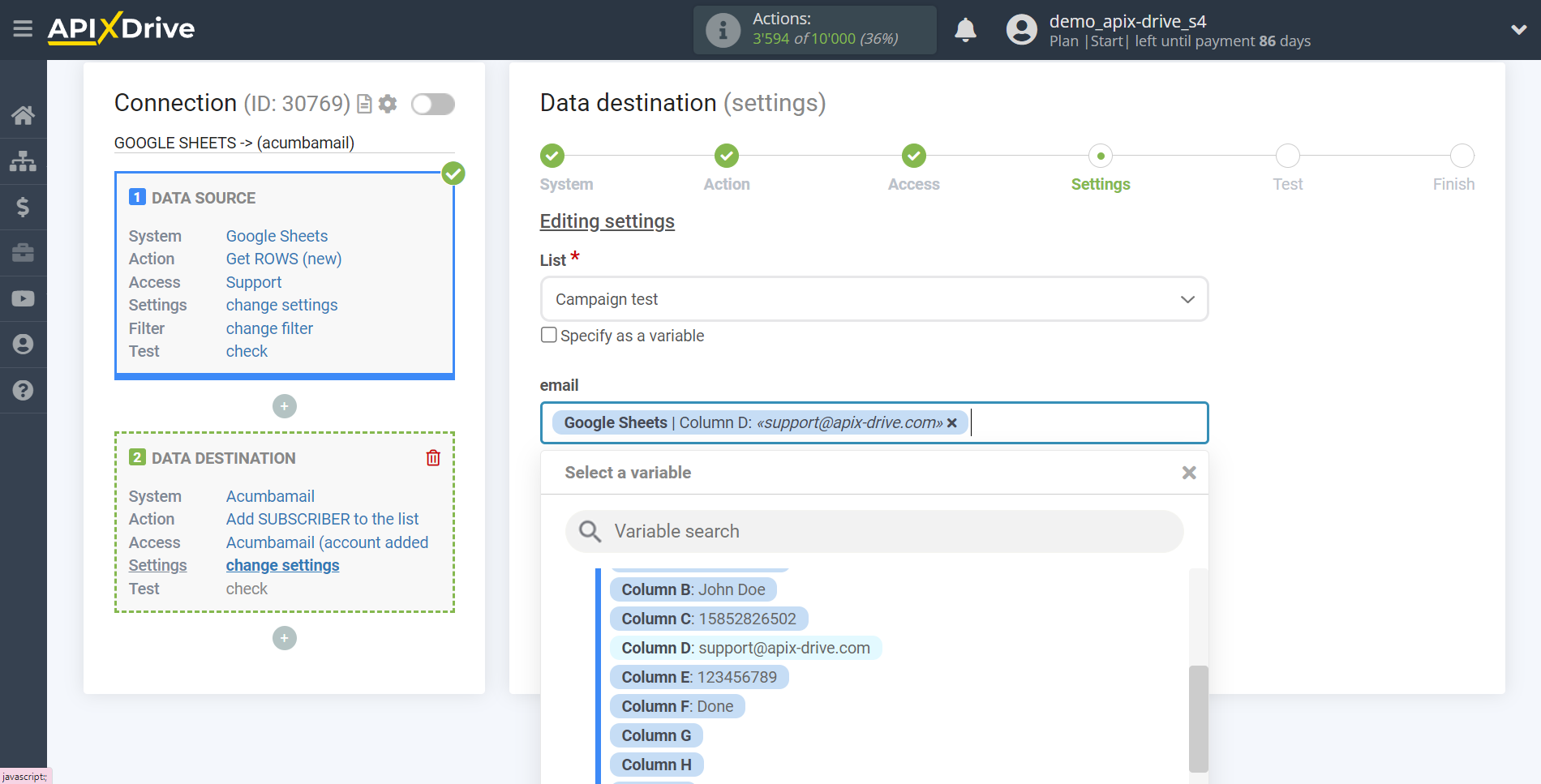
Now you can see how it will look like sending data to add a new Subscriber, according to the selected data.
Click "Send test data to Acumbamail" and check the result in the Acumbamail subscriber list.
If something does not suit you - click "Edit" and go back one step.
If everything suits you, click "Next" to continue the setup.
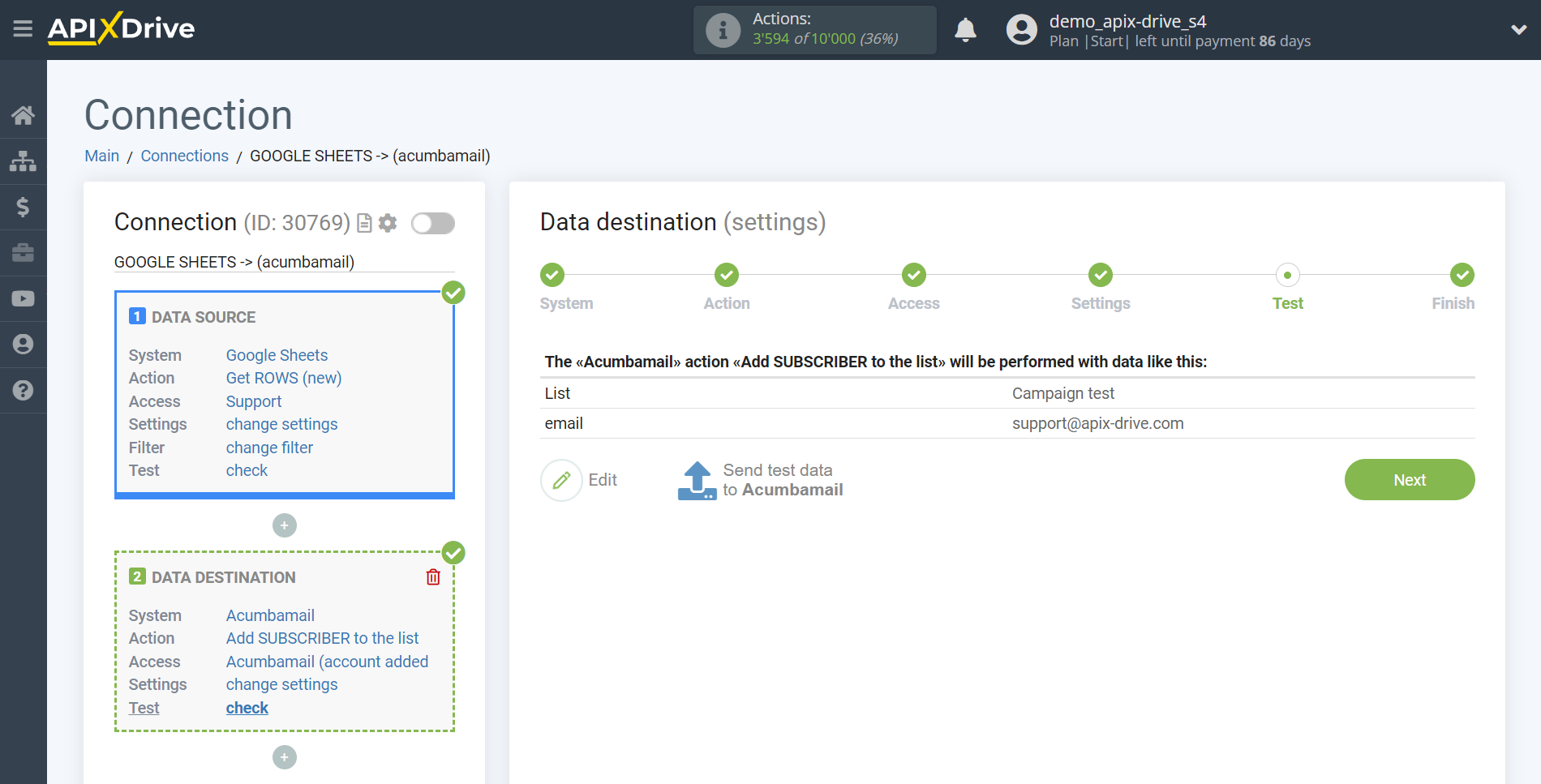
This completes the Data Destination system setup!
Now you can start choosing the update interval and enabling auto-update.
To do this, click "Enable update".
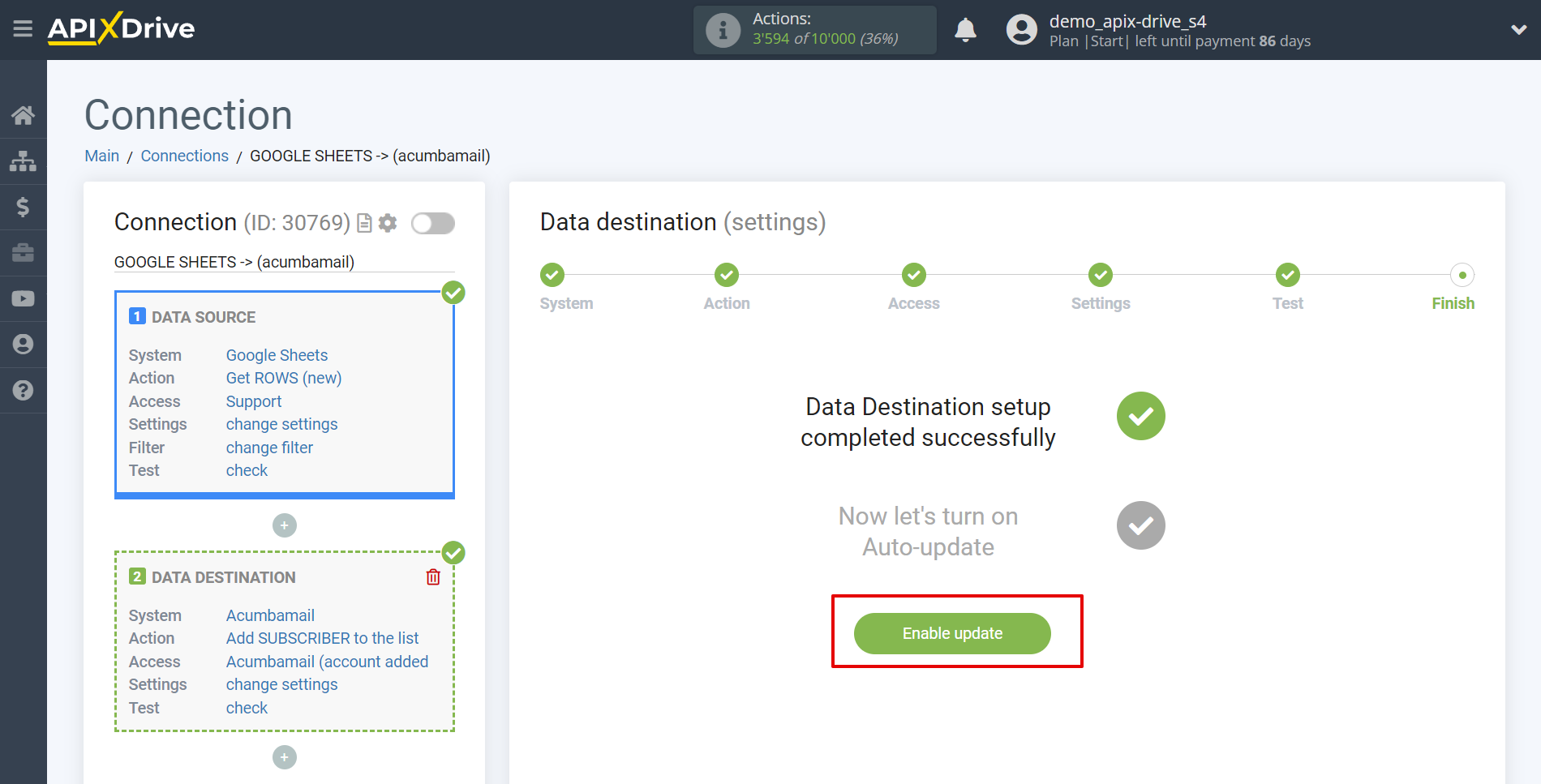
On the main screen, click on the gear icon to select the required update interval or setup scheduled launch. To start the connection by time, select scheduled start and specify the desired time for the connection update will be started, or add several options at once when you need the connection will be started.
Attention! In order for the scheduled run to work at the specified time, the interval between the current time and the specified time must be more than 5 minutes. For example, you select the time 12:10 and the current time is 12:08 - in this case, the automatic update of the connection will occur at 12:10 the next day. If you select the time 12:20 and the current time is 12:13 - auto-update of the connection will work today and then every day at 12:20.
To make the current connection transmit data only after another connection, check the box "Update connection only after start other connection" and specify the connection after which the current connection will be started.
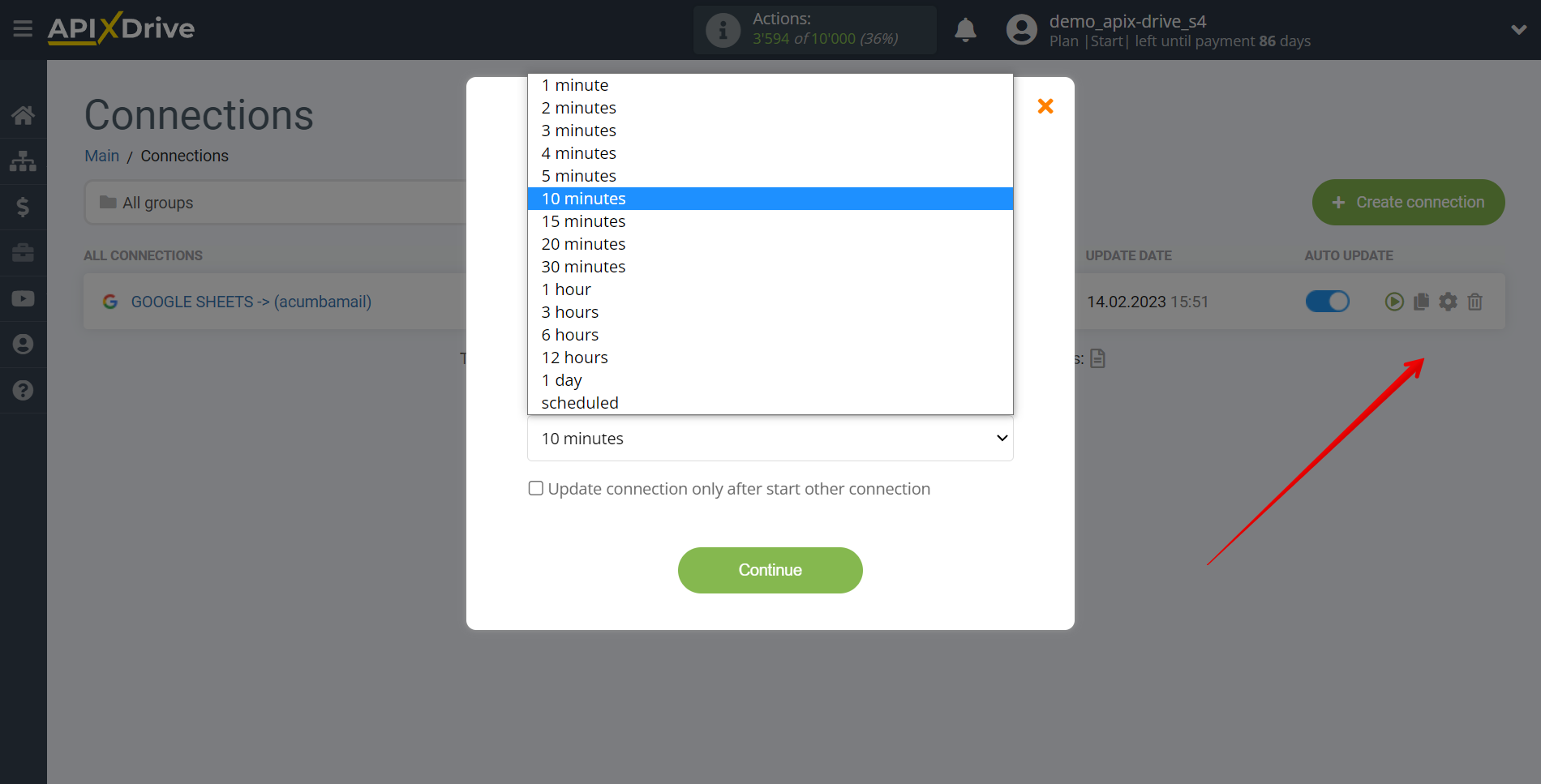
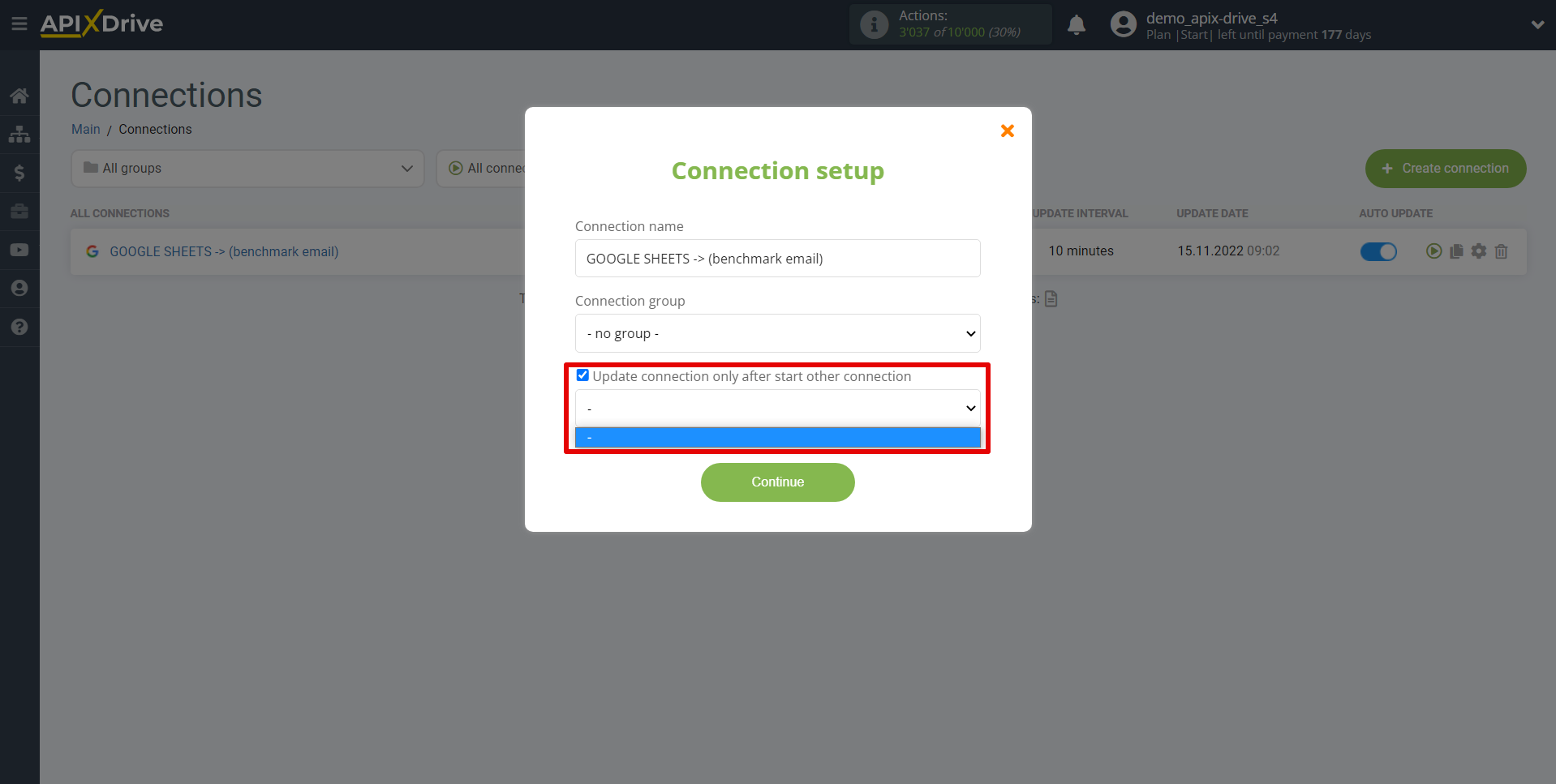
To enable auto-update, switch the slider to the position as shown in the picture.
To perform a one-time data transfer, click on the arrow icon.
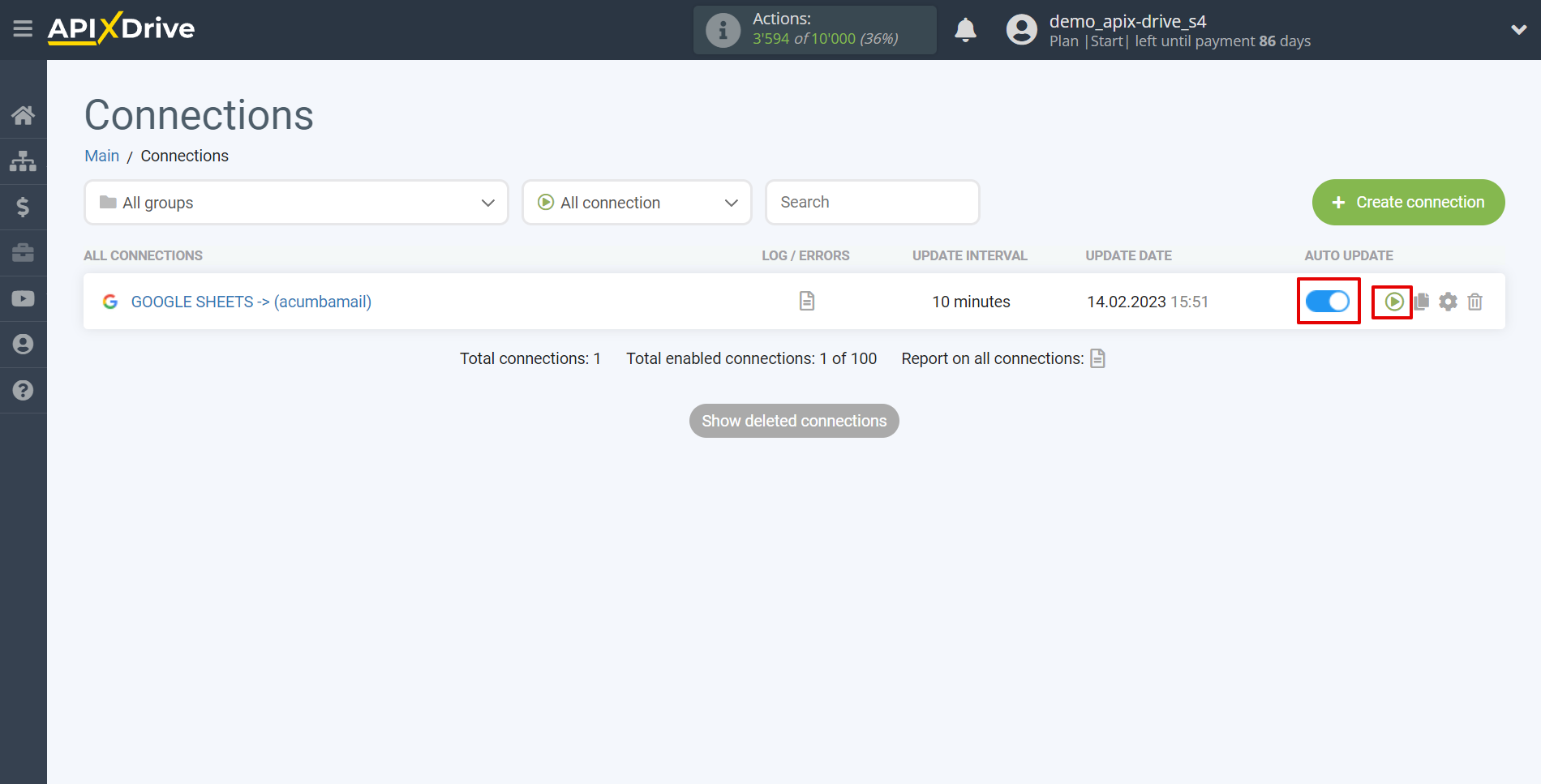
This completes setup Acumbamail as Data Destination! See how easy it is!?
Now don't worry, ApiX-Drive will do everything on its own!