How to Connect Google Contacts as Data Destination
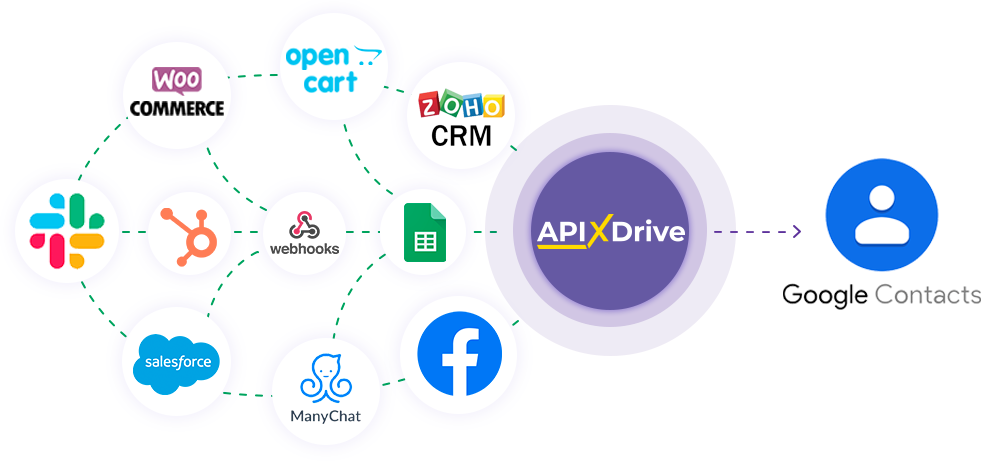
The integration will allow you to create new contacts in Google Contacts based on data from other systems. For example, you can create contacts based on data from your website, landing page, or Google Sheets. This will allow you to efficiently automate your workflows and save a lot of time by eliminating the need to manually create each contact.
Let's go through the entire Google Contacts setup steps together!
Navigation:
1. What will integration with Google Contacts do?
2. How to connect your Google Contacts account to ApiX-Drive?
3. How can I set up the transfer of data to Google Contacts in the selected action?
4. An example of the data that will be sent to your Google Contacts.
5. Auto-update and update interval.
Once you've set up a Data Source system, such as Google Sheets, you can set up Google Contacts as a Data Destination.
To do this, click "Start Configuring Data Destination".
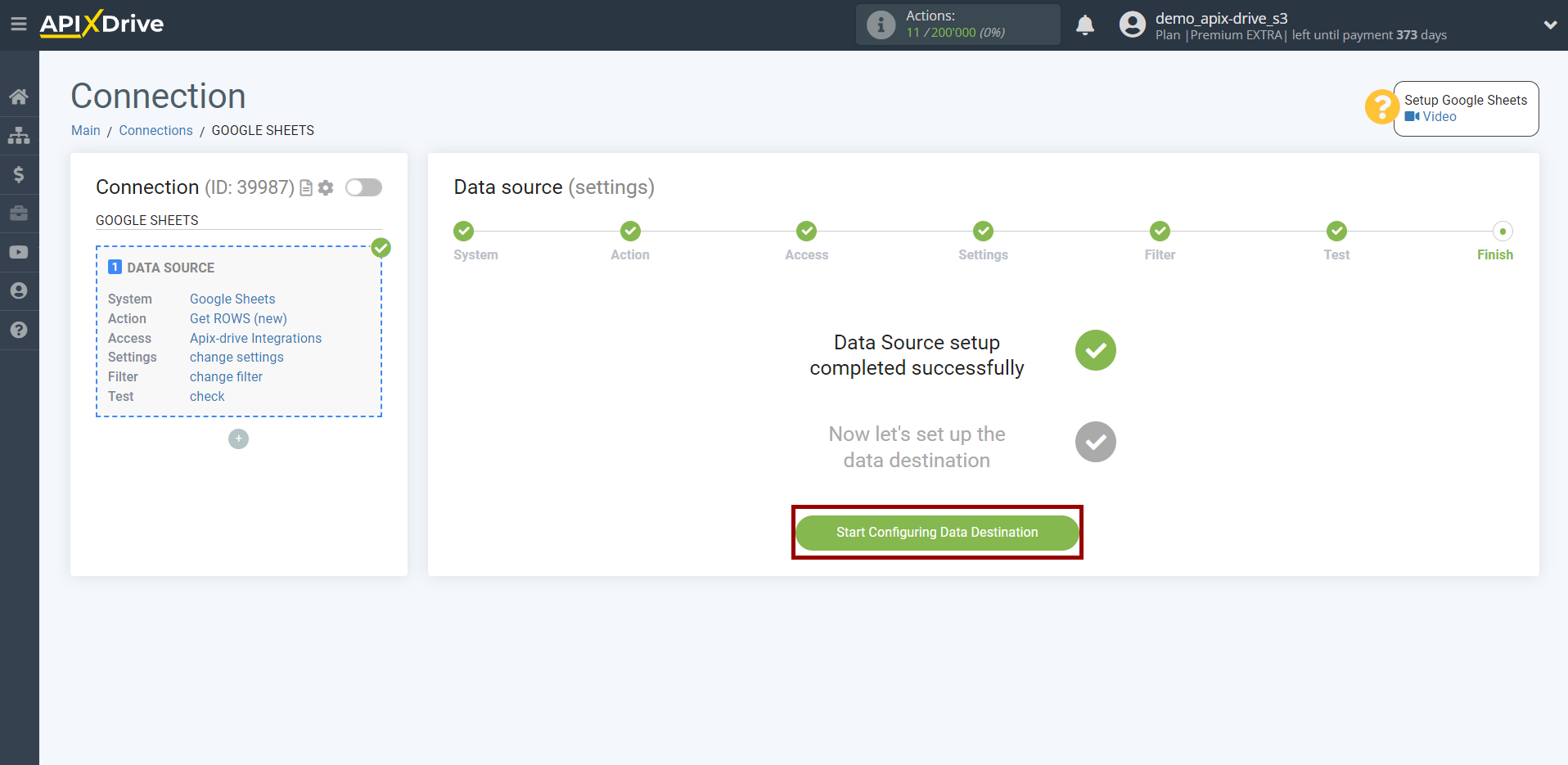
Select the system as Data Destination. In this case, you must specify Google Contacts.
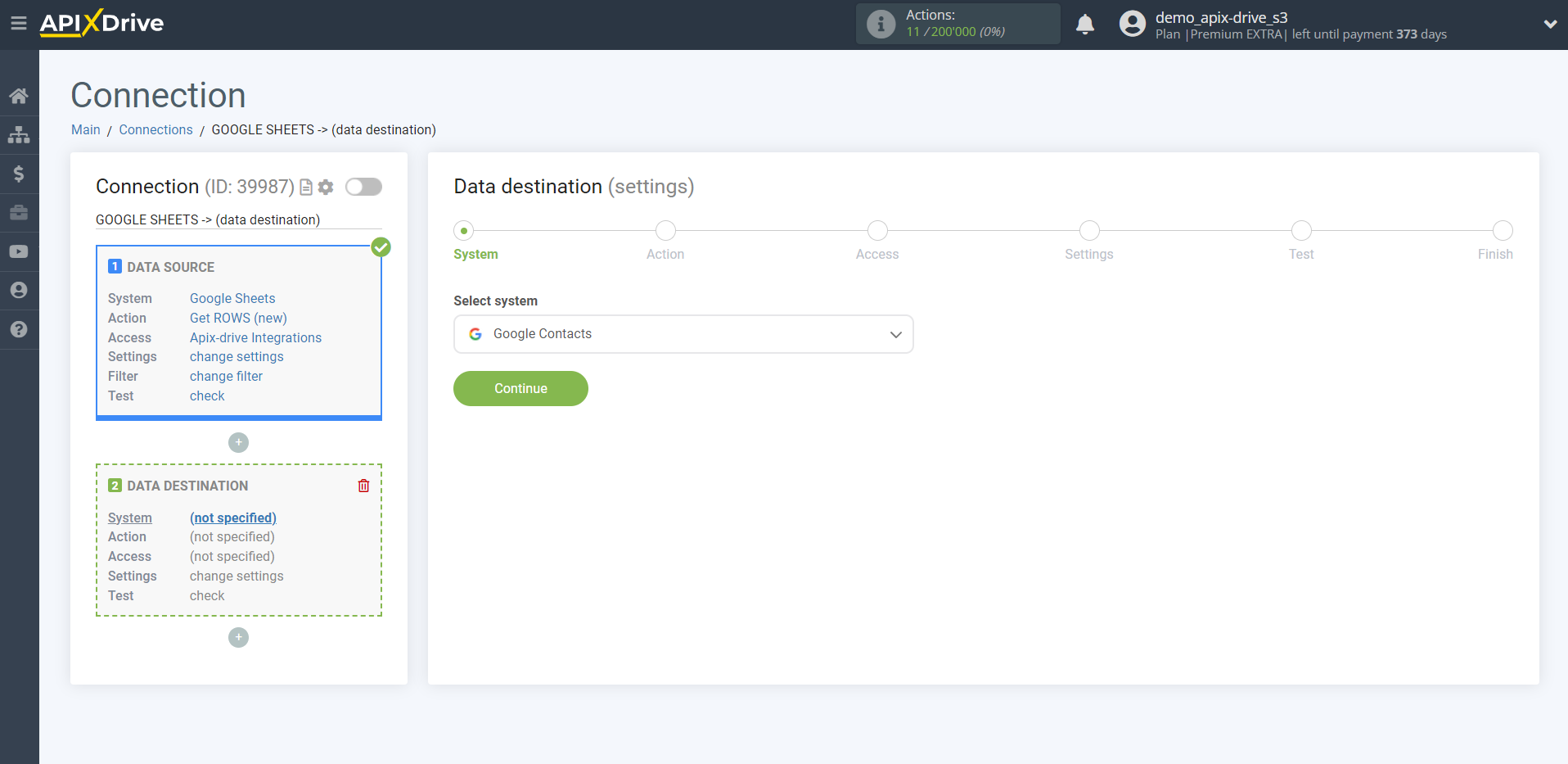
Next, you need to specify the action "Create CONTACT".
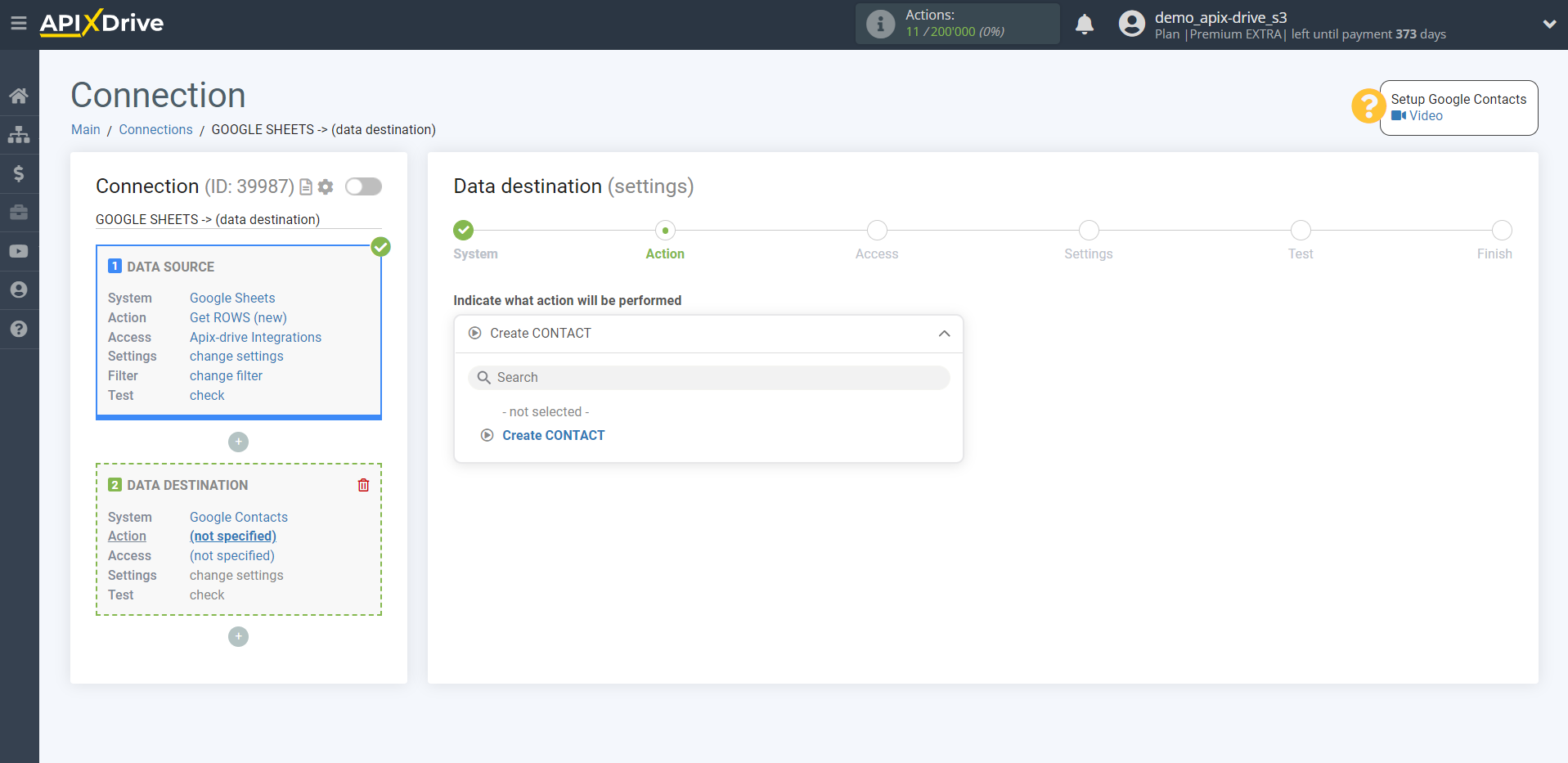
The next step is to select a Google Contacts account through which will be sent data.
If there are no accounts connected to the ApiX-Drive system, click "Connect account".
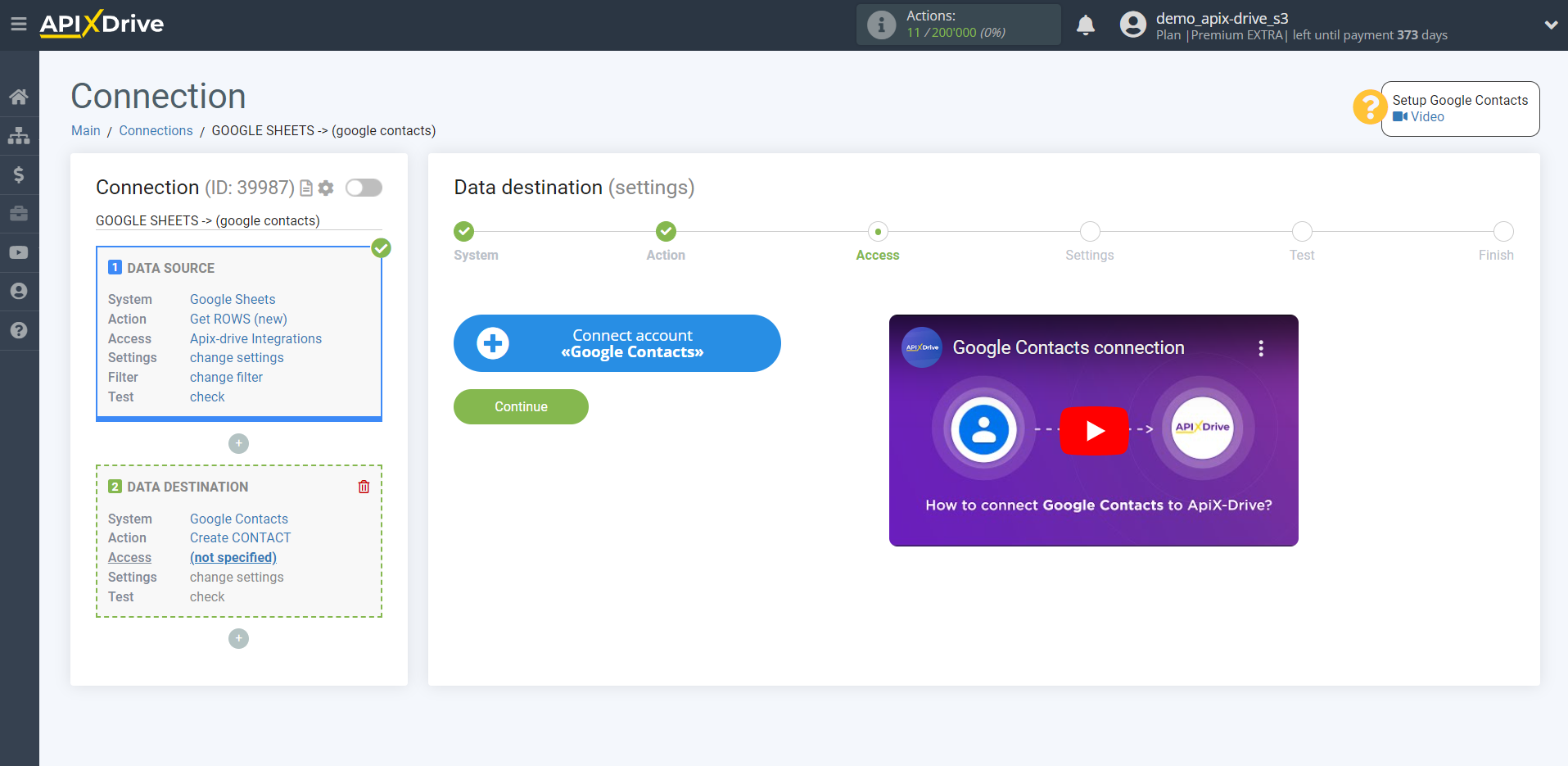
Select which account you want to connect to ApiX-Drive and grant all permissions to work with this account.
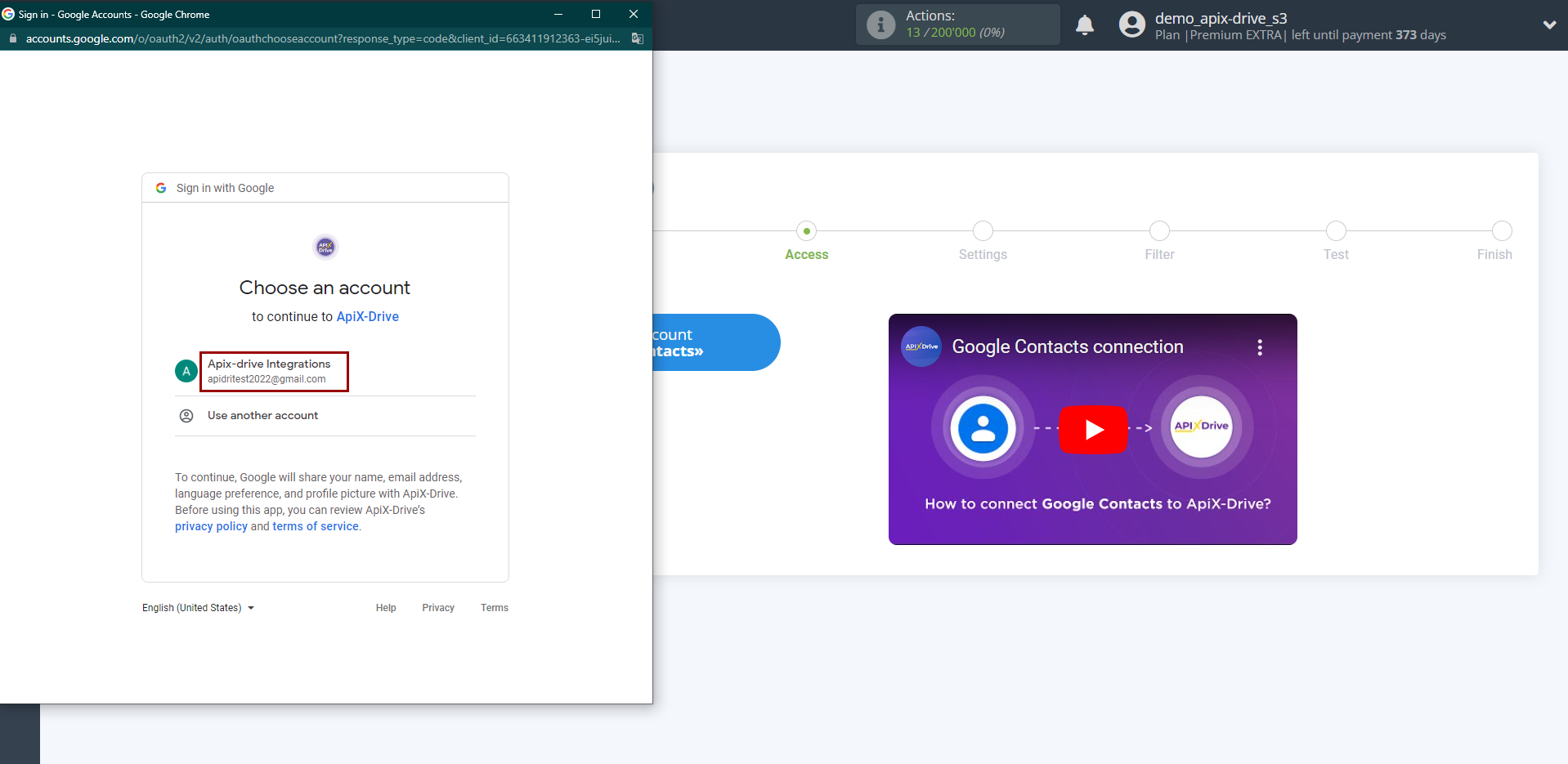
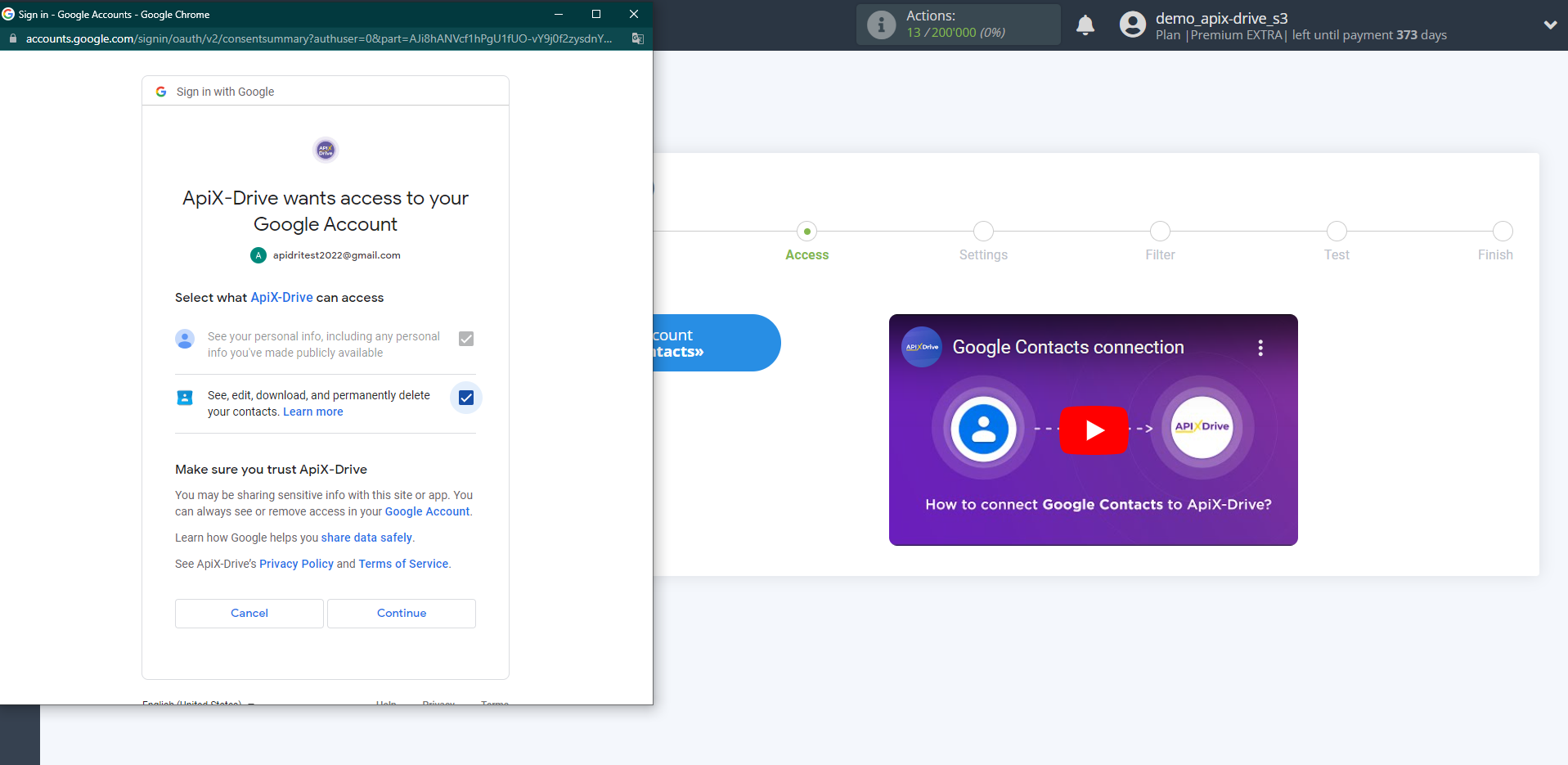
When the connected account is displayed in the "active accounts" list, select it.
Attention! If your account is in the "inactive accounts" list, check your access to this account!
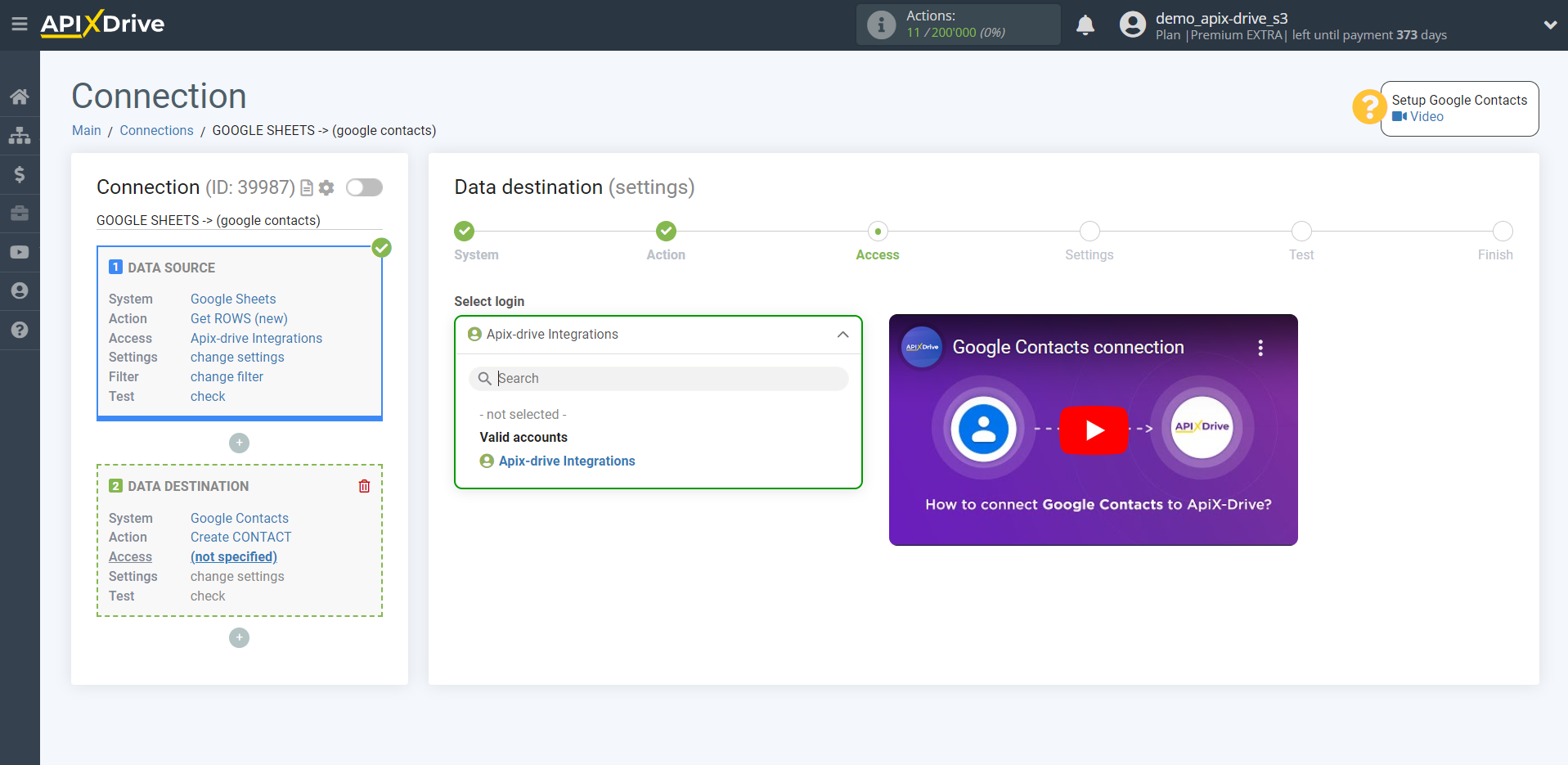
Now you need to assign variables from the Data Source system to the columns of the table you need.
To add a variable, click on the column field and select the desired variable from the dropdown list. Please note that you can use not only Data Source variables, but also manually entered data.
Click "Edit and Continue" when you're done with assigning fields.
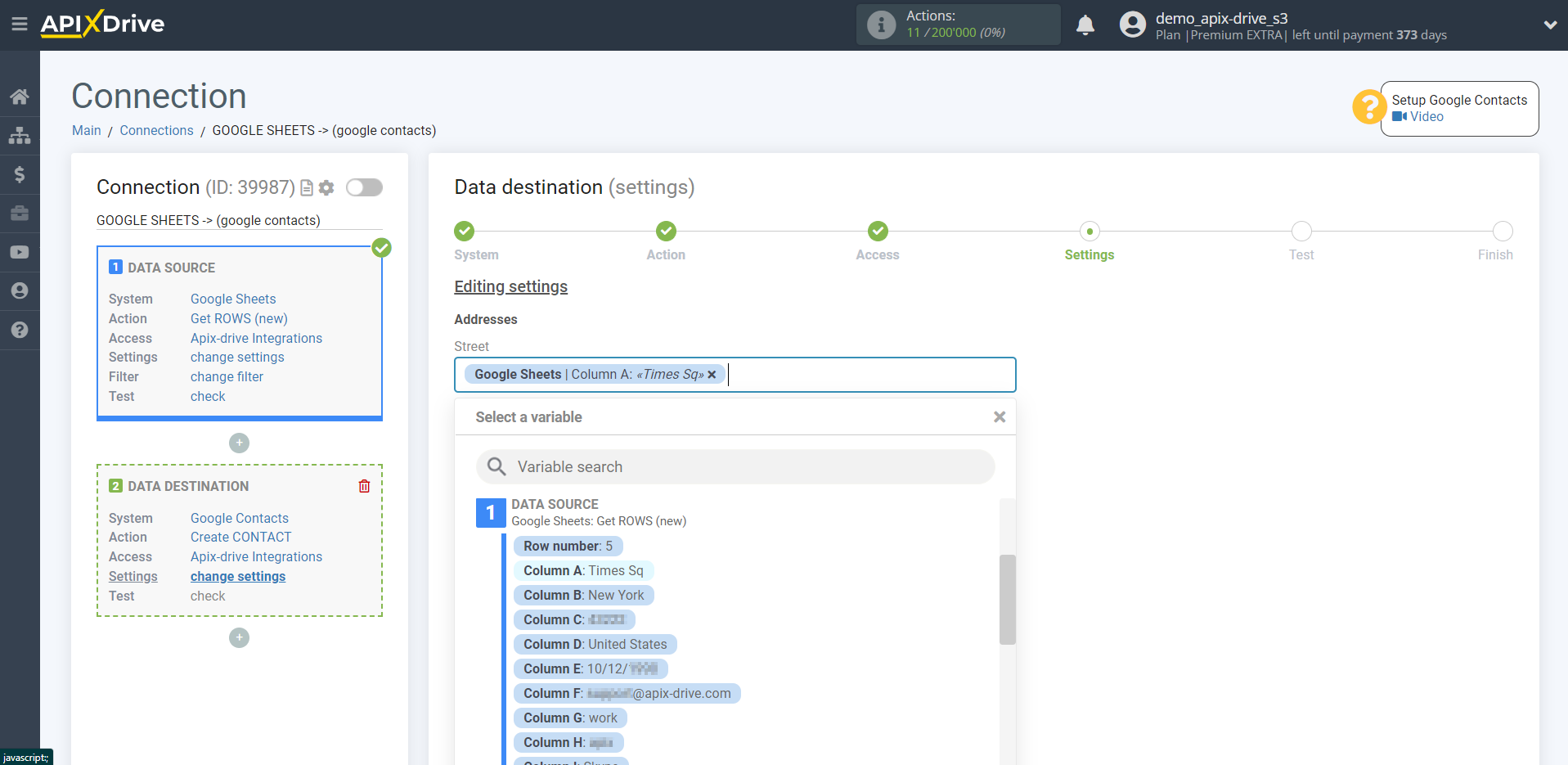
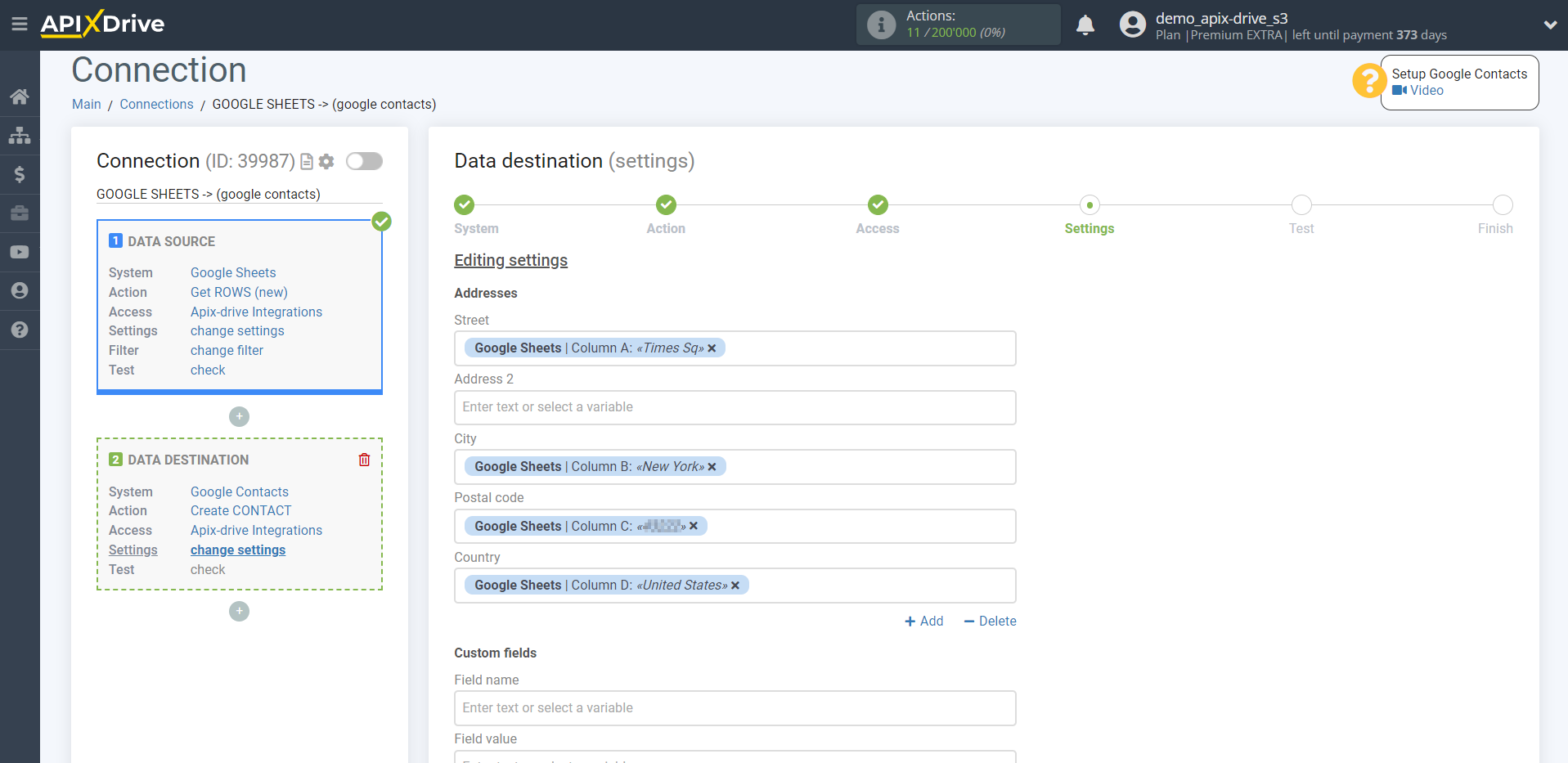
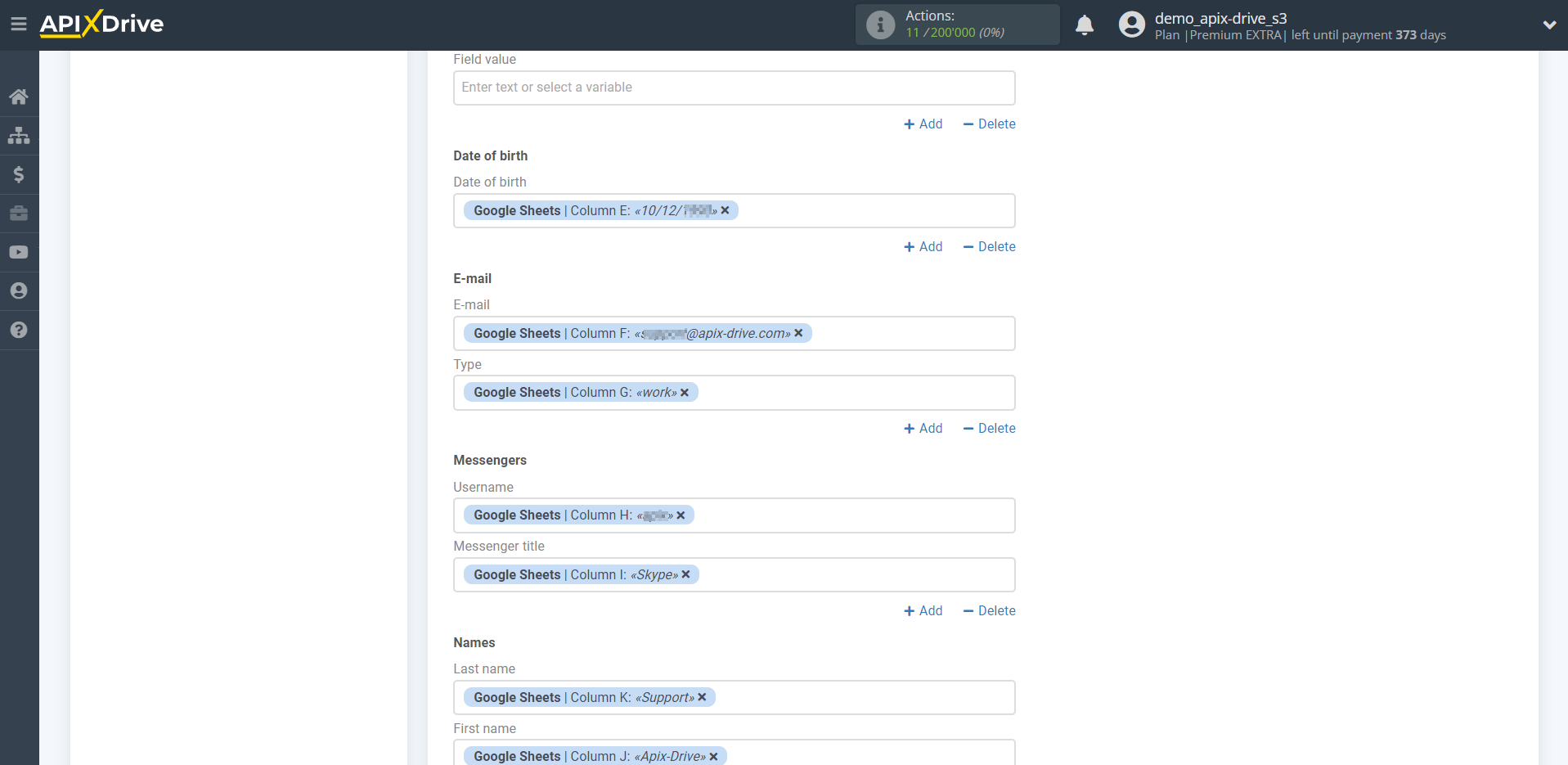
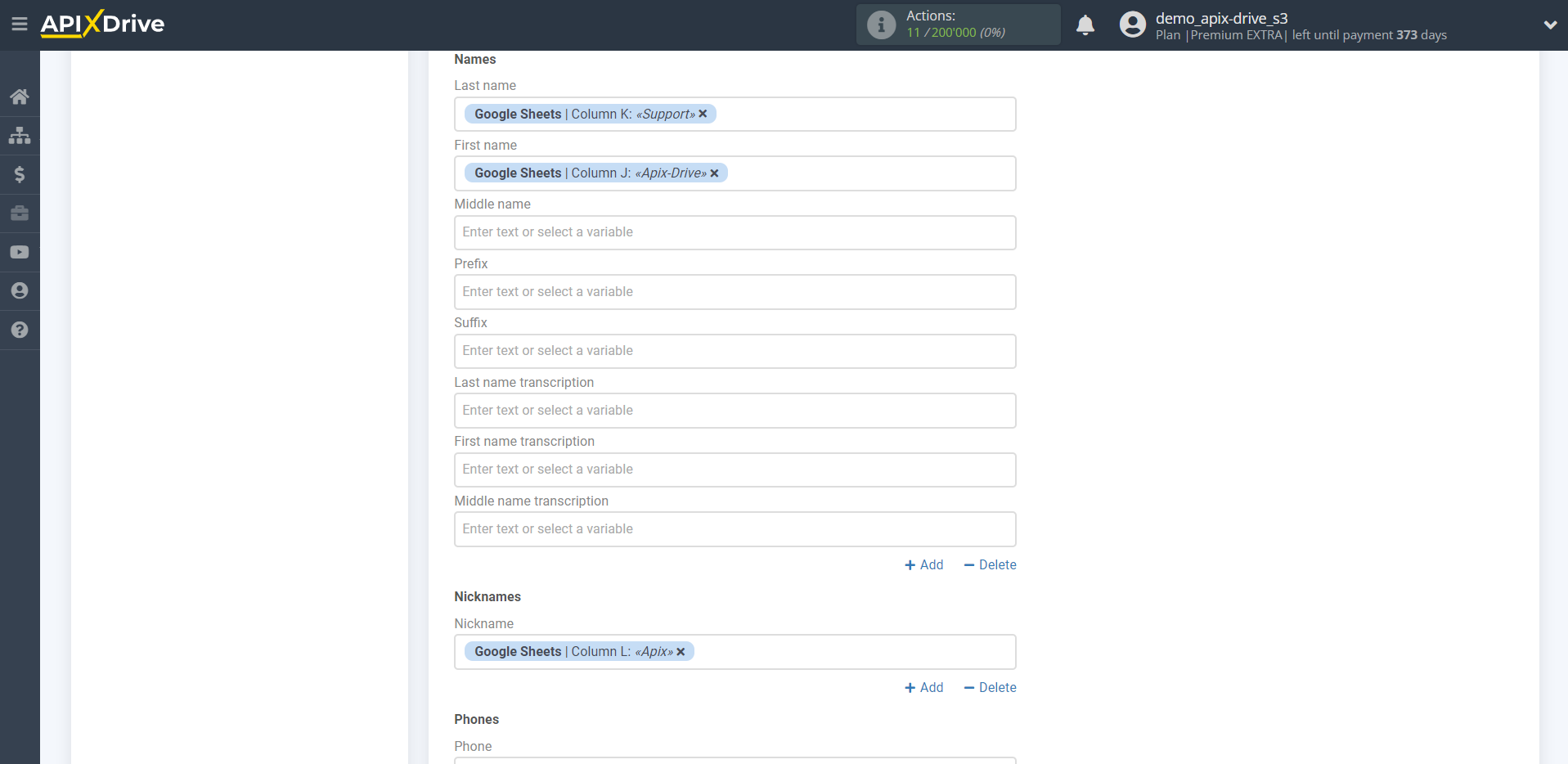
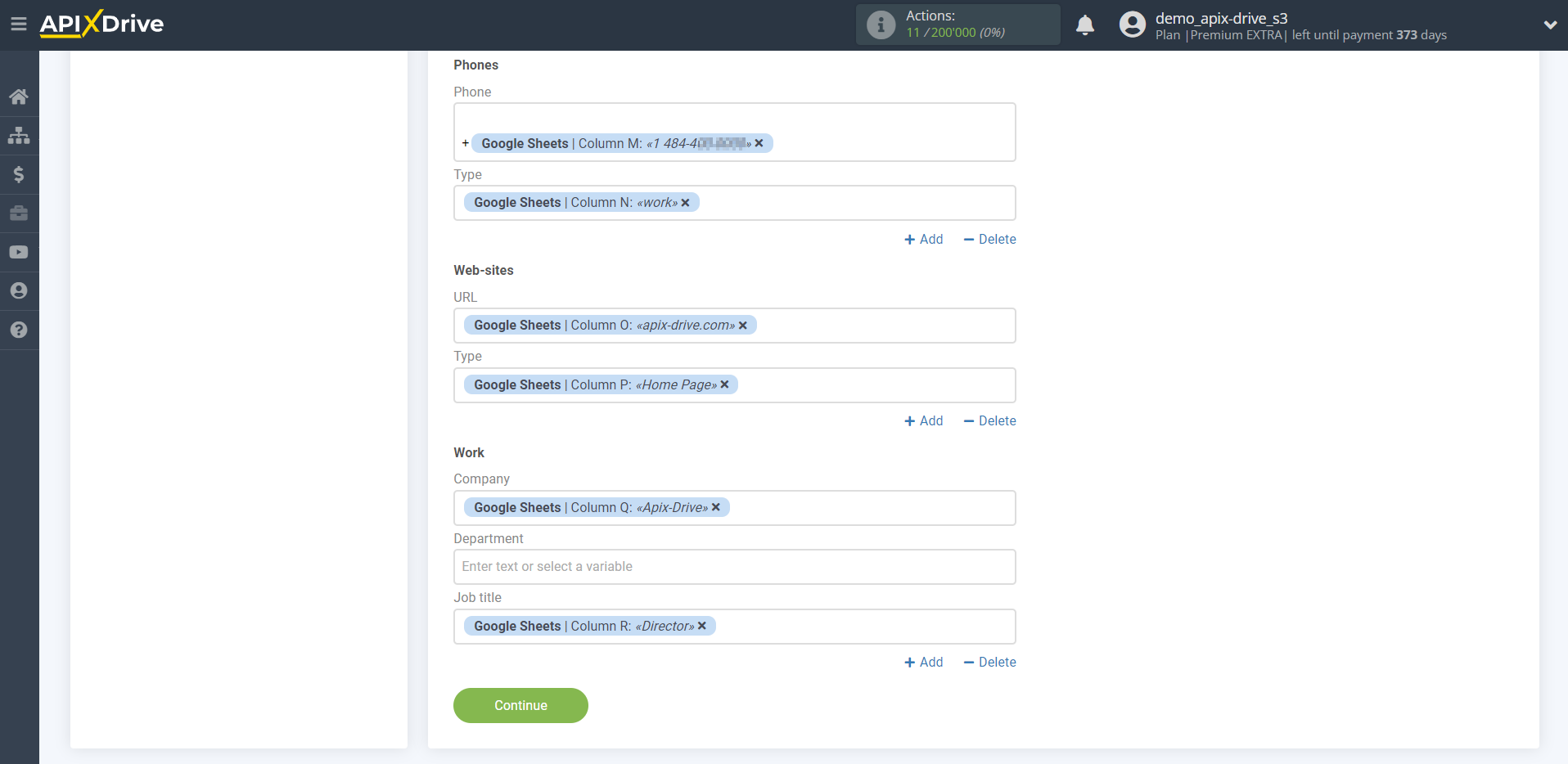
Now you can see the test data.
If you want to send test data to Google Contacts in order to check if the settings are correct, click "Send test data to Google Contacts" and go to your Google Contacts to check the result.
If you want to change the settings - click "Edit" and you will go back one step.
If everything suits you, click "Next".
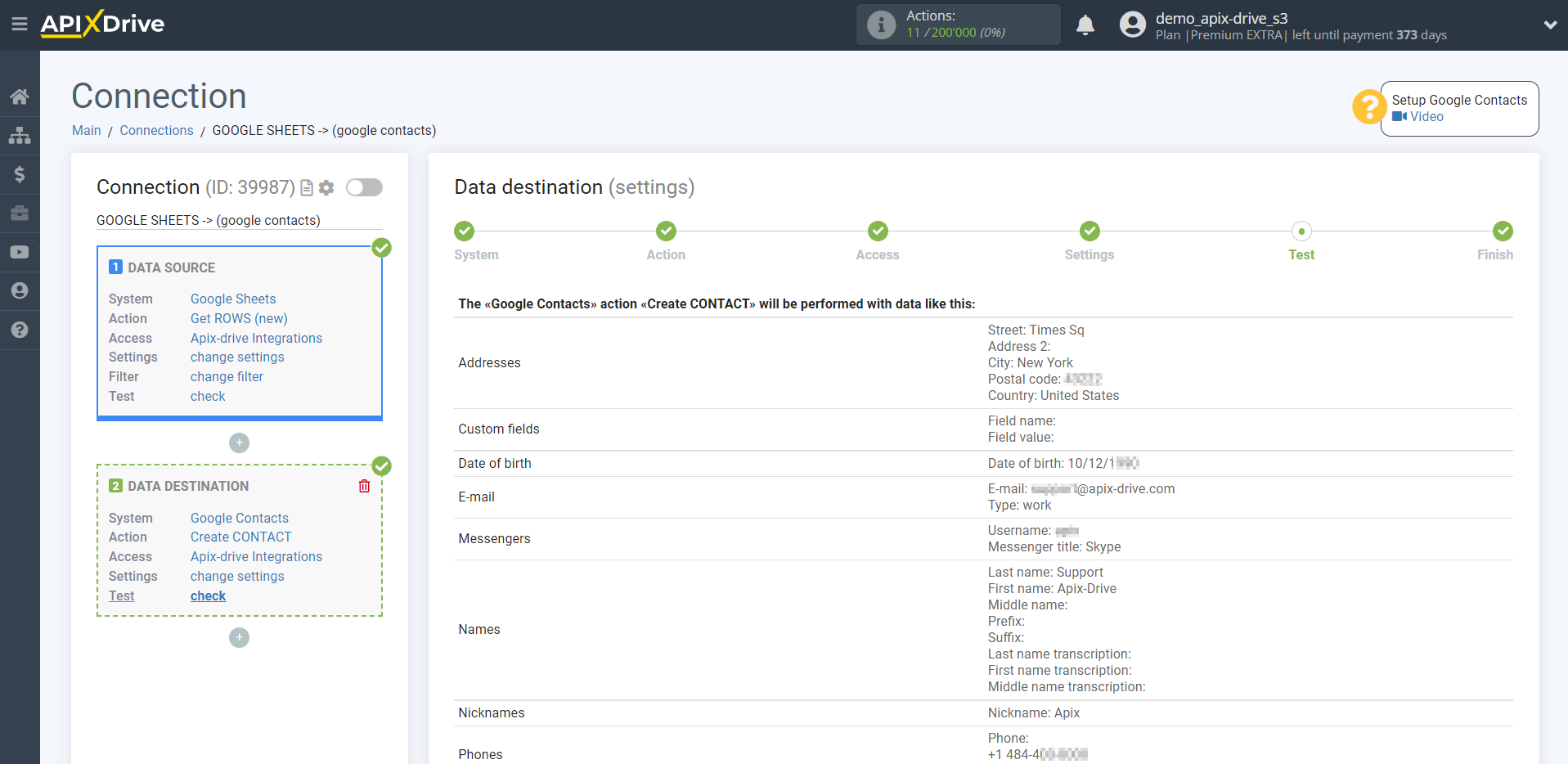
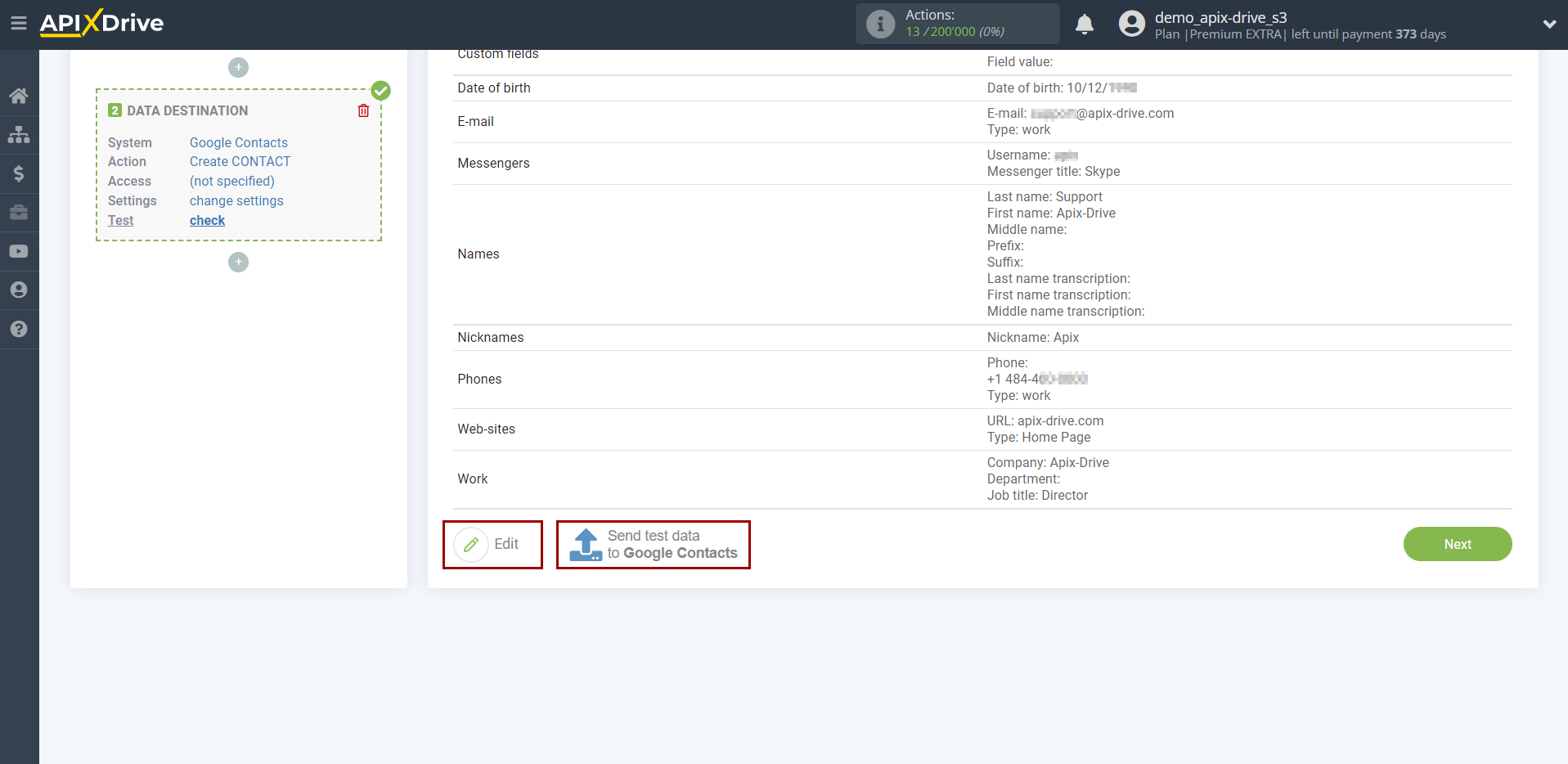
This completes the Data Destination system setup!
Now you can start choosing the update interval and enabling auto-update.
To do this, click "Enable update".
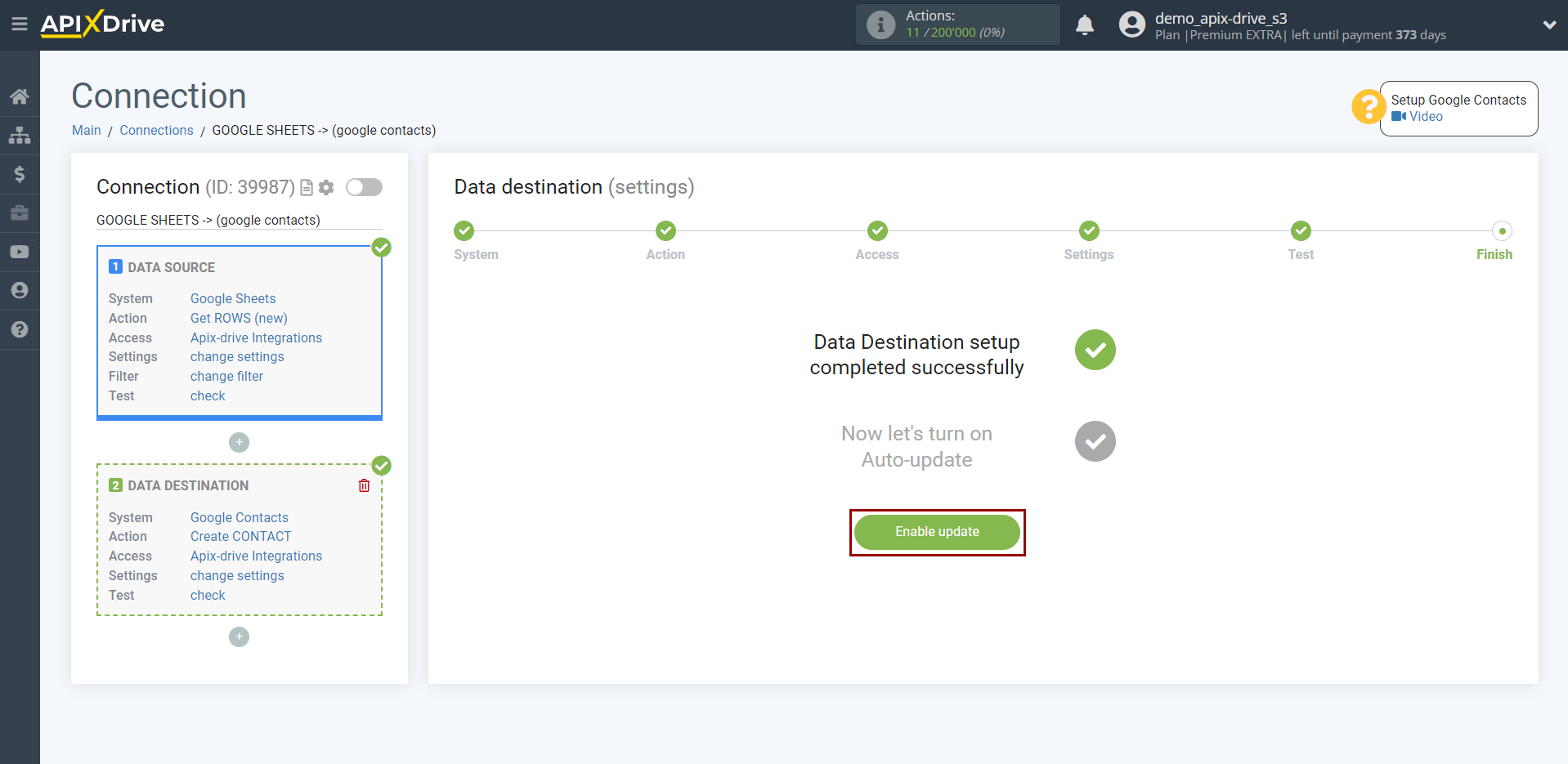
On the main screen, click on the gear icon to select the required update interval or set up scheduled launch. To start the connection by time, select scheduled start and specify the desired time for the connection update to be triggered, or add several options at once when you need the connection to be triggered.
Attention! In order for the scheduled run to work at the specified time, the interval between the current time and the specified time must be more than 5 minutes. For example, you select the time 12:10 and the current time is 12:08 - in this case, the automatic update of the connection will occur at 12:10 the next day. If you select the time 12:20 and the current time is 12:13 - the auto-update of the connection will work today and then every day at 12:20.
To make the current connection transmit data only after another connection, check the box "Update connection only after start other connection" and specify the connection after which the current connection will be started.
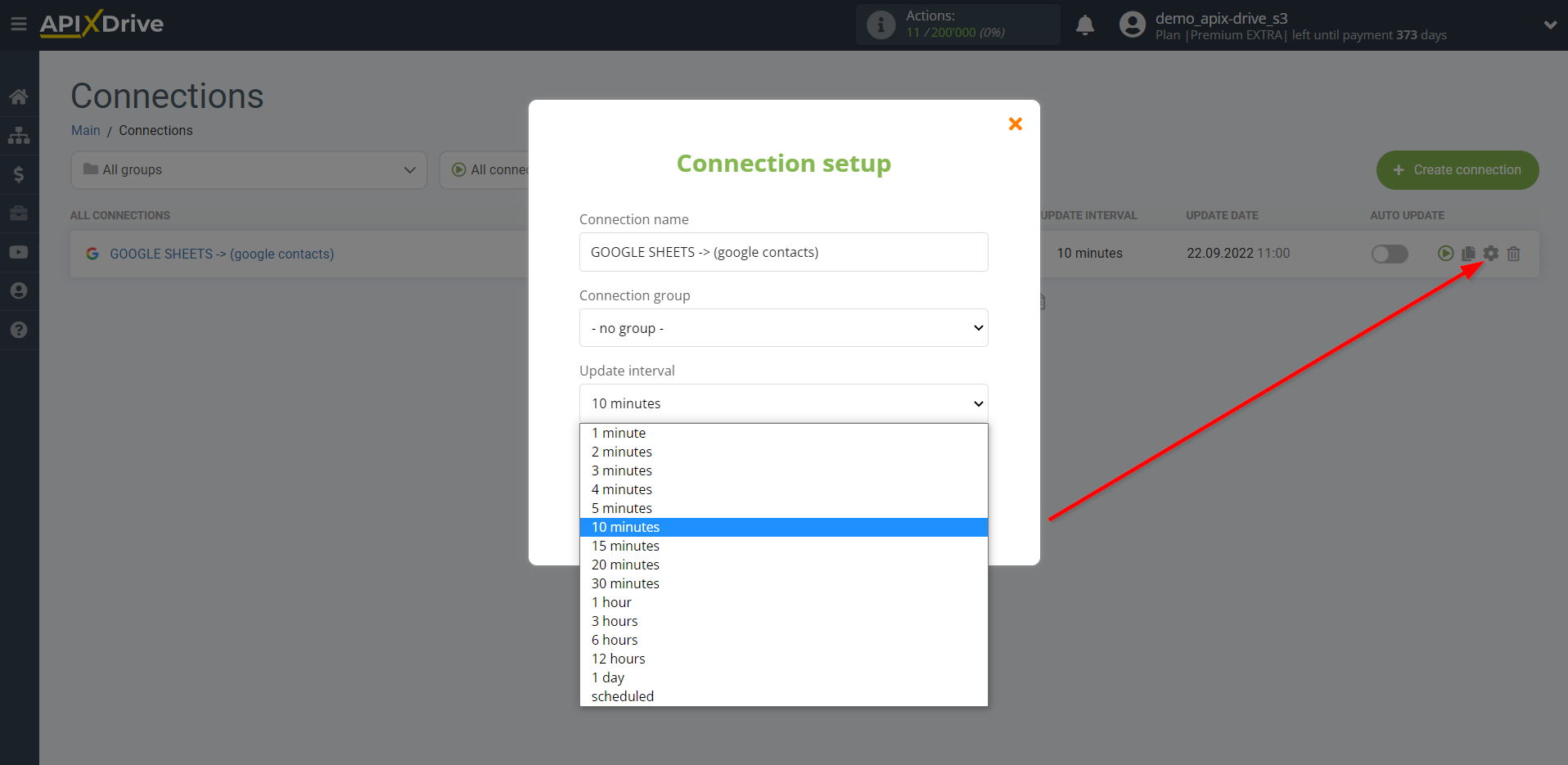
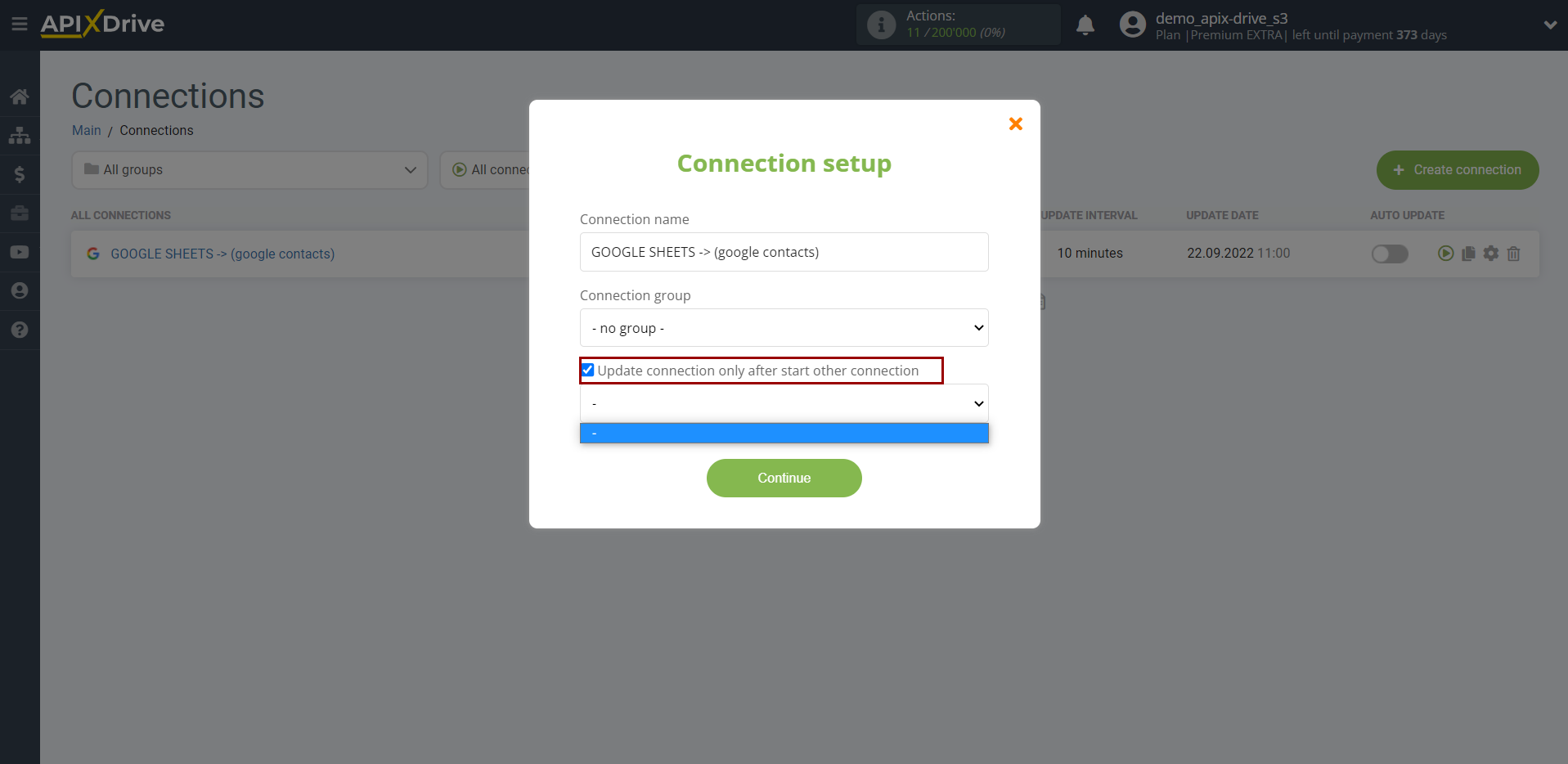
To enable auto-update, switch the slider to the position as shown in the picture.
To perform a one-time data transfer, click on the arrow icon.
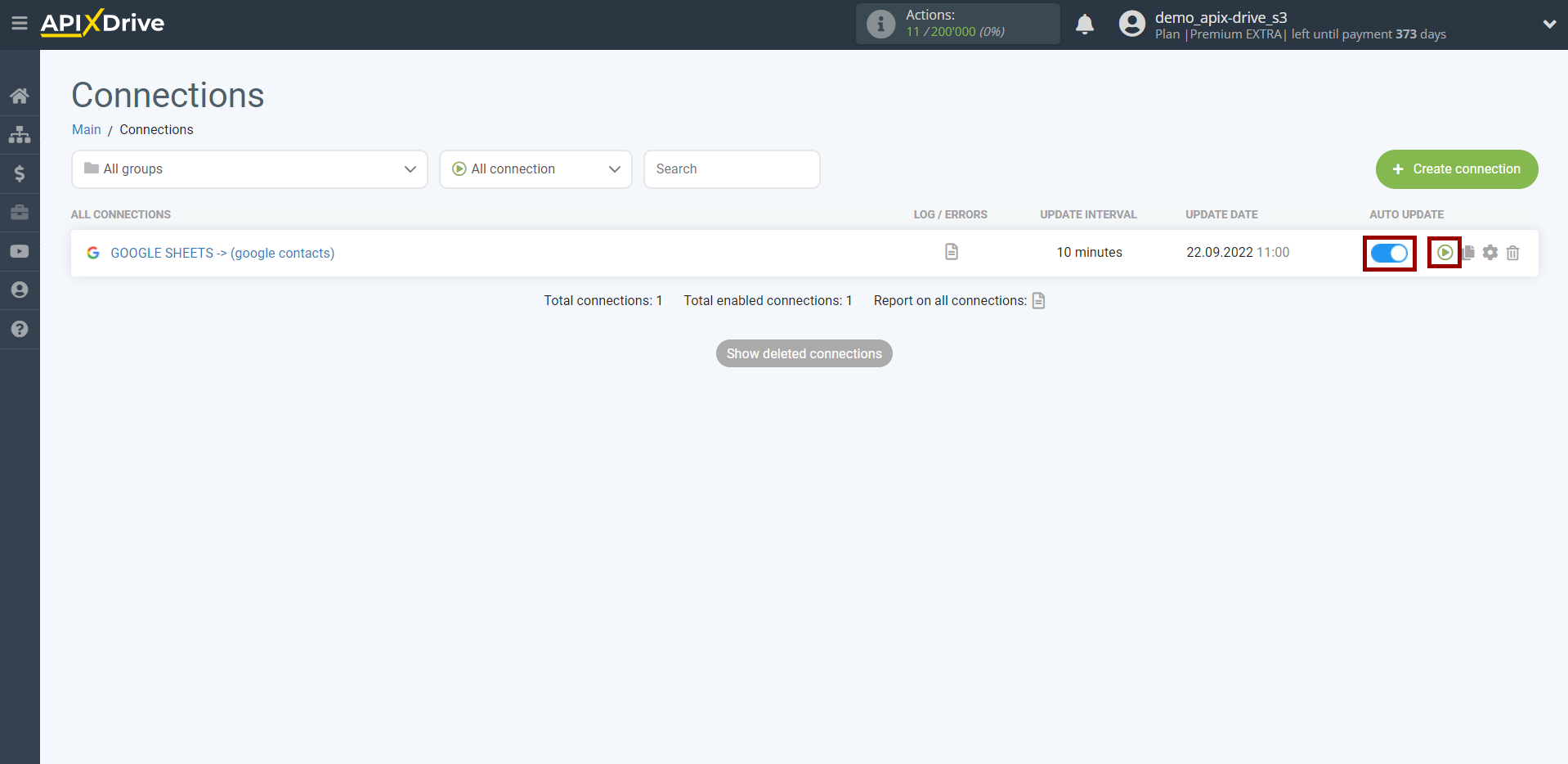
This completes setup Google Contacts as a Data Destination! See how easy it is!?
Now don't worry, ApiX-Drive will do everything on its own!