How to Connect Stripe as Data Destination
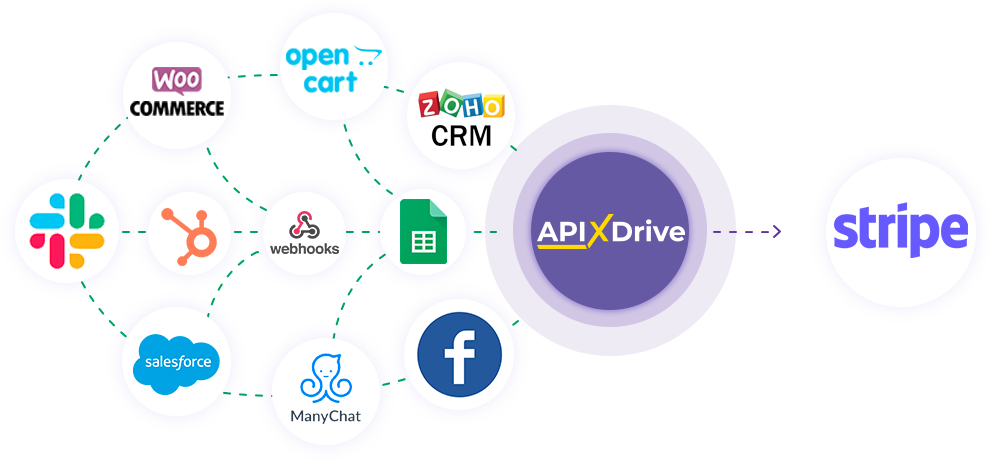
The integration will allow you to create new users, attach new ivoice items to them, and create Stripe invoices based on data from other systems. For example, you can create invoices in Stripe based on data from your website, landing page, or Google Sheets and process them in one place. This way you can automate the process of processing your invoices, users as possible using the different services you use.
Let's go through the entire Stripe setup steps together!
Navigation for setup a connection for the "Create USER" action :
1. What will the Stripe integration do?
2. How to connect your Stripe account to ApiX-Drive?
3. How can I set up the selected action to transfer data to Stripe?
4. Example of data that will be sent to your Stripe.
5. Auto-update and update interval.
Navigation for setup communication for the "Add INVOICE ITEM" action :
1. How can I set up the selected action to transfer data to Stripe?
2. Example of data that will be sent to your Stripe.
Navigation for setup a connection for the "Create INVOICE" action :
1. How can I set up the selected action to transfer data to Stripe?
2. Example of data that will be sent to your Stripe.
Once you've set up a Data Source system, such as Google Sheets, you can begin setup Stripe as a Data Destination.
To do this click “Start configuring Data Destination”.
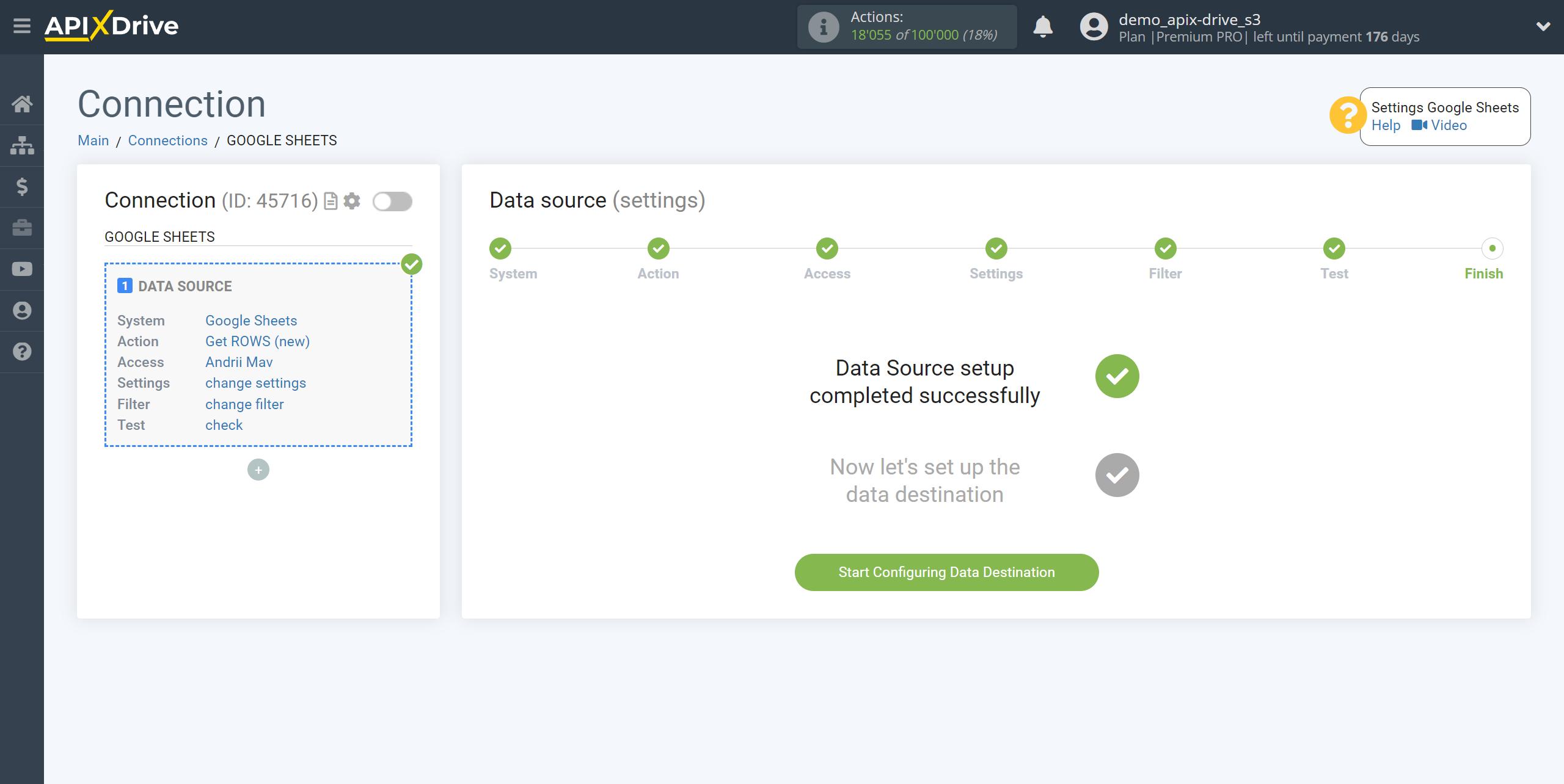
Select the system as Data Destination. In this case you must specify Stripe.
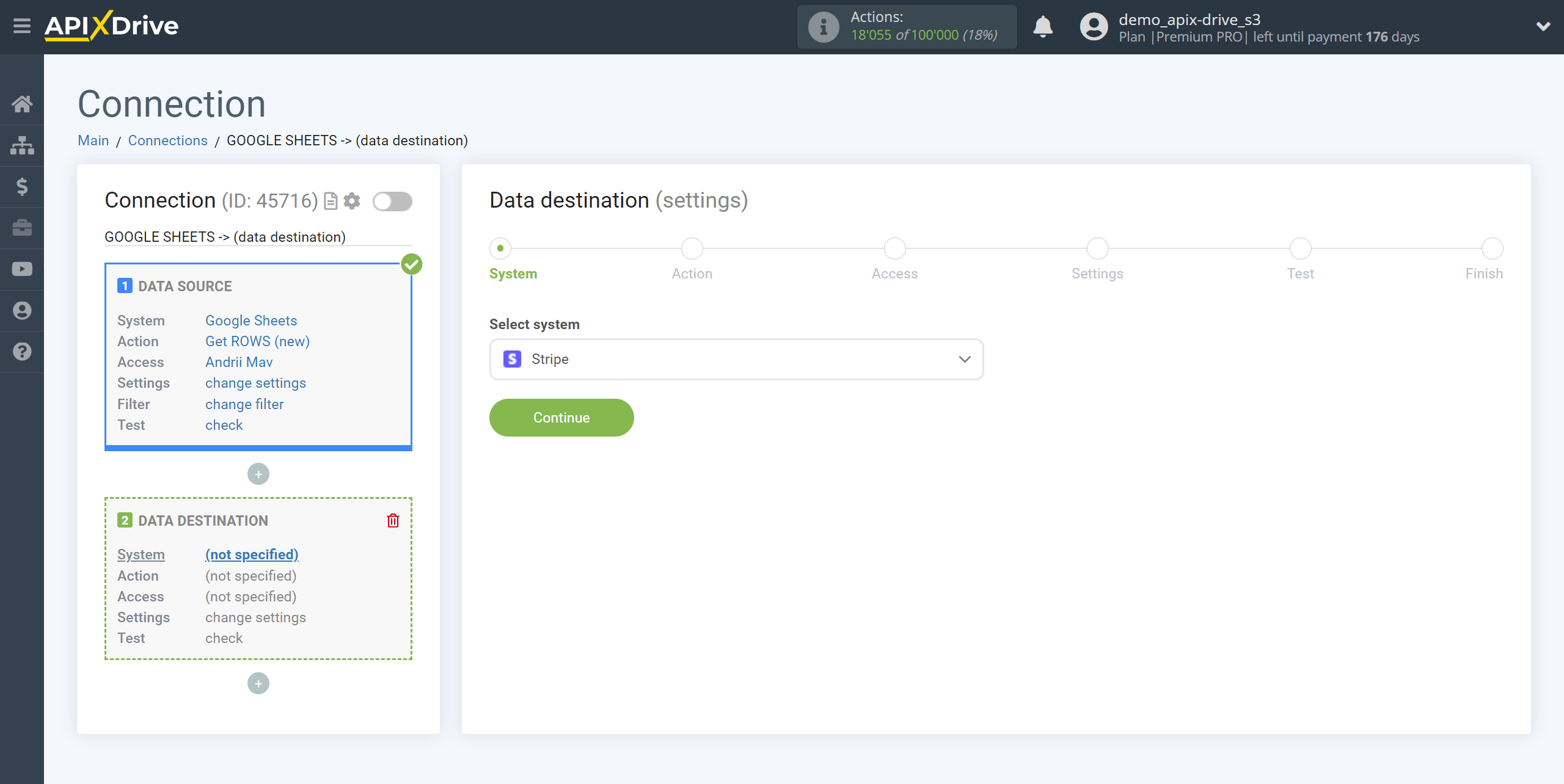
Next you need to specify an action, for example, “Create USER”.
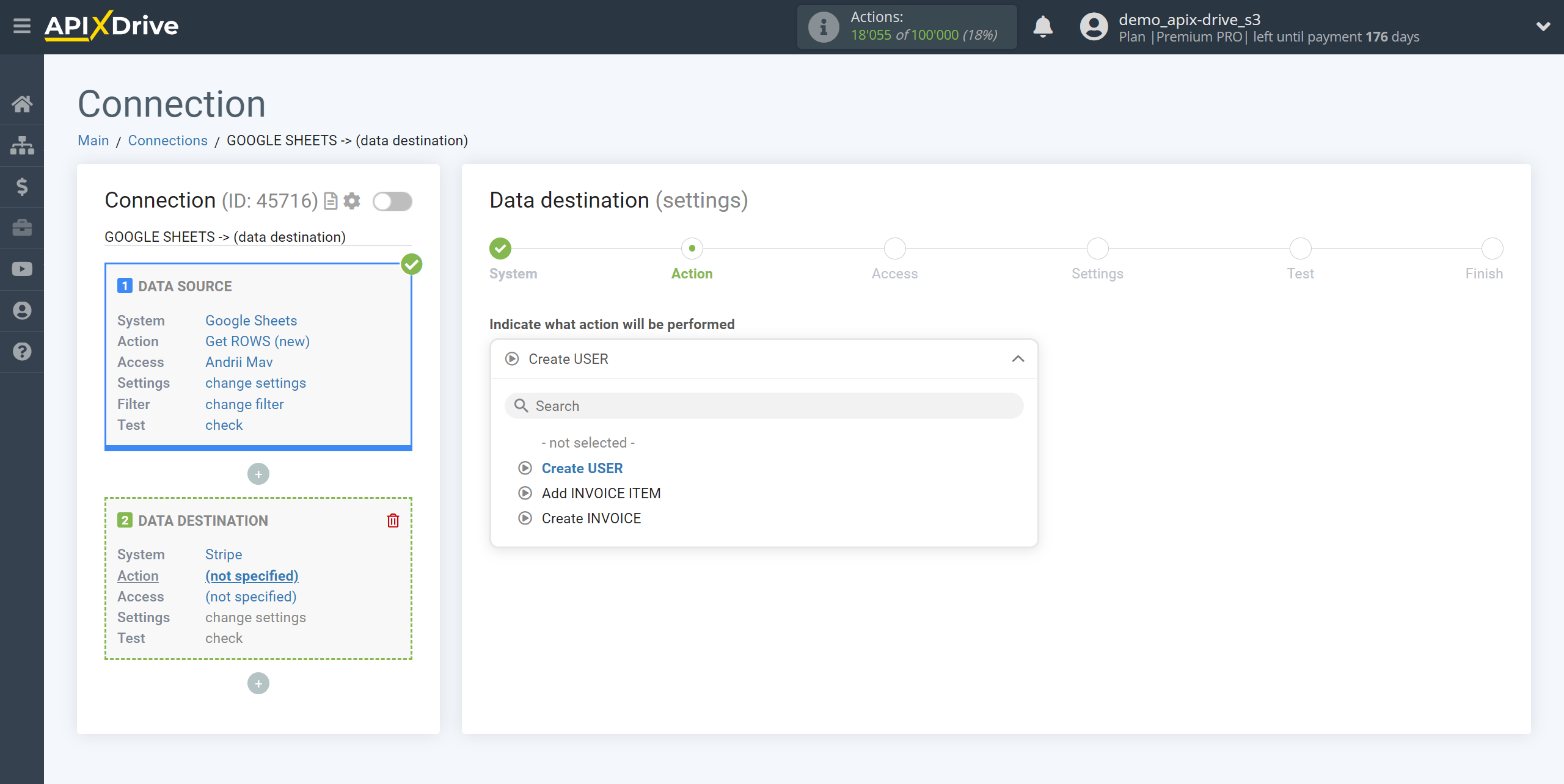
Create USER - the ApiX-Drive system, based on data from the Data Source stage, will create a new user in your Stripe account.
Add INVOICE ITEM - the ApiX-Drive system, based on data from the Data Source stage, will add a new invoice item in your Stripe account
Create INVOICE - the ApiX-Drive system, based on data from the Data Source stage, will create a new invoice in your Stripe account.
The next step is to select the Stripe account to which the data will be transferred.
If there are no accounts connected to the ApiX-Drive system, click “Connect account”.
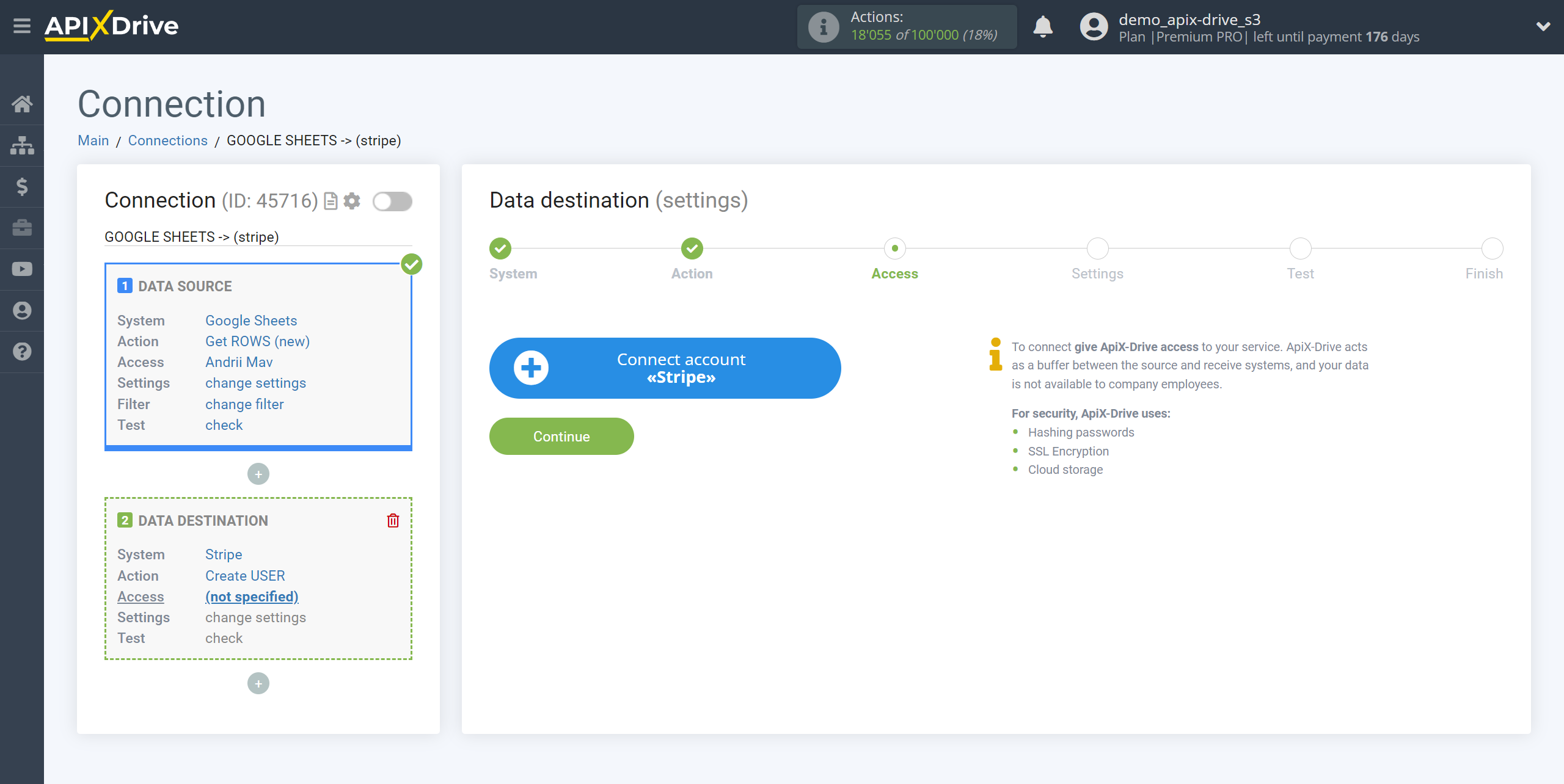
Fill in the fields with the appropriate values, where:
API key is a secret key to your Stripe account.
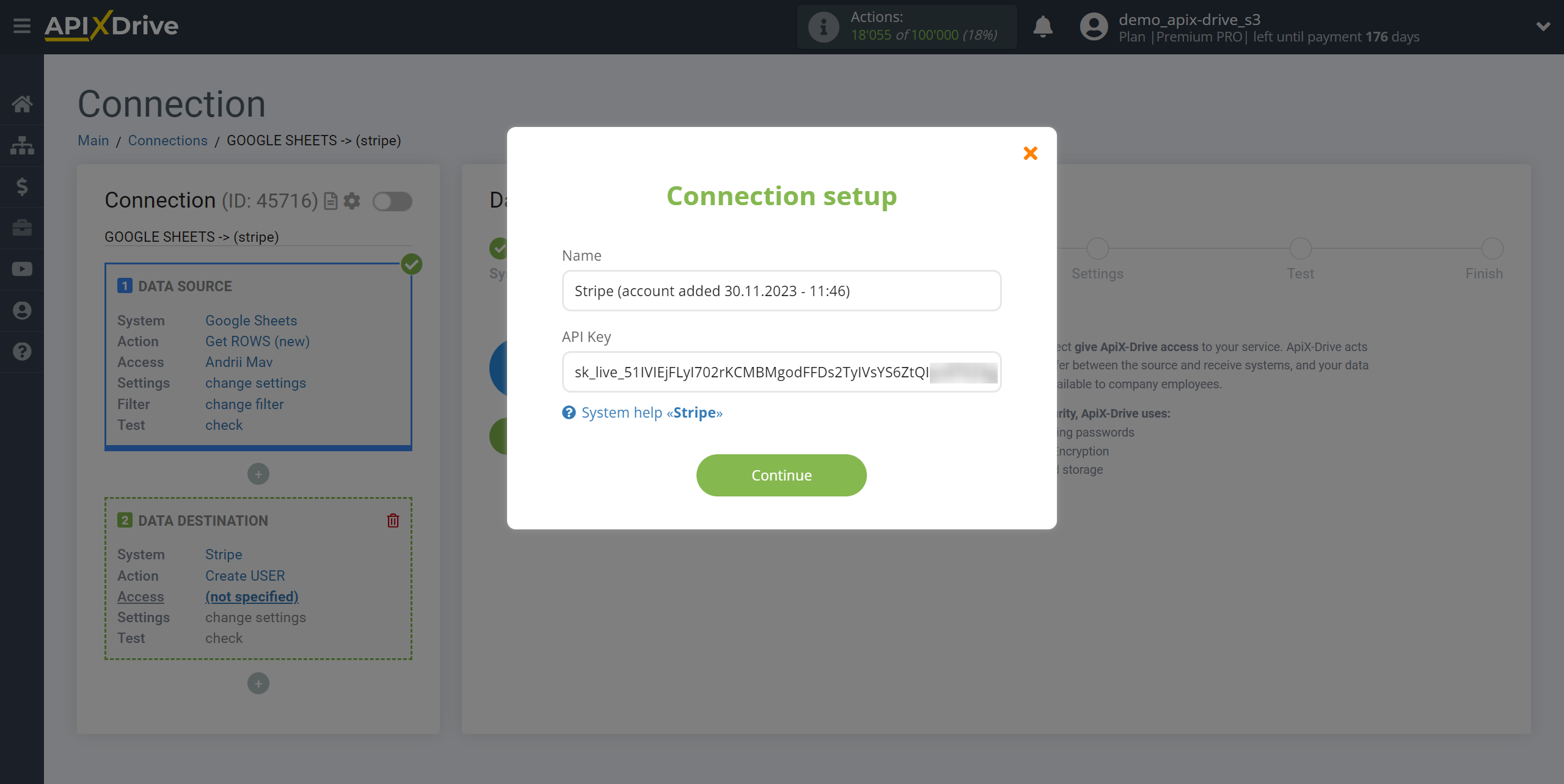
In your Stripe personal account, be sure to turn off the “Test mode” and “View test data” switches. Next, go to the "Developers" section and then to the "API keys" tab and click the "Create secret key" button.
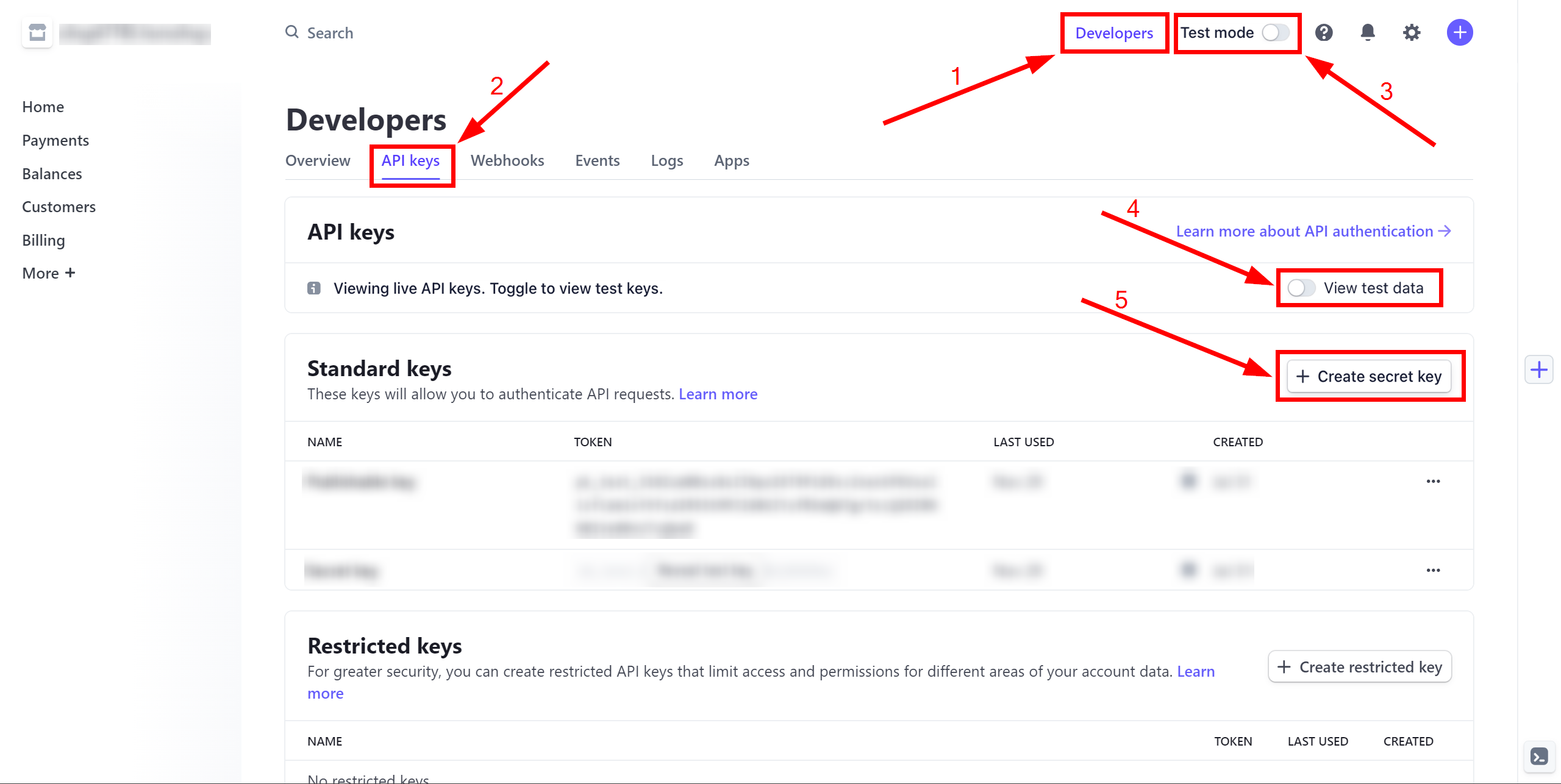
Write down the name of your "API Key" and click the "Create" button.
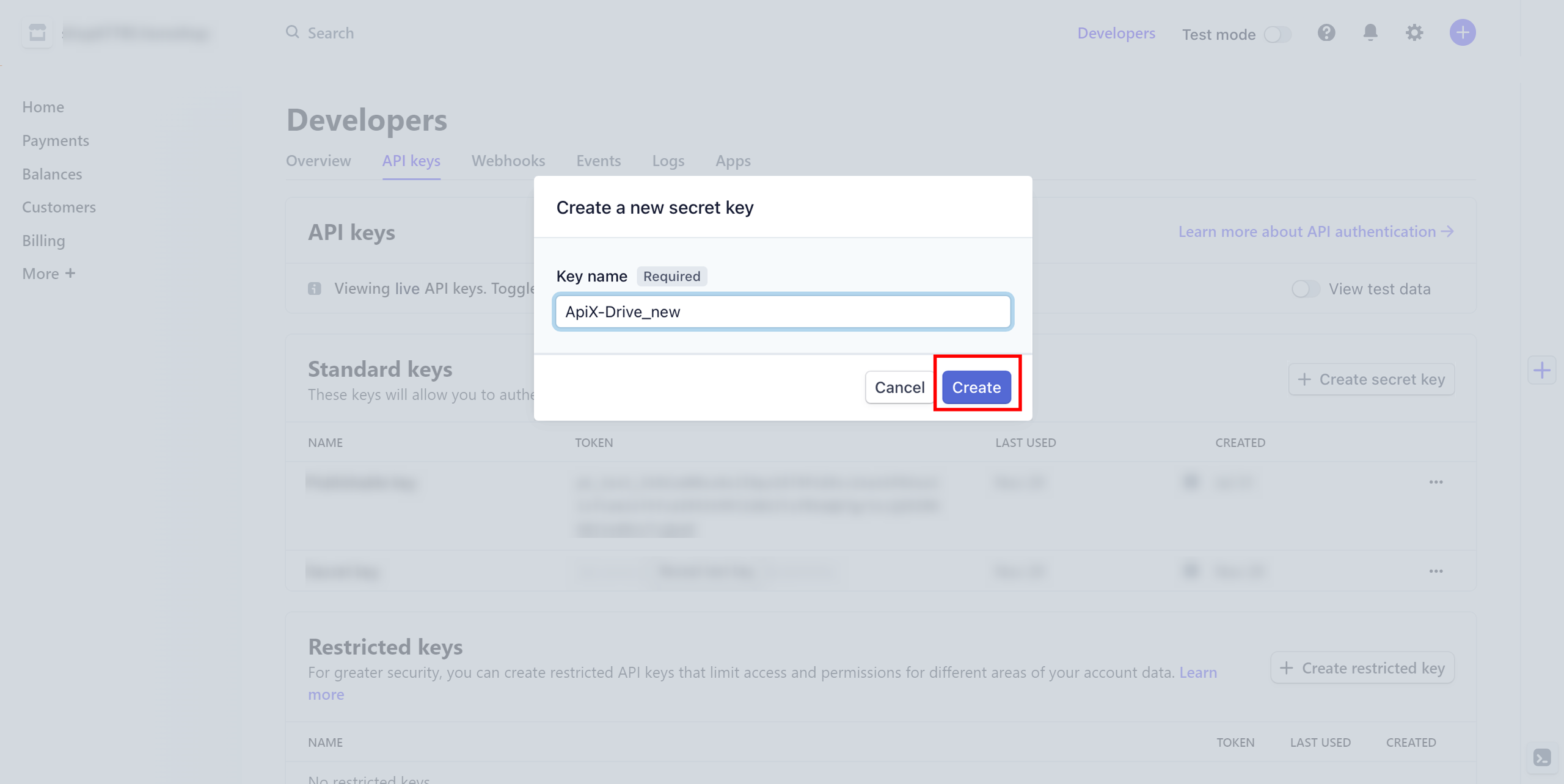
Copy the required data and paste it into the appropriate field in your ApiX-Drive account.
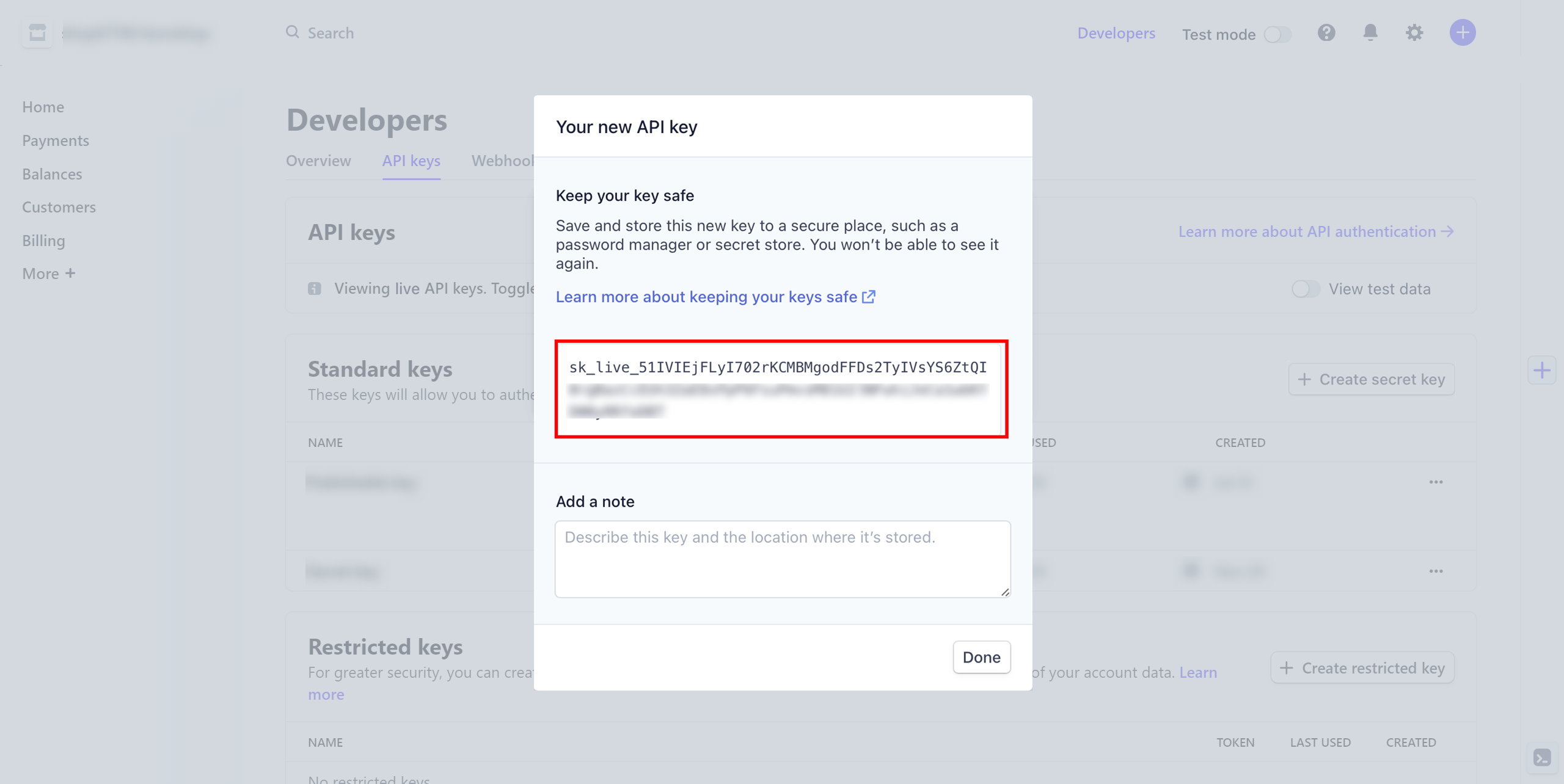
When the connected account appears in the "active accounts" list, select it.
Attention! If your account is on the "inactive accounts" list, check your access to this login!
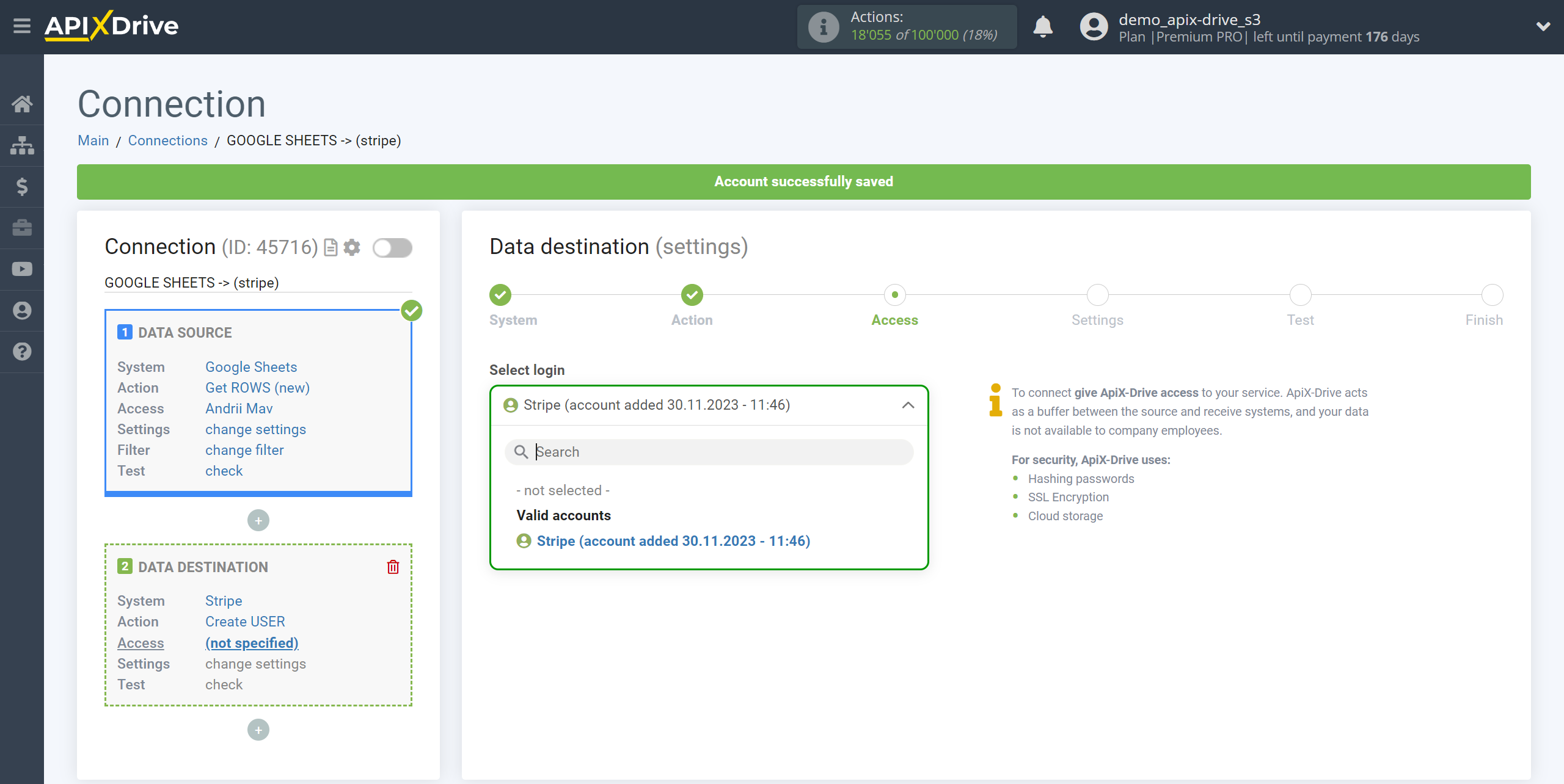
- Setup the action - "Create USER".
Now you need to configure the connection between the fields of the Data Source using the example of Google Sheets with the corresponding fields in Stripe.
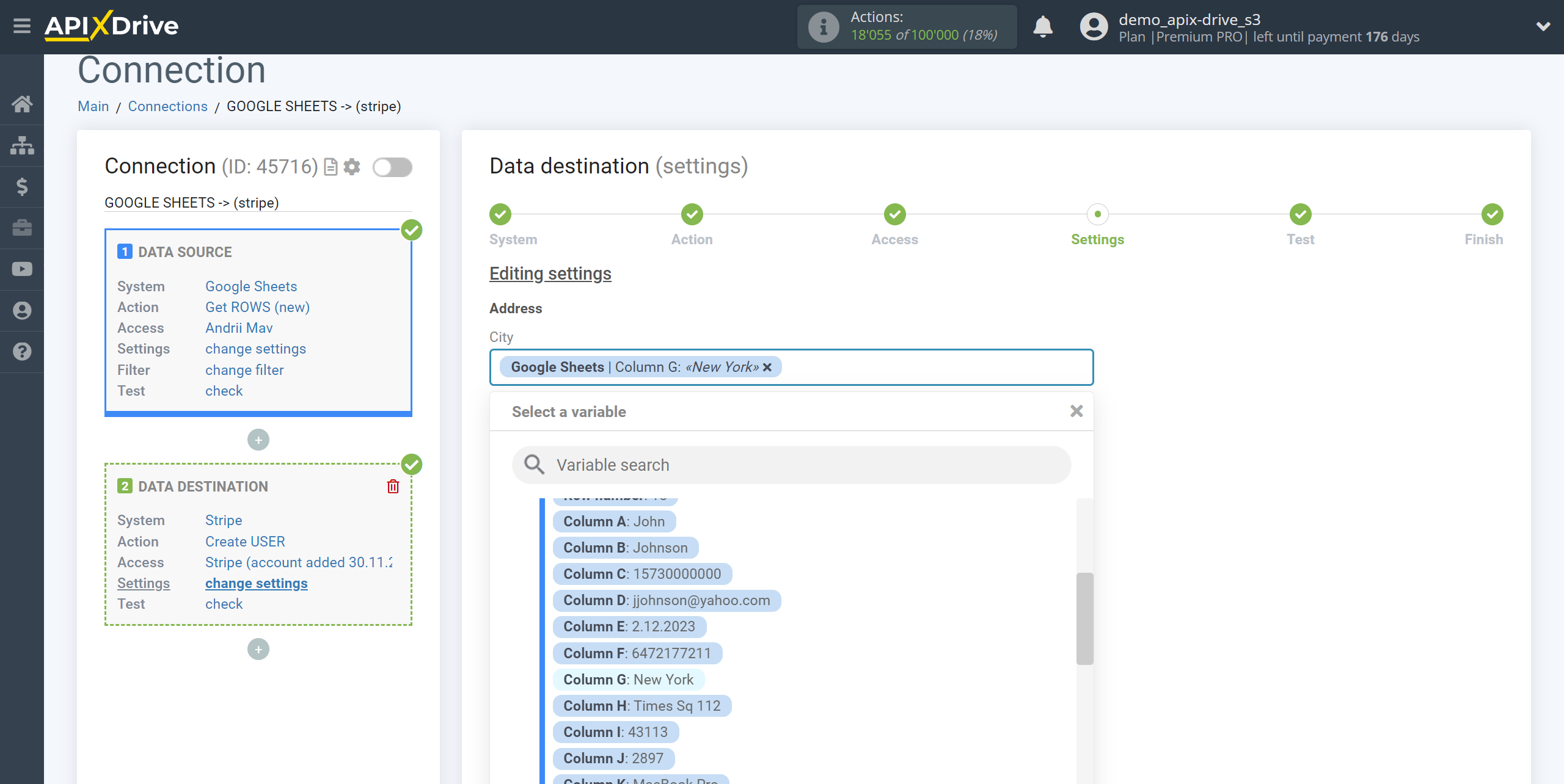
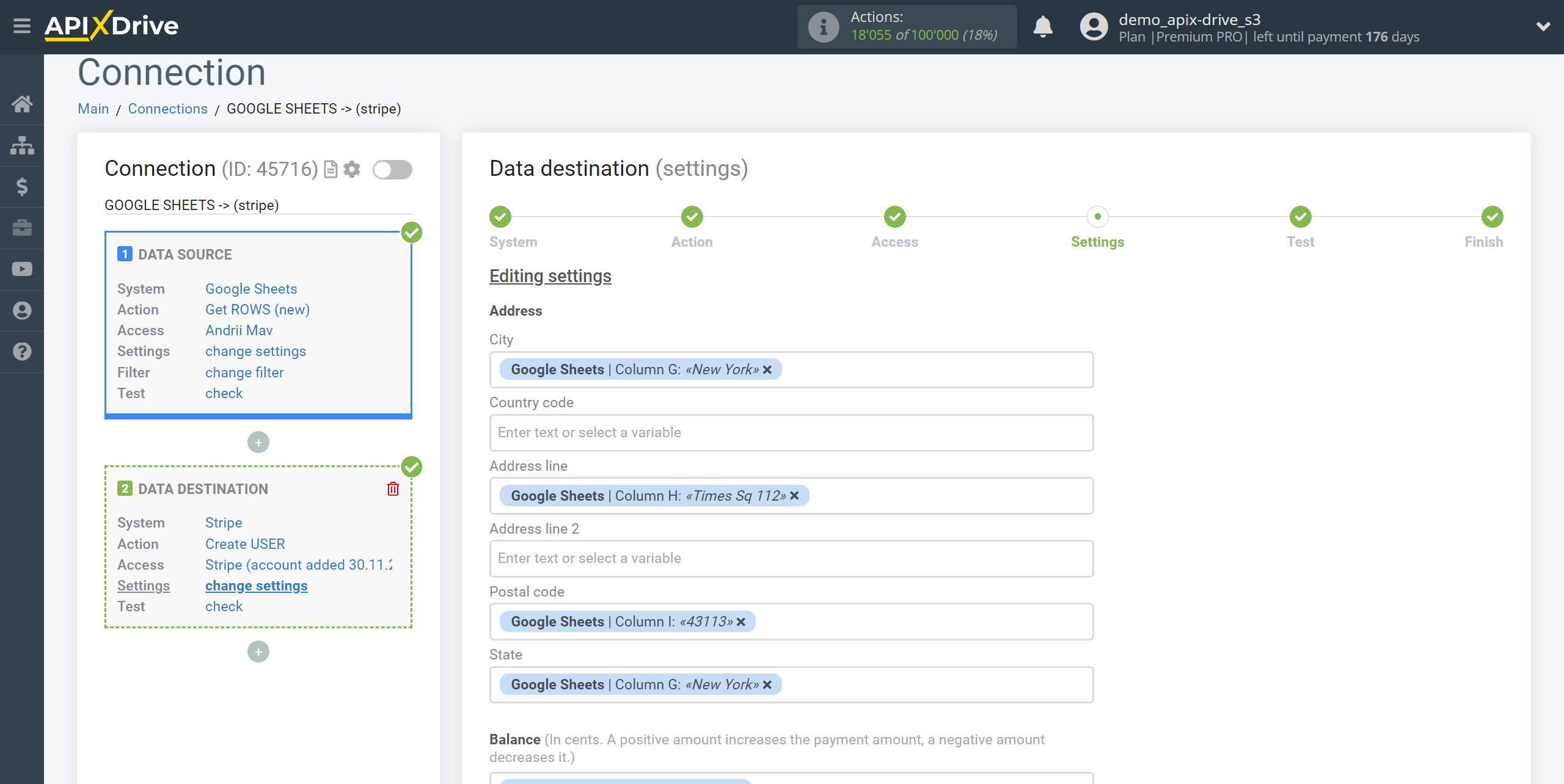

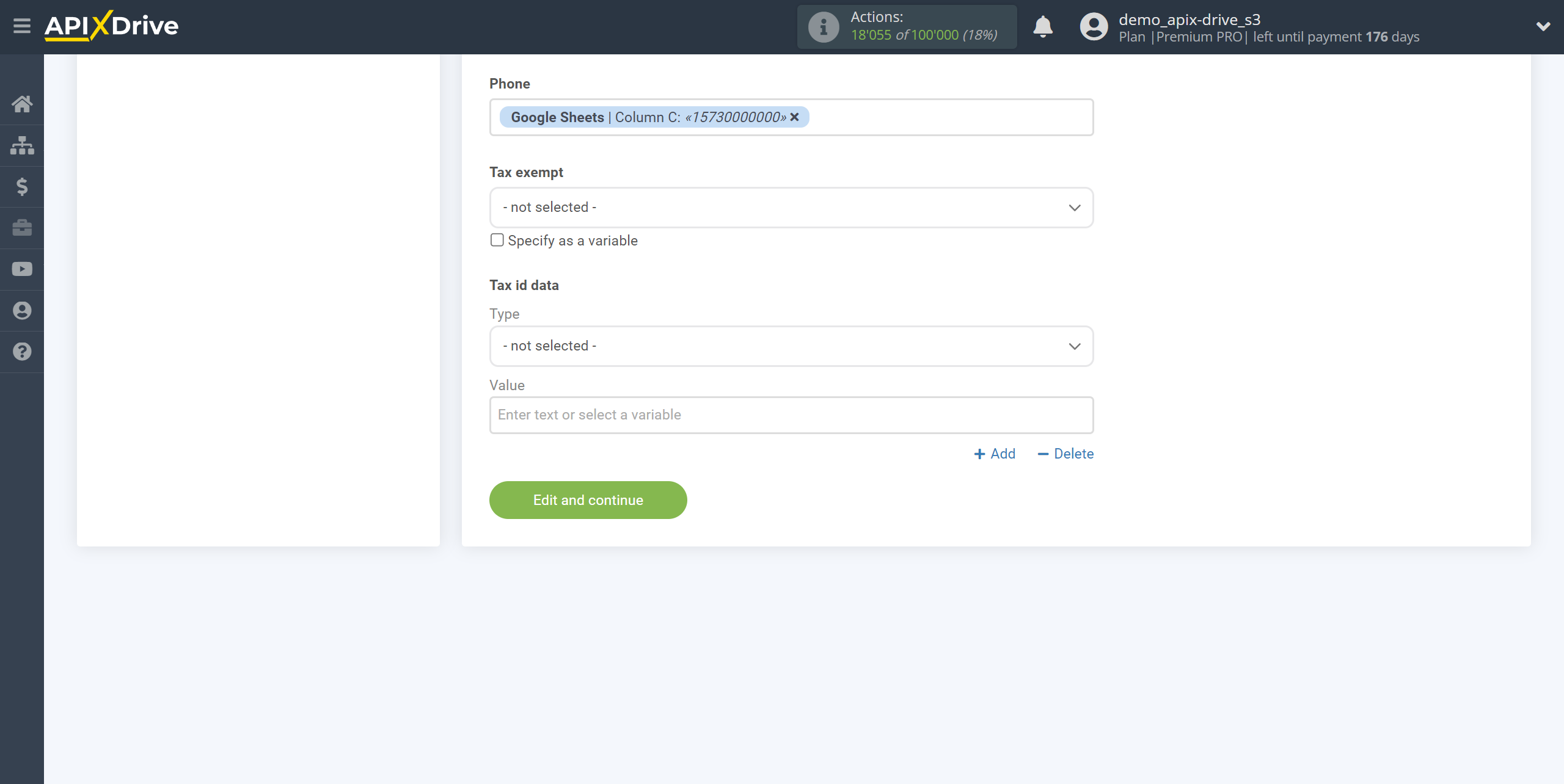
Now you can see the test data.
If you want to send test data to Stripe in order to check the correctness of the settings, click “Send test data to Stripe” and go to your Stripe to check the result.
If you want to change the settings, click "Edit" and you will go back a step.
If you are satisfied with everything, click “Next”.
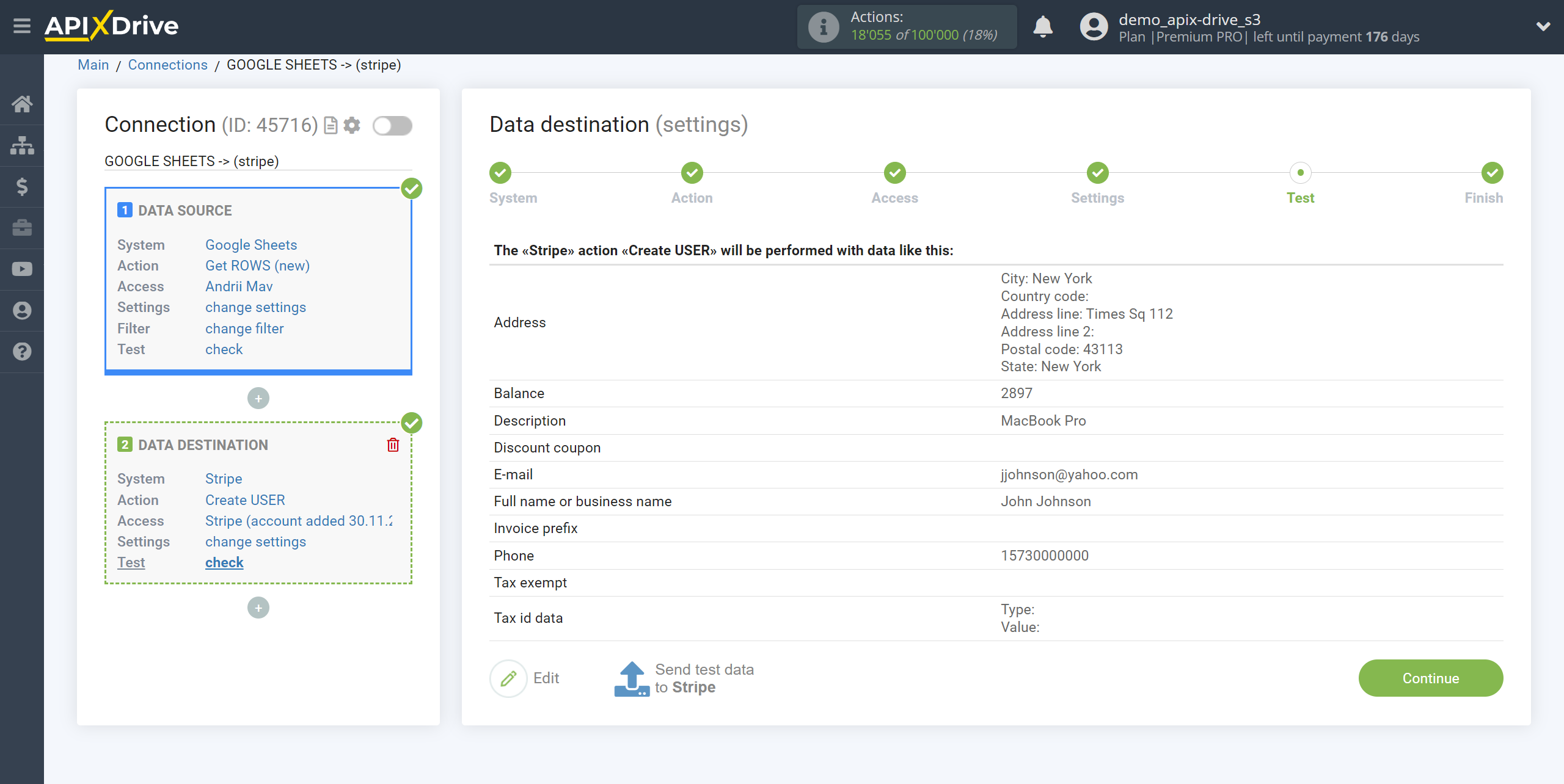
- Setup the action - "Add INVOICE ITEM" .
It is necessary to configure the connection between the fields of the Data Source using the example of Google Sheets with the corresponding fields in Stripe.
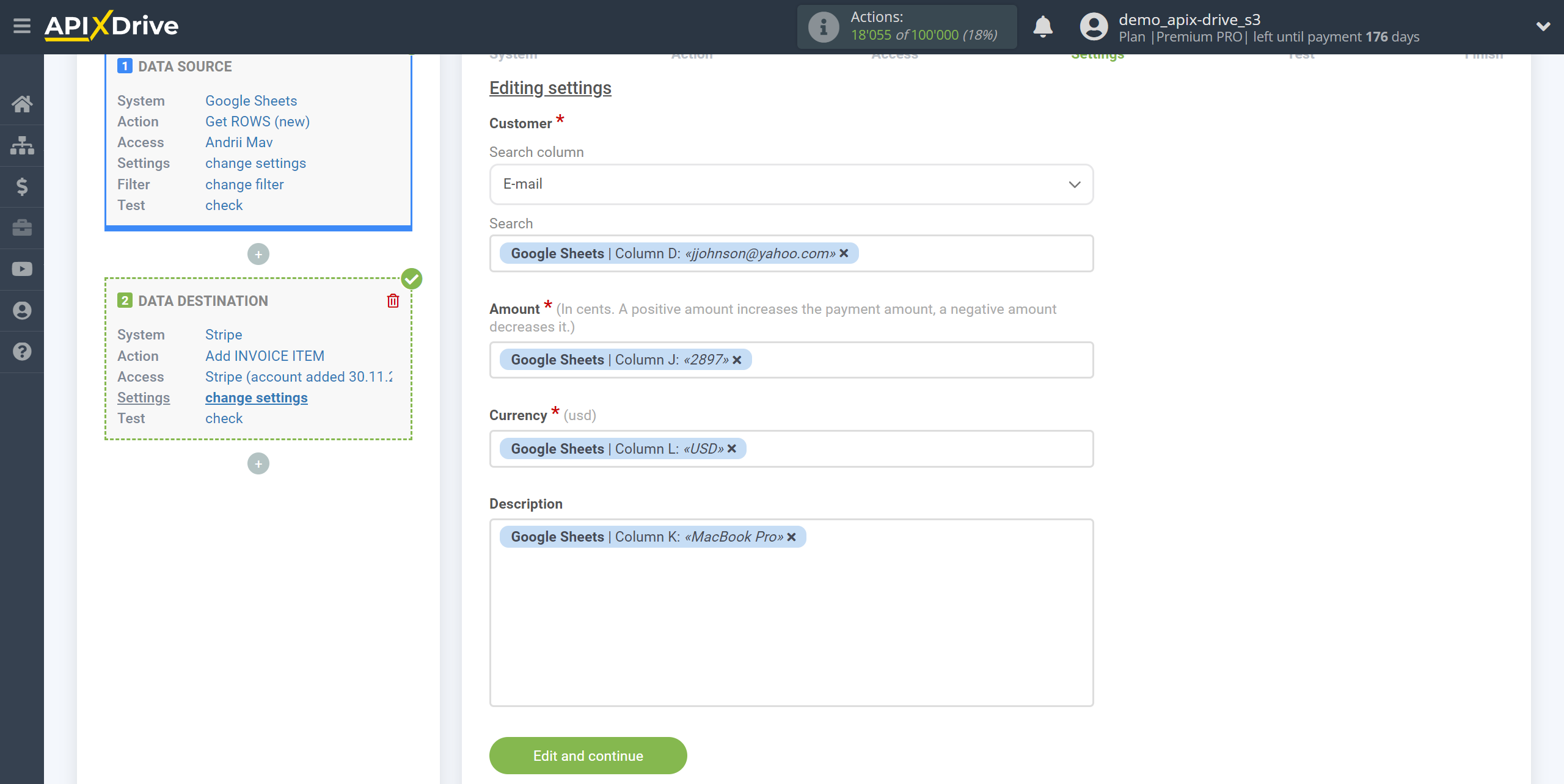
Now you can see the test data.
If you want to send test data to Stripe in order to check the correctness of the settings, click “Send test data to Stripe” and go to your Stripe to check the result.
If you want to change the settings, click "Edit" and you will go back a step.
If you are satisfied with everything, click “Next”.
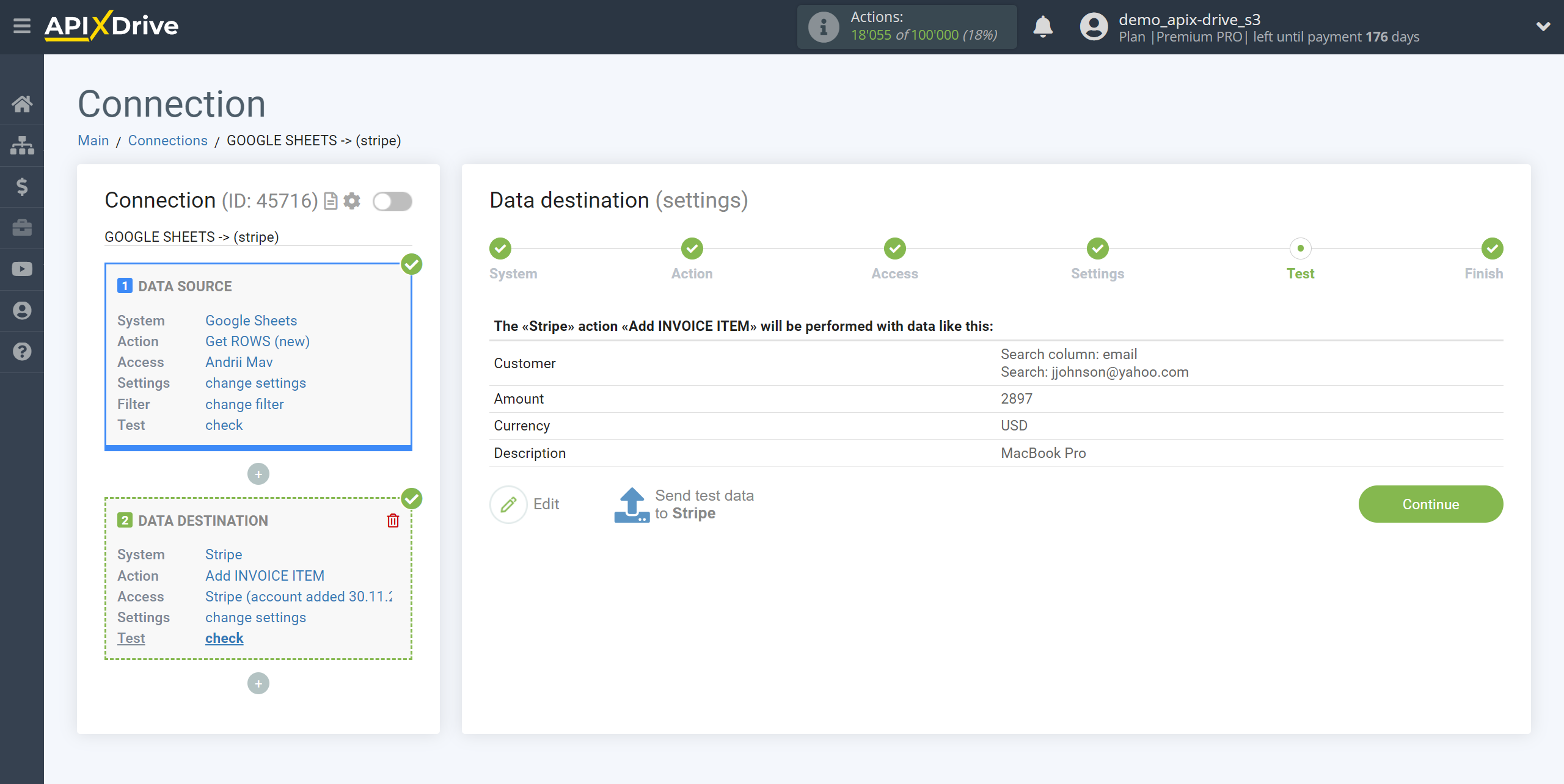
- Setting up the action - "Create INVOICE".
It is necessary to configure the connection between the fields of the Data Source using the example of Google Sheets with the corresponding fields in Stripe.
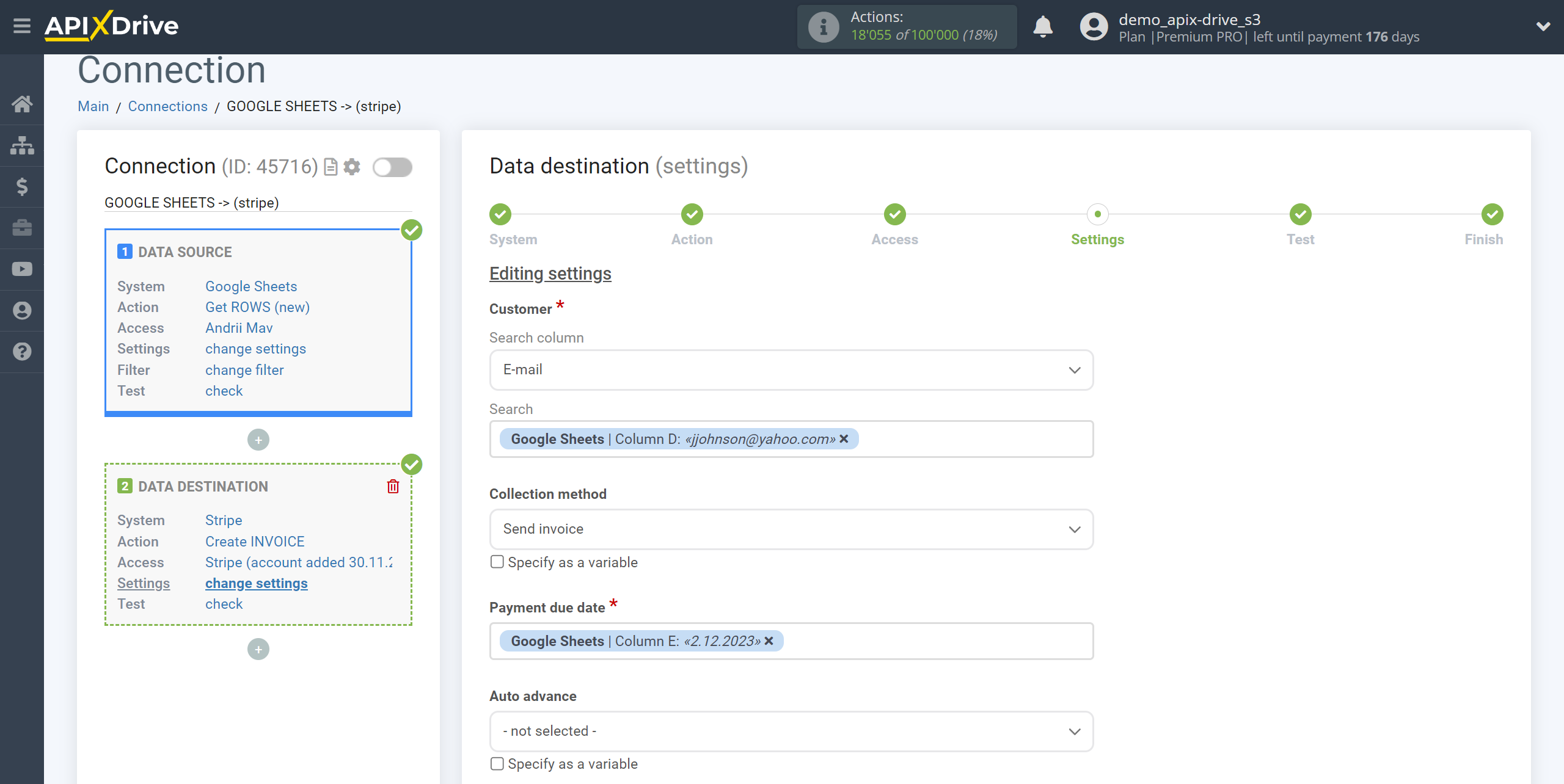
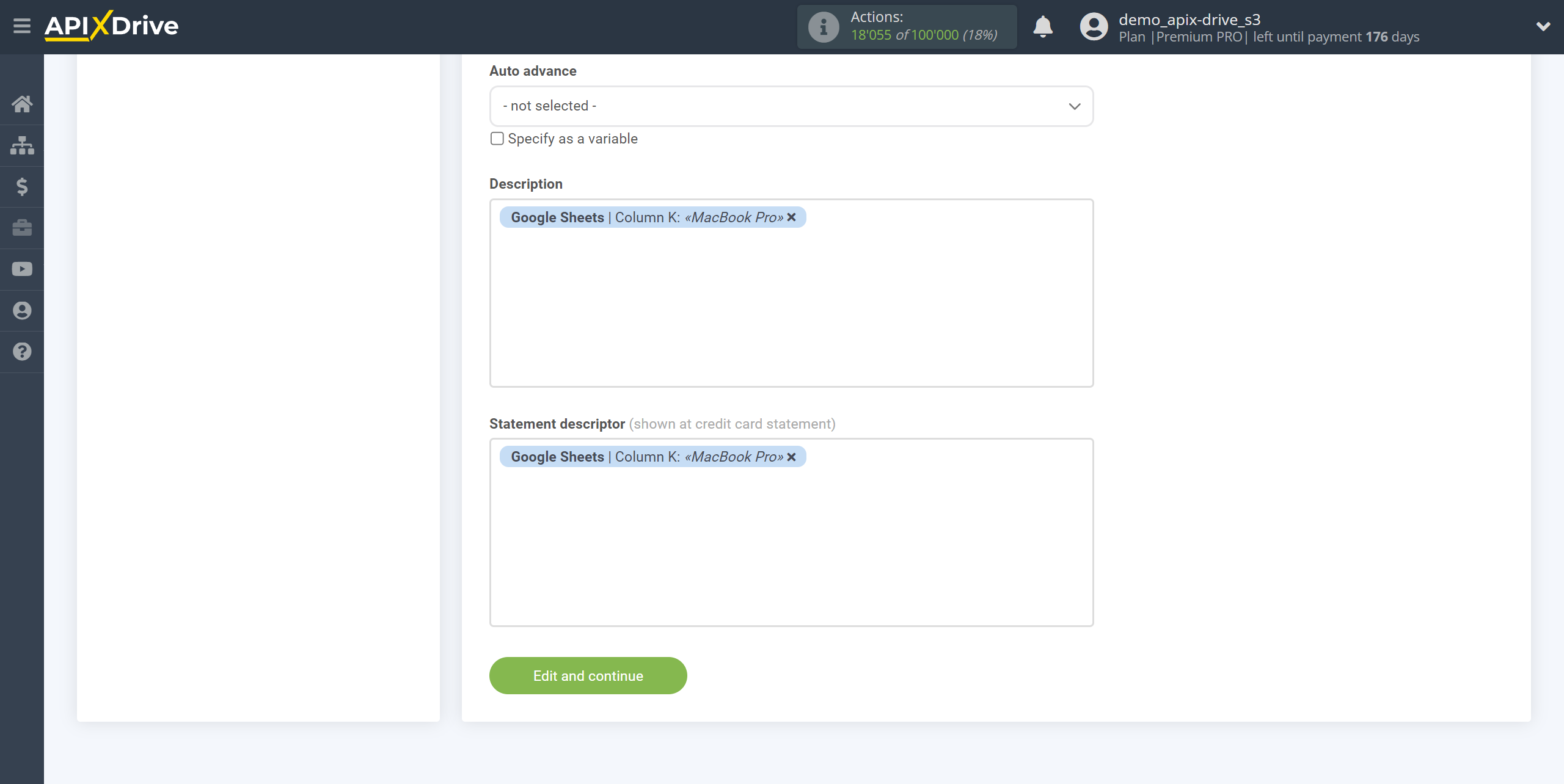
Now you can see the test data.
If you want to send test data to Stripe in order to check the correctness of the settings, click “Send test data to Stripe” and go to your Stripe to check the result.
If you want to change the settings, click "Edit" and you will go back a step.
If you are satisfied with everything, click “Next”.
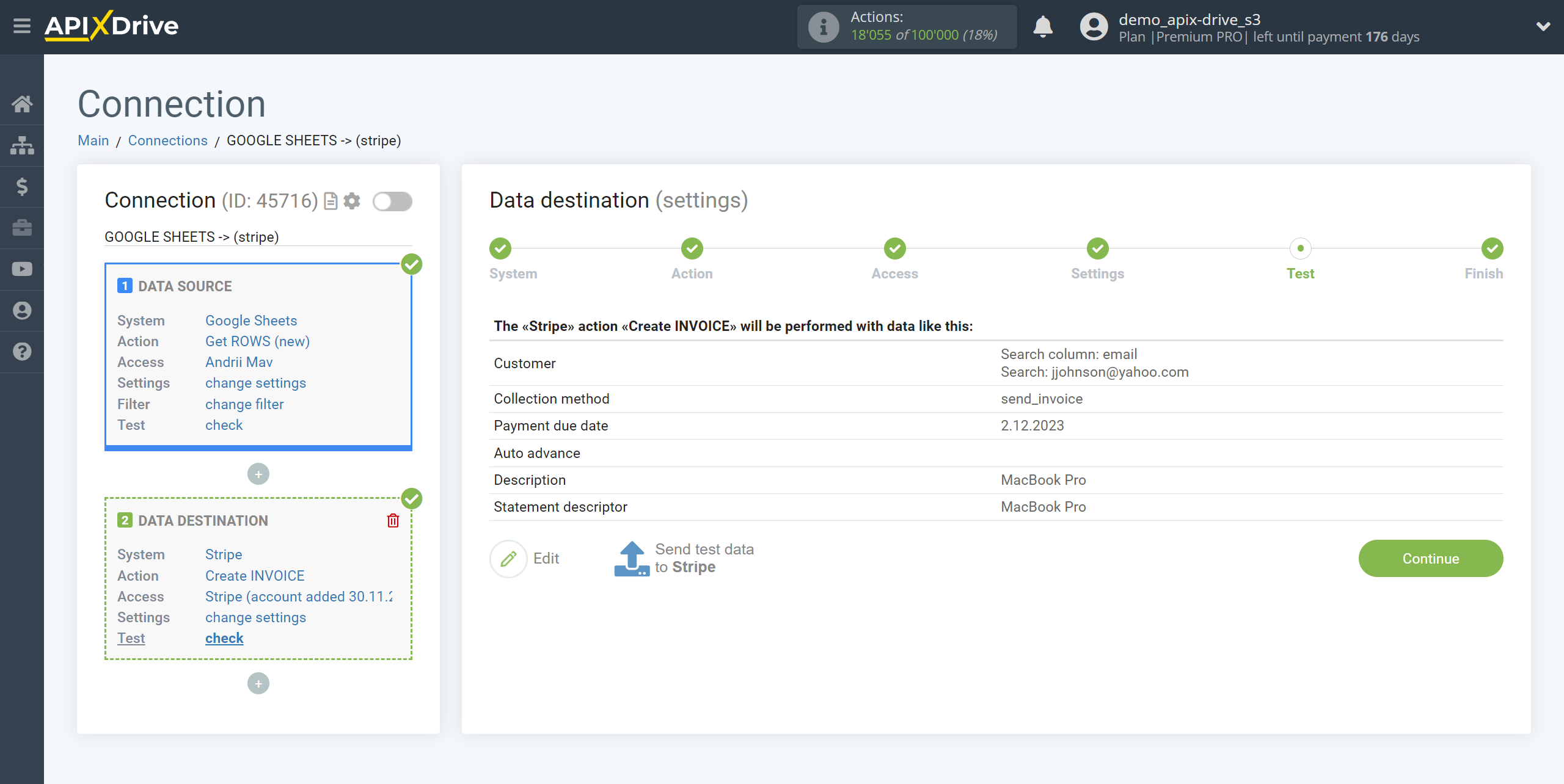
This completes the Data Destination system setup!
Now you can start choosing the update interval and enabling auto-update.
To do this, click "Enable update".
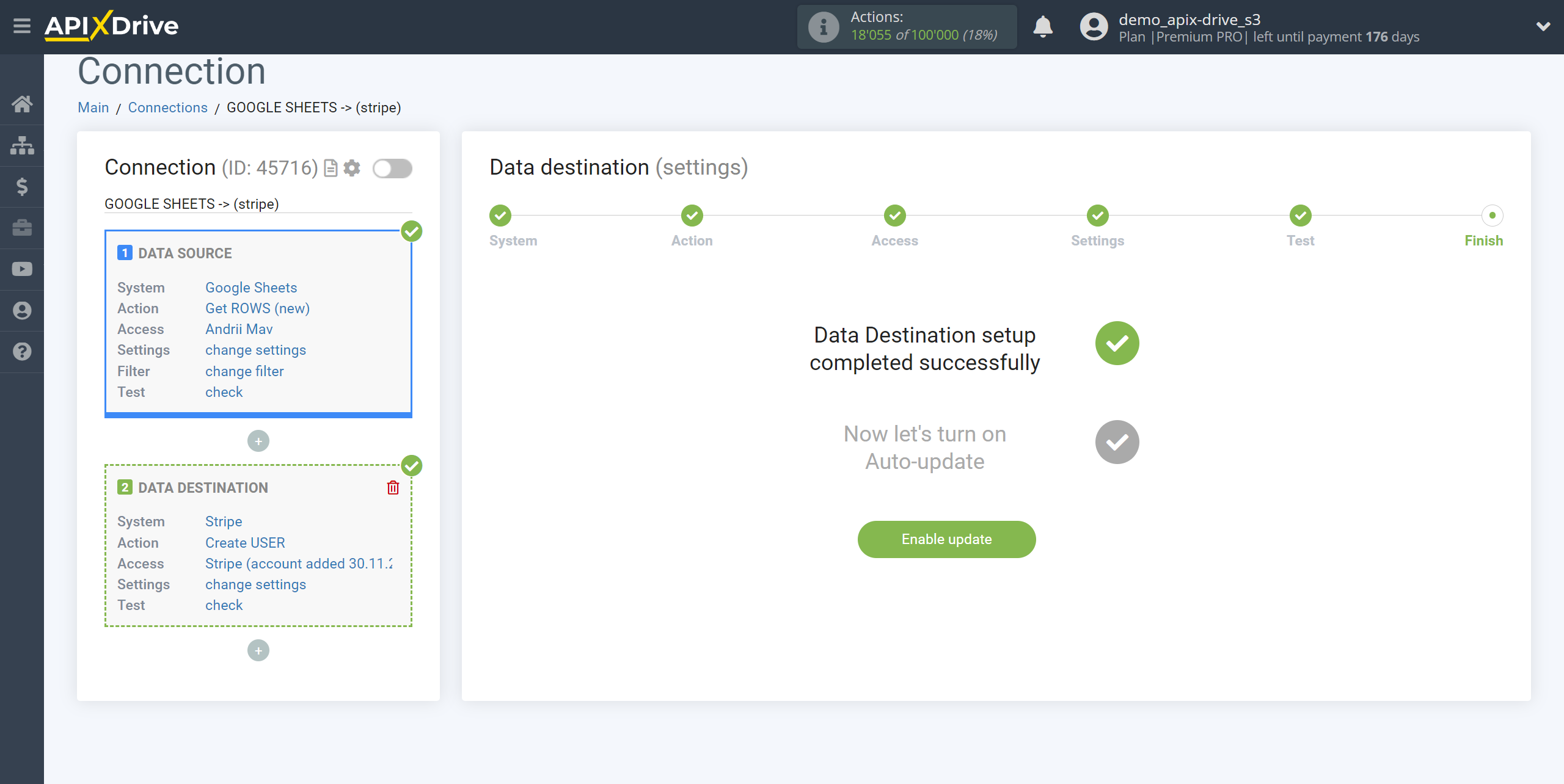
On the main screen, click on the gear icon to select the required update interval or setup scheduled launch. To start the connection by time, select scheduled start and specify the desired time for the connection update will be started, or add several options at once when you need the connection will be started.
Attention! In order for the scheduled launch to work at the specified time, the interval between the current time and the specified time must be more than 5 minutes. For example, you select the time 12:10 and the current time is 12:08 - in this case, the automatic update of the connection will occur at 12:10 the next day. If you select the time 12:20 and the current time is 12:13 - the auto-update of the connection will work today and then every day at 12:20.
To make the current connection transmit data only after another connection, check the box "Update connection only after start other connection" and specify the connection after which the current connection will be started.
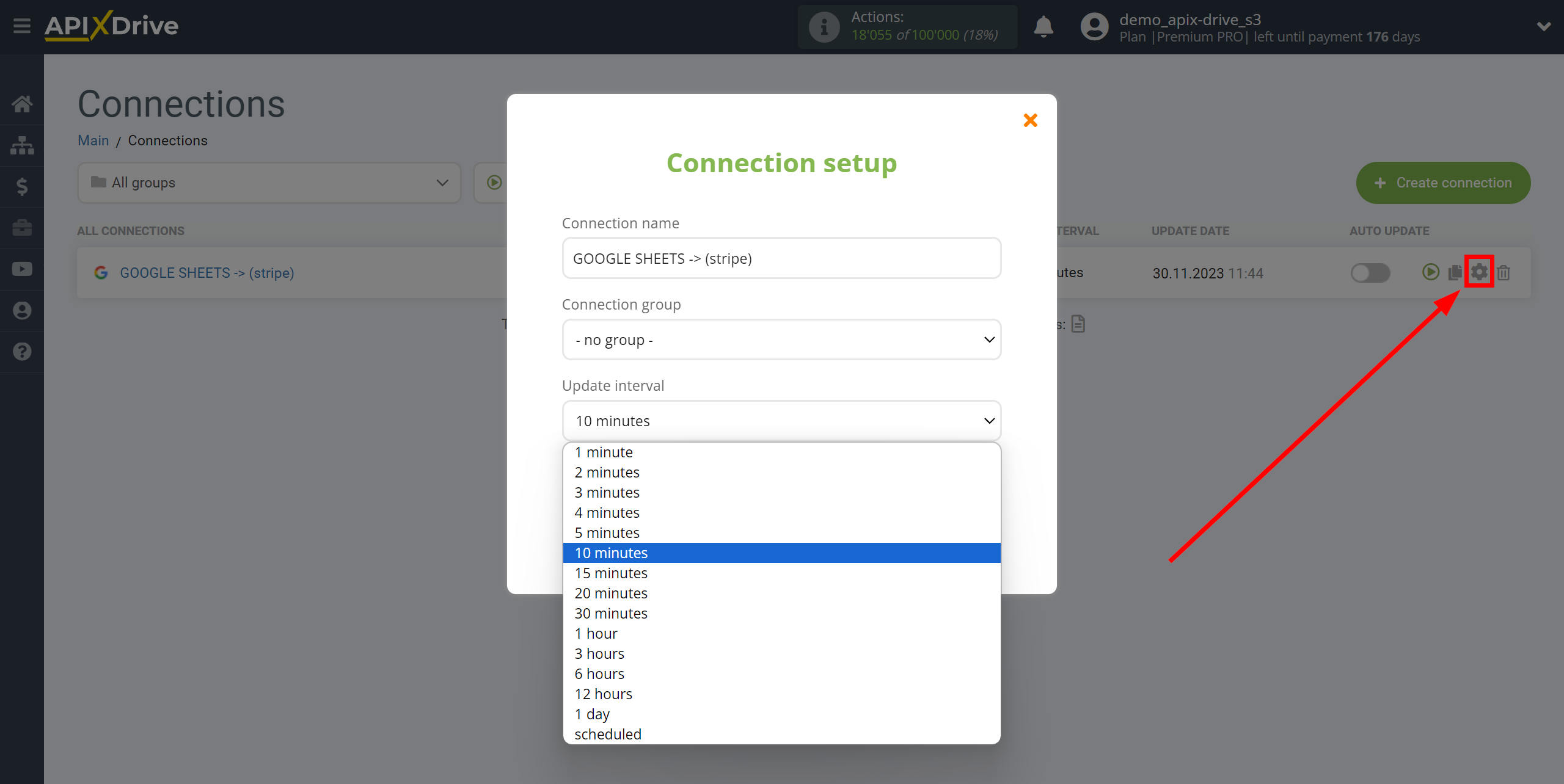
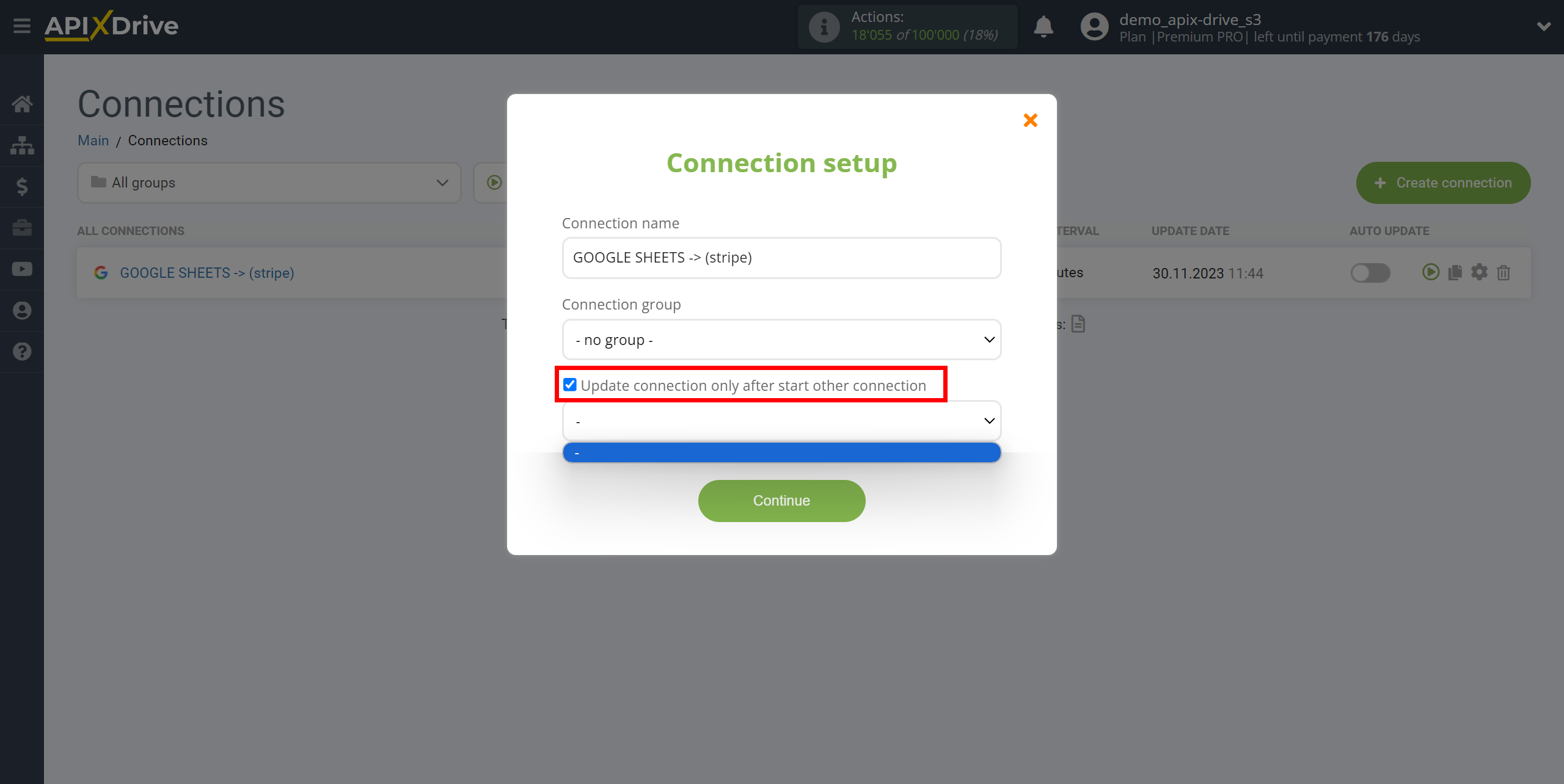
To enable auto-update, switch the slider to the position as shown in the picture.
In order to perform a one-time connection trigger, click on the arrow icon.
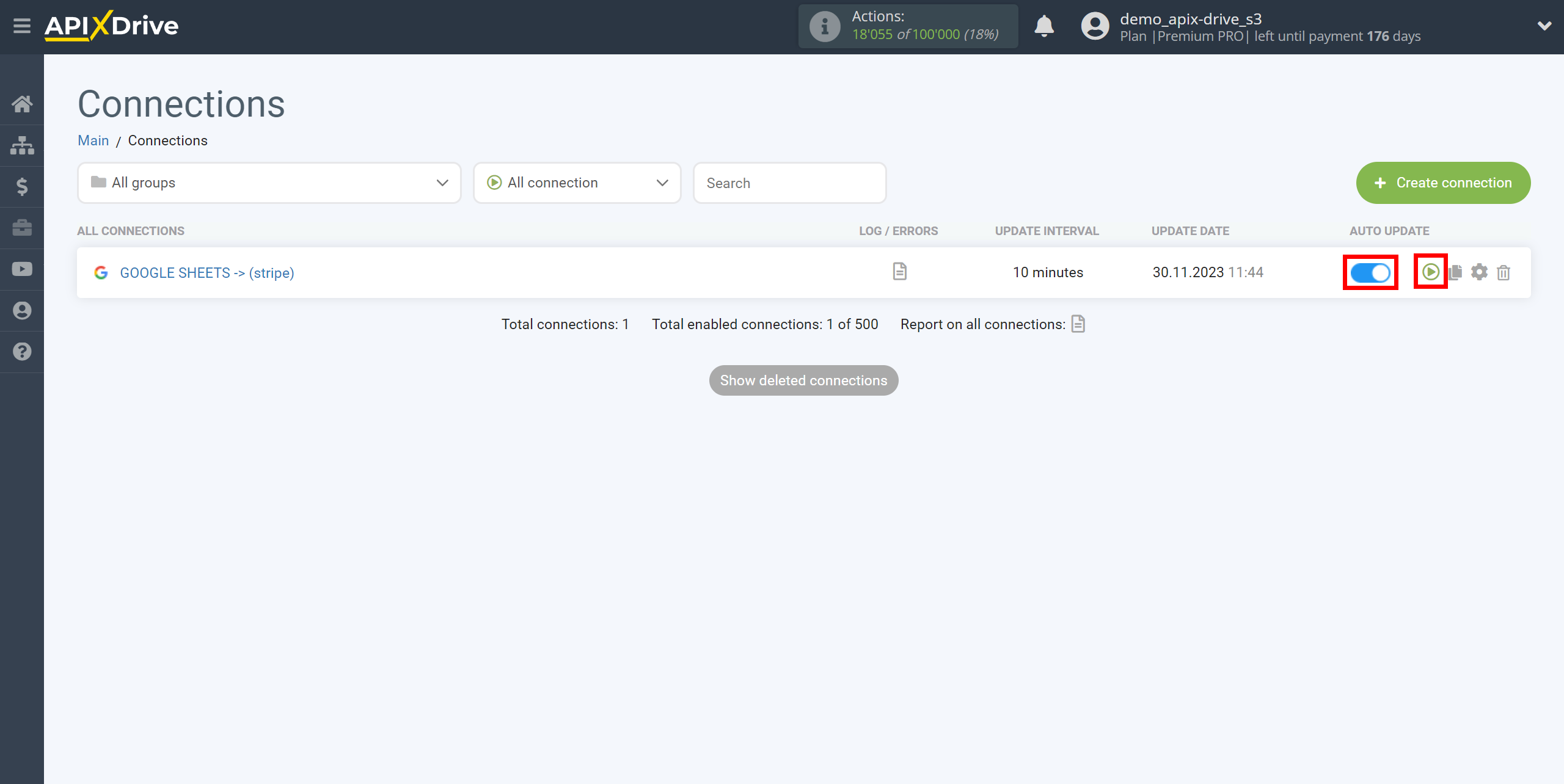
This completes setting up Stripe as a Data Destination! See how simple it is!?
Now don't worry, ApiX-Drive will do everything on its own!