How to Connect Mobiniti as Data Destination
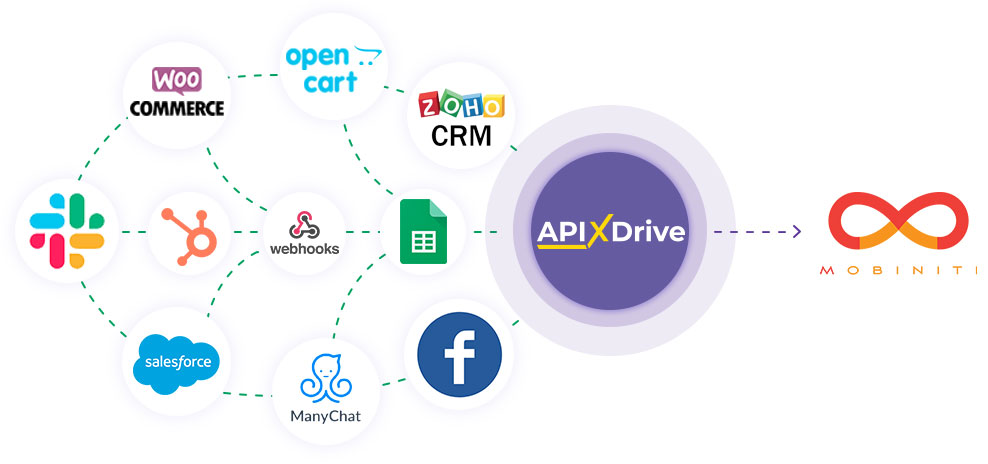
The integration will allow you to send messages to Mobiniti, in response to some action in other systems. For example, if a new row appeared in Google Sheets, an order in CRM moved to another stage of the funnel, or when a new order appeared on your site. This will allow you to efficiently automate your workflows and save you a lot of time.
Let's go through the entire Mobiniti setup steps together!
Navigation:
1. What will integration with Mobiniti do?
2. How to connect Mobiniti account to ApiX-Drive?
3. How to setup data transfer to Mobiniti in the selected action?
4. An example of the data that will be sent to your Mobiniti.
5. Auto-update and update interval.
To do this, click "Start Configuring Data Destination".
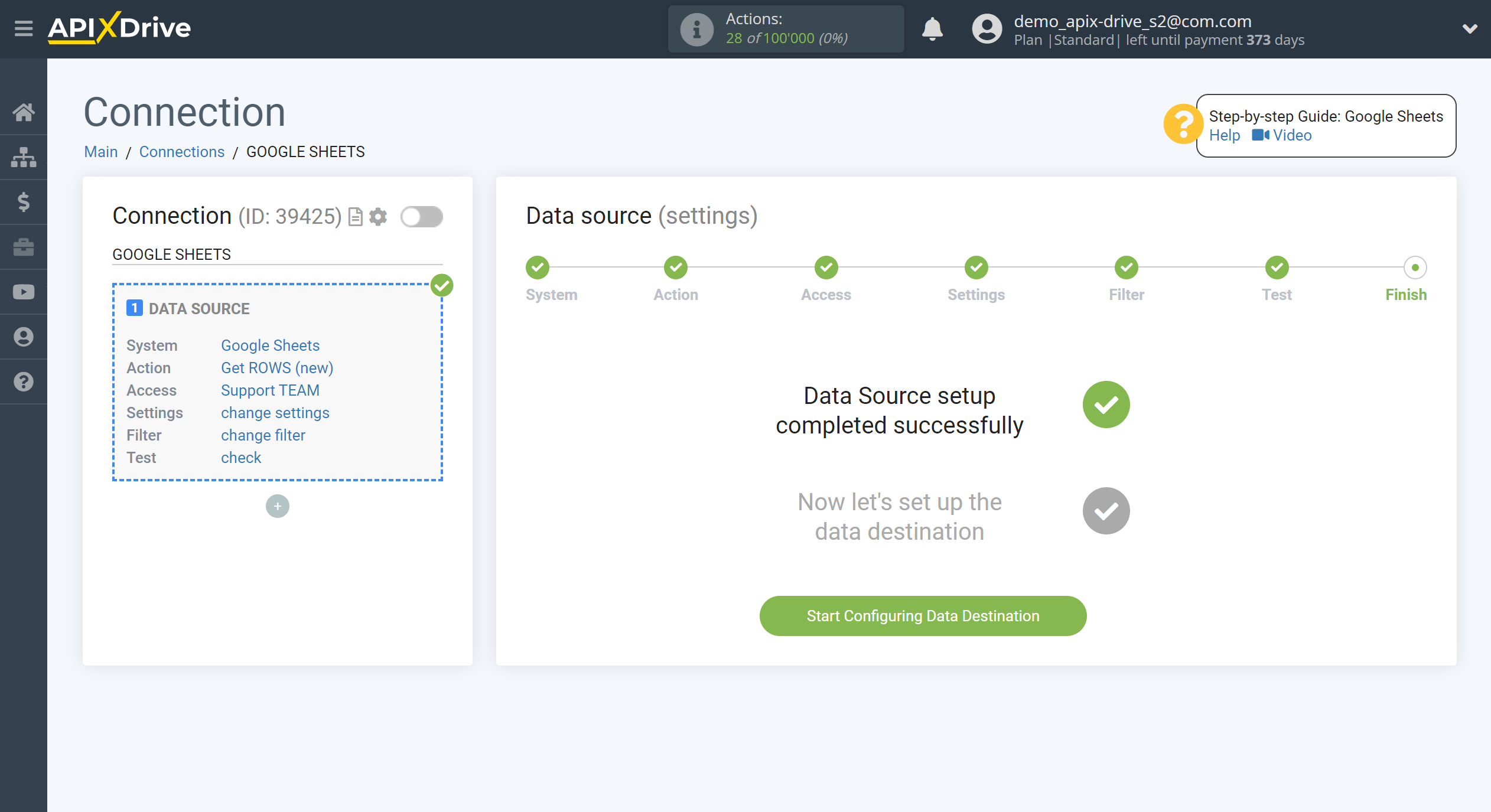
Select the system as Data Destination. In this case, you must specify Mobiniti.
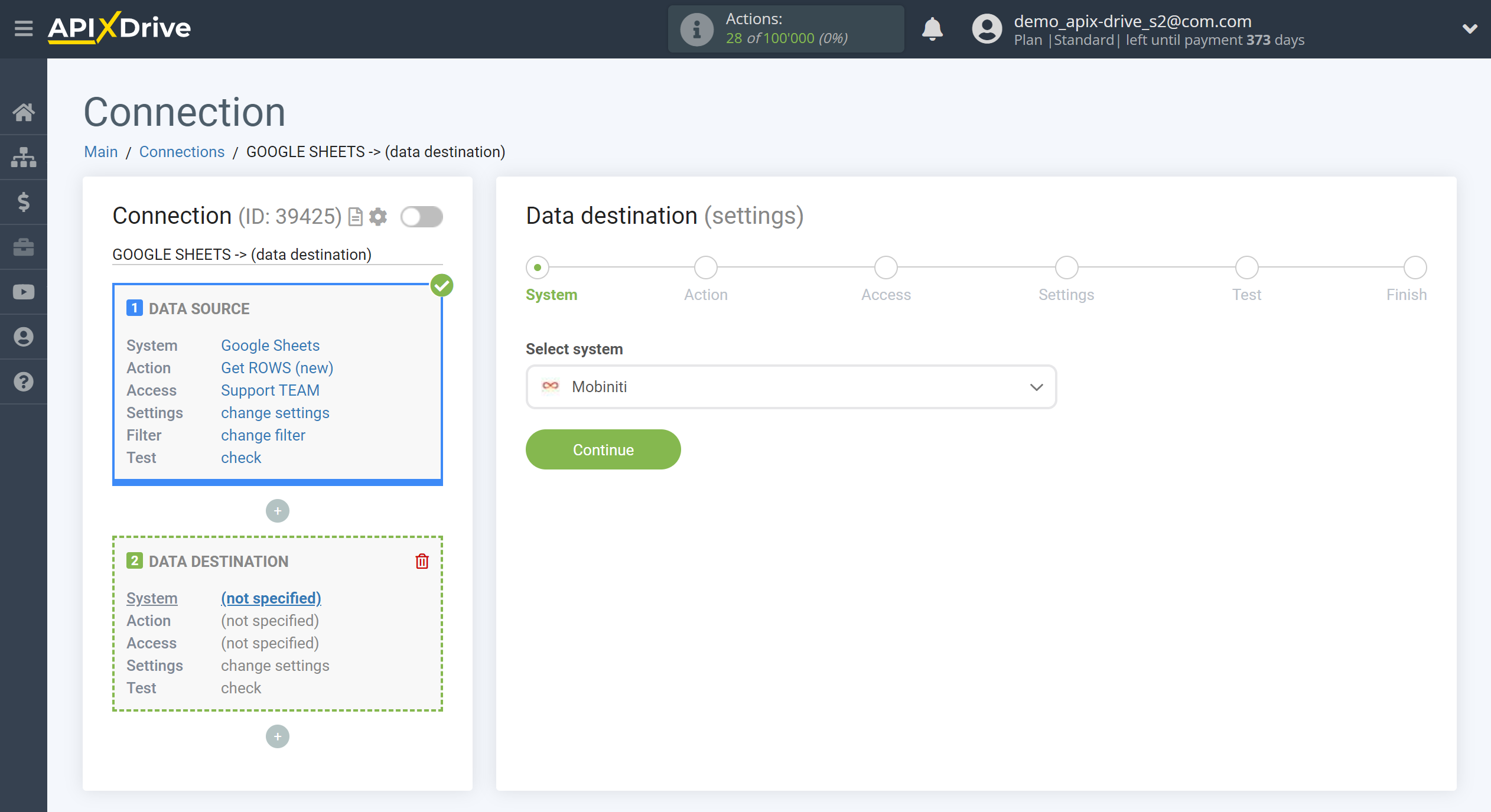
Next, you need to specify the action "Send SMS" - based on the data from the Data Source, the system will send a message to the specified number.
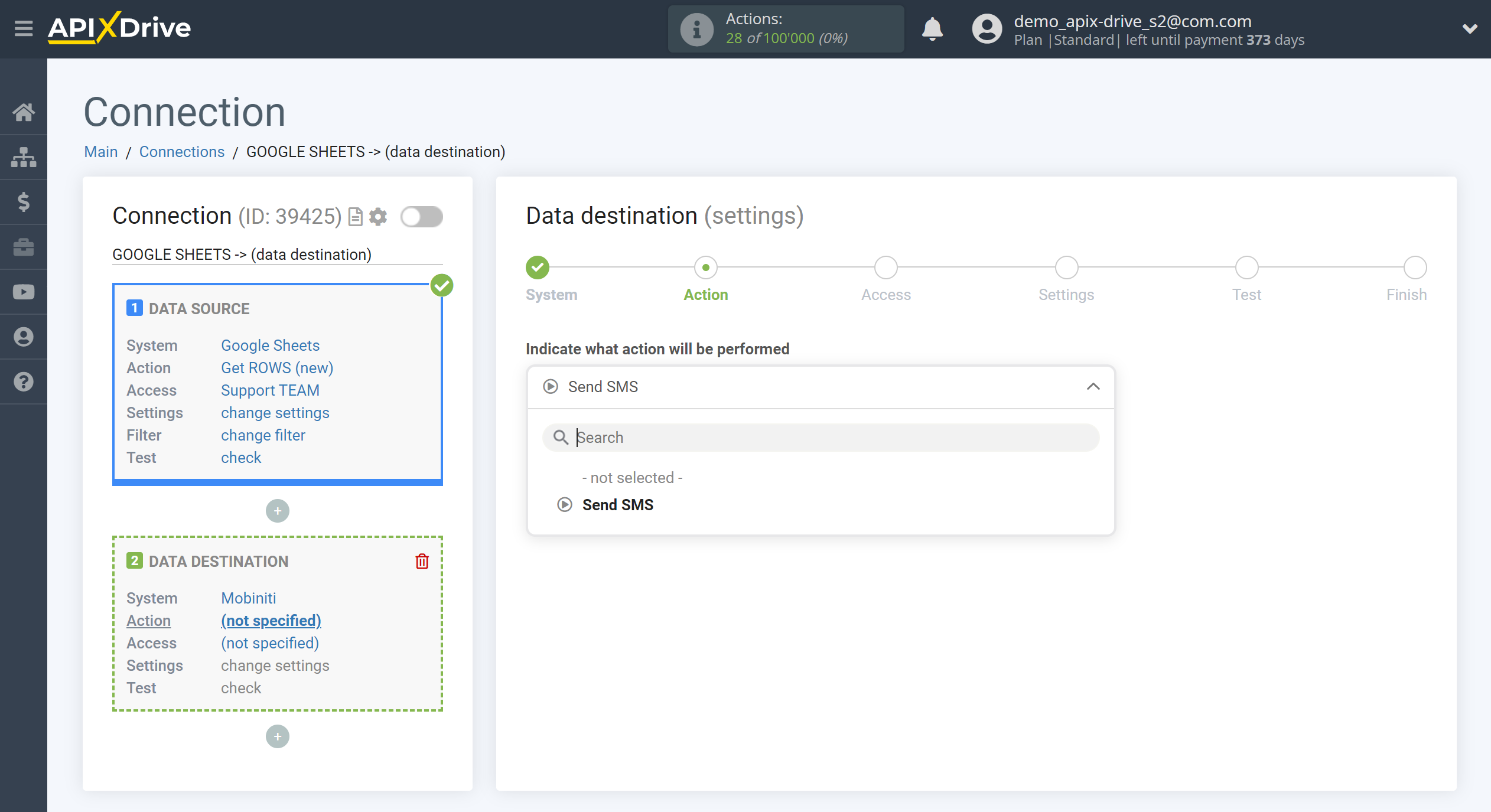
The next step is to select the Mobiniti account to which will be sent the data.
If there are no accounts connected to the ApiX-Drive system, click "Connect account".
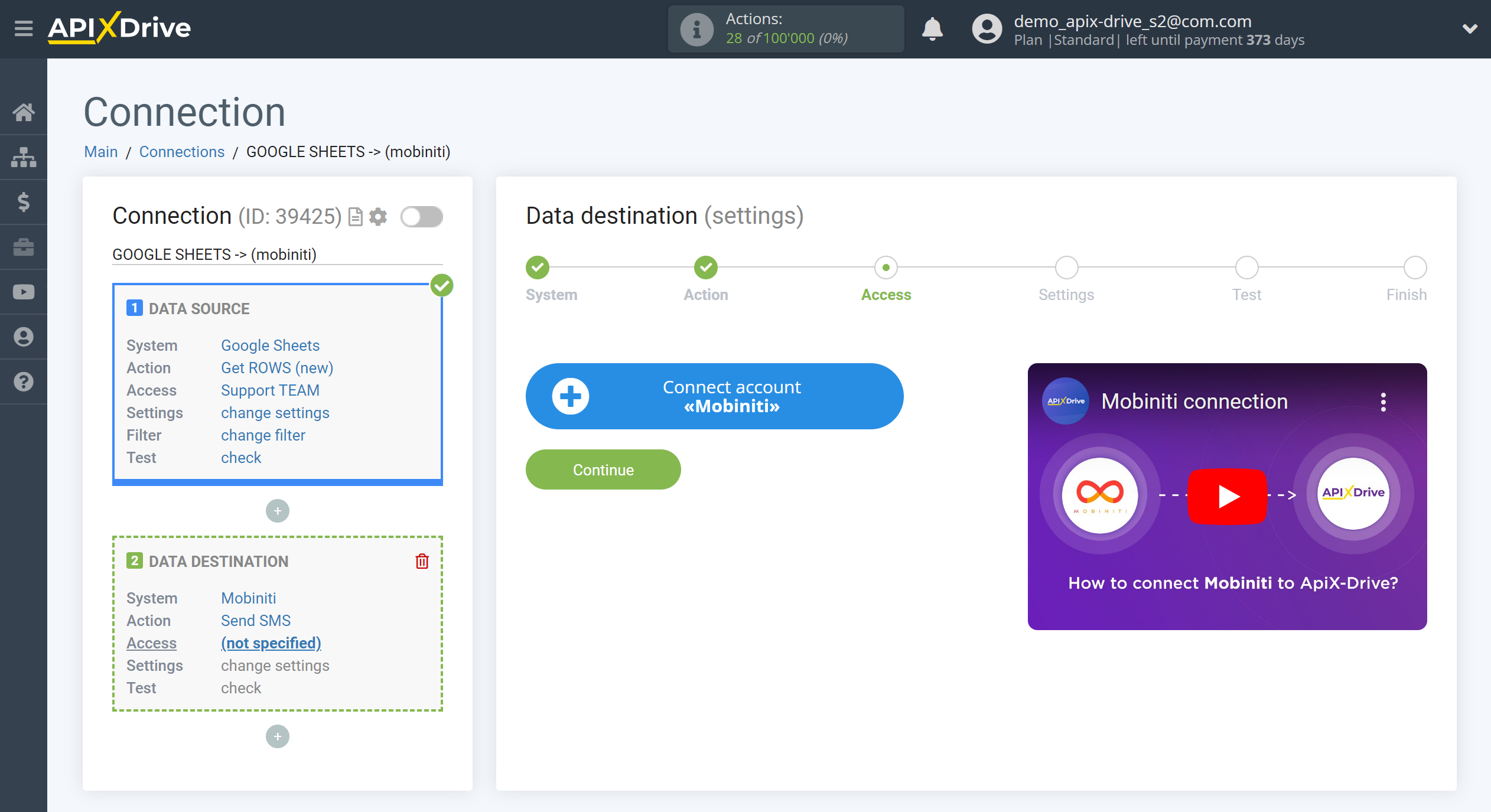
In the window that opens, fill in the "API Key" field.
To do this, let's go to the Mobiniti personal account.
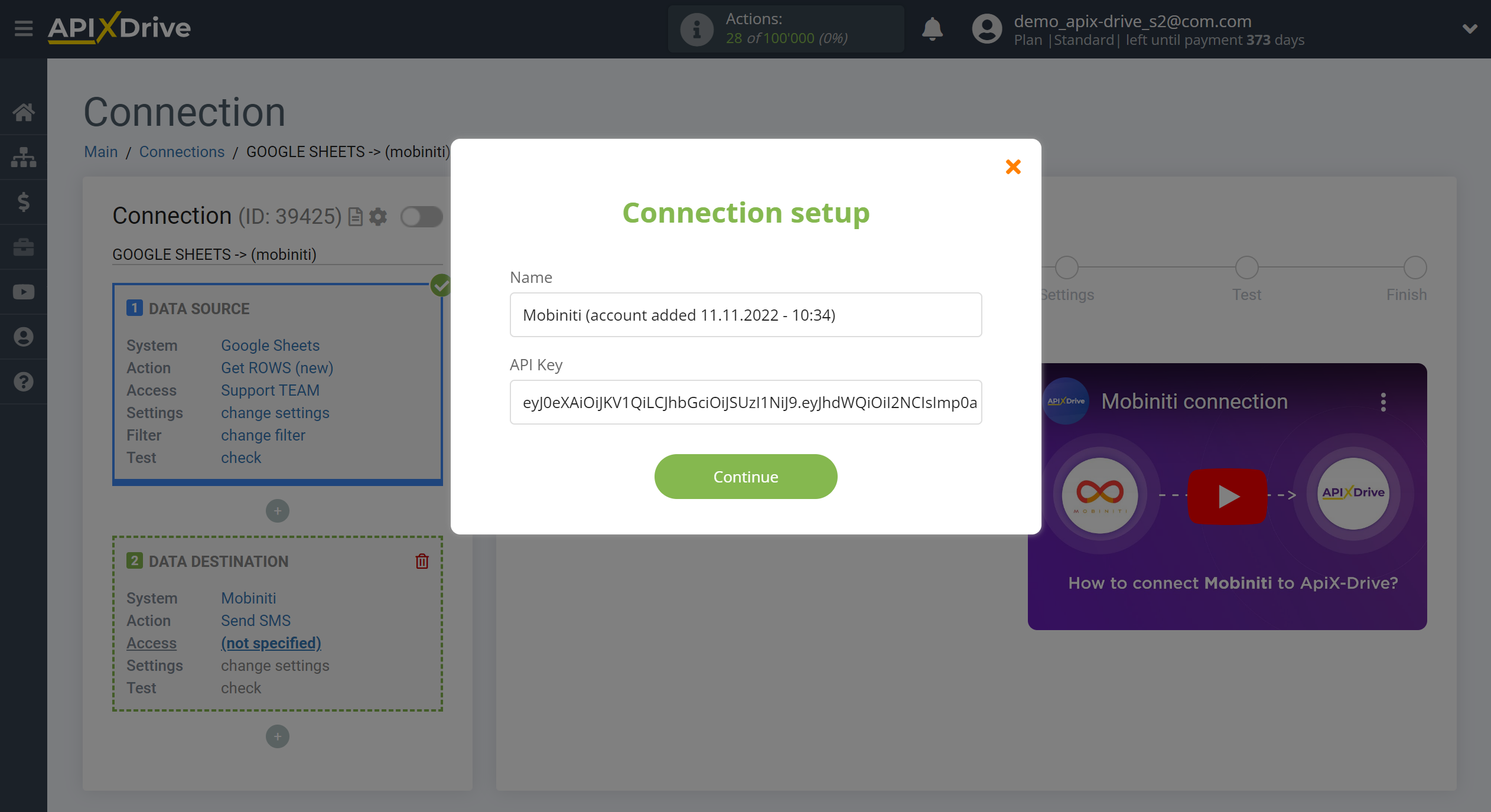
1. Go to "SETTINGS".
2. Go to the "Integrations" tab.
3. Click the "Create New Token" button.
4. Enter the name of your "API Key" in the "Name" field.
5. Select the "Messages" group.
6. If the selected items on the screen are not selected, then check them.
7. Copy your "API Key" and paste it into the ApiX-Drive field. Then click save.
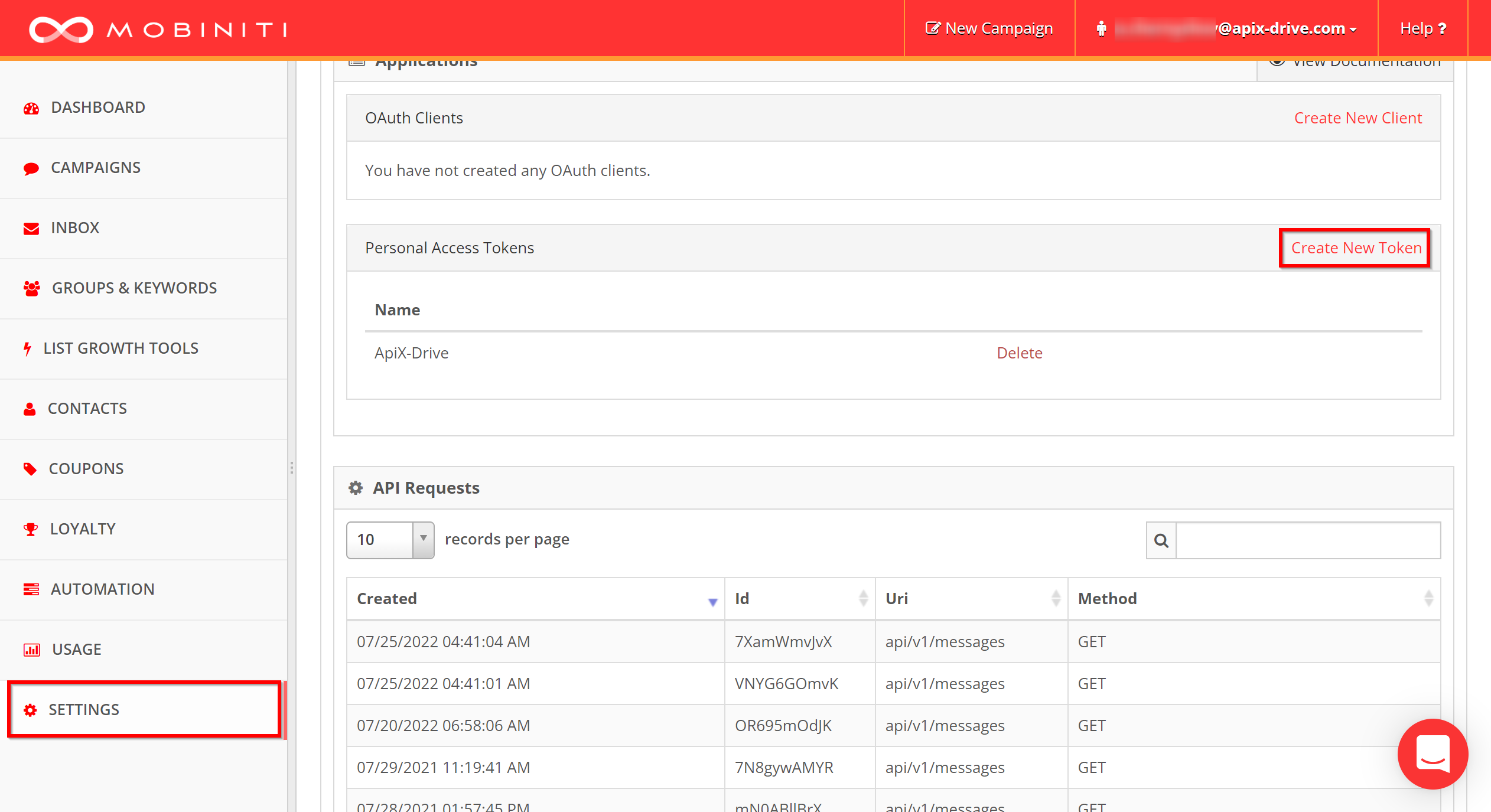
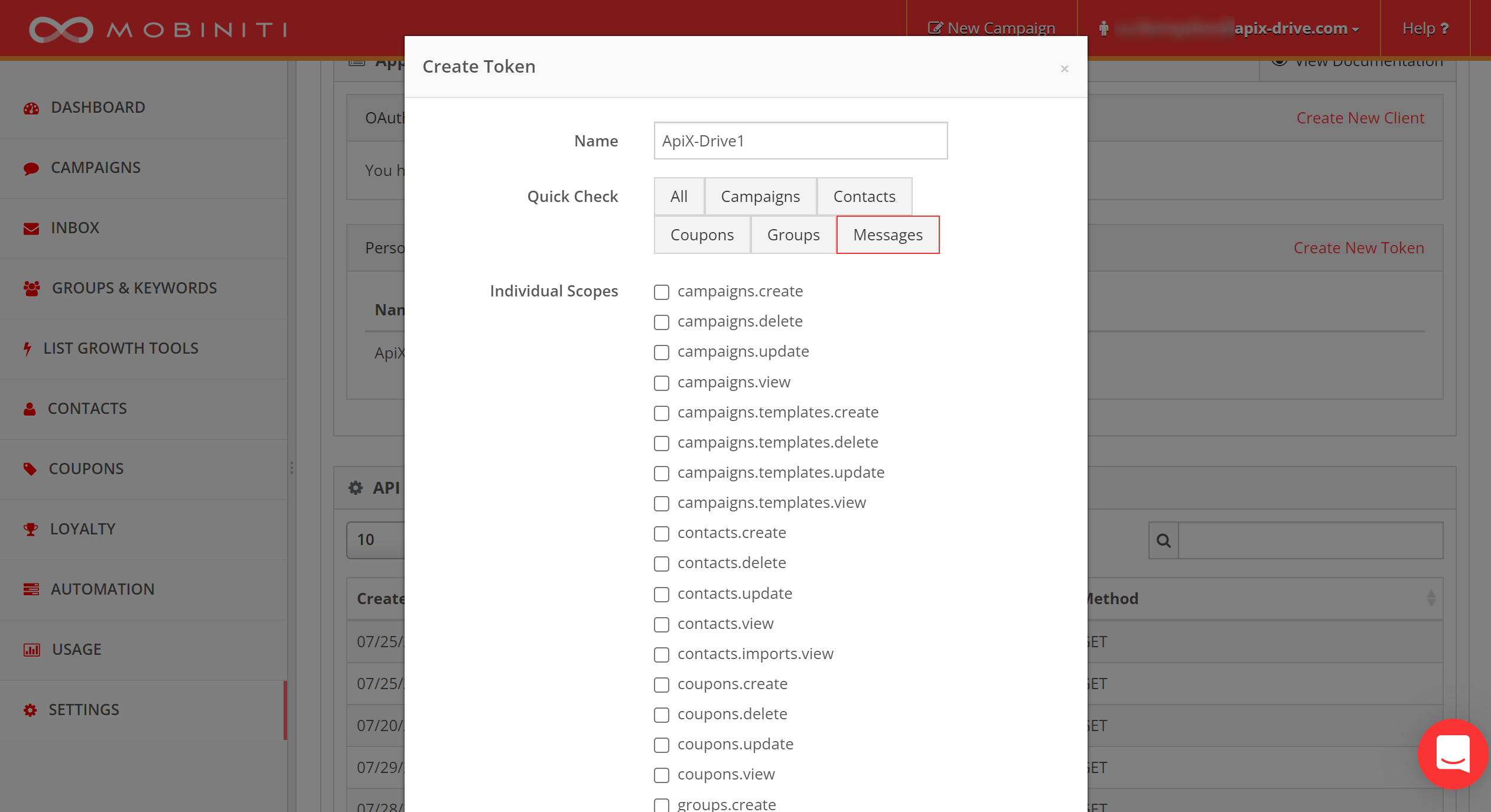
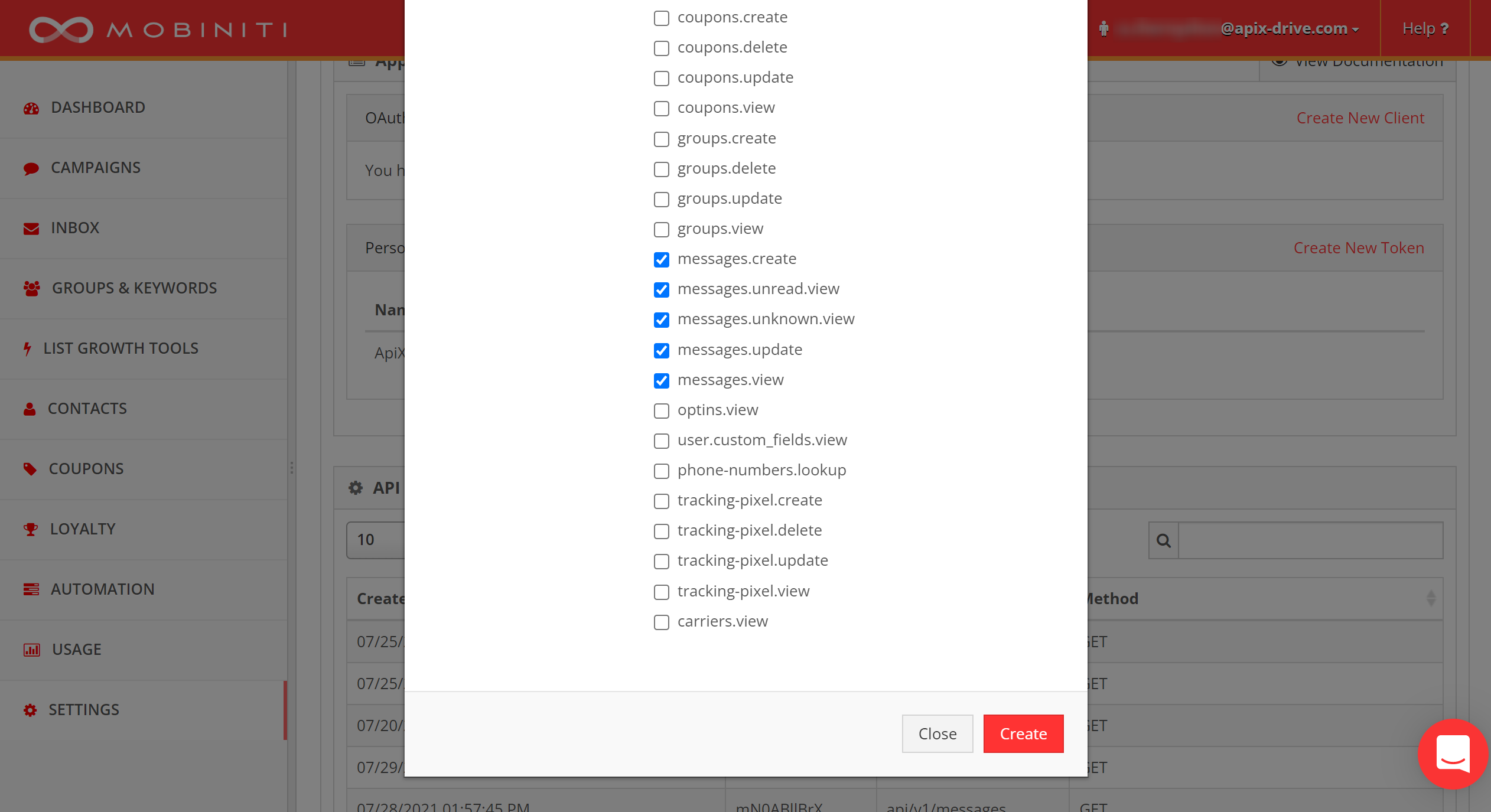
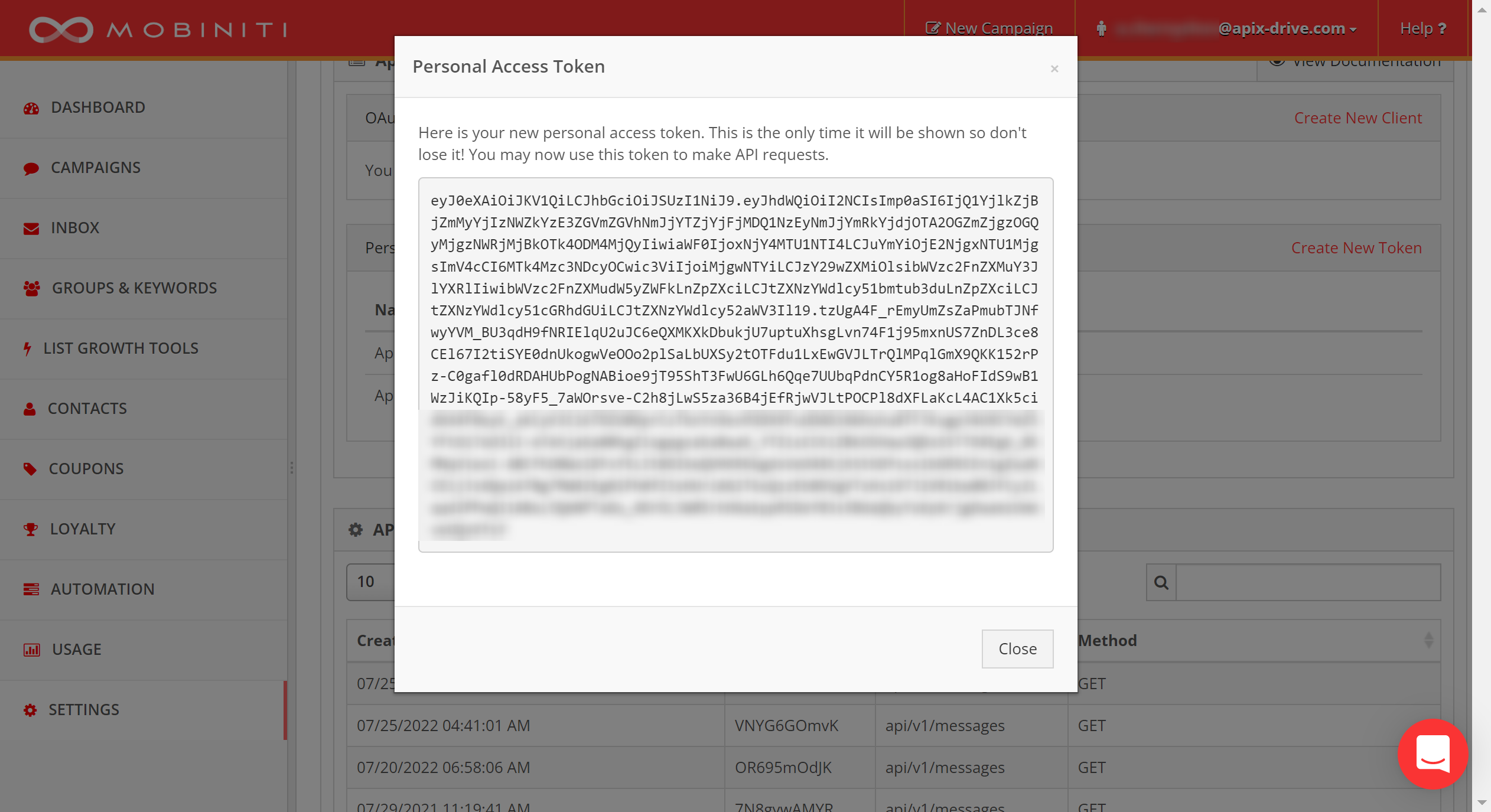
When the connected account is displayed in the "active accounts" list, select it.
Attention! If your account is in the "inactive accounts" list, check the correctness of the specified data!
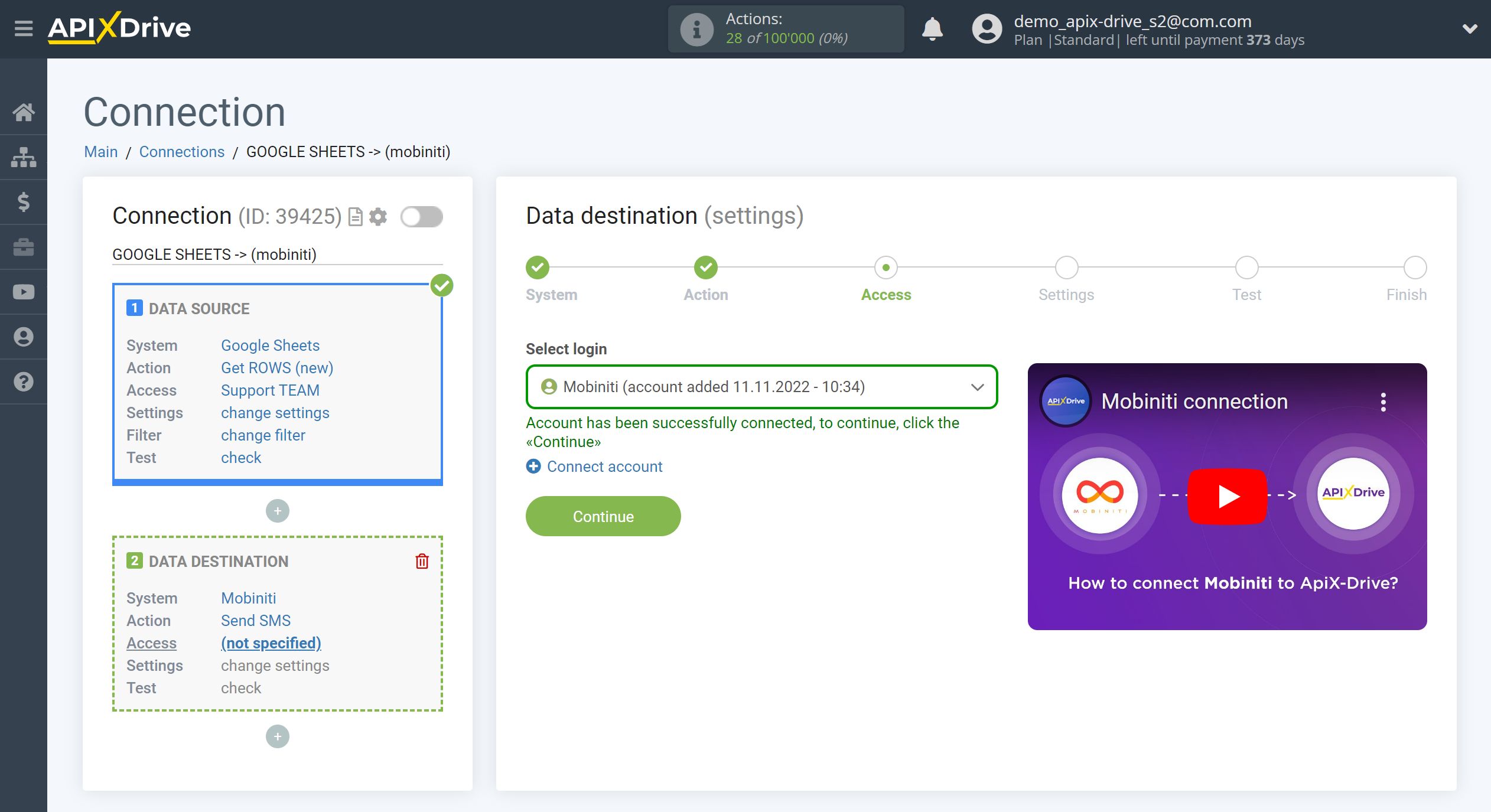
Now you need to specify the field where the recipient's phone number will be taken from.
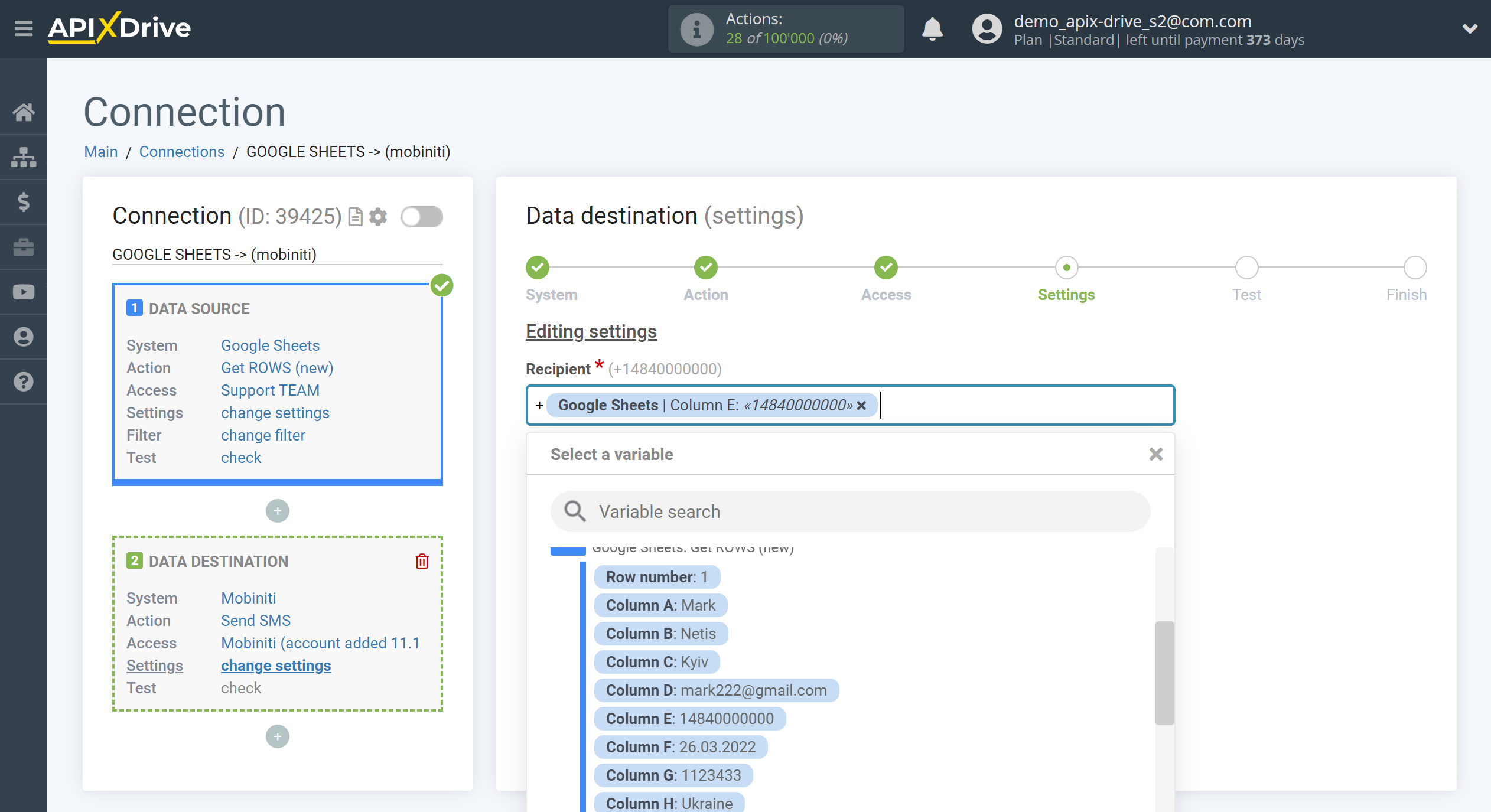
In the "Message" field, you can use both system variables such as time, date, year, month, day, as well as variables from the data source system, in this case Google Sheets.
You can combine these variables in any way you like. For example, manually write the text and add the order number from the Google Sheets column.
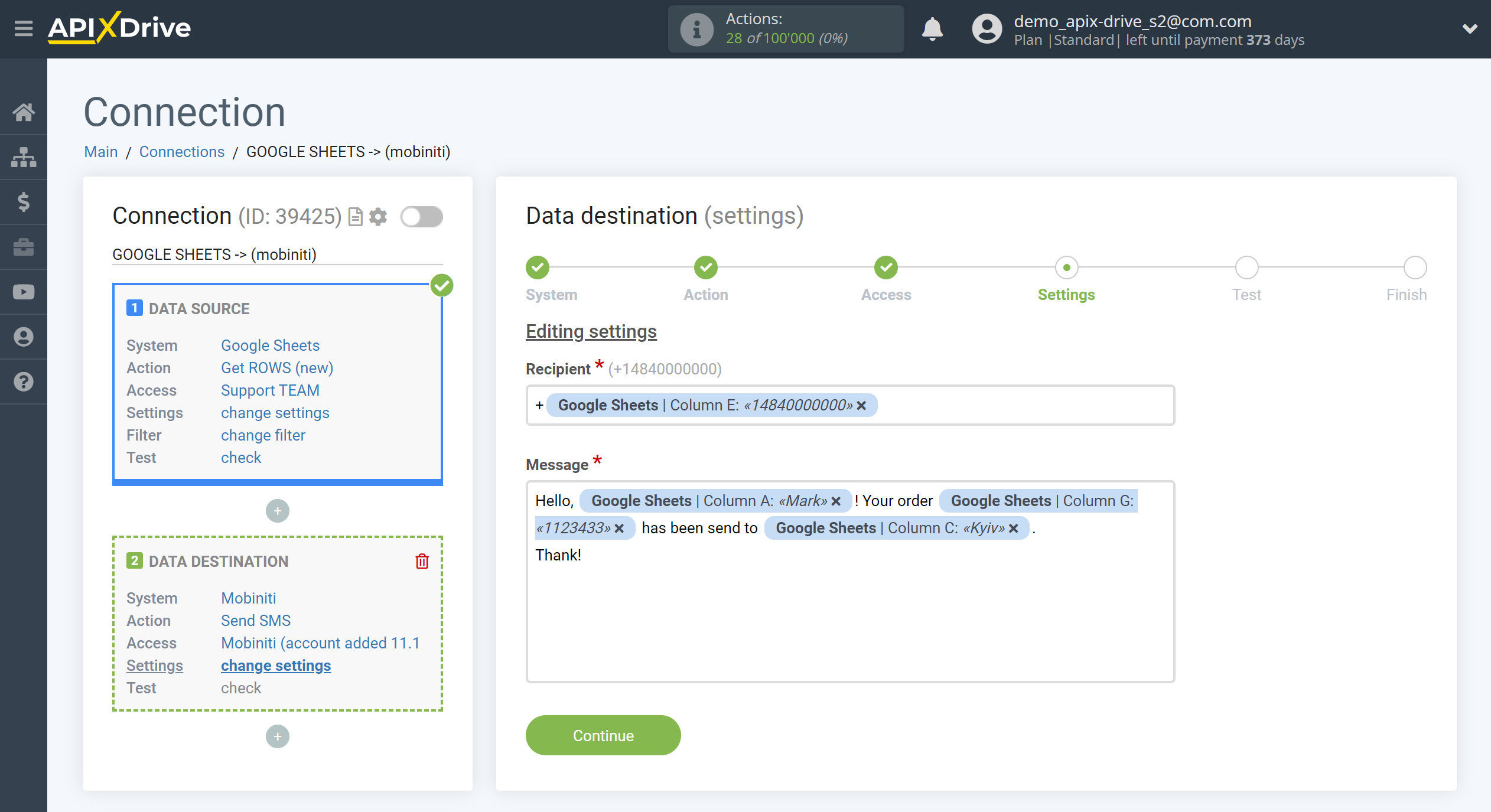
Now you can see how the future SMS message will look like, according to the selected data.
Click "Send test data to Mobiniti" and an SMS message will be sent to the phone number specified in the test data.
If something does not suit you - click "Edit" and go back one step.
If everything suits you, click "Next" to continue the setup.
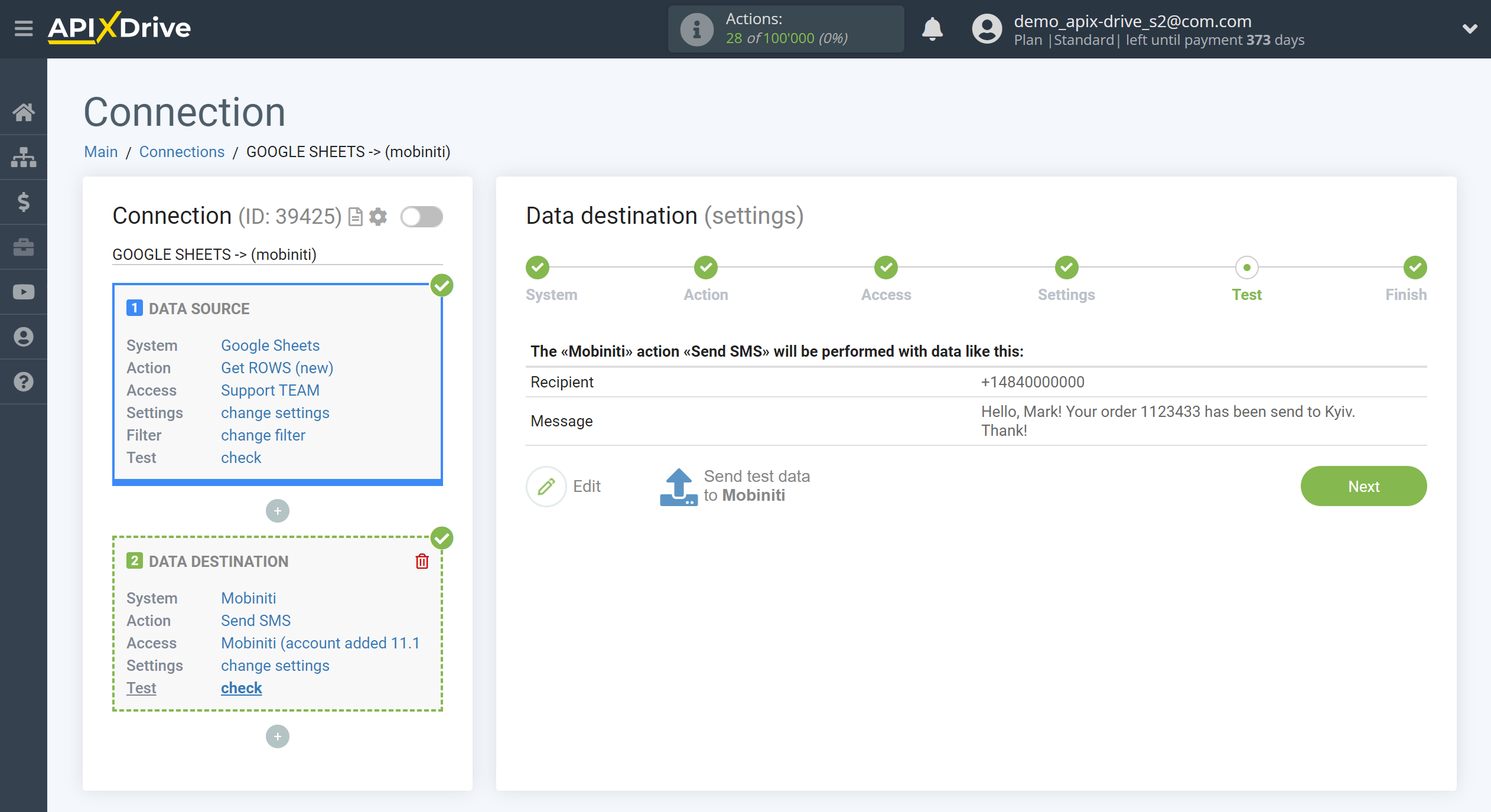
This completes the Data Destination system setup!
Now you can start choosing the update interval and enabling auto-update.
To do this, click "Enable update".

On the main screen, click on the gear icon to select the required update interval or setup scheduled launch. To start the connection by time, select scheduled start and specify the desired time for the connection update will be started, or add several options at once when you need the connection will be started.
Attention! In order for the scheduled run to work at the specified time, the interval between the current time and the specified time must be more than 5 minutes. For example, you select the time 12:10 and the current time is 12:08 - in this case, the automatic update of the connection will occur at 12:10 the next day. If you select the time 12:20 and the current time is 12:13 - the auto-update of the connection will work today and then every day at 12:20.
To make the current connection transmit data only after another connection, check the box "Update connection only after start other connection" and specify the connection after which the current connection will be started.
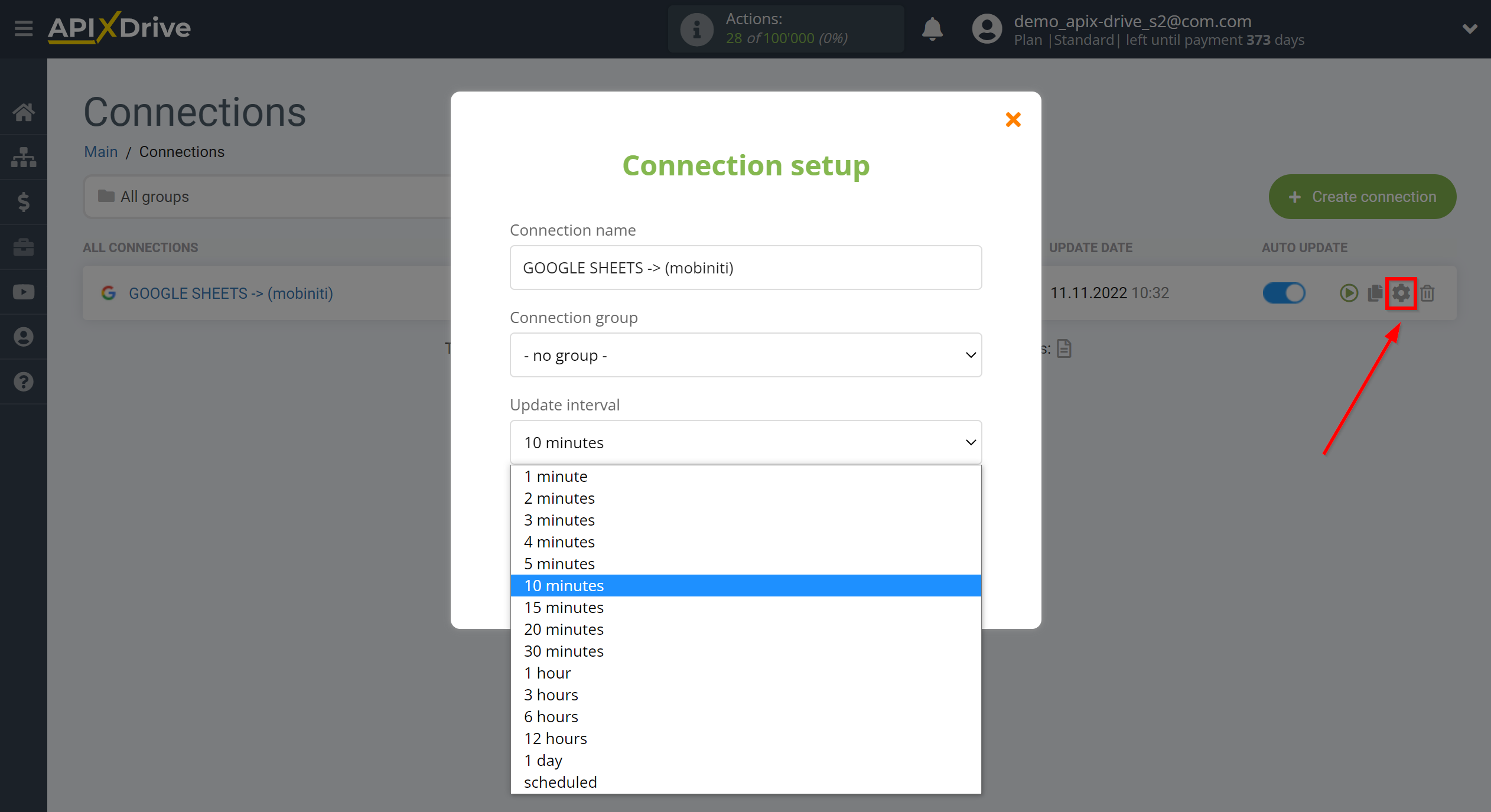
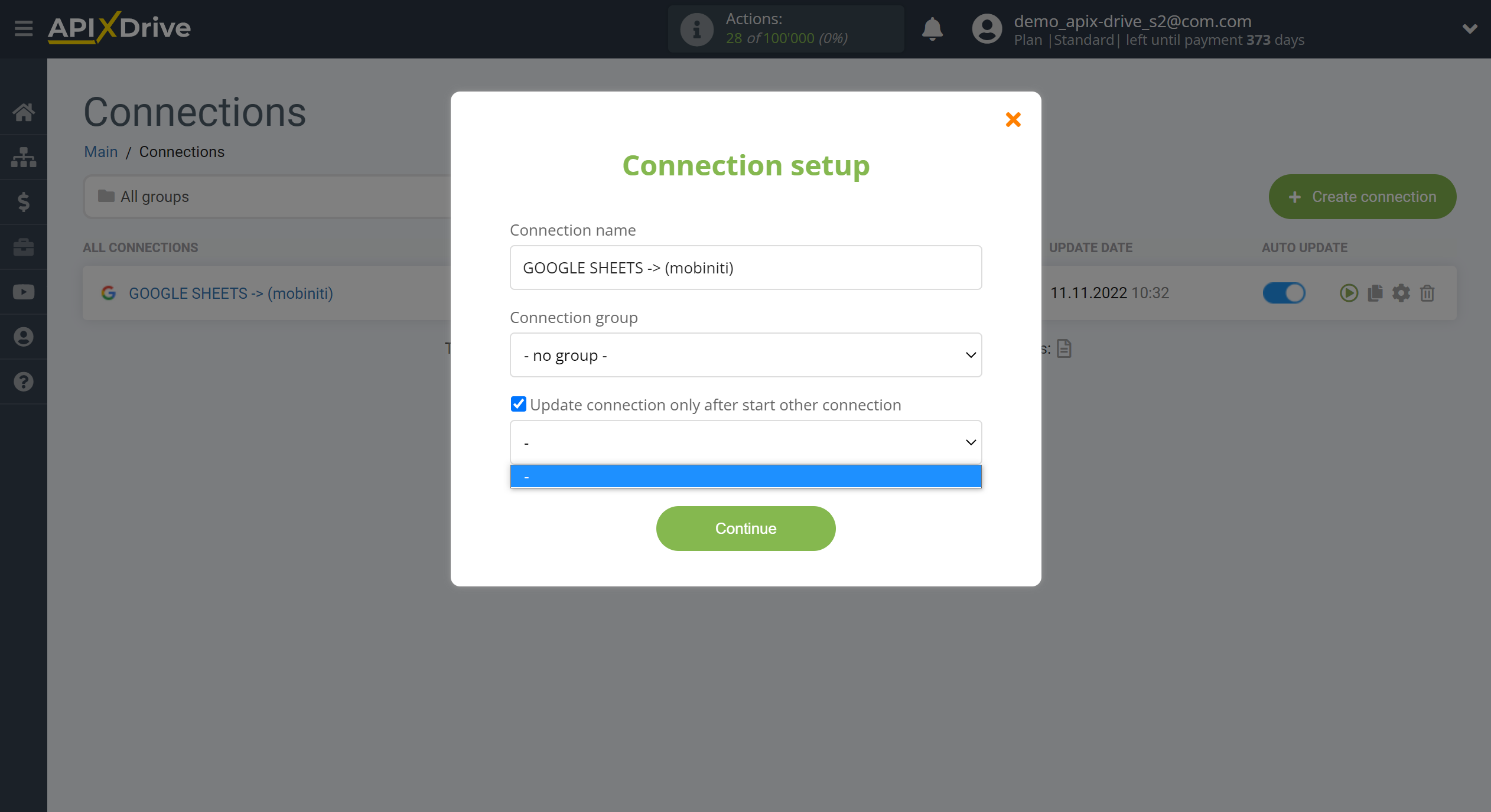
To enable auto-update, switch the slider to the position as shown in the picture.
To perform a one-time data transfer, click on the arrow icon.
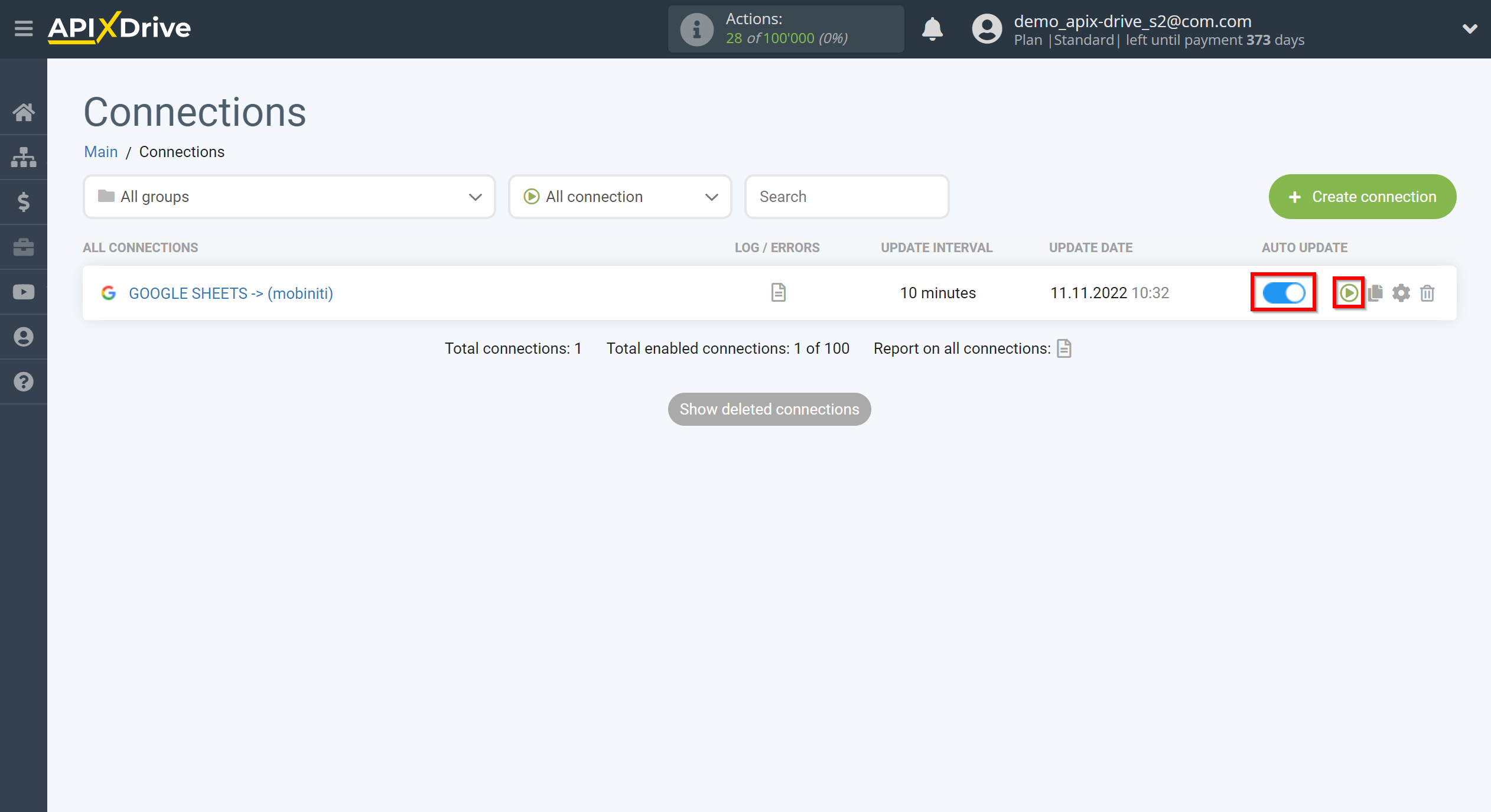
This completes setup Mobiniti as Data Destination! See how easy it is!?
Now don't worry, ApiX-Drive will do everything on its own!