How to Connect KeyCRM as Data Destination
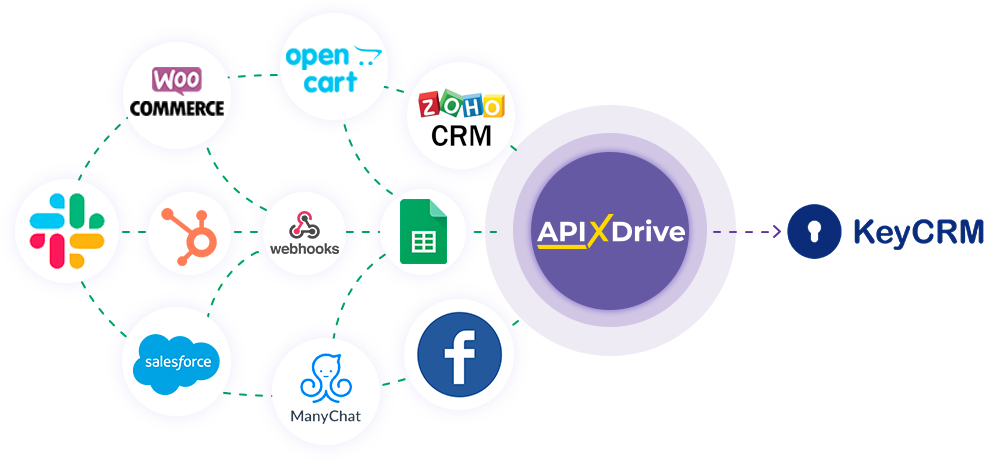
The integration will allow you to create new leads, orders or customers, as well as update an order or lead in KeyCRM based on data from other systems. For example, you can transfer orders from your website, landing page or Google Sheets to KeyCRM and process them in one place. So you can automate the data processing process as efficiently as possible using the different services that you use.
Let's go through the entire KeyCRM setup steps together!
Navigation:
1. What will integration with KeyCRM do?
2. How to connect KeyCRM account to ApiX-Drive?
3. How can I set up the transfer of data to KeyCRM in the selected action?
4. An example of the data that will be sent to your KeyCRM.
5. Auto-update and update interval.
Once you've set up a Data Source system, such as Google Sheets, you can set up KeyCRM as a Data Destination.
To do this, click "Start Configuring Data Destination".
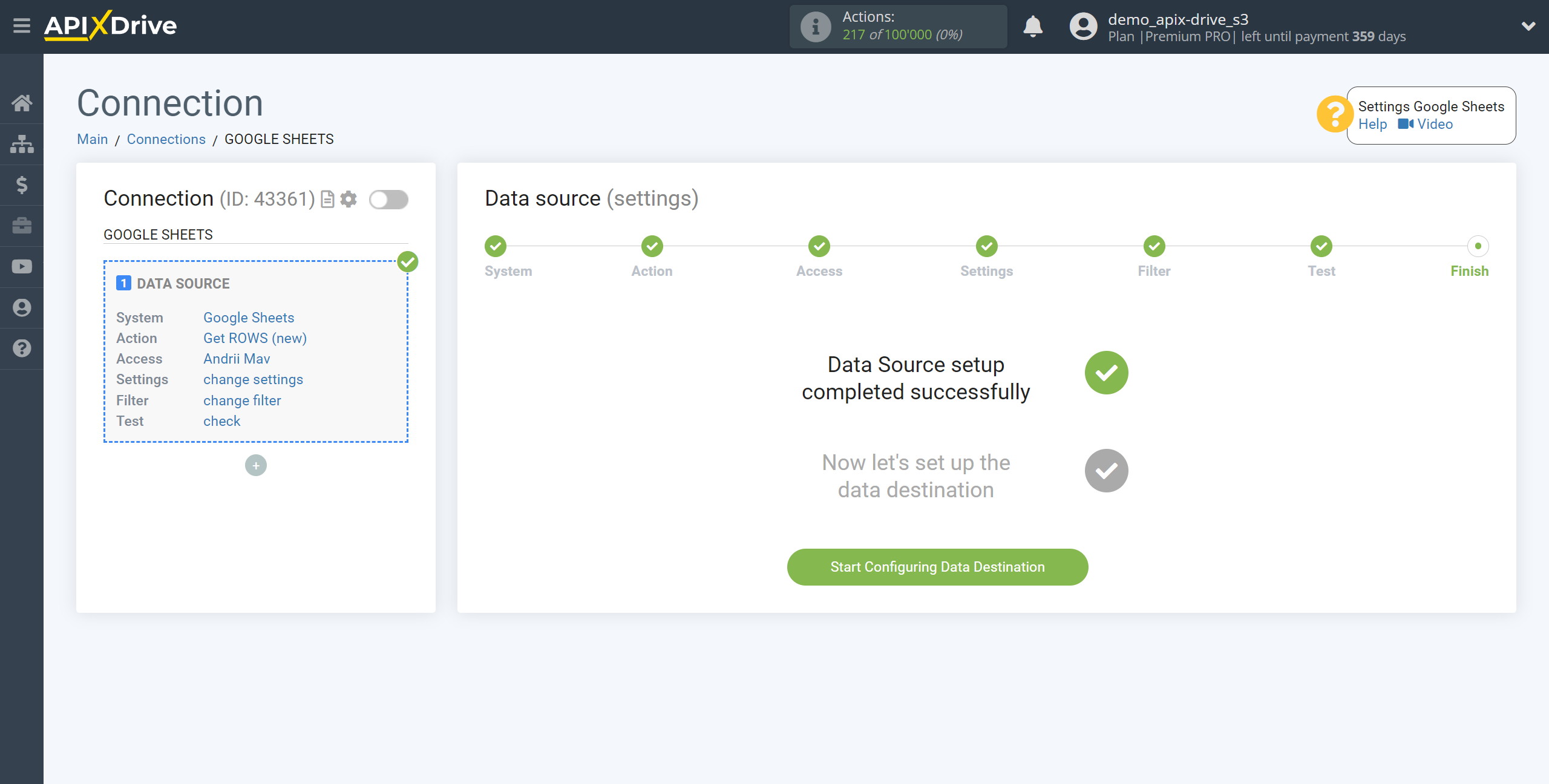
Select the system as Data Destination. In this case, you must specify KeyCRM.
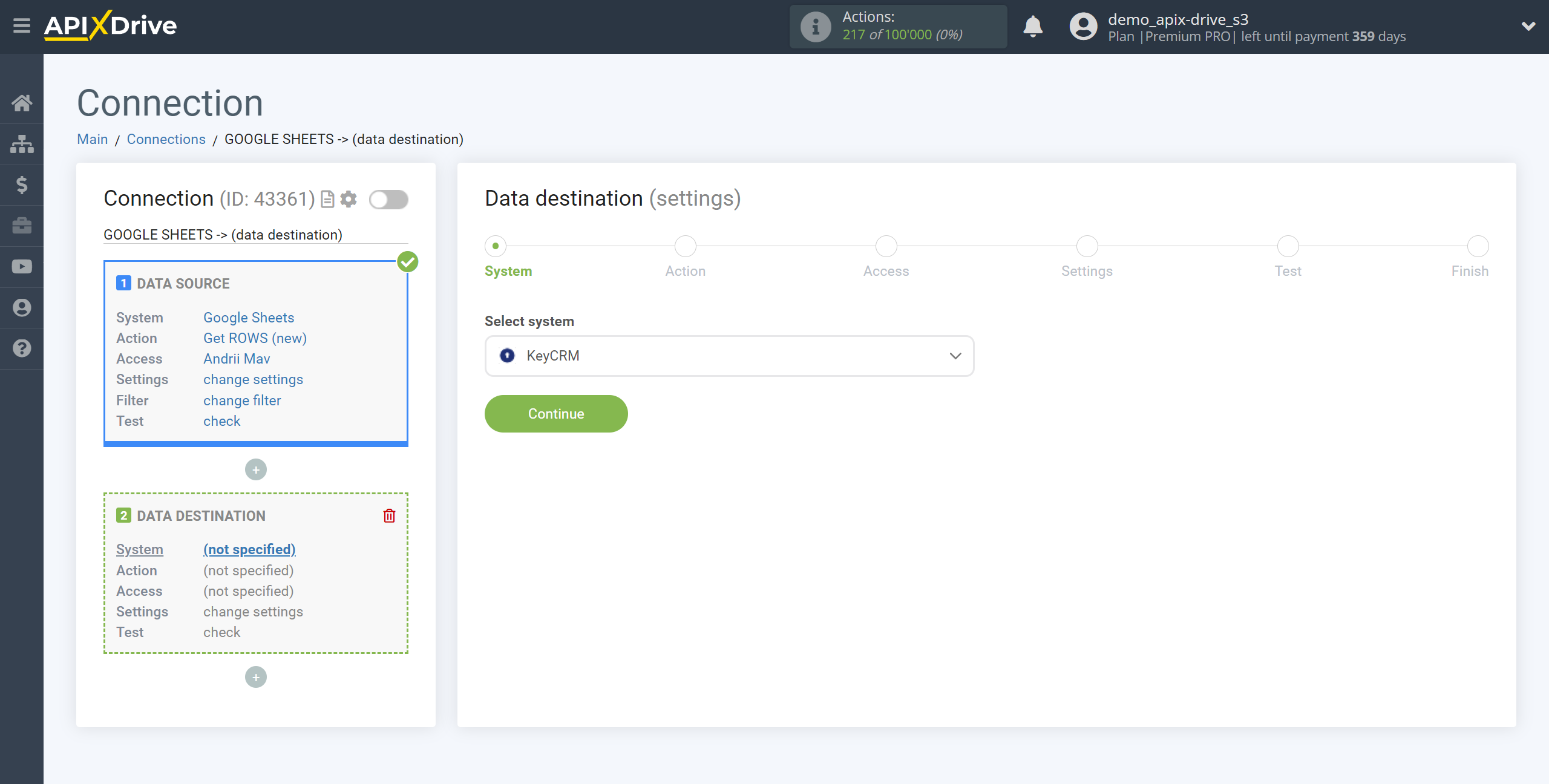
Next, you need to specify an action, for example, "Create ORDER".
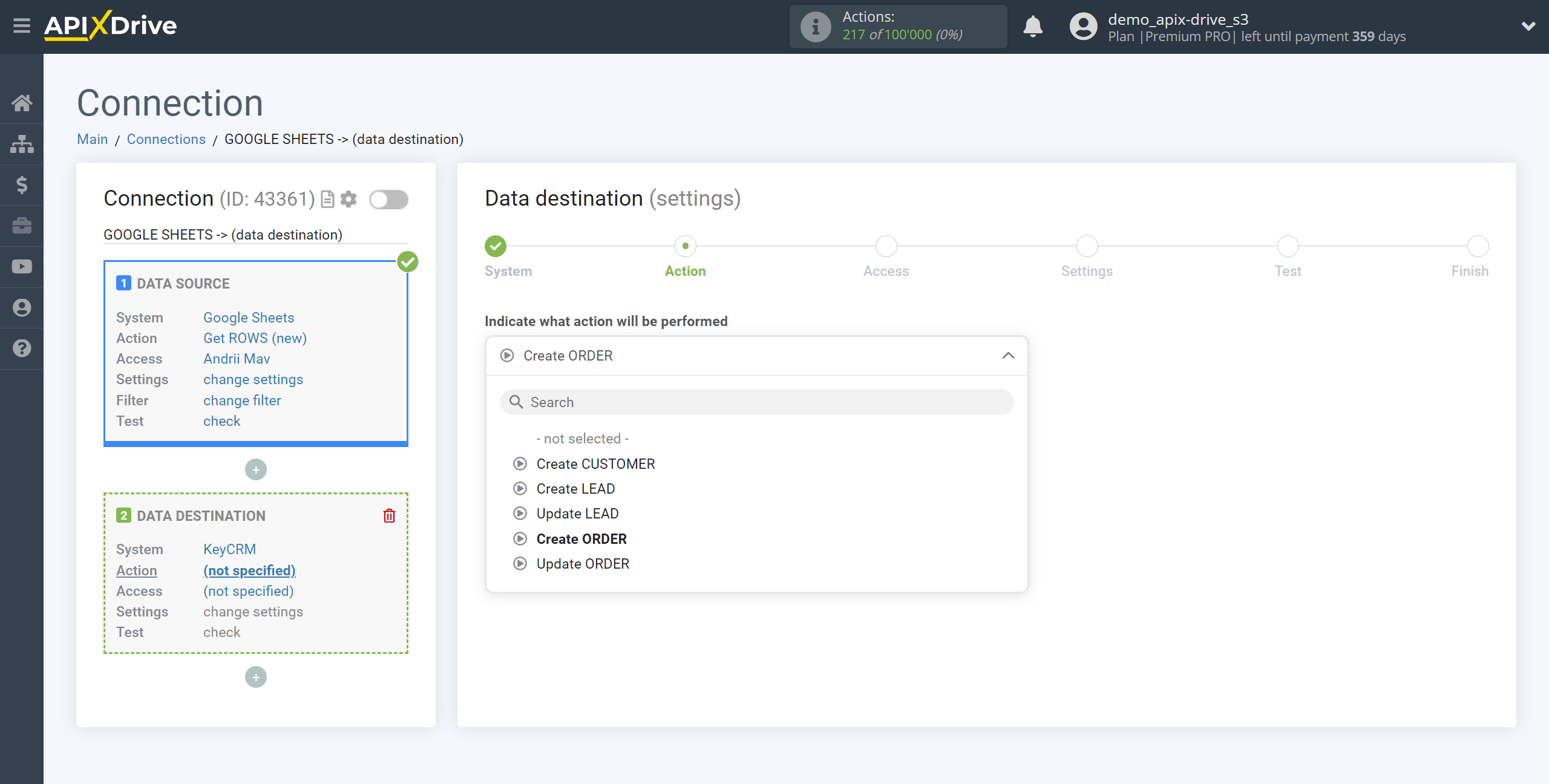
- Create ORDER - a new order will be created in your KeyCRM account.
- Create CUSTOMER - a new customer will be created in your KeyCRM account.
- Create LEAD - a new lead will be created in your KeyCRM account.
- Update ORDER - the order will be updated in your KeyCRM account. The system, based on the data from the Data Source section, will update the order.
- Update LEAD - the lead will be updated in your KeyCRM account. The system, based on the data from the Data Source section, will update the lead.
The next step is to select the KeyCRM account in which the order will be created the order.
If there are no accounts connected to the ApiX-Drive system, click "Connect account".
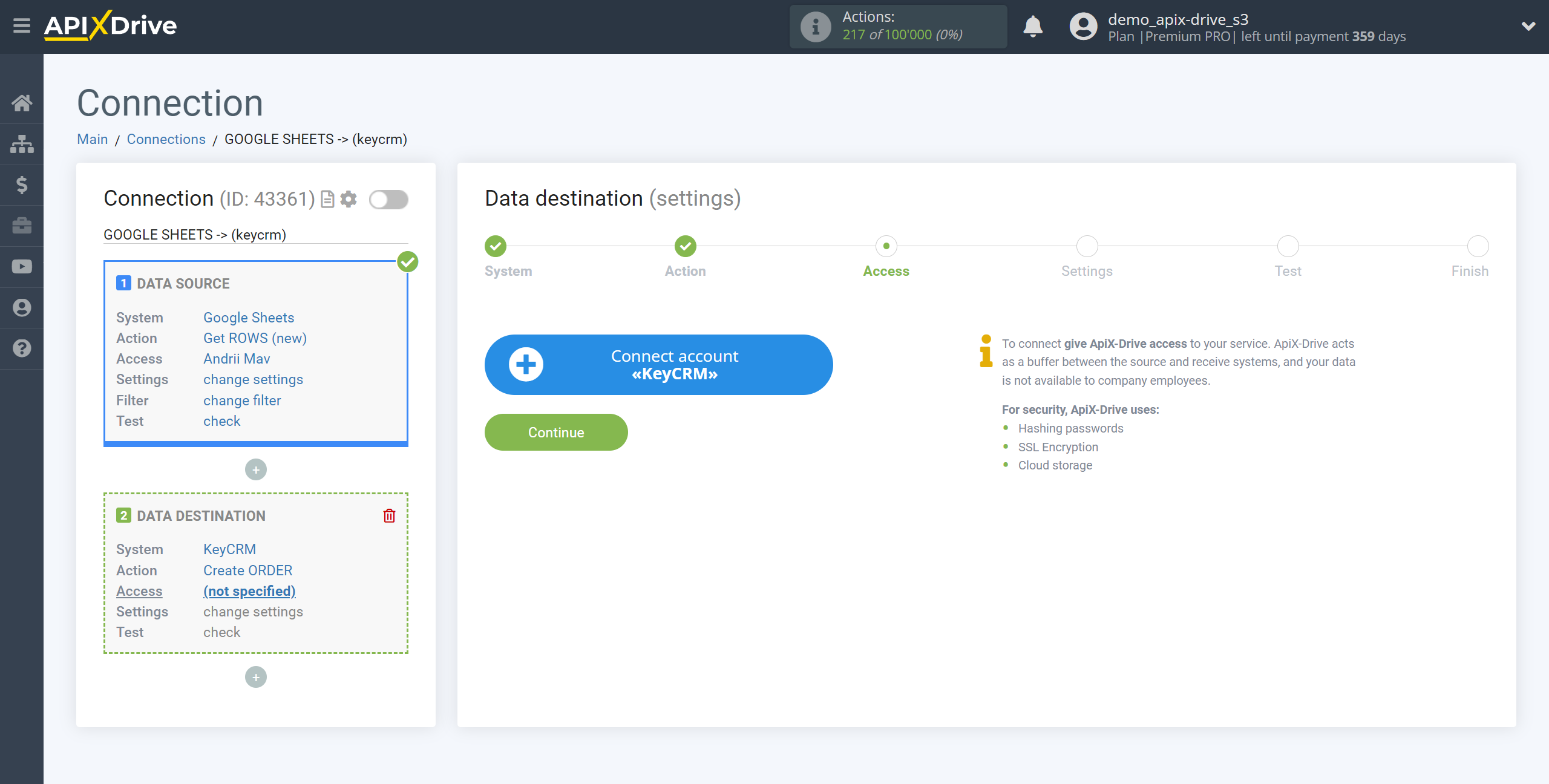
Next, you need to enter the API Key to connect to your KeyCRM personal account.
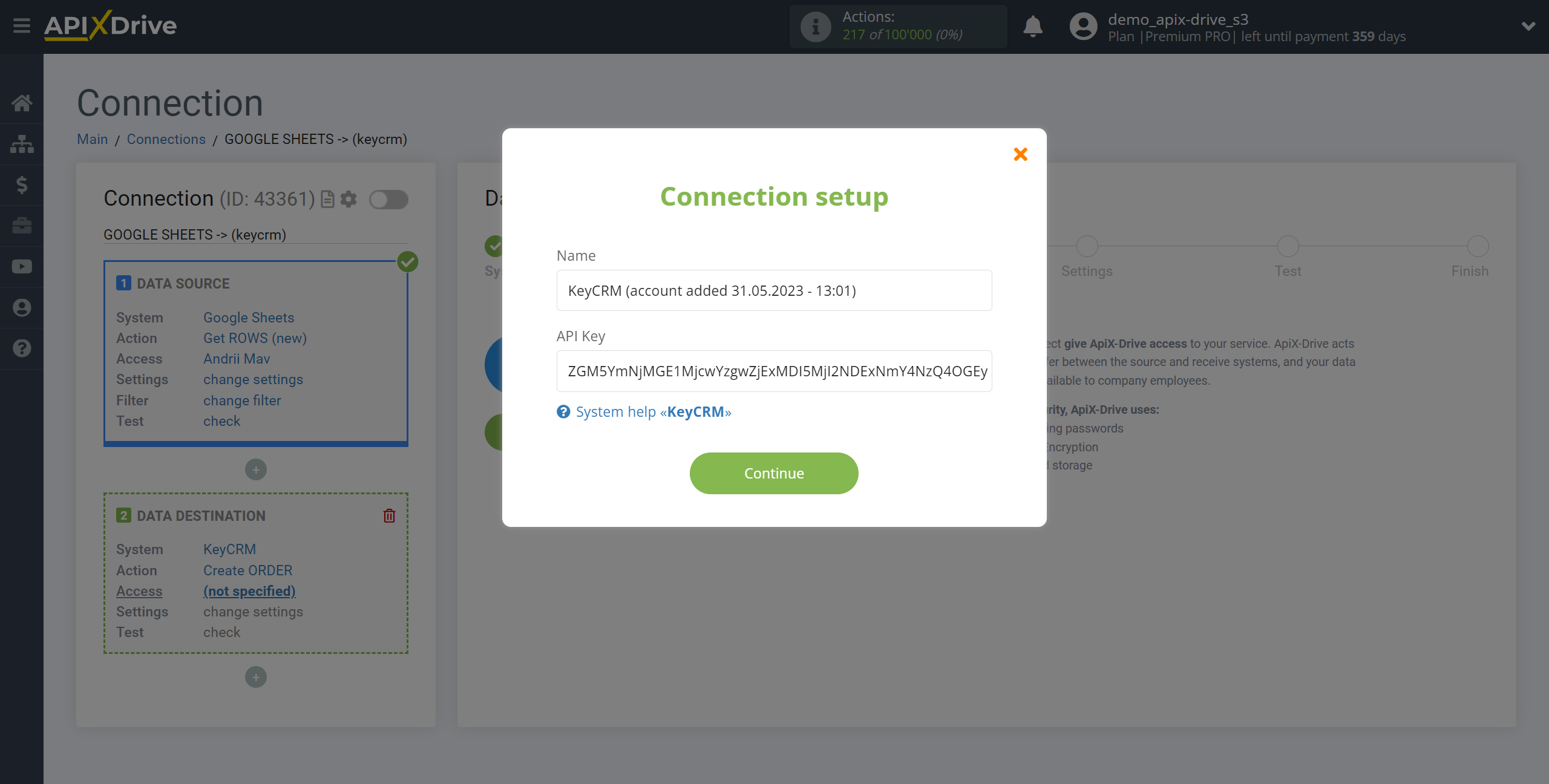
Go to your account settings in the General section, copy your API key and paste it into the appropriate field in your ApiX-Drive dashboard.
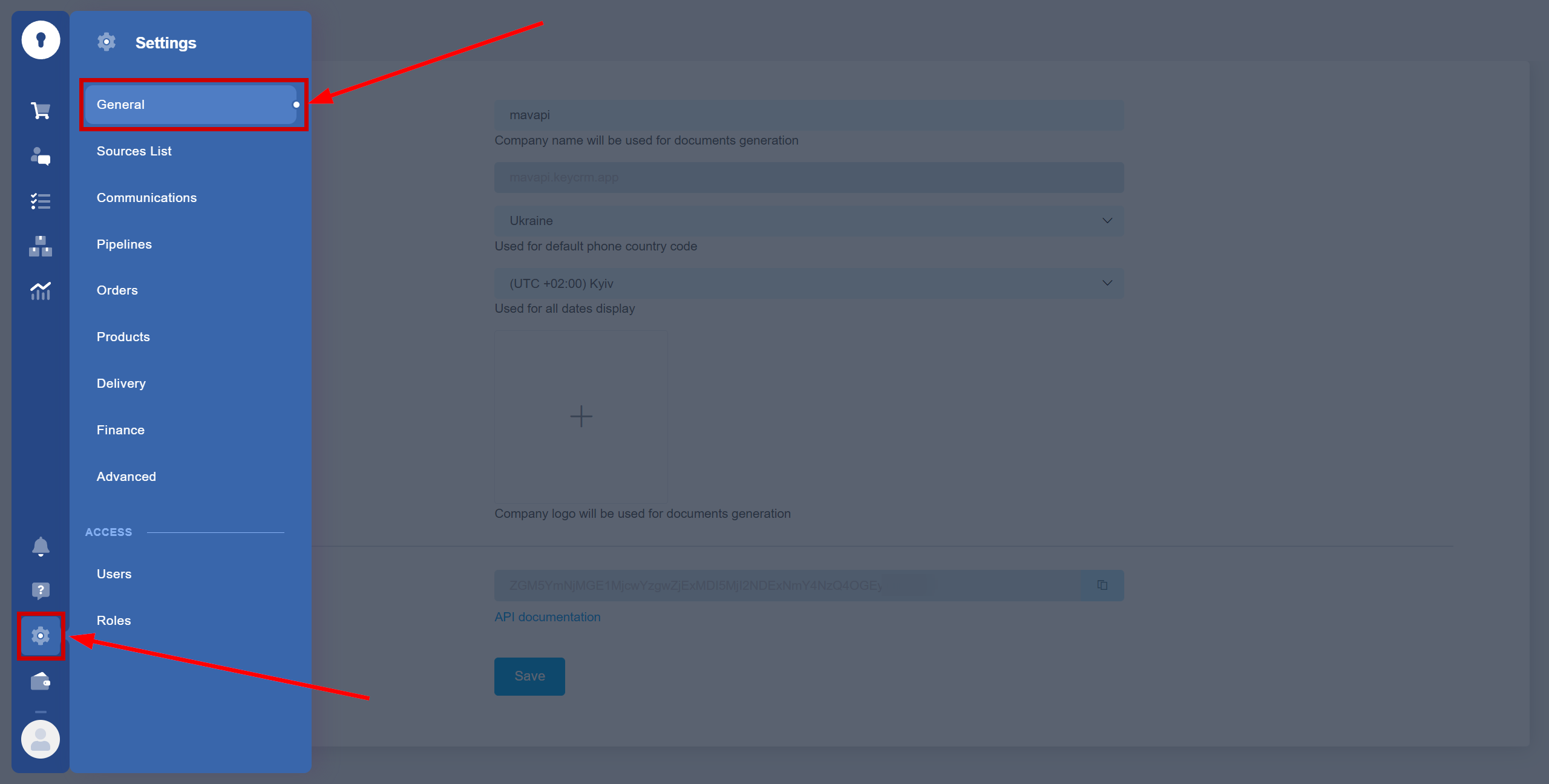
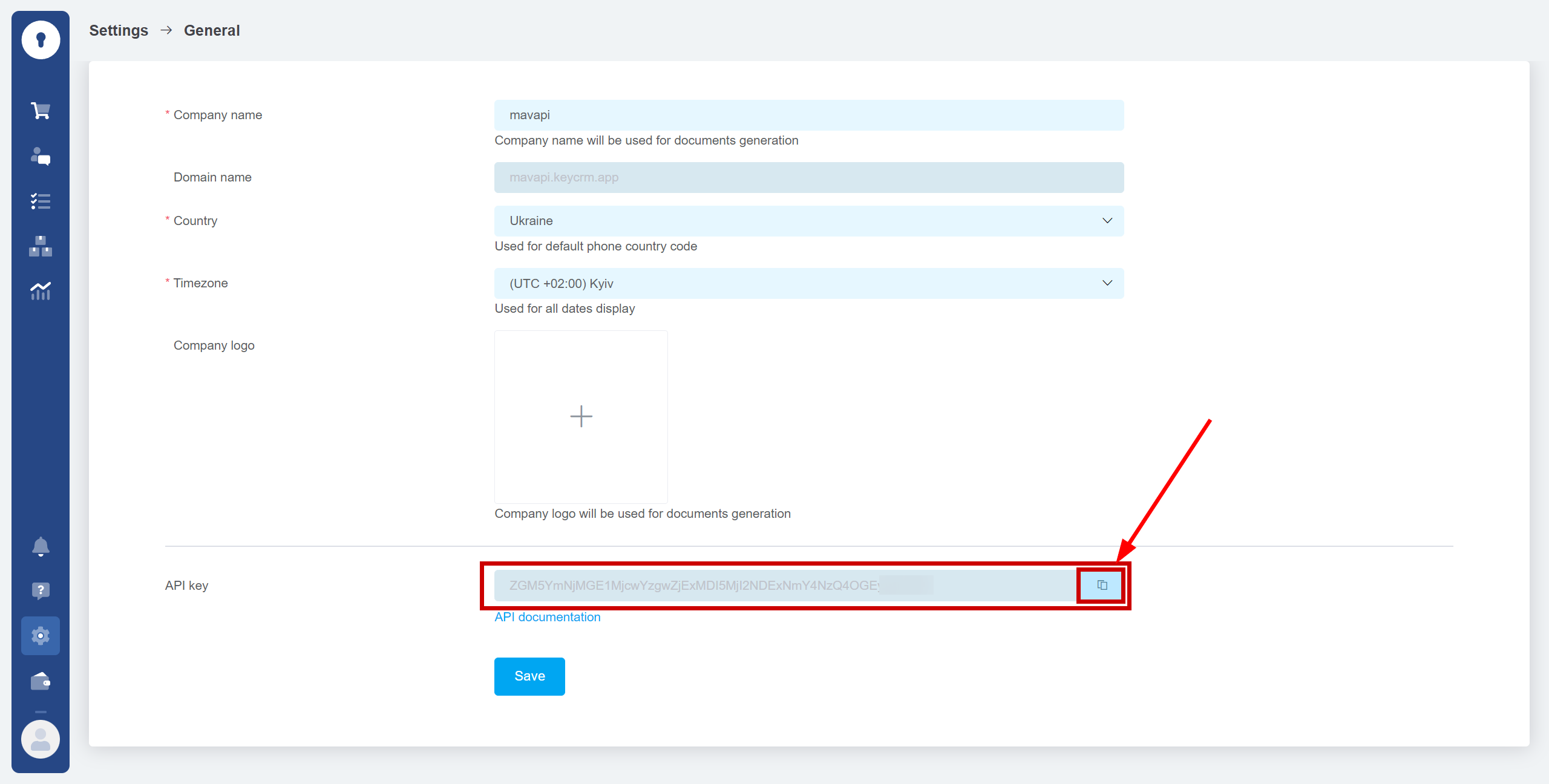
When the connected account is displayed in the "active accounts" list, select it.
Attention! If your account is in the "inactive accounts" list, check your access to this account!
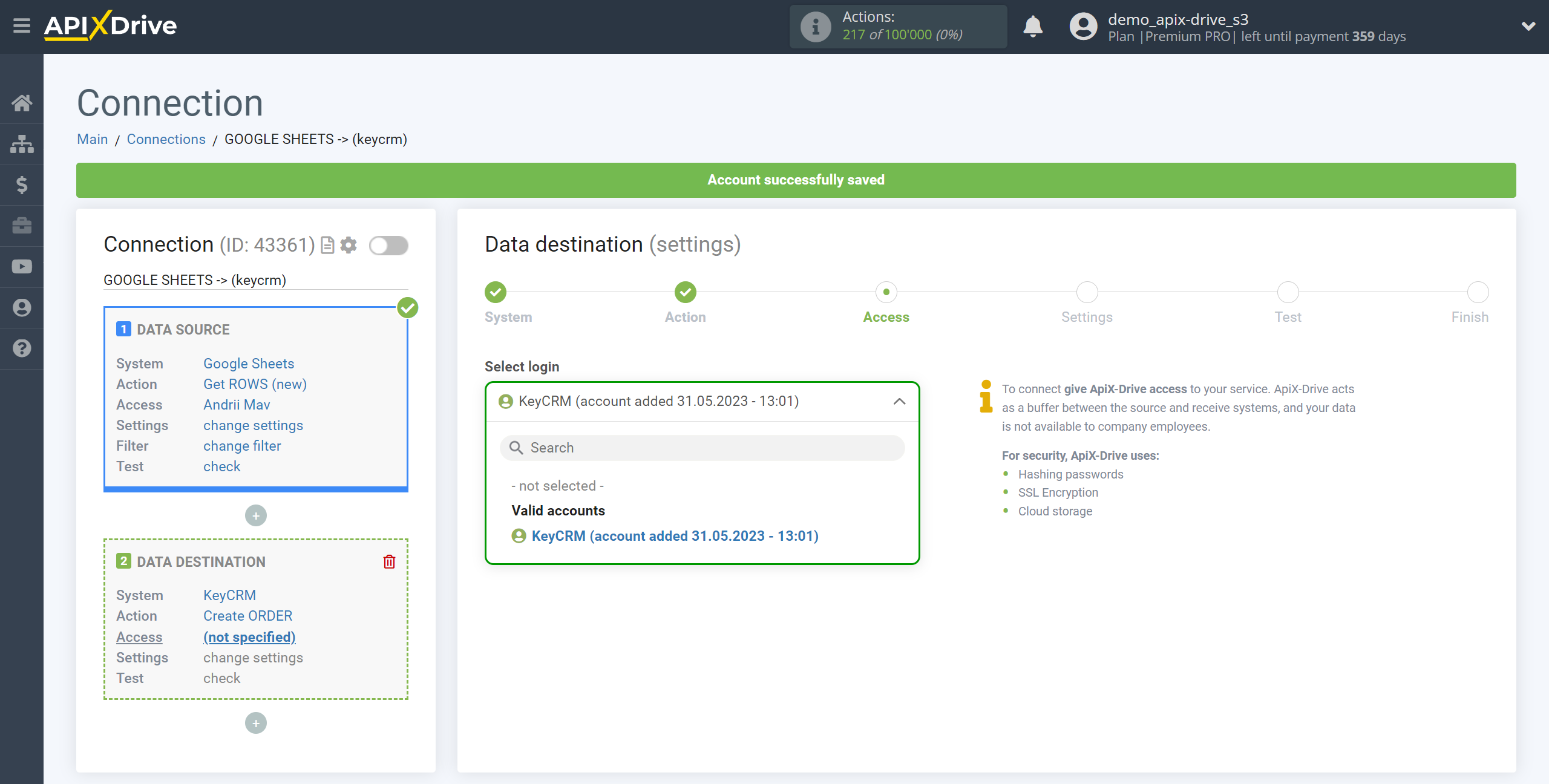
Select the required data that is in the Google Sheets cells, click on the parameter and it will be assigned to the selected KeyCRM field. By selecting variables, you will be able to see what data is in the Google Sheets fields.
You can use not only Google Sheets variables, but also manually entered data.
Please note that you have the option not to duplicate customers. To do this, select Field for search, Type of search and assign data from the Data Source, by which the contact will be searched.
You may not duplicate contacts by Email, ID or Phone. Also note the Search Type: Newest Contact, Oldest or Exact Match. If you already have duplicate contacts in your CRM, then the Exact Match type will not work for you, because in this case the contact being searched for must be one in the system.
Click "Edit and Continue" when you're done with assigning fields.
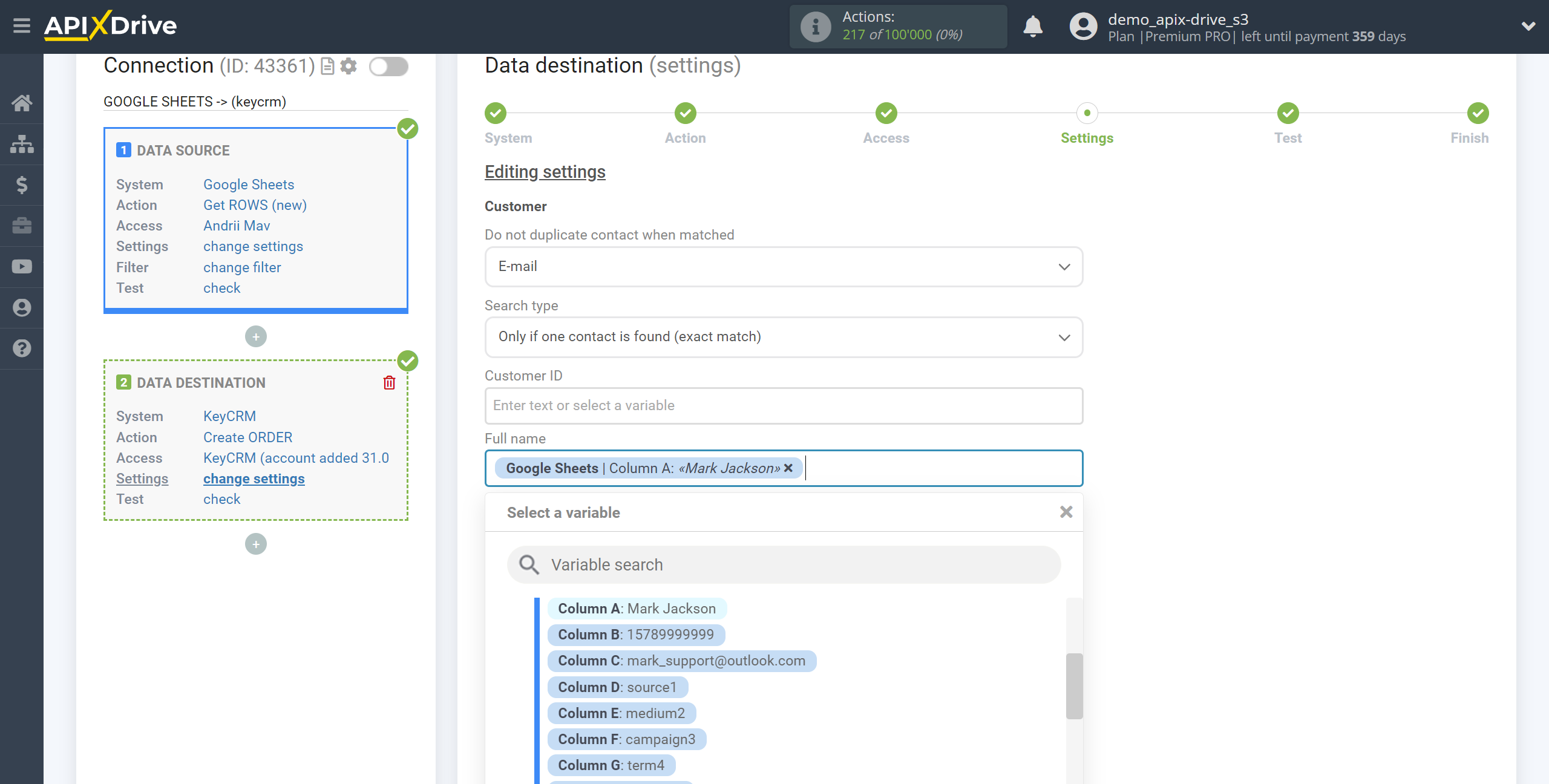
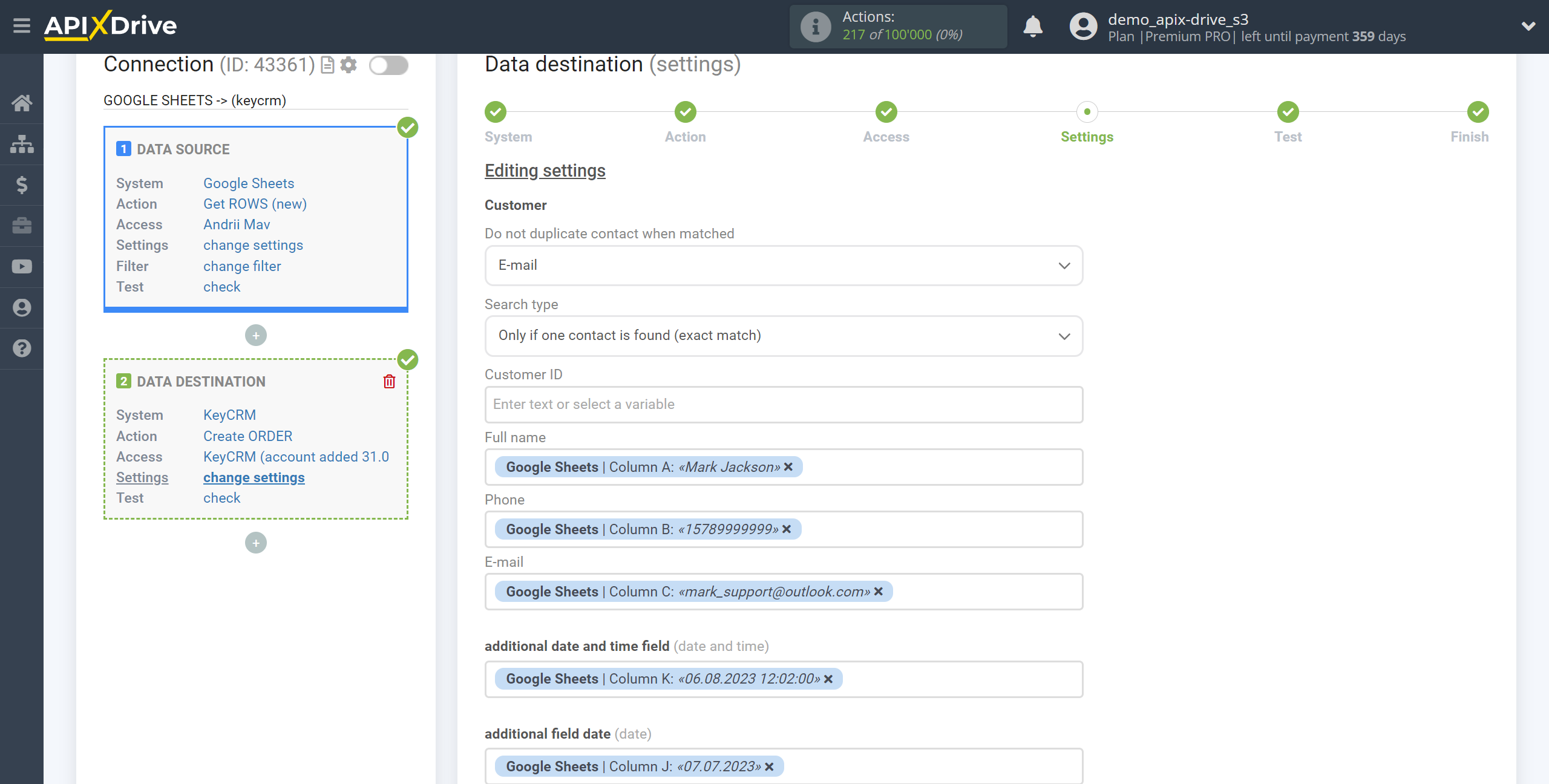
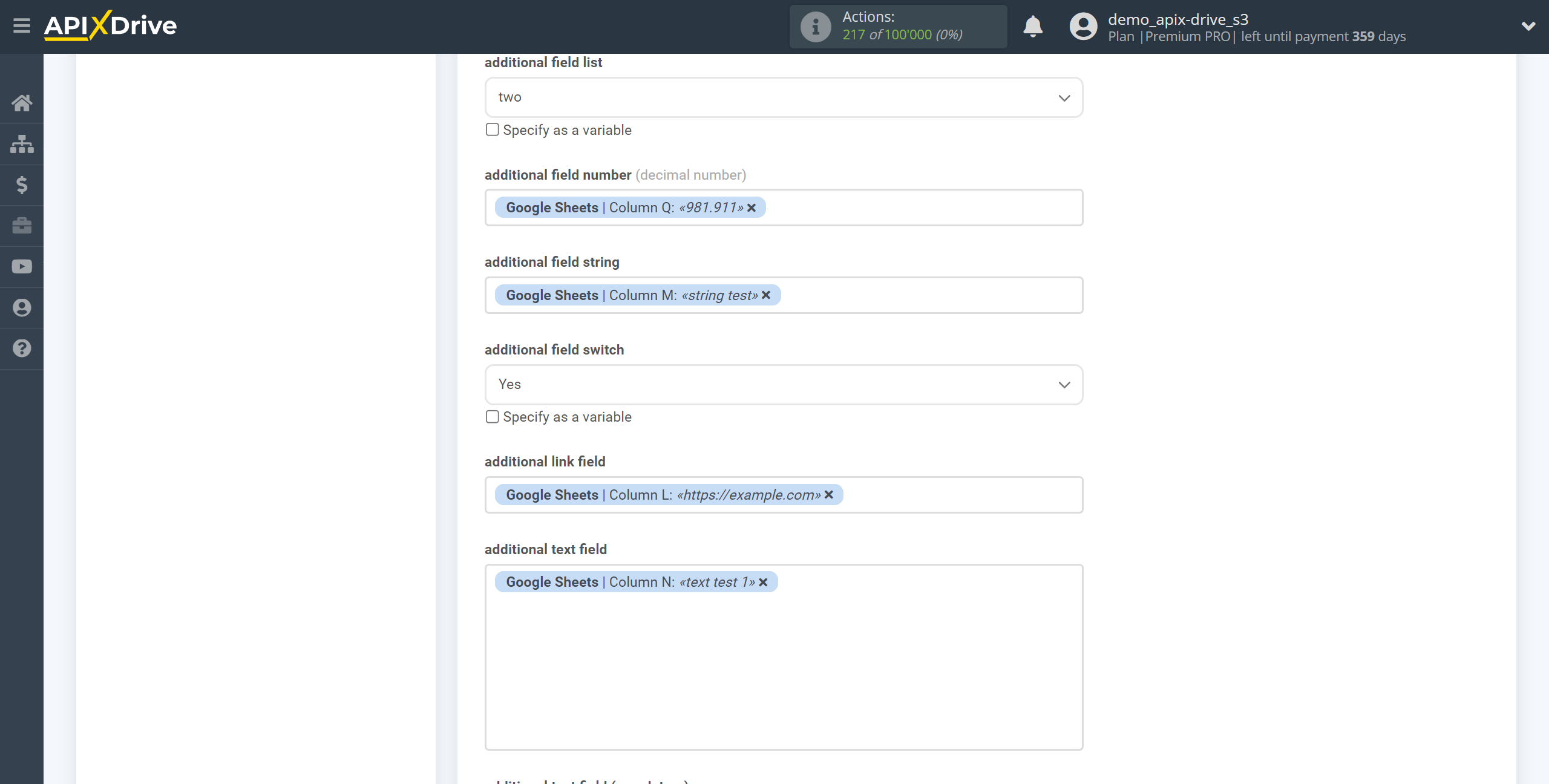
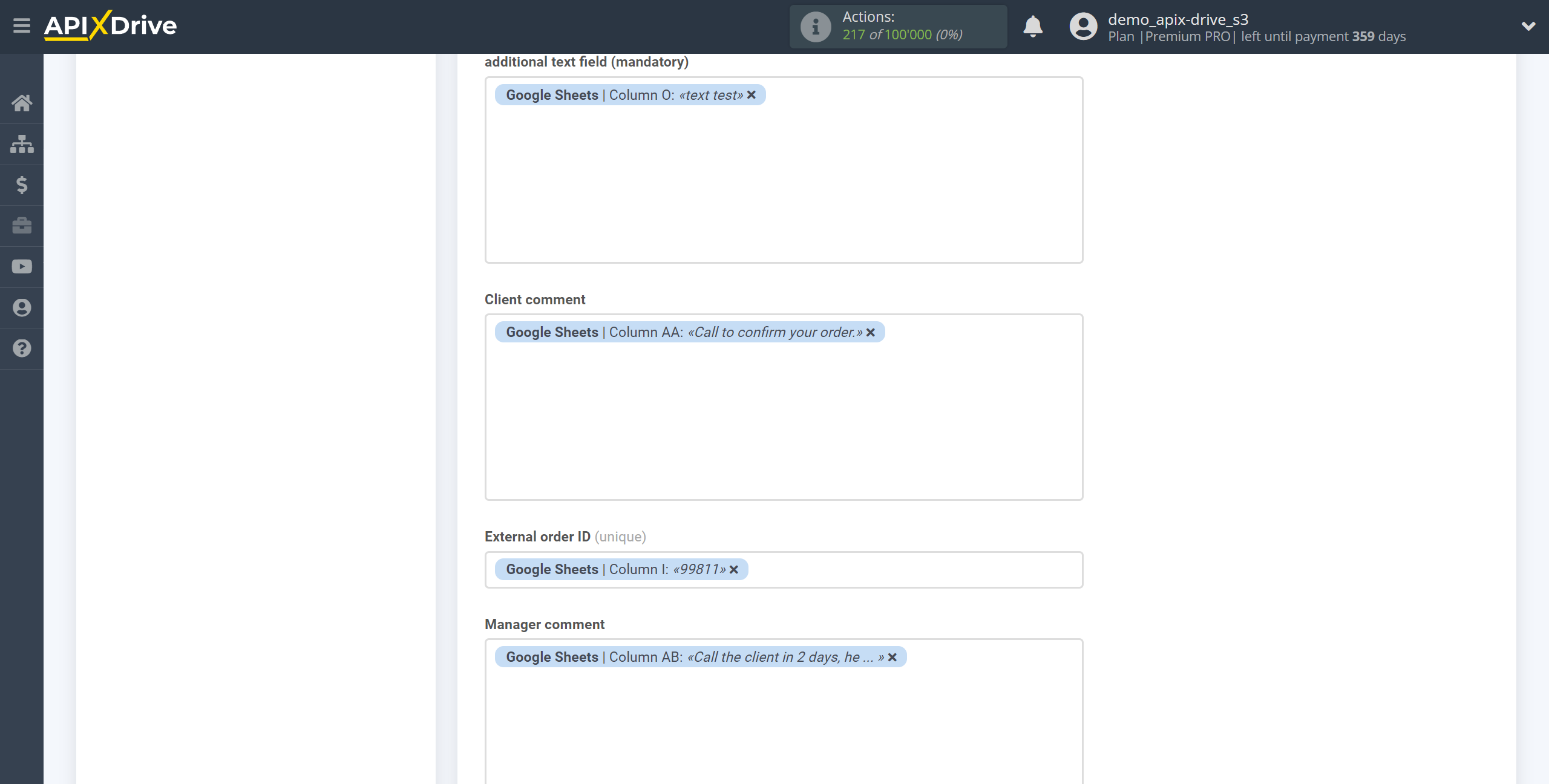
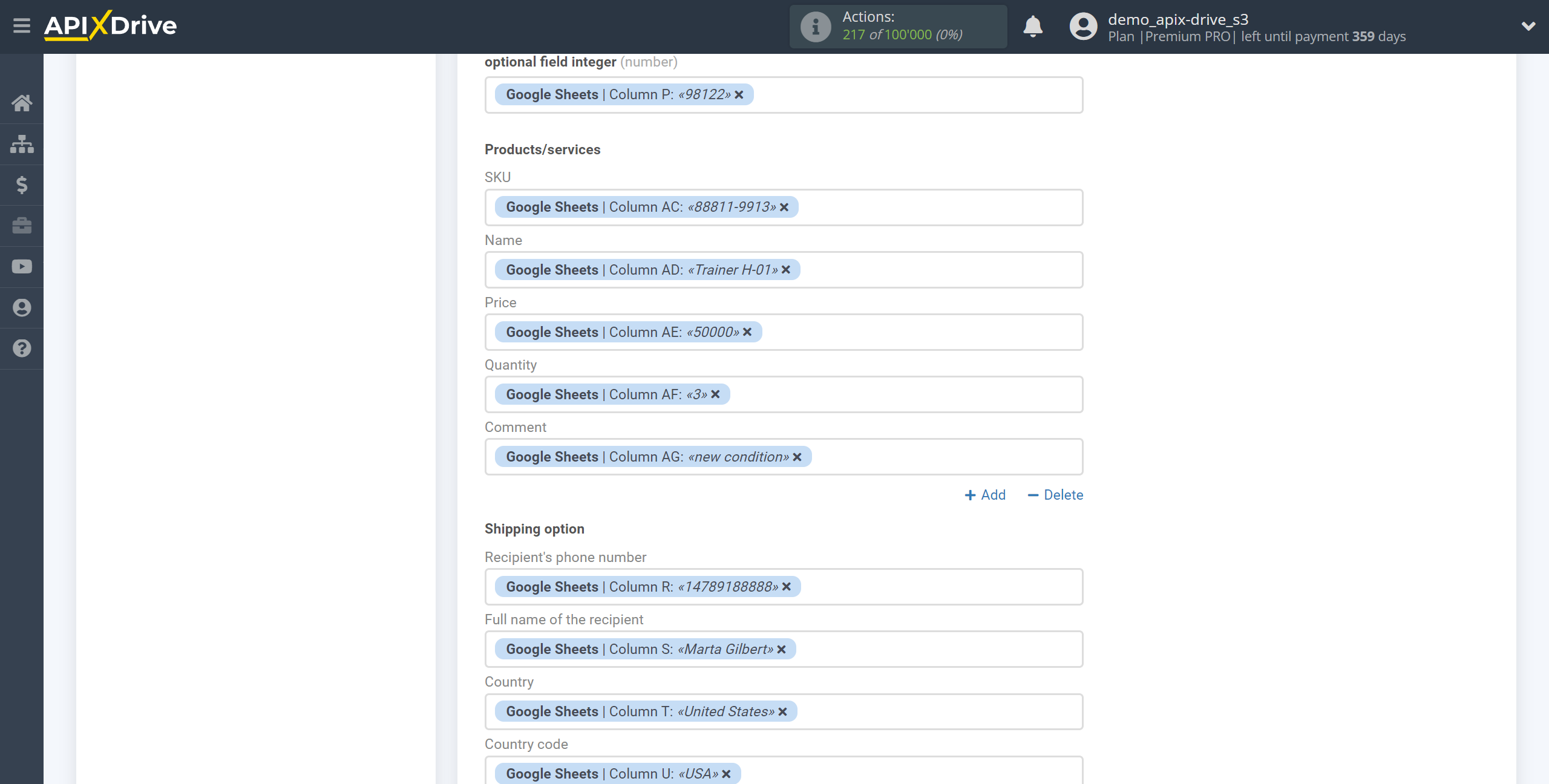
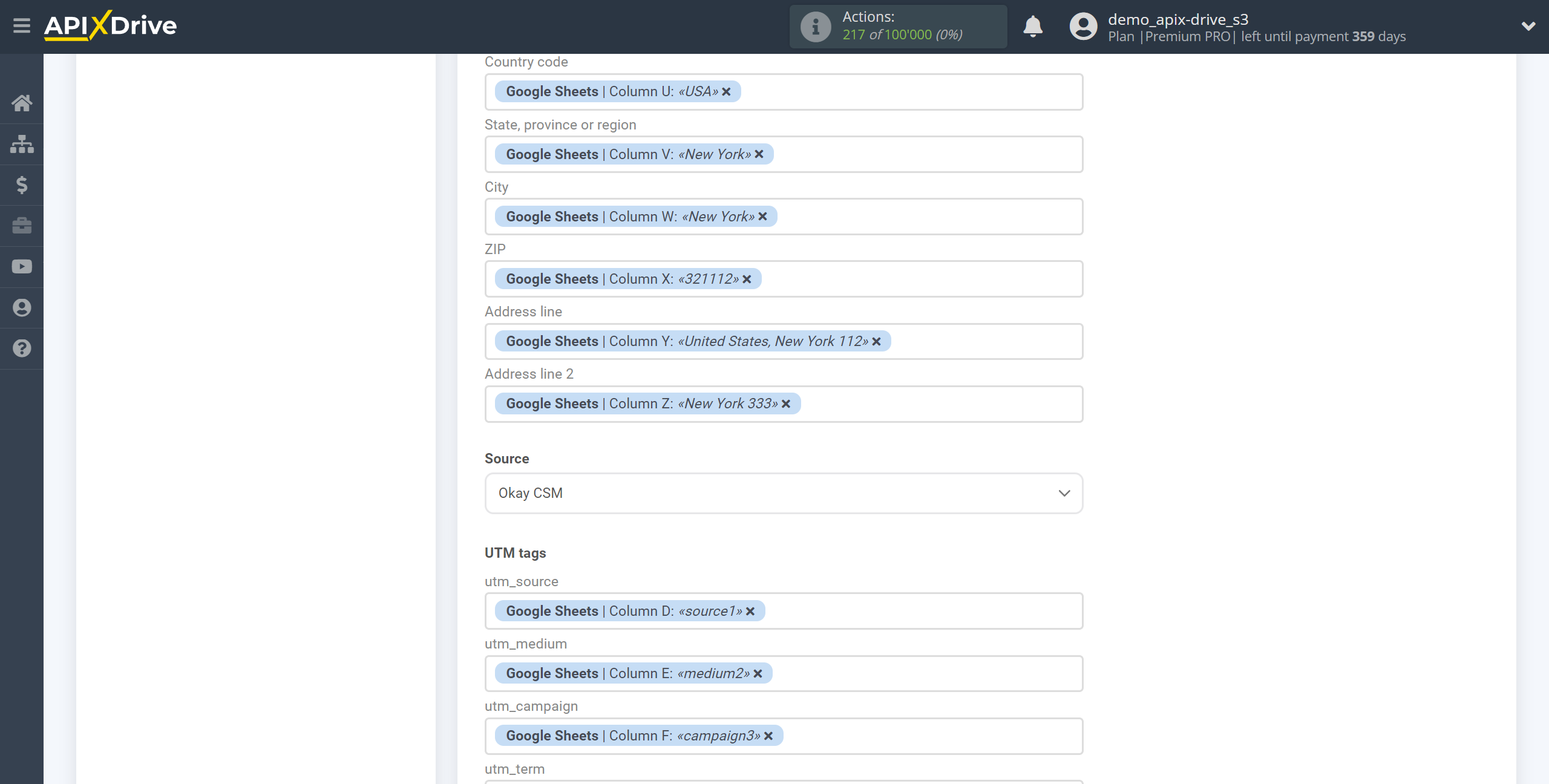
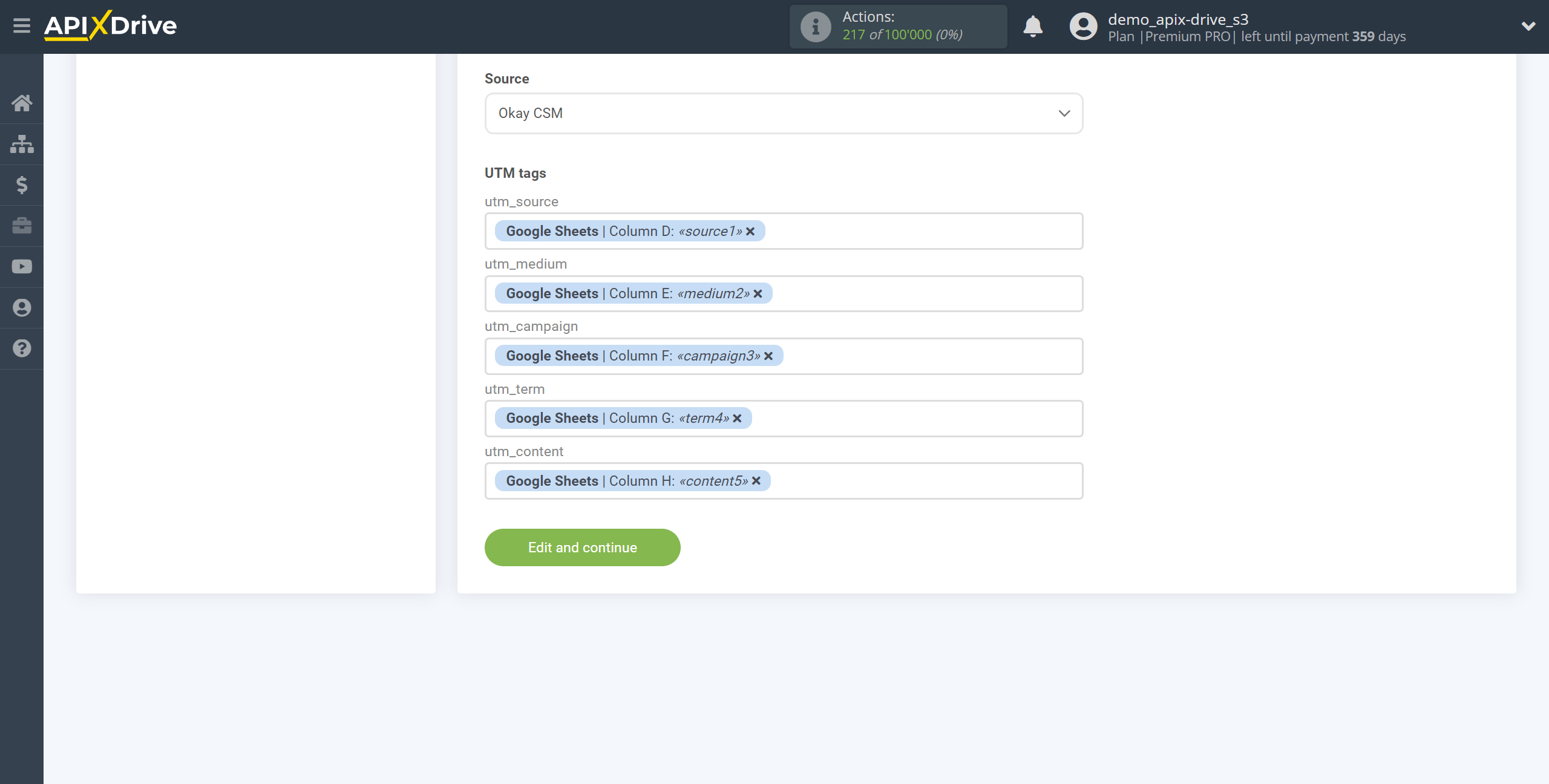
Now you can see the test data.
If you want to send test data to KeyCRM in order to check the correctness of the settings, click "Send test data to KeyCRM" and go to your KeyCRM to check the result.
If you want to change the settings - click "Edit" and you will go back one step.
If everything suits you, click "Next".
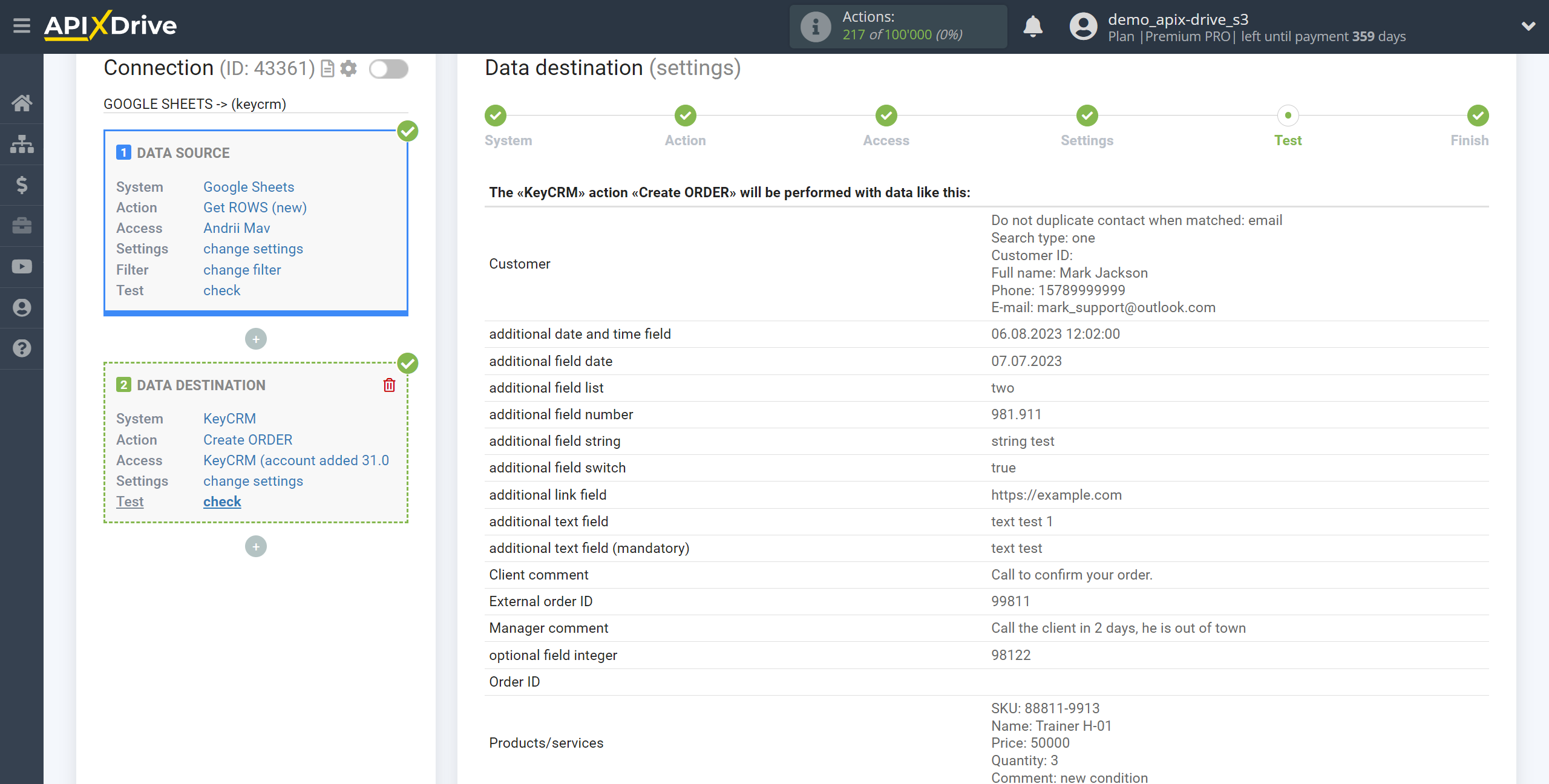
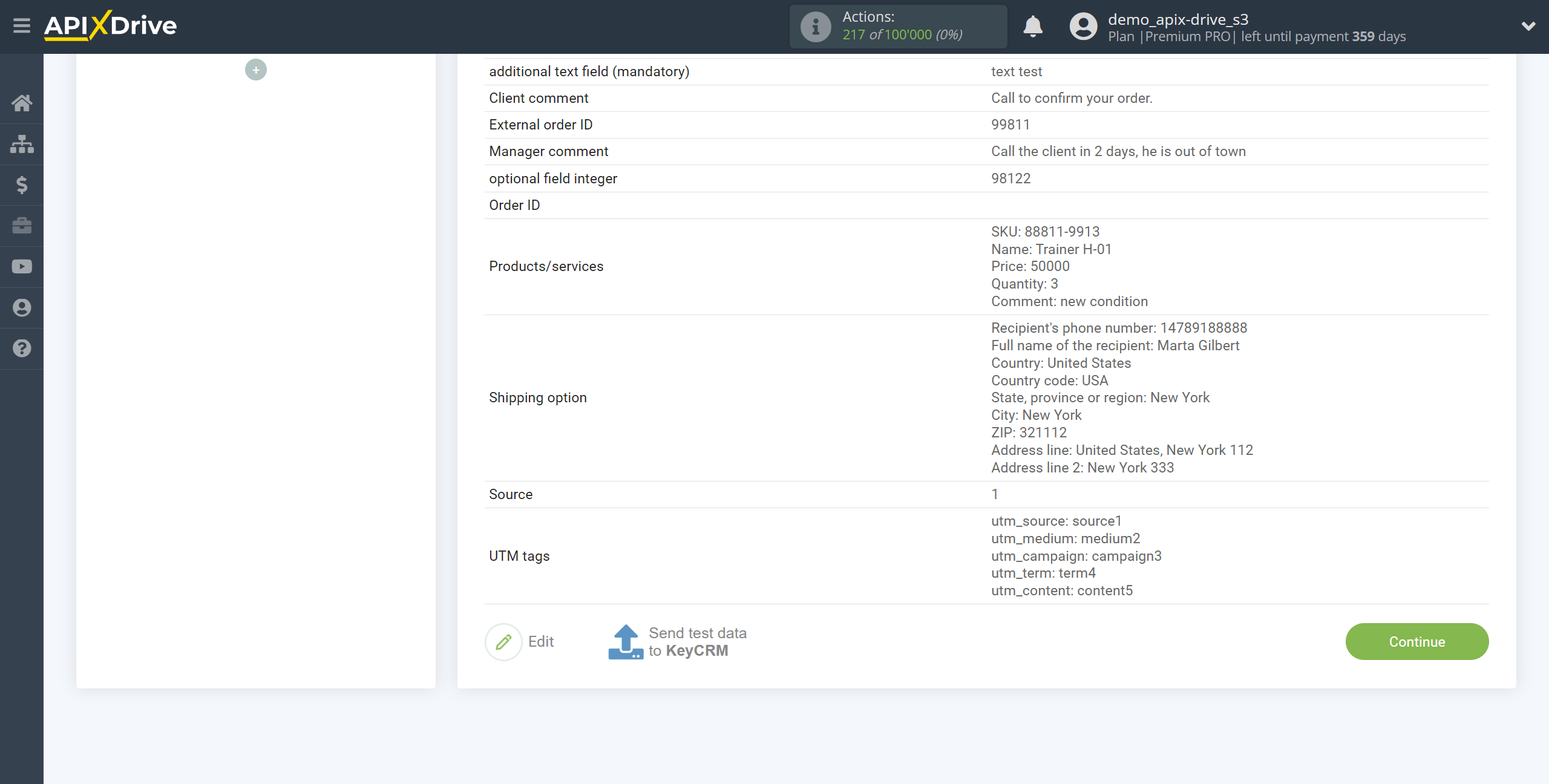
This completes the Data Destination system setup!
Now you can start choosing the update interval and enabling auto-update.
To do this, click "Enable update".
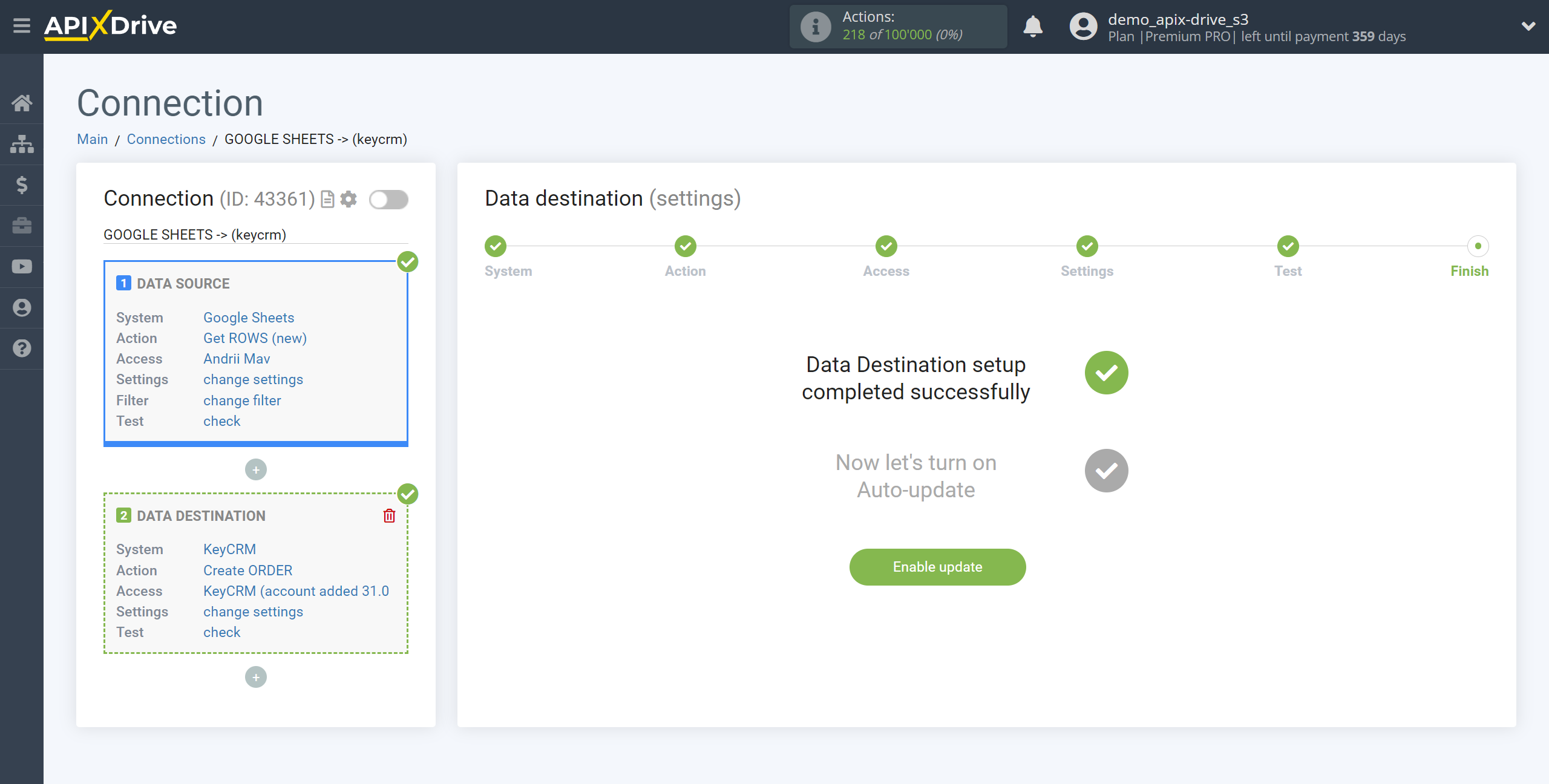
On the main screen, click on the gear icon to select the required update interval or set up scheduled launch. To start the connection by time, select scheduled start and specify the desired time for the connection update to be triggered, or add several options at once when you need the connection to be triggered.
Attention! In order for the scheduled run to work at the specified time, the interval between the current time and the specified time must be more than 5 minutes. For example, you select the time 12:10 and the current time is 12:08 - in this case, the automatic update of the connection will occur at 12:10 the next day. If you select the time 12:20 and the current time is 12:13 - the auto-update of the connection will work today and then every day at 12:20.
To make the current connection transmit data only after another connection, check the box "Update connection only after start other connection" and specify the connection after which the current connection will be started.
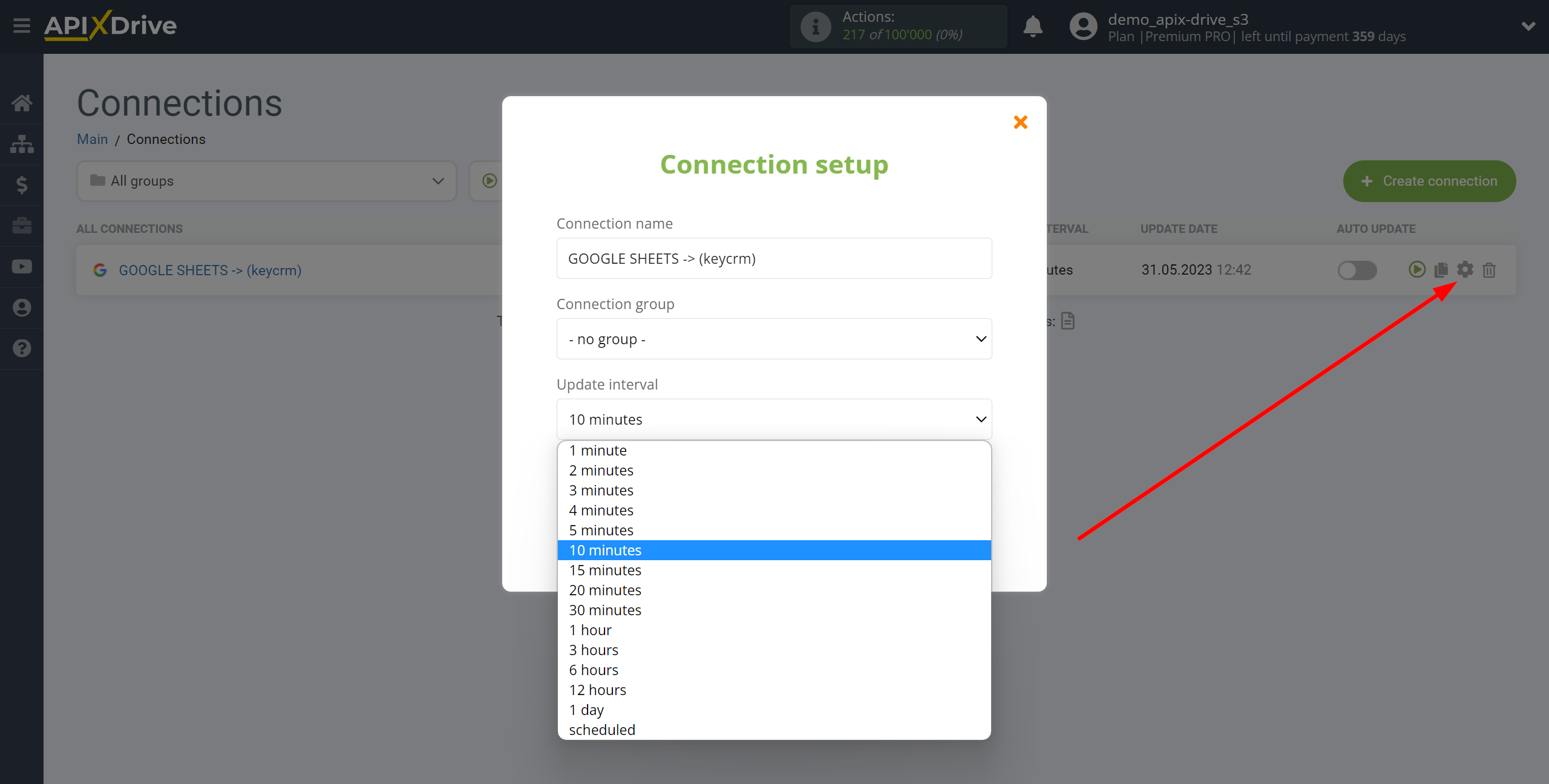
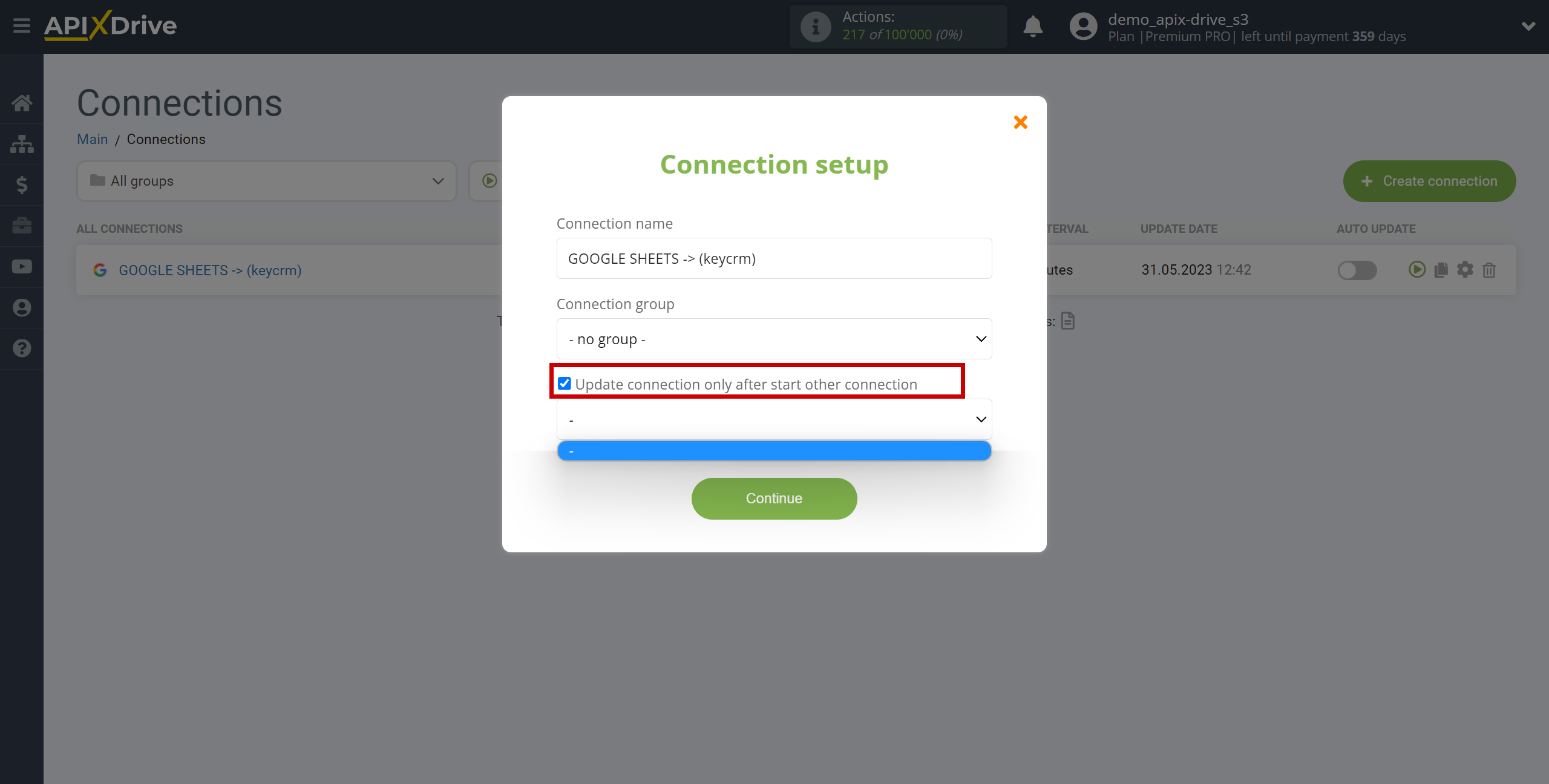
To enable auto-update, switch the slider to the position as shown in the picture.
To perform a one-time data transfer, click on the arrow icon.
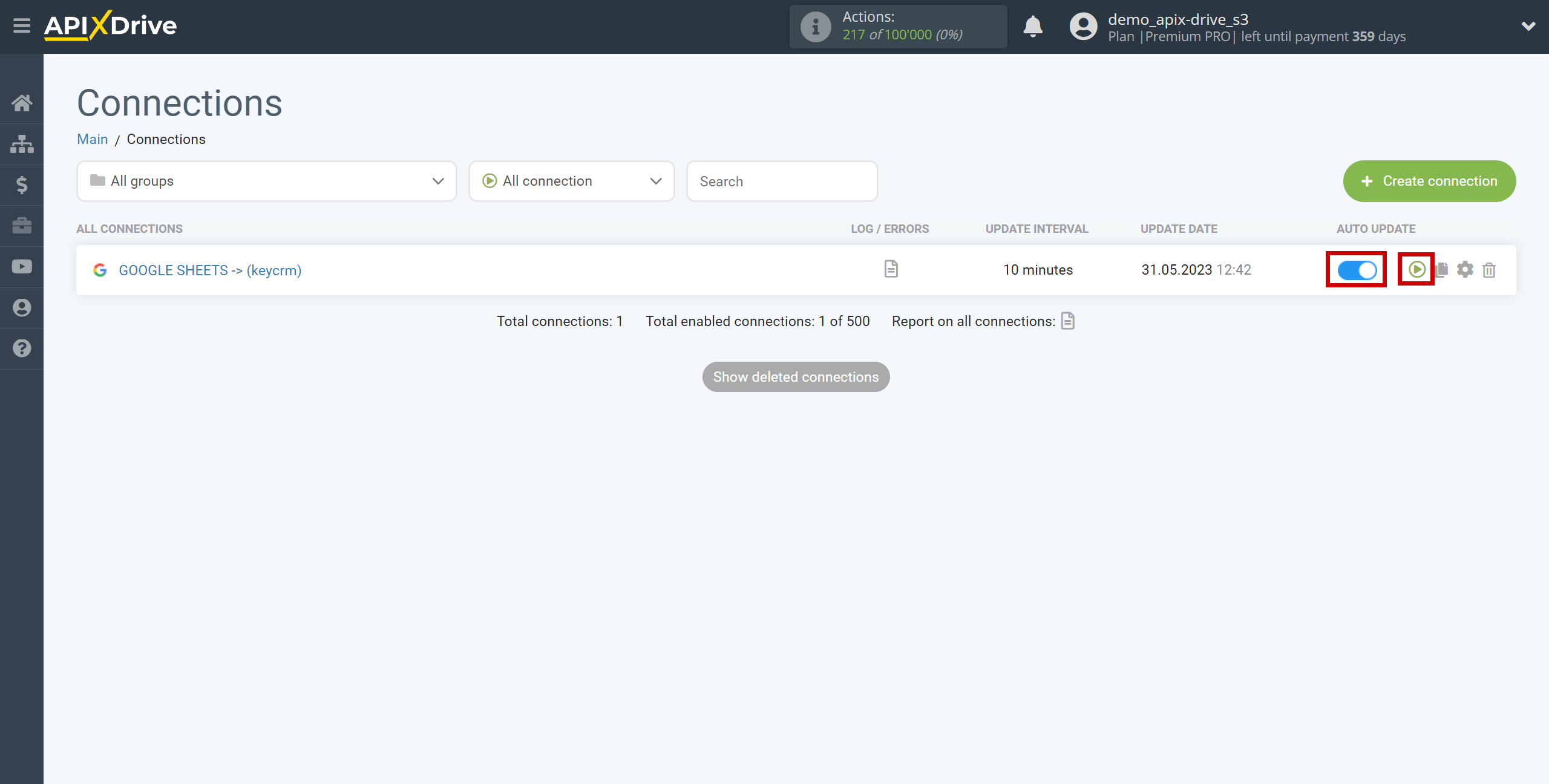
This completes setup KeyCRM as a Data Destination! See how easy it is!?
Now don't worry, ApiX-Drive will do everything on its own!