How to Connect GetResponse as Data Destination

The integration will allow you to add or update contacts in GetResponse based on data from other systems, as well as delete Emails. For example, you can add contacts based on data from your website, landing page, or Google Sheets. This will allow you to efficiently automate your workflows and save a lot of time by eliminating the need to manually add or remove each contact/email.
Let's go through the entire GetResponse setup steps together!
Navigation:
1. What will the GetResponse integration do?
2. How do I connect my GetResponse account to ApiX-Drive?
3. How can I set up data transfer to GetResponse in the selected action?
4. An example of the data that will be sent to your GetResponse.
5. Auto-update and communication interval.
To do this, click "Start Configuring Data Destination".
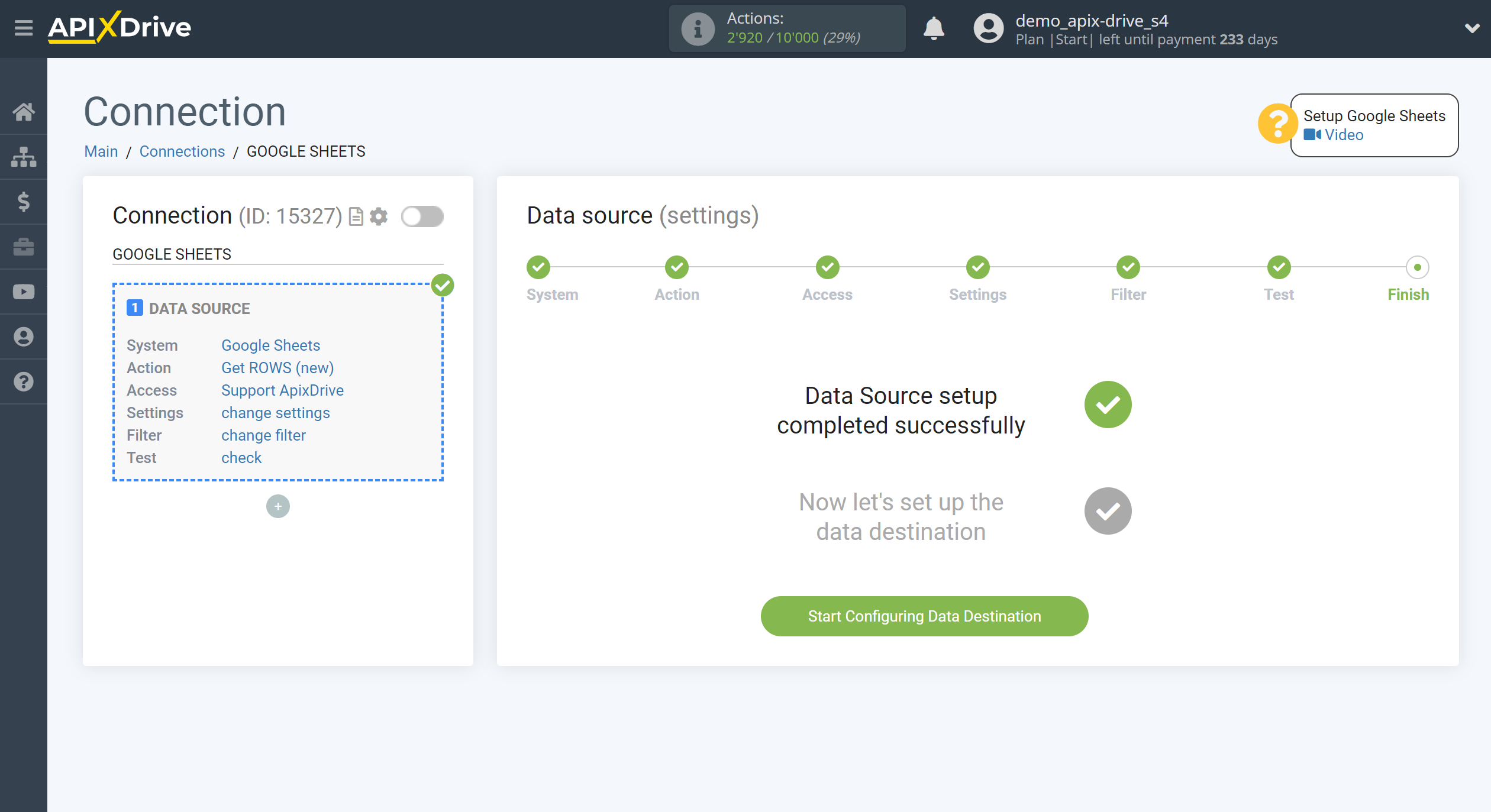
Select the system as Data Destination. In this case, GetResponse must be specified.
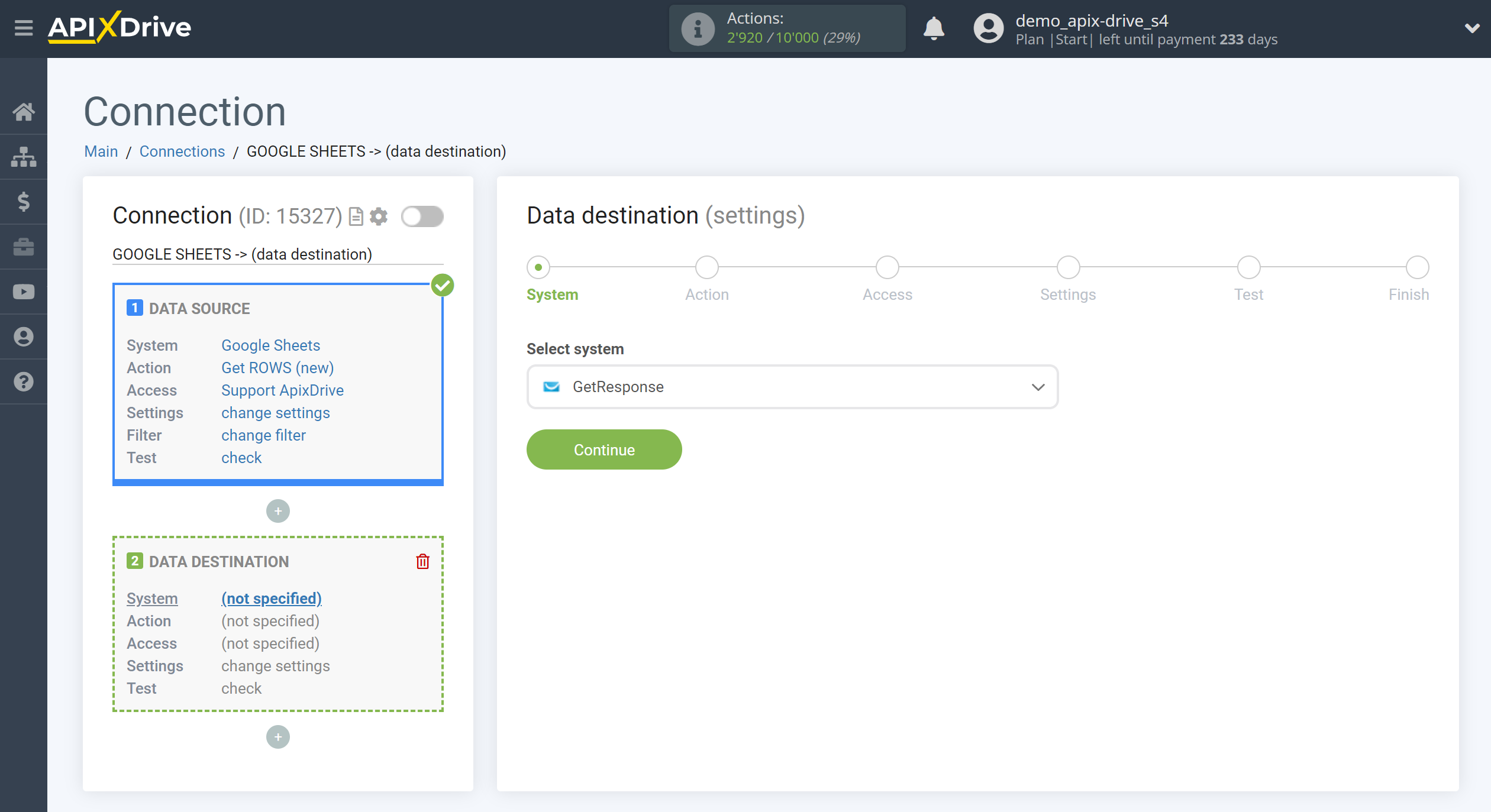
Next, you need to specify an action, for example, "Add CONTACT".
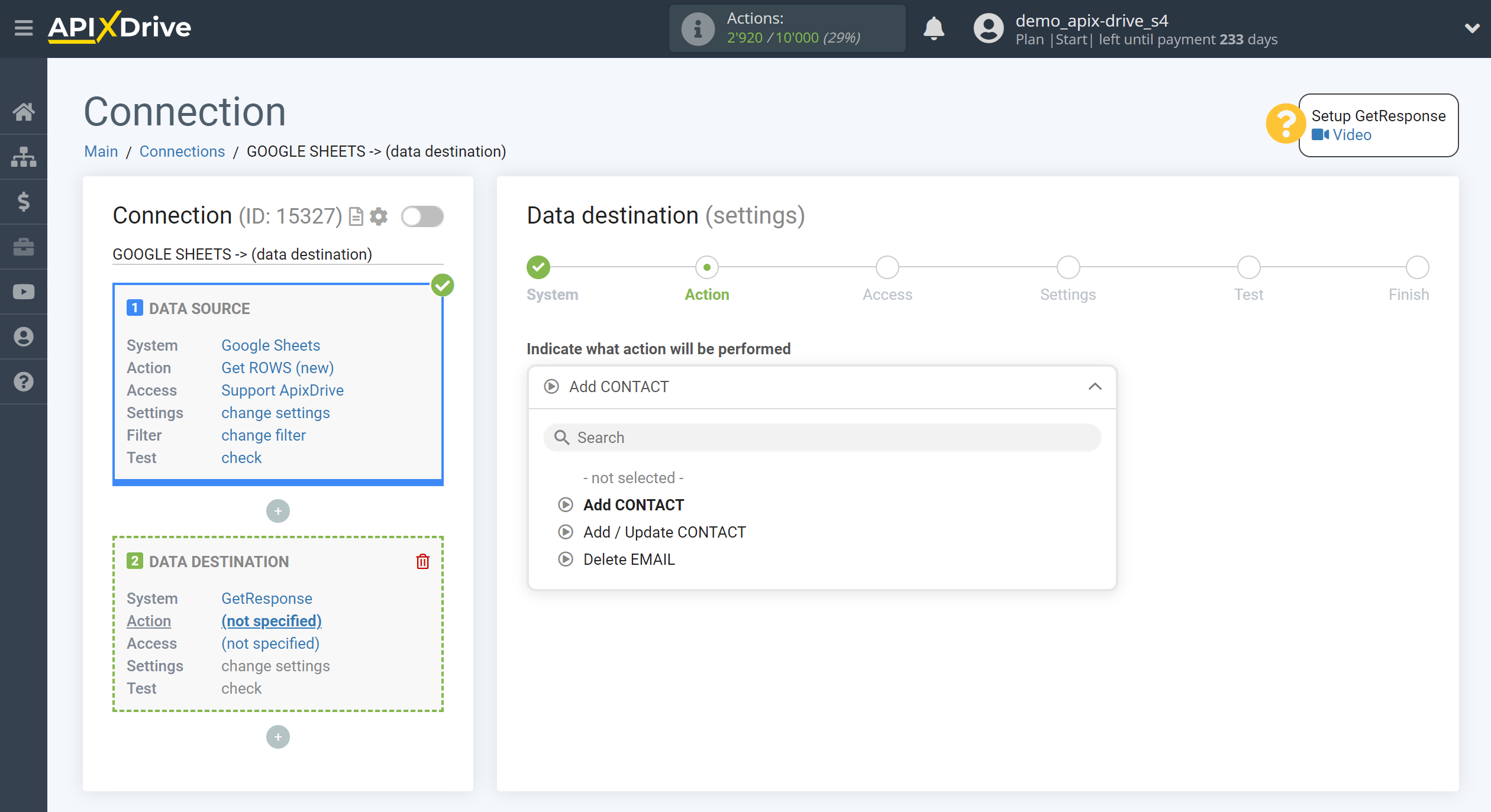
- Add CONTACT - new contact will be added to your GetResponse account.
- Add/Update CONTACT - contact from the list will be changed or a new one will be added in your GetResponse account. If you do not fill in all the fields when setting up a contact change, the system will update the data only in the completed fields and erase all the data that is in the remaining fields in which you have not assigned data.
- Delete EMAIL - a certain email will be removed from the list in your GetResponse account.
The next step is to select the GetResponse account to which the data will be sent.
In the window that opens, select "Address for API request" and fill in the "API key".
The choice of "Address for API" requests depends on your tariff.
https://api.getresponse.com/v3 - this is the first - the usual rate.
https://api3getresponse360.pl/v3 - the second "Enterprise" tariff.
https://api3.getresponse360.com/v3 is the third "Enterprise" tariff.
The second or third depends on which domain you work on. This is agreed upon when signing the contract. If you don't know, you can check with your Getresponse manager.
The API key is valid for 90 days, and if it does not work, then you need to create a new key and change it with us. To do this, you will need to go to the Integrations > E-mail newsletters > Getresponse section, select an account and insert a new API key in the settings.
Now go to your personal Getresponse account.
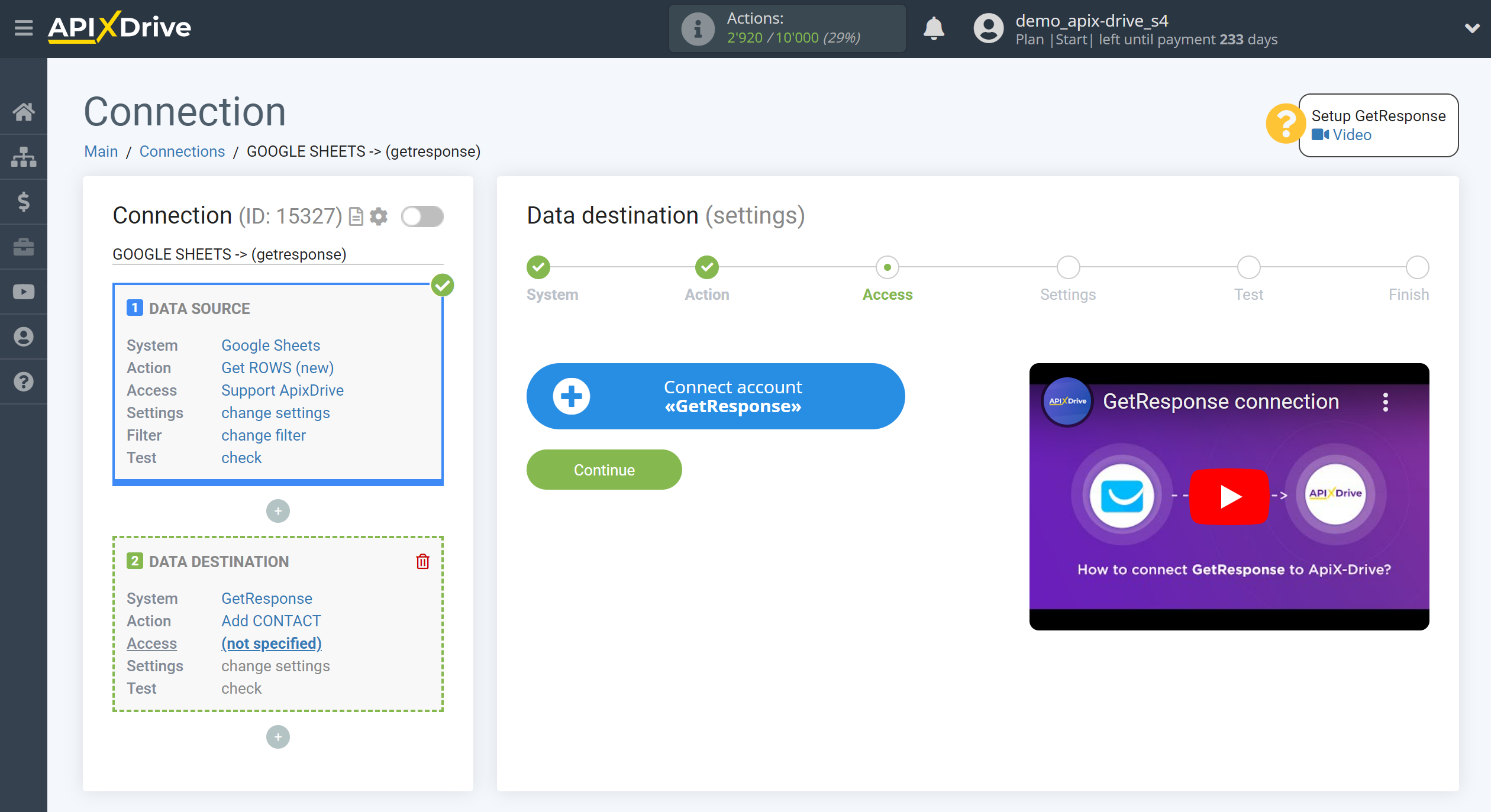
Go to the Tools Menu, then to the "Integration and API" tab.
After that, click API, copy the key and paste it into the corresponding field in the ApiX-Drive system.
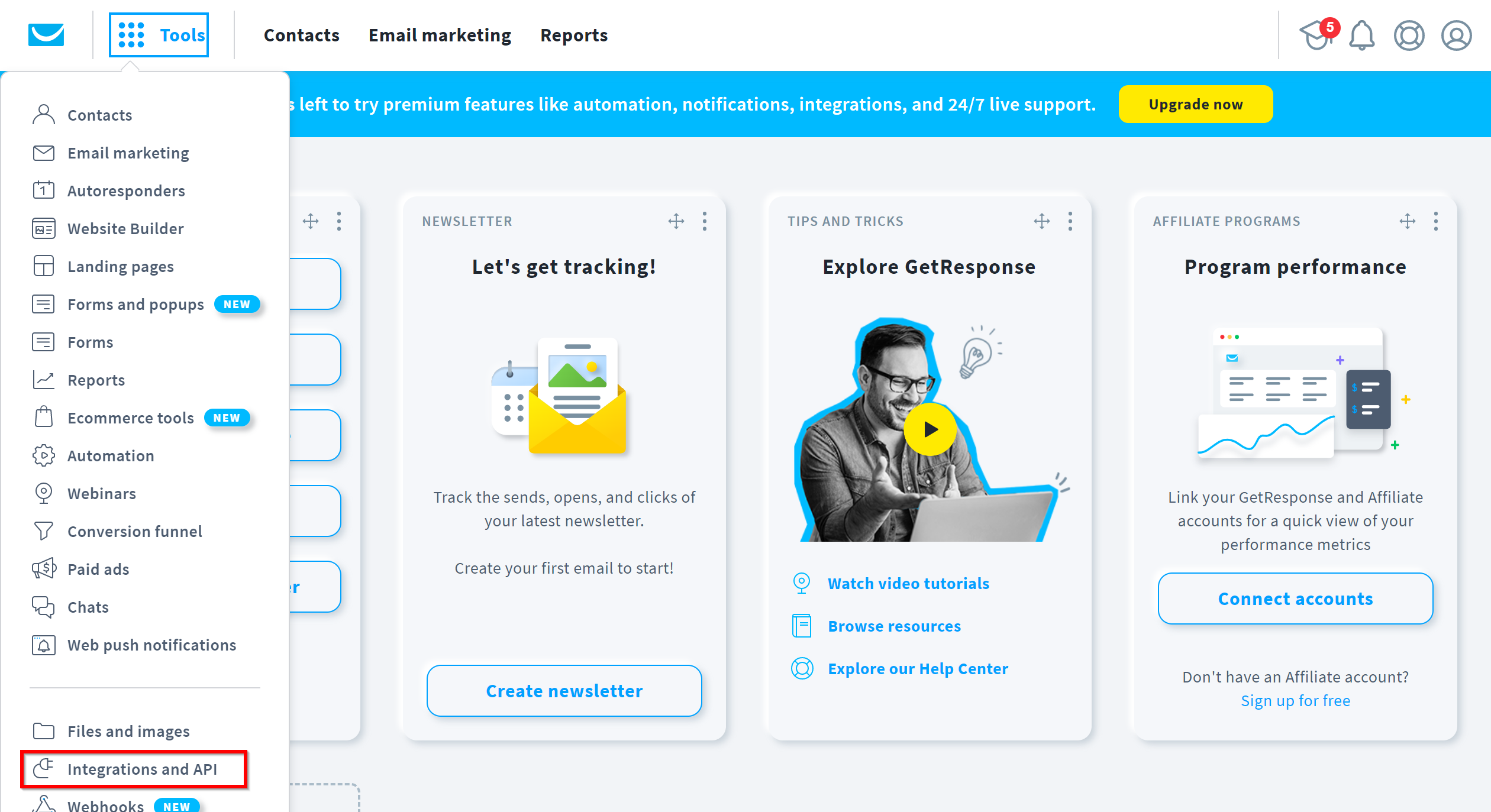
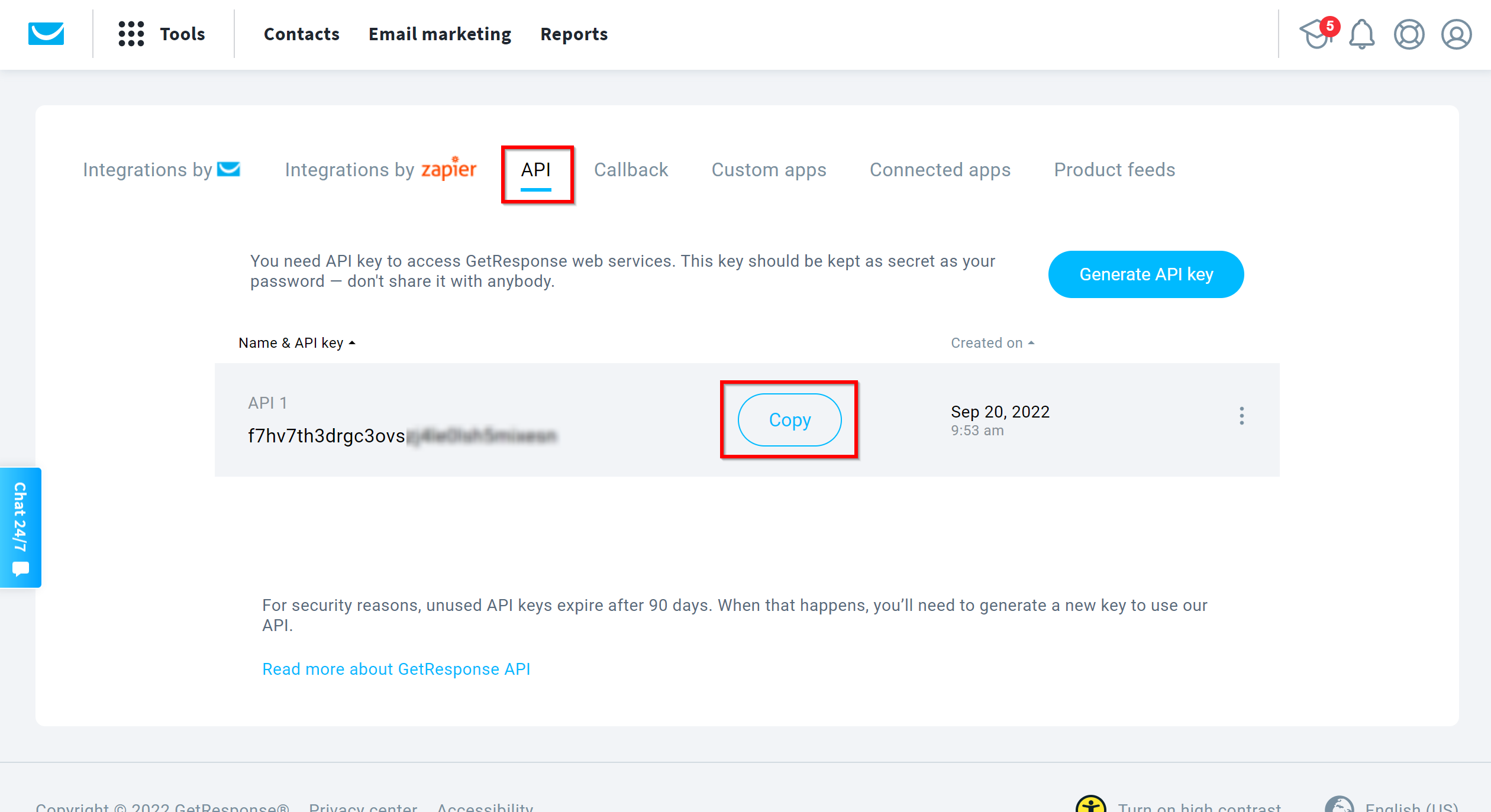
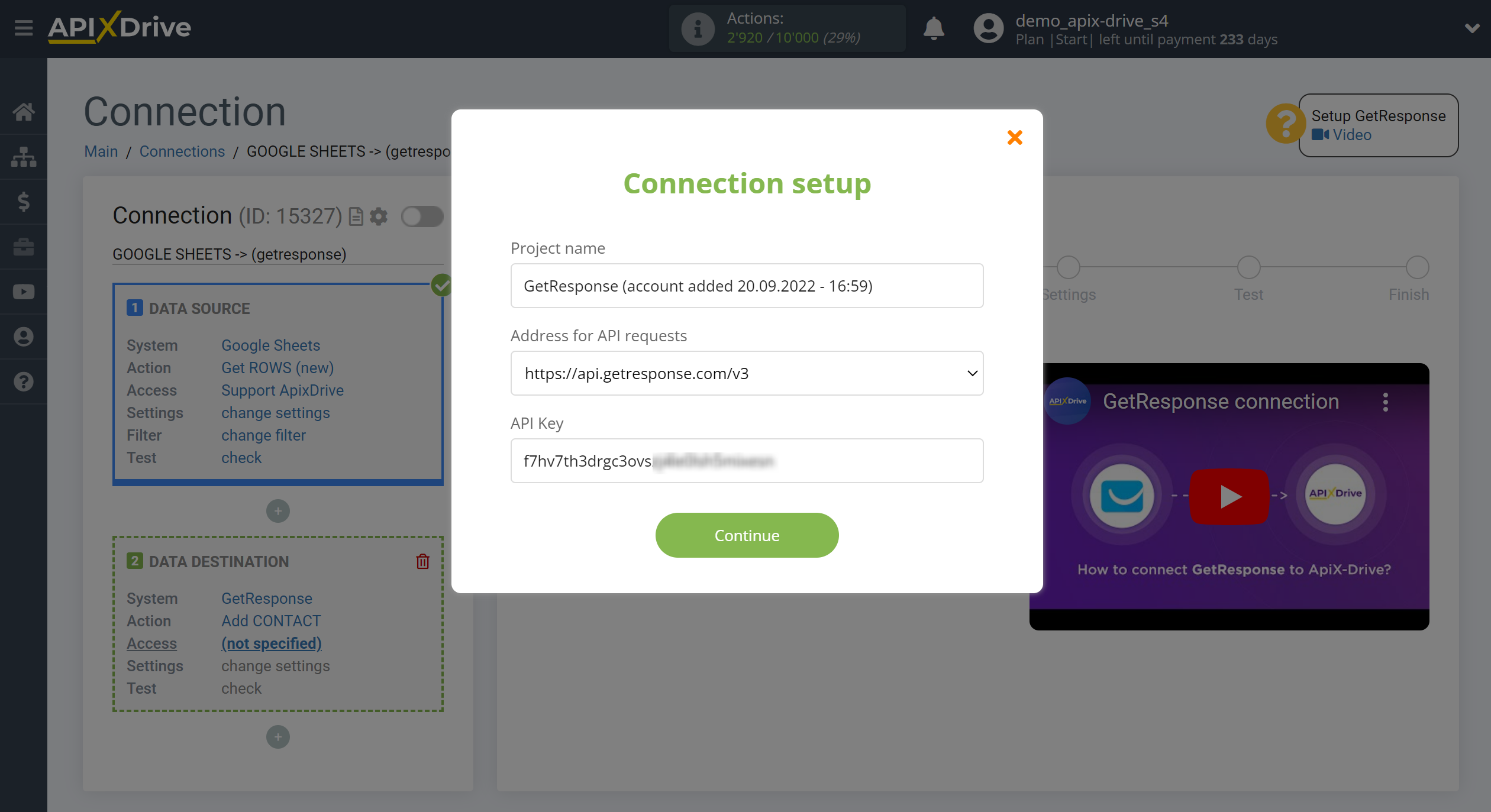
When the connected account is displayed in the "active accounts" list, select it for further work.
Attention! If your account is in the "inactive accounts" list, check your access to this login!
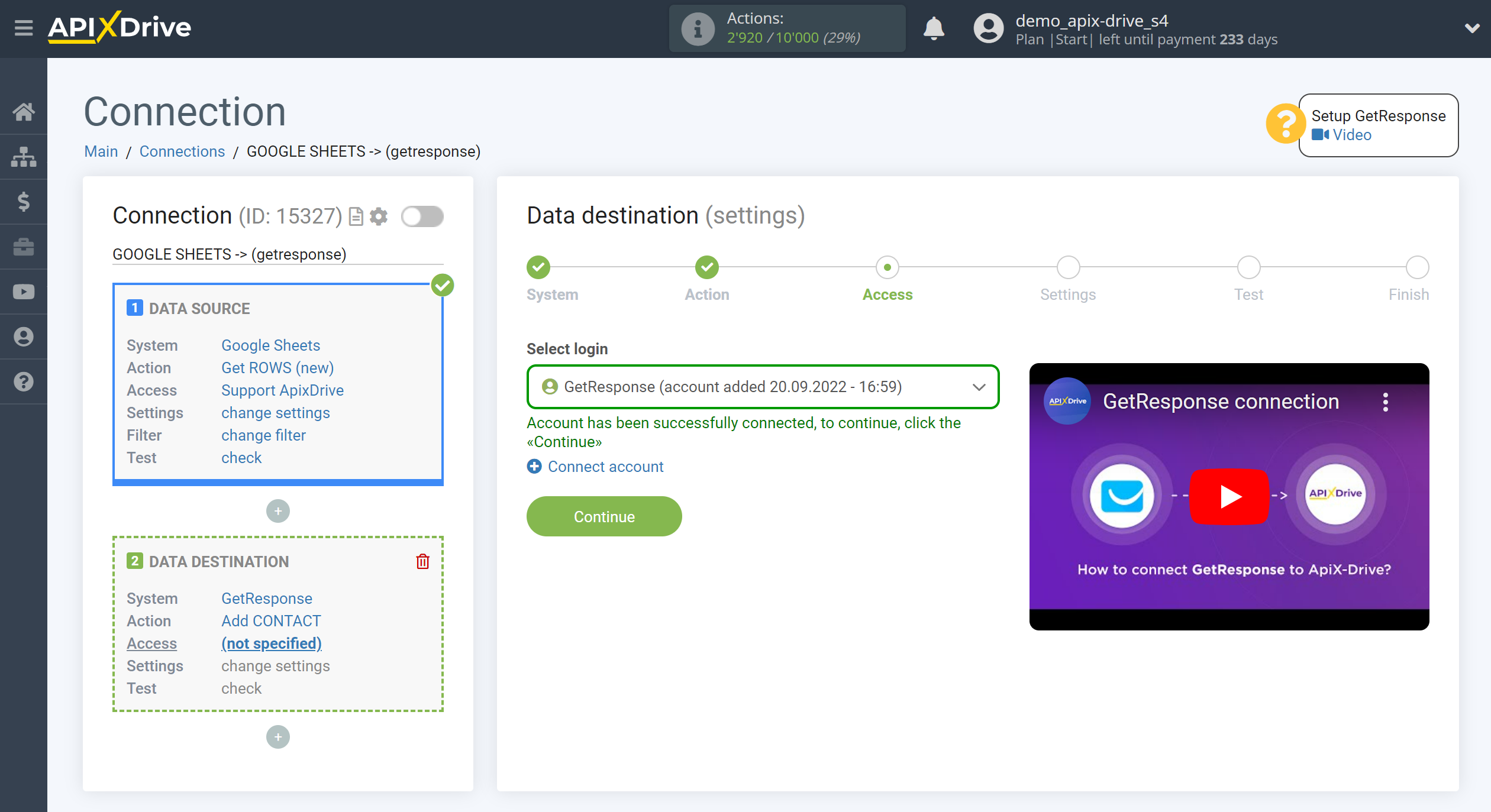
Now you need to specify the list of Getresponse contacts to which the data from the source will be transferred.
Also, you must specify the source field from which the recipient's email will be get, his name and other parameters.
Note that you can pass not only variables from the source, but also combine them with system data such as date, time, month, year, and day, if necessary.
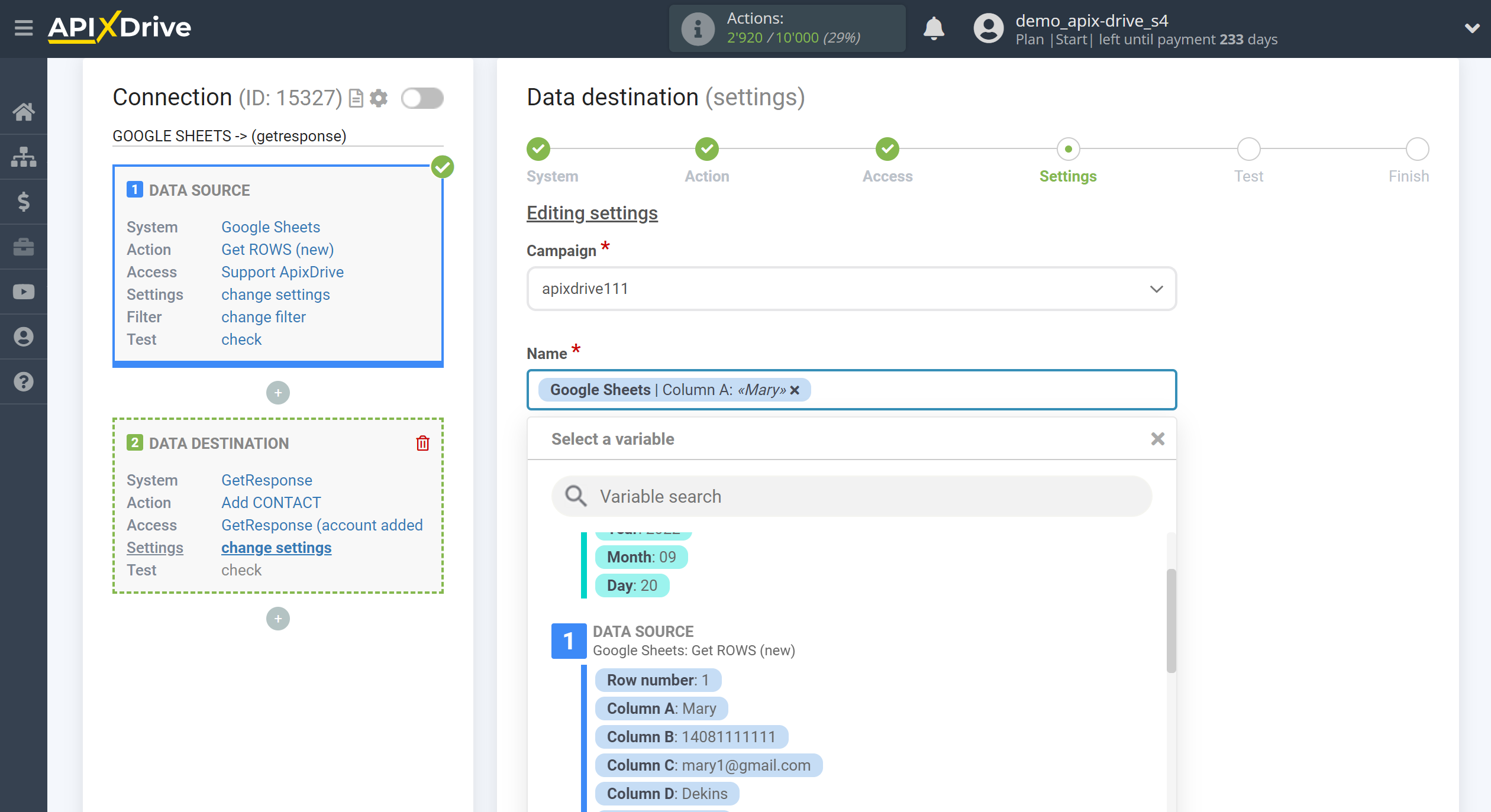
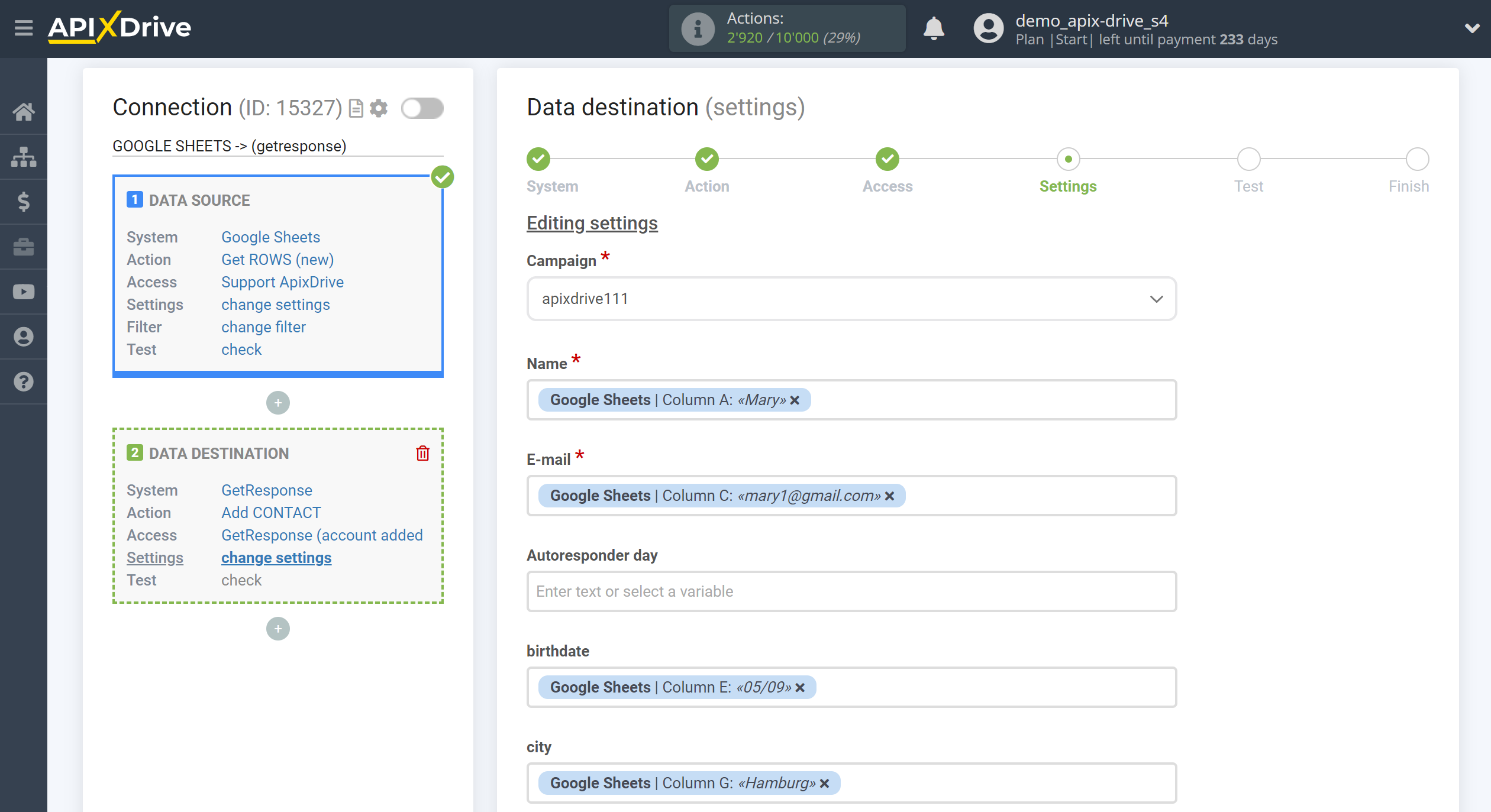
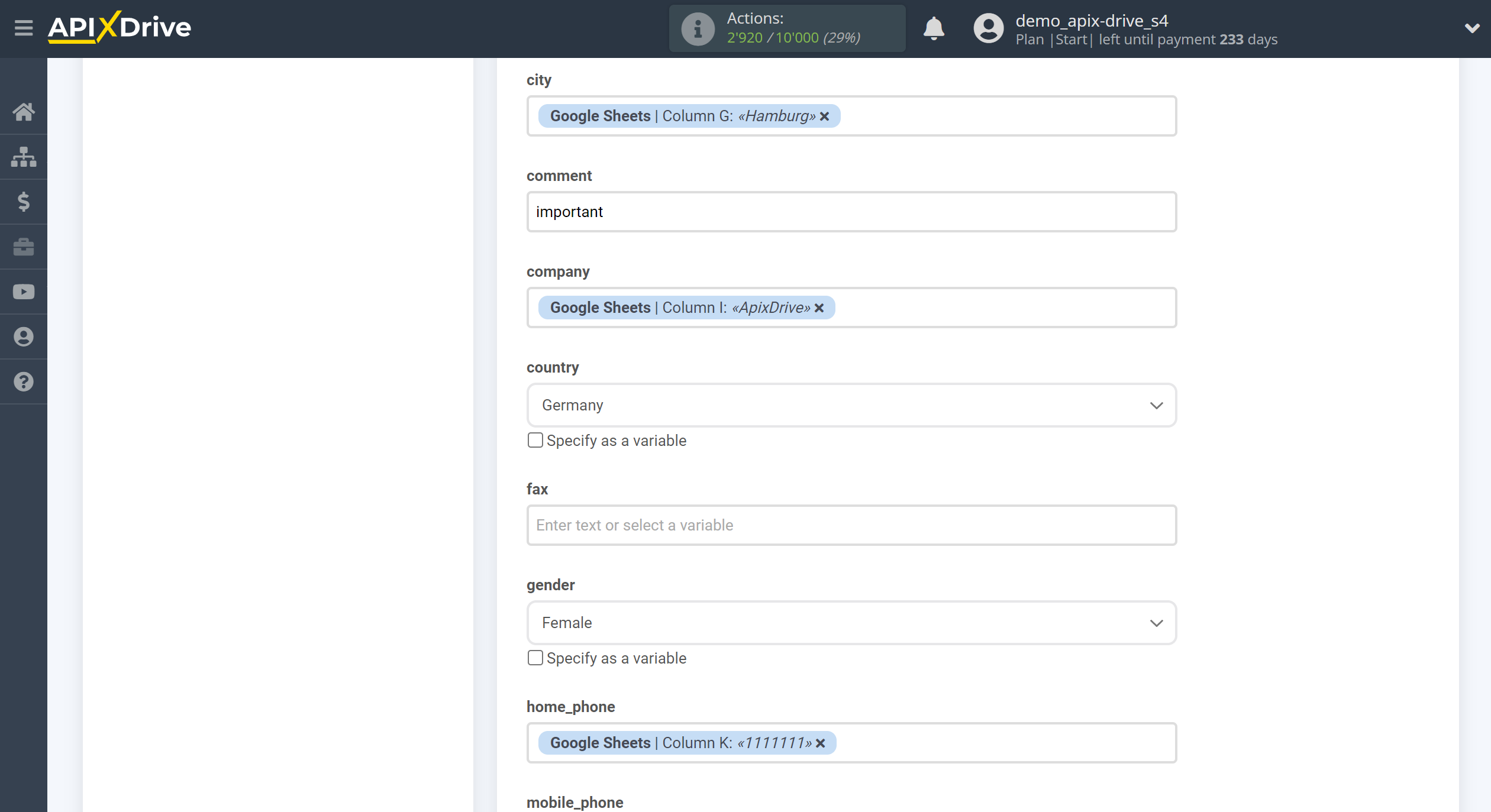
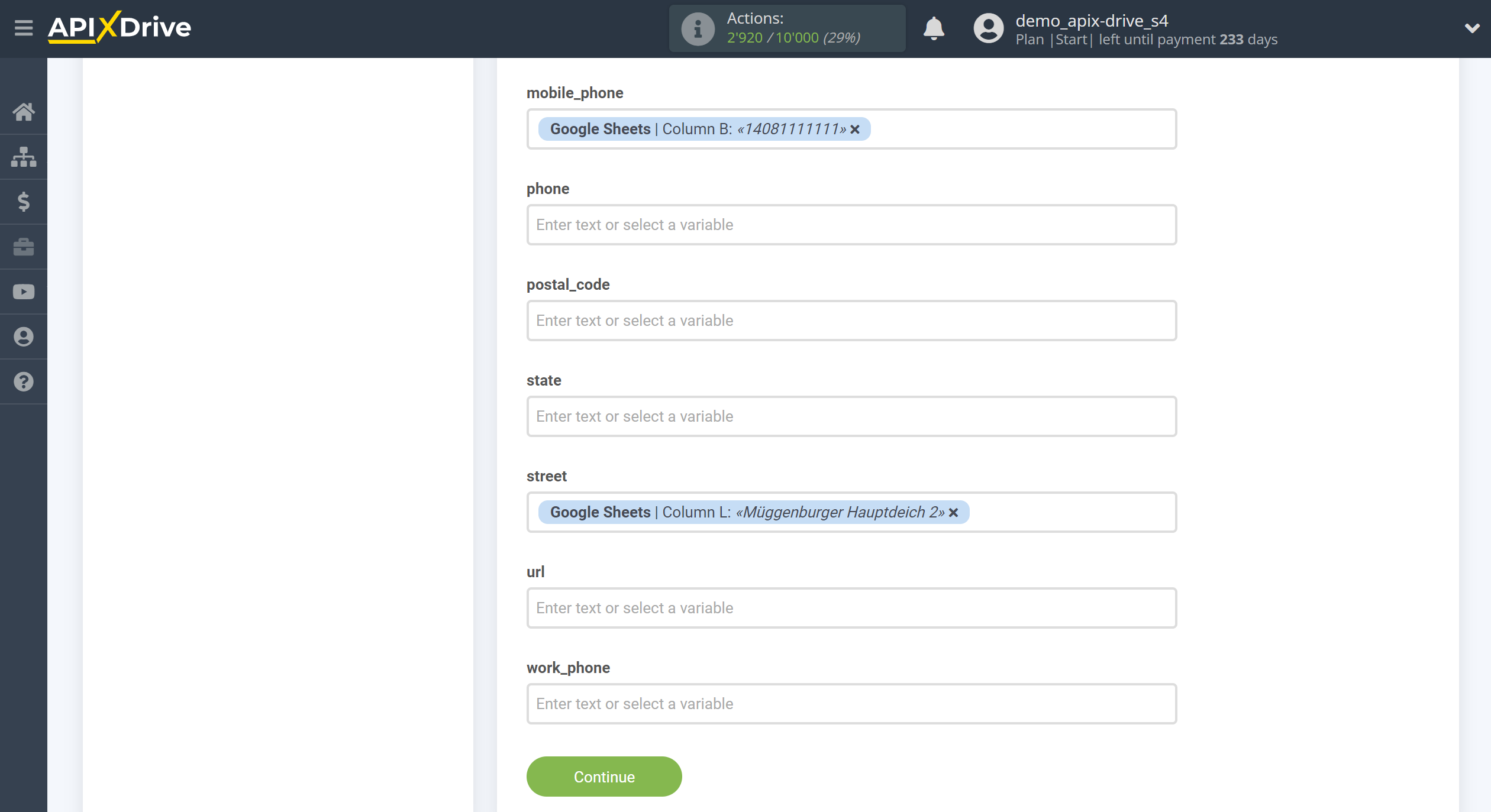
Now you see the test data that will be send to Getresponse.
Click "Send test data to GetResponse" and go to the Getresponse account to the appropriate list to test the connection.
If something does not suit you - click "Edit" and go back one step.
If everything suits you, click "Next" to continue the setup.
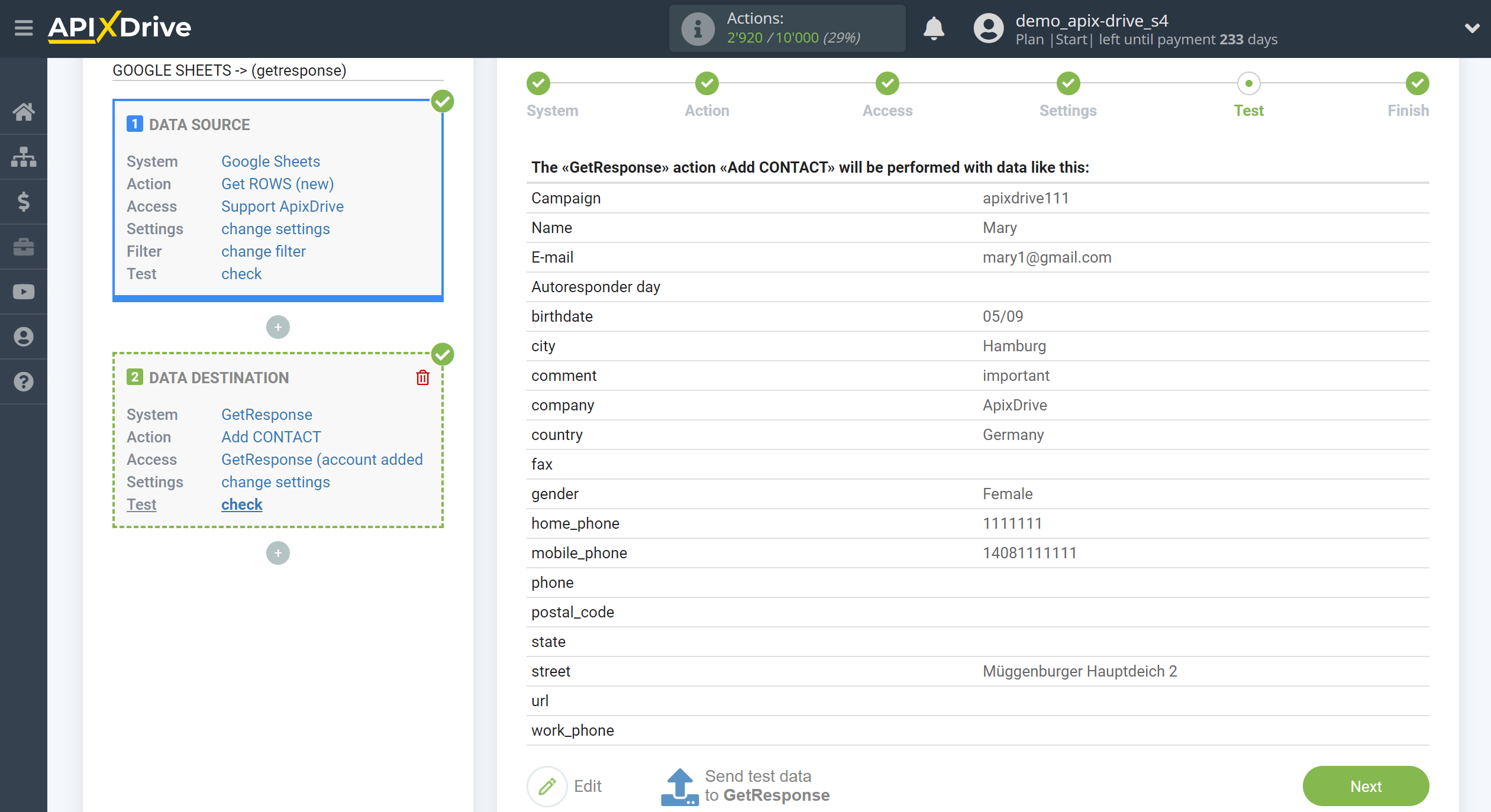
This completes the Data Destination system setup!
Now you can start choosing the update interval and enabling auto-update.
To do this, click "Enable update".
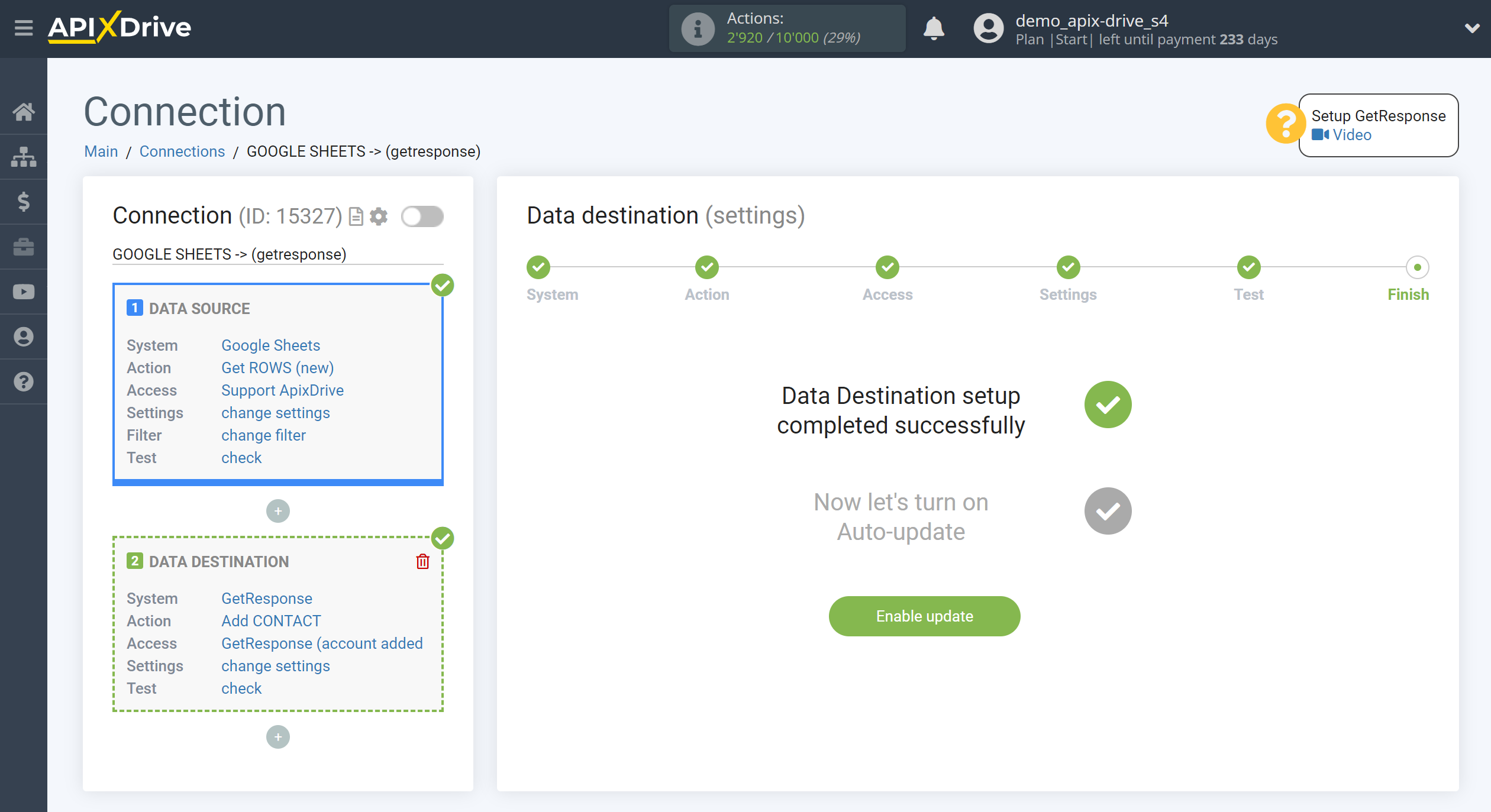
On the main screen, click on the gear icon to select the required update interval or setup scheduled launch. To start the connection by time, select scheduled start and specify the desired time for the connection update will be started, or add several options at once when you need the connection will be started.
Attention! In order for the Scheduled Run to work at the specified time, the interval between the current time and the specified time must be more than 5 minutes. For example, you select the time 12:10 and the current time is 12:08 - in this case, the automatic update of the connection will occur at 12:10 the next day. If you select the time 12:20 and the current time is 12:13 - auto-update of the connection will work today and then every day at 12:20.
To make the current connection transmit data only after another connection, check the box "Update connection only after start other connection" and specify the connection after which the current connection will be started.
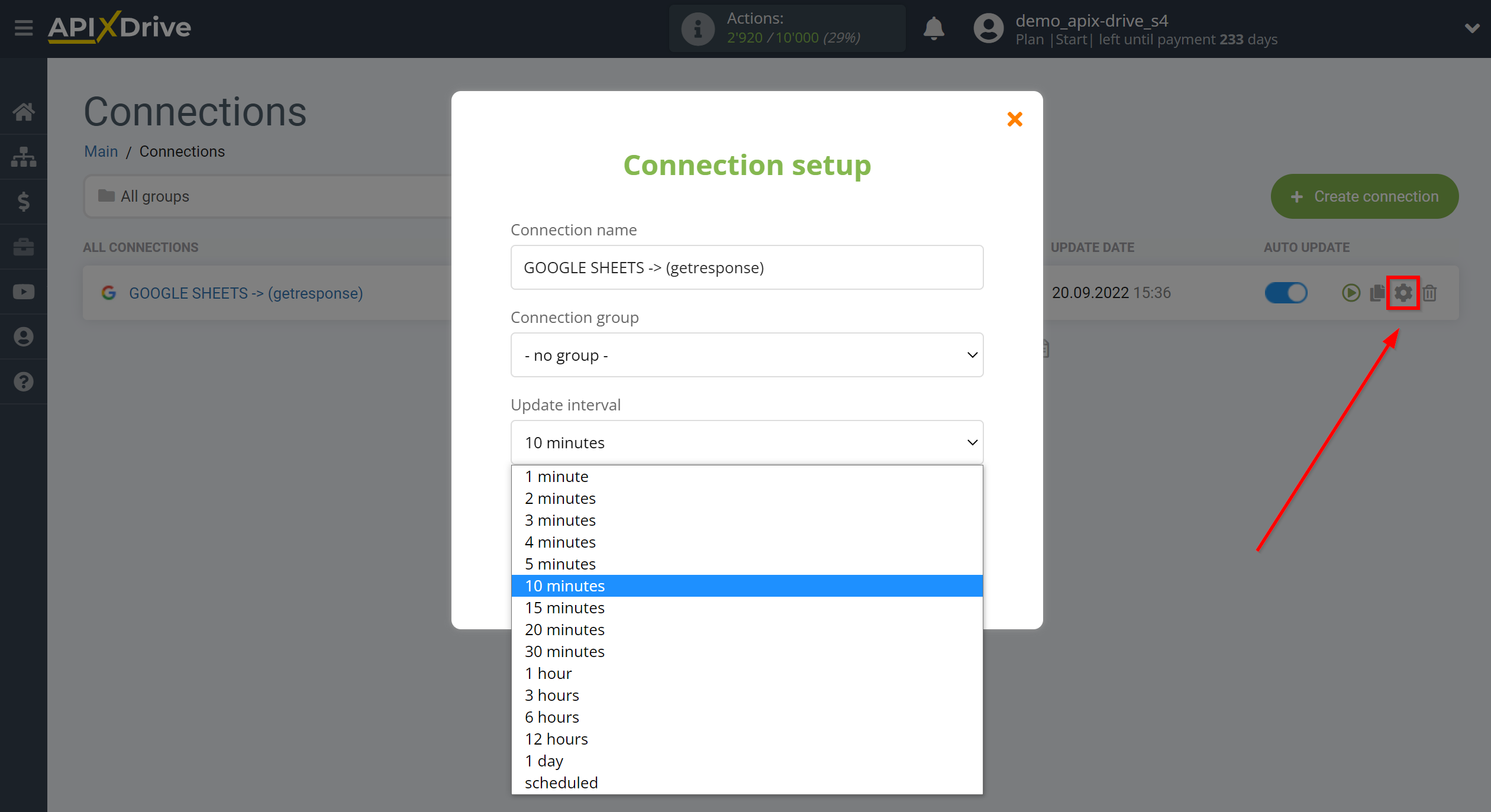
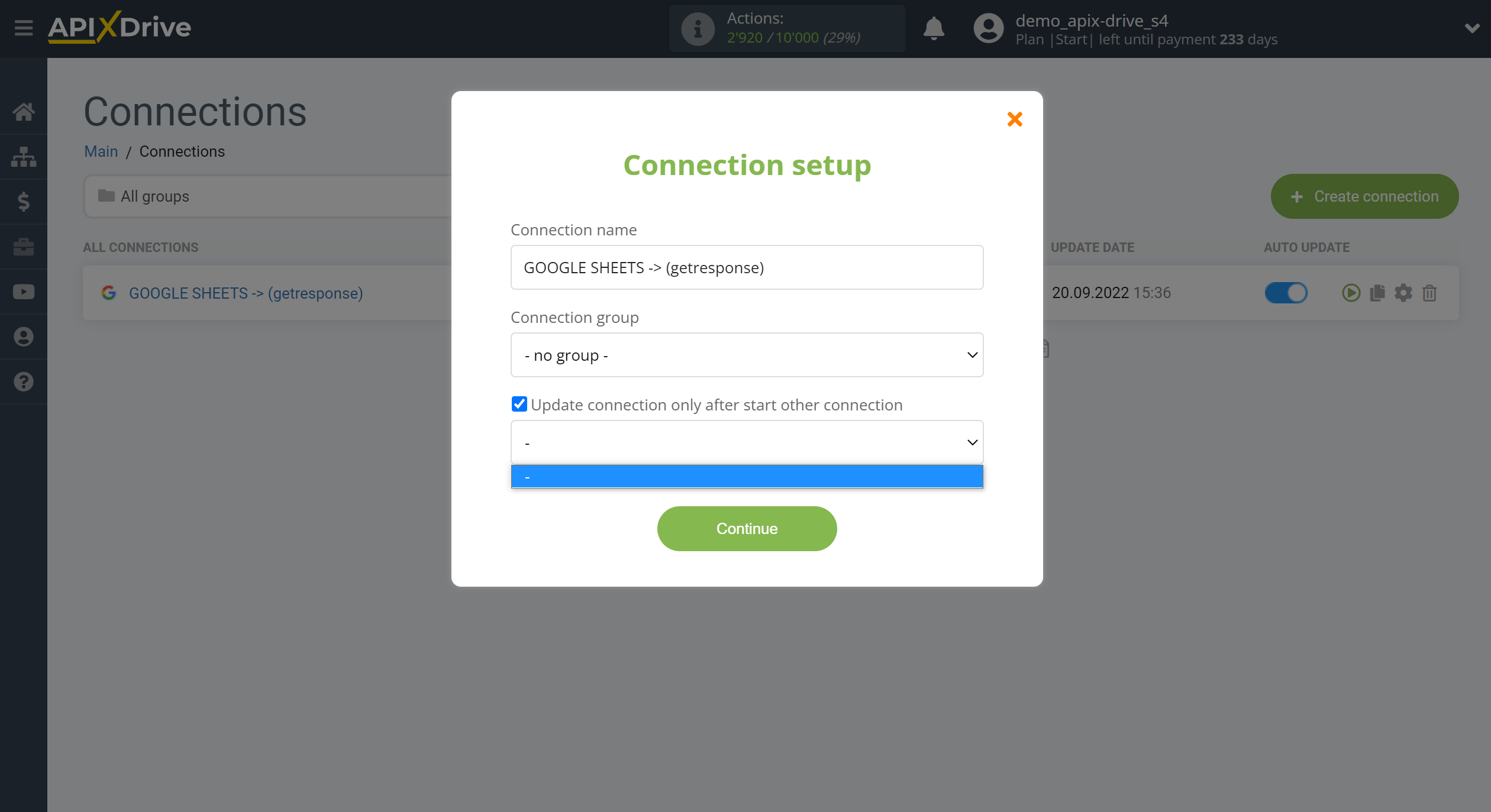
To enable auto-update, switch the slider to the position as shown in the picture.
To perform a one-time data transfer, click on the arrow icon.
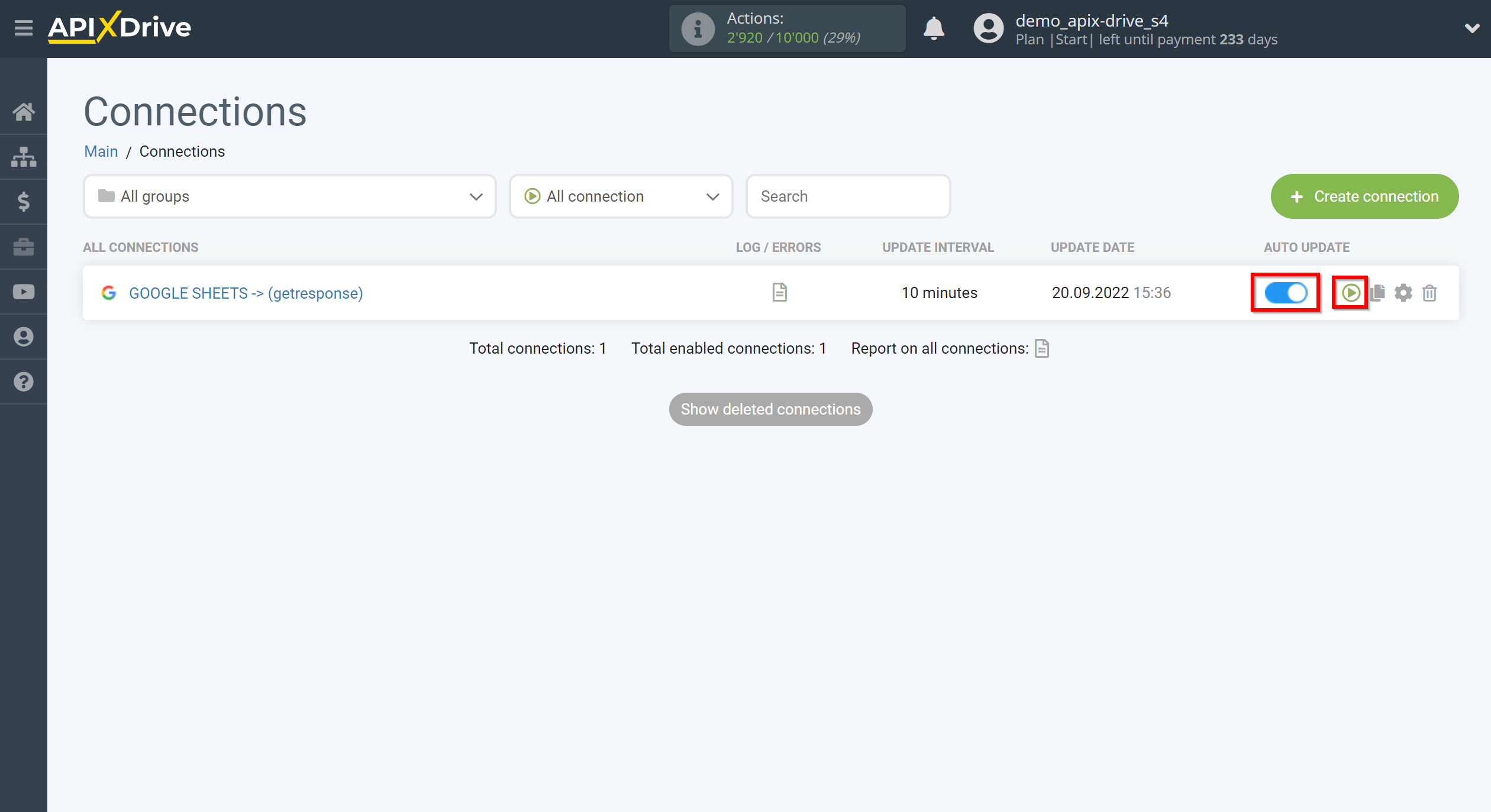
This completes the setup GetResponse as Data Destination! See how easy it is!?
Now don't worry, ApiX-Drive will do everything on its own!