How to Connect Twilio as Data Destination
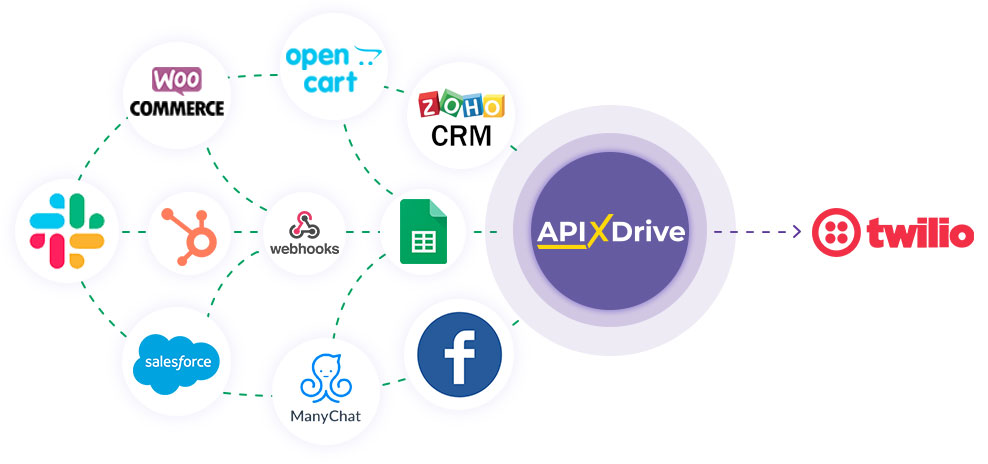
The integration will allow you to send messages and voice messages to Twilio, in response to some action in other systems. For example, if a new row appeared in Google Sheets, an order in CRM moved to another stage of the funnel, or when a new order appeared on your site. This will allow you to efficiently automate your workflows and save you a lot of time.
Let's go through the whole Twilio setup steps together!
Navigation:
1. What will integration with Twilio do?
2. How to connect Twilio account to ApiX-Drive?
3. How to setup data transfer in Twilio in the selected action?
4. An example of the data that will be sent to your Twilio.
5. Auto-update and update interval.
To do this, click "Start Configuring Data Destination".
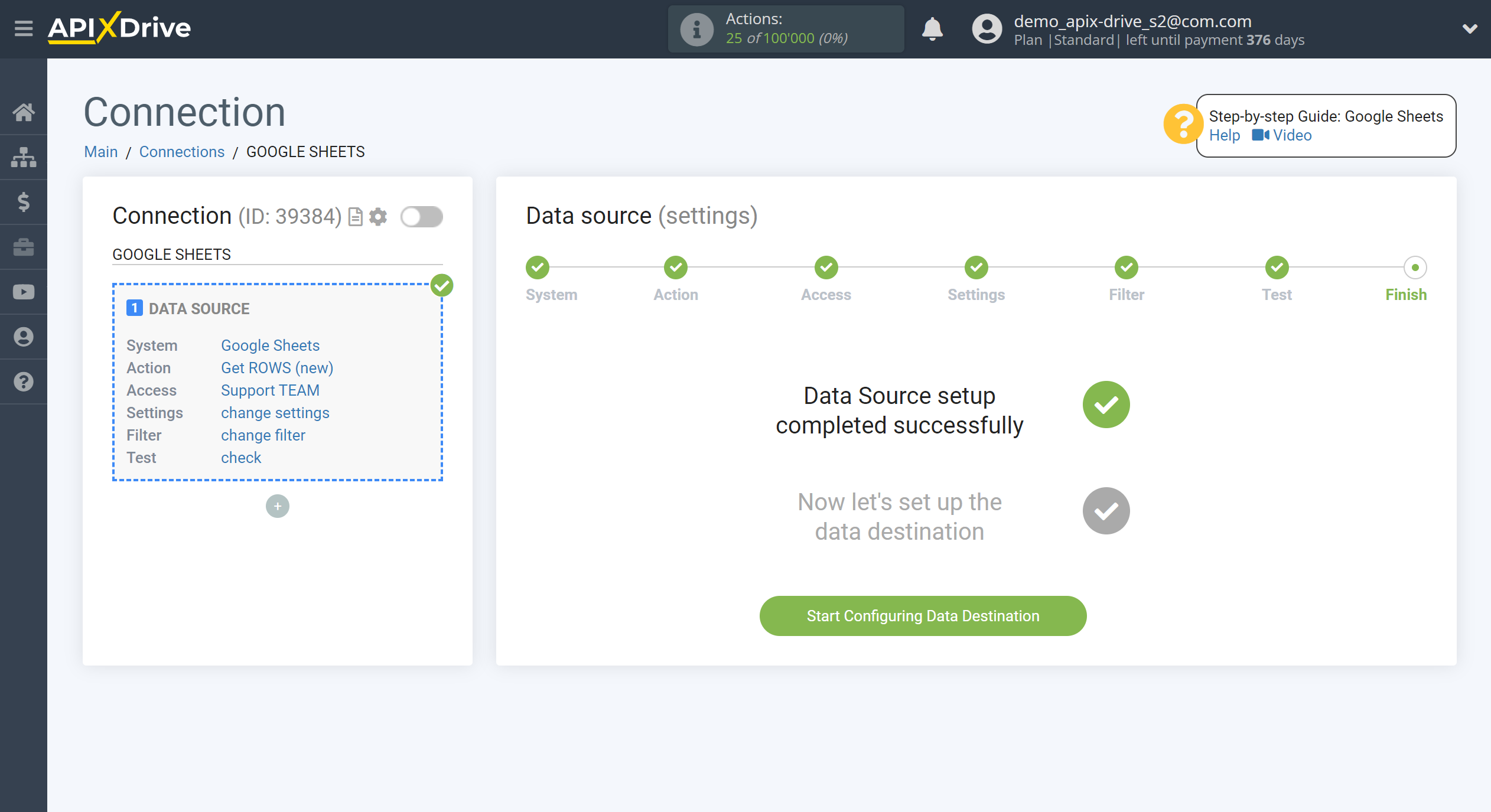
Select the system as Data Destination. In this case, you must specify Twilio.
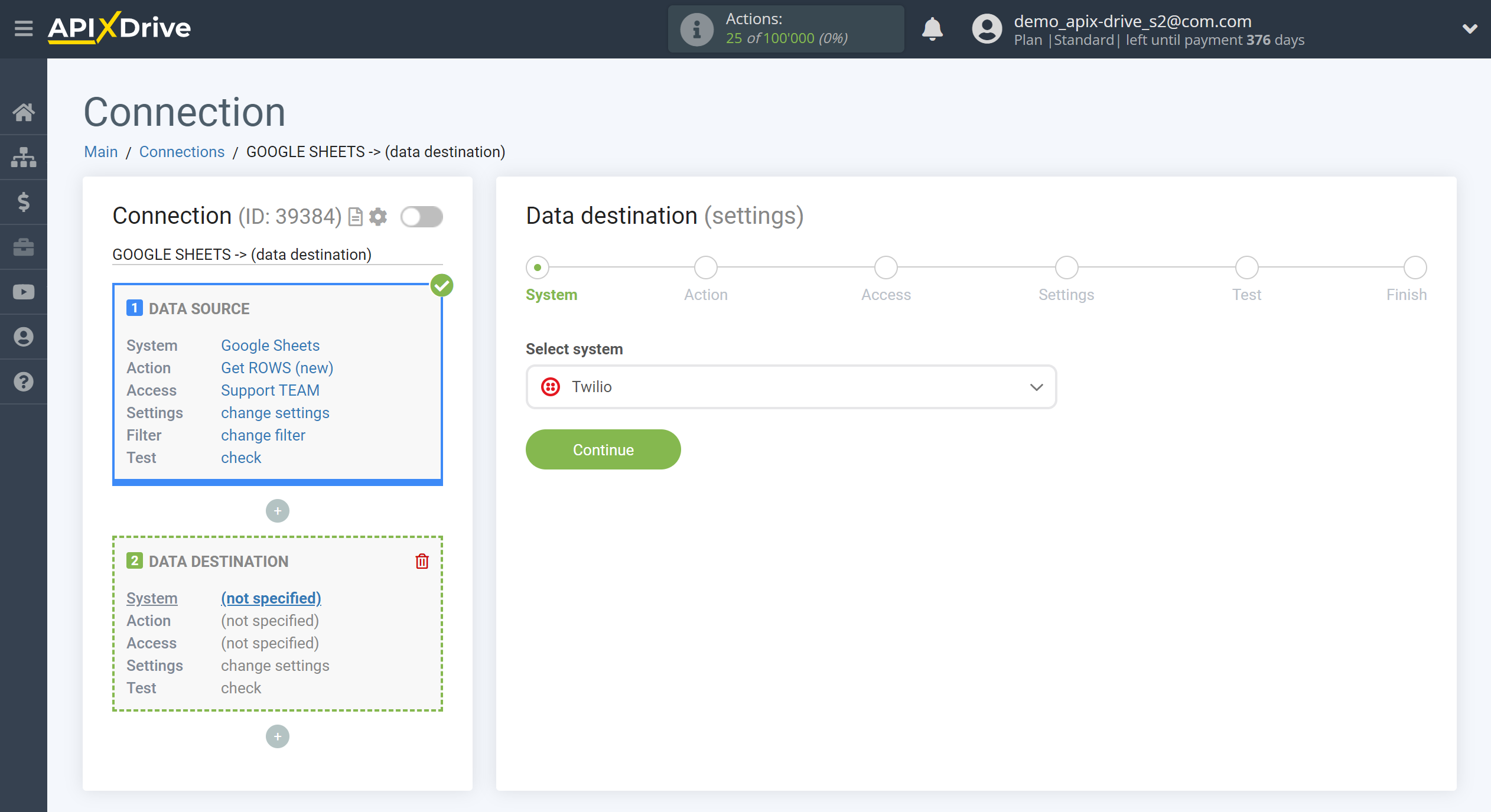
Next, you need to specify an action, for example, "Send SMS".
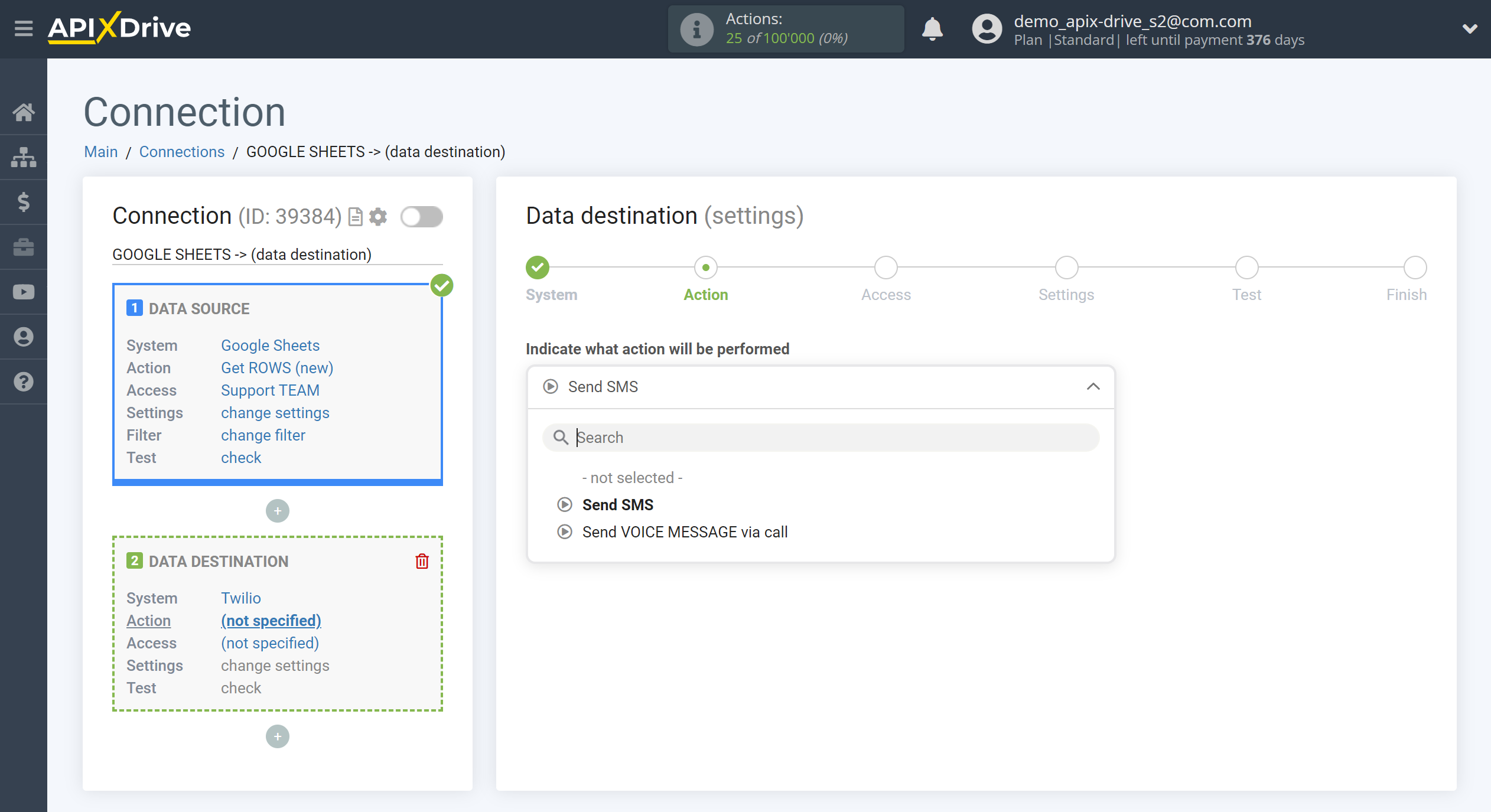
- Send SMS - based on the data from the Data Source, the system will send a message to the specified number.
- Send a voice message via a call - the system, based on data from the Data Source, will send a voice message via a call to the specified number.
The next step is to select the Twilio account to which the data will be sent.
If there are no accounts connected to the ApiX-Drive system, click "Connect account".
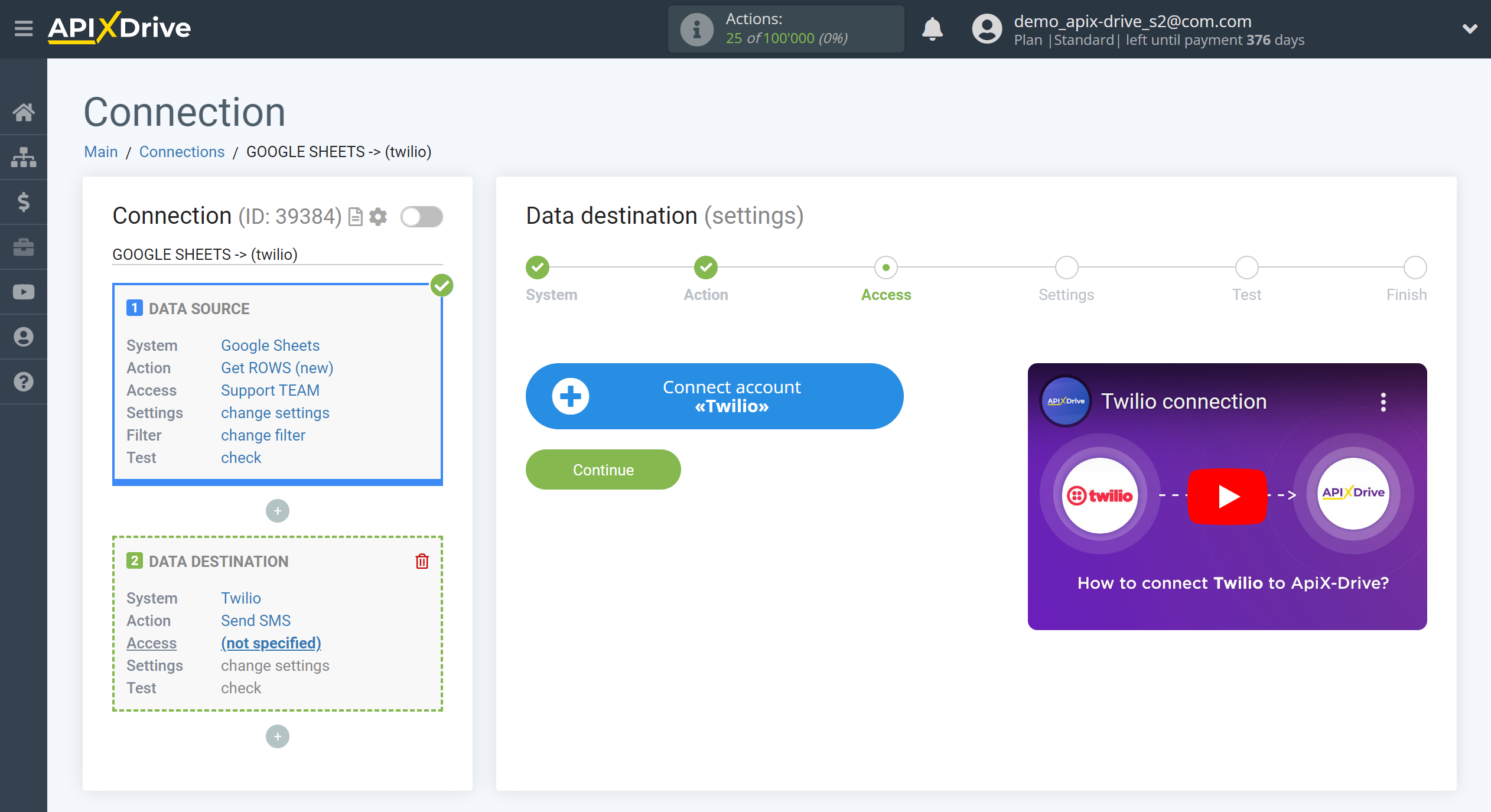
In the window that opens, fill in the fields:
SID - account SID from your Twilio account.
Token - The token from your Twilio account.
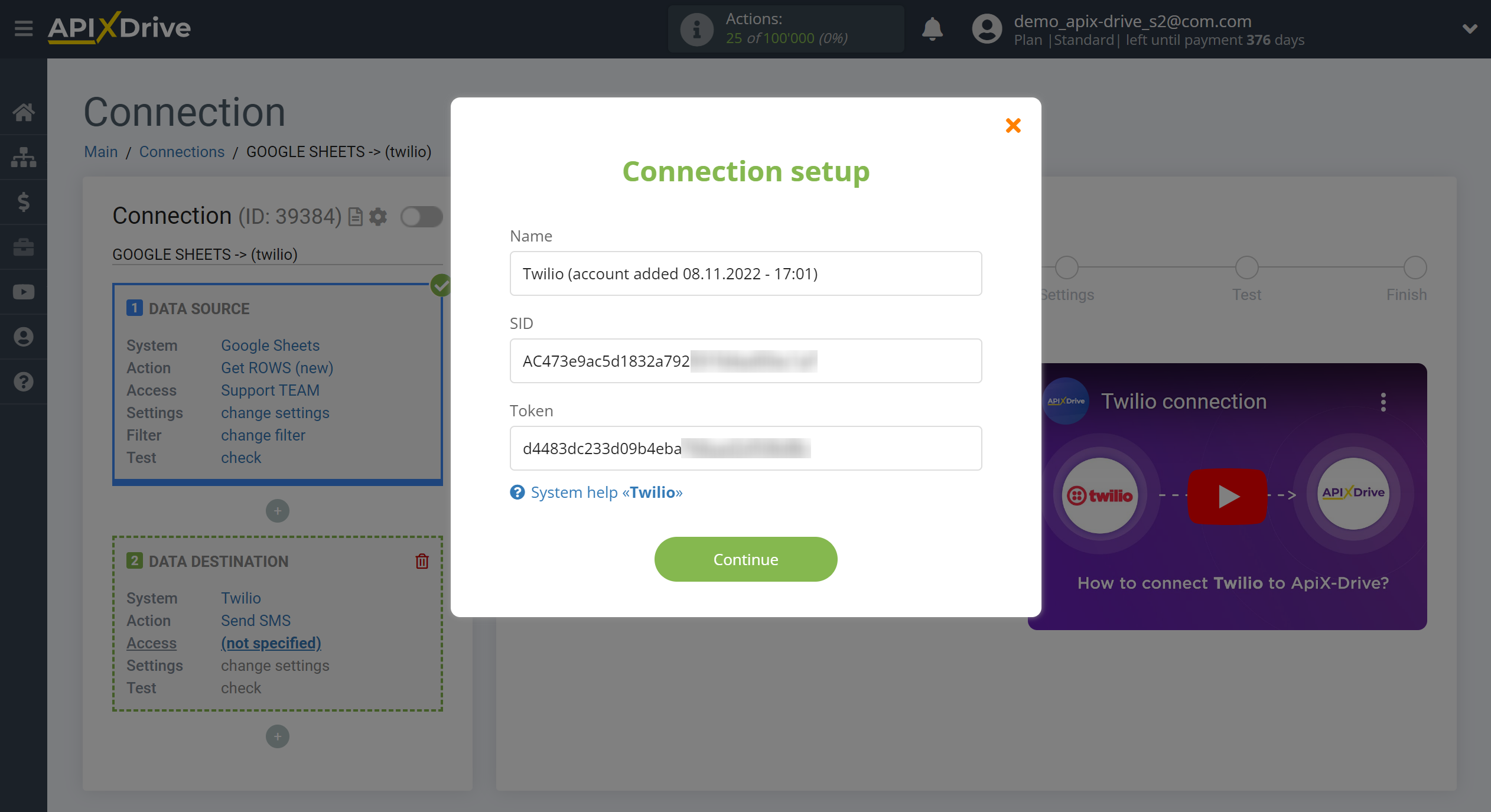
In order to get this data, go to your Twilio personal account in the Account - API keys & tokens section.
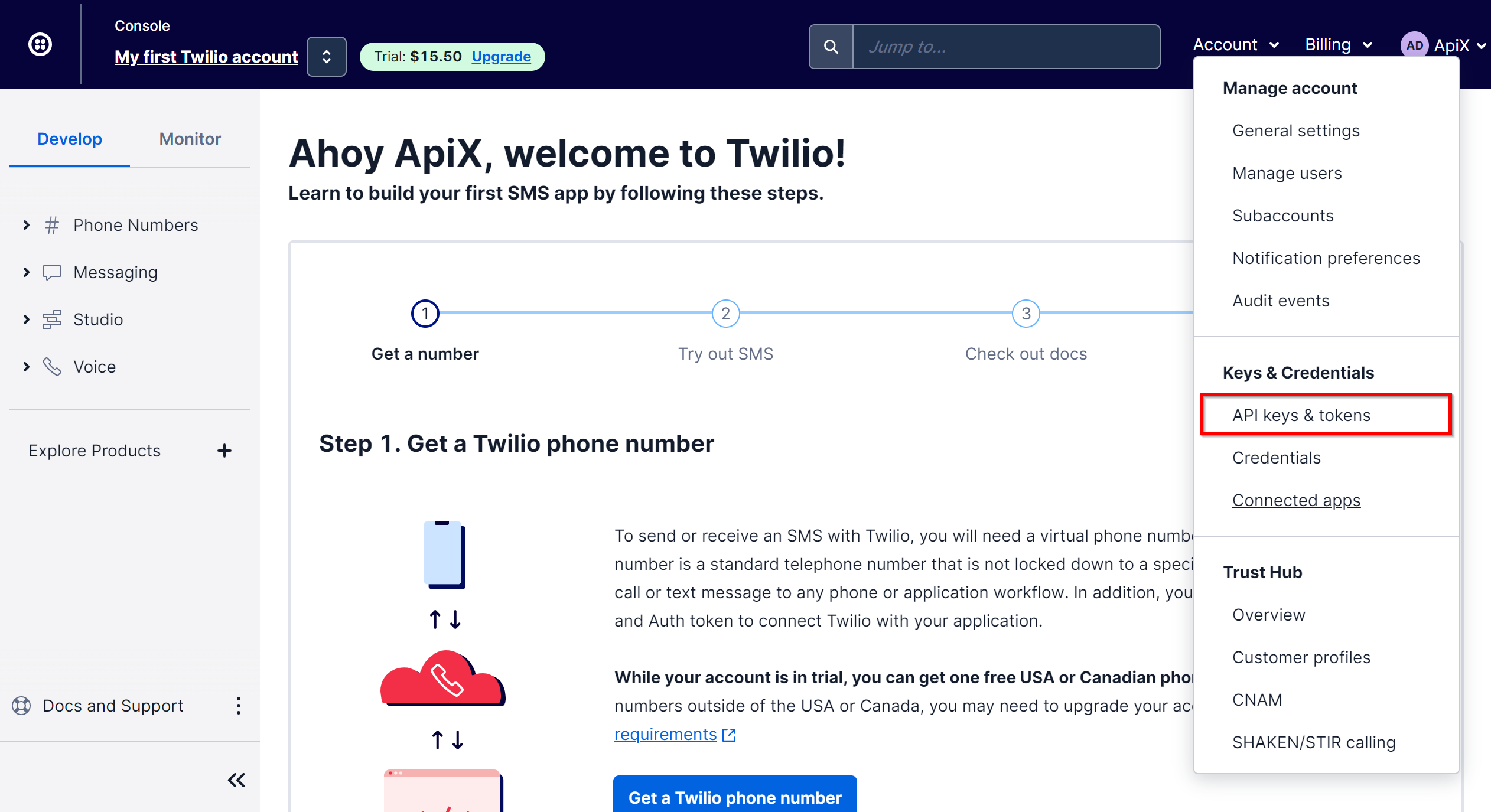
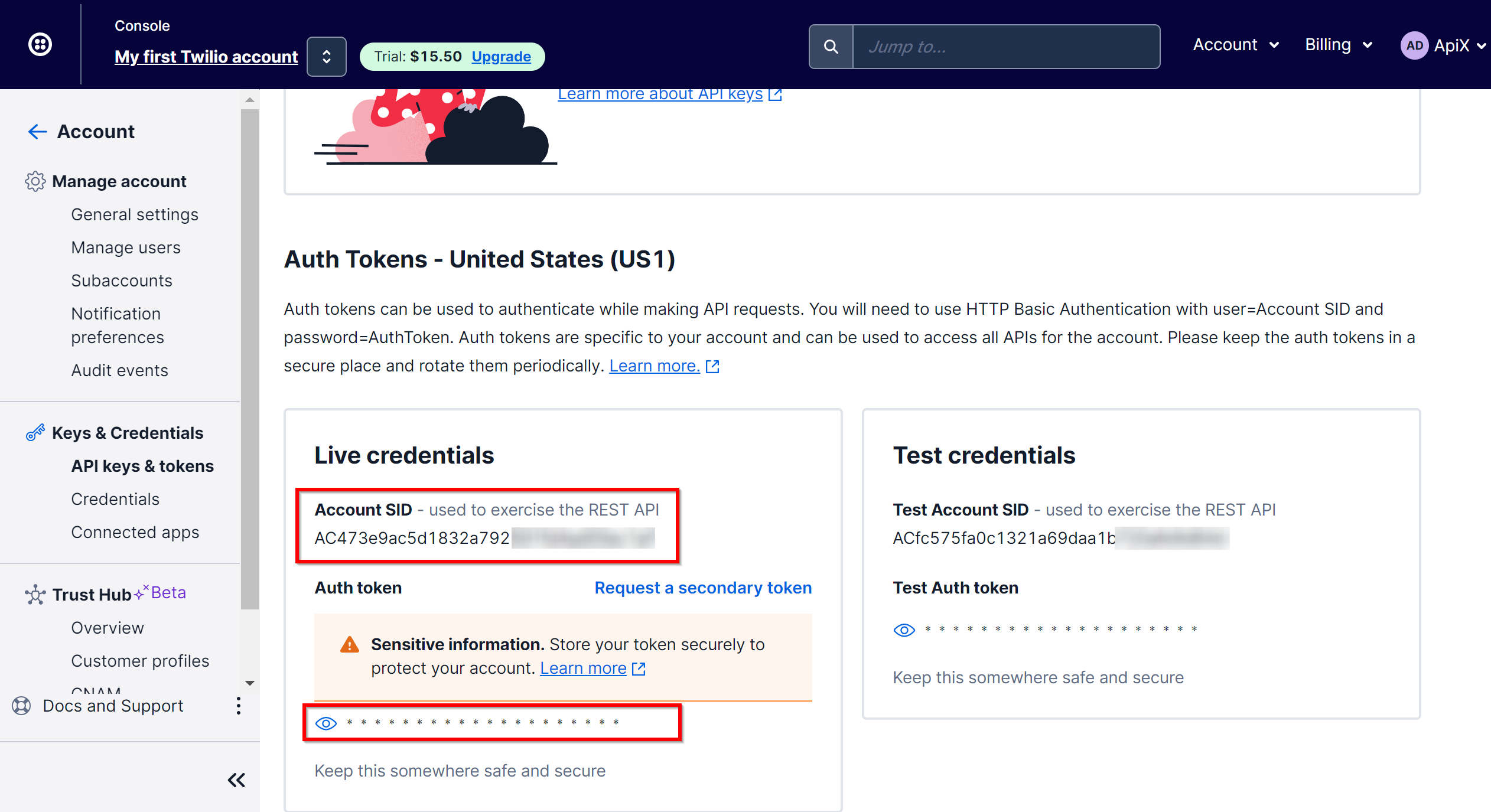
When the connected account is displayed in the "active accounts" list, select it for further work.
Attention! If your account is in the list of "inactive accounts" - check the correctness of the specified data!
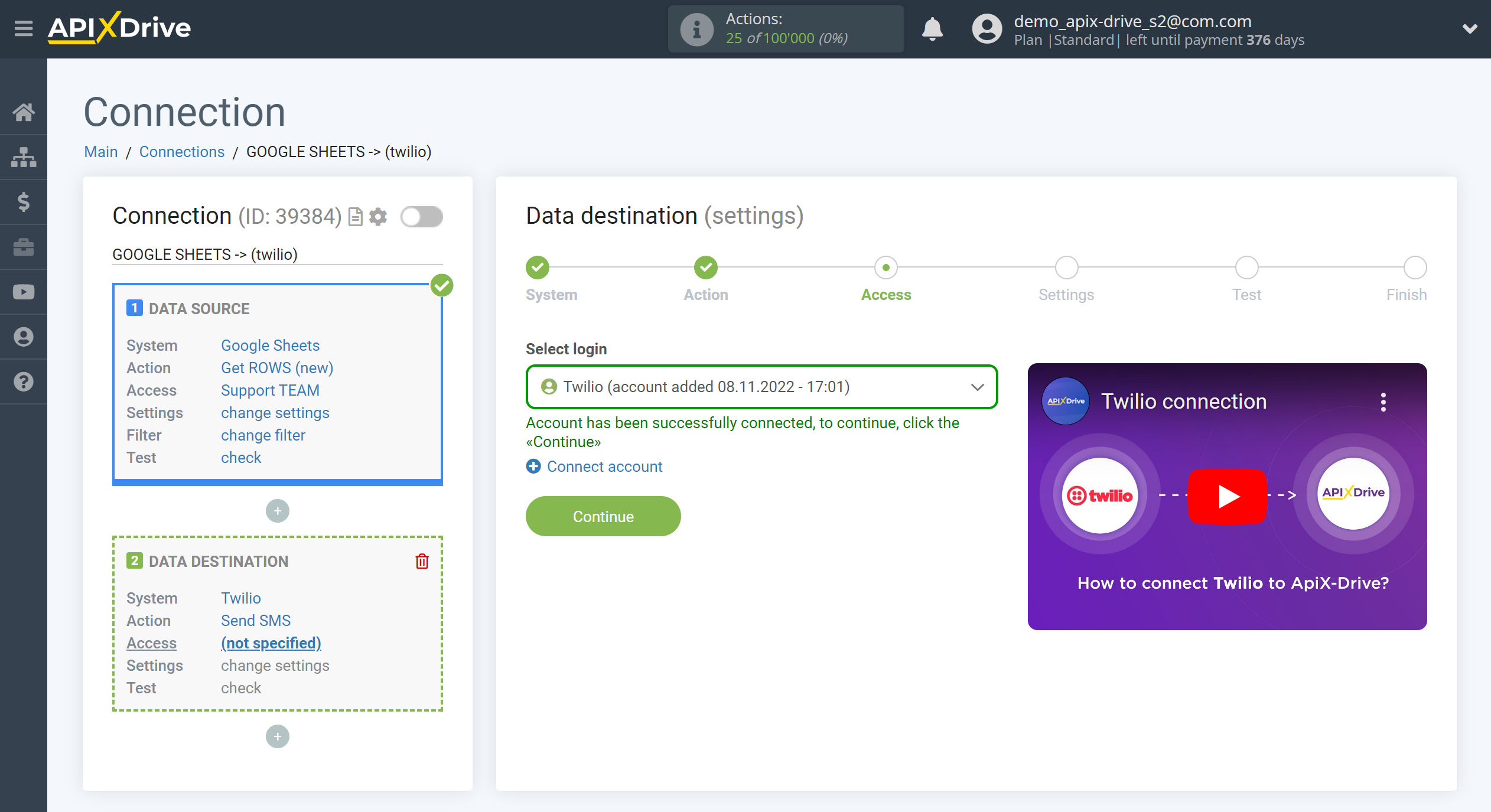
Now you need to assign variables.
You also need to specify the alpha name of the sender that you have registered.
In order to add a variable, click on the field to which you need to transfer data and select the desired variable from the drop-down list. If necessary, you can write the data manually.
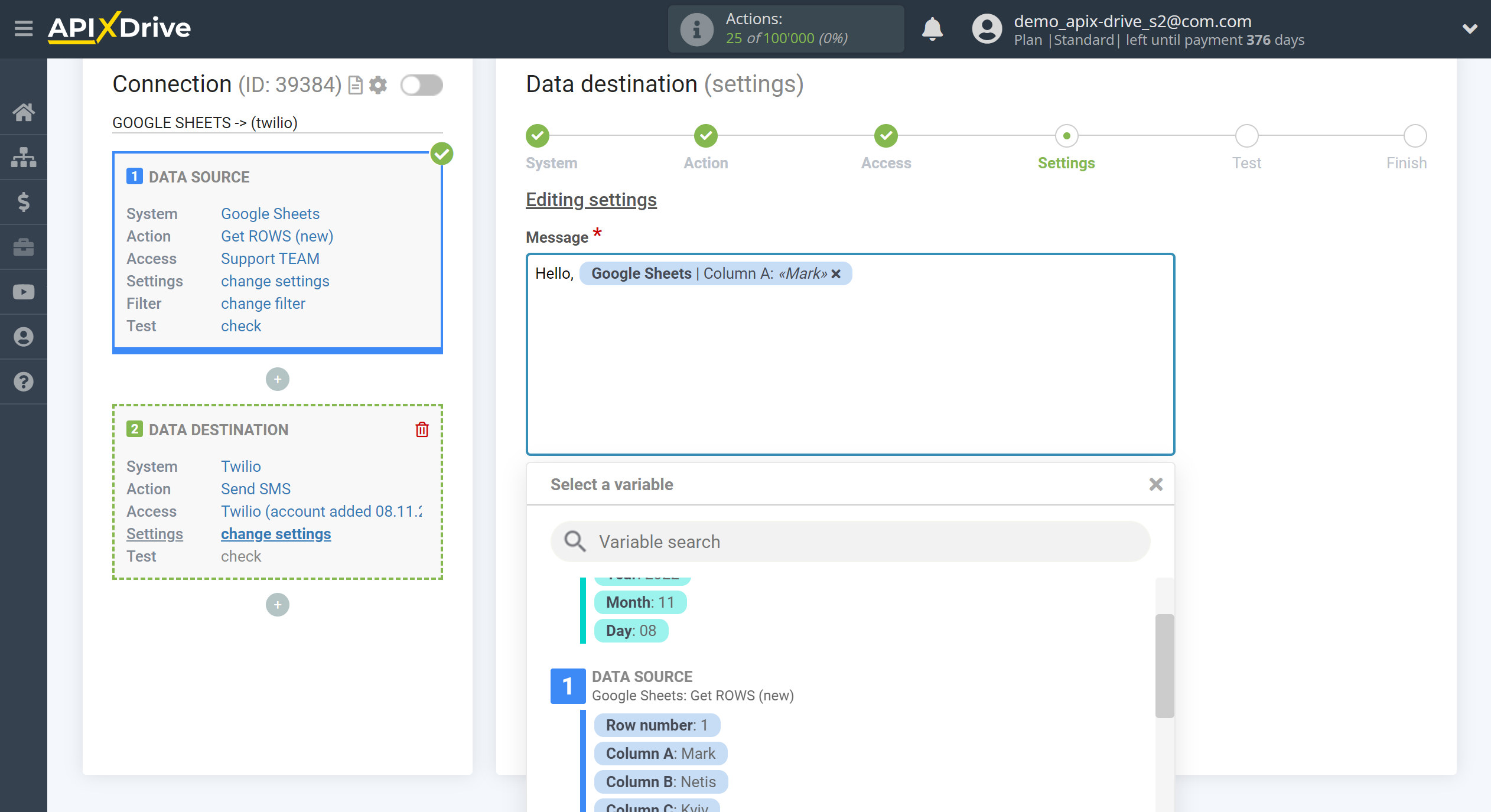
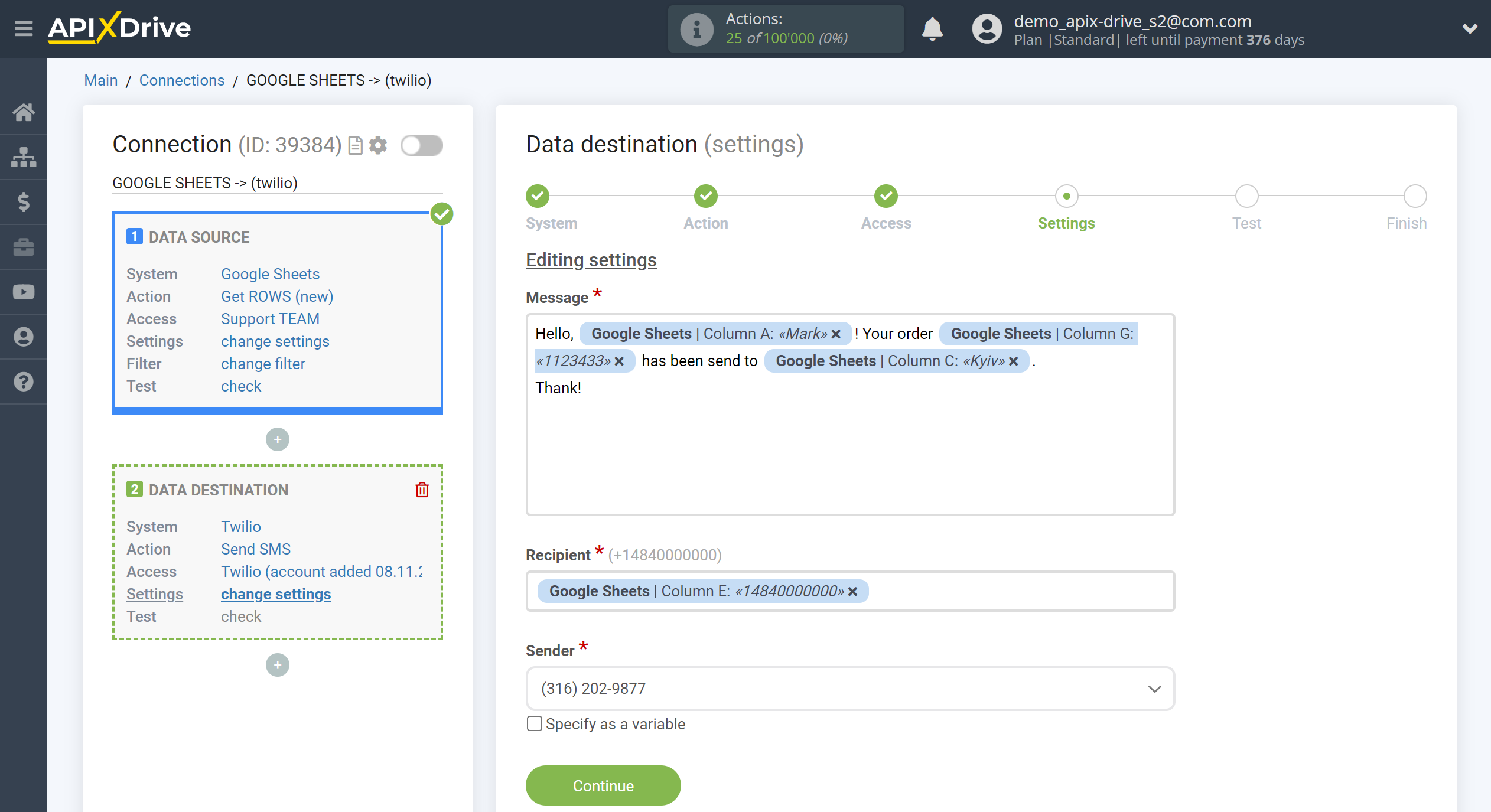
Now you can see how the future SMS message will look like, according to the selected data.
Click "Send test data to Twilio" and an SMS message will be sent to the phone number specified in the test data.
If something does not suit you - click "Edit" and go back one step.
If everything suits you, click "Next" to continue the setup.
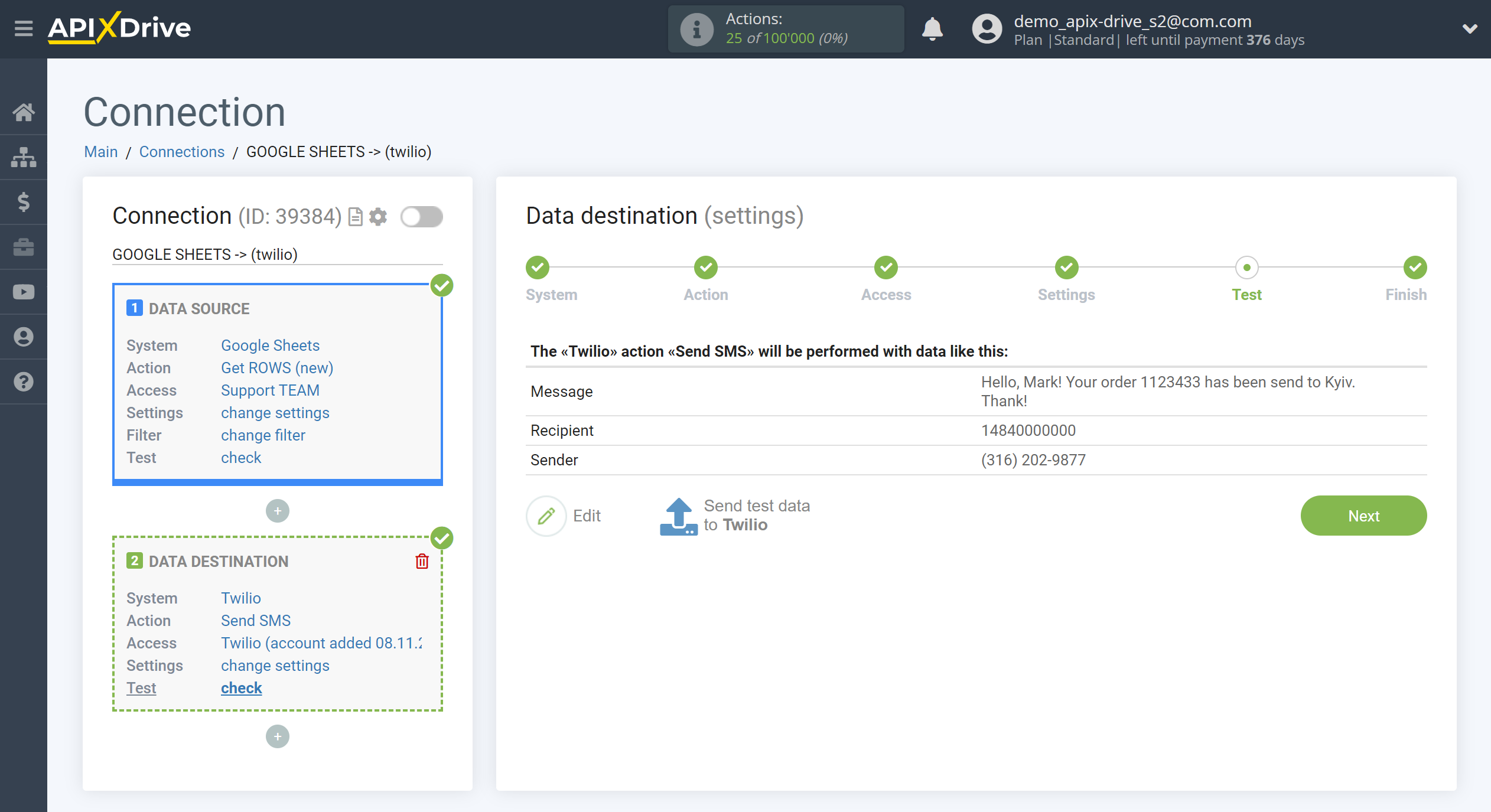
Now you can start choosing the update interval and enabling auto-update.
To do this, click "Enable update".
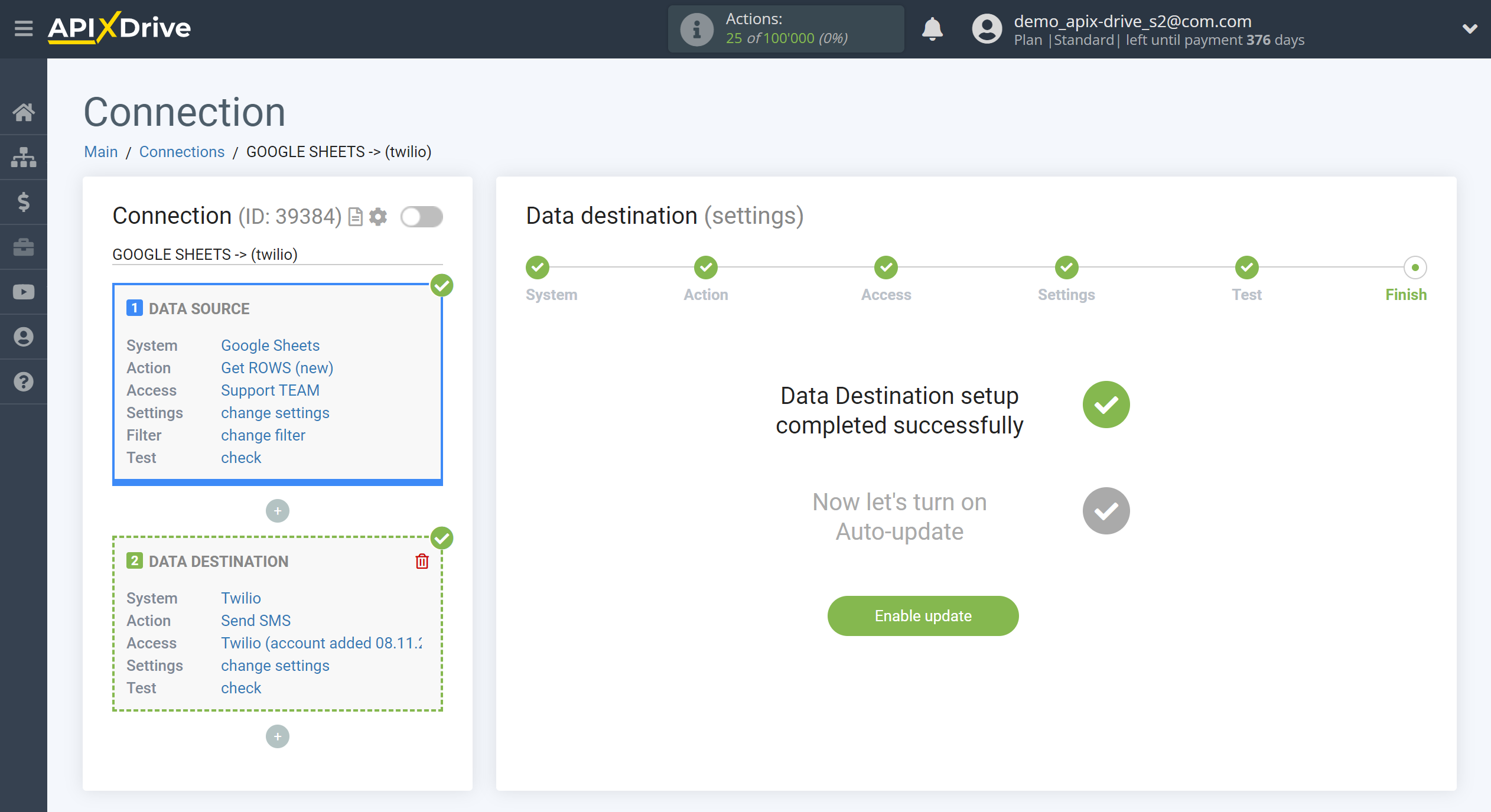
On the main screen, click on the gear icon to select the required update interval or setup scheduled launch. To start the connection by time, select scheduled start and specify the desired time for the connection update will be started, or add several options at once when you need the connection will be started.
Attention! In order for the scheduled run to work at the specified time, the interval between the current time and the specified time must be more than 5 minutes. For example, you select the time 12:10 and the current time is 12:08 - in this case, the automatic update of the connection will occur at 12:10 the next day. If you select the time 12:20 and the current time is 12:13 - the auto-update of the connection will work today and then every day at 12:20.
To make the current connection transmit data only after another connection, check the box "Update connection only after start other connection" and specify the connection after which the current connection will be started.
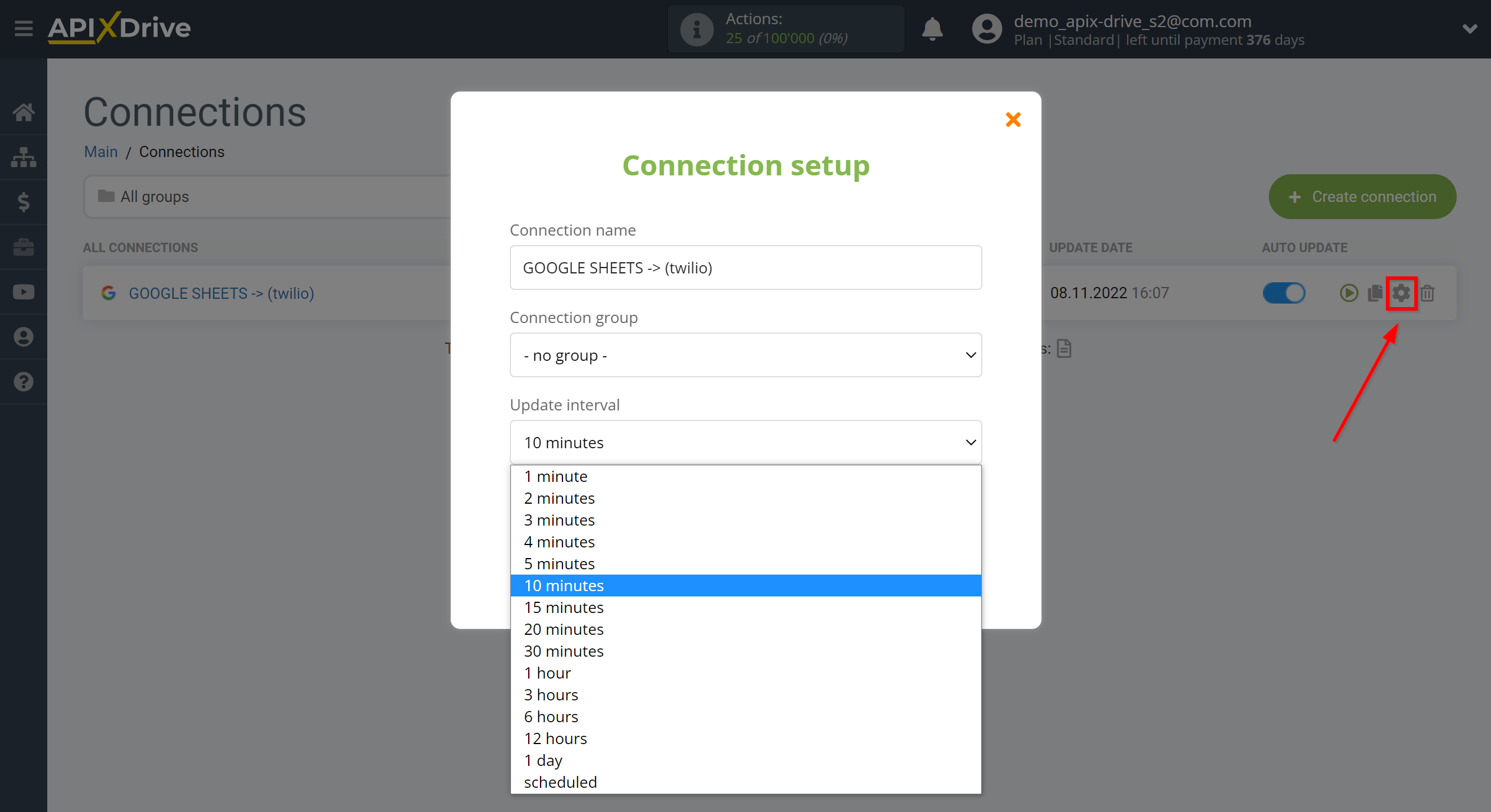
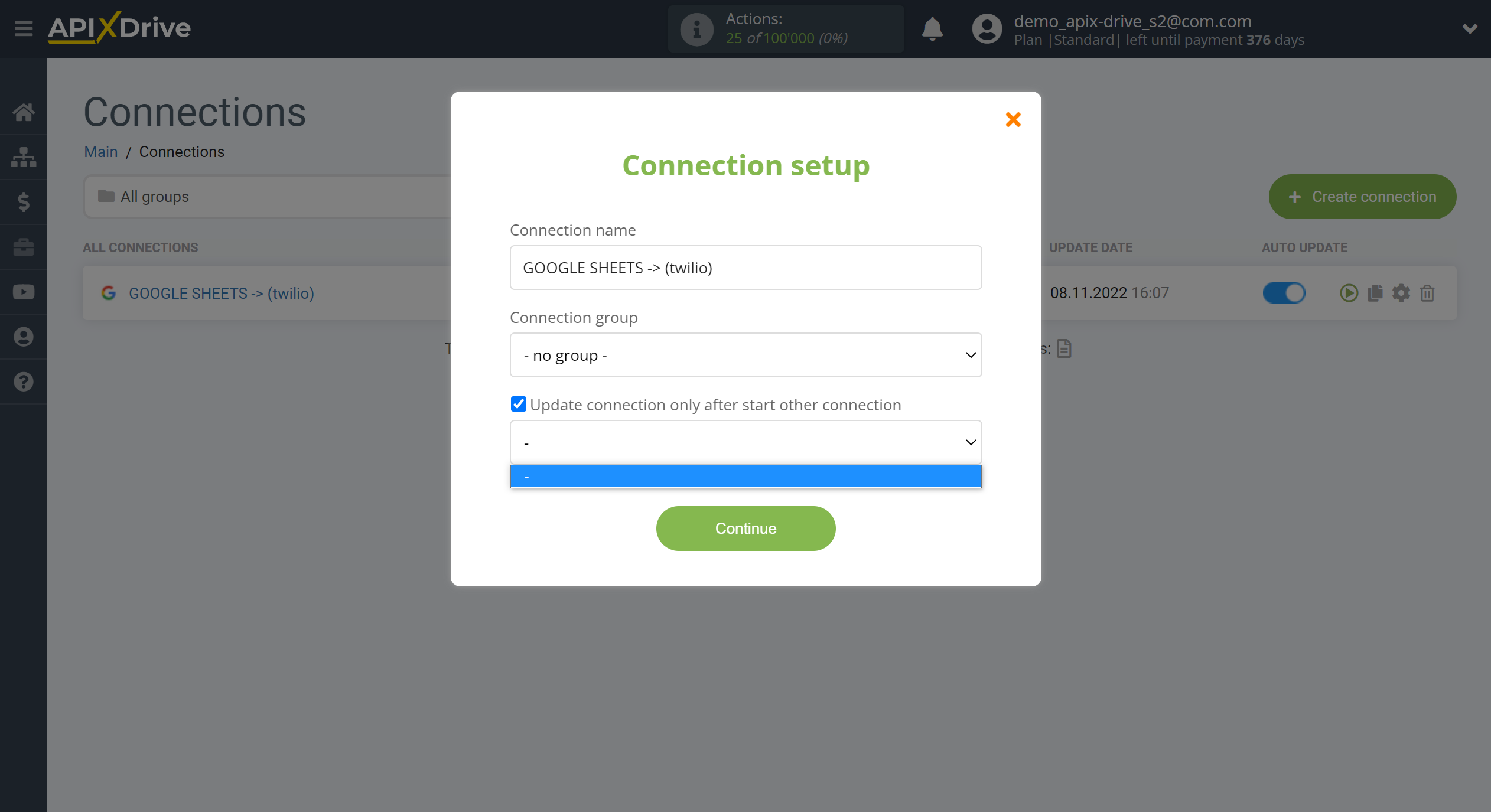
To enable auto-update, switch the slider to the position as shown in the picture.
To perform a one-time data transfer, click on the arrow icon.
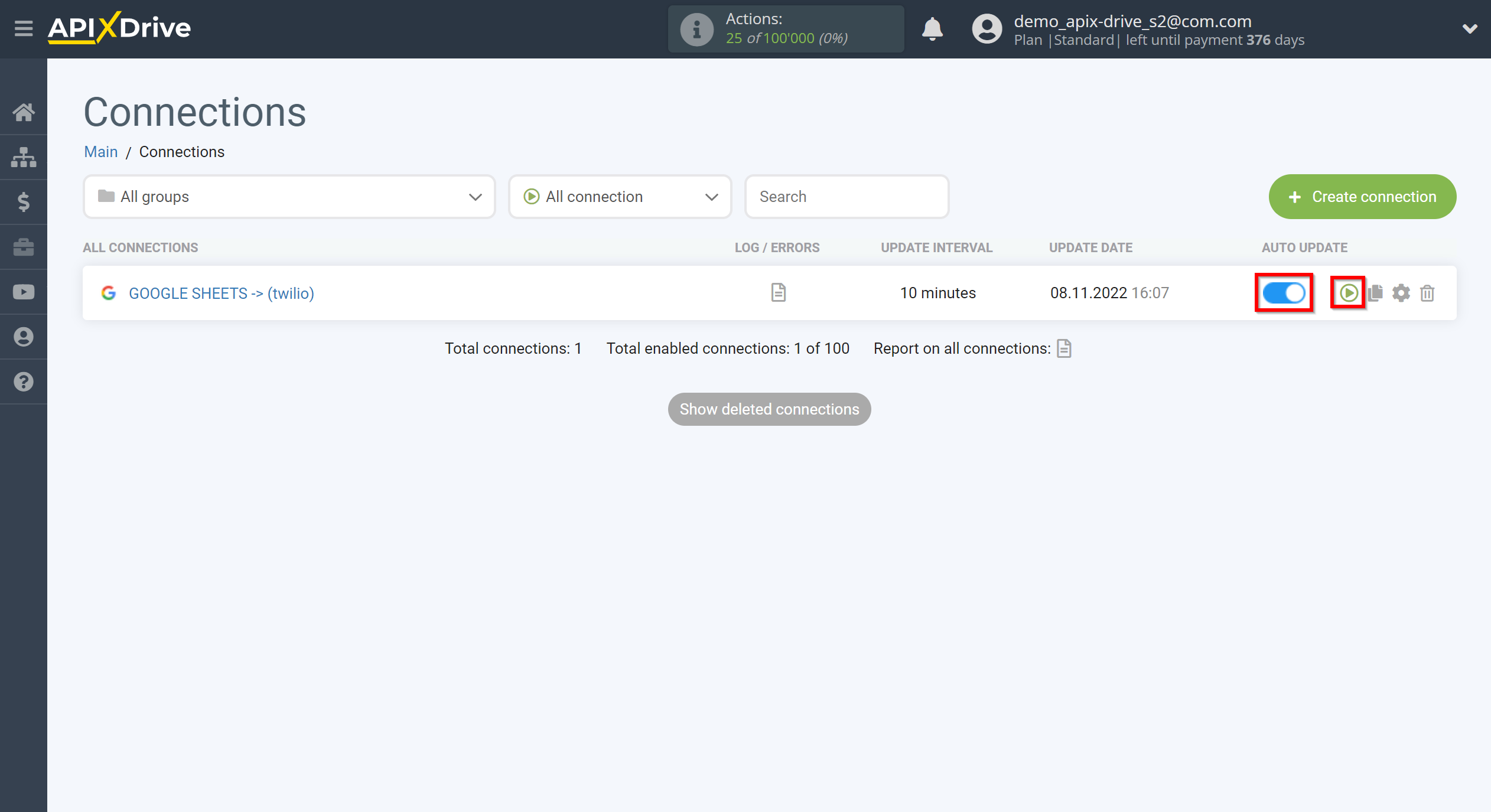
This completes setup Twilio as Data Destination! See how easy it is!?
Now don't worry, ApiX-Drive will do everything on its own!