How to Connect Elastic Email as Data Destination
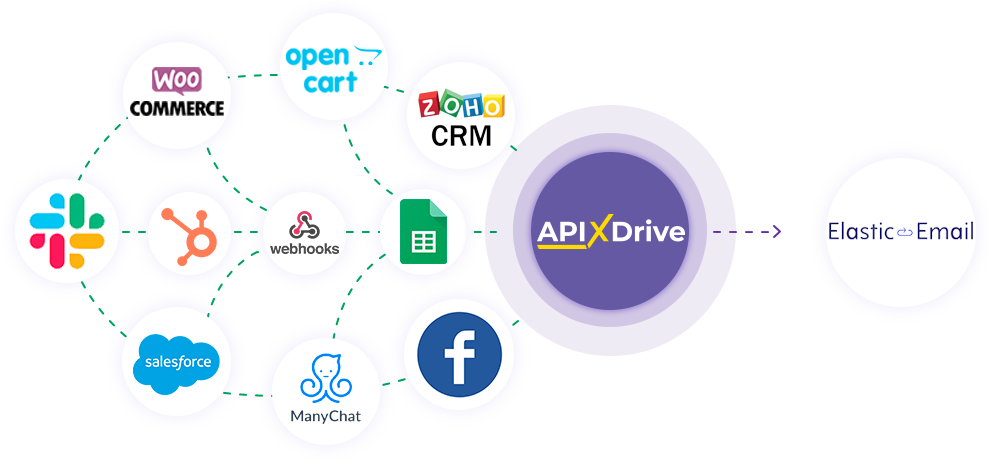
The integration will allow you to create and delete contacts in Elastic Email, add or delete contacts from the list, and send email or transactional email based on data from other systems. For example, you can pass contact data from your website, landing page, or Google Sheets to Elastic Email to create a contact. Integration will allow you to automate the data processing process as efficiently as possible using the different services that you use.
Let's go through the entire Elastic Email setup steps together!
Navigation:
1. What will the integration with Elastic Email do?
2. How to connect Elastic Email account to ApiX-Drive?
3. How can set up the selected action to transfer data to Elastic Email?
4. An example of the data that will be sent to your Elastic Email.
5. Auto-update and update interval.
Once you've set up a Data Source system, such as Google Sheets, you can set up Elastic Email as a Data Destination.
To do this, click "Start configuring Data Destination".
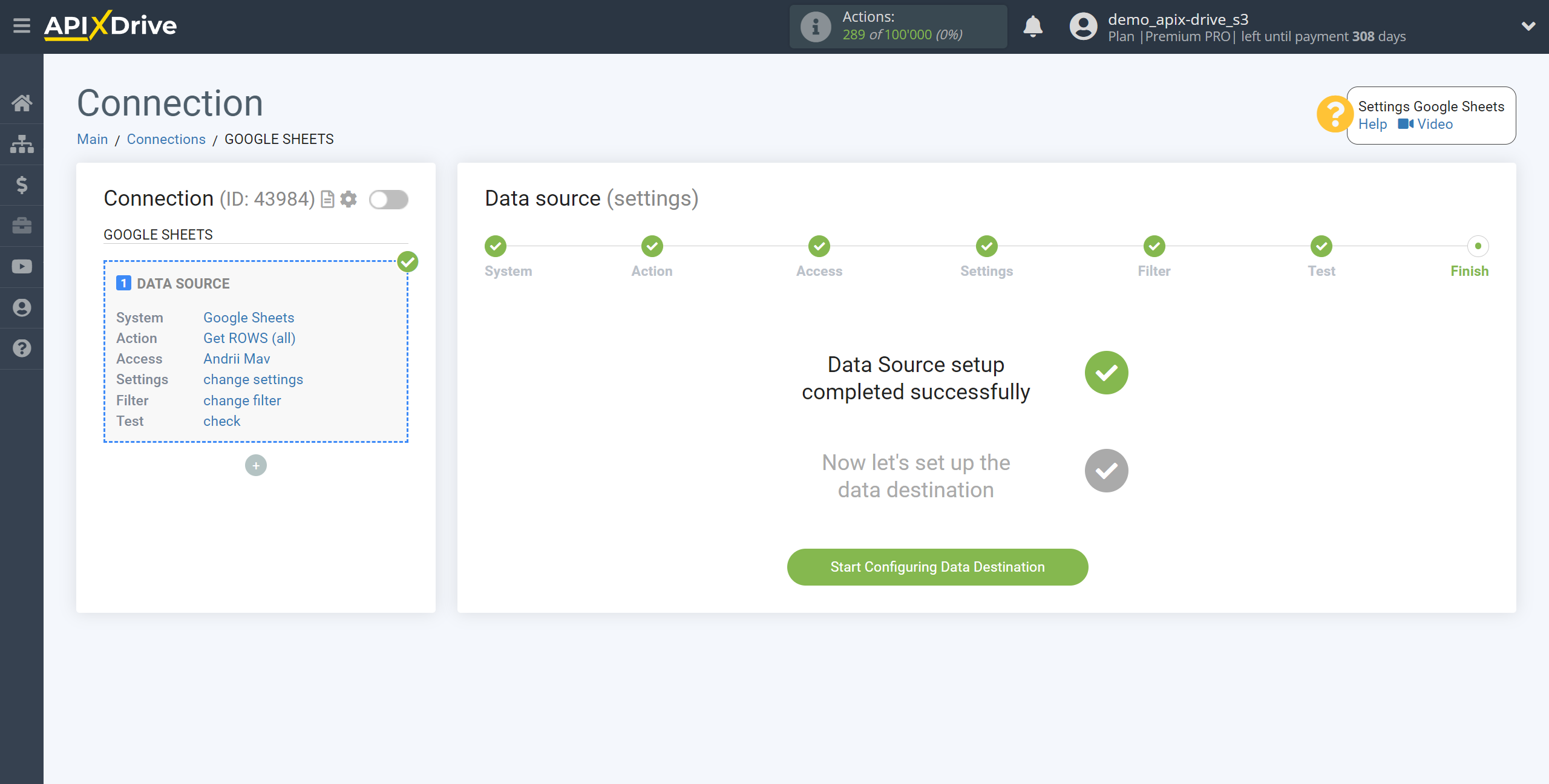
Select the system as Data Destination. In this case, you must select Elastic Email.
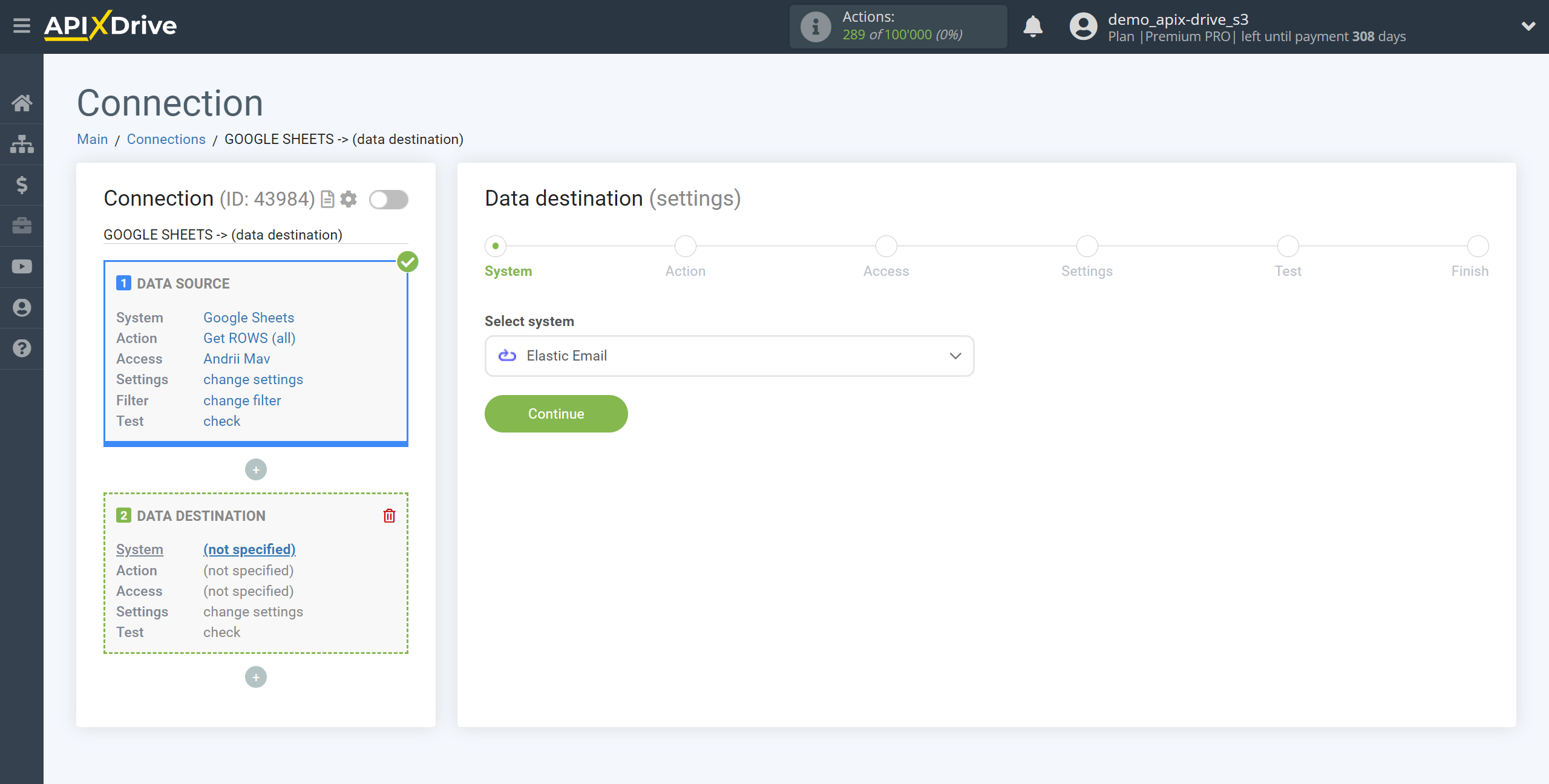
Next, you need to specify an action, for example, "Create CONTACT".
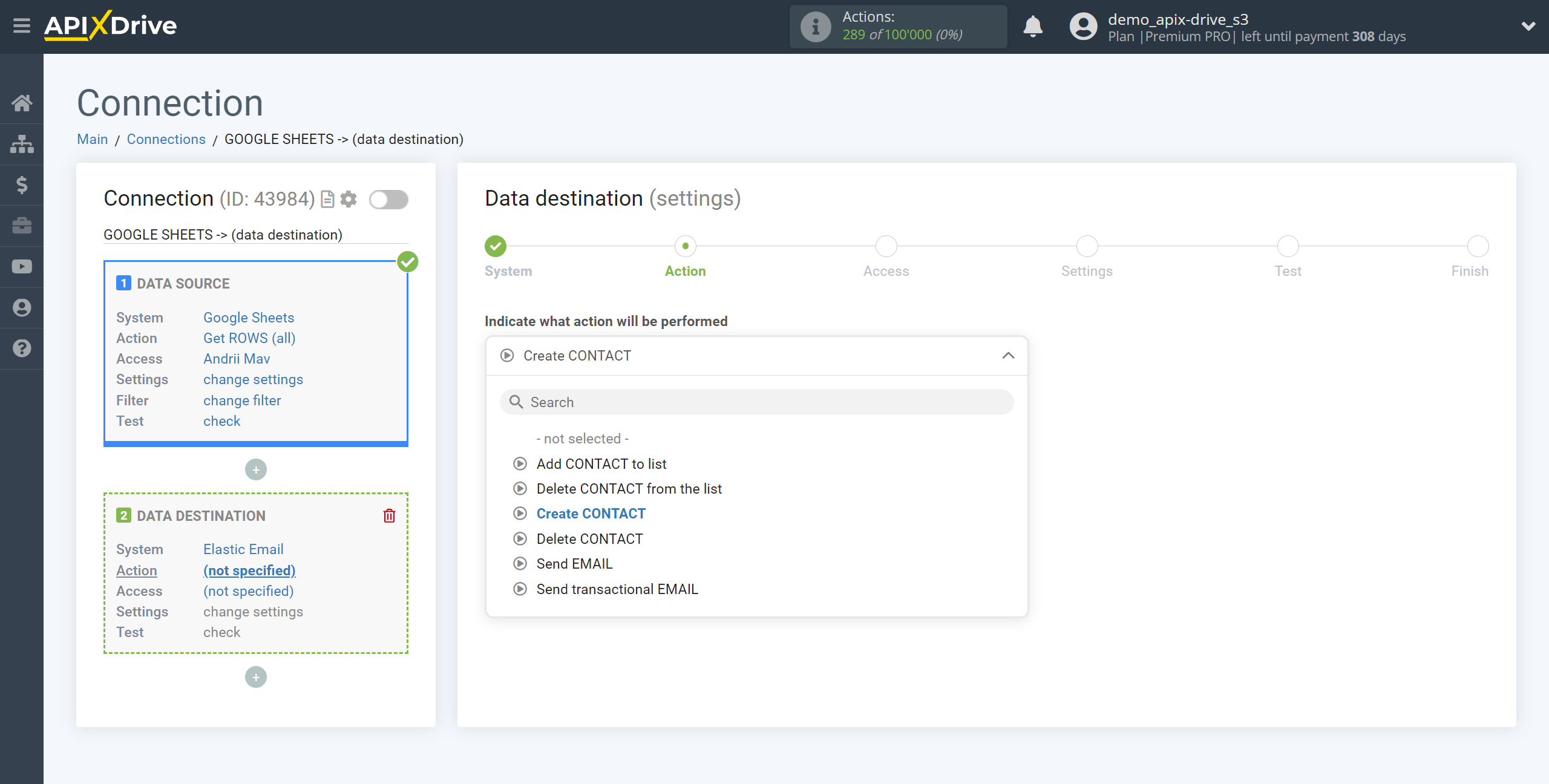
- Create CONTACT - the ApiX-Drive system will create a new contact in your Elastic Email account based on the data from the Data Source section.
- Delete CONTACT - the ApiX-Drive system, based on the data from the Data Source block, will delete the contact in your Elastic Email account.
- Add CONTACT to the list - the ApiX-Drive system, based on data from the Data Source block, will add a new contact to the list in your Elastic Email account.
- Delete CONTACT from the list - the ApiX-Drive system, based on the data from the Data Source block, will remove the contact from the list in your Elastic Email account.
- Send EMAIL - the ApiX-Drive system will send an email from your Elastic Email account based on the data from the Data Source block.
- Send transactional EMAIL - the ApiX-Drive system will send transactional email from your Elastic Email account based on the data from the Data Source block.
The next step is to select the Elastic Email account from which will get the data.
If there are no accounts connected to the system, click "Connect account".
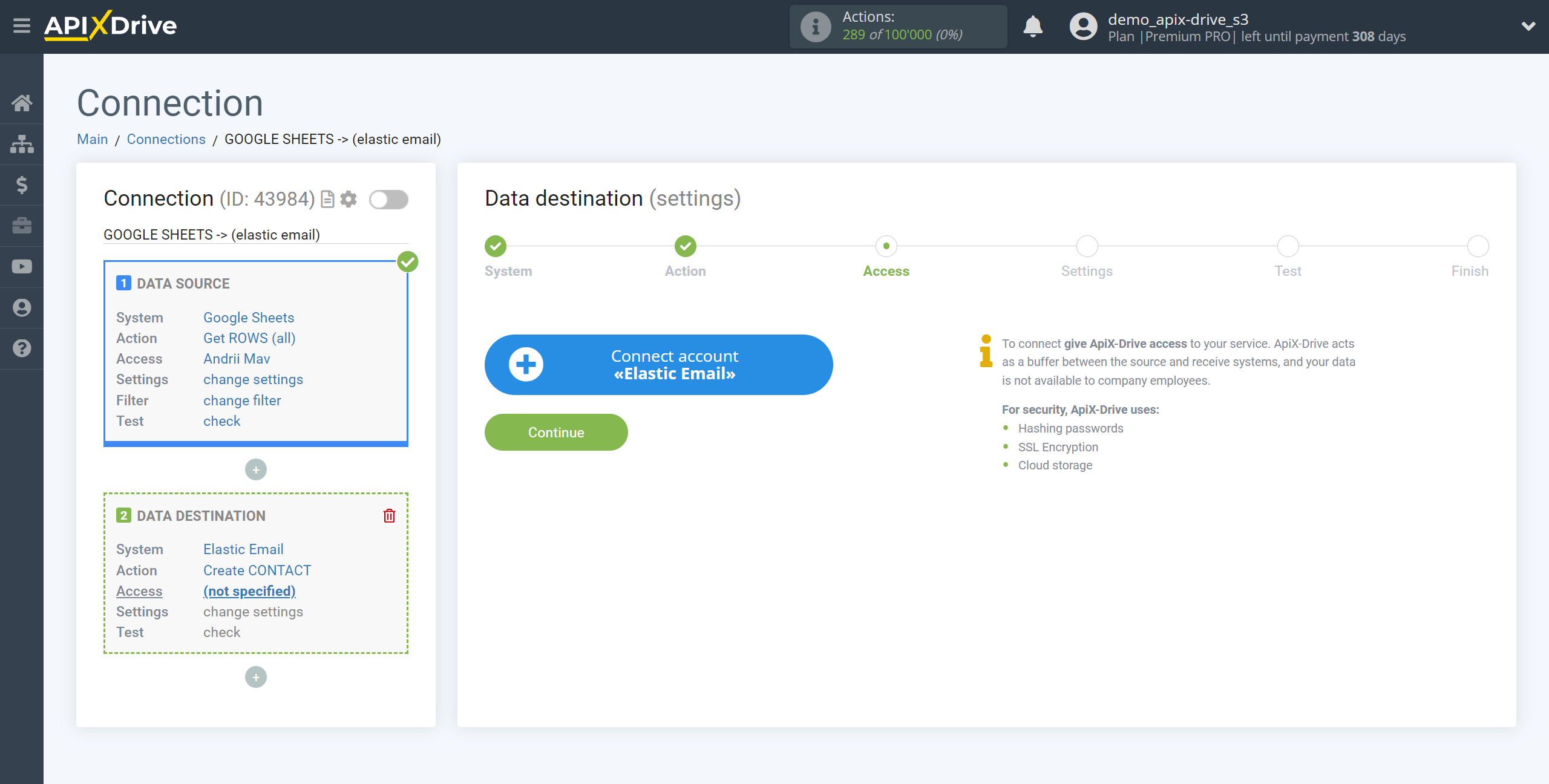
In the window that opens, you need to fill in your API key from Elastic Email.
After that, the page will reload and the saved account will be automatically selected.
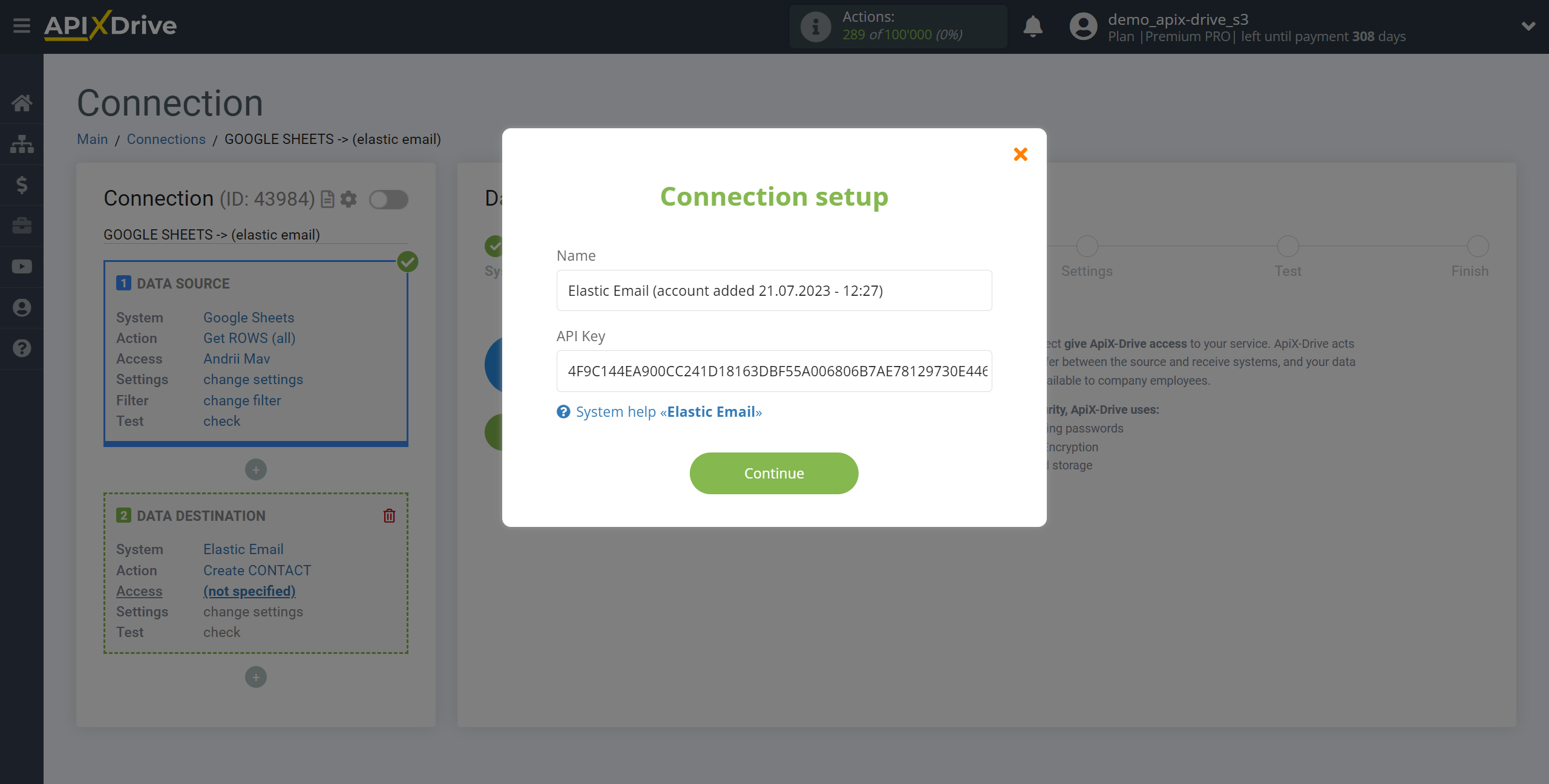
The API key is located in "Settings" under "Manage API keys" in your Elastic Email account. If there is no generated API key, click Create, provide a name, select "Full acces" access, and click Create. Copy your API key and paste it into the appropriate field in your ApiX-Drive account.
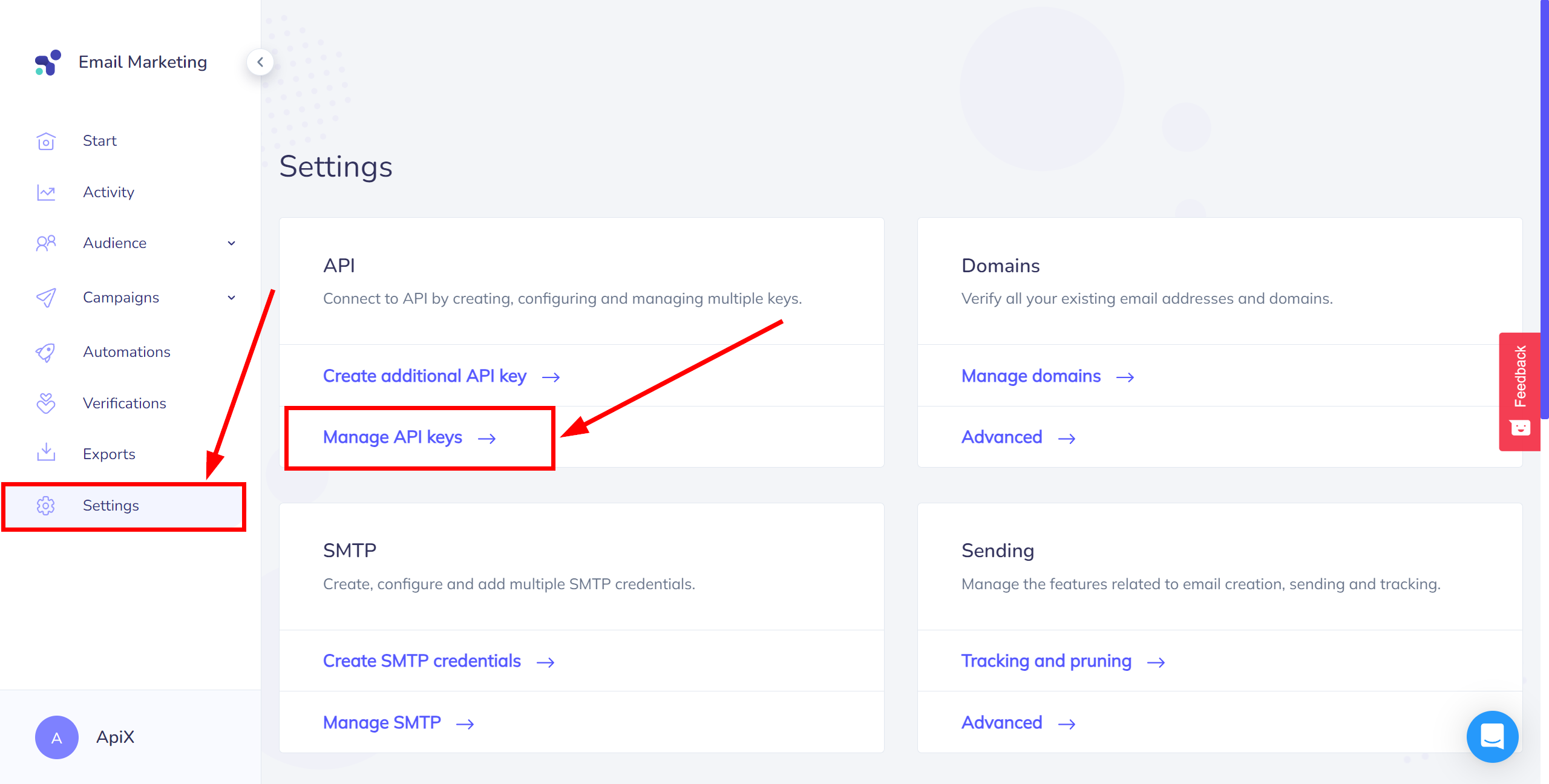
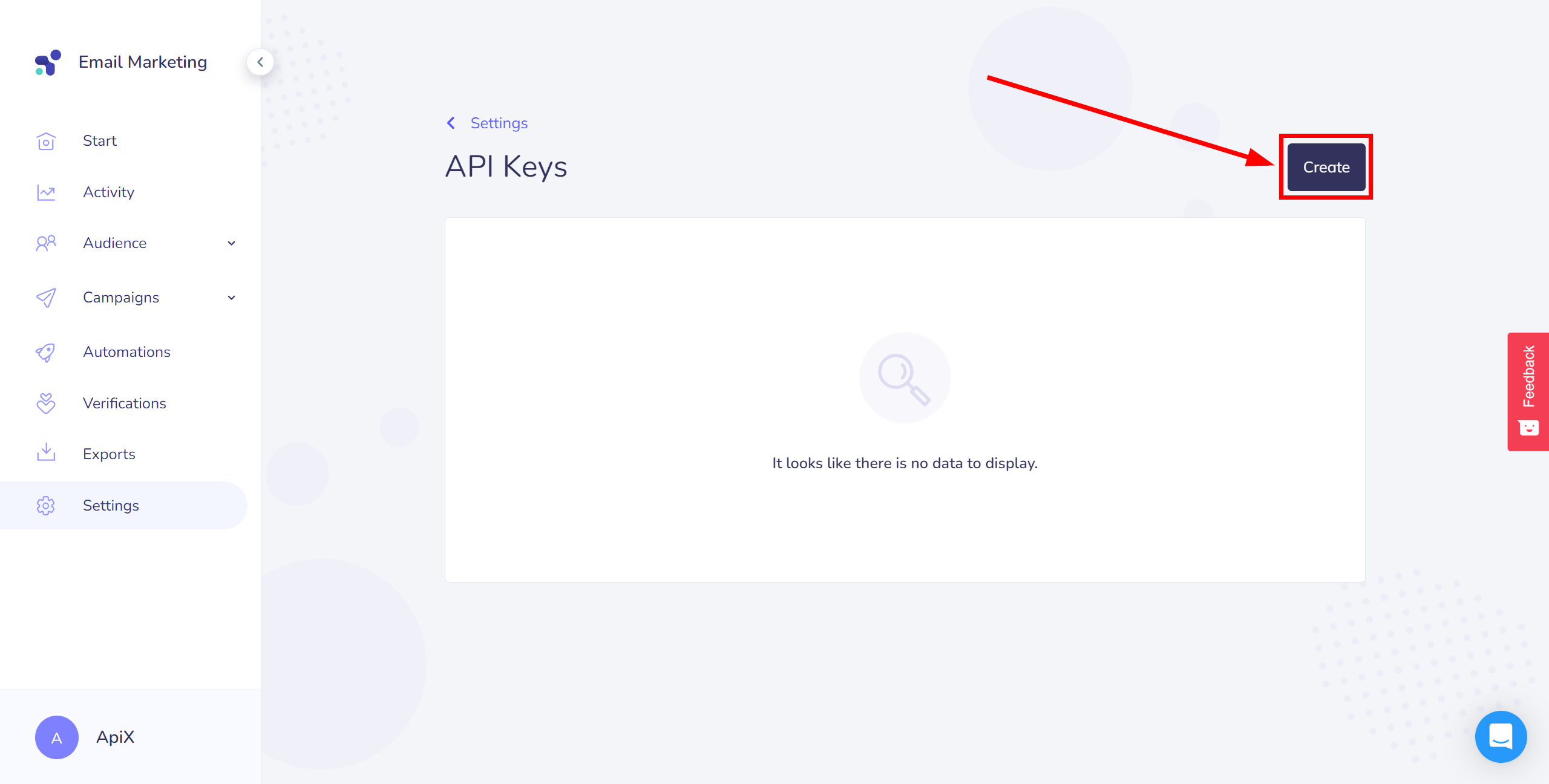
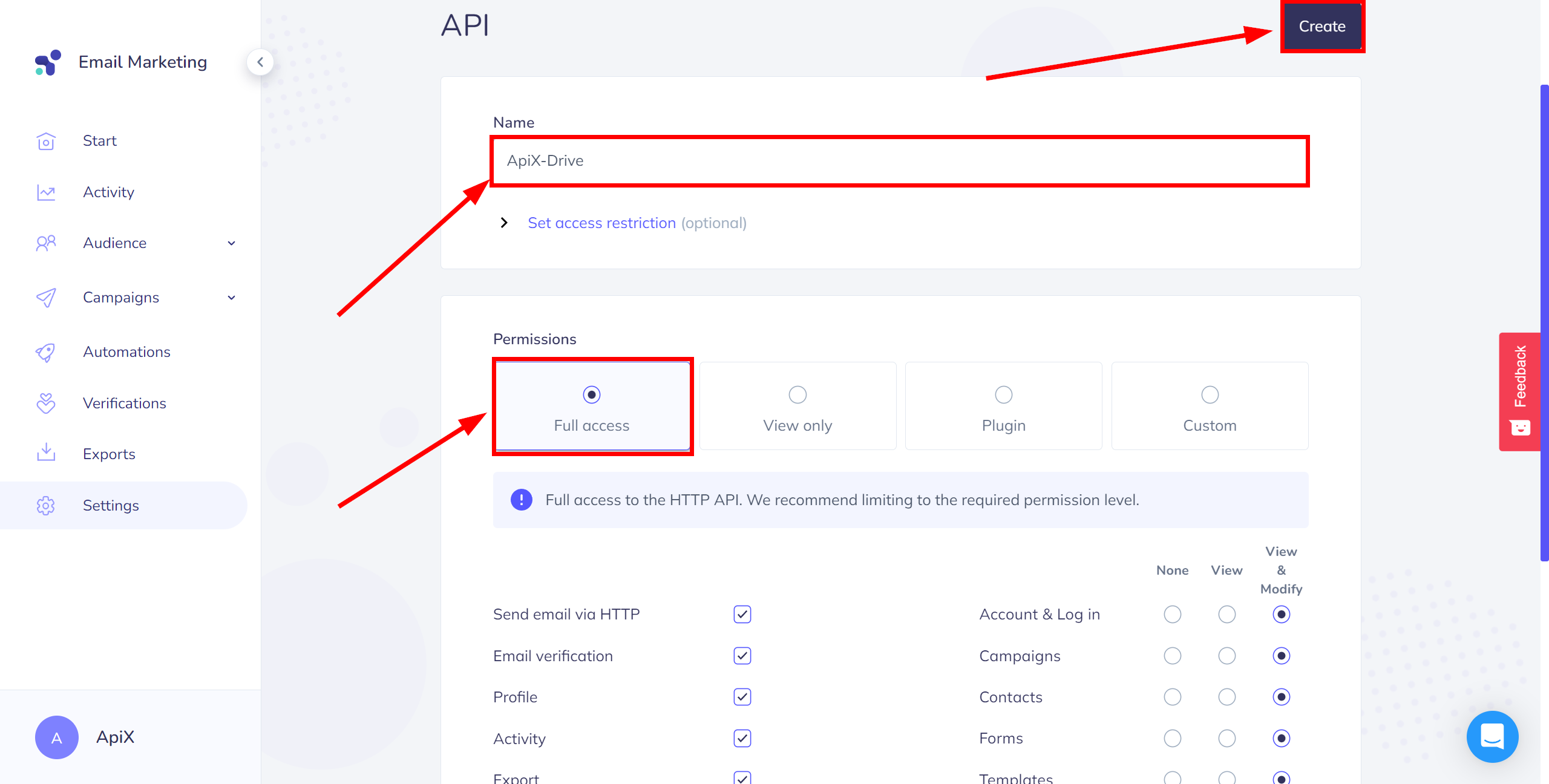
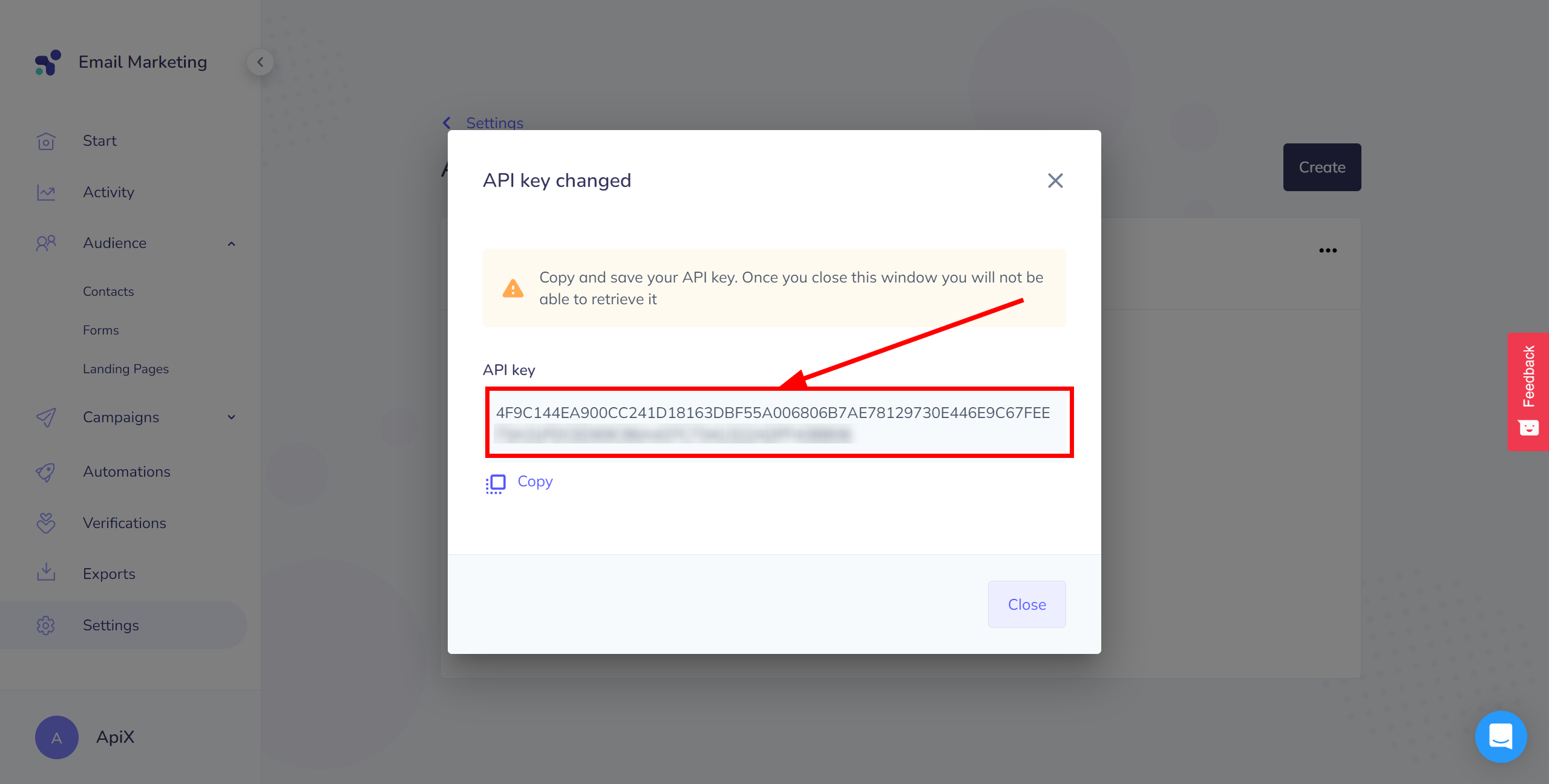
When the connected account is displayed in the "active accounts" list, select it for further work.
Attention! If your account is in the "inactive accounts" list, check your access to this login!
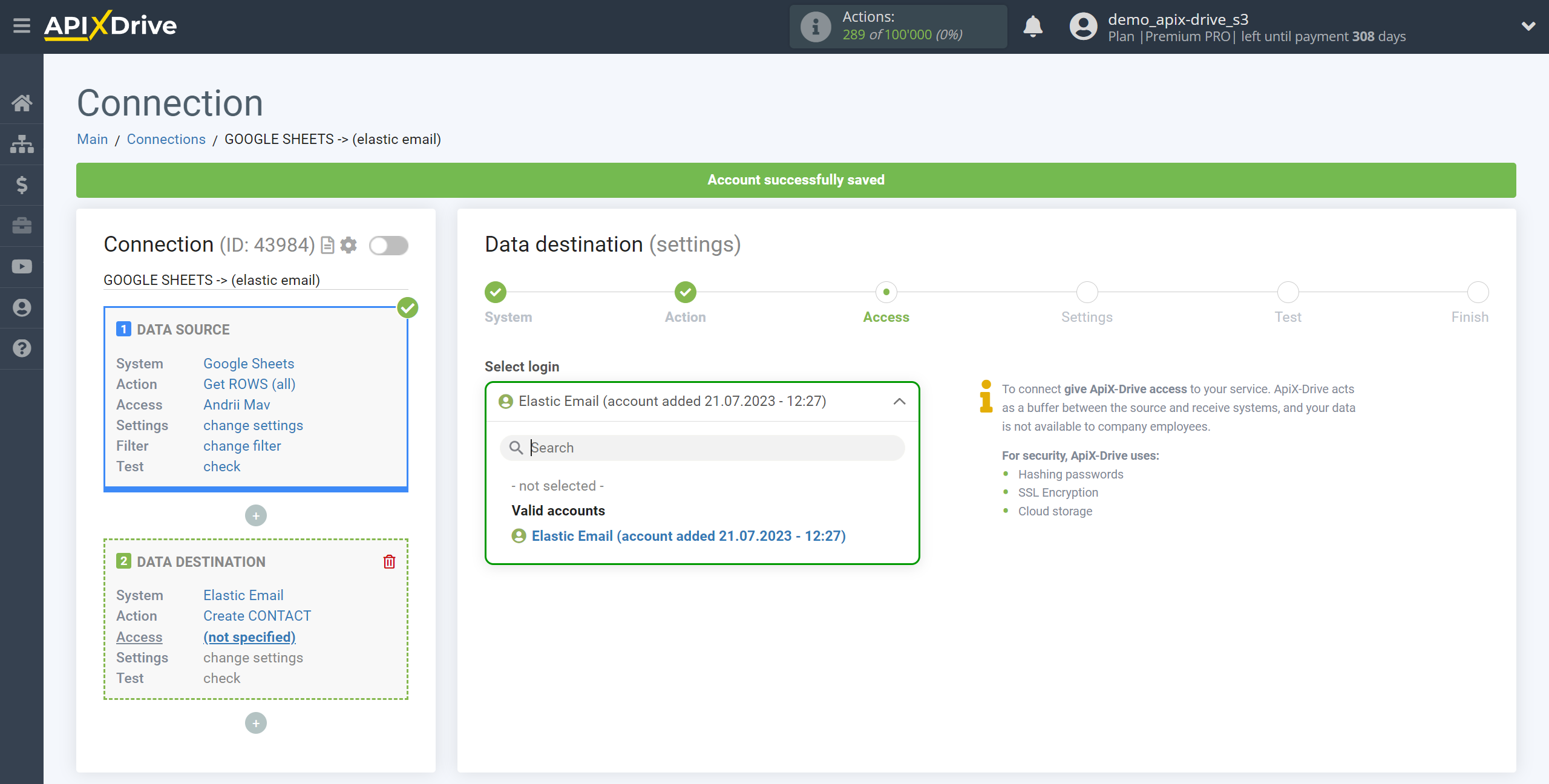
Now you need to assign variables from the Data Source to the Elastic Email fields you need.
In order to add a variable, click on the field to which you need to transfer data and select the desired variable from the drop-down list.
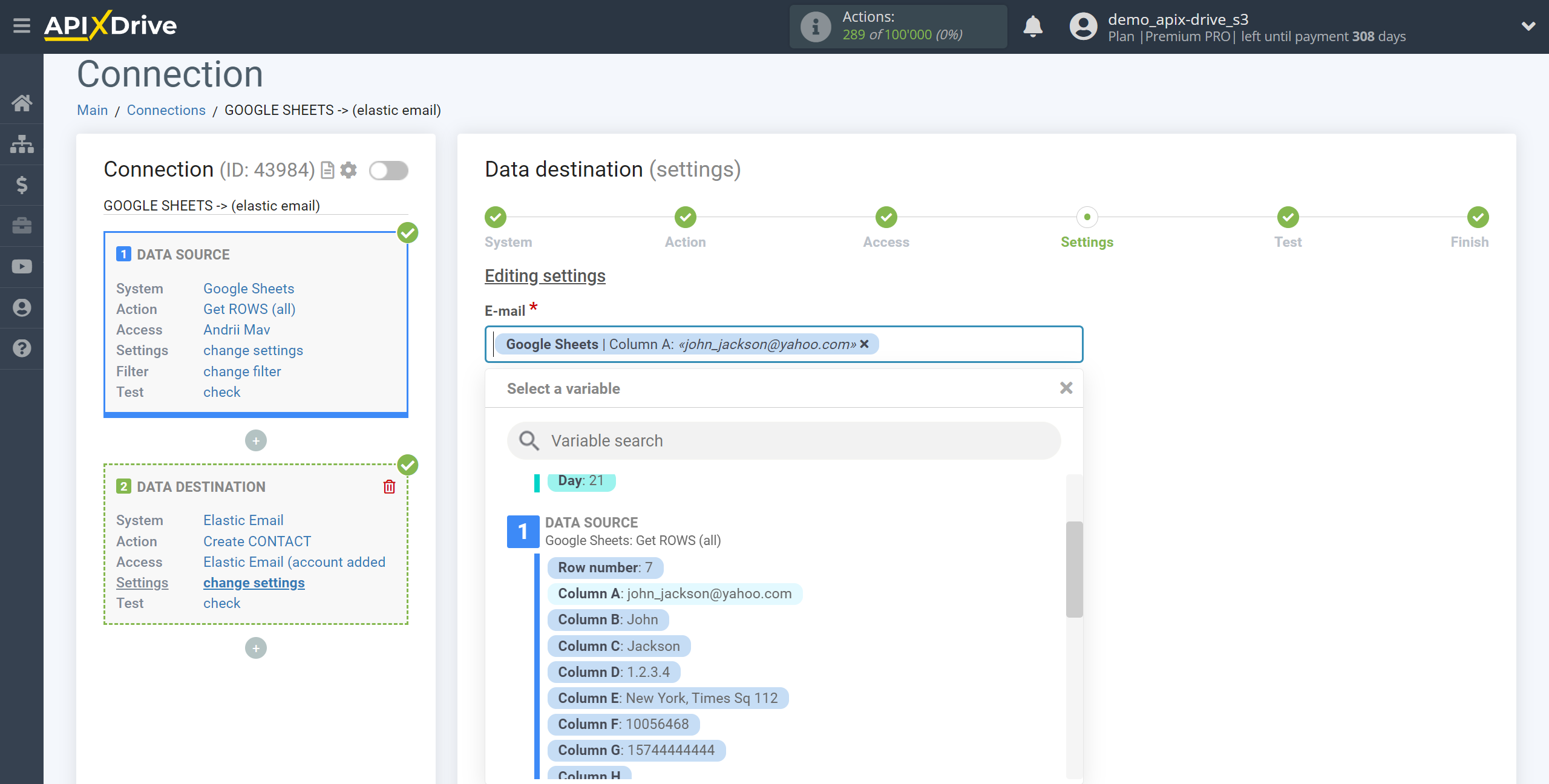
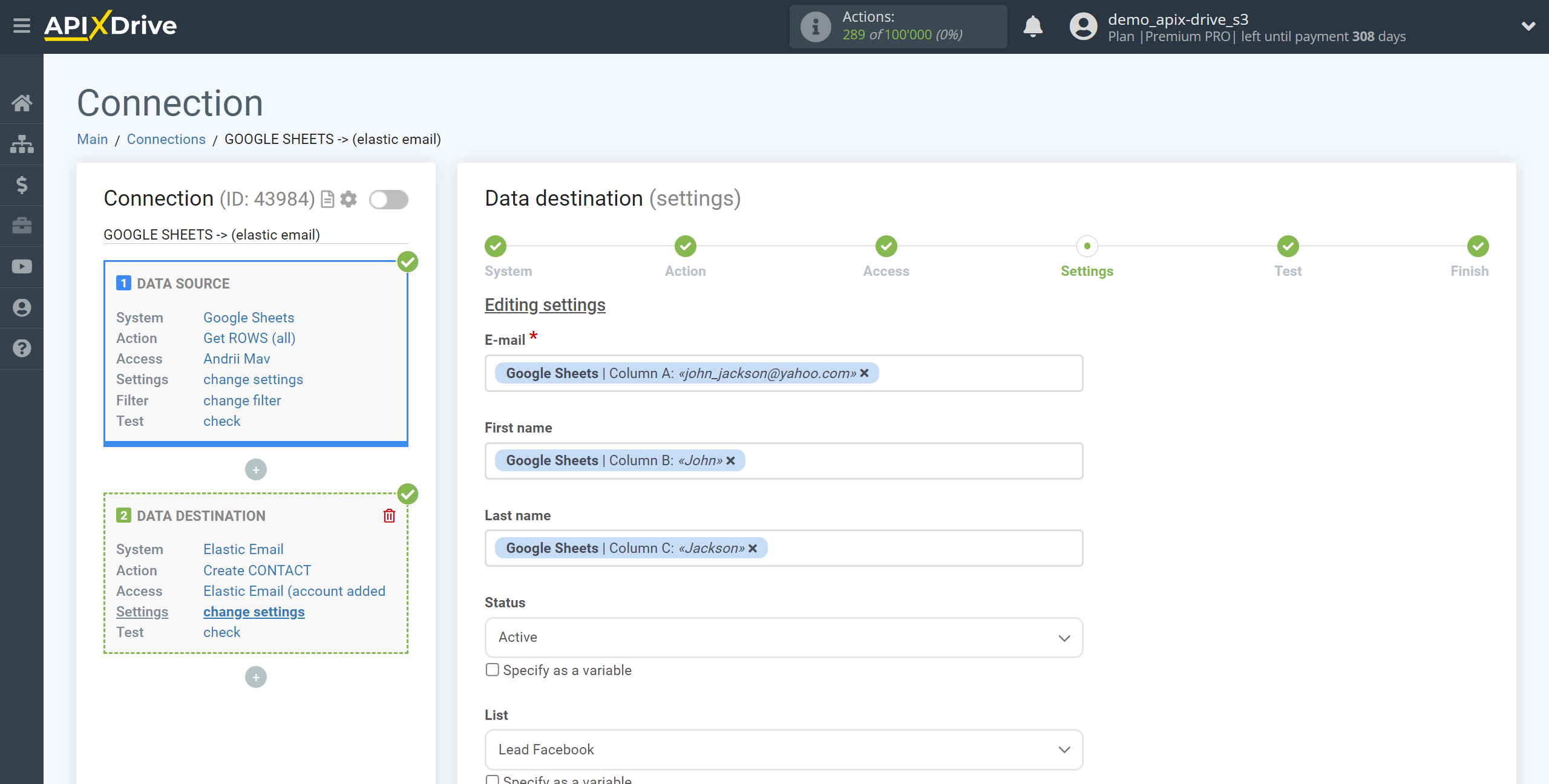
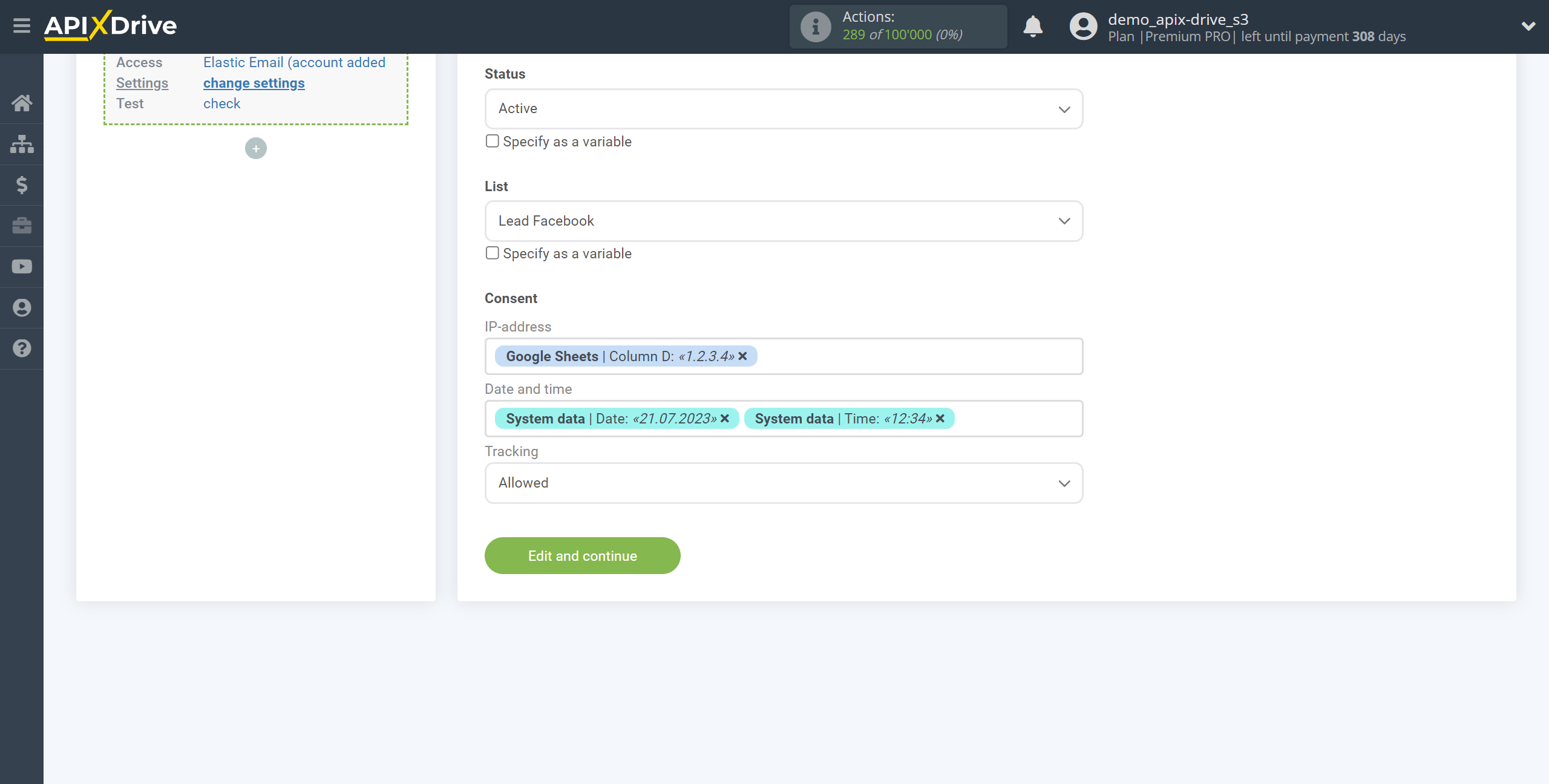
Now you can see the test data.
To check the correctness of the settings - click "Send test data to Elastic Email" and go to your Elastic Email to check the result.
If you want to change the settings - click "Edit" and you will go back one step.
If everything suits you, click "Next".
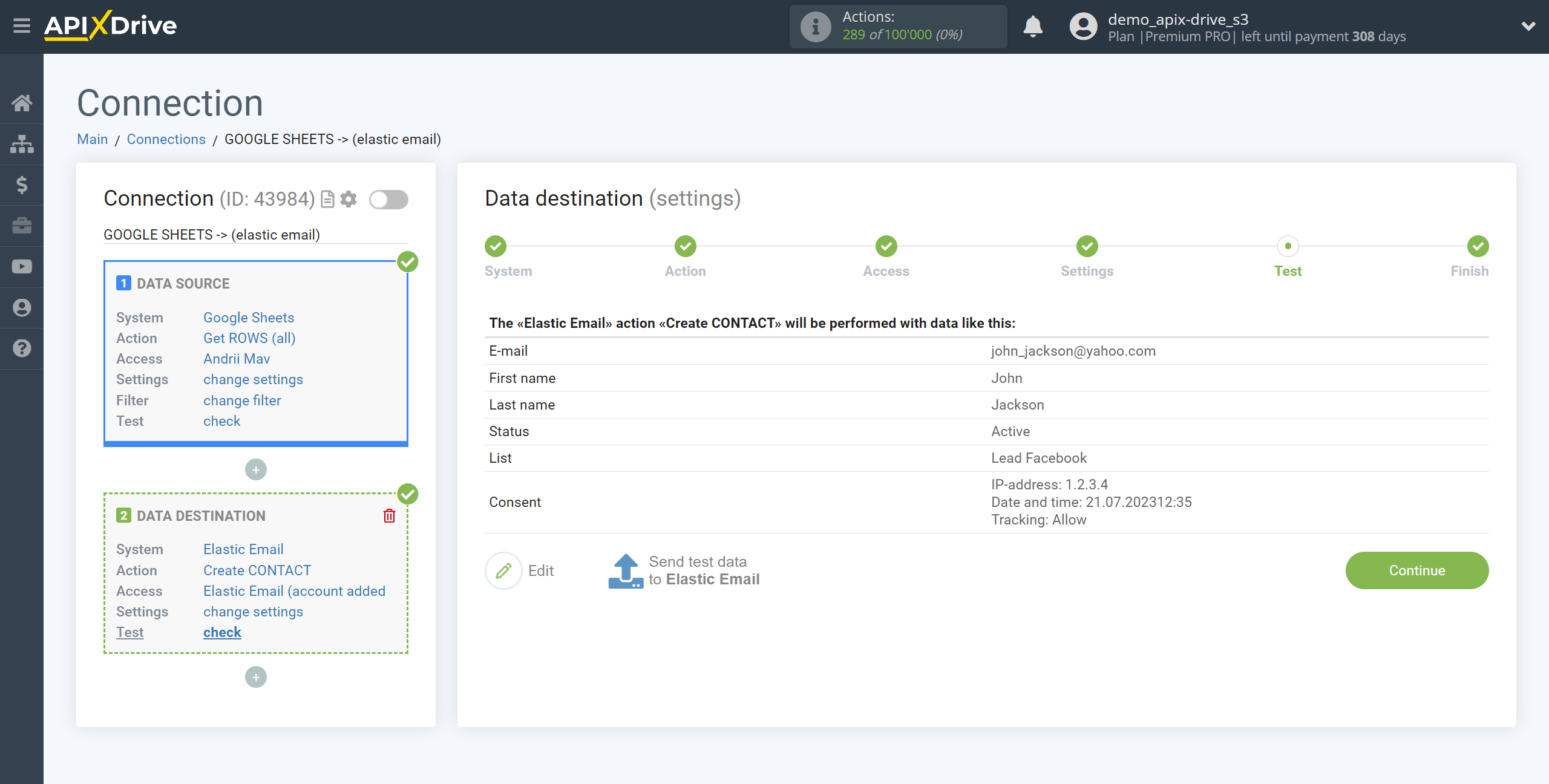
This completes the Data Destination system setup!
Now you can start choosing the update interval and enabling auto-update.
To do this, click "Enable update".
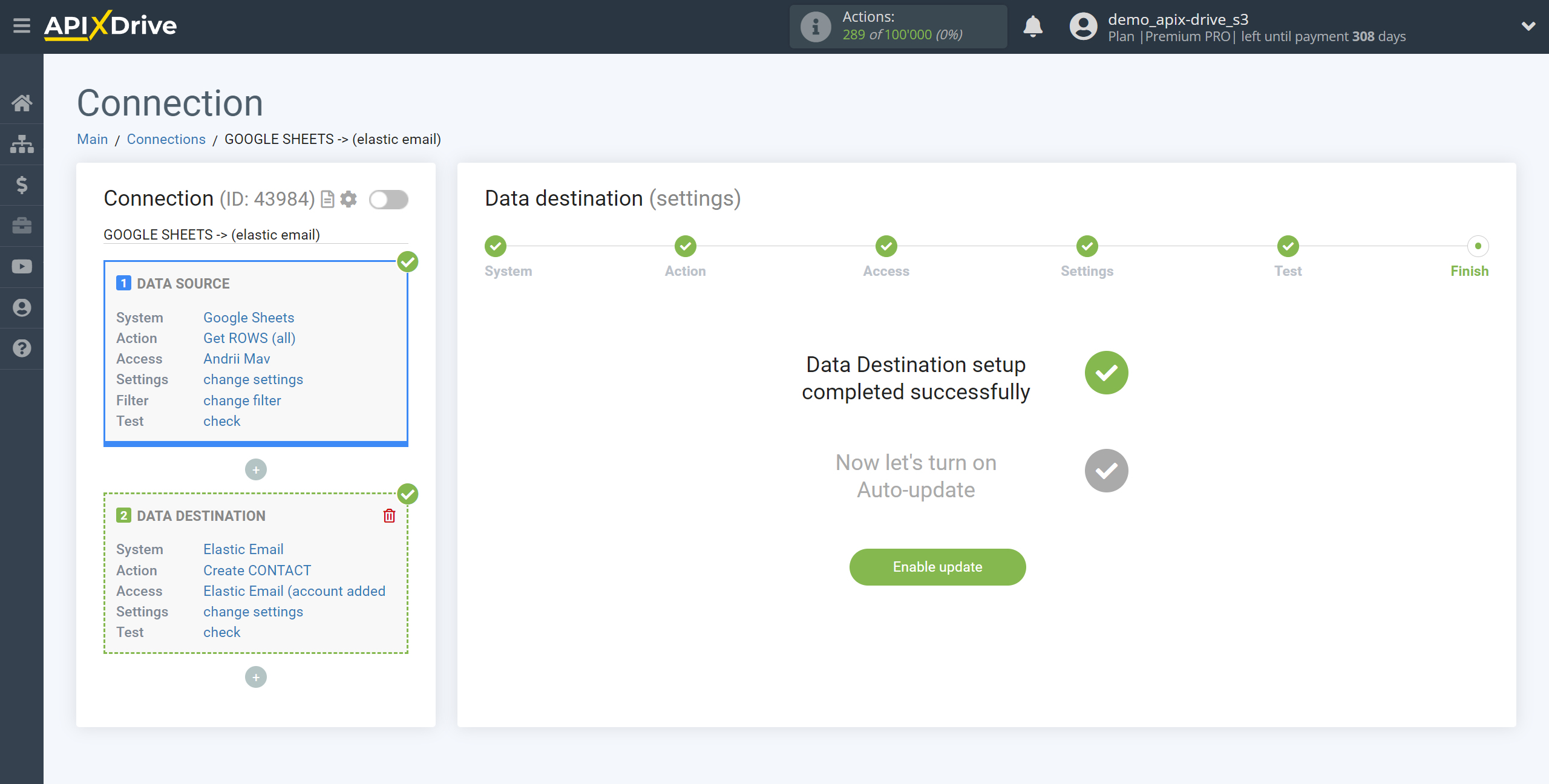
On the main screen, click on the gear icon to select the required update interval or setup scheduled launch. To start the connection by time, select scheduled start and specify the desired time for the connection update will be started, or add several options at once when you need the connection will be started.
Attention! In order for the scheduled launch to work at the specified time, the interval between the current time and the specified time must be more than 5 minutes. For example, you select the time 12:10 and the current time is 12:08 - in this case, the automatic update of the connection will occur at 12:10 the next day. If you select the time 12:20 and the current time is 12:13 - the auto-update of the connection will work today and then every day at 12:20.
To make the current connection transmit data only after another connection, check the box "Update connection only after start other connection" and specify the connection after which the current connection will be started.
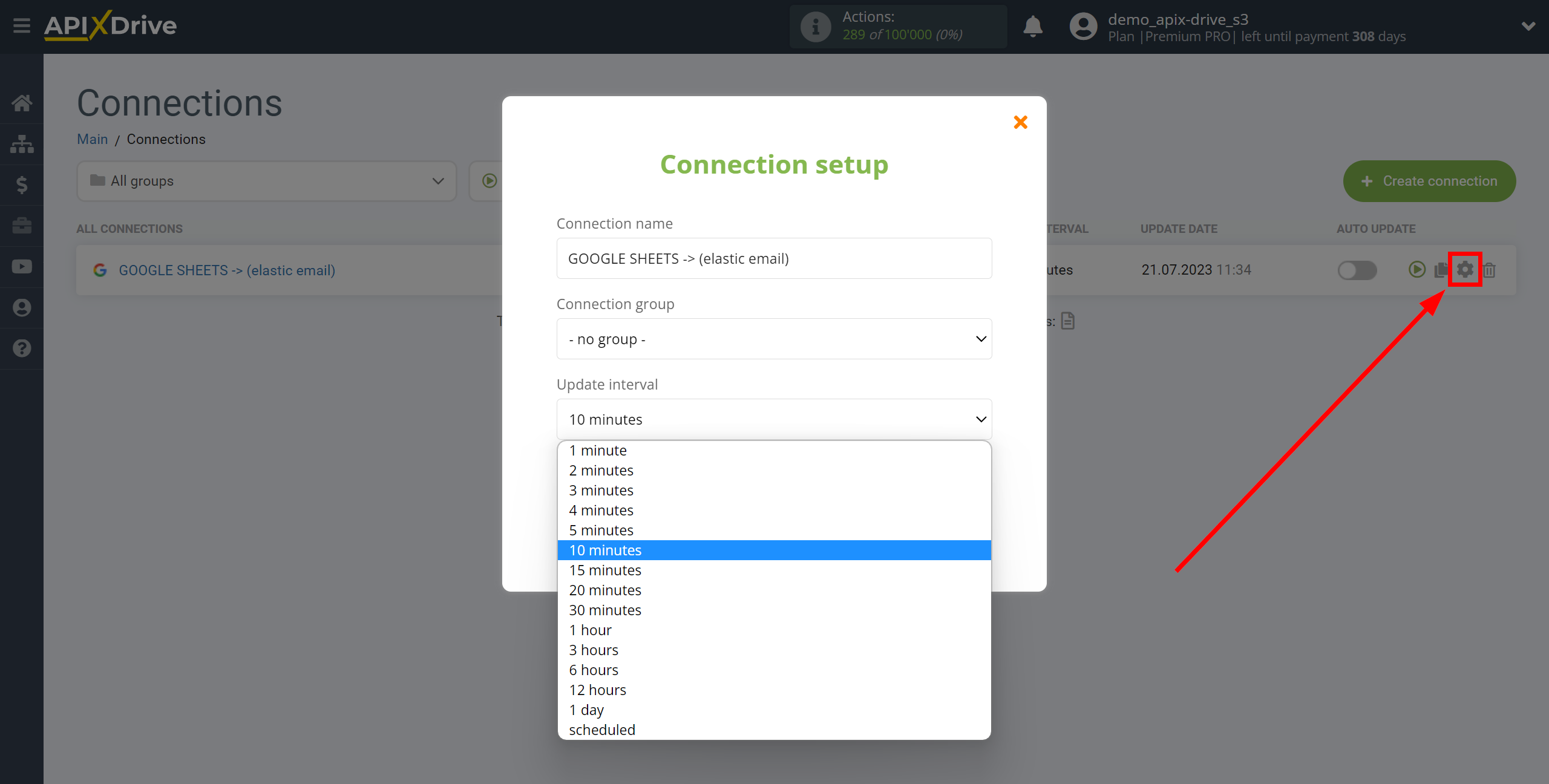
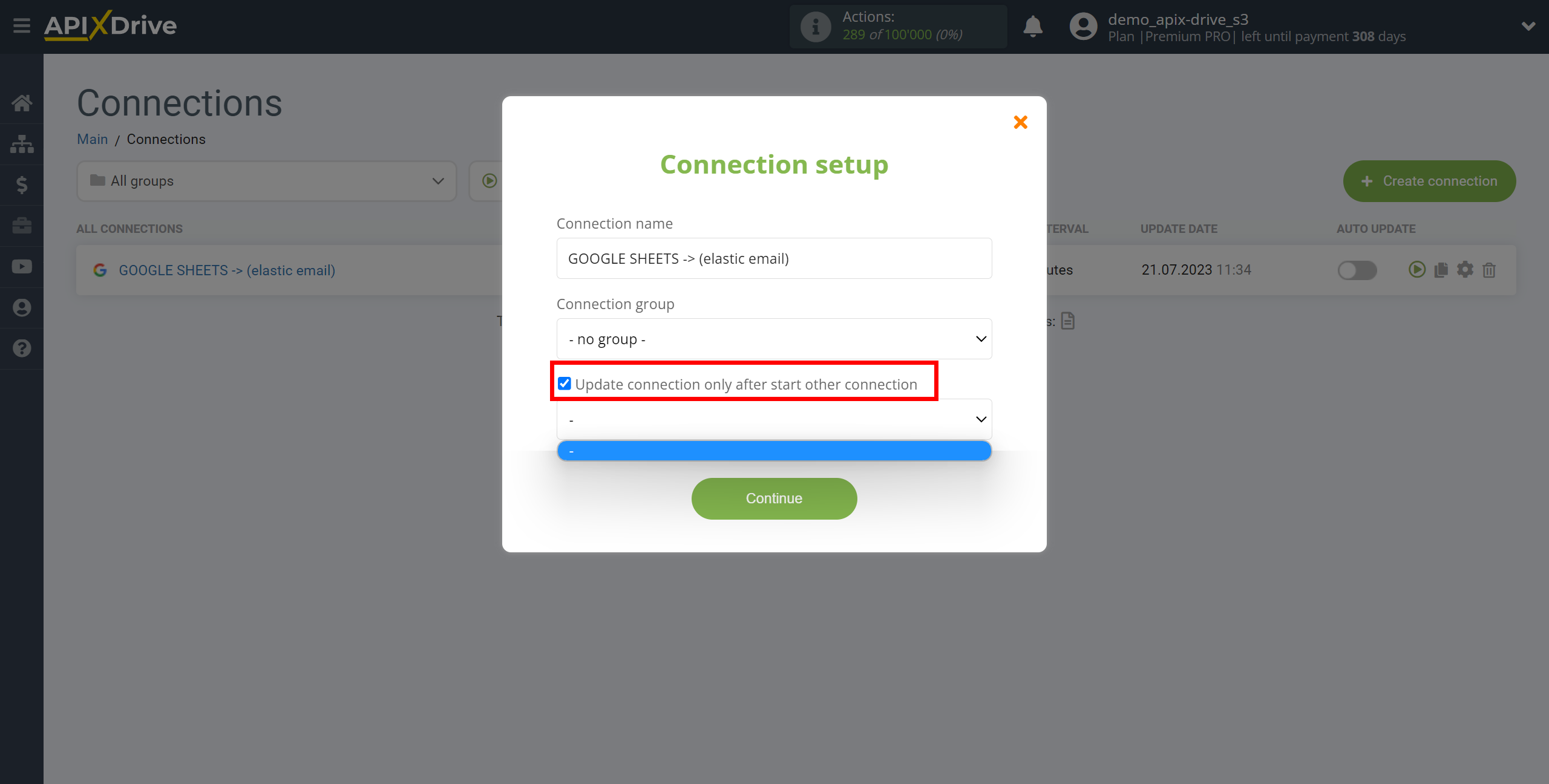
To enable auto-update, switch the slider to the position as shown in the picture.
To perform a one-time data transfer, click on the arrow icon.
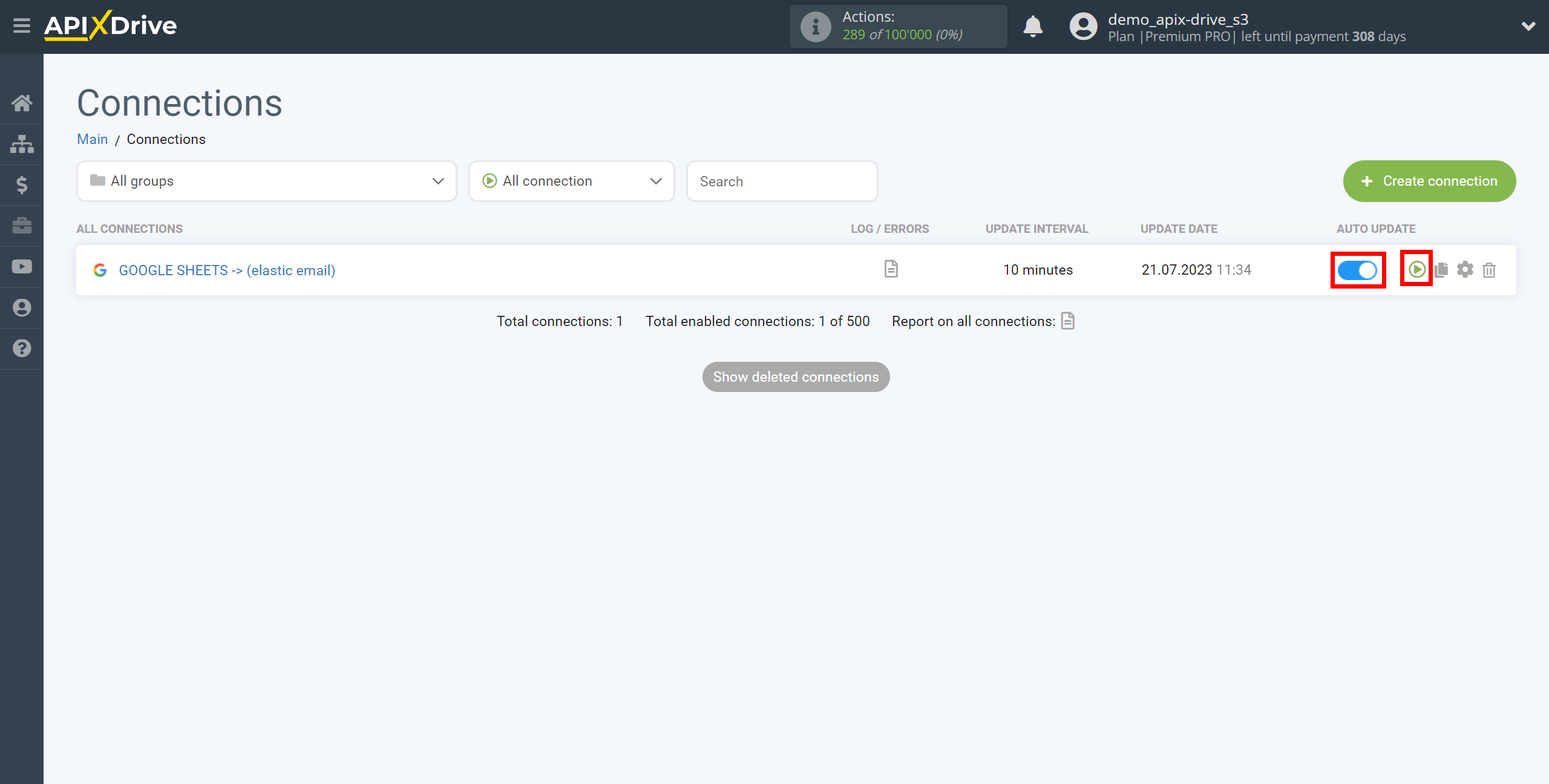
This completes the setup of Elastic Email as a Data Destination! See how easy it is!?
Now don't worry, ApiX-Drive will do everything on its own!