How to Connect Opencart as Data Destination
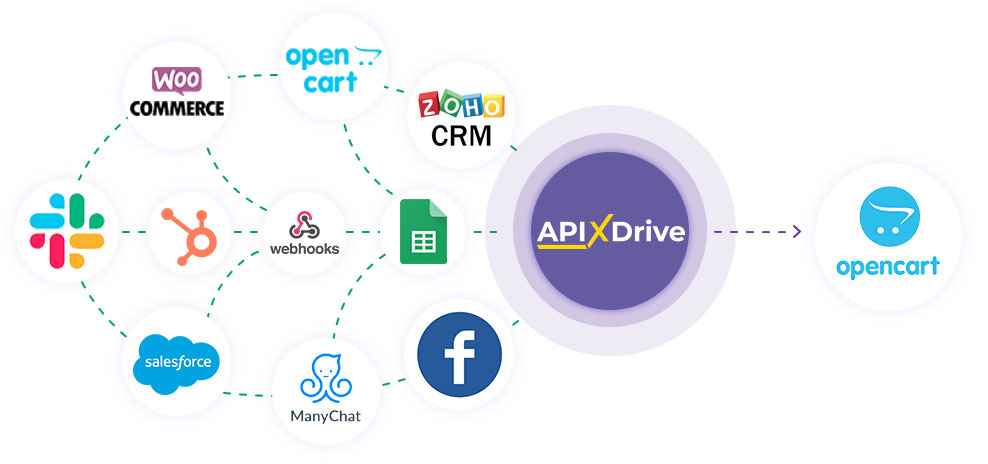
The integration will allow you to change the order stage in Openсart based on data from other systems. For example, when changing the stage in your CRM system, you can change the order stage in Openсart. This will avoid additional actions and automate the process of interaction with the personal account of Openсart.
Let's go through the entire Openсart setup steps together!
Навигация:
1. What will integration with Opencart do?
2. How to connect Opencart account?
3. How to setup data transfer in Opencart in the selected action?
4. An example of the data that will be sent to your Opencart.
5. Auto-update and update interval.
To do this, click "Start Configuring Data Destination".
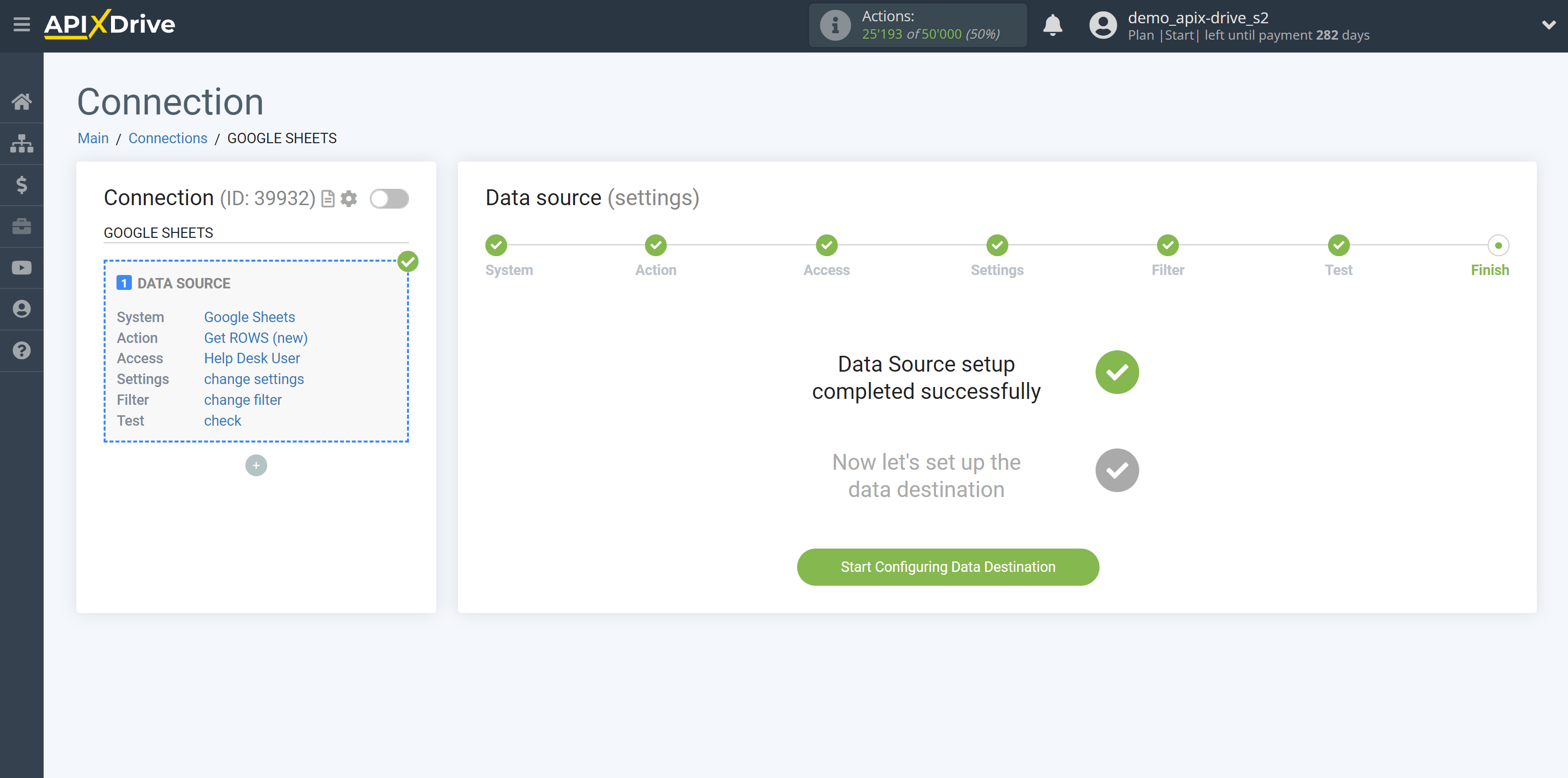
Select the system as Data Destination. In this case, you must specify Opencart.
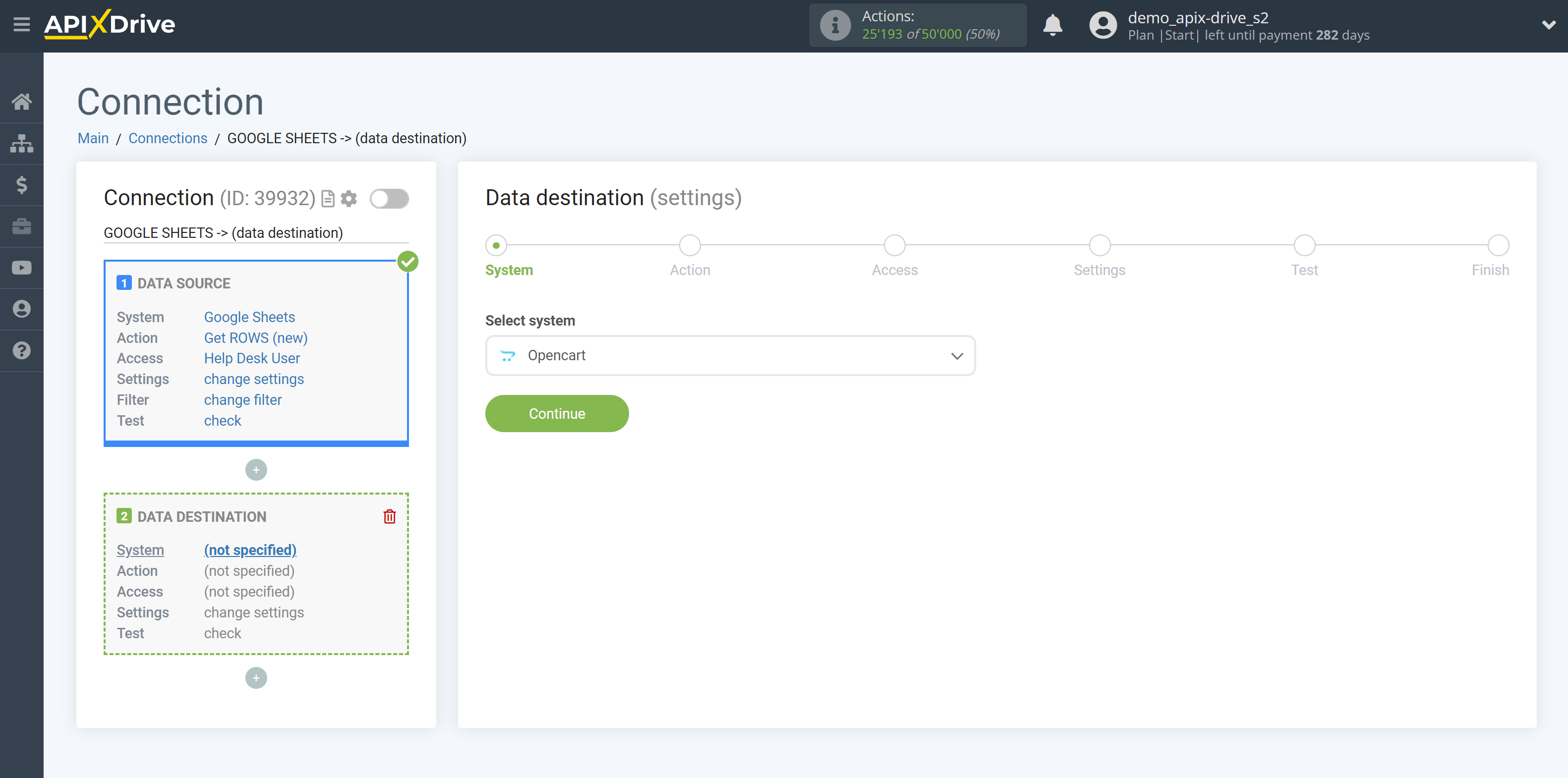
Next, you need to specify an action "Change order STAGE".
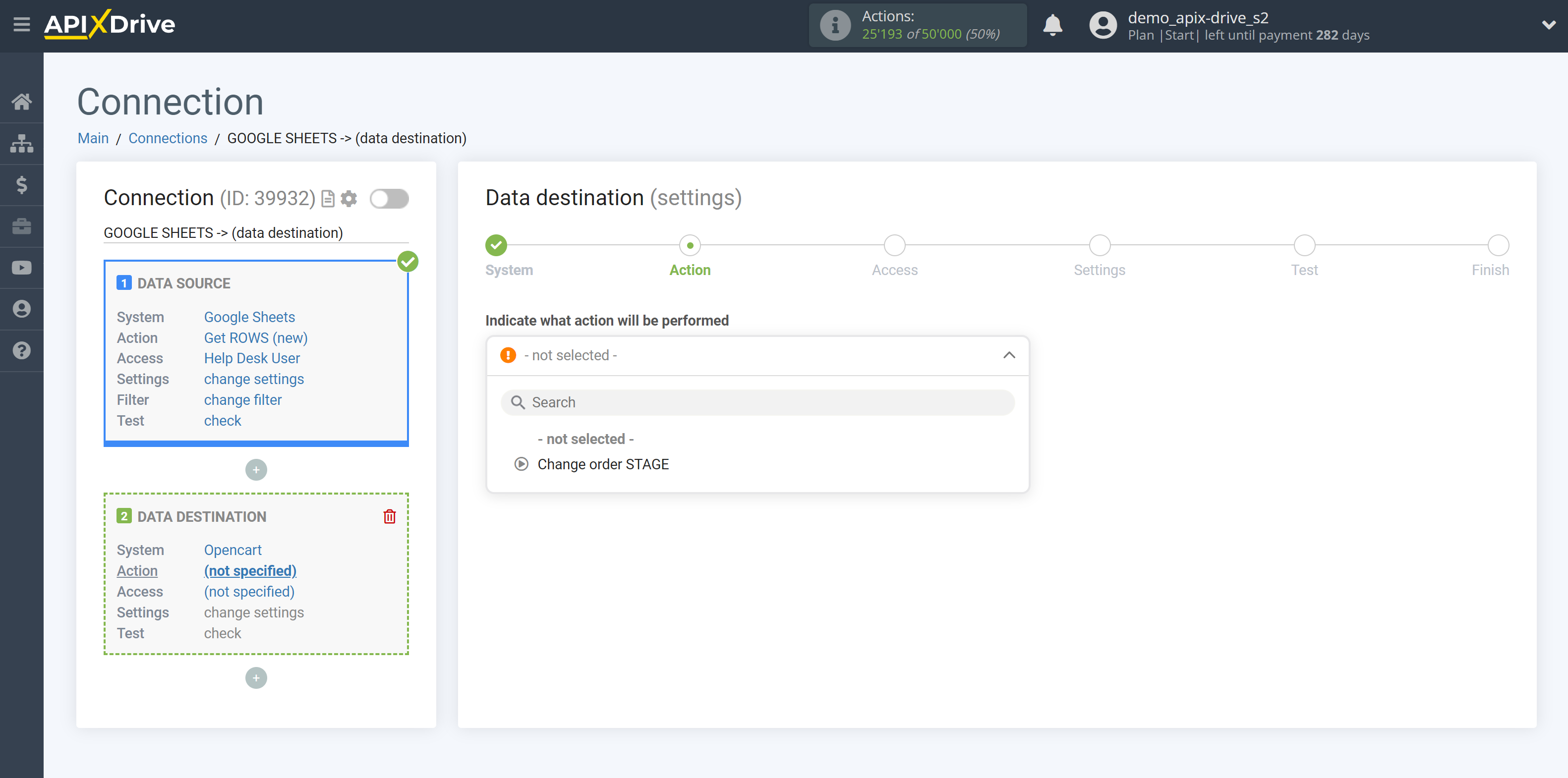
The next step is to select the Opencart account to which the data will be sent.
If there are no accounts connected to the ApiX-Drive system, click "Connect account".
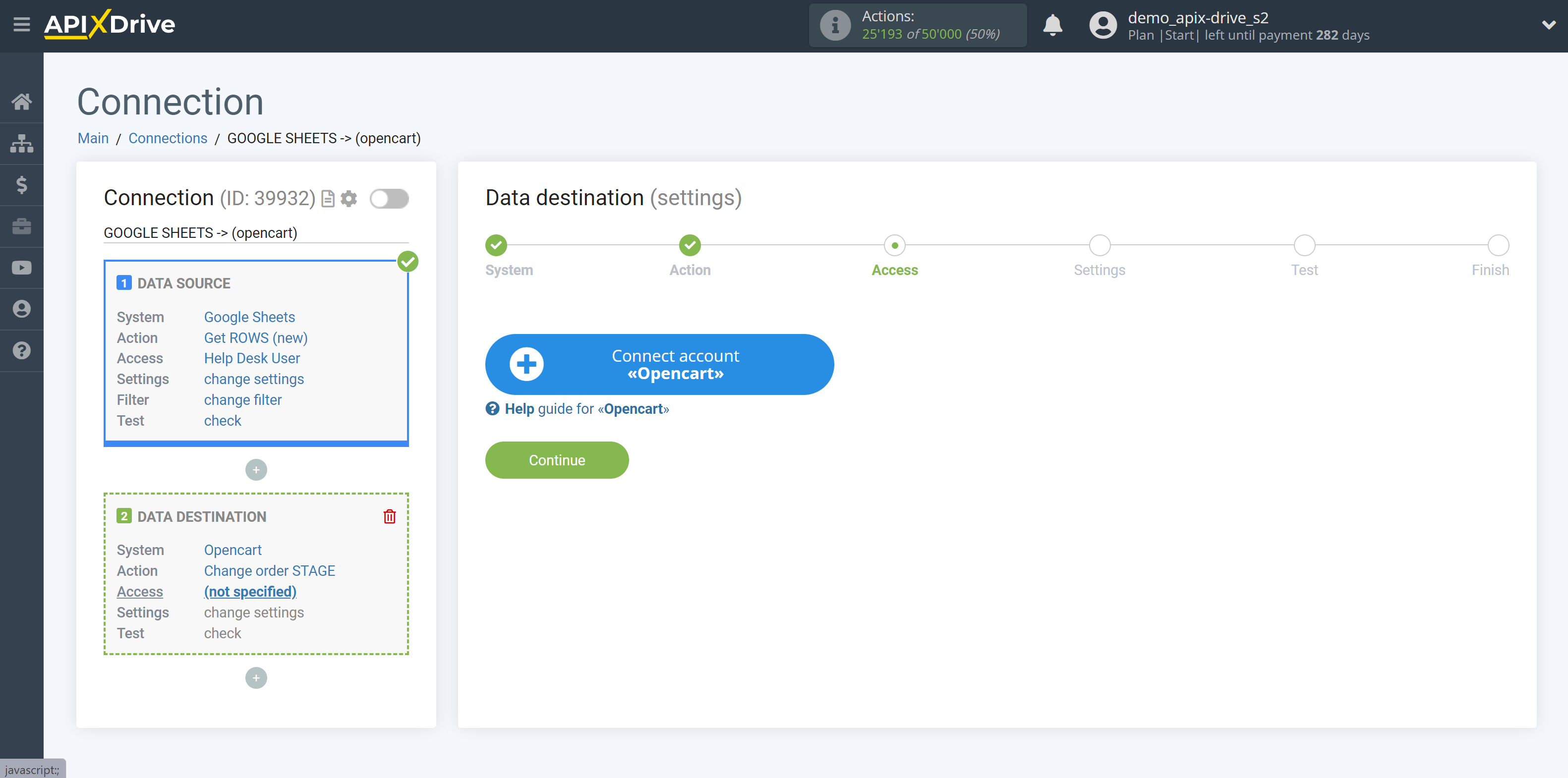
Follow all the steps indicated in the prompts of the window and only after that save your account and continue setup.
After saving, close this window and reload the page.
Attention! The file must be loaded to the root folder of your site, and for this you must have access to fttp. If you do not have this access, ask for help from the one who developed the site for you.
Please note that the link to the file must be uploaded taking into account automatic substitutions, for example "/ en" and so on. Without this, the ApiX-Drive system will not be able to connect to this file to download data from your site.
If an error occurs when trying to connect, check if there are any restrictions on the rights to connect to your fttp.
Please note that the file is generated for each connection separately, and if you decide to delete the connection and create a new one, then the file must be downloaded and uploaded again!
Please check if your firewall in Opencart is blocking our IP addresses.
If you have an address bar URL in your ApiX-Drive account:
s1.apix-drive.com - 157.230.117.136
s2.apix-drive.com - 164.90.220.66
s3.apix-drive.com - 142.93.106.250
s4.apix-drive.com - 206.81.27.39
s5.apix-drive.com - 68.183.219.78
s6.apix-drive.com - 64.226.126.14
a1.apix-drive.com - 164.92.182.124
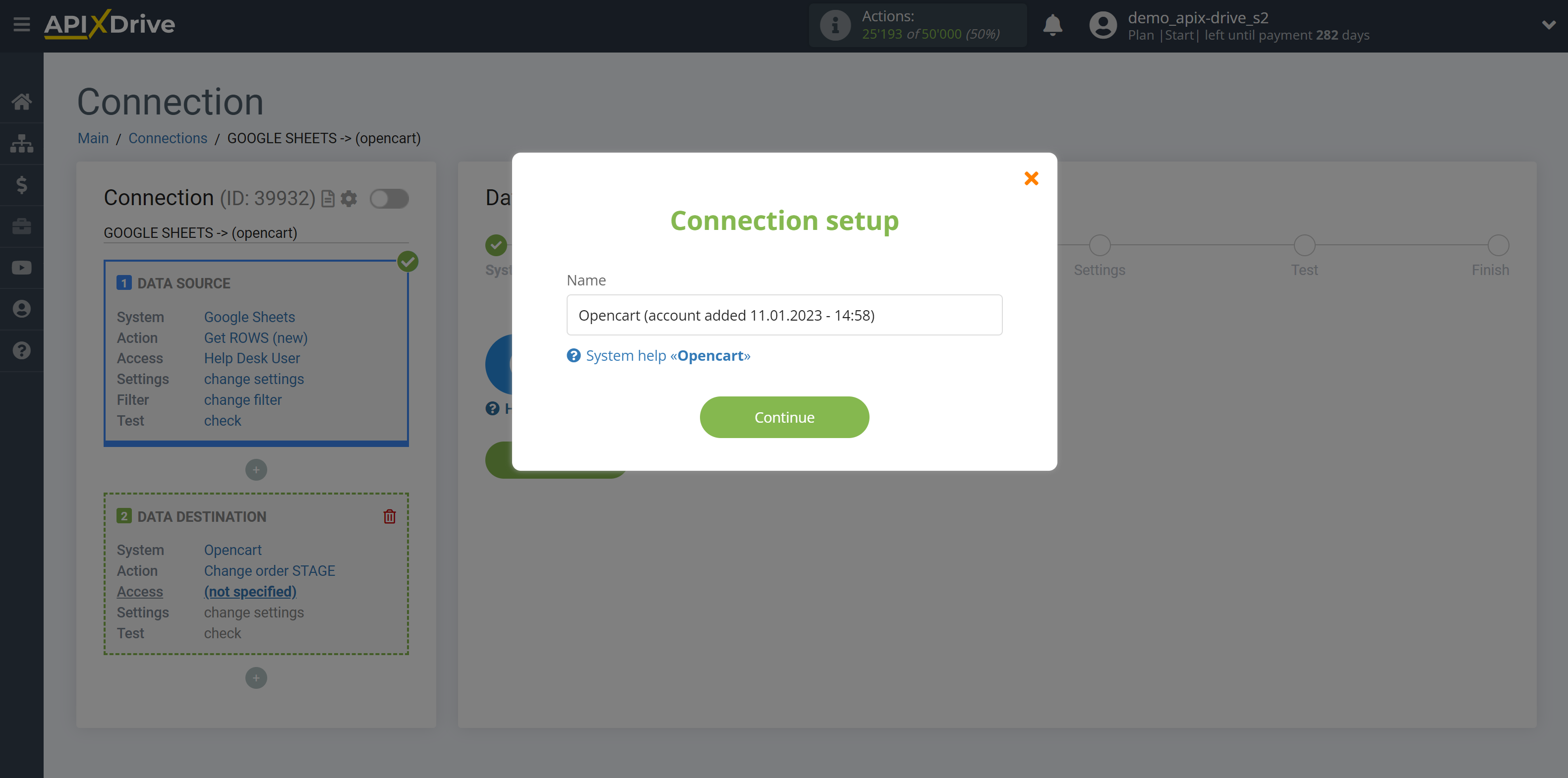
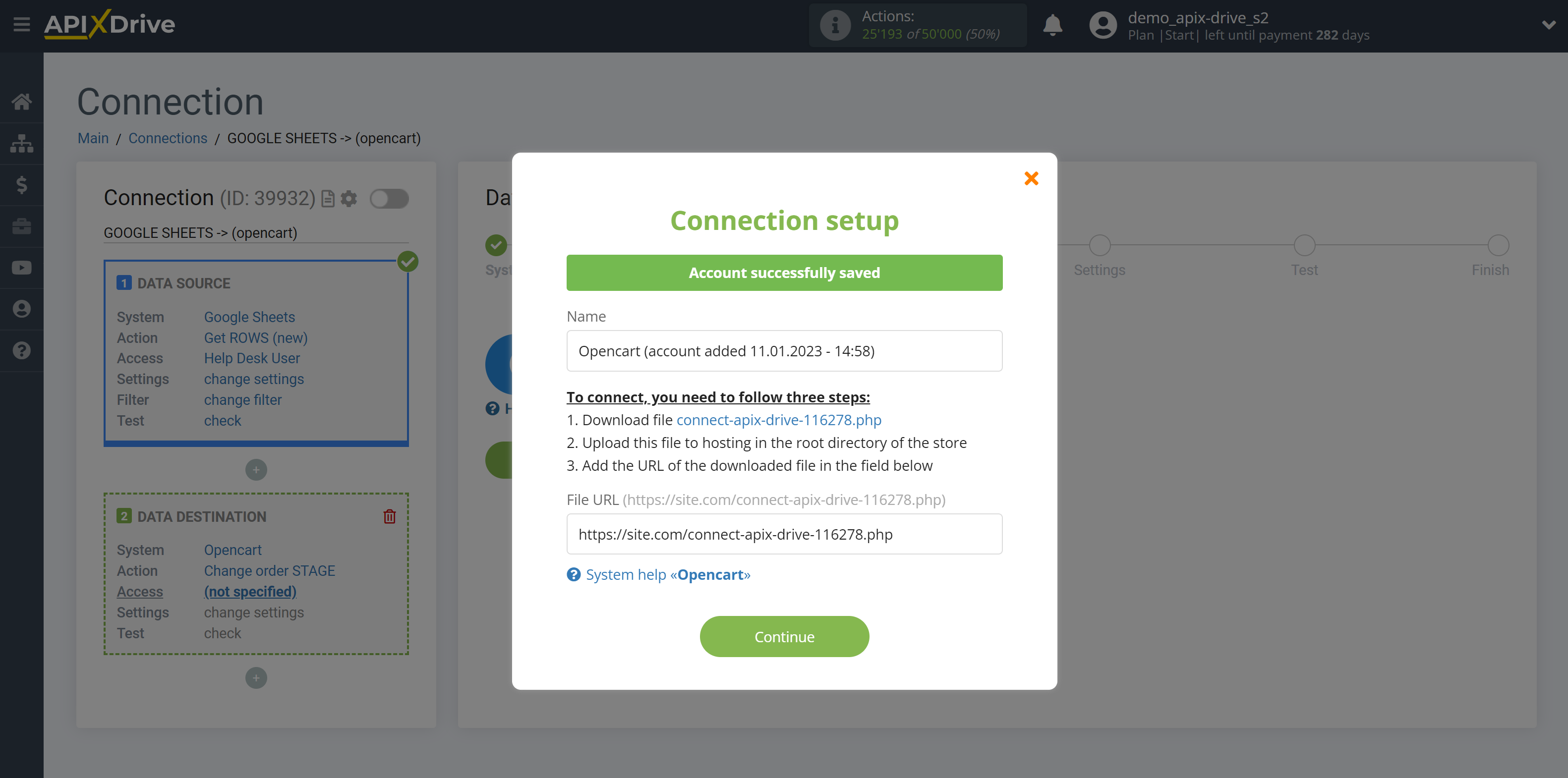
When the connected account is displayed in the "active accounts" list, select it for further work.
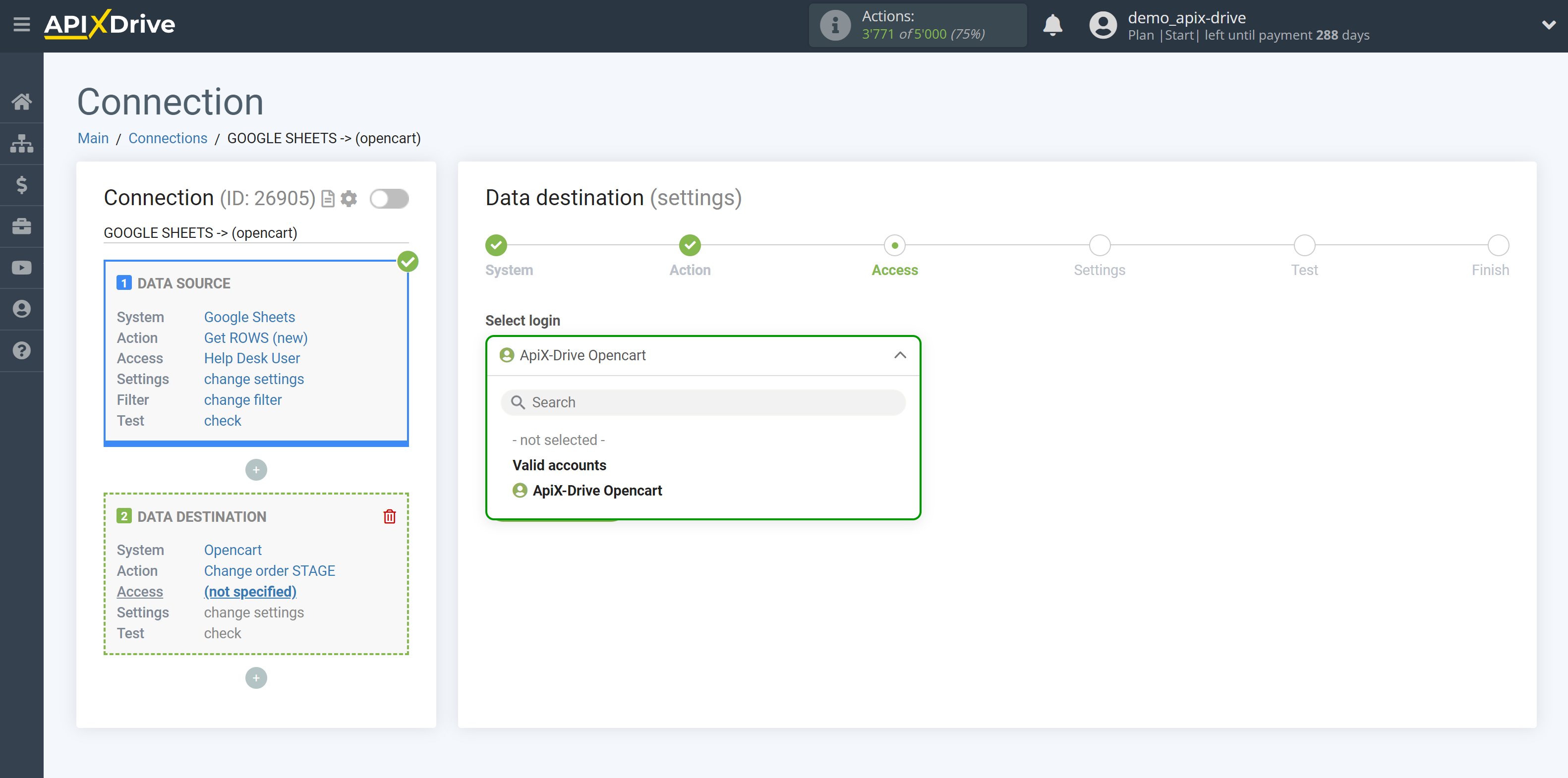
Select the required data that is in the Google Sheets cells, click on the parameter and it will be assigned to the selected Opencart field. By selecting variables, you will be able to see what data is in the Google Sheets fields.
You also need to select New order stage from the dropdown list.
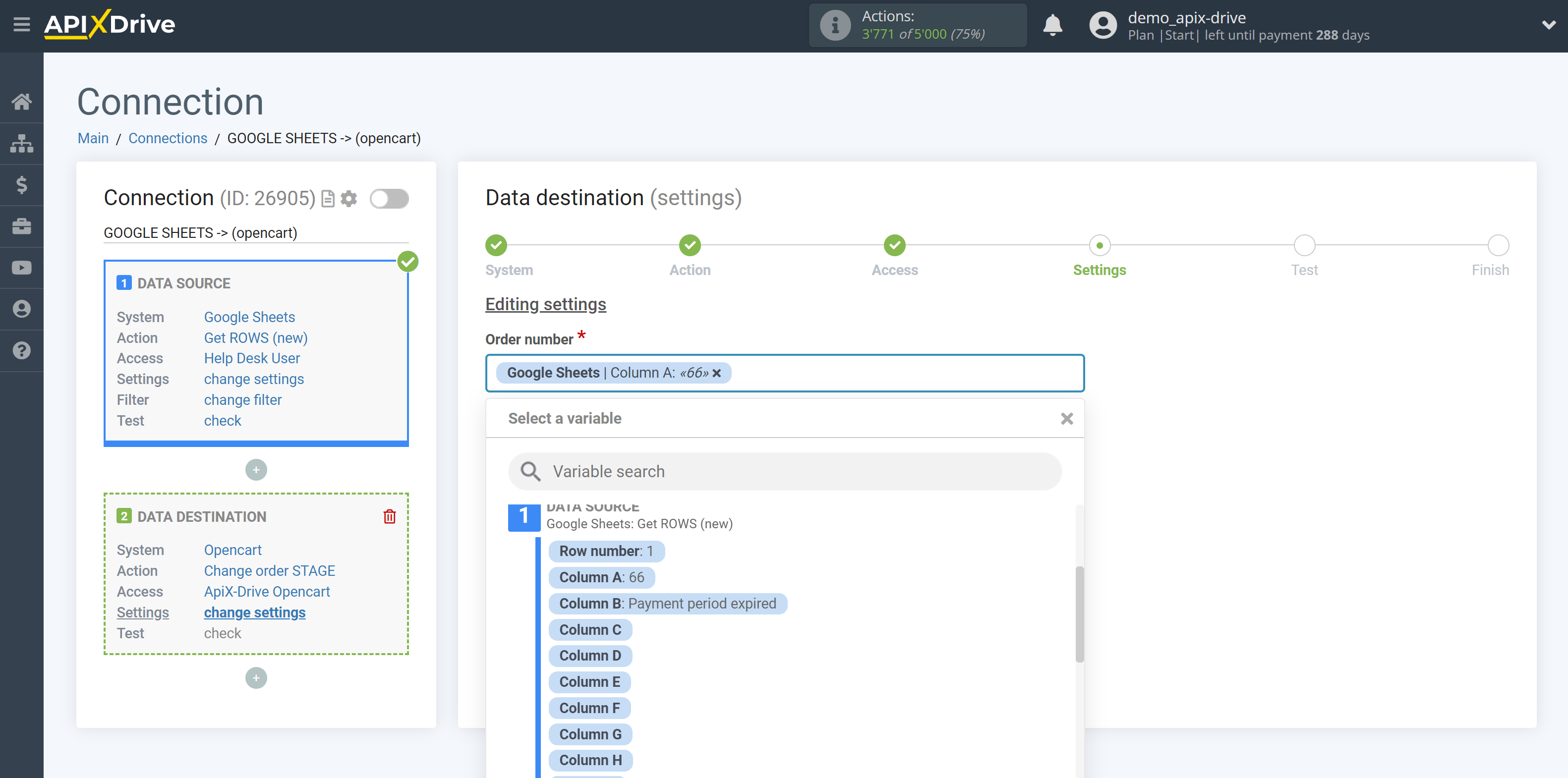
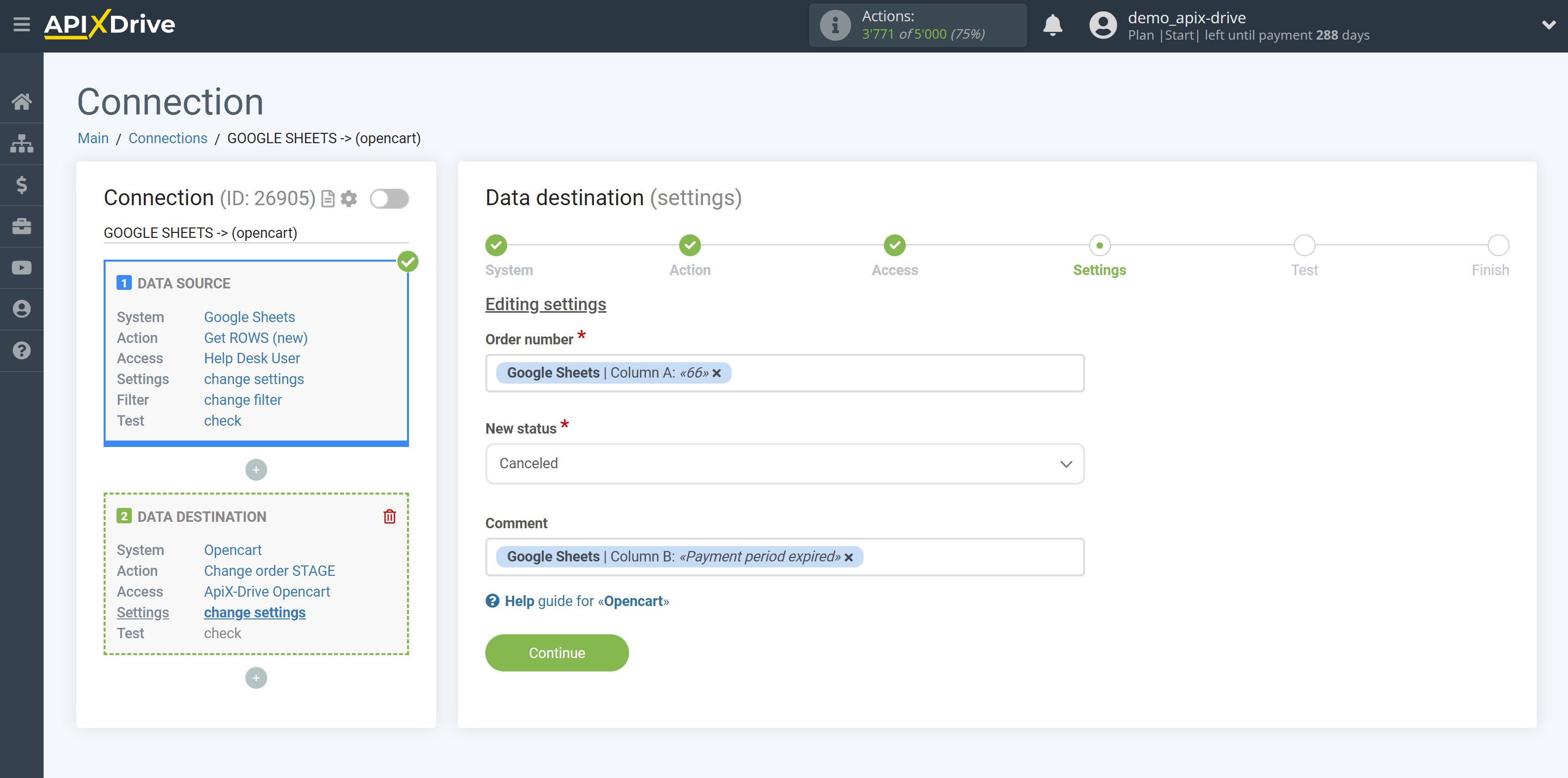
Now you can see the test data.
If you want to send test data to Opencart in order to check if the setup is correct - click "Send test data to Opencart" and go to your Opencart to check the result.
If you want to change the settings - click "Edit" and you will go back one step.
If everything suits you, click "Next".
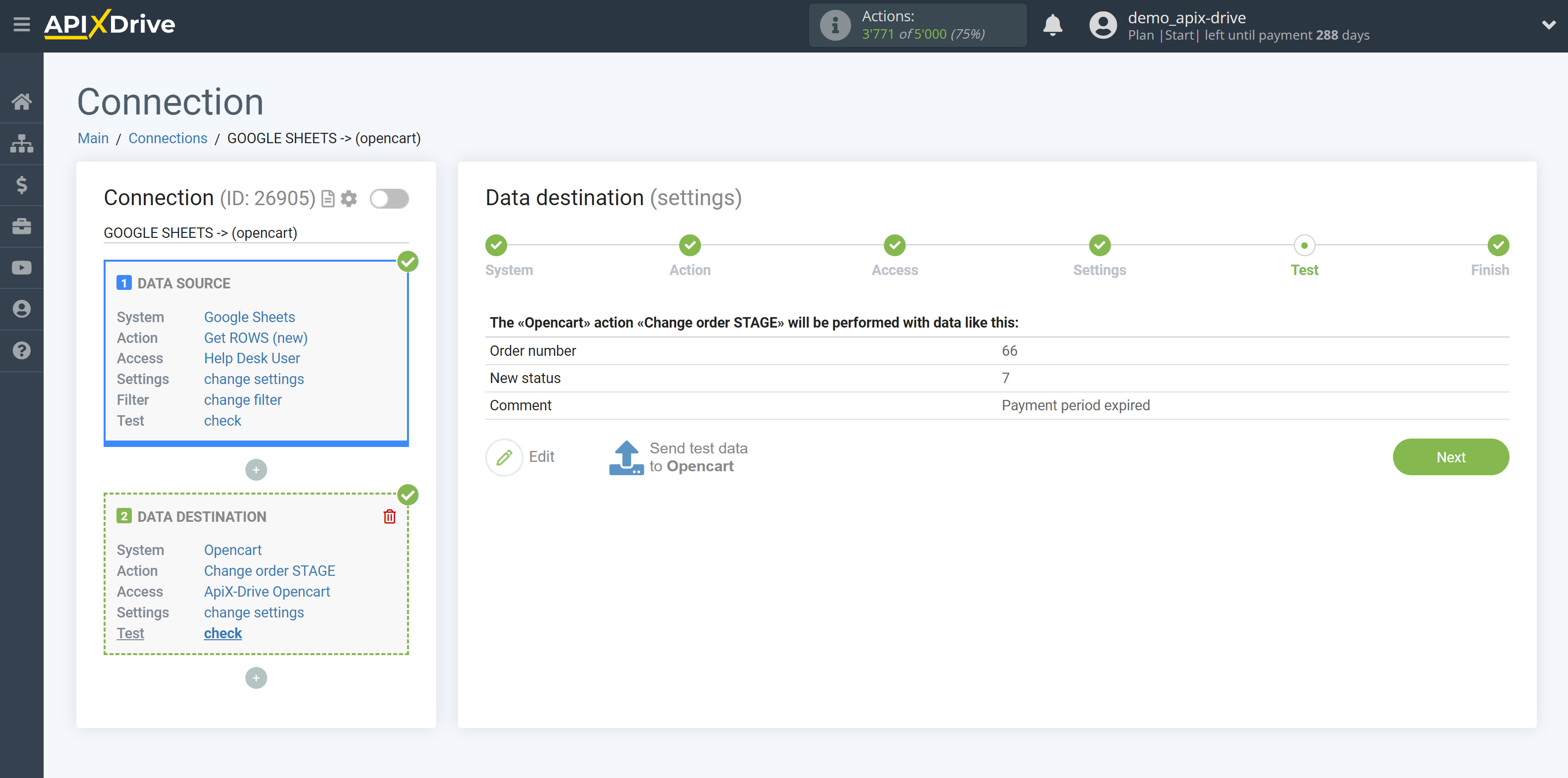
This completes the Data Destination system setup!
Теперь можете приступить к выбору интервала обновления и включению автообновления.
Для этого кликните "Включить автообновление".
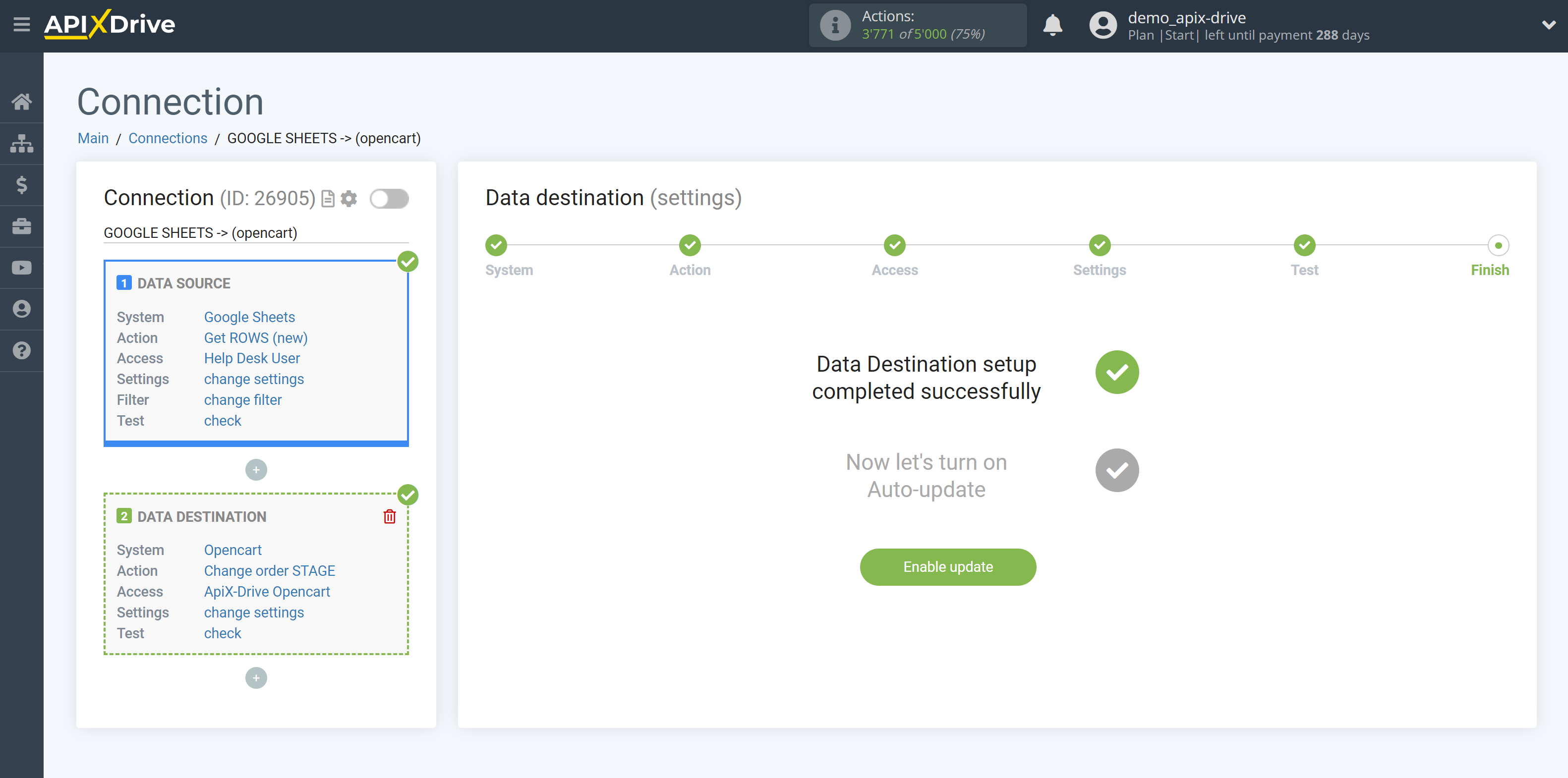
On the main screen, click on the gear icon to select the required update interval or setup scheduled launch. To start the connection by time, select scheduled start and specify the desired time for the connection update will be started, or add several options at once when you need the connection will be started.
Attention! In order for the scheduled run to work at the specified time, the interval between the current time and the specified time must be more than 5 minutes. For example, you select the time 12:10 and the current time is 12:08 - in this case, the automatic update of the connection will occur at 12:10 the next day. If you select the time 12:20 and the current time is 12:13 - the auto-update of the connection will work today and then every day at 12:20.
To make the current connection transmit data only after another connection, check the box "Update connection only after start other connection" and specify the connection after which the current connection will be started.
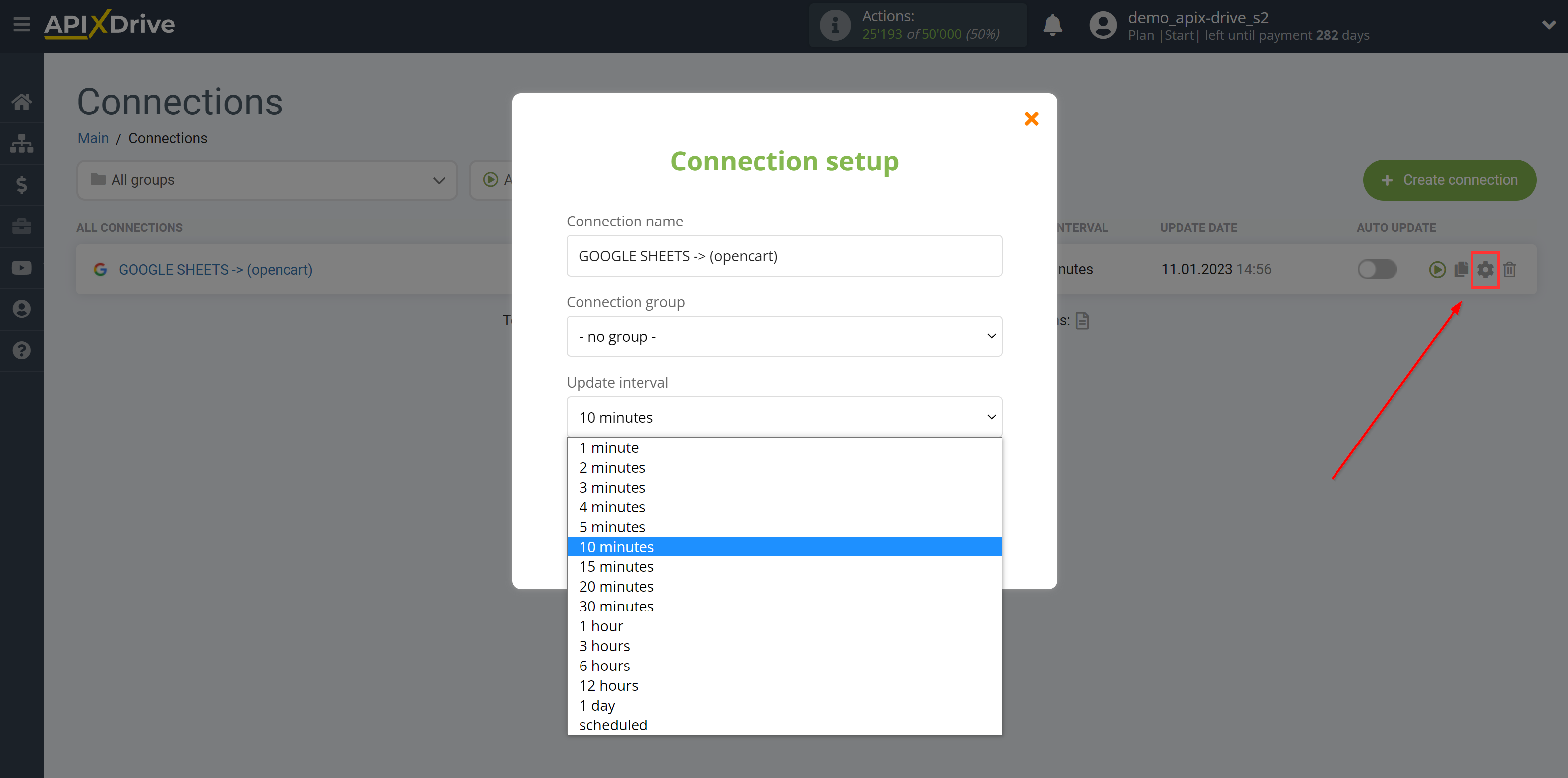
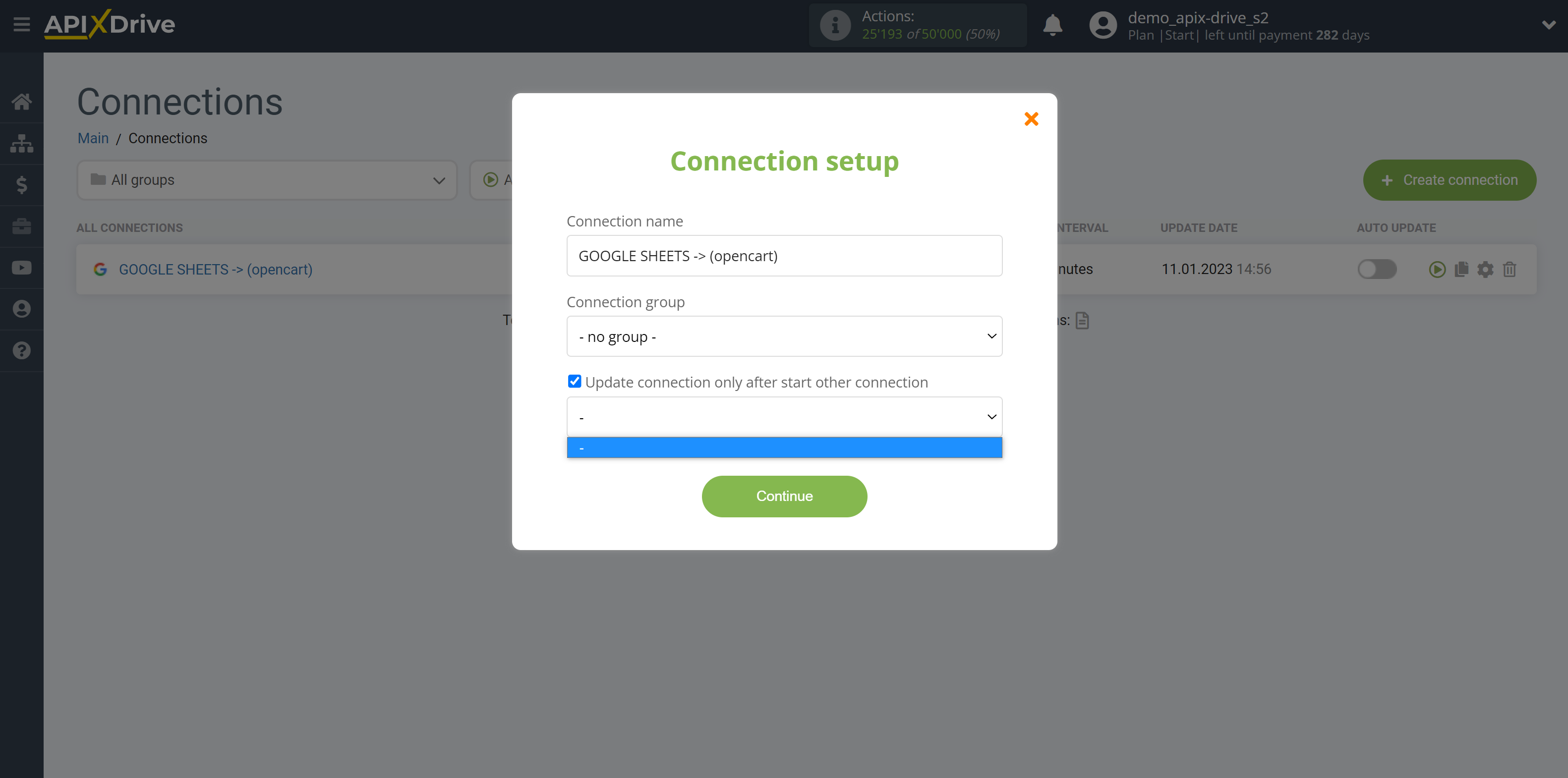
To enable auto-update, switch the slider to the position as shown in the picture.
To perform a one-time data transfer, click on the arrow icon.
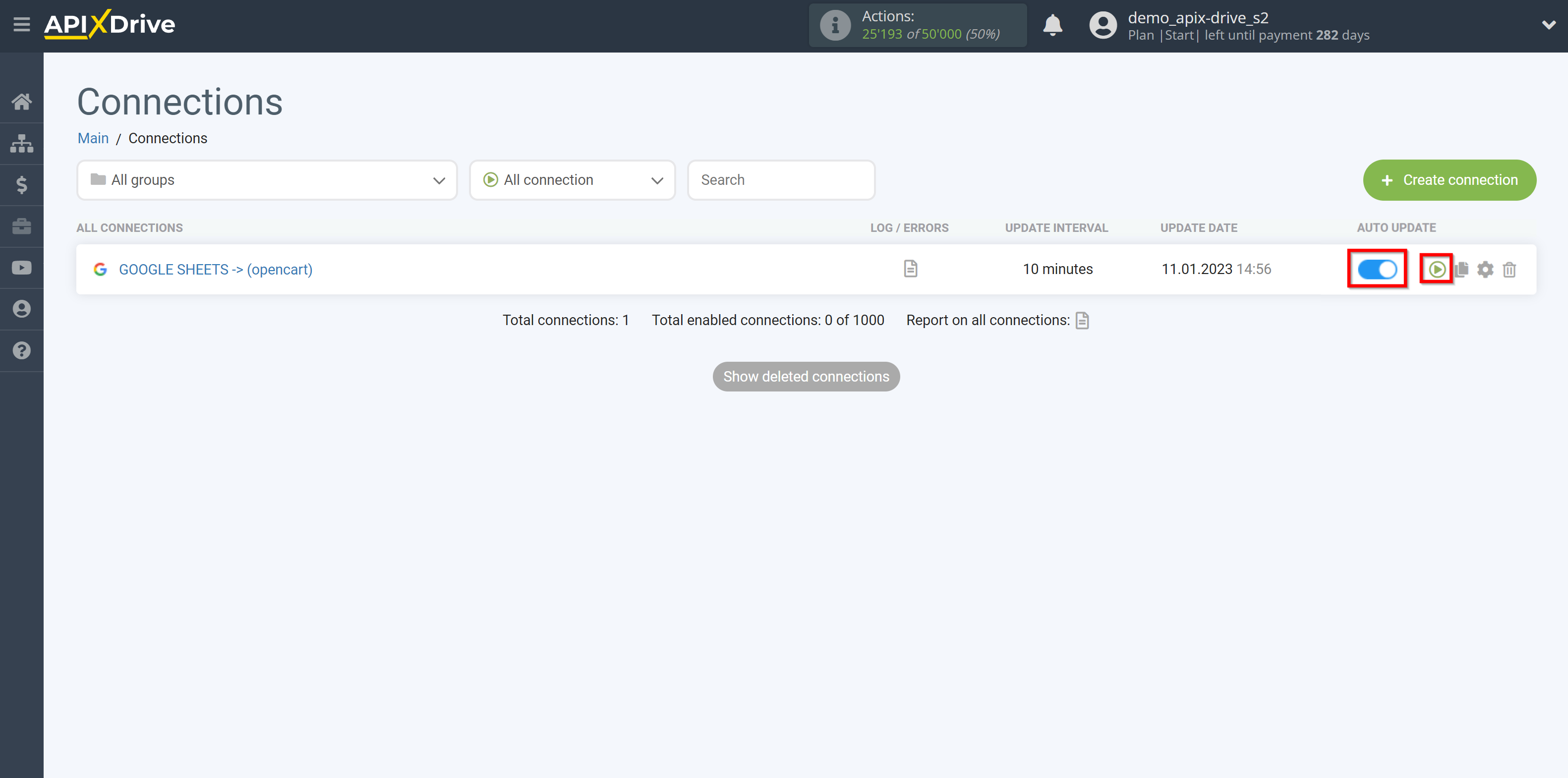
This completes the setup of Opencart as Data Destination! See how easy it is!?
Now don't worry, ApiX-Drive will do everything on its own!