How to Connect Reply.io as Data Destination
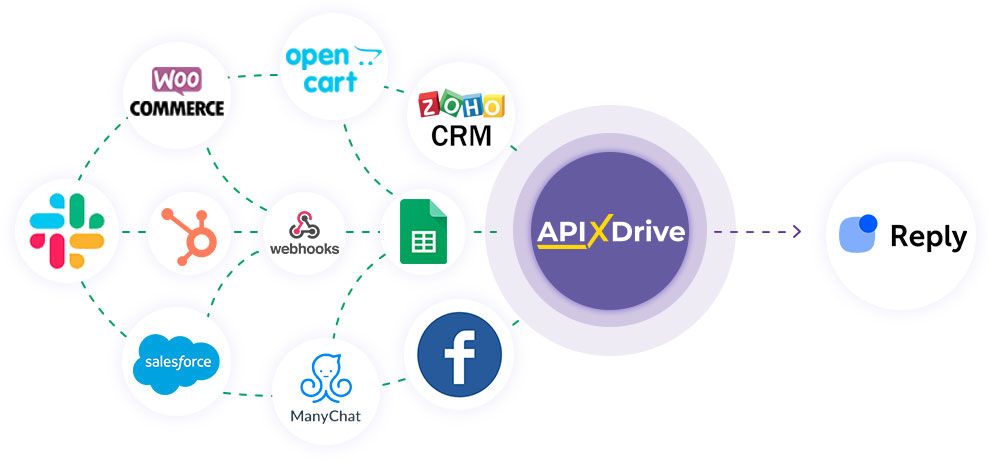
The integration will allow you to create/edit or delete contacts in Reply.io based on data from other systems. For example, you can add contacts to your Reply.io from your website, landing or Google Sheets. This will allow you to efficiently automate workspaces and save a lot of time by eliminating the possibility of repeatedly enabling or deleting each contact.
Let's go through the entire Setup Reply.io setup steps together!
Navigation:
1. What will integration with Reply.io do?
2. How to connect Reply.io account to ApiX-Drive?
3. How to setup data transfer to Reply.io in the selected action?
4. An example of the data that will be sent to your Reply.io.
5. Auto-update and update interval.
To do this, click "Start Configuring Data Destination".
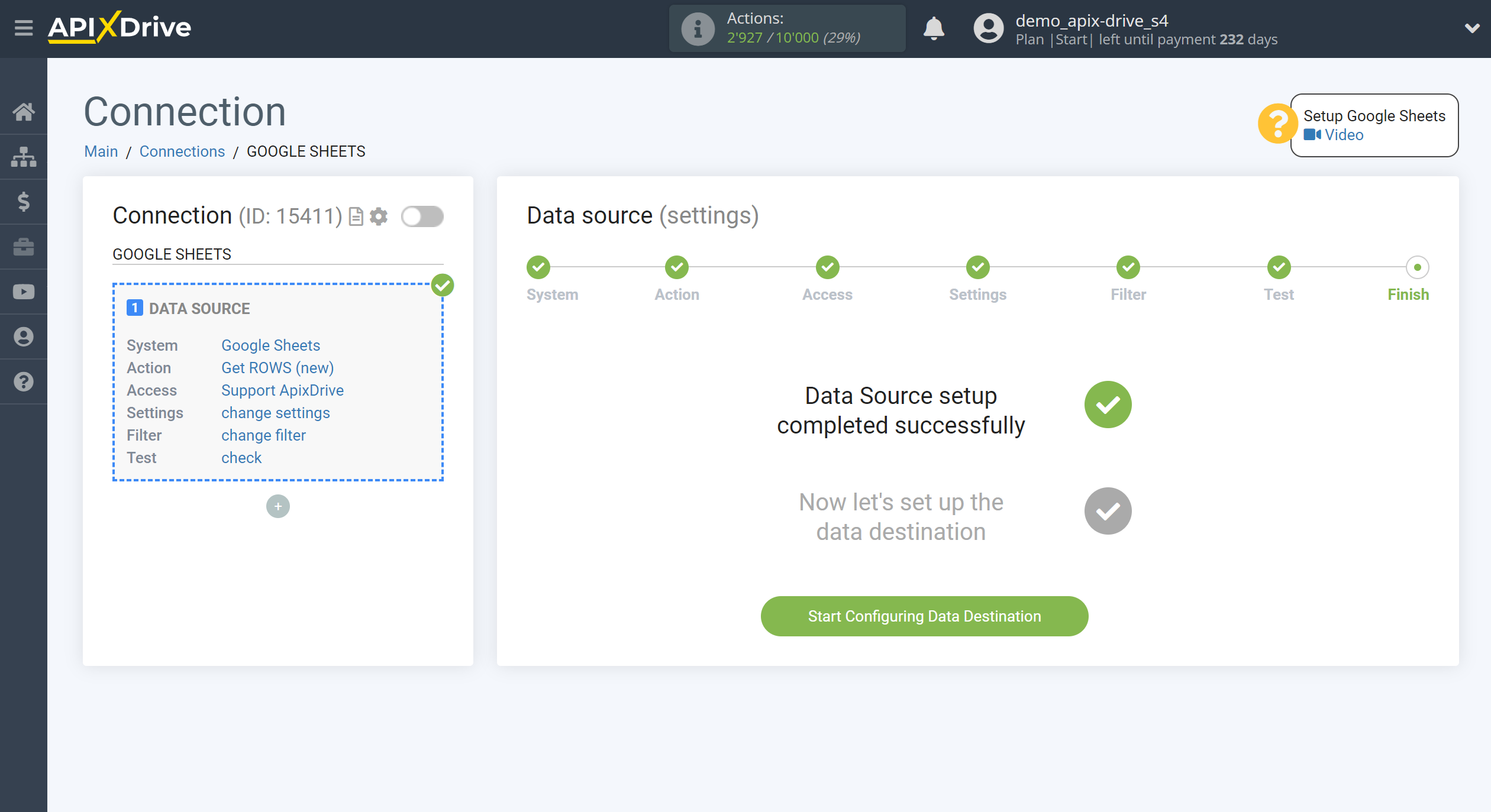
Select the system as Data Destination. In this case, Reply.io must be specified.
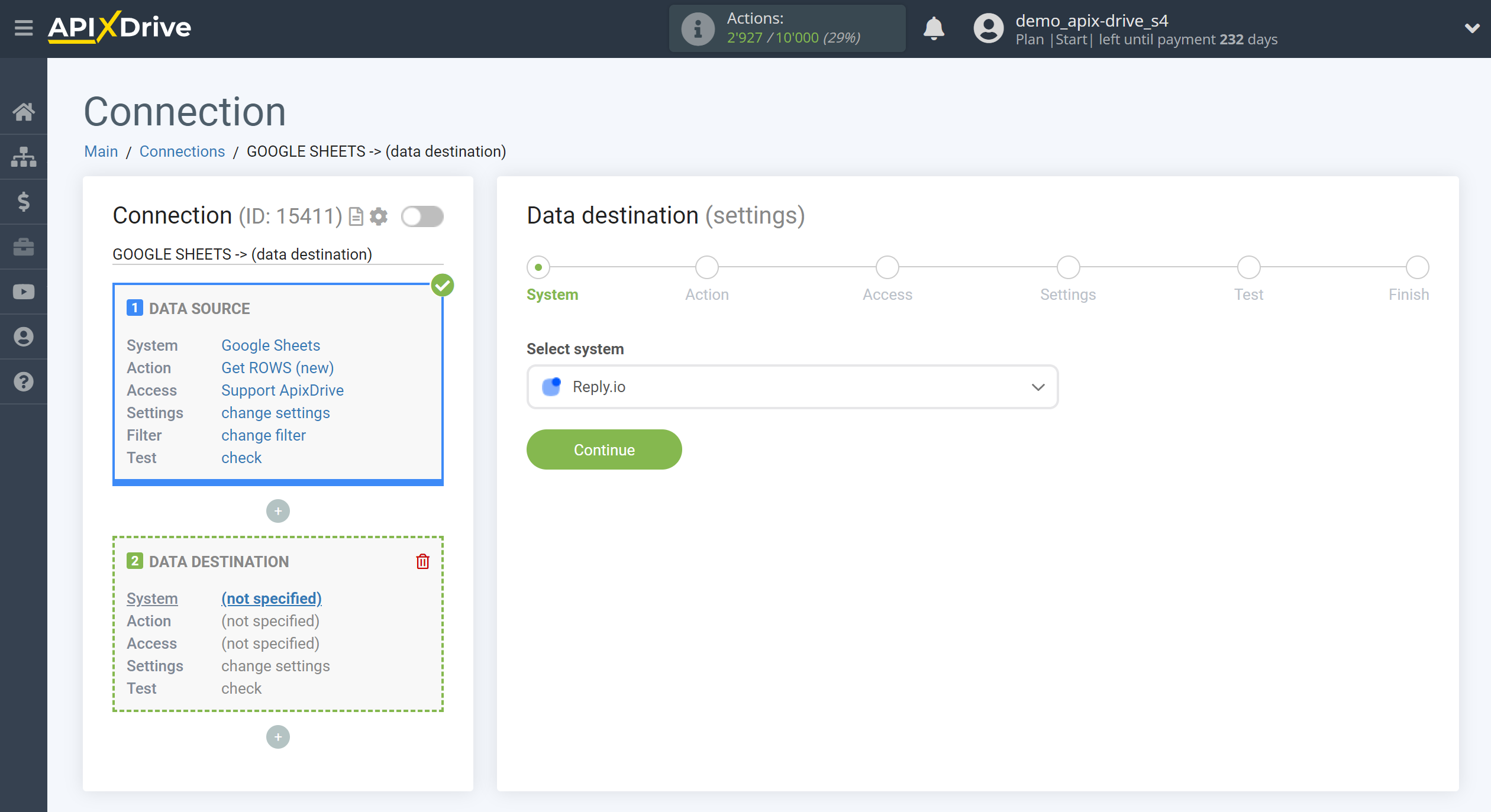
Next you need to specify an action, for example, "Create/change CONTACT".
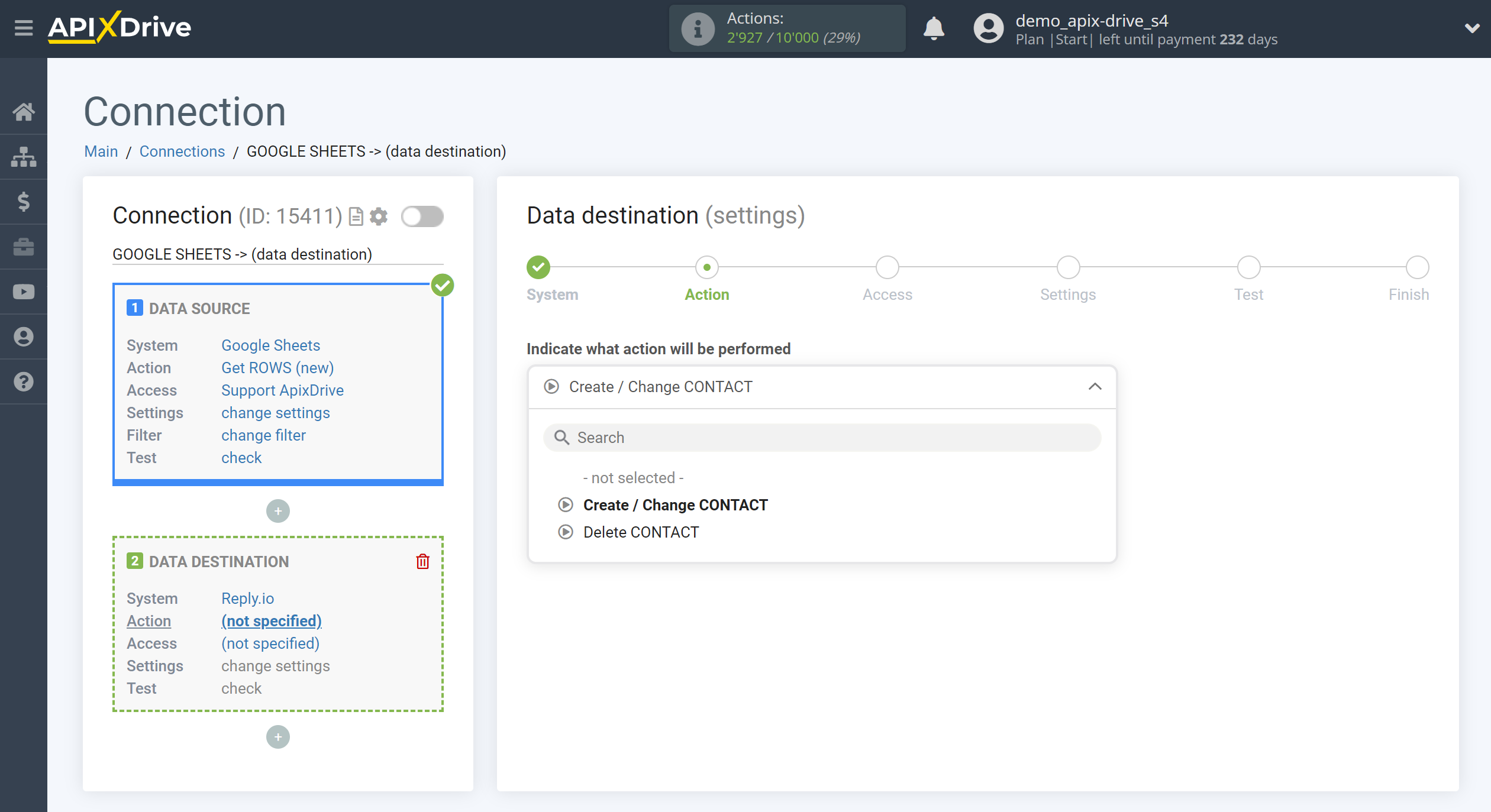
- Create/Change CONTACT - selected contacts will be added or changed in your Reply.io account.
- Delete CONTACT - selected contacts will be delete in your Reply.io account.
The next step is to select the Reply.io account to which the data will be sent.
If there are no accounts connected to the ApiX-Drive system, click "Connect account".
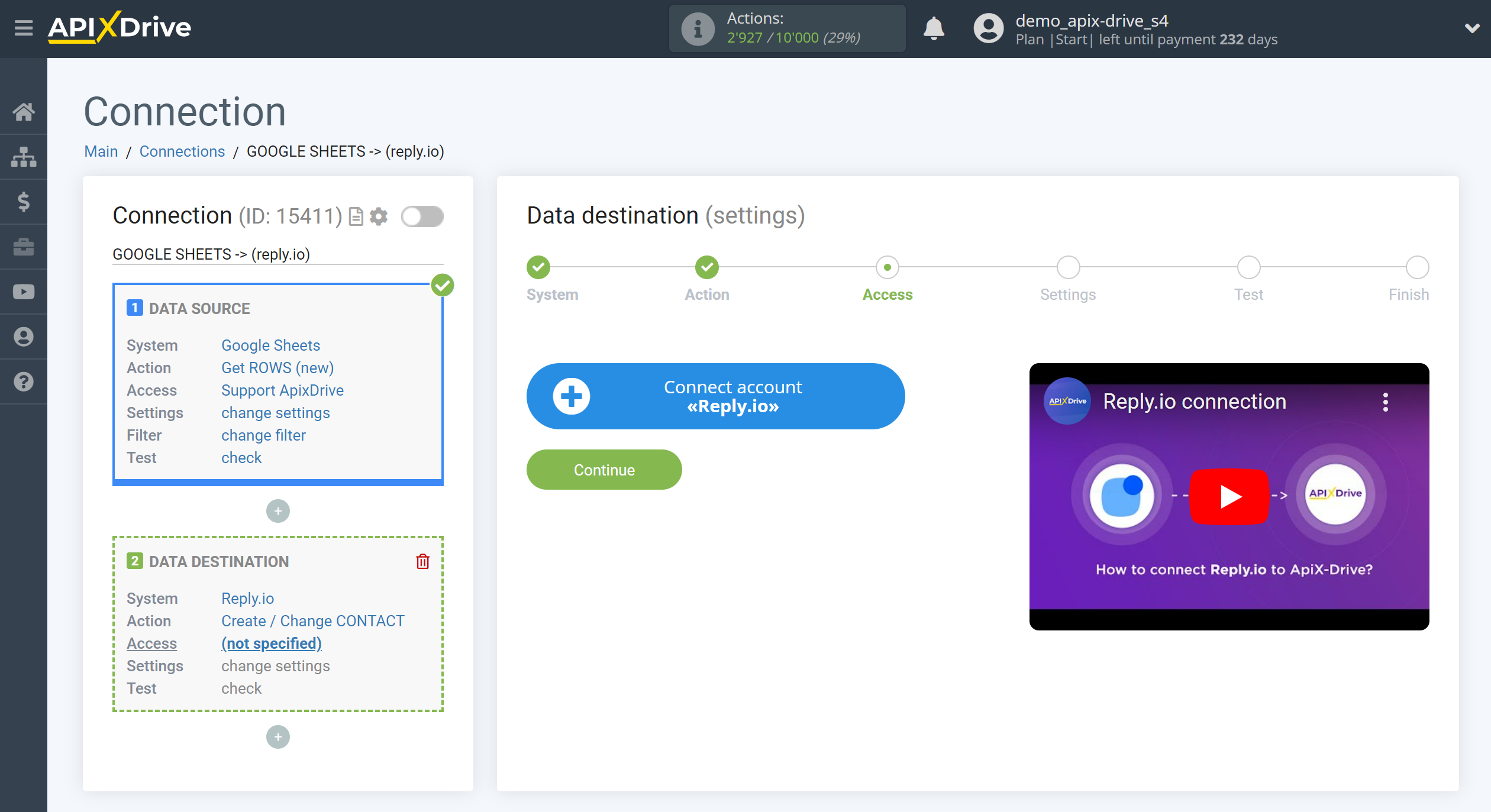
In the window that opens, you must fill in the "API key" field.
To do this, let's go to Reply.io's personal account.
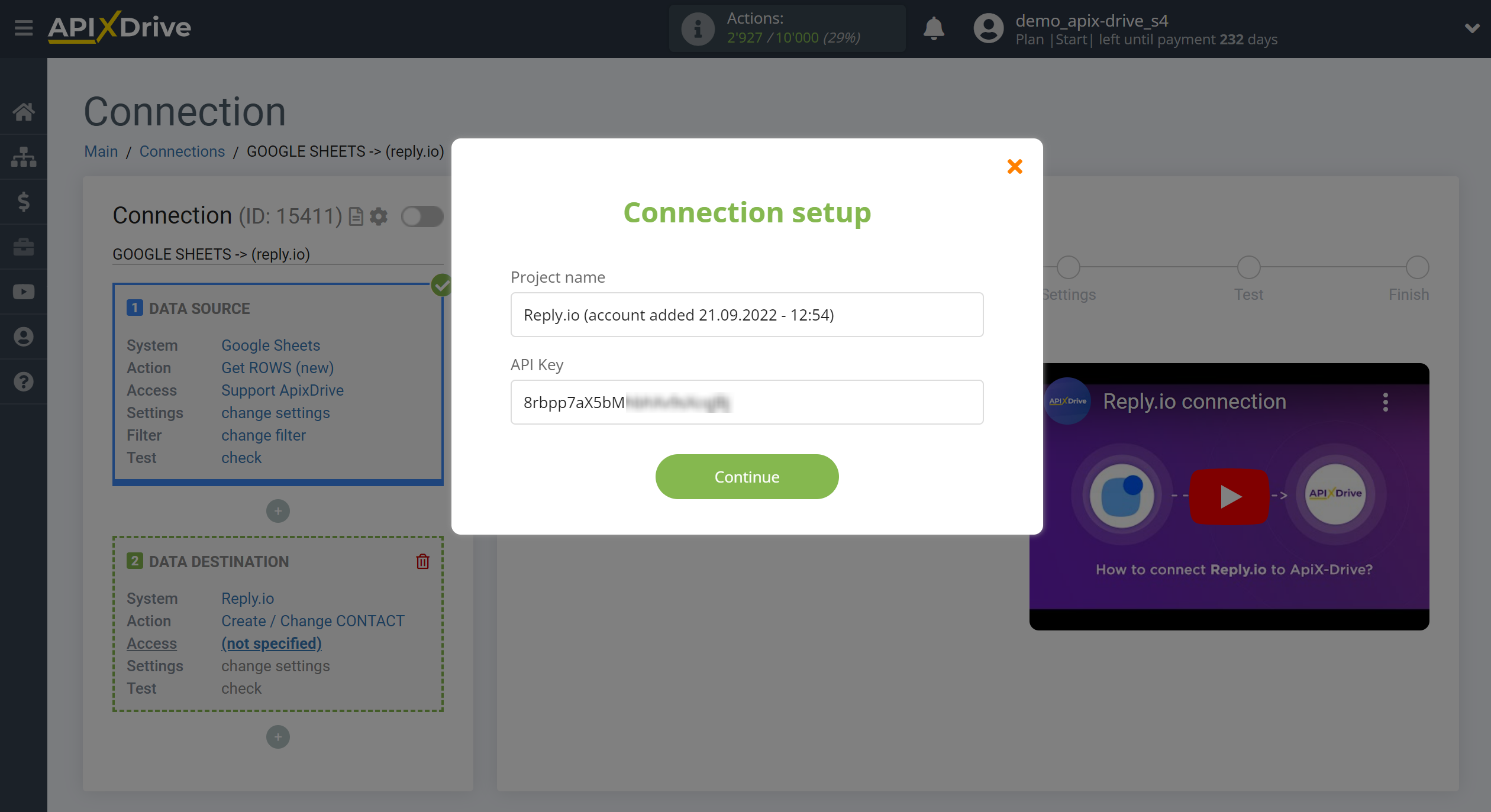
Go to the "Settings" section, then to the "API Key" tab.
Generate an API key and paste it into the appropriate field in the ApiX-Drive system.
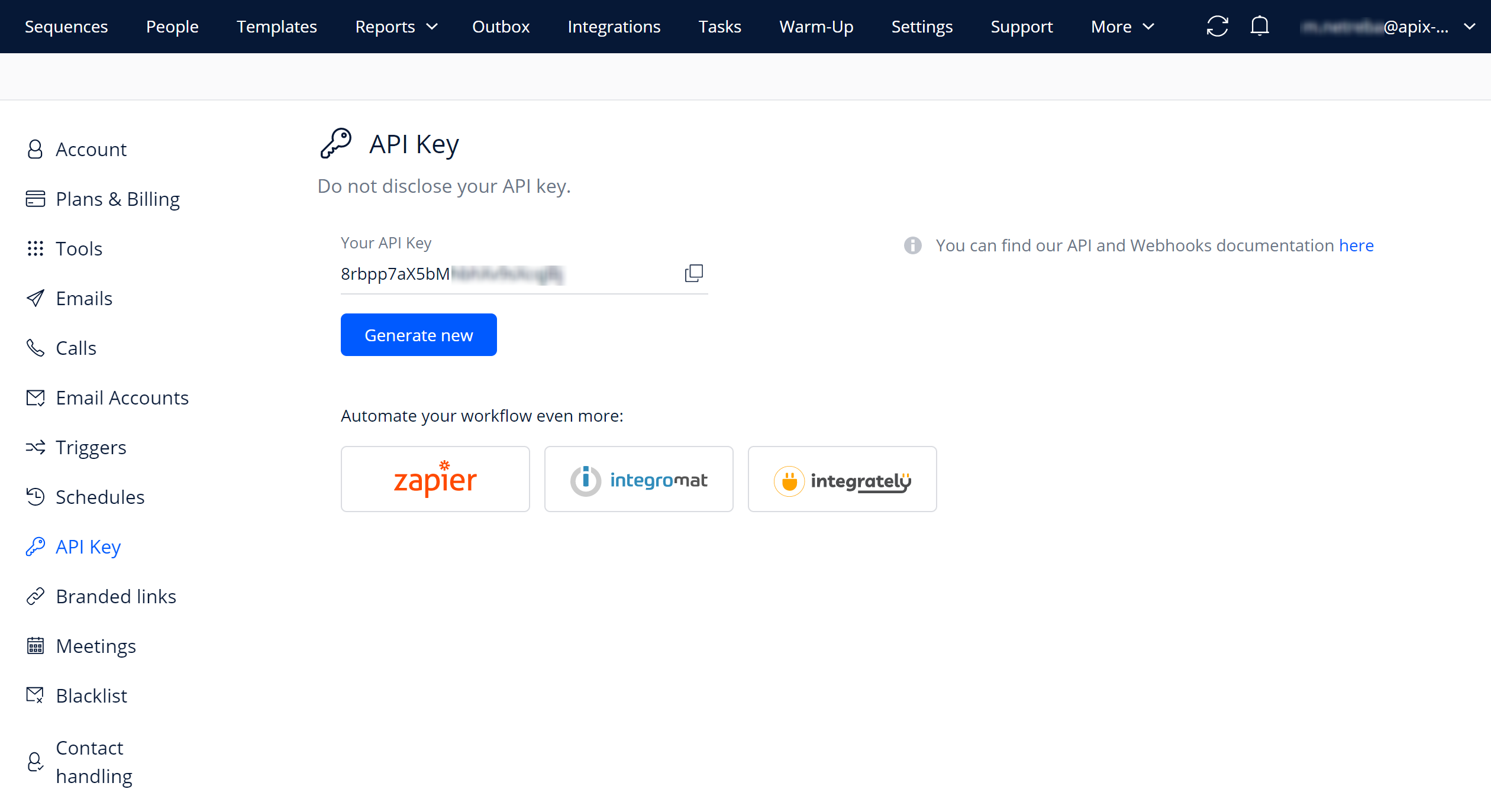
When the connected account is displayed in the "active accounts" list, select it for further work.
Attention! If your account is in the "inactive accounts" list, check your access to this account!
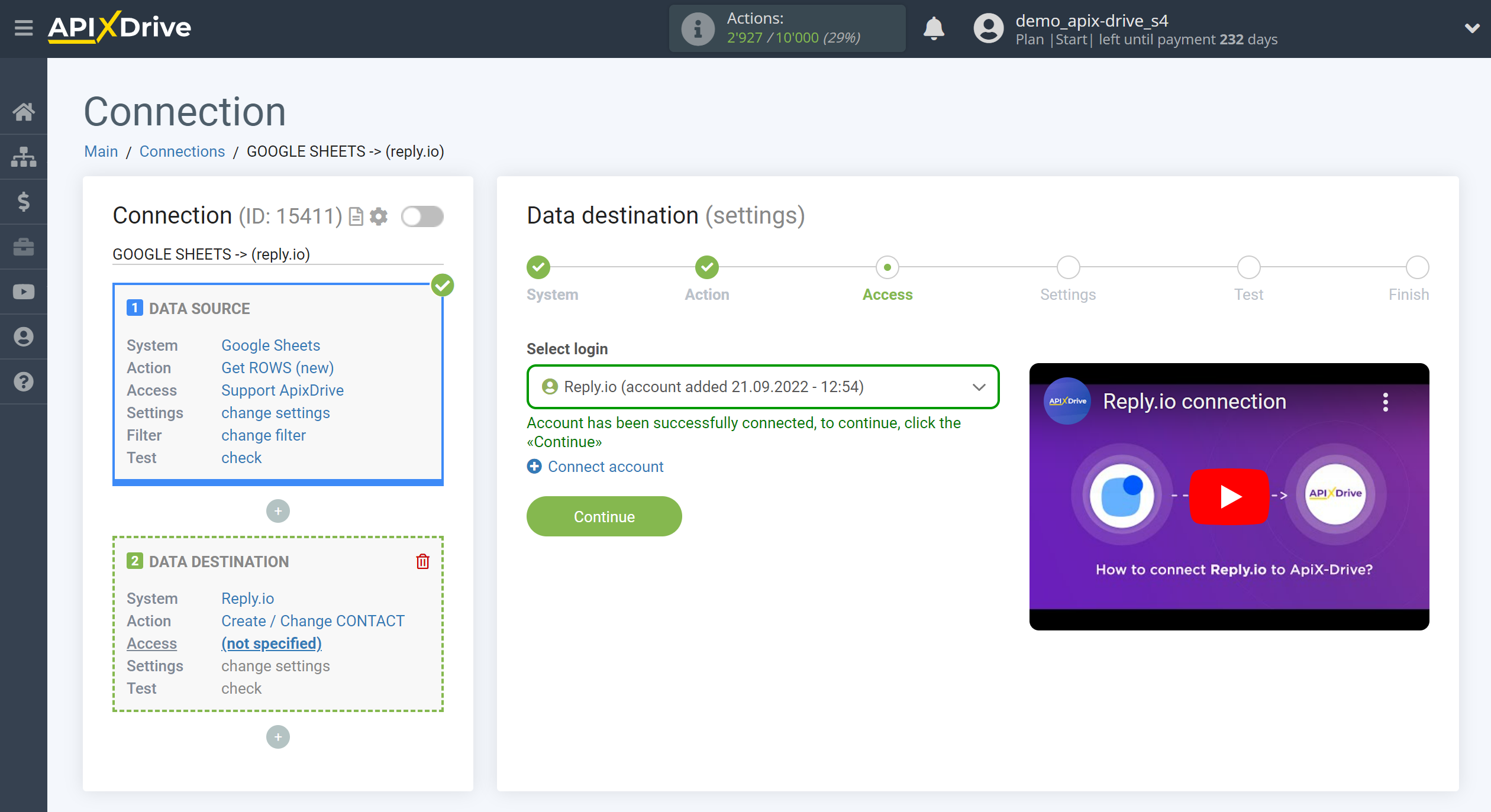
Now you need to setup the connection of the fields of the Data Source using the example of Google Sheets with the corresponding fields in Reply.io.
Be sure to fill in the "Email" field.
Also assign other required fields from the drop-down lists.
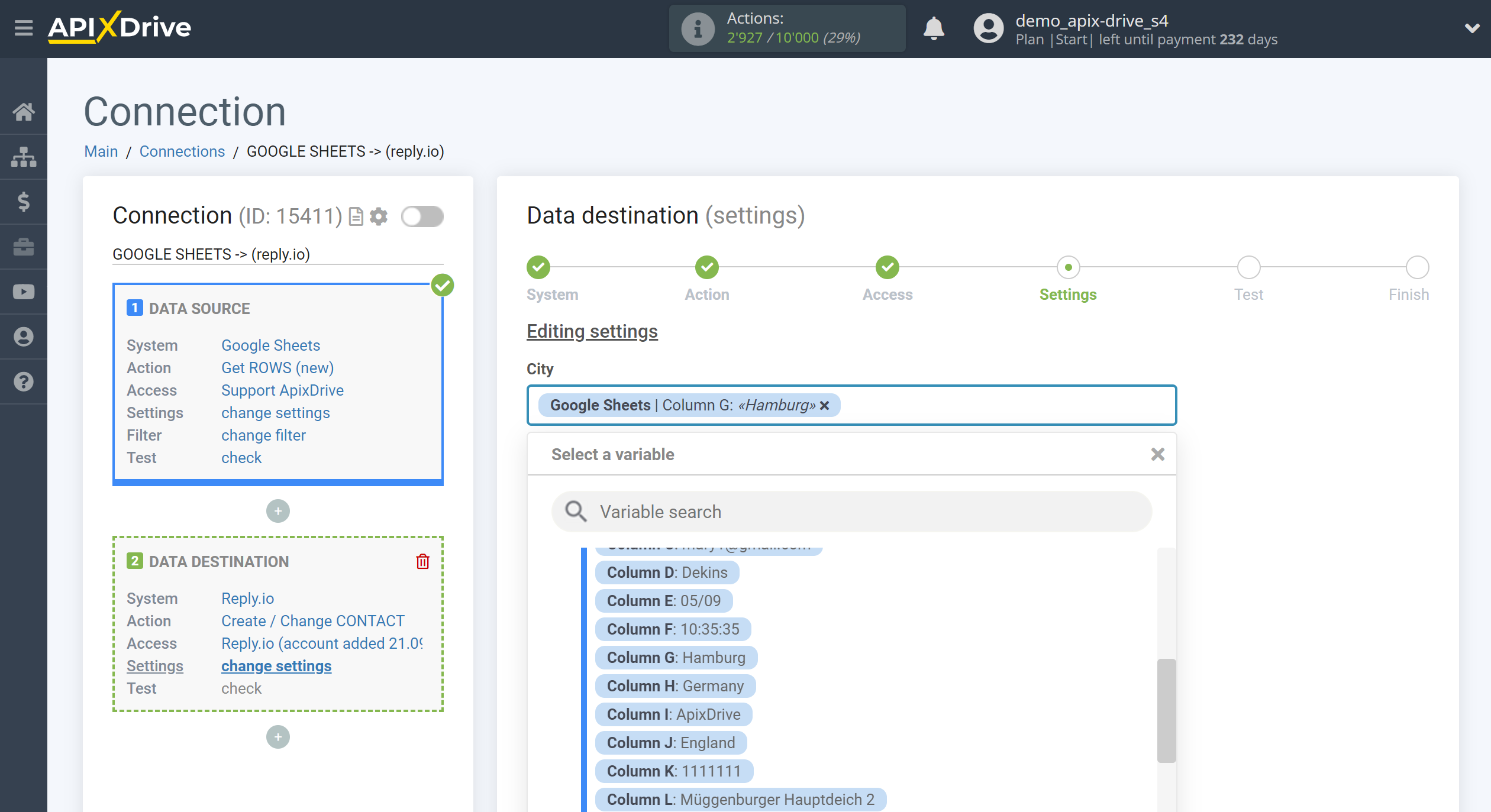
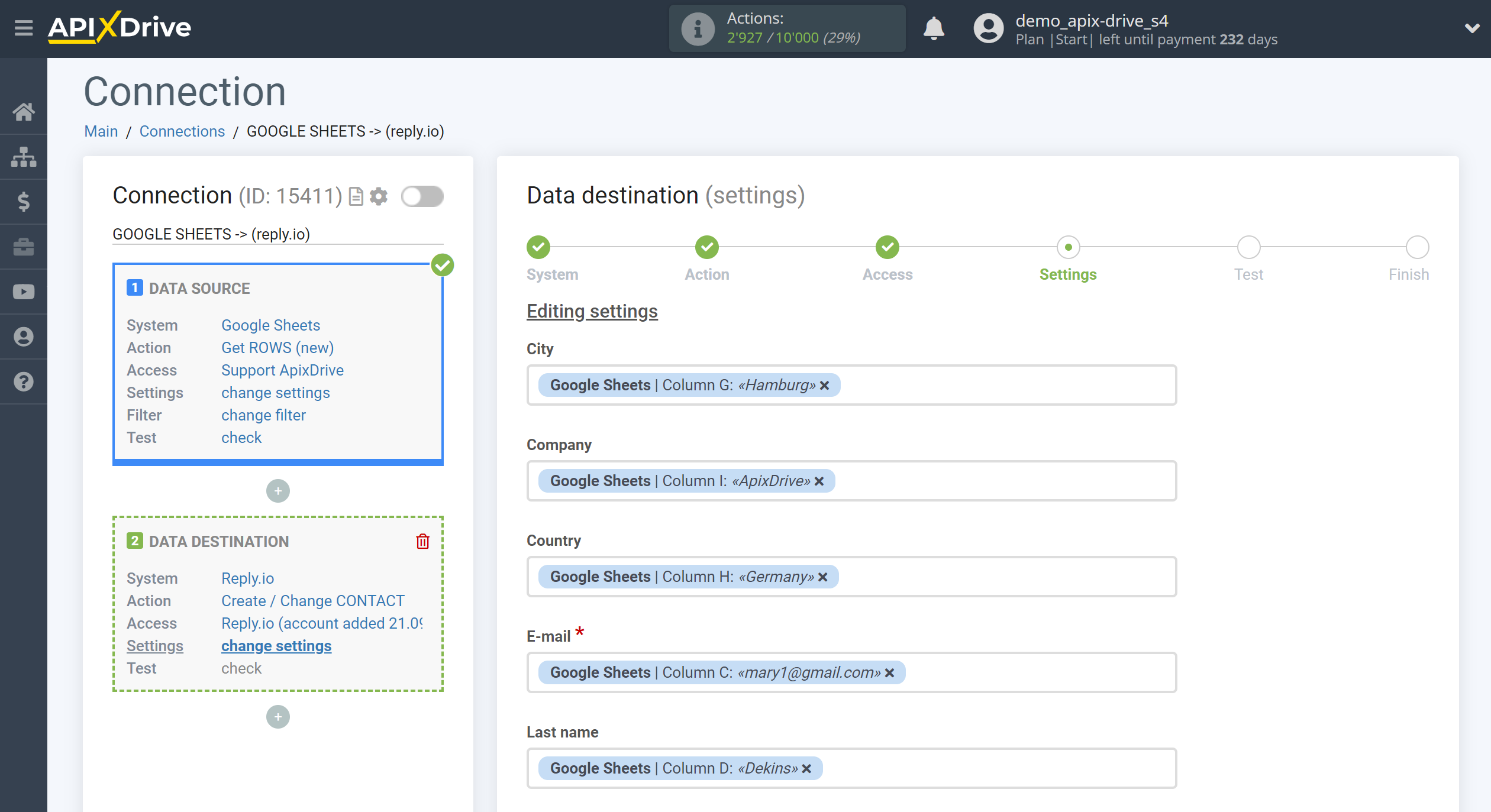
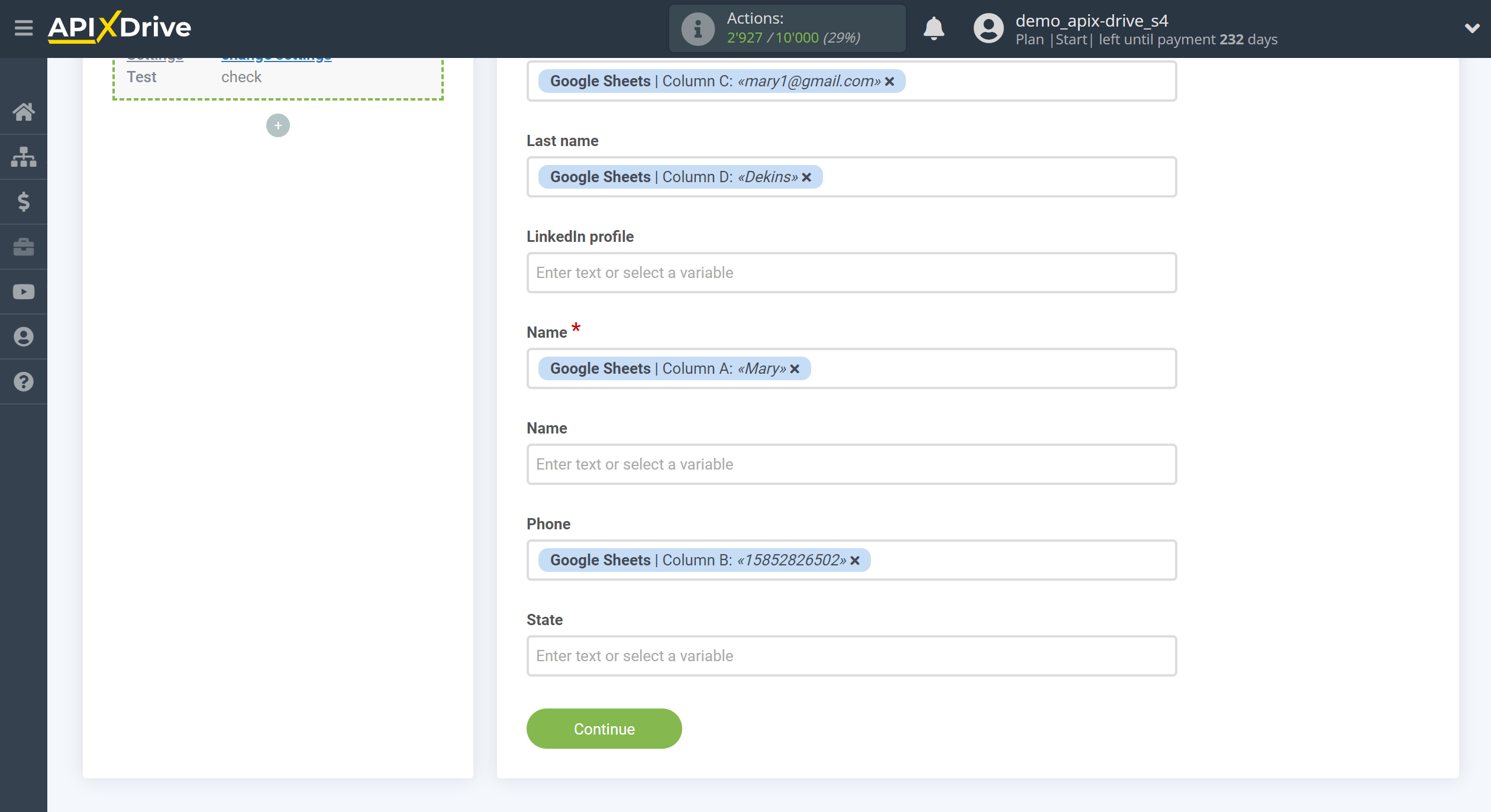
Now you can see the test data.
If you want to send test data to Reply.io in order to check if the setup is correct, click "Send test data to Reply.io" and go to your Reply.io to check the result.
If you want to change the settings - click "Edit" and you will go back one step.
If everything suits you, click "Next".
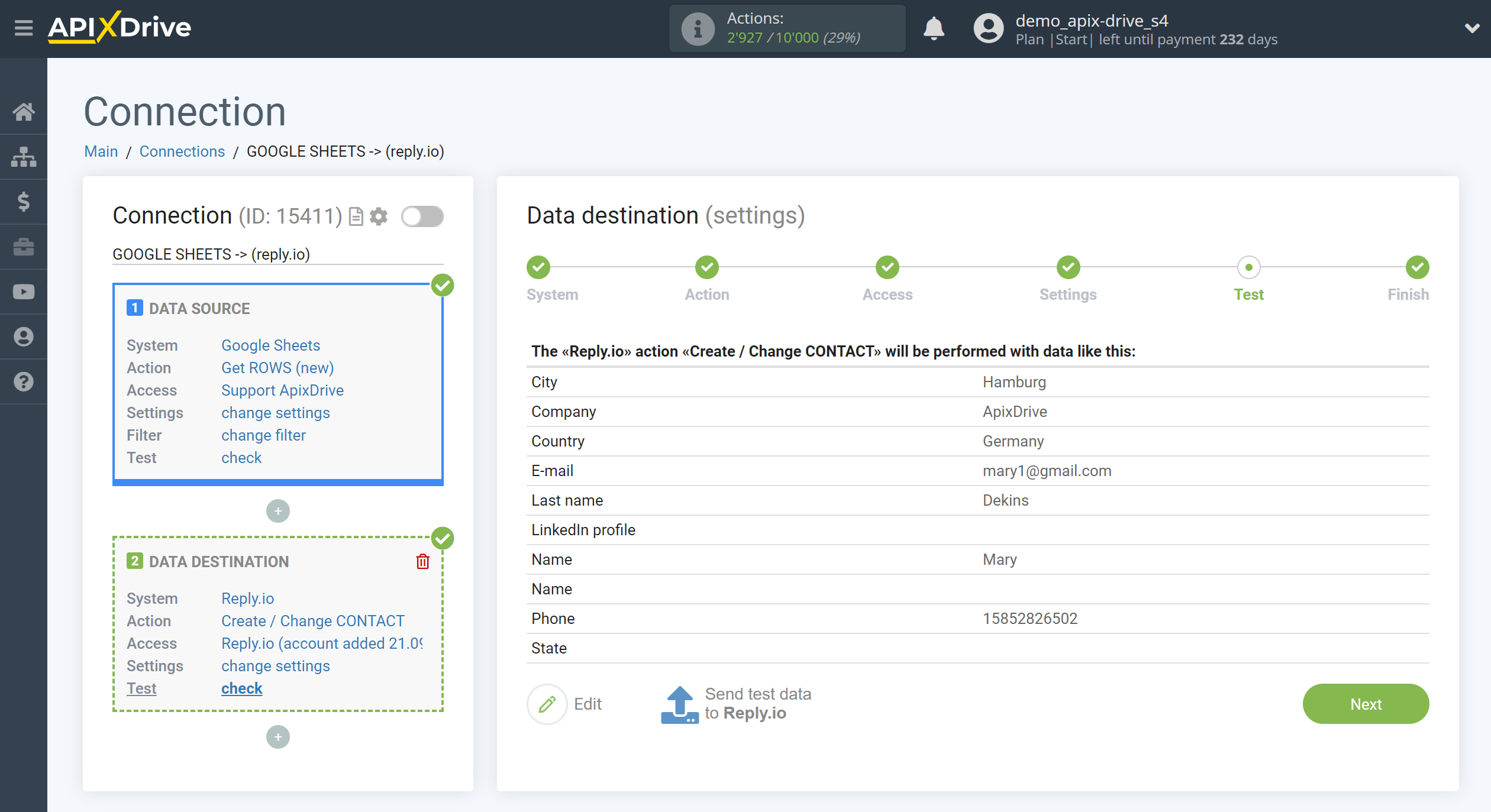
This completes the Data Destination system setup!
Now you can start choosing the update interval and enabling auto-update.
To do this, click "Enable update".
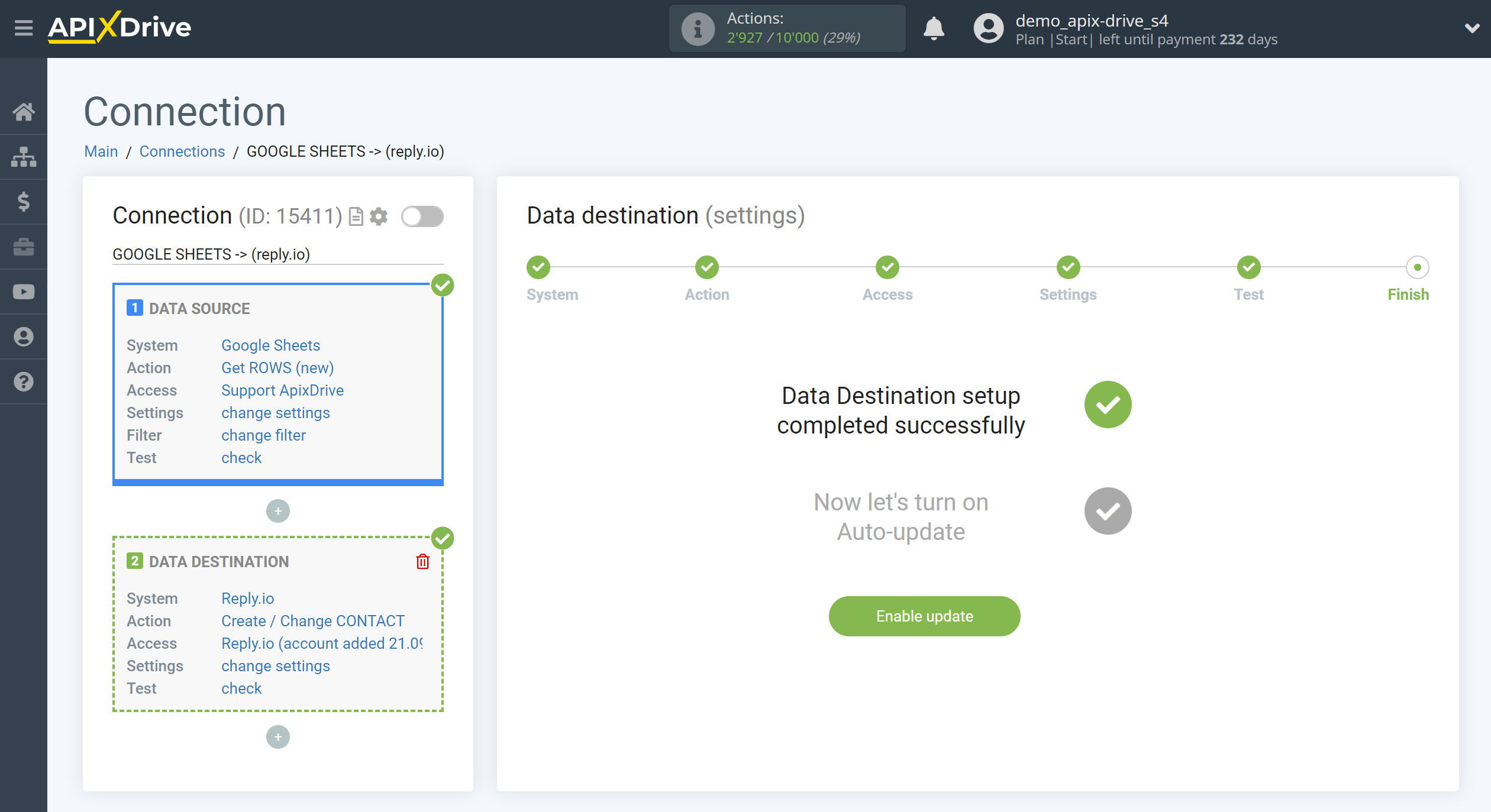
On the main screen, click on the gear icon to select the required update interval or setup scheduled launch. To start the connection by time, select scheduled start and specify the desired time for the connection update will be started, or add several options at once when you need the connection will be started.
Attention! In order for the scheduled run to work at the specified time, the interval between the current time and the specified time must be more than 5 minutes. For example, you select the time 12:10 and the current time is 12:08 - in this case, the automatic update of the connection will occur at 12:10 the next day. If you select the time 12:20 and the current time is 12:13 - auto-update of the connection will work today and then every day at 12:20.
To make the current connection transmit data only after another connection, check the box "Update connection only after start other connection" and specify the connection after which the current connection will be started.
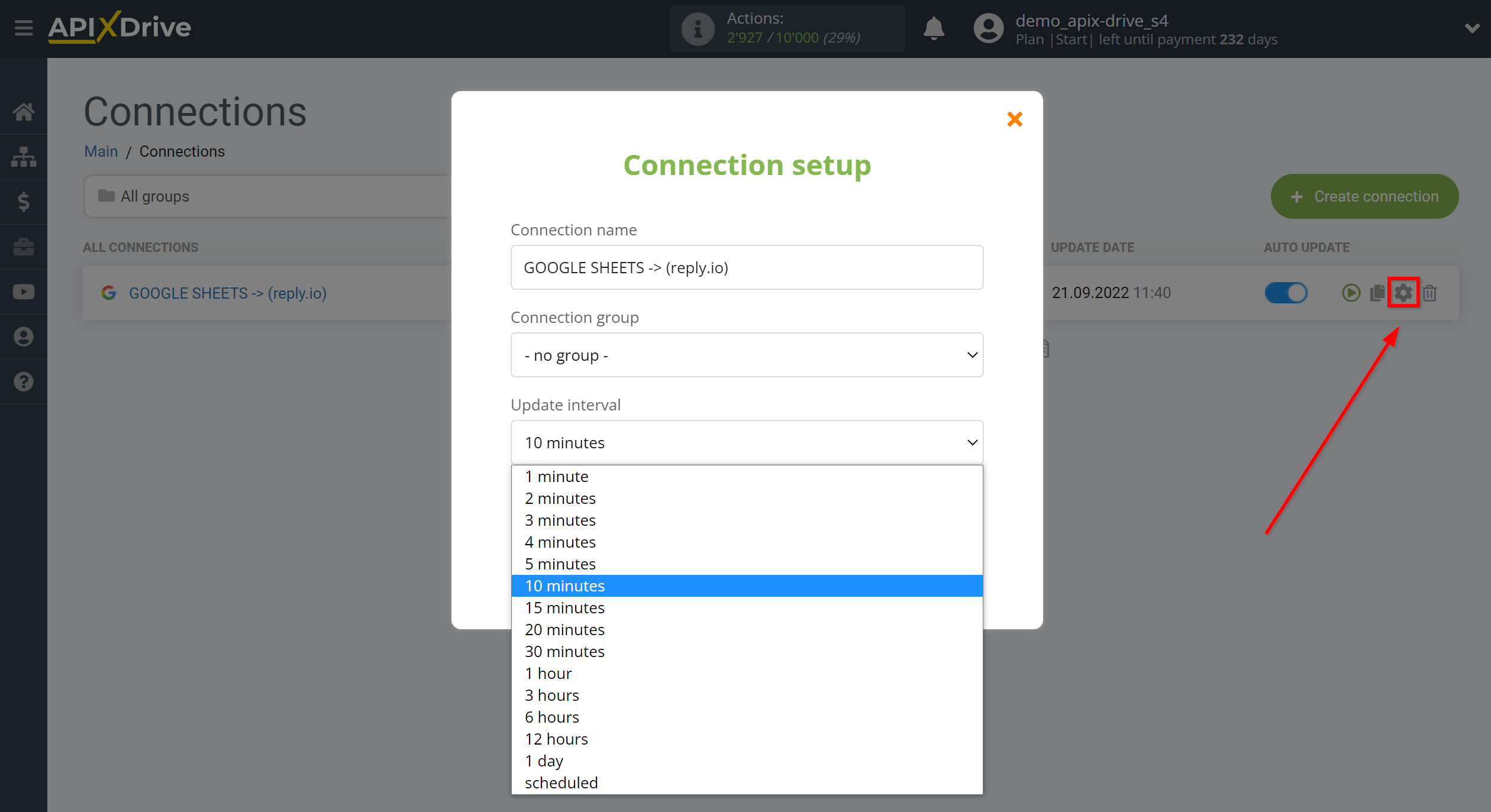
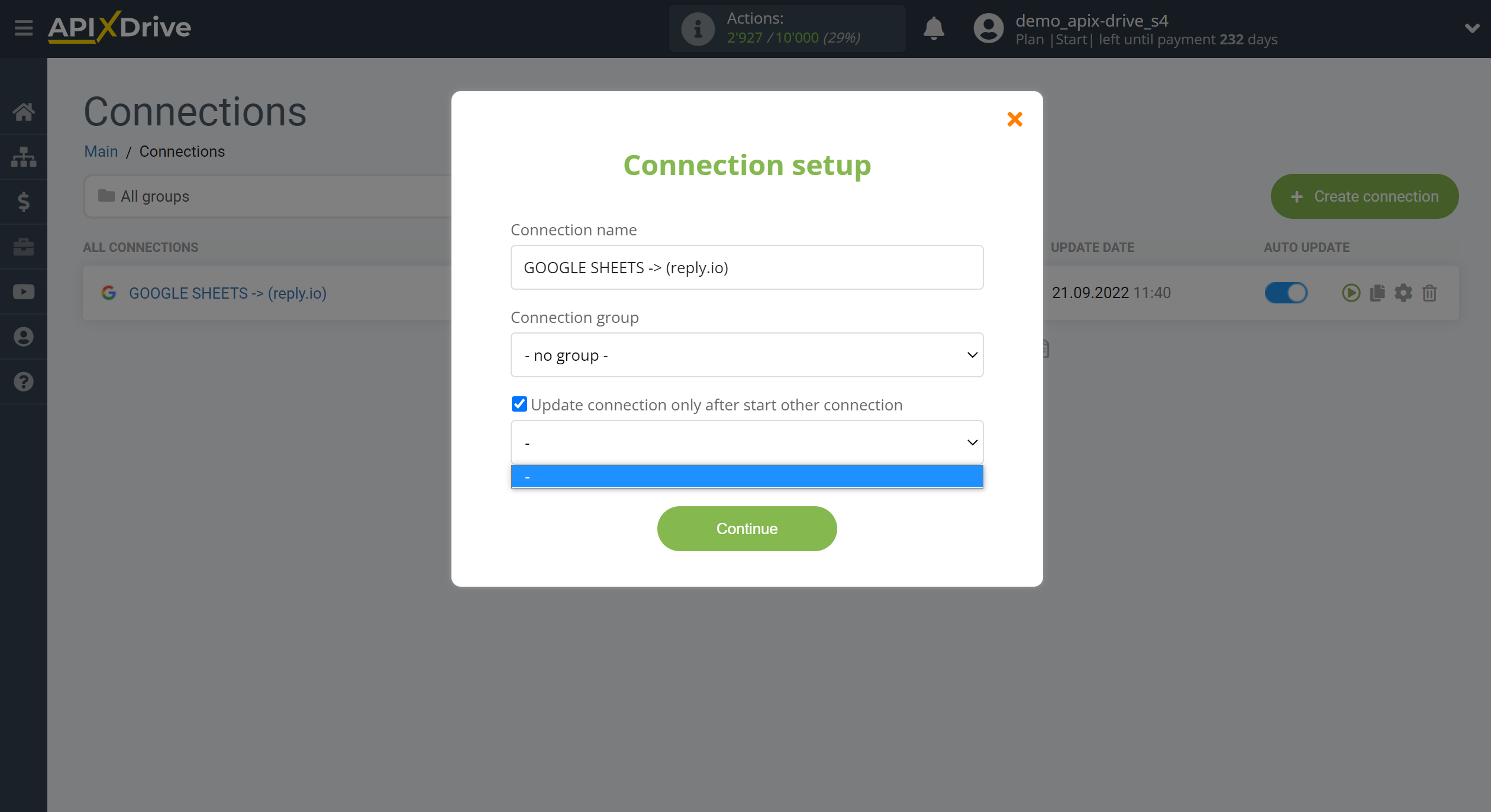
To enable auto-update, switch the slider to the position as shown in the picture.
To perform a one-time data transfer, click on the arrow icon.
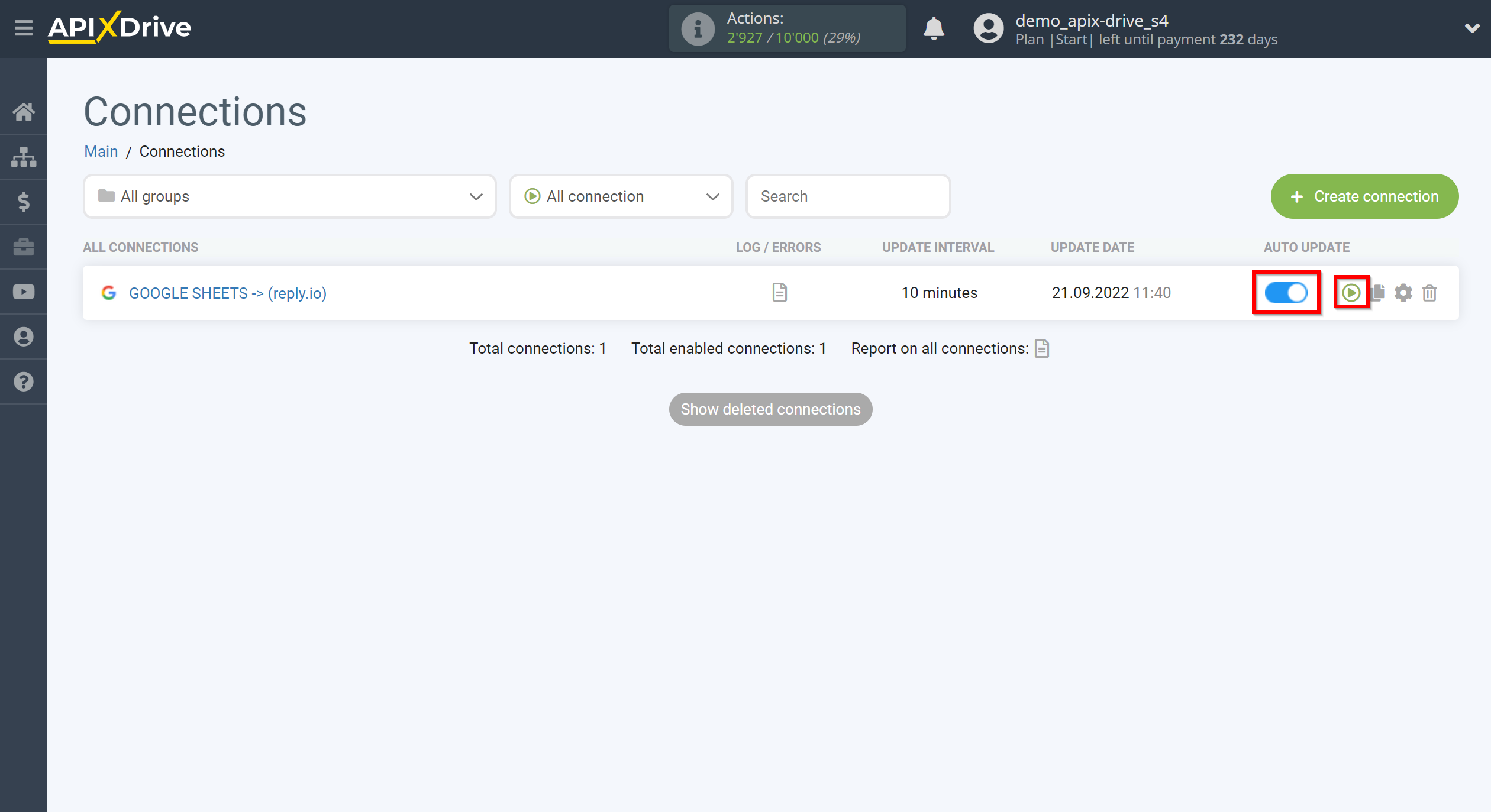
This completes setup Reply.io as Data Destinationin! See how easy it is!?
Now don't worry, ApiX-Drive will do everything on its own!