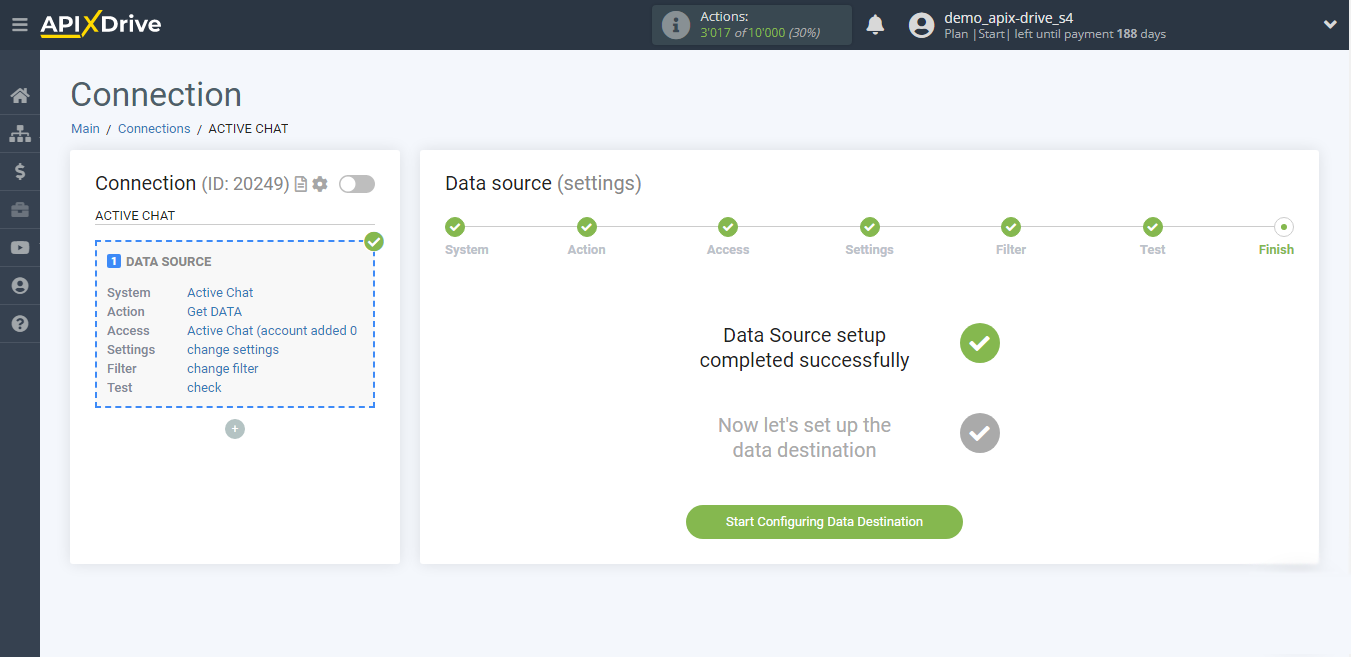How to Connect Active Chat as Data Source
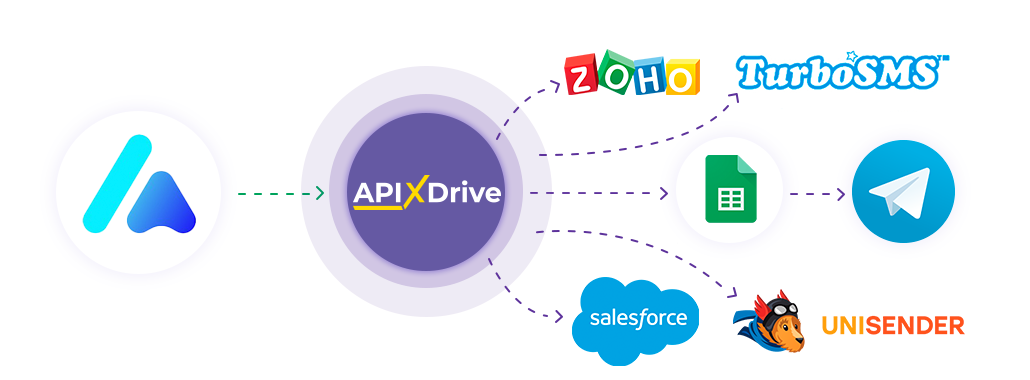
The integration allows you to get chat data from Active Chat, transferring them to other systems. For example, you can send data to CRM or GoogleSheets, and send notifications to messengers. You can also send chat data to SMS or Email messaging services. You can automate the processing of chat responses as efficiently as possible using the various services you use.
Let's go through the entire Active Chat setup step together!
Navigation:
1. What data can I get from Active Chat?
2. How to connect an Active Chat account to ApiX-Drive?
3. Link to receive data.
4. Chat data example.
To start setup click "Create Connection".
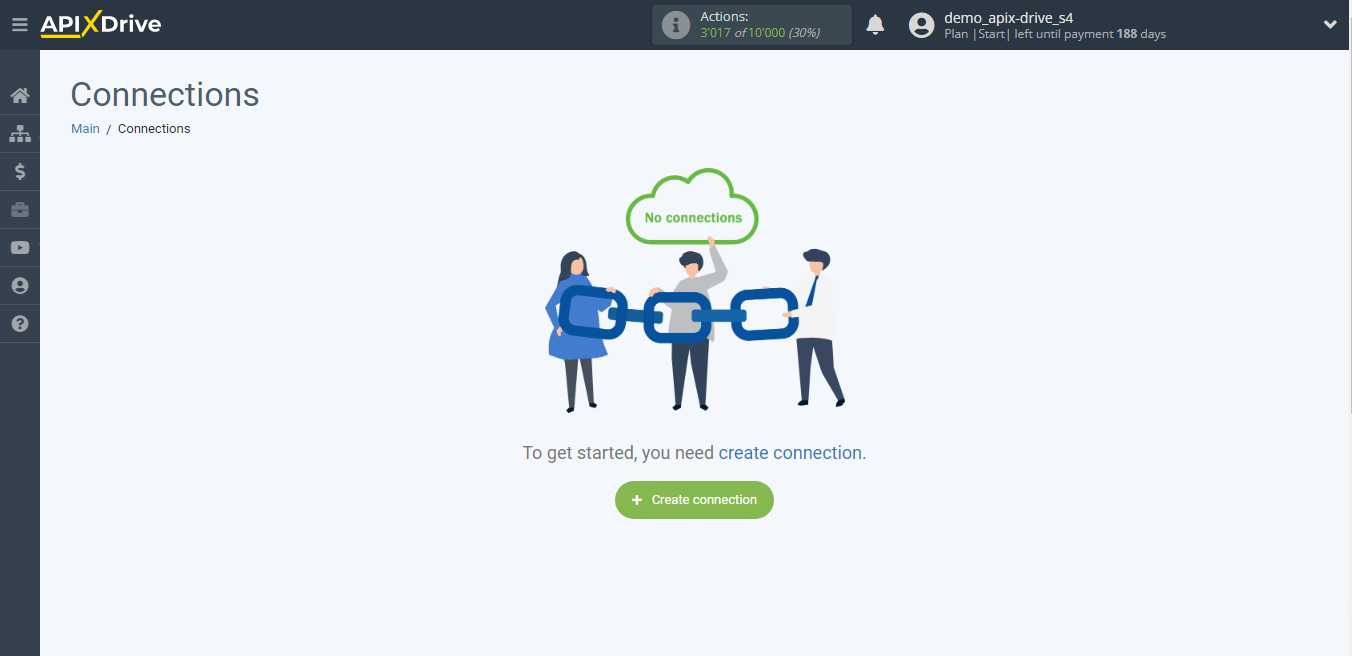
Select a system as the Data Source. In this case, you need specify Active Chat.
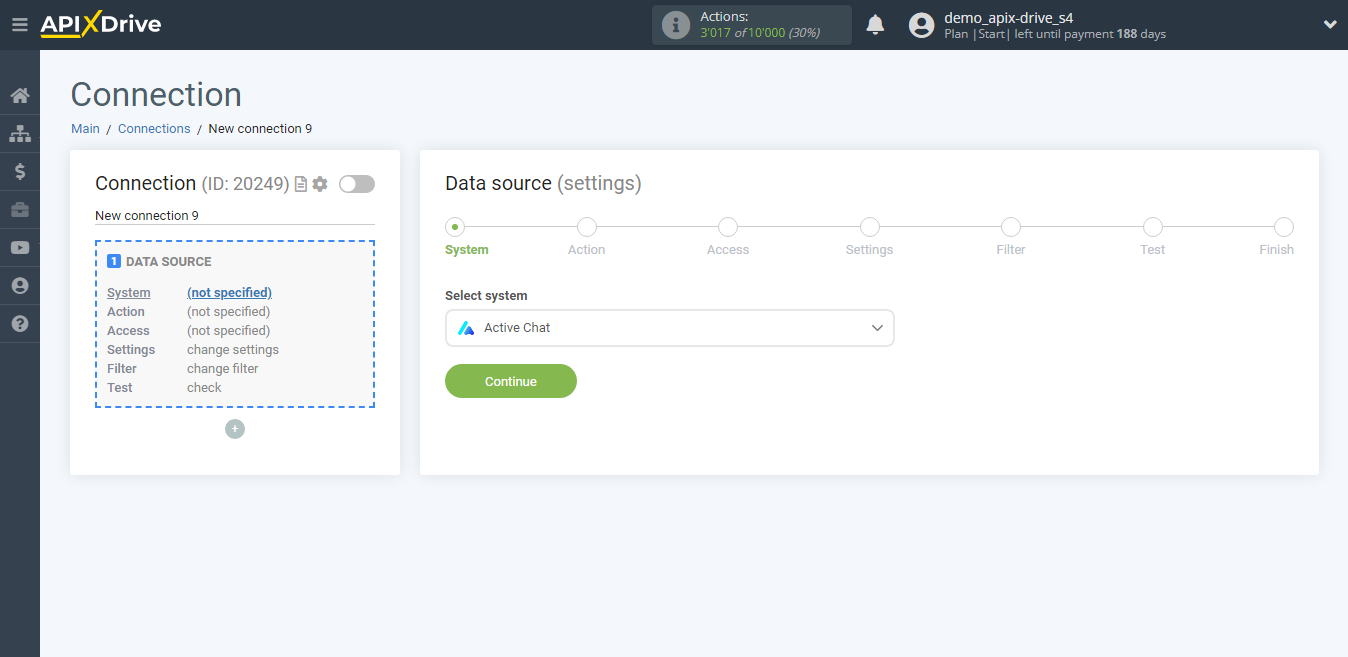
Next, you need to specify the action, "Get DATA".
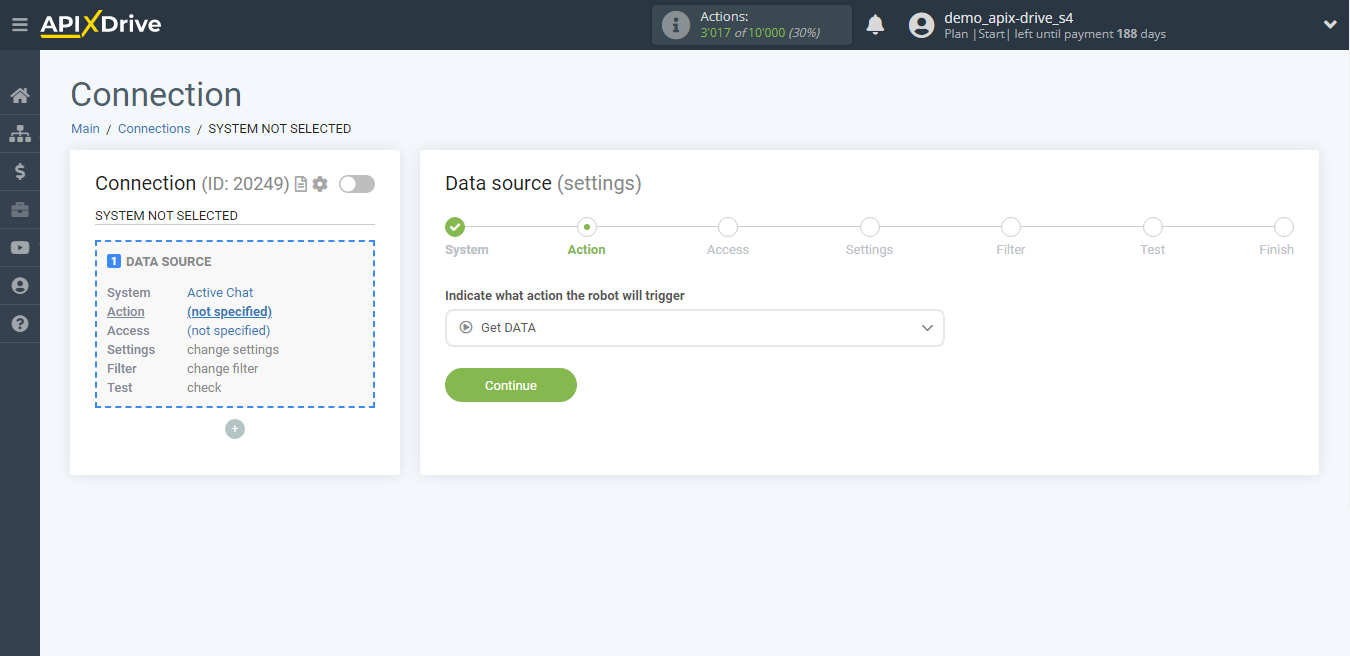
The next step is to select an Active Chat account from which will get the data.
If there are no accounts connected to the system, click "Connect account".
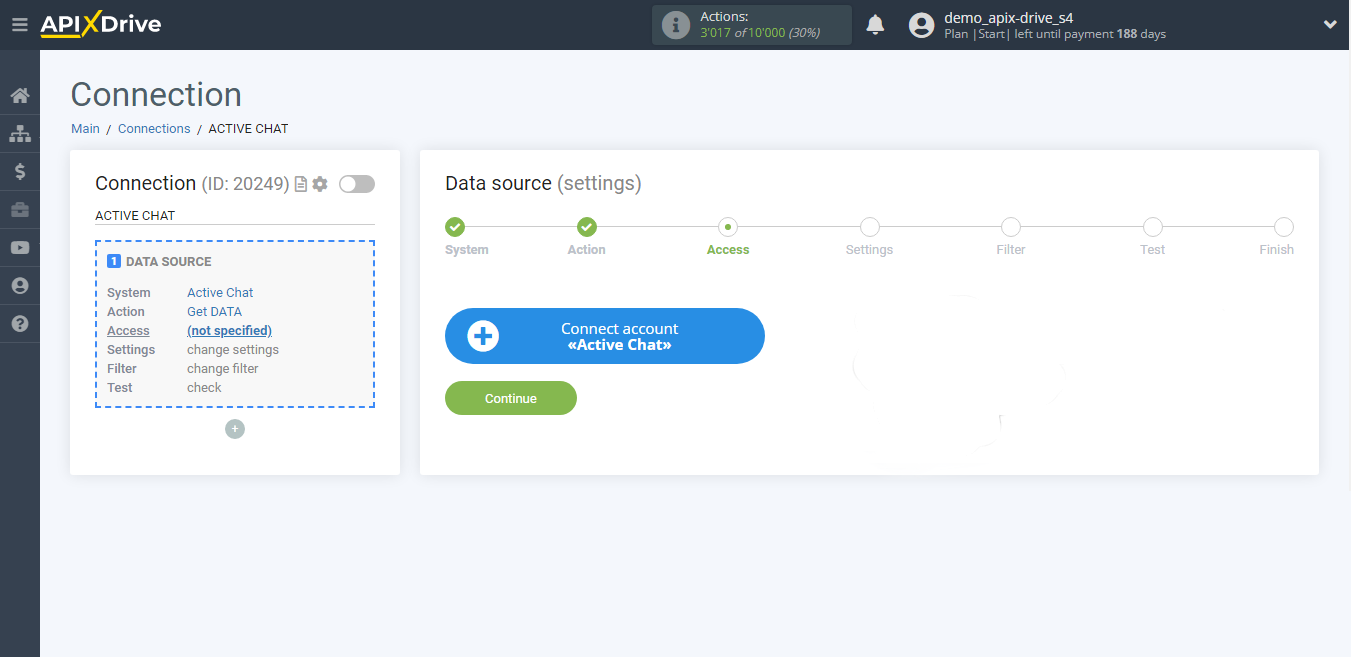
Specify the name of your account (if necessary) and click "Continue".
The page will then reload with the saved account automatically selected.
If this does not happen, select the created account in the list.
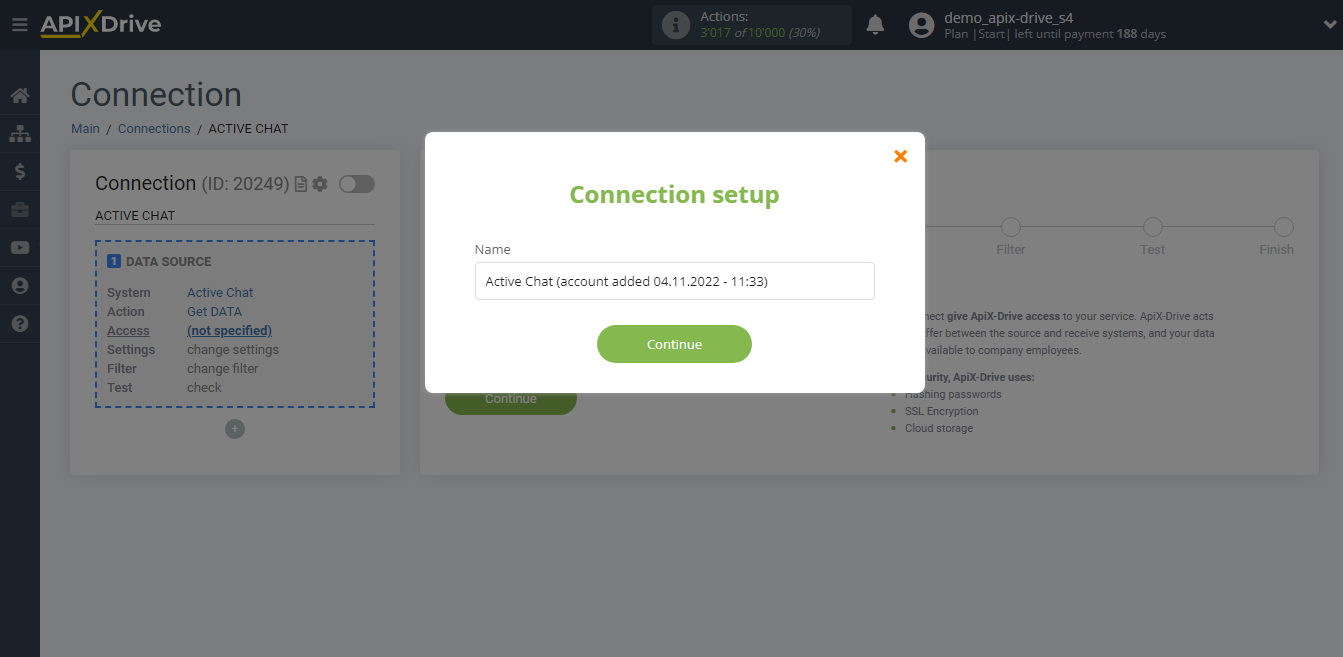
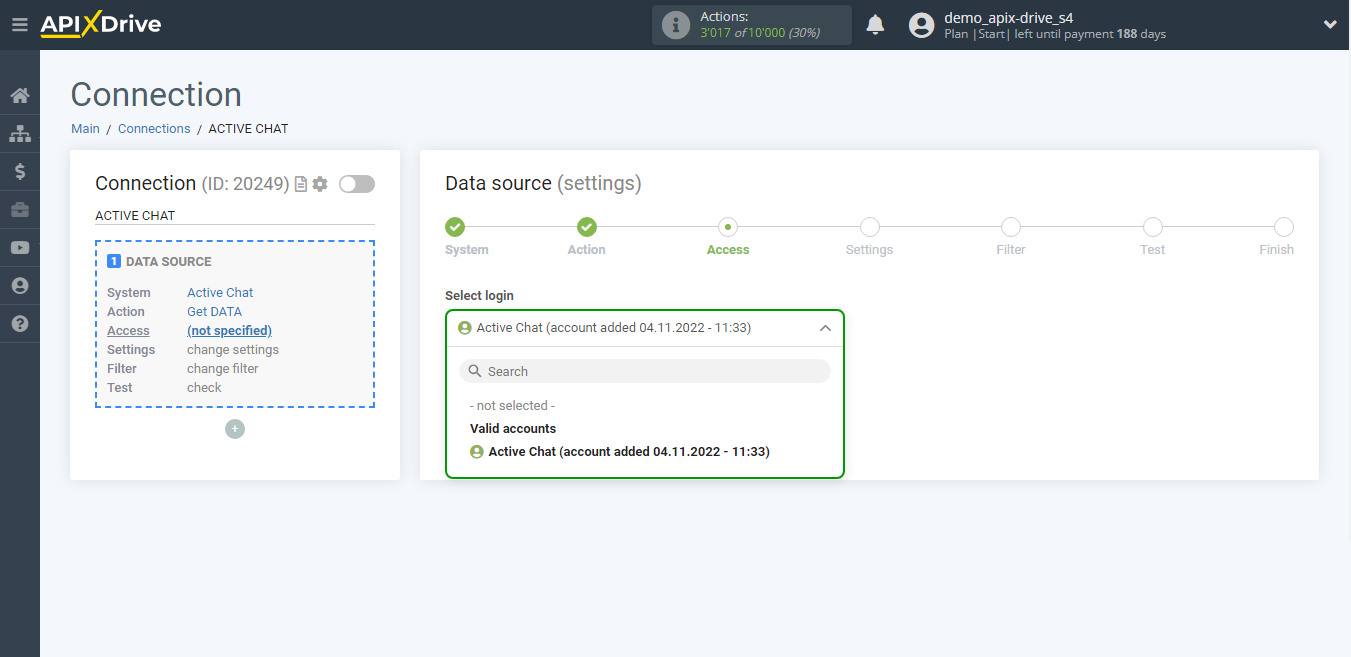
Copy the link in the "URL to receive data" field and go to your personal Active Chat account.
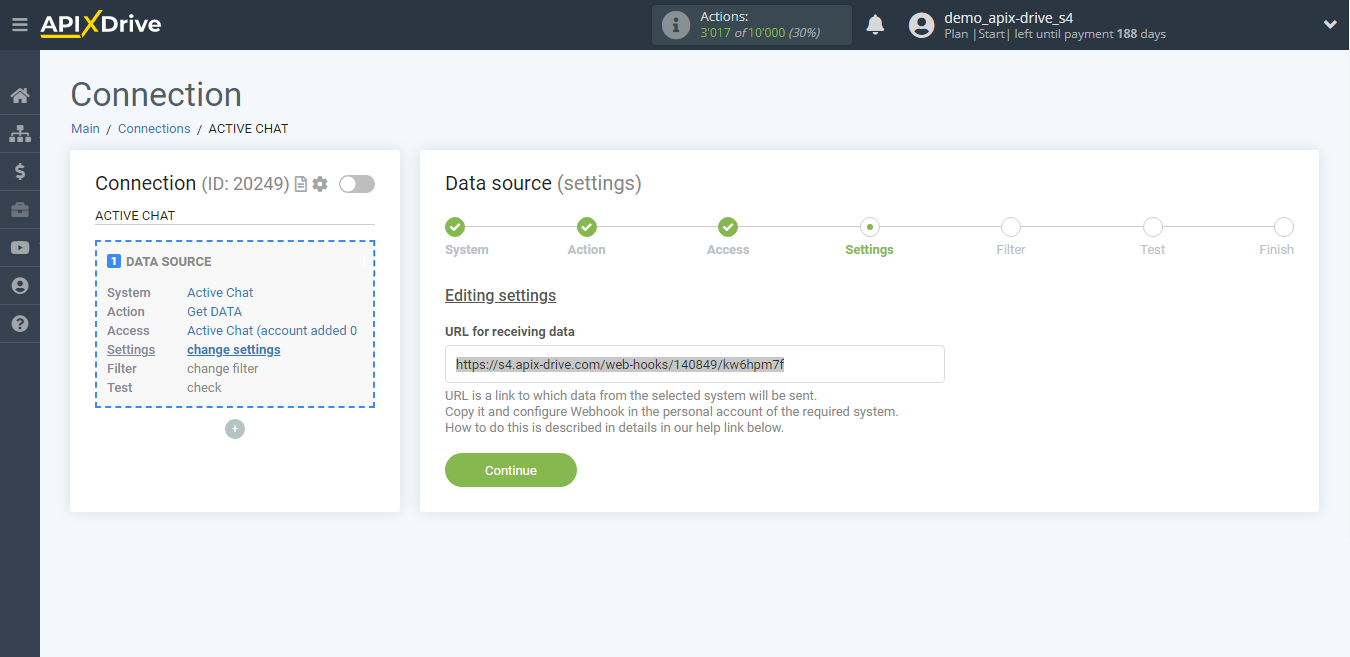
Go to the bot constructor, then add the "JSON" section and paste the copied URL. Also configure the parameters by specifying the necessary variables.
Note! After set up, our system will not immediately have a Data Test and a list of fields, because nothing has come to the new URL yet.
It is necessary, to be sure to make an event, for example, write to the bot.
After that, in the Test stage in the Data Source, a field with data will be displayed.
If this does not happen, click "Load test data from Active Chat" or repeat the generation of test data, or wait for a while, the data does not come immediately, but within 1 minute.
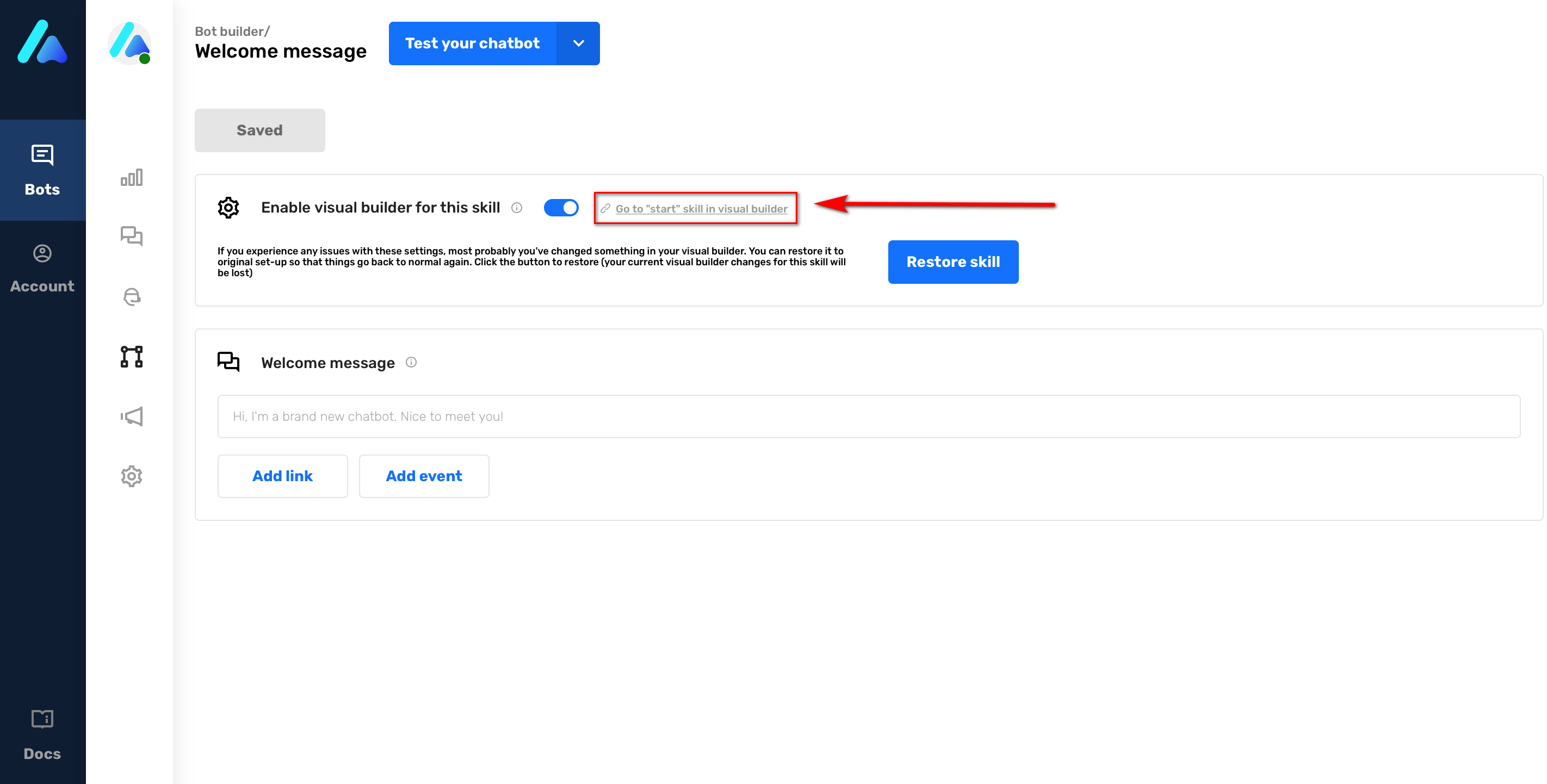
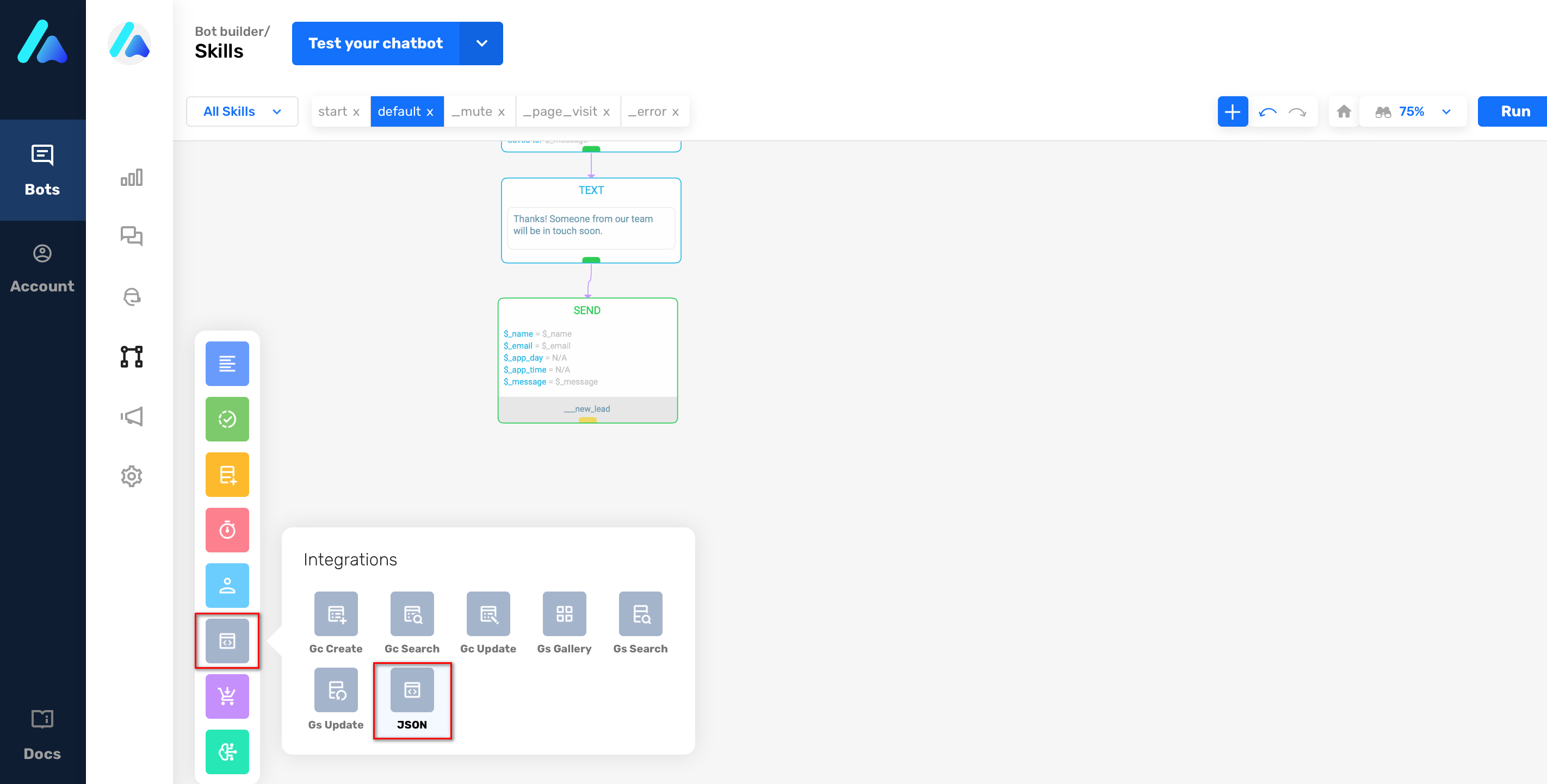
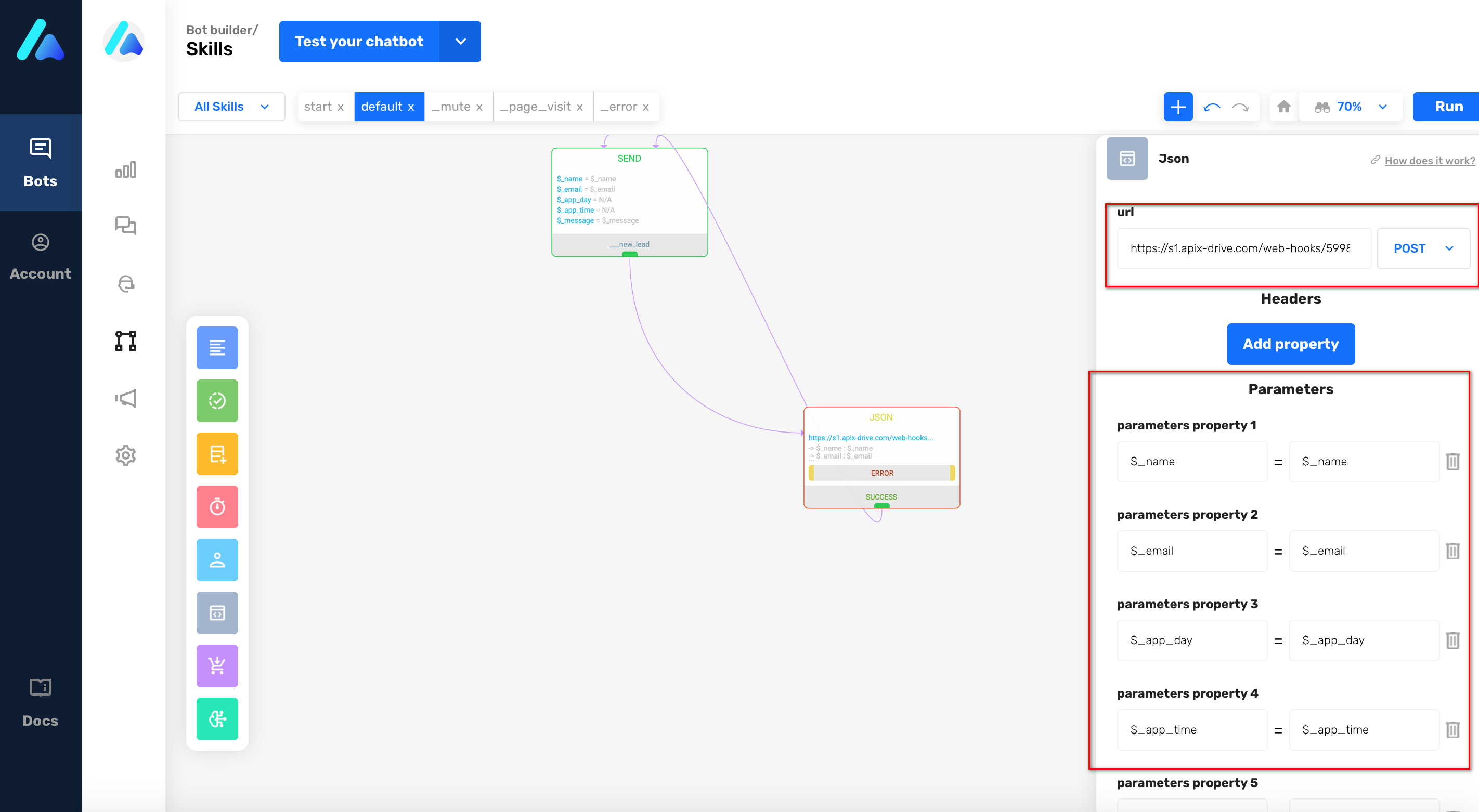
If necessary, you can set up a Data Filter, or click "Continue" to skip this step.
To find out how to configure the Data Filter, follow the link: https://apix-drive.com/en/help/data-filter
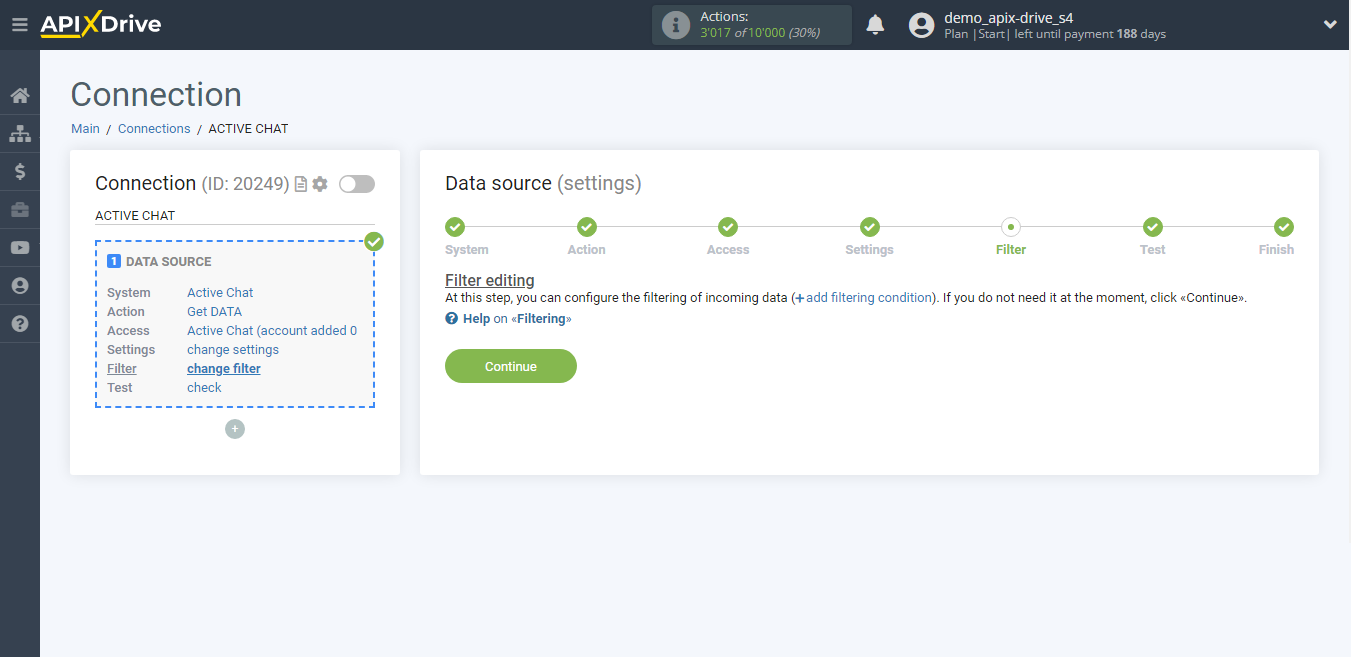
Now you can see the test data.
If the test data does not appear automatically - click "Load test data from Active Chat" or try to generate actions in your Active Chat.
If everything suits you, click "Next".
Note! After set up, our system will not immediately have a Data Test and a list of fields, because nothing has come to the new URL yet.
It is necessary, to be sure to make an event, for example, write to the bot.
After that, in the Test stage in the Data Source, a field with data will be displayed.
If this does not happen, click "Load test data from Active Chat" or repeat the generation of test data, or wait for a while, the data does not come immediately, but within 1 minute.
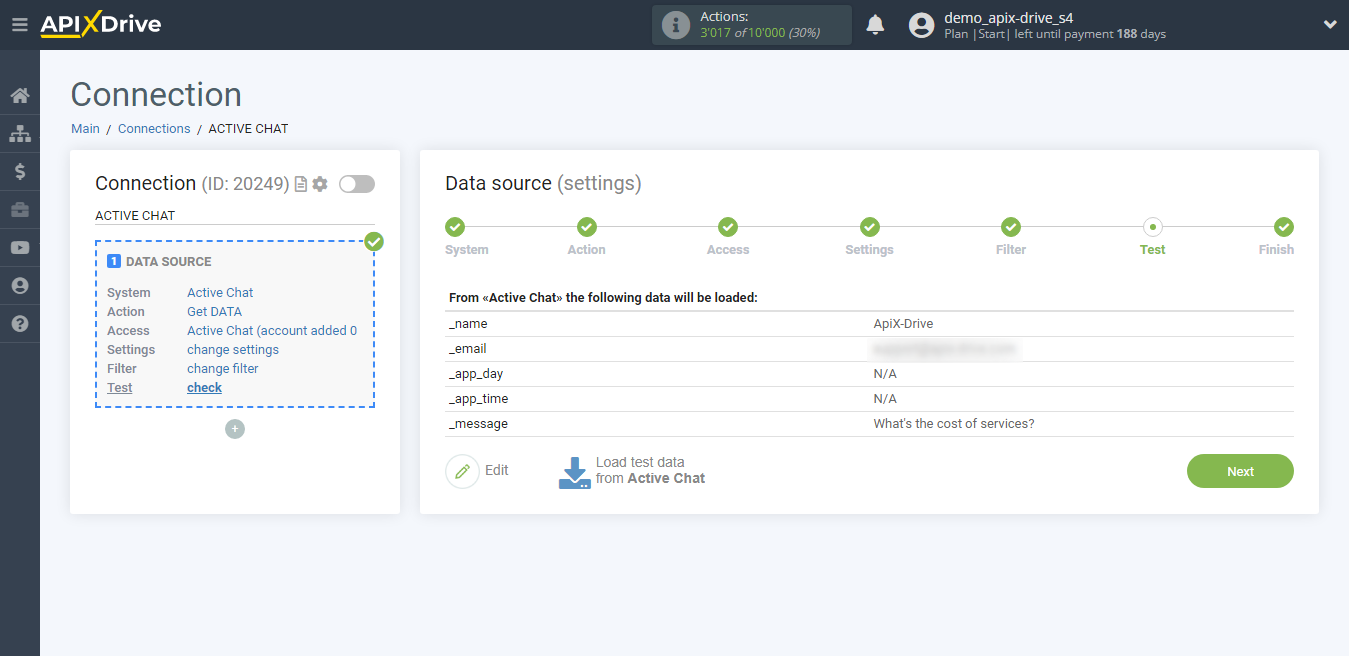
This completes the entire Data Source setup! See how easy it is!?
Now you can set up the Data Destination system.
To do this, set up it yourself or go to the help section "Data Destination", select the service you need as Data Destination, and follow the setup recommendations.
Good luck!