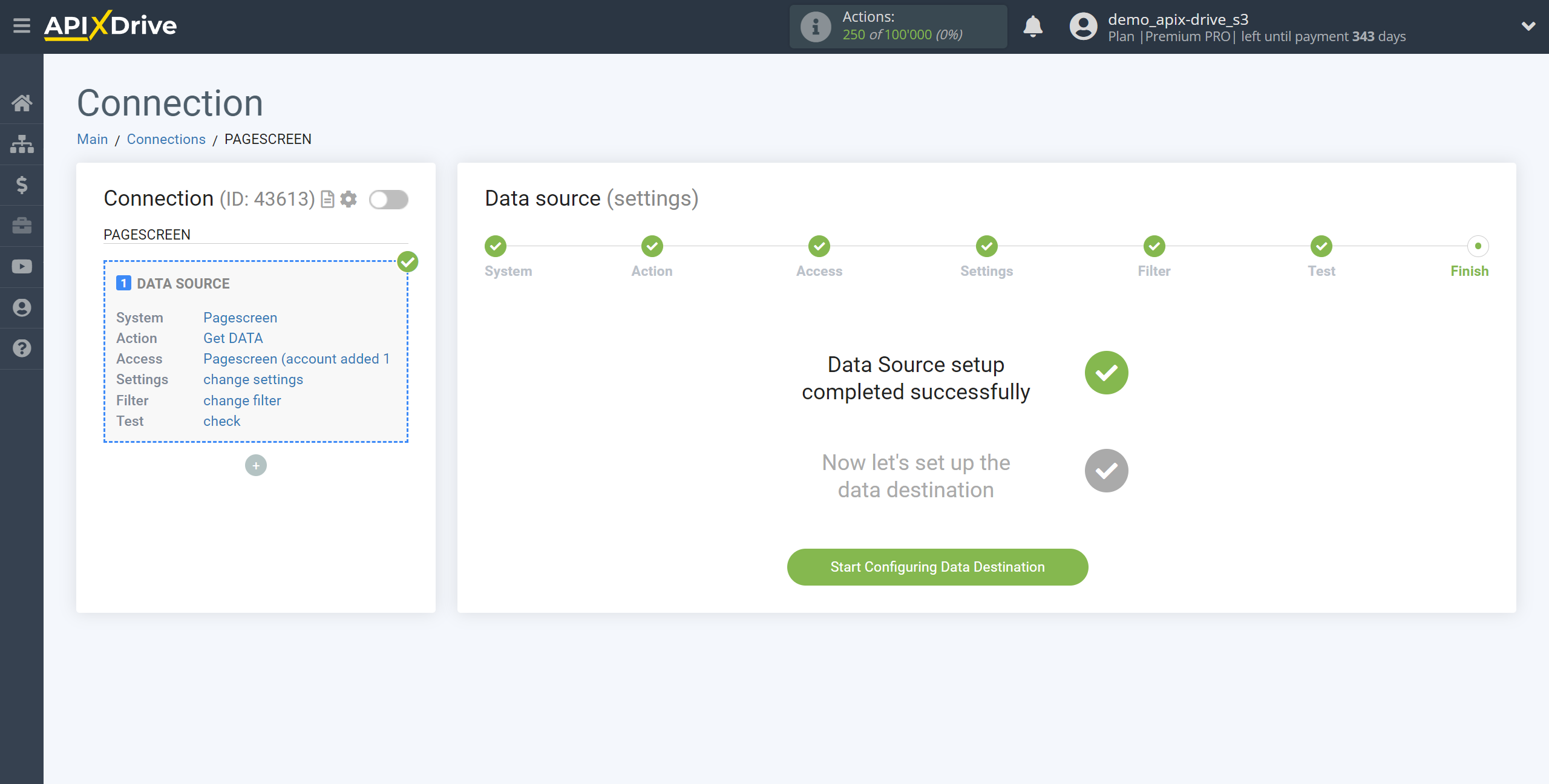How to Connect Pagescreen as Data Source
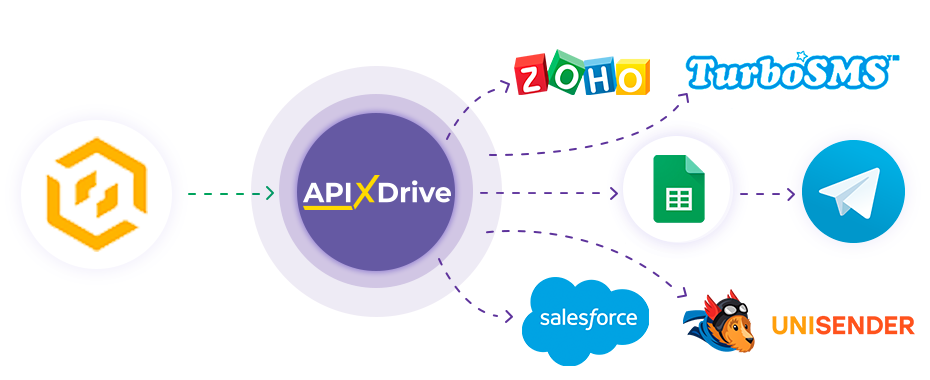
The integration will allow you to get data from Pagescreen, transferring it to other systems. For example, you can transfer new data to CRM or GoogleSheets, send it as notifications to a group of managers. You can also send data to the SMS or Email mailing service. So you can automate the data processing process as efficiently as possible using the different services that you use.
Let's go through the entire Pagescreen setup steps together!
Navigation:
1. What data can be get from Pagescreen?
2. How do I connect my Pagescreen account to ApiX-Drive?
3. Link to get data.
4. Sample data.
FAQ:
1. How to send test data from Pagescreen?
To start setup a new connection, click "Create Connection".
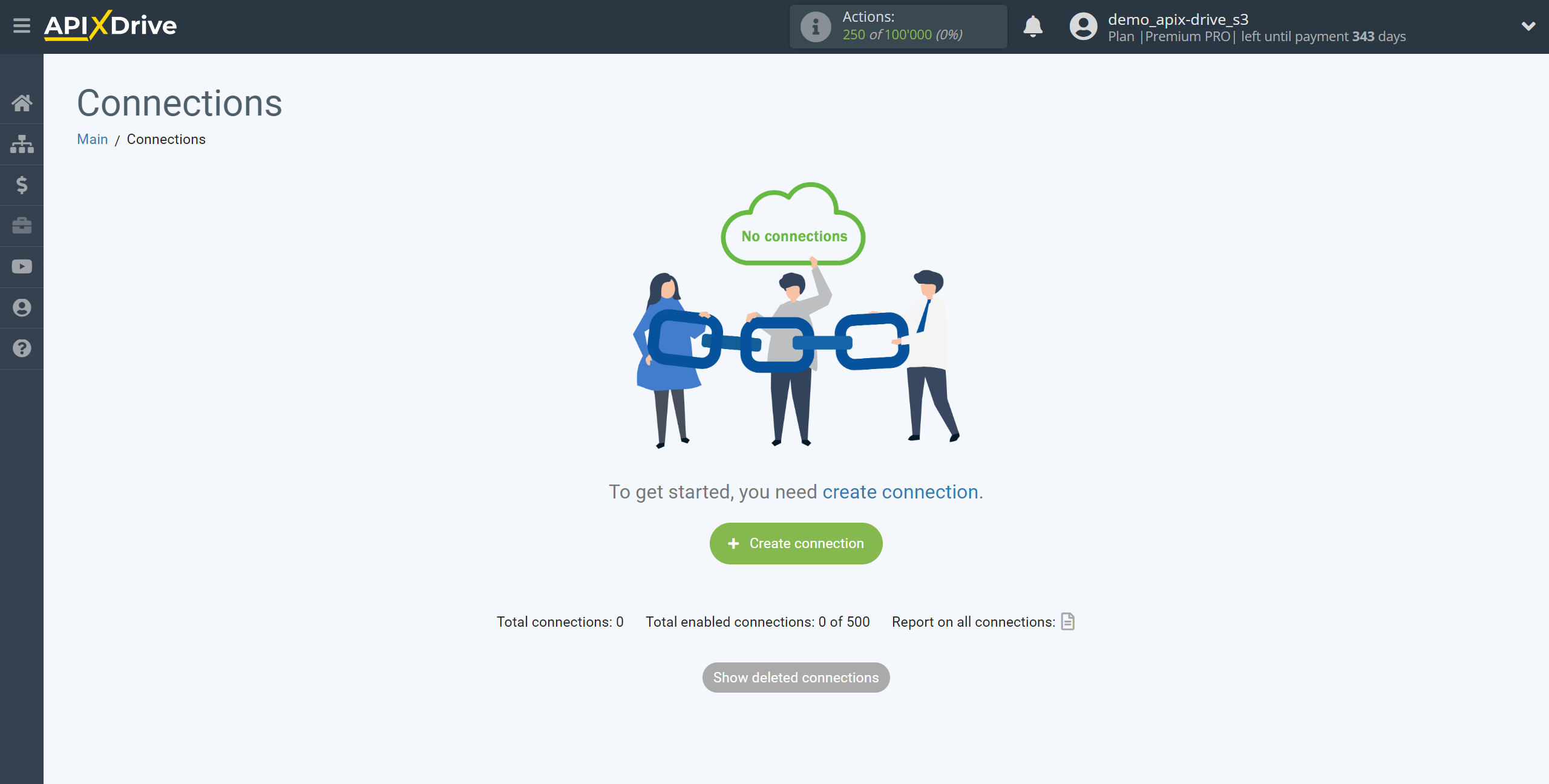
Select a system as the Data Source. In this case, you must specify Pagescreen.
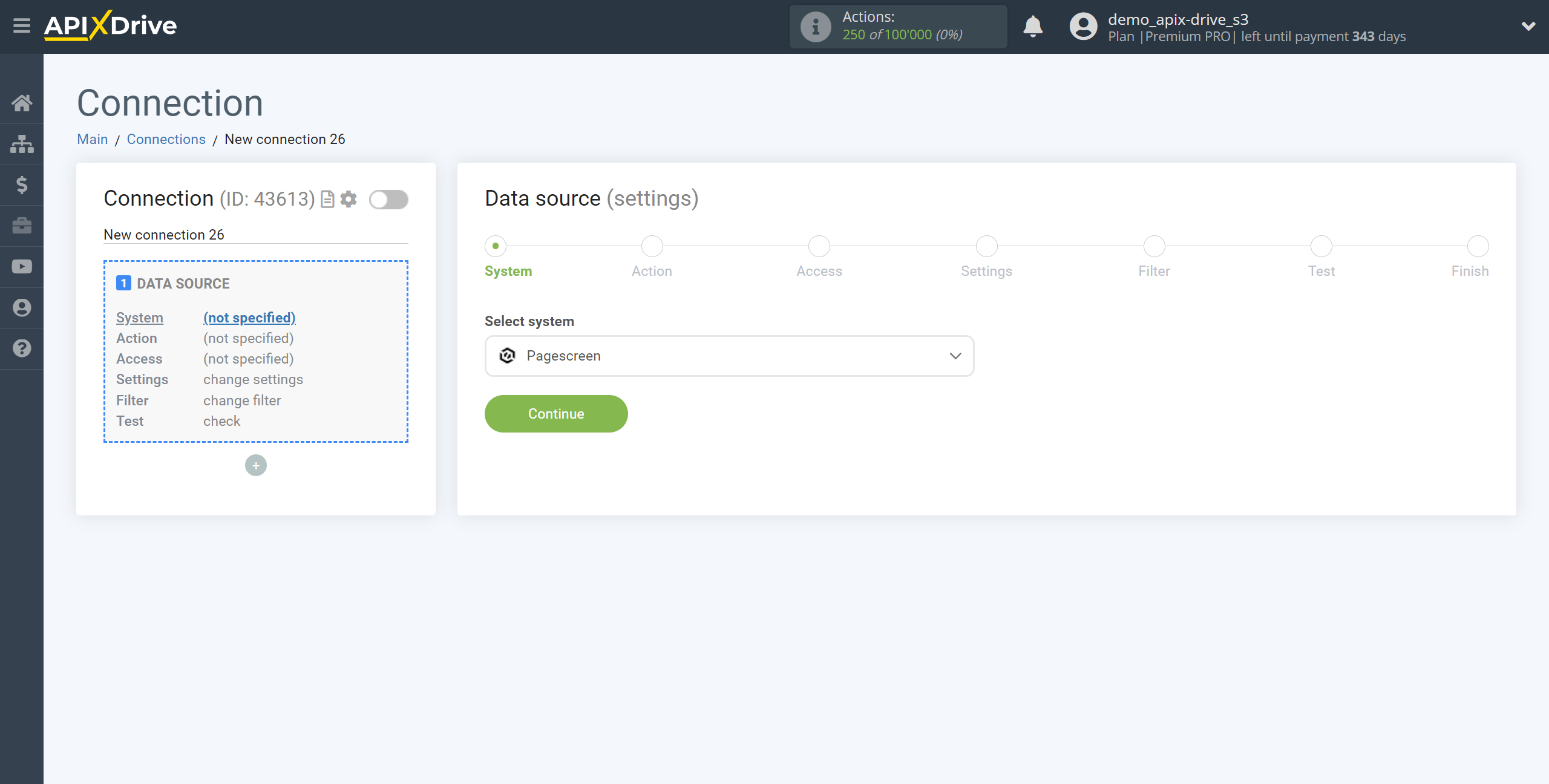
Next, you need to specify the action "Get DATA".
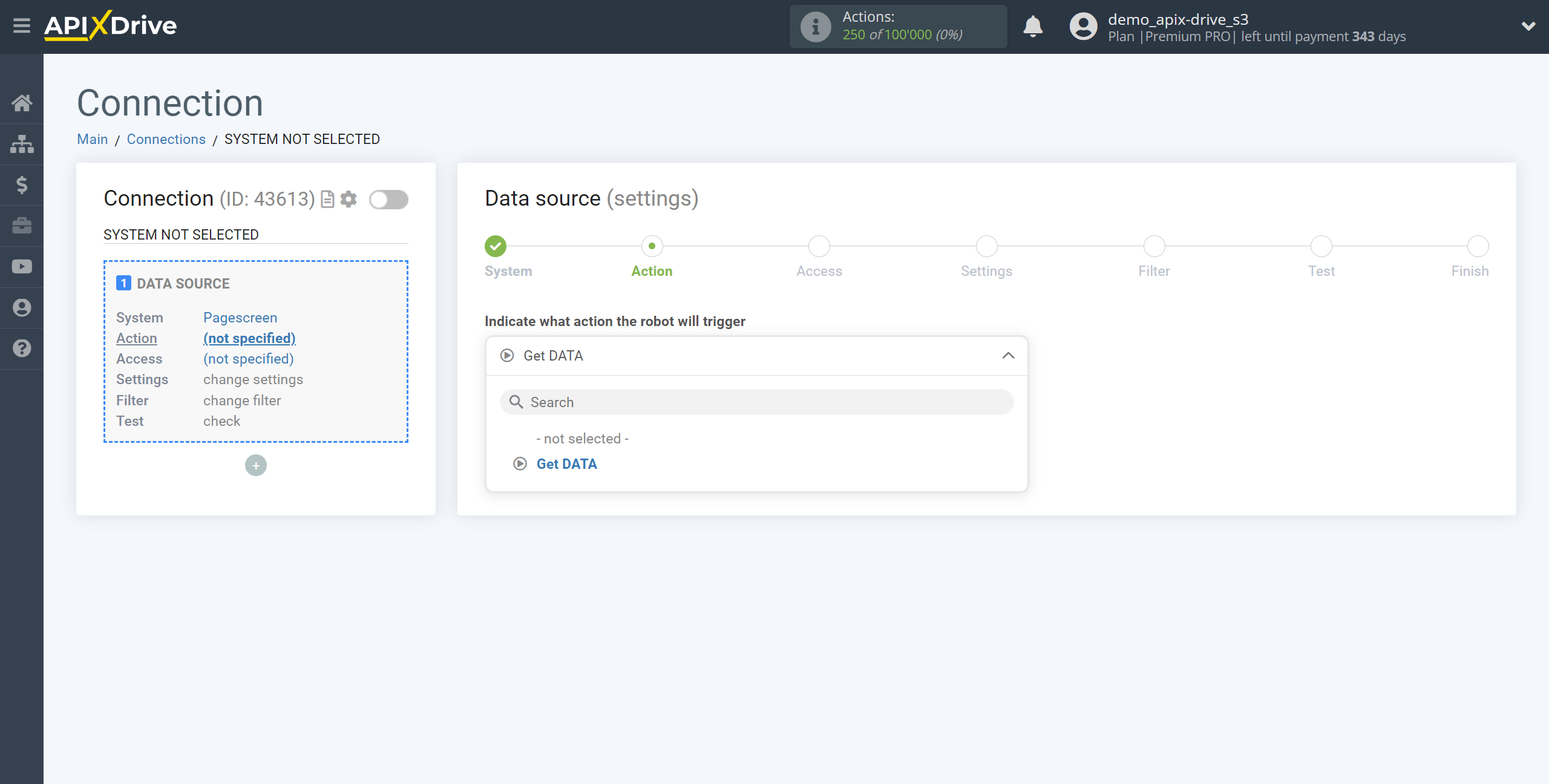
The next step is to select the Pagescreen account from which will get the data.
If there are no accounts connected to the system, click "Connect account".
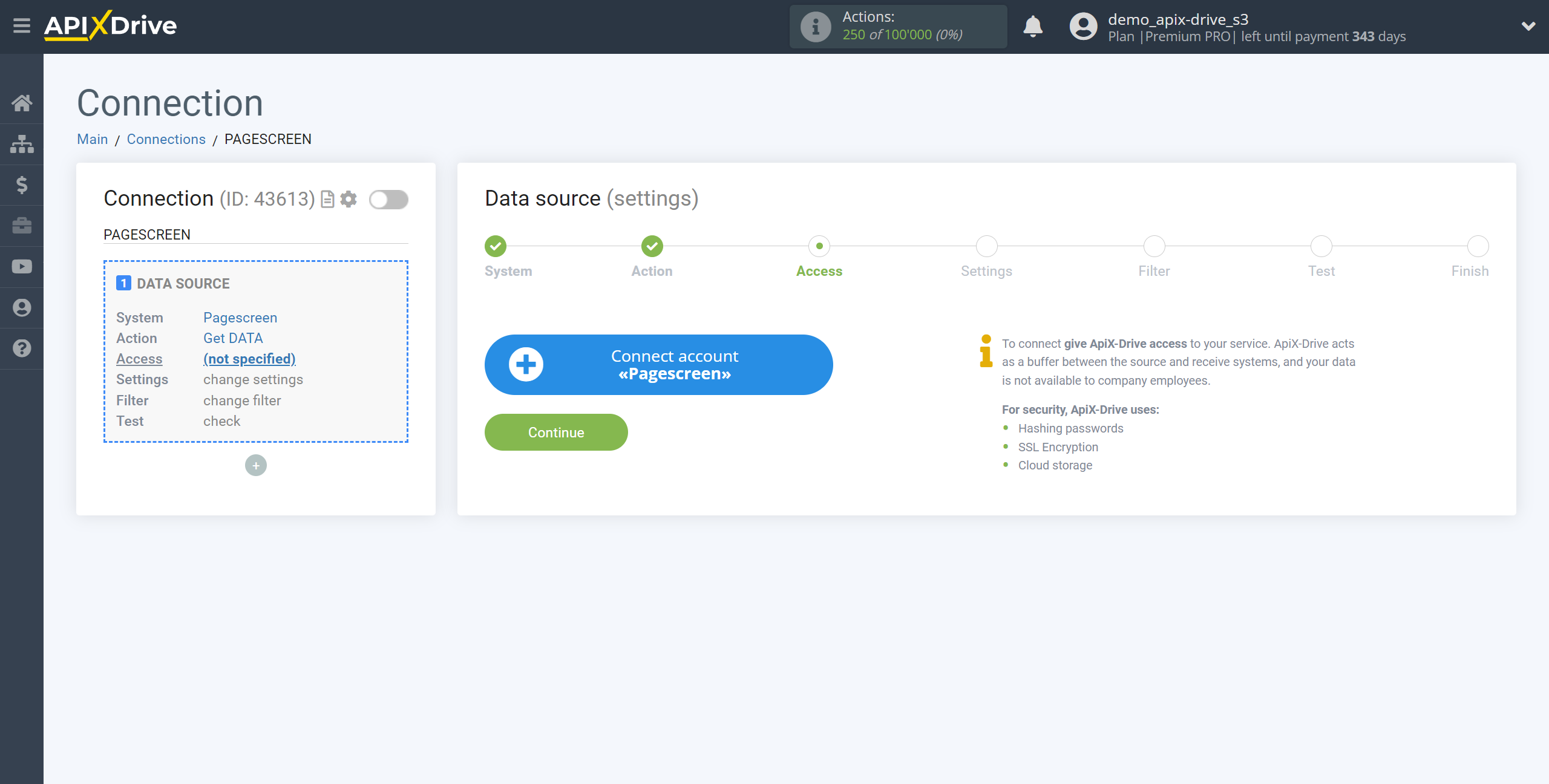
Specify the name of your account (if necessary) and click "Save".
After that, the page will reload and the saved account will automatically selected.
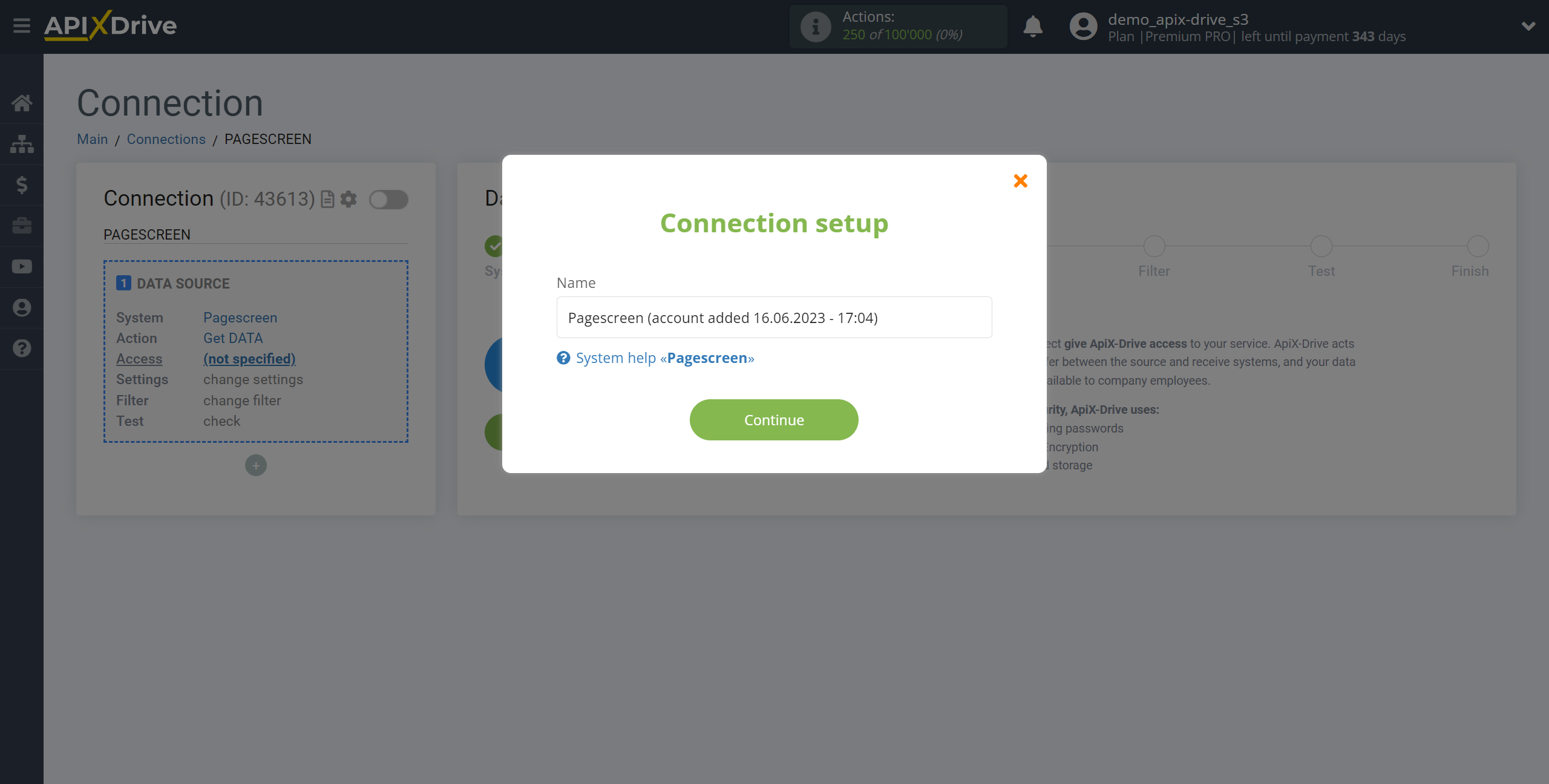
If this does not happen, select the created account in the list.
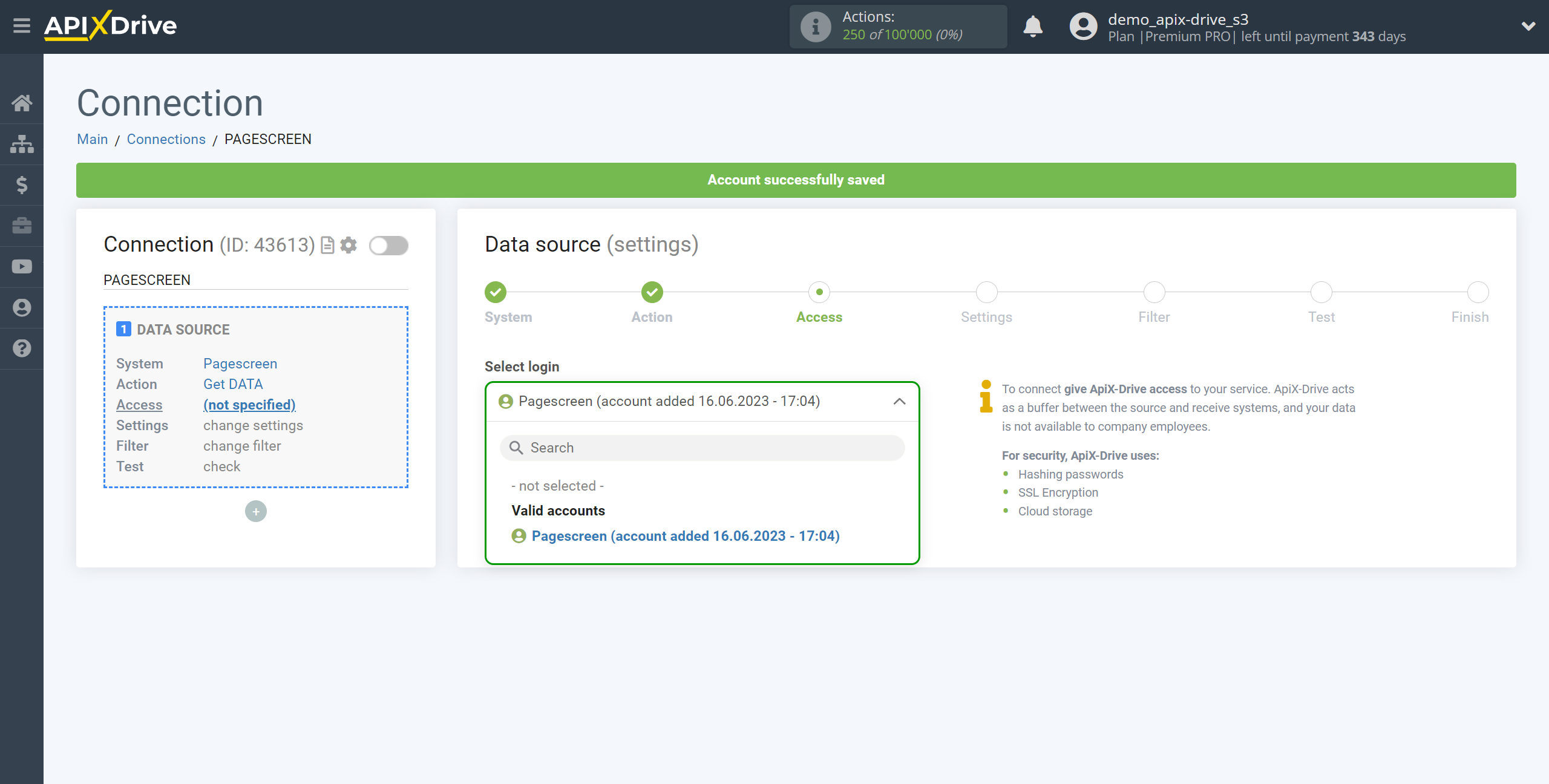
Copy the link in the "URL for receiving data" field, go to your personal Pagescreen account.
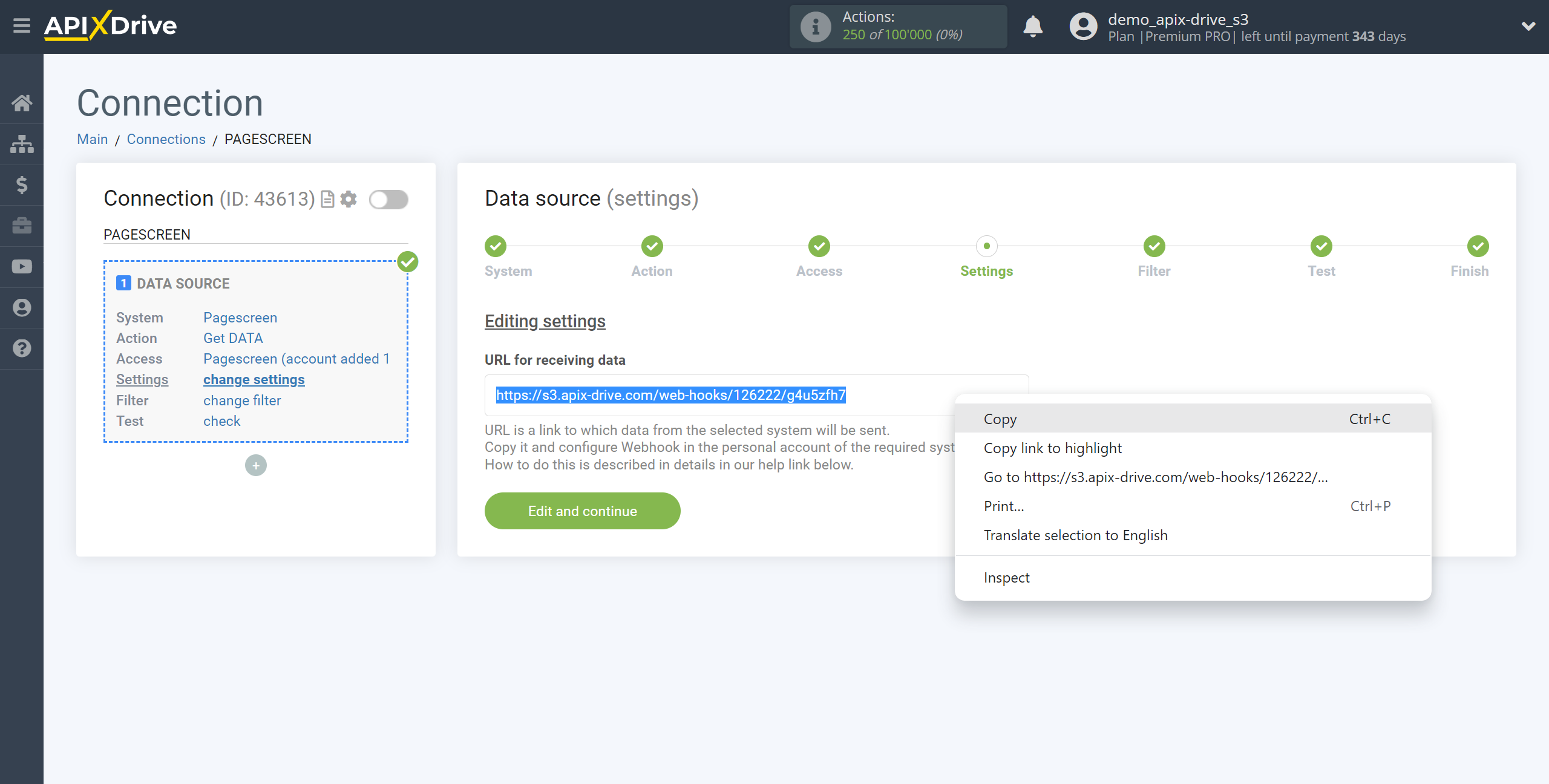
Go to the Integrations section, next to Webhook, click Setup.
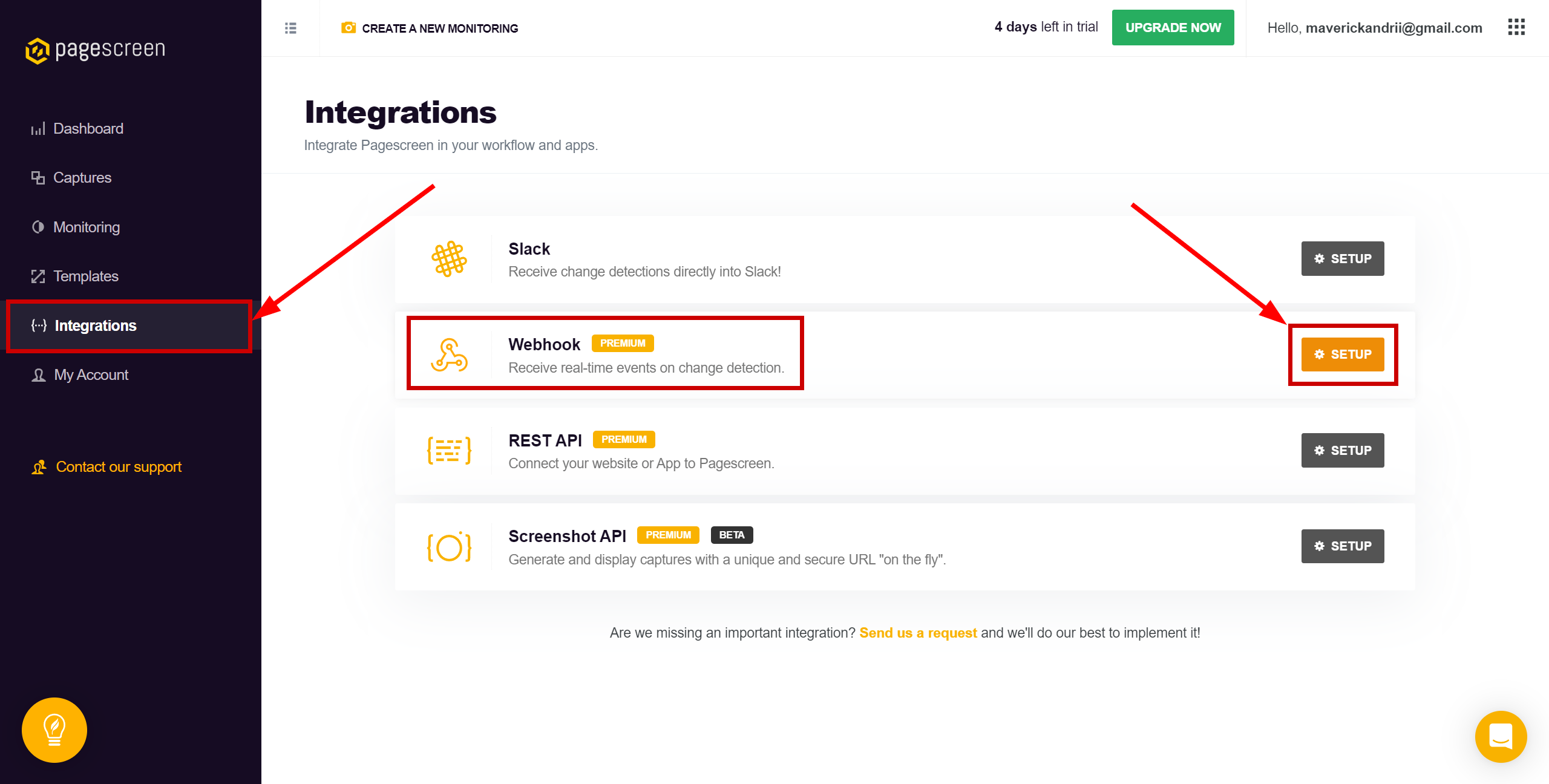
In the ADD A NEW WEBHOOK ENDPOINT field, paste the Webhook link that you copied earlier in the ApiX-Drive system and click ADD WEBHOOK.

Sending test data. On the page that opens, select an event, such as capture.new, and click "Send a test" to send test data and verify integration.
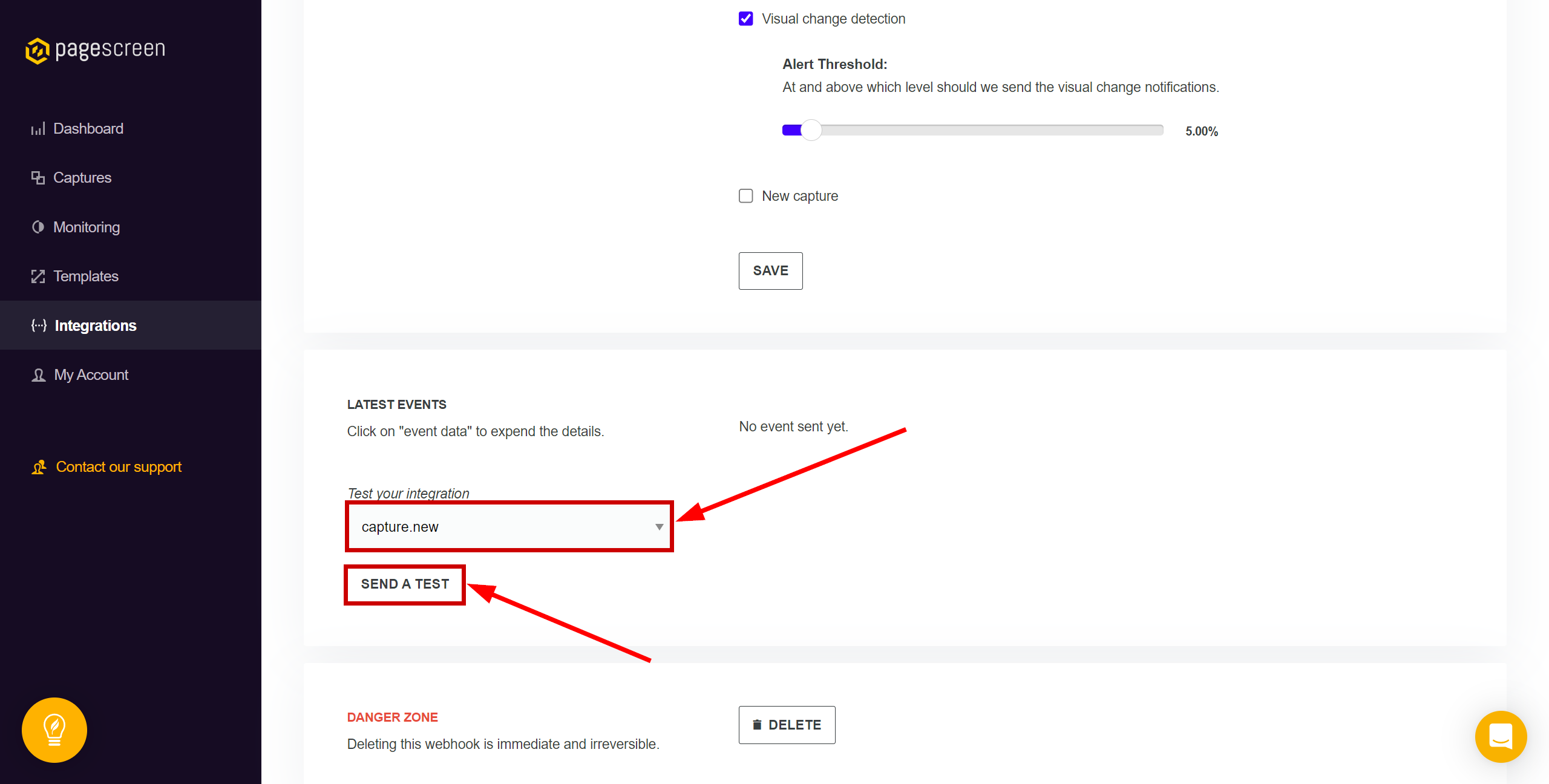
Note! After setup, our system will not immediately have test data and a list of fields, because nothing has come to the new URL yet.
It is necessary to commit an event, for example, take a screenshot of your url that you have configured monitoring for or generate test data sending as described above .
After that, at the Test stage in the Data Source, fields with data will displayed.
If this does not happen, click "Load test data from Pagescreen" or repeat the generation of test data, or wait for a while, the data does not come immediately, but within 1 minute.
If necessary, you can set up a Data Filter, or click "Continue" to skip this step.
To find out how to configure the Data Filter, follow the link: https://apix-drive.com/en/help/data-filter
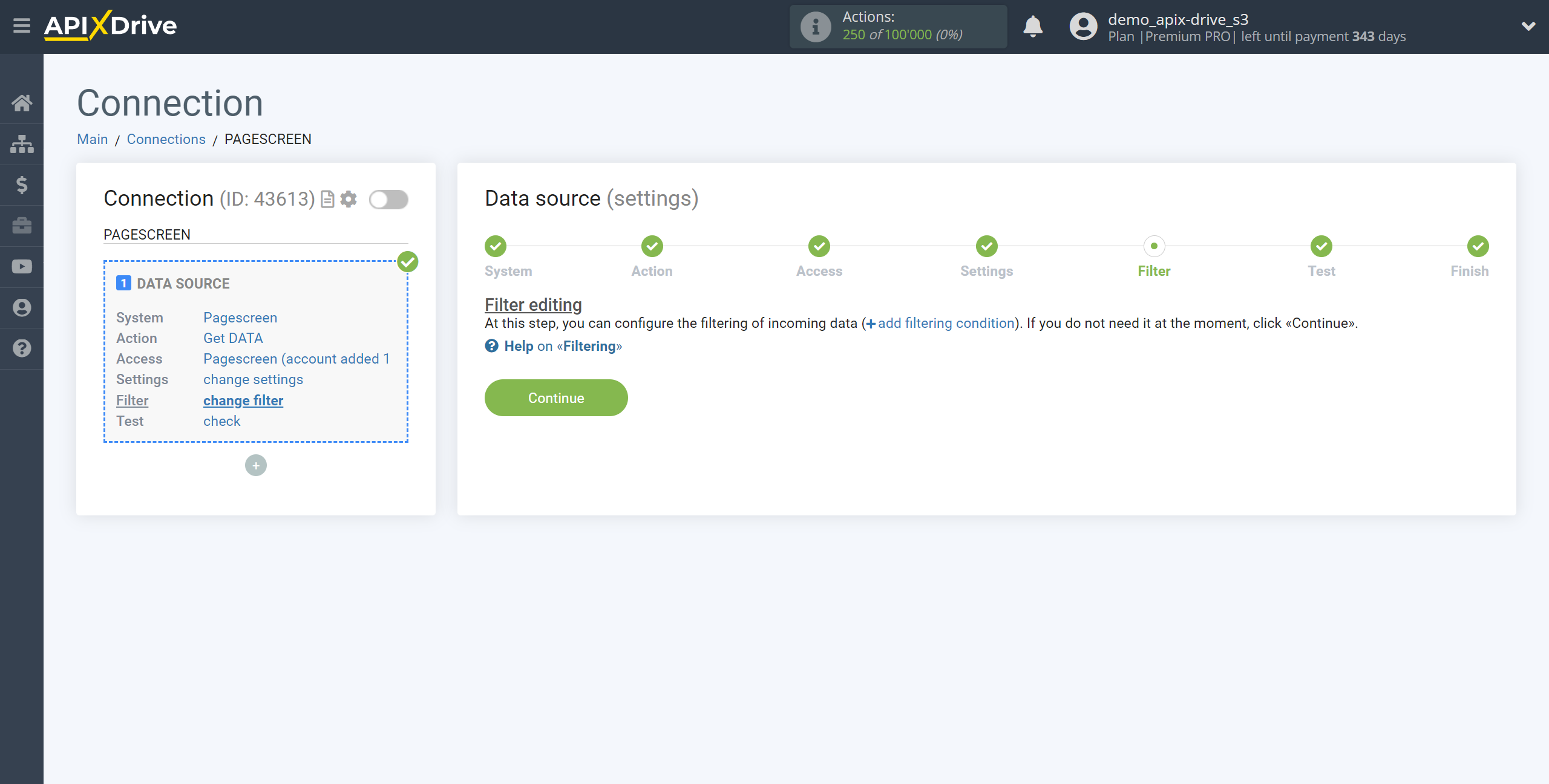
You can now see the test data from the screenshot.
If the test data does not appear automatically, click "Load test data from Pagescreen" or try to generate an event in your Pagescreen.
If you are satisfied with everything, click "Next".
Note! After setup, our system will not immediately have test data and a list of fields, because nothing has come to the new URL yet.
It is necessary to commit an event, for example, take a screenshot of your url that you have configured monitoring for or generate test data sending as described above .
After that, at the Test stage in the Data Source, fields with data will displayed.
If this does not happen, click "Load test data from Pagescreen" or repeat the generation of test data, or wait for a while, the data does not come immediately, but within 1 minute.
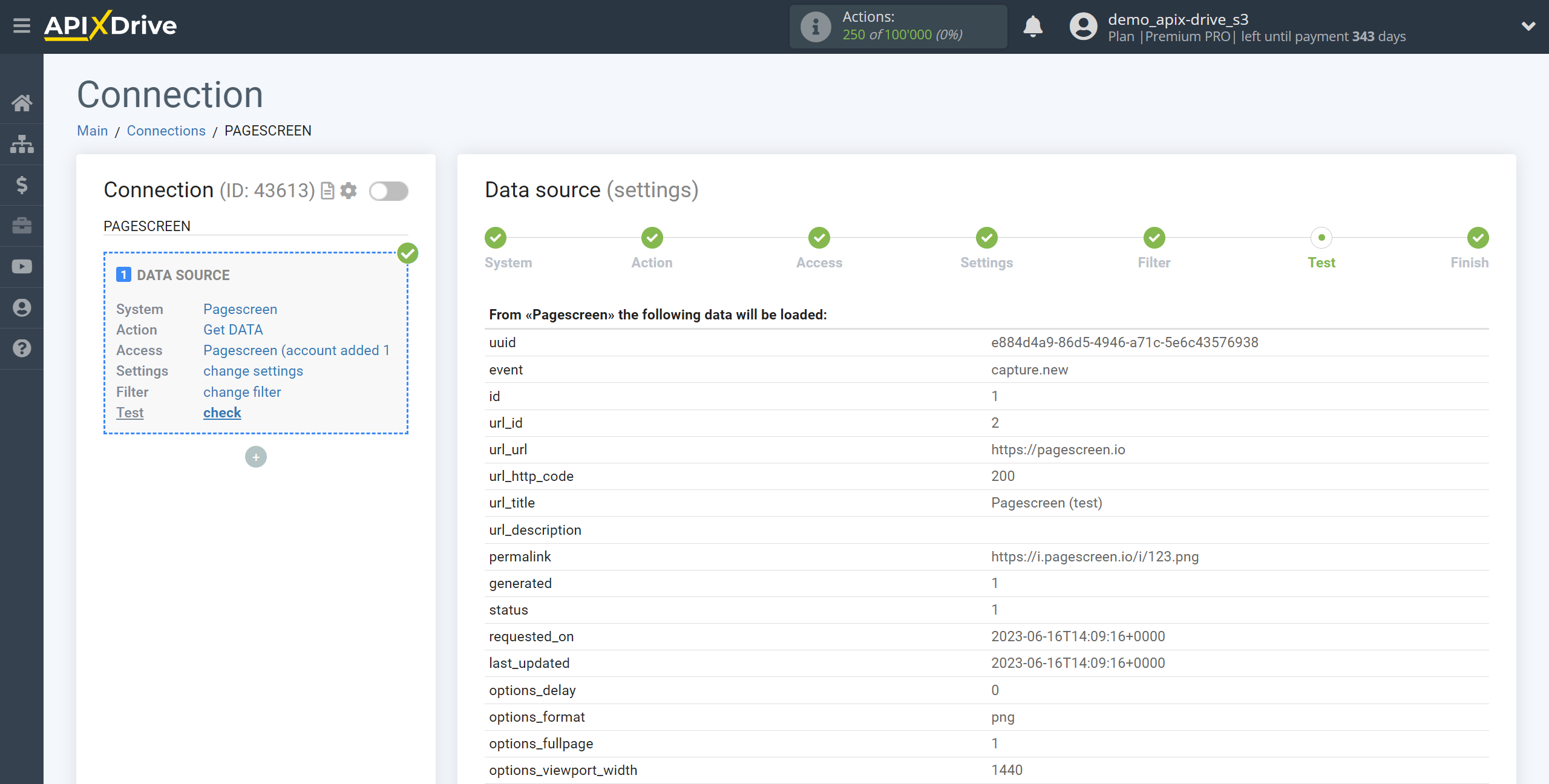
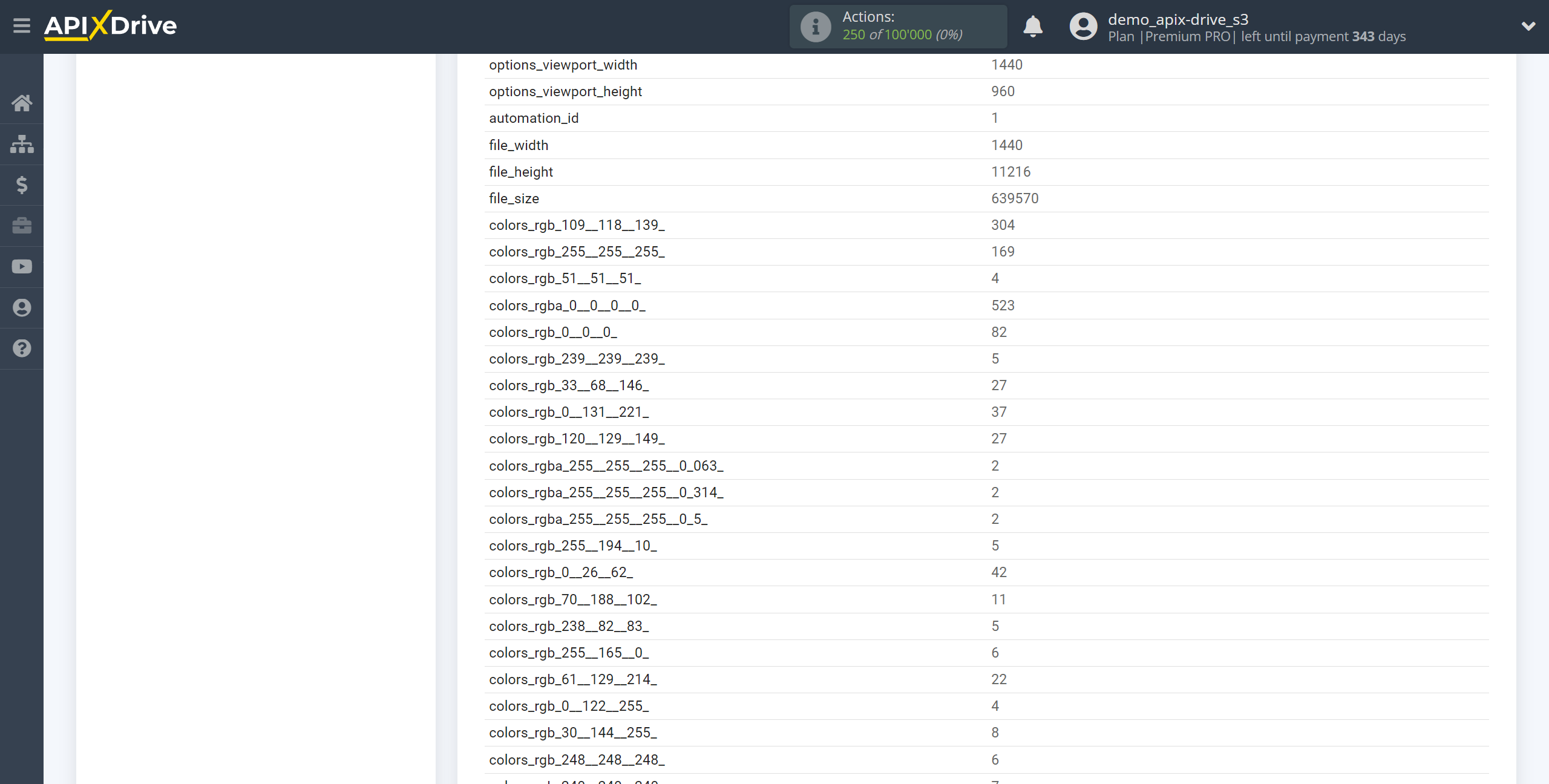
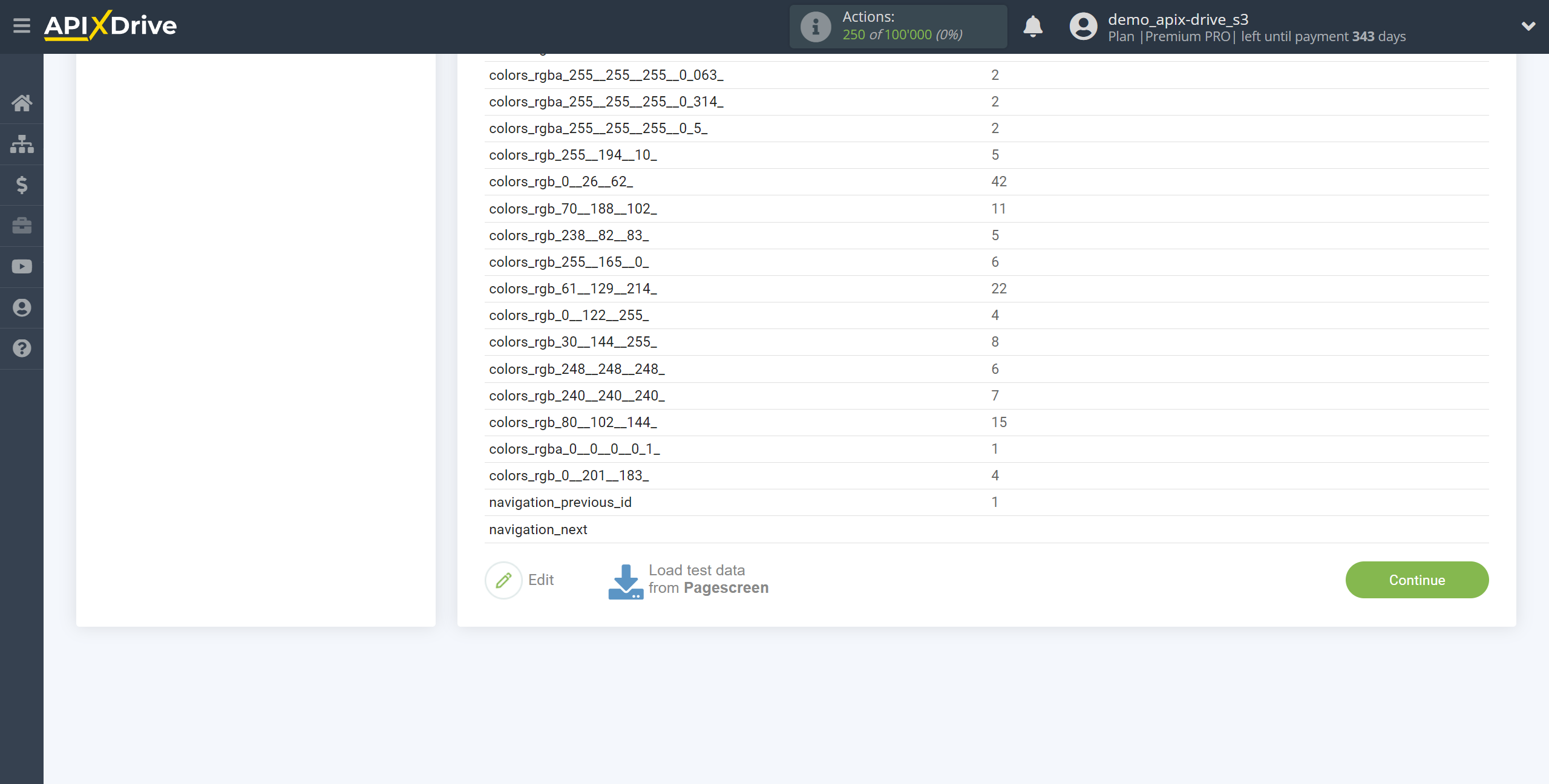
This completes the entire Data Source setup! See how easy it is!?
Now you can start setup the Data Destination system.
To do this, setup it yourself or go to the help section "Data Destination", select the service you need as Data Destination, and follow the setup recommendations.
Good luck!