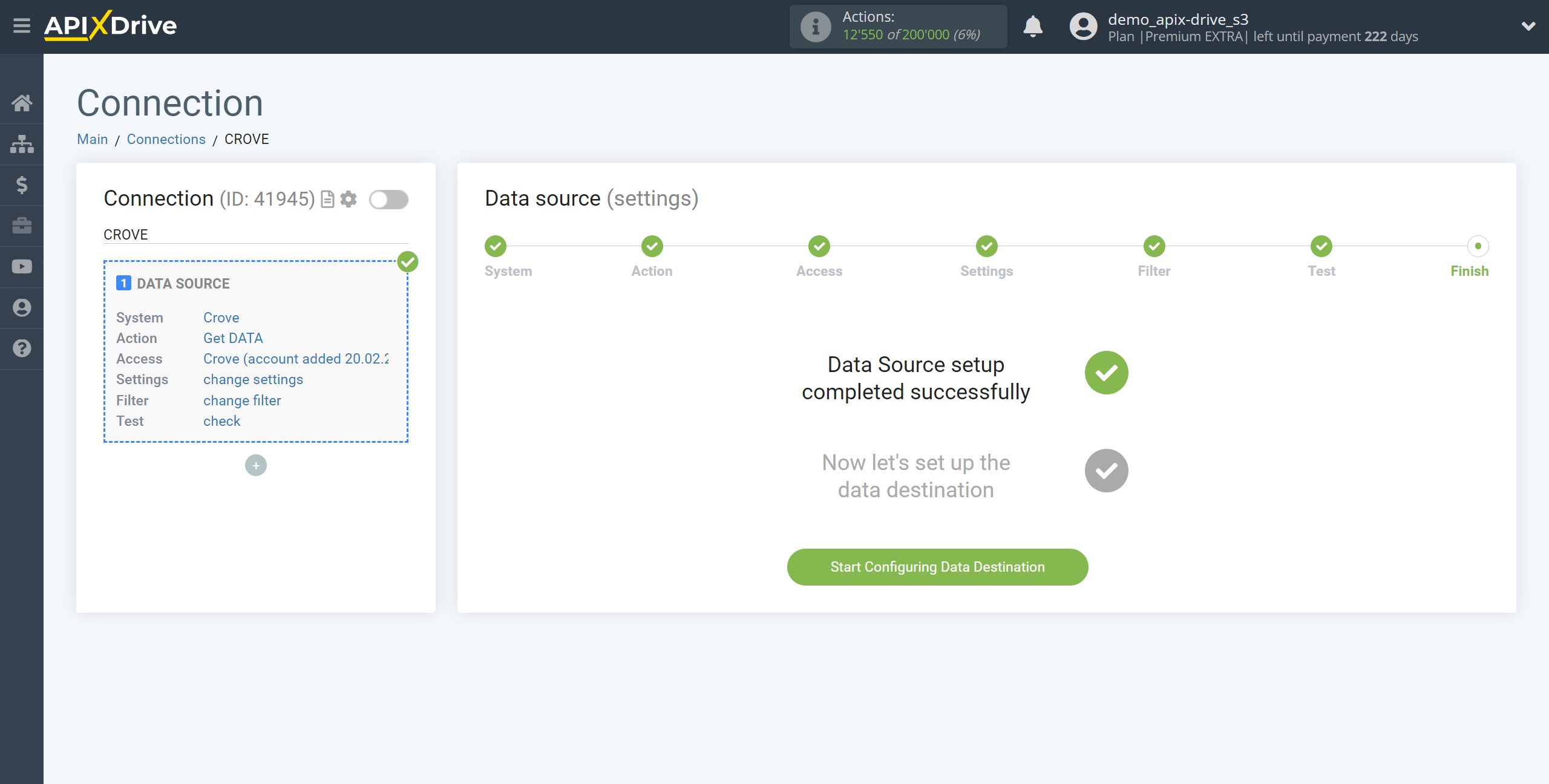How to Connect Crove as Data Source
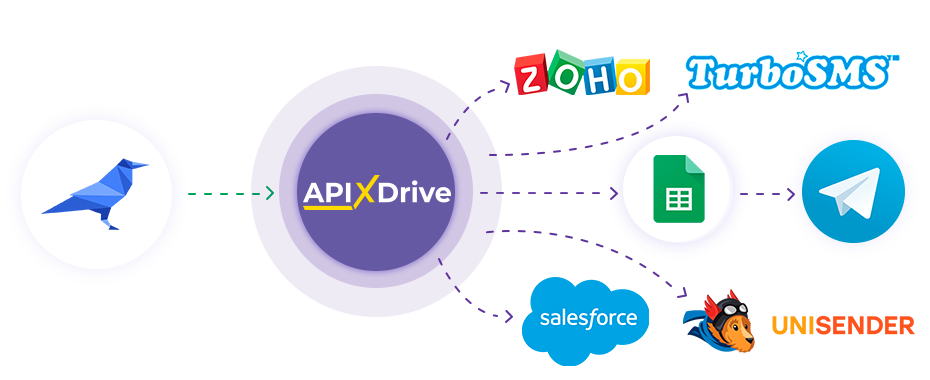
The integration will allow you to get data from documents in Crove, transferring them to other systems. For example, you can transfer data to CRM or GoogleSheets, send it as notifications to a group of managers. You can also send them to the SMS or Email distribution service. So you can automate the data processing process as efficiently as possible using the different services that you use.
Let's go through the entire Crove setup steps together!
Navigation:
1. What data can I get from Crove?
2. How to connect Crove account to ApiX-Drive?
3. Link to get data.
4. An example of data in the form.
To start setup a new connection, click "Create Connection"
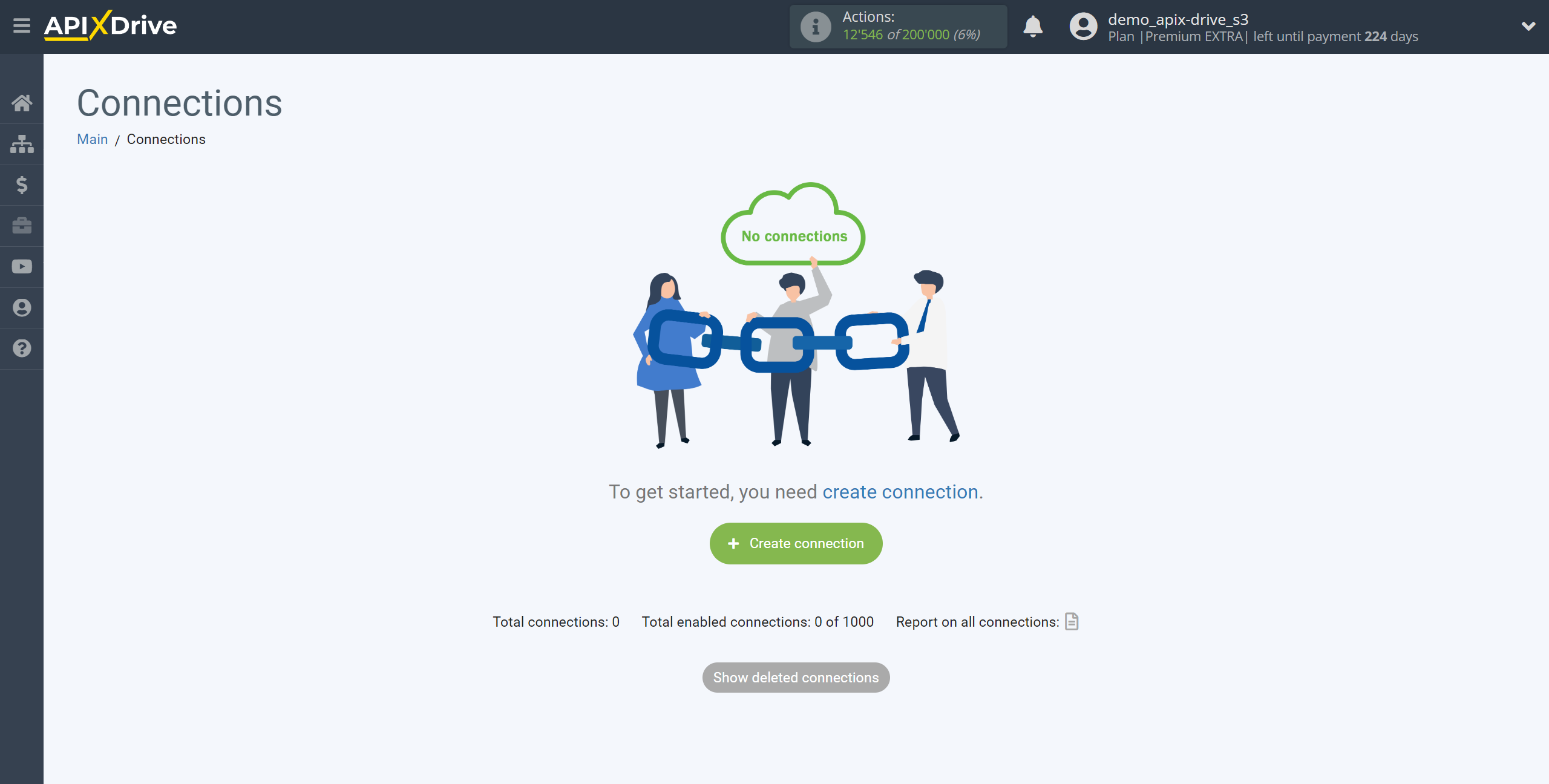
Select a system as the Data Source. In this case, Crove must be specified.
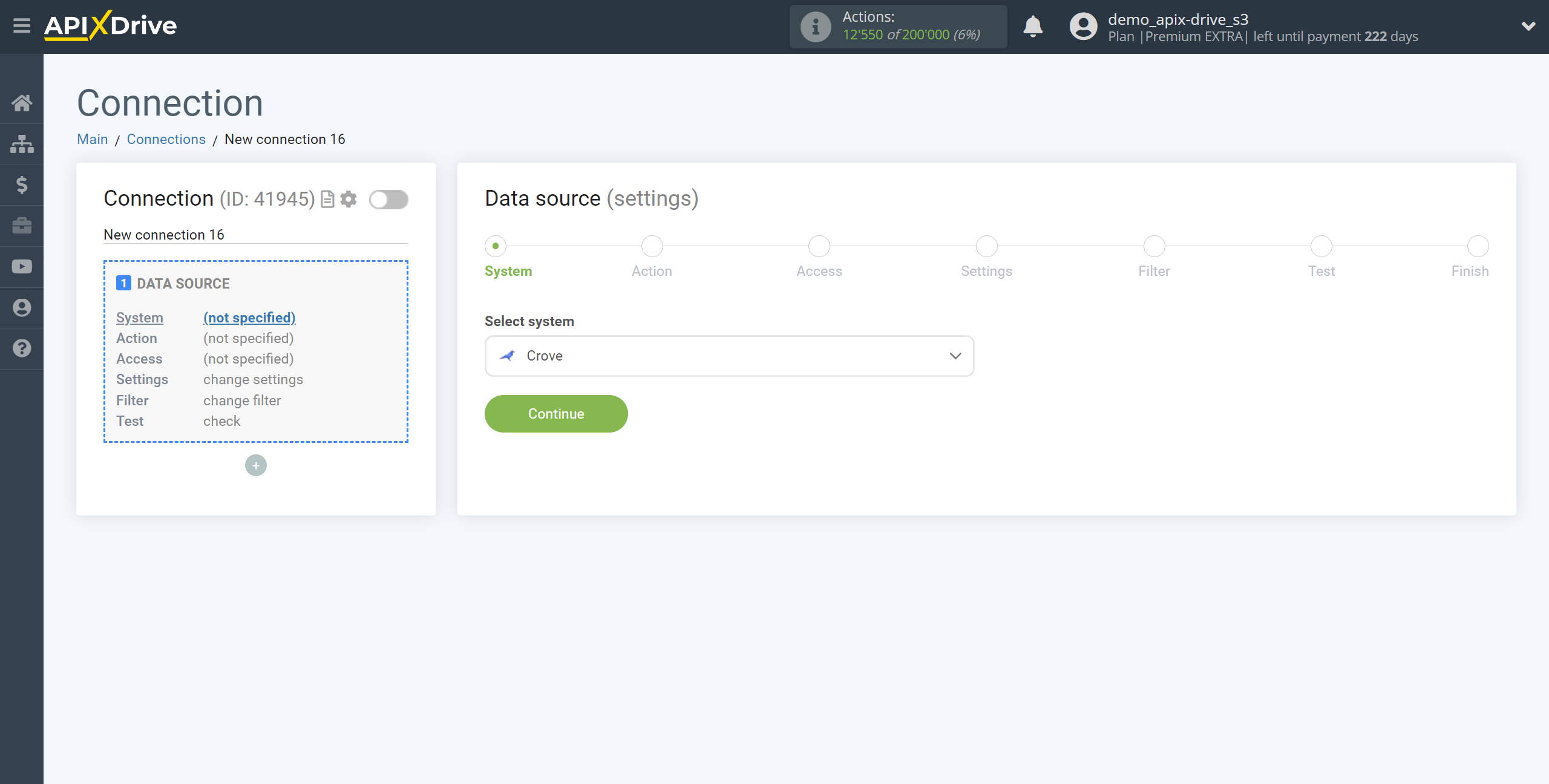
Next, you need to specify the action "Get DATA".
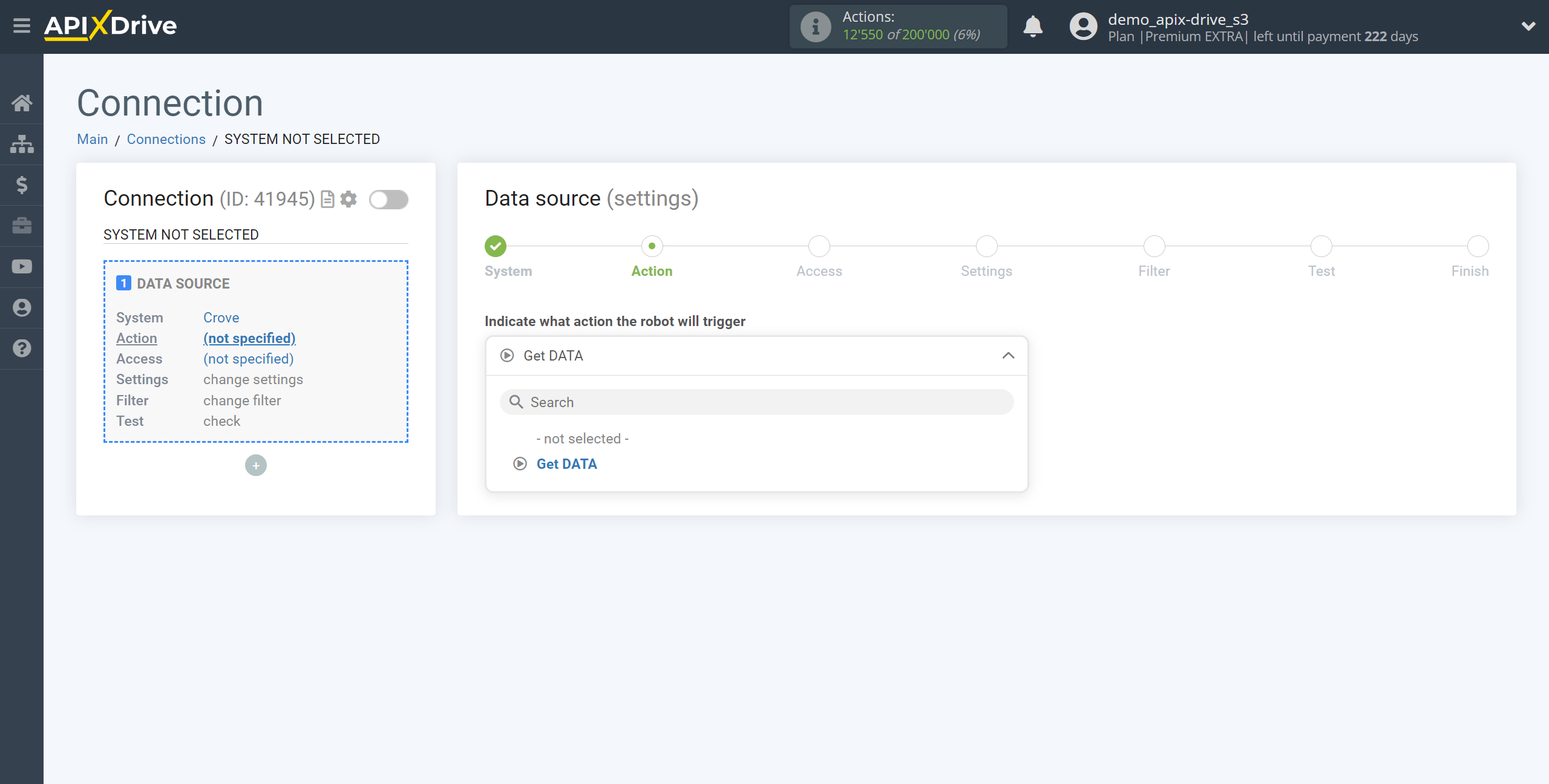
The next step is to select the Crove account from which will get the data.
If there are no accounts connected to the system, click "Connect account".
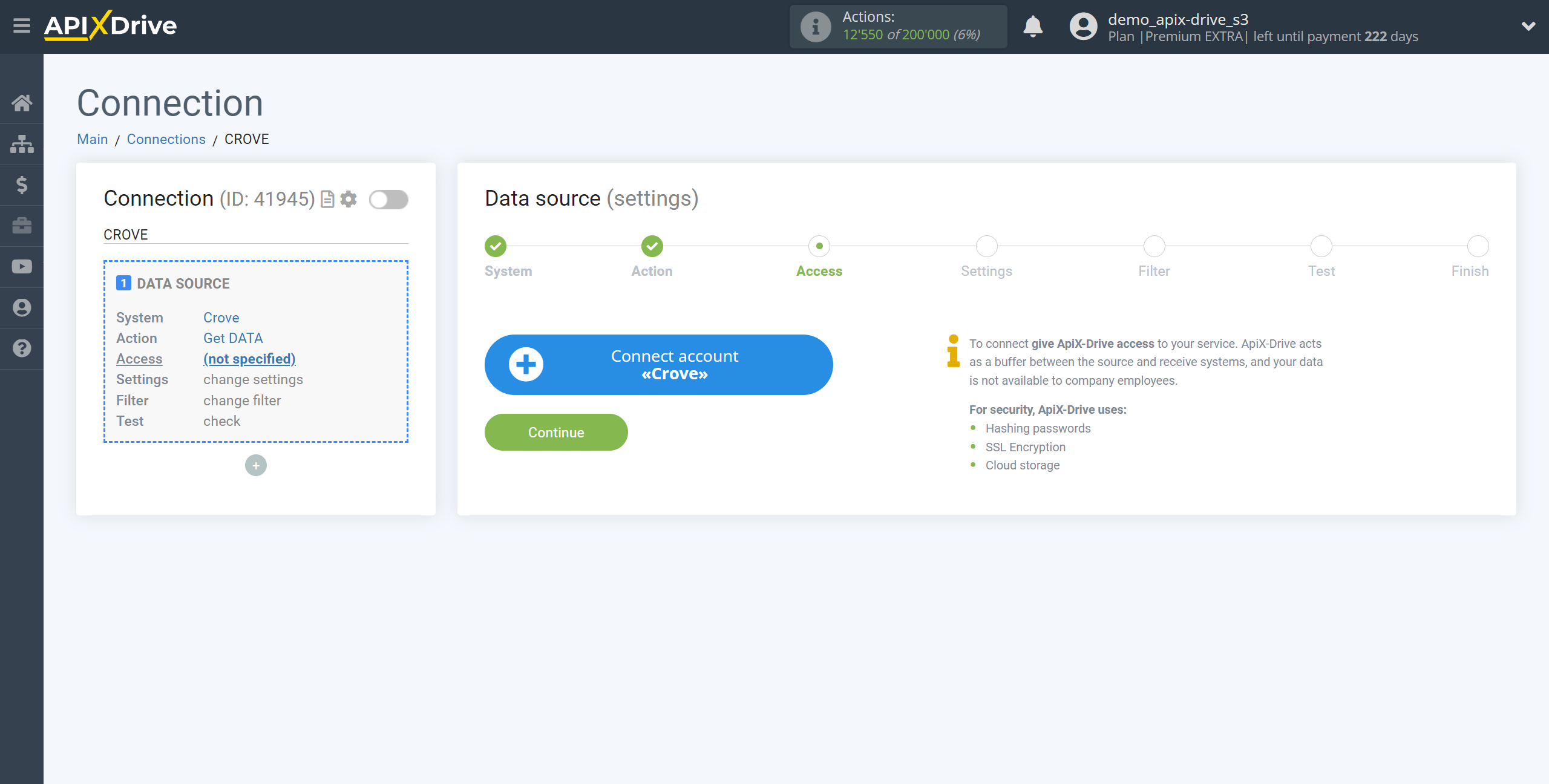
Specify the name of your account (if necessary) and click "Save".
After that, the page will reload and the saved account will automatically selected.
If this does not happen, select the created account in the list.
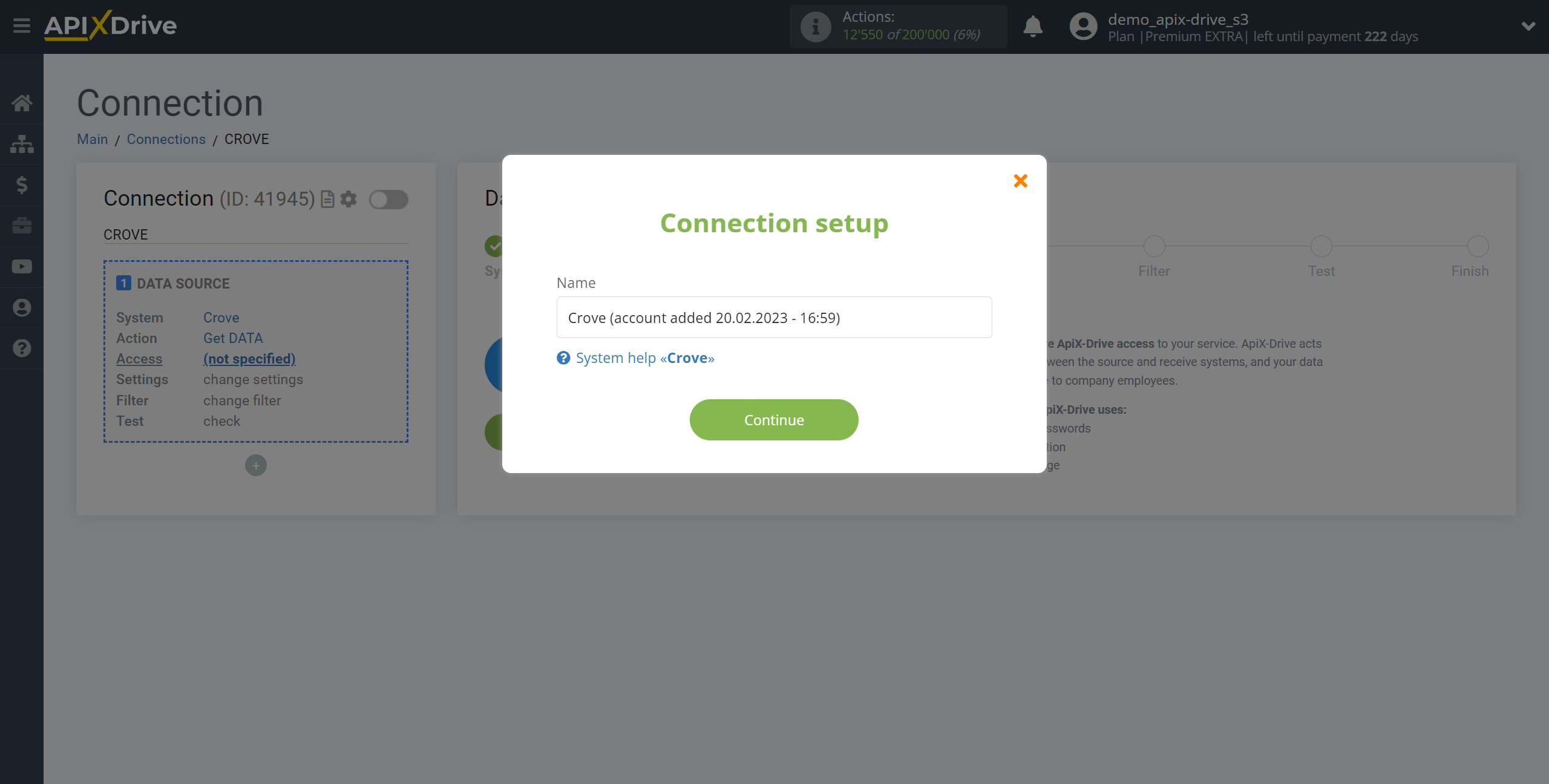
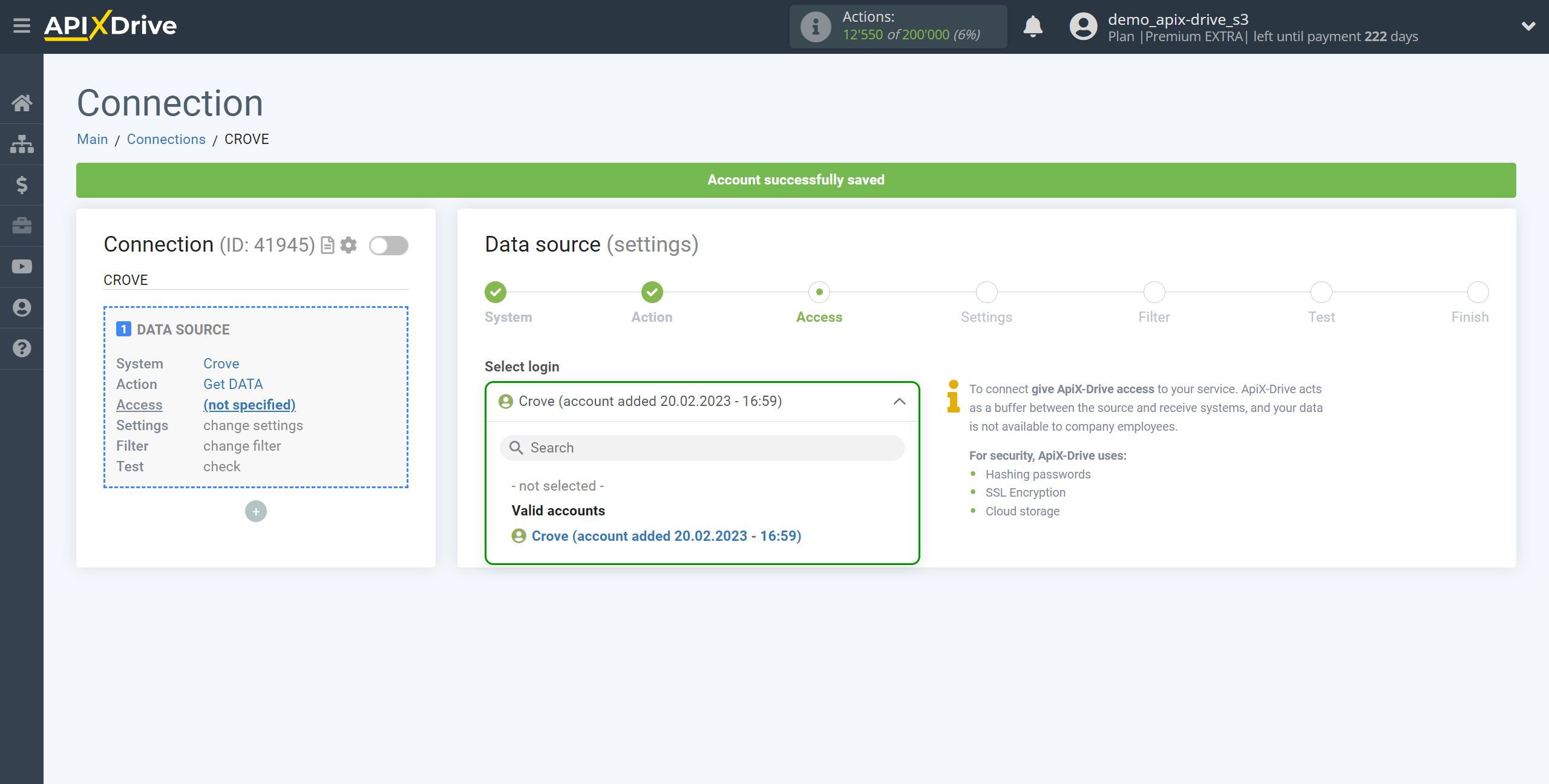
Copy the link in the "URL for receiving data" field and go to your personal Crove account.
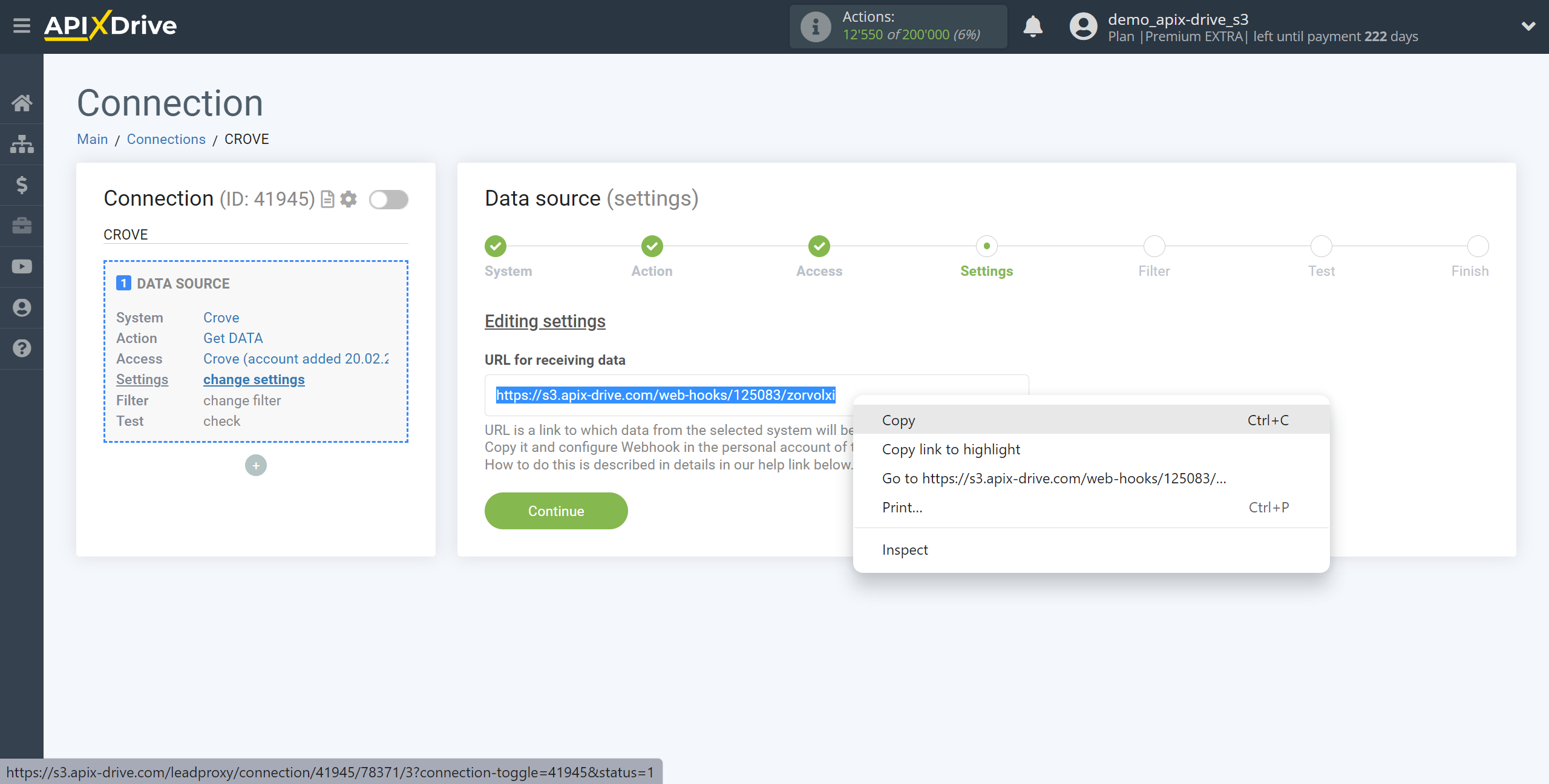
Go to the "Templates" tab, then select the template from which you want to get data.

Click on the "Integrations" button, select "Delivery" and click on "Outgoing Webhook".
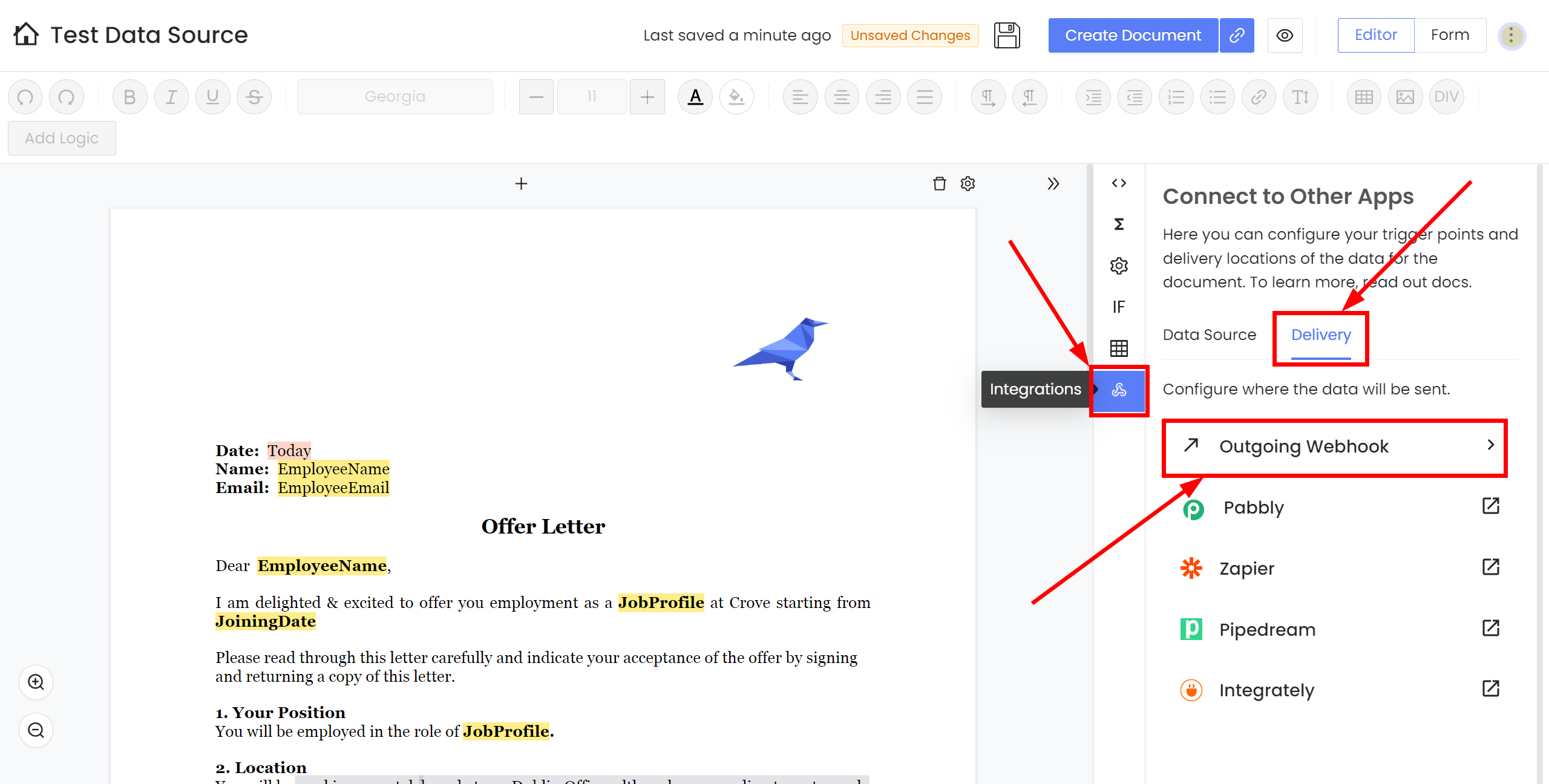
Click "Add New"
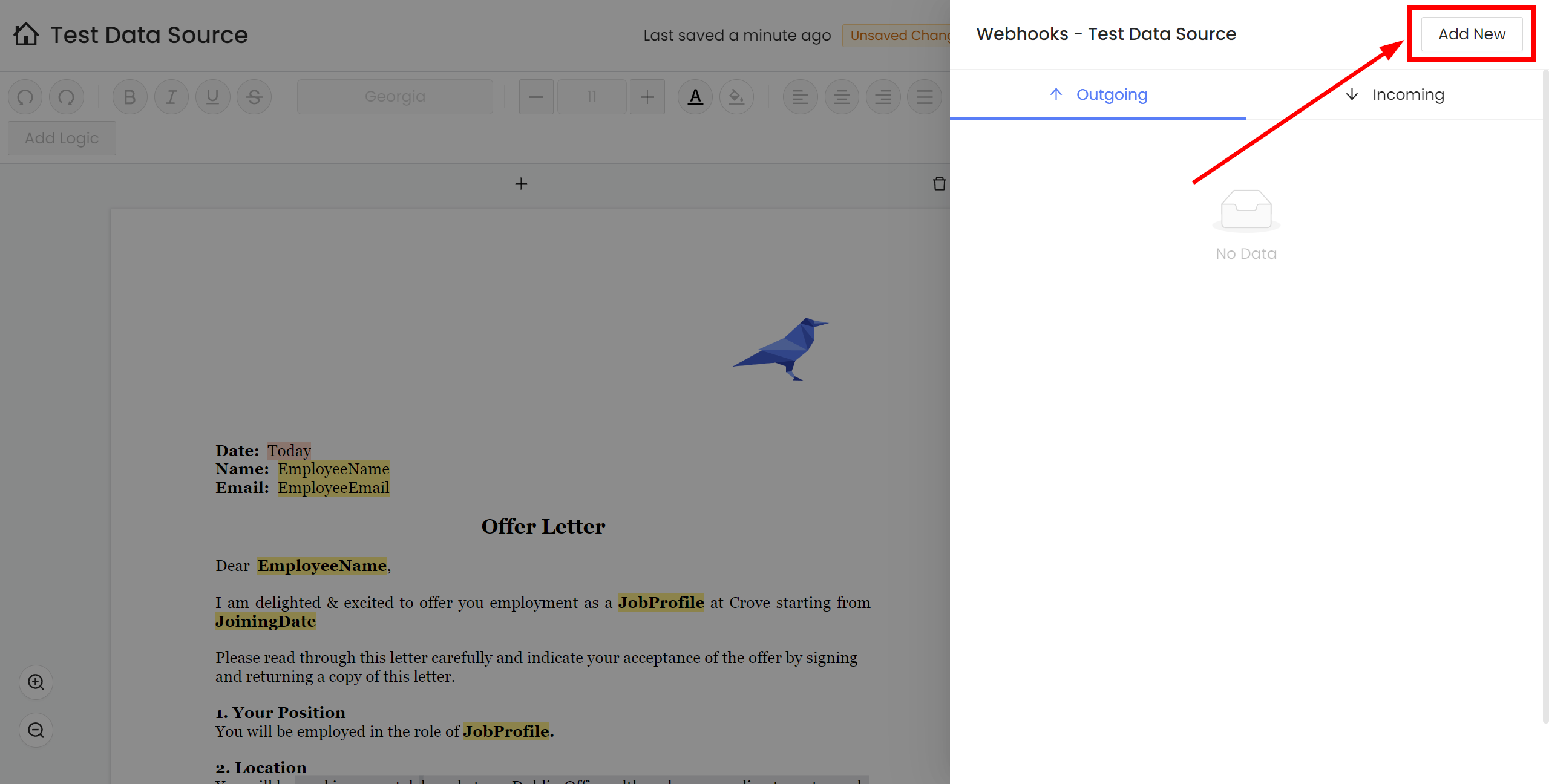
Fill in the fields:
- Name - enter a name for reference.
- Webhook URL - paste the link you copied earlier from the ApiX-Drive system.
- Event - select an event at which data will be sent to the Webhook link.
Click "Save" to save the settings.
Note! After setup, our system will not immediately have test data and a list of fields, because nothing has come to the new URL yet.
It is necessary to make an event, for example, to create a document according to a template.
After that, at the Test stage in the Data Source, fields with data will displayed.
If this does not happen, click "Download test data from Crove" or repeat the generation of test data, or wait for a while, the data does not come immediately, but within 1 minute.
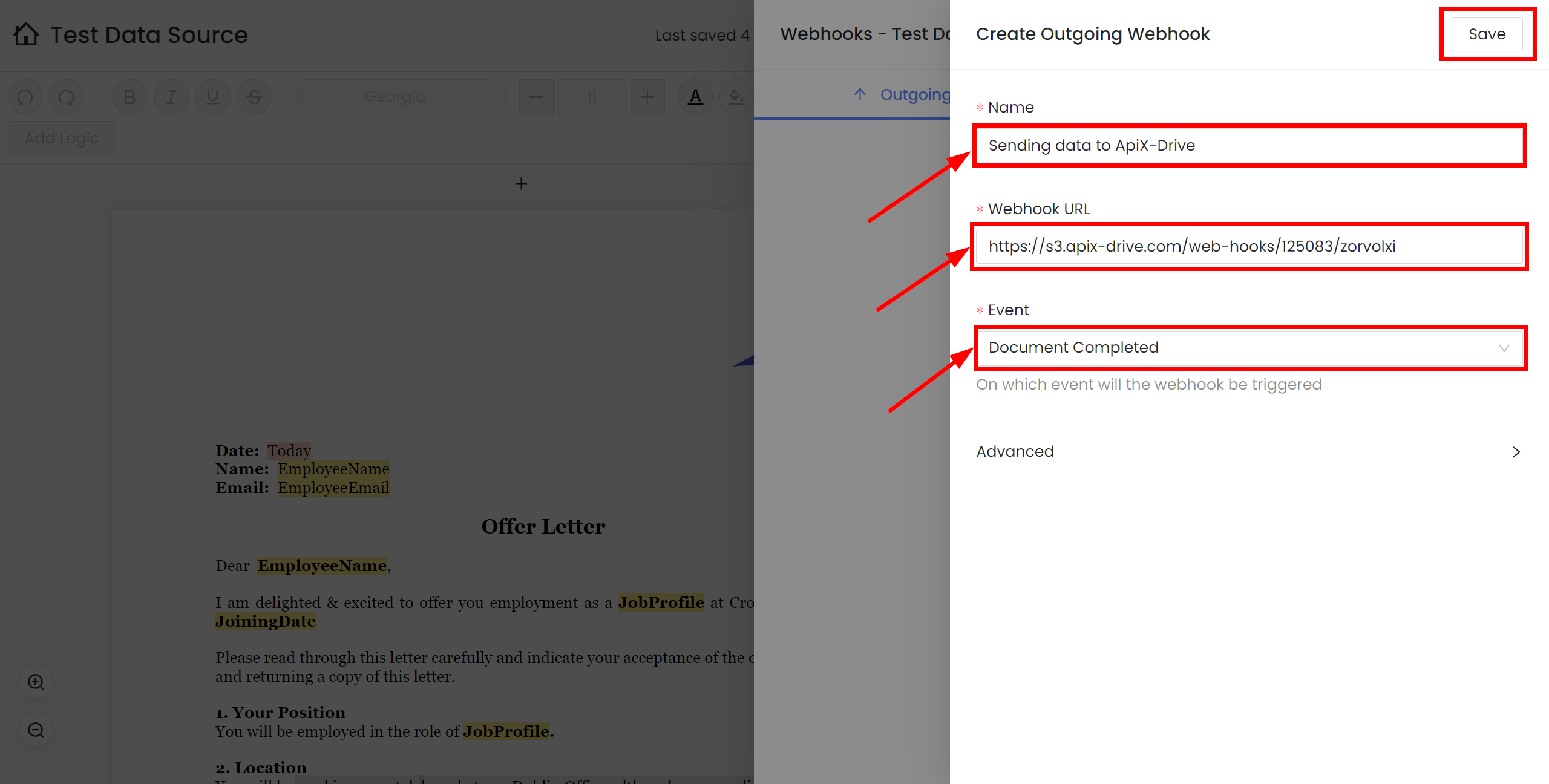
Now you can return to the ApiX-Drive system to continue the configuration.
If necessary, you can set up a Data Filter, or click "Continue" to skip this step.
To find out how to configure the Data Filter, follow the link: https://apix-drive.com/en/help/data-filter

Now you can see the test data.
If the test data does not appear automatically - click "Load test data from Crove".
If everything suits you, click "Next".
Note! After setup, our system will not immediately have test data and a list of fields, because nothing has come to the new URL yet.
It is necessary to make an event, for example, to create a document according to a template.
After that, at the Test stage in the Data Source, fields with data will displayed.
If this does not happen, click "Download test data from Crove" or repeat the generation of test data, or wait for a while, the data does not come immediately, but within 1 minute.
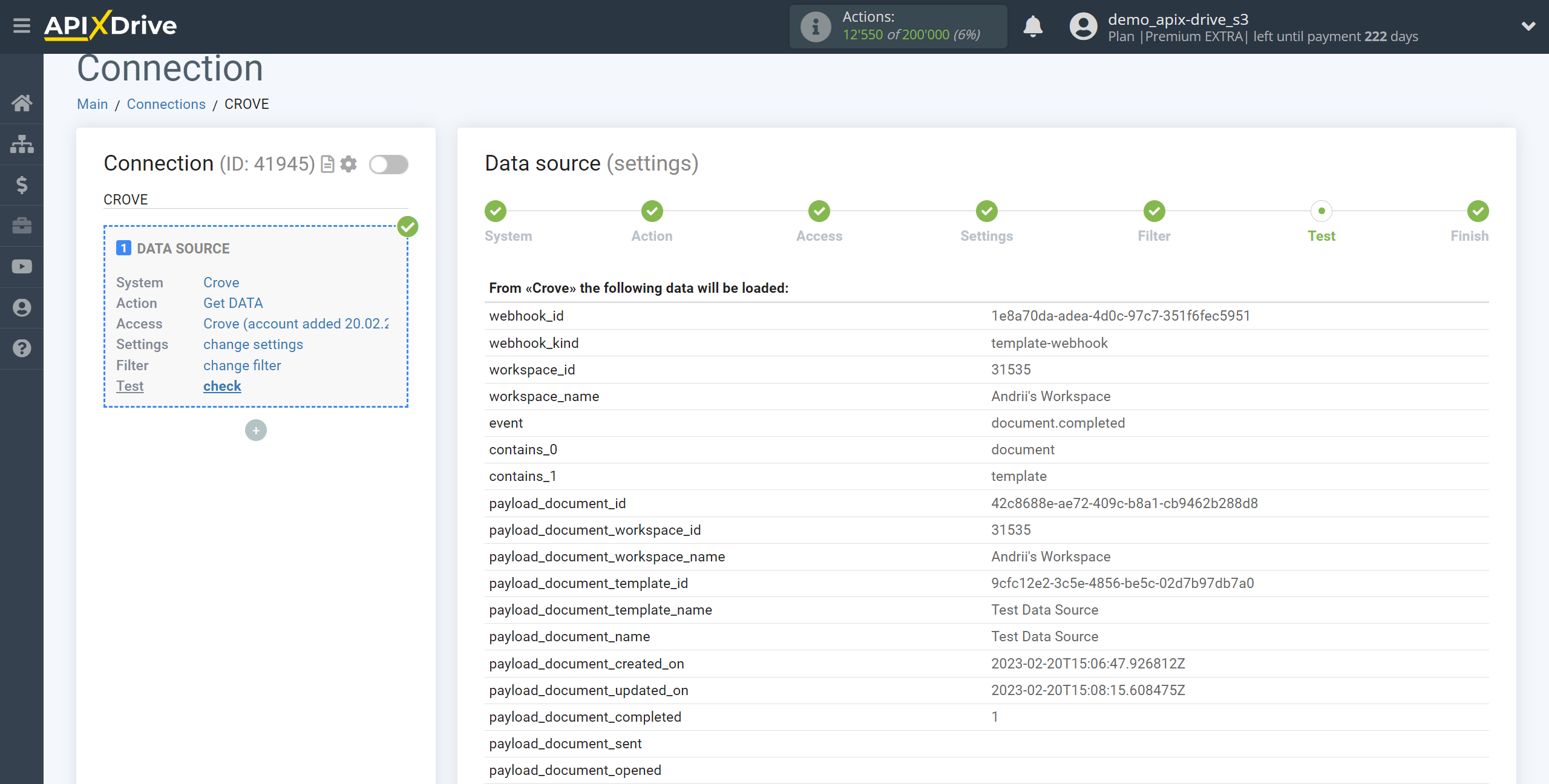
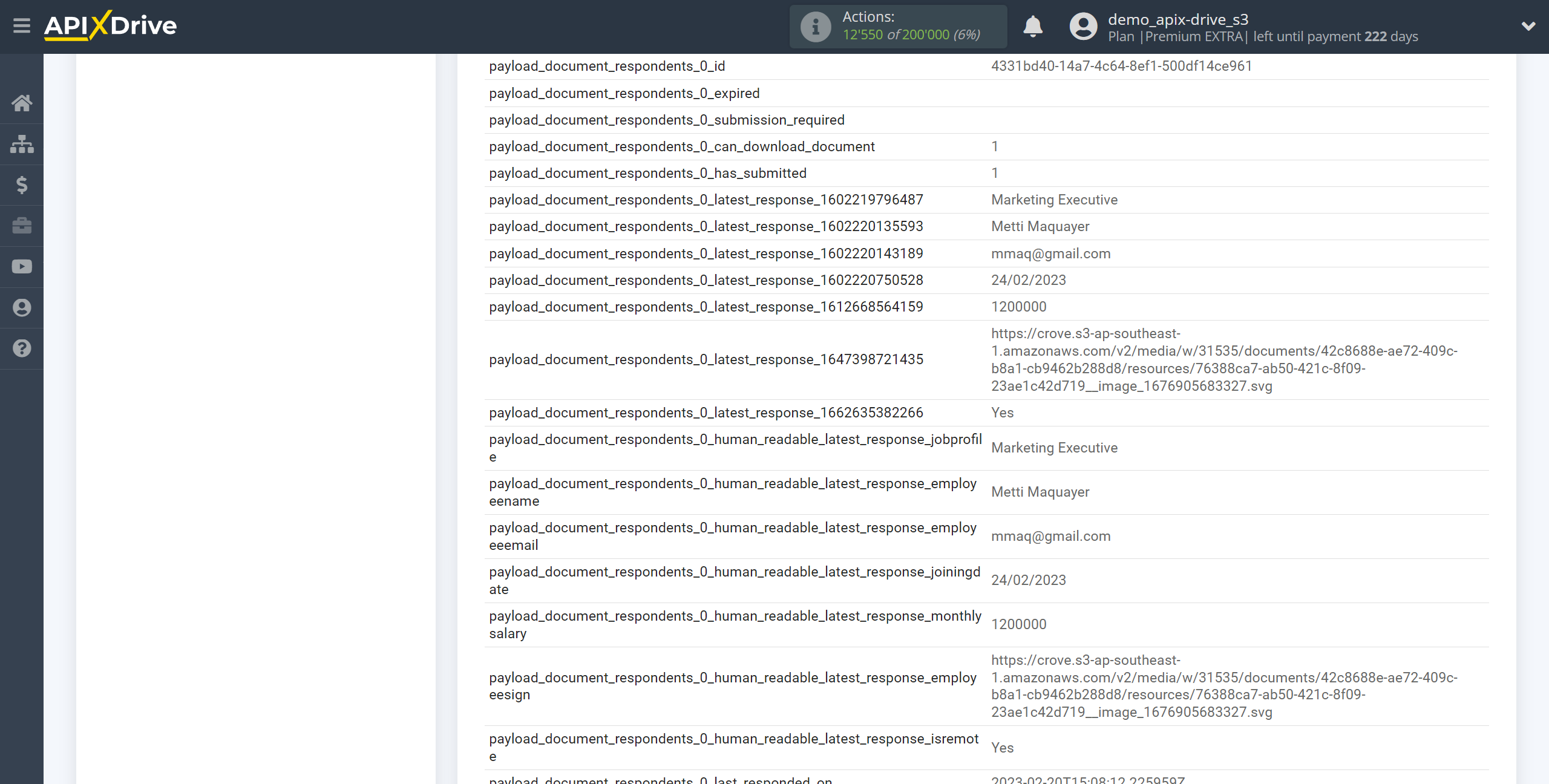
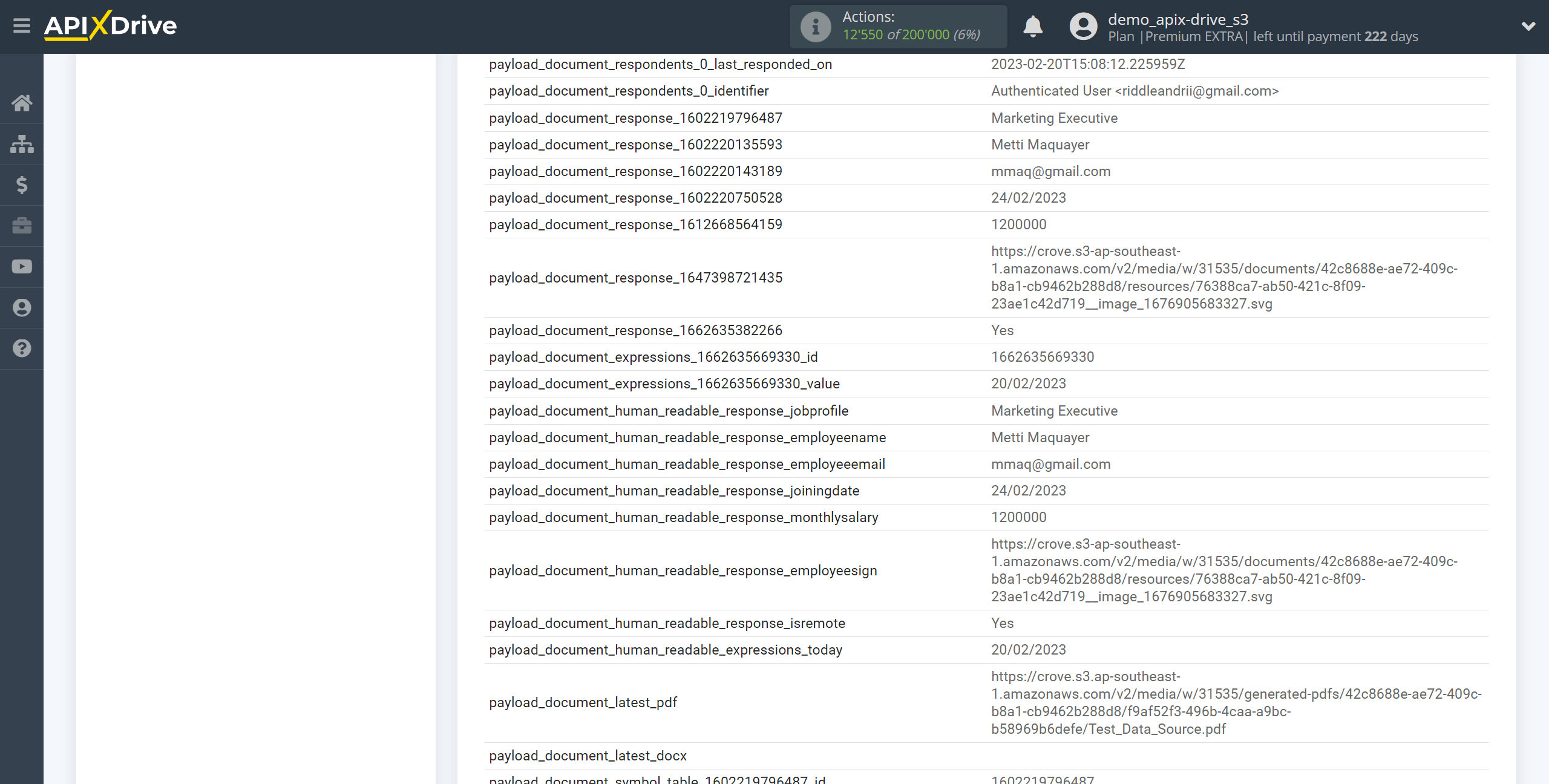
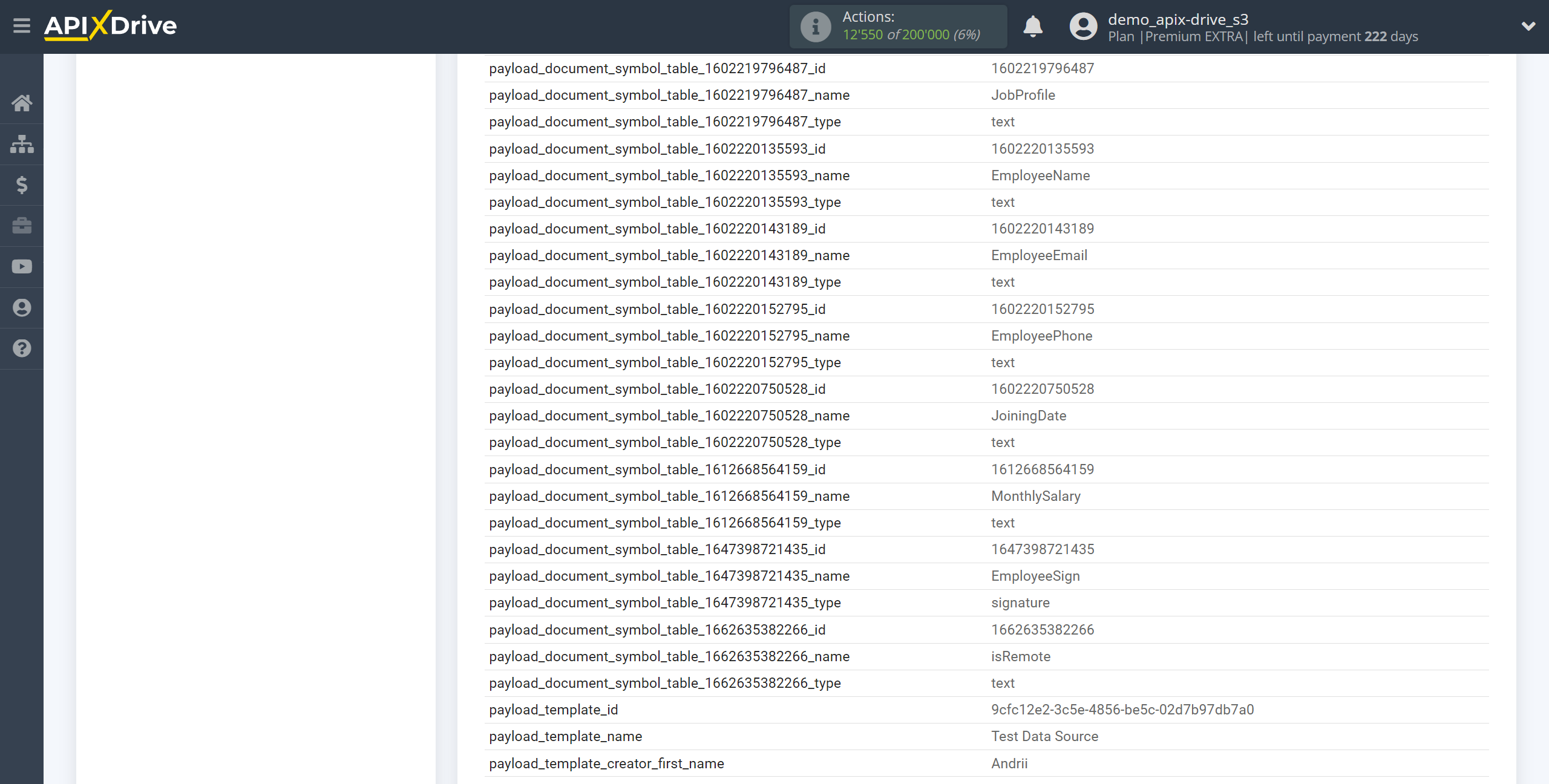
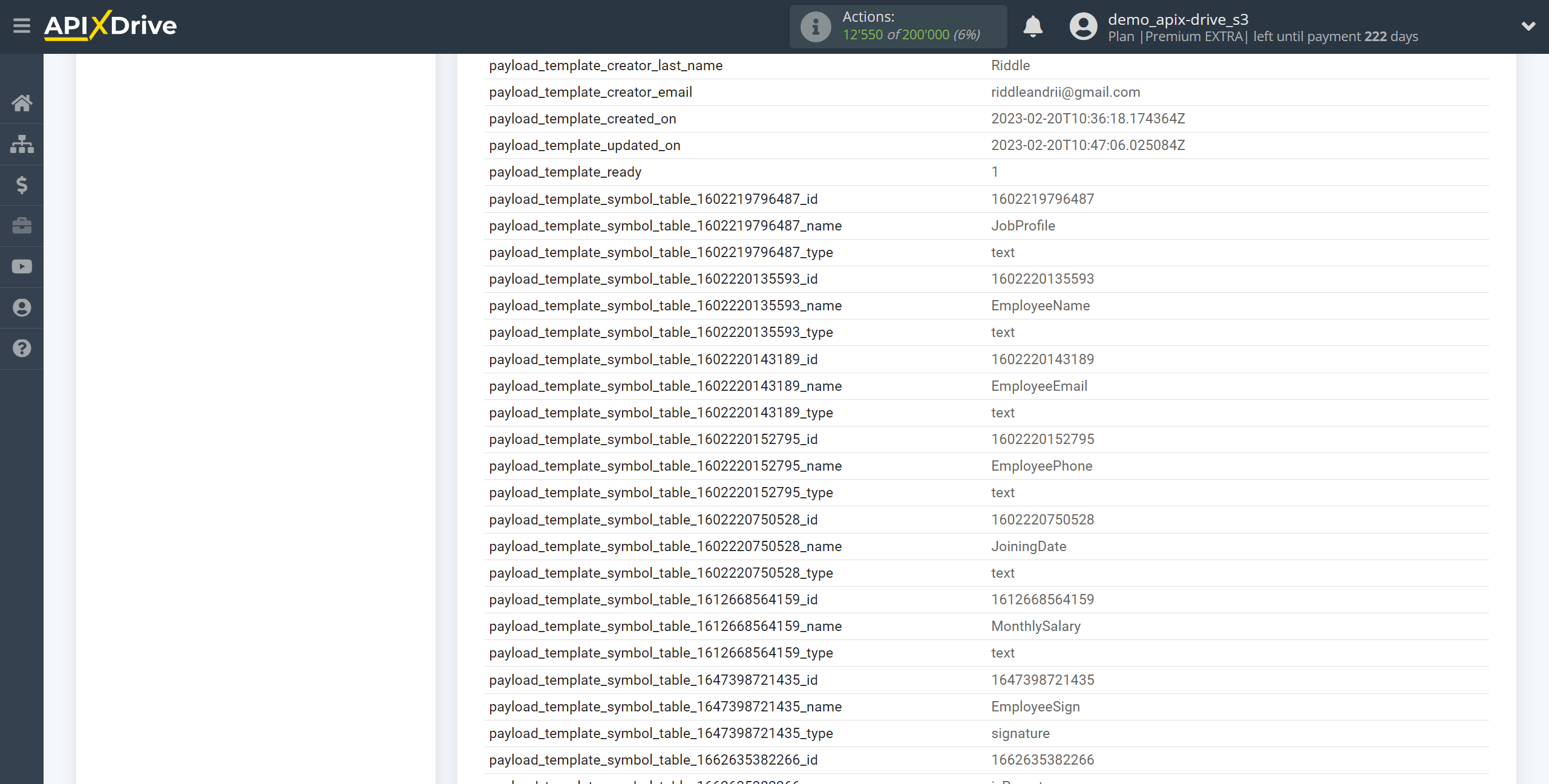
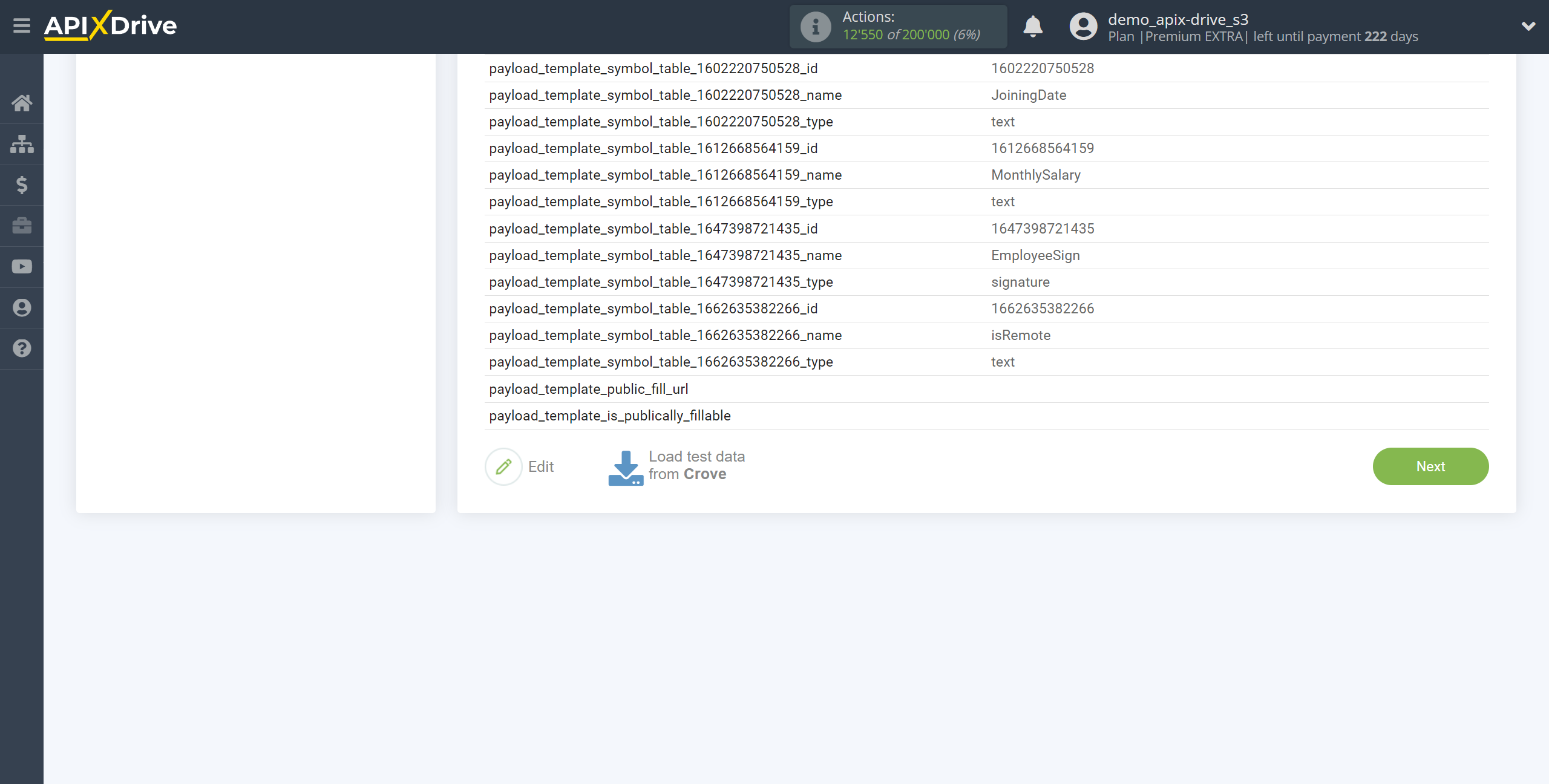
This completes the entire Data Source setup! See how easy it is!?
Now you can start setup the Data Destination system.
To do this, setup it yourself or go to the help section "Data Destination", select the service you need as Data Destination, and follow the setup recommendations.
Good luck!