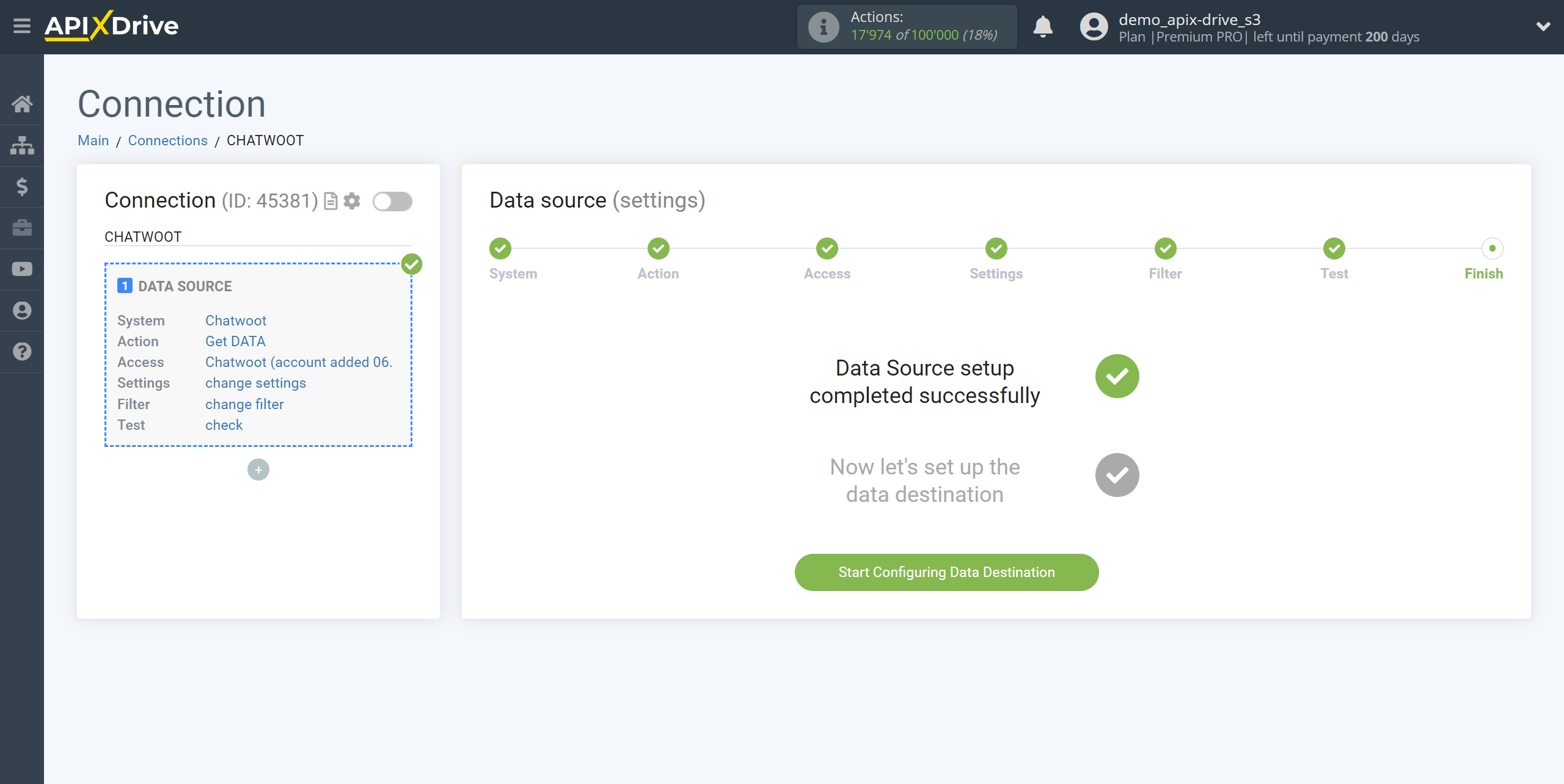How to Connect Chatwoot as Data Source
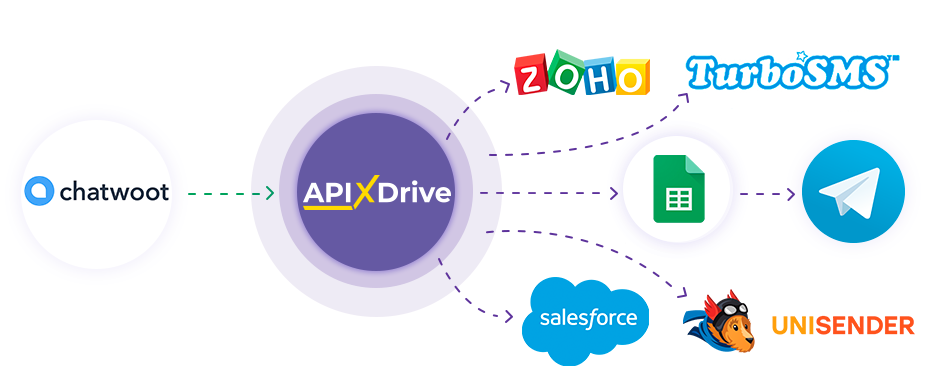
The integration allows you to get new messages and other events from Chatwoot. For example, you can transfer new messages to GoogleSheets or CRM or duplicate them in a group with managers in Telegram. Integration will allow you to automate the data processing process as efficiently as possible using the different services you use.
Let's go through the entire Chatwoot setup steps together!
Navigation:
1. What data can I get from Chatwoot?
2. How to connect your Chatwoot account to ApiX-Drive?
3. Link for get data.
4. Example of message data from a channel.
To start setup a new connection, click “Create Connection”
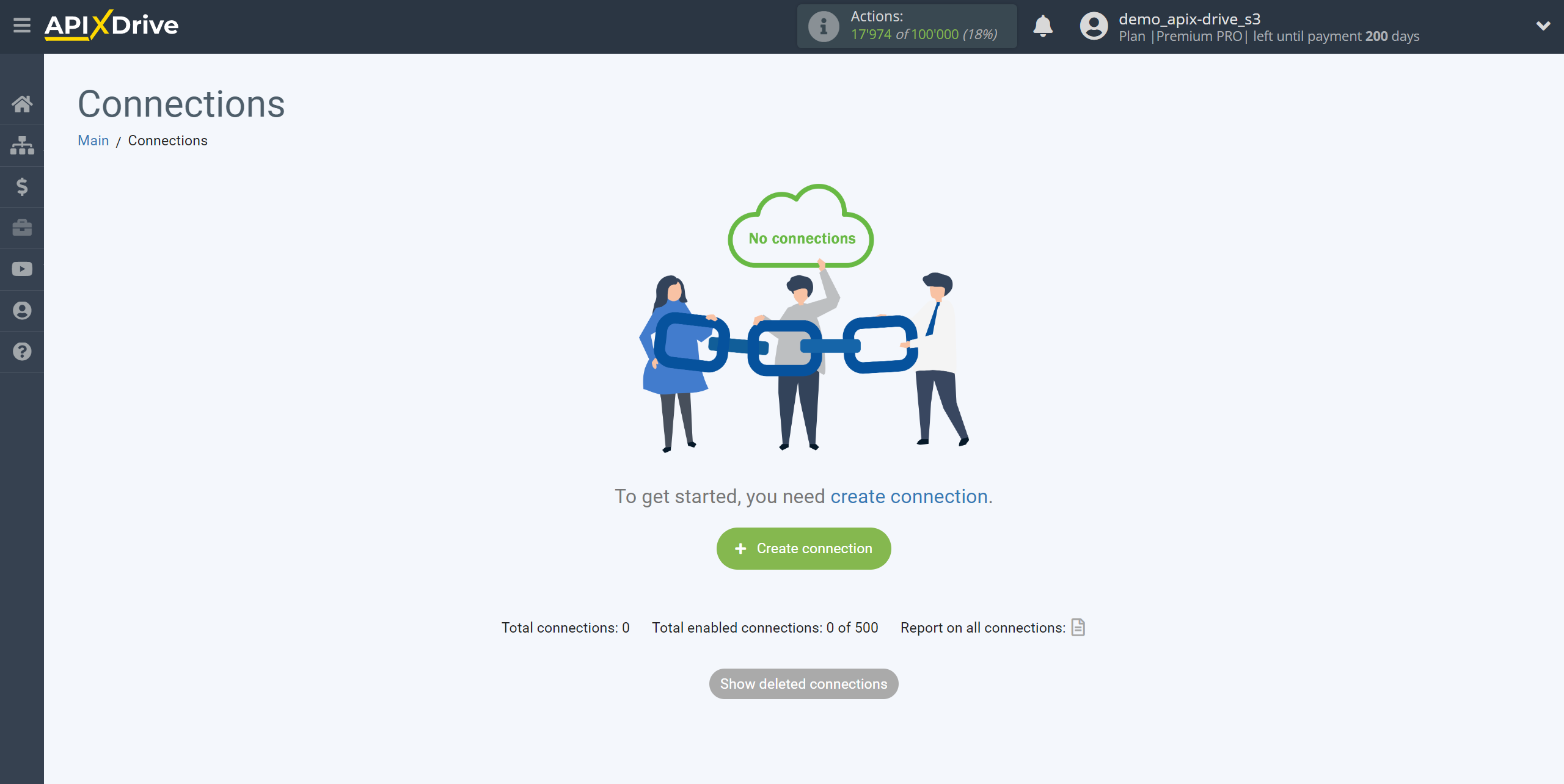
Select the system as the Data Source. In this case, you must specify Chatwoot.

Next, you need to specify the action, “Get DATA”.
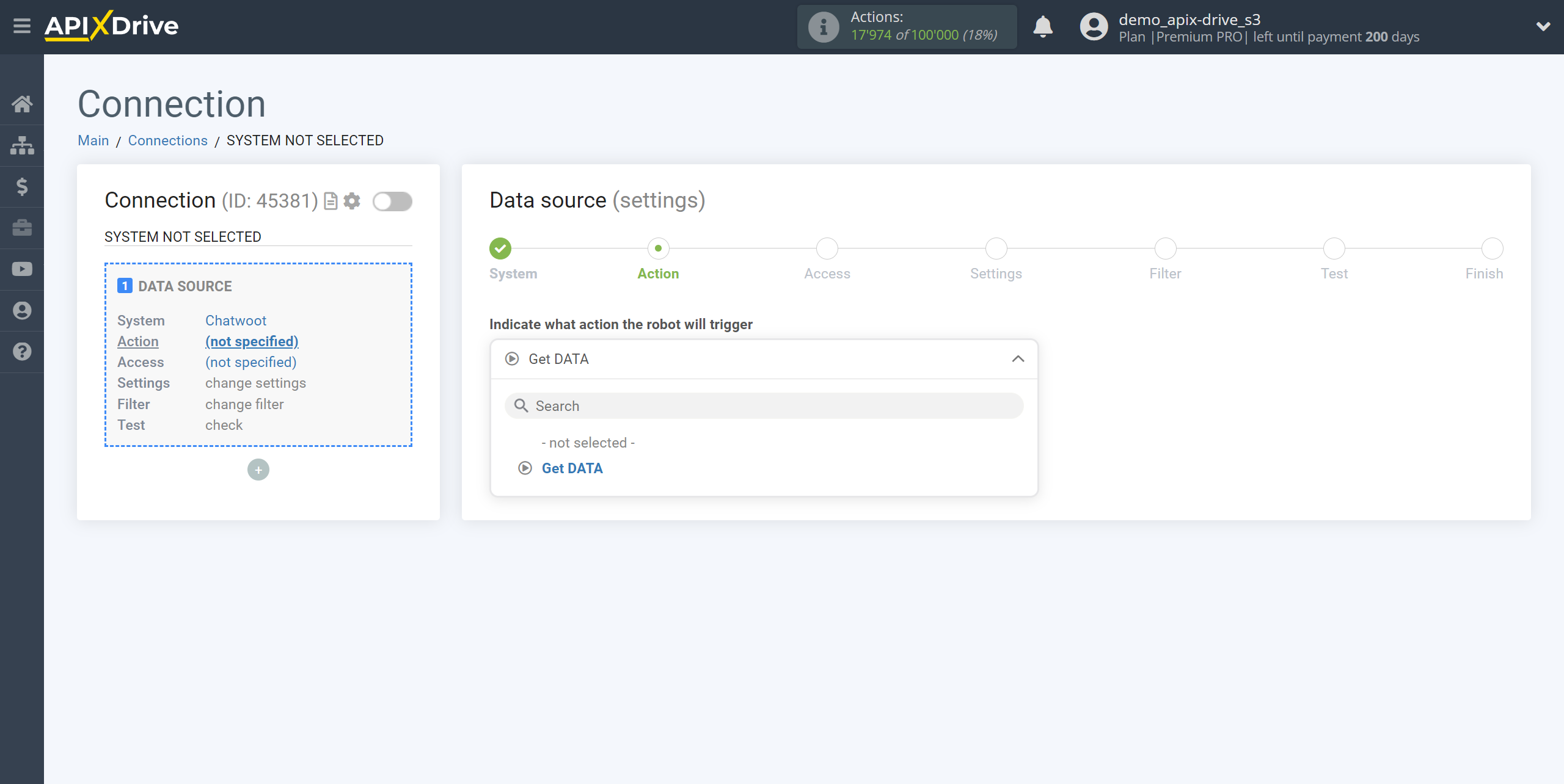
The next step is to select the Chatwoot account from which will get the data.
If there are no accounts connected to the system, click “Connect account”.
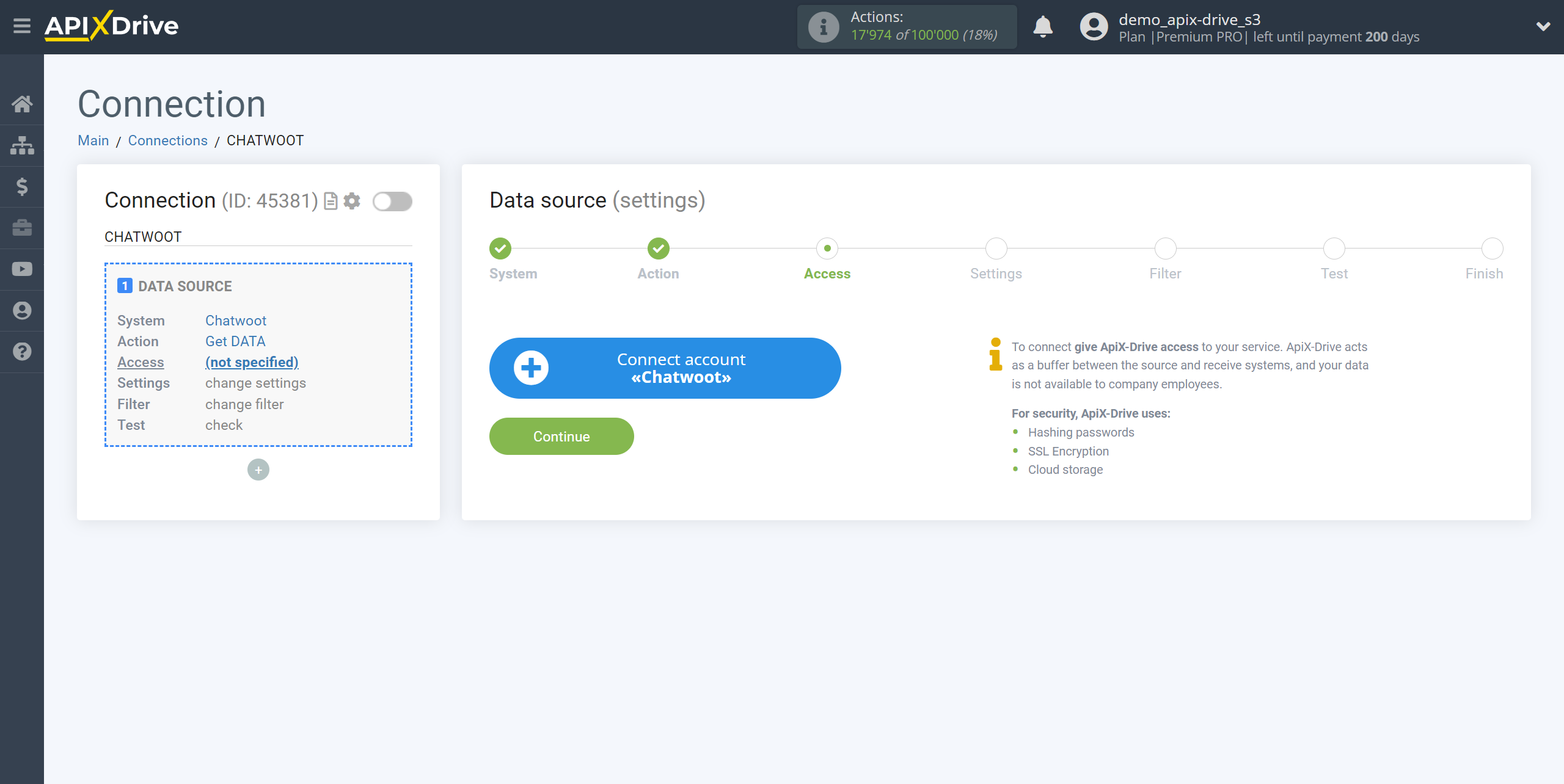
Enter the name of your account (if necessary) and click "Save".
After this, the page will reload and the saved account will be automatically selected.
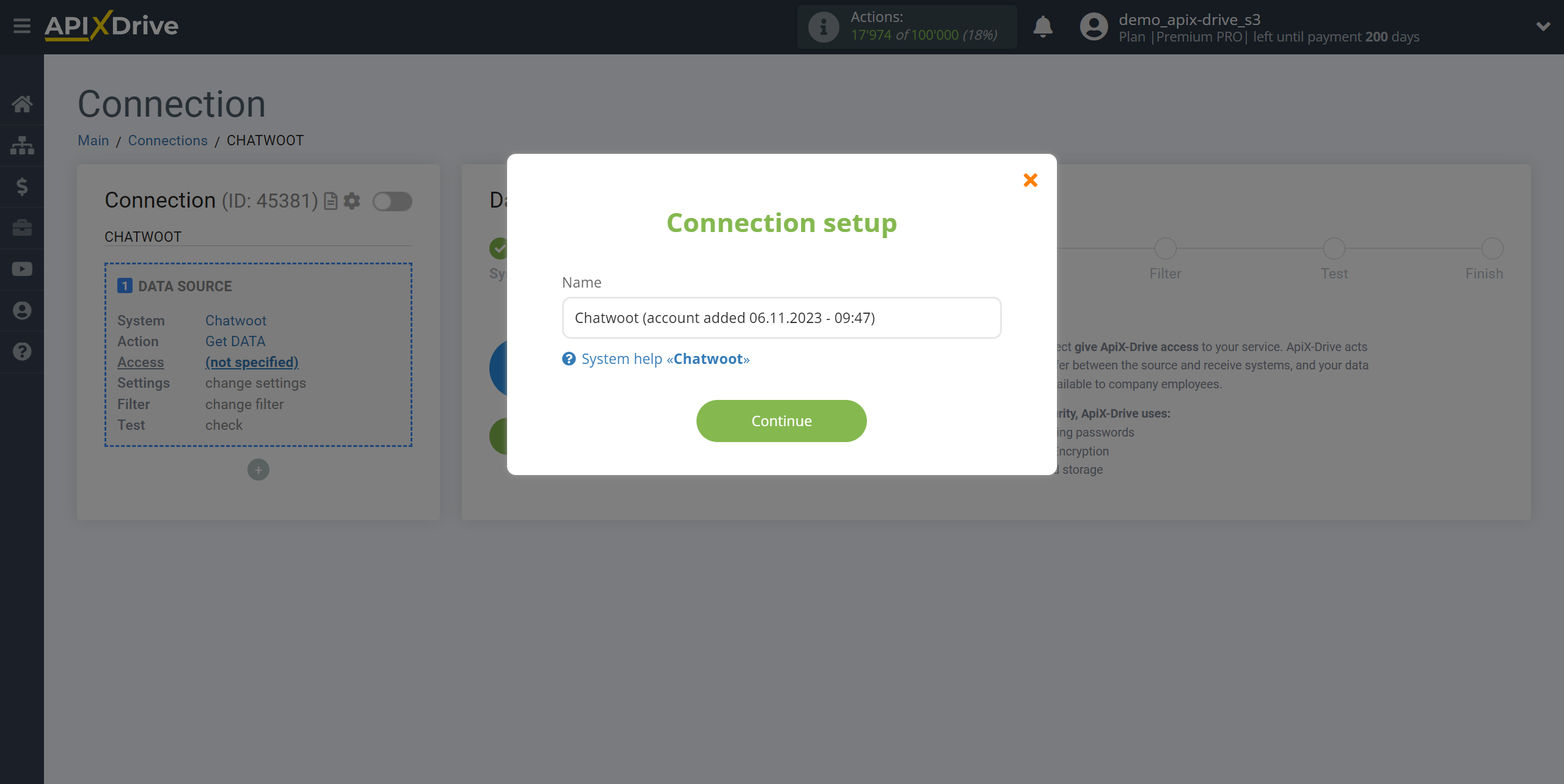
If this does not happen, select the created account from the list.
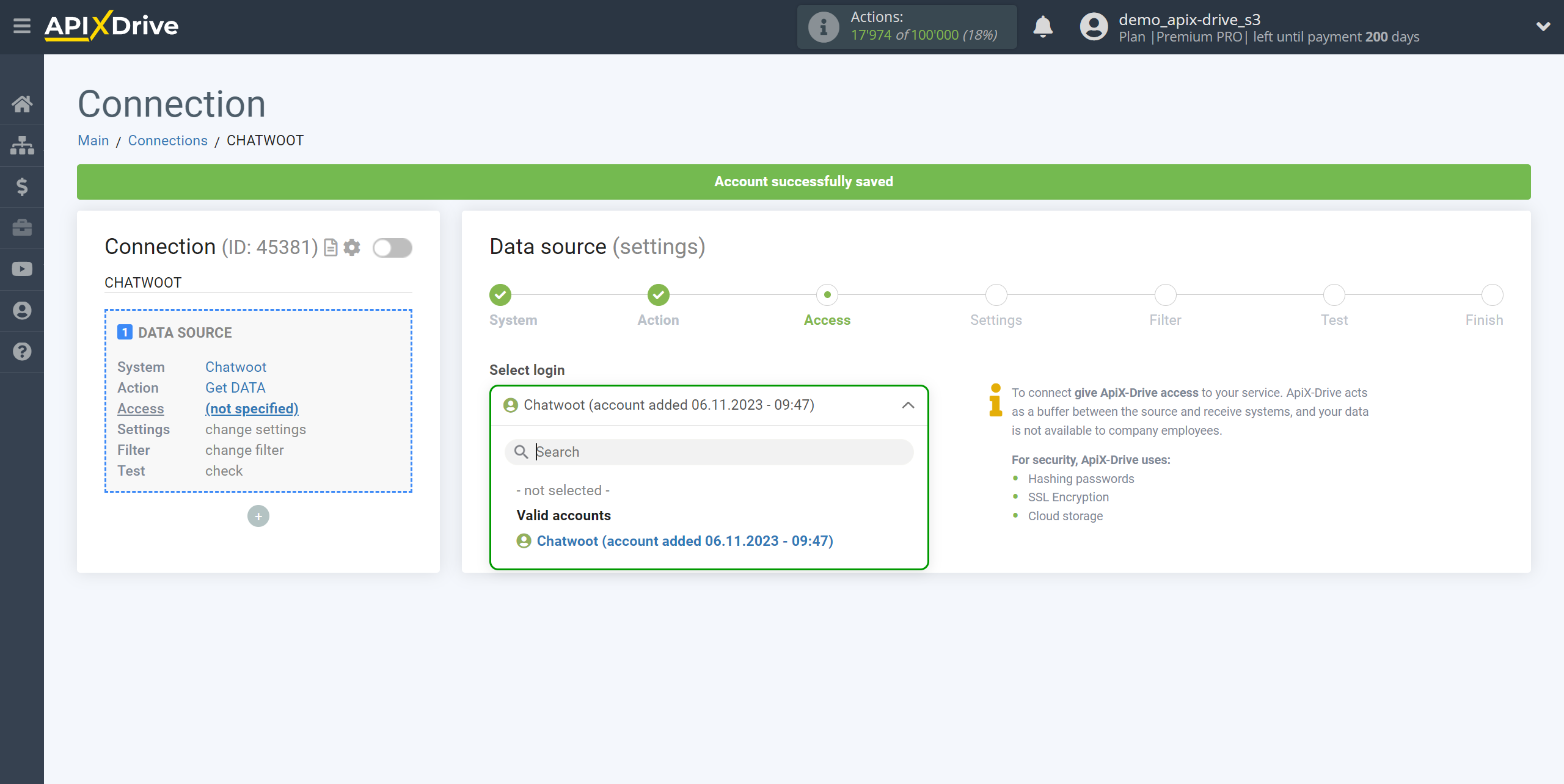
Copy the link in the "URL for receiving data" field and go to your Chatwoot account.
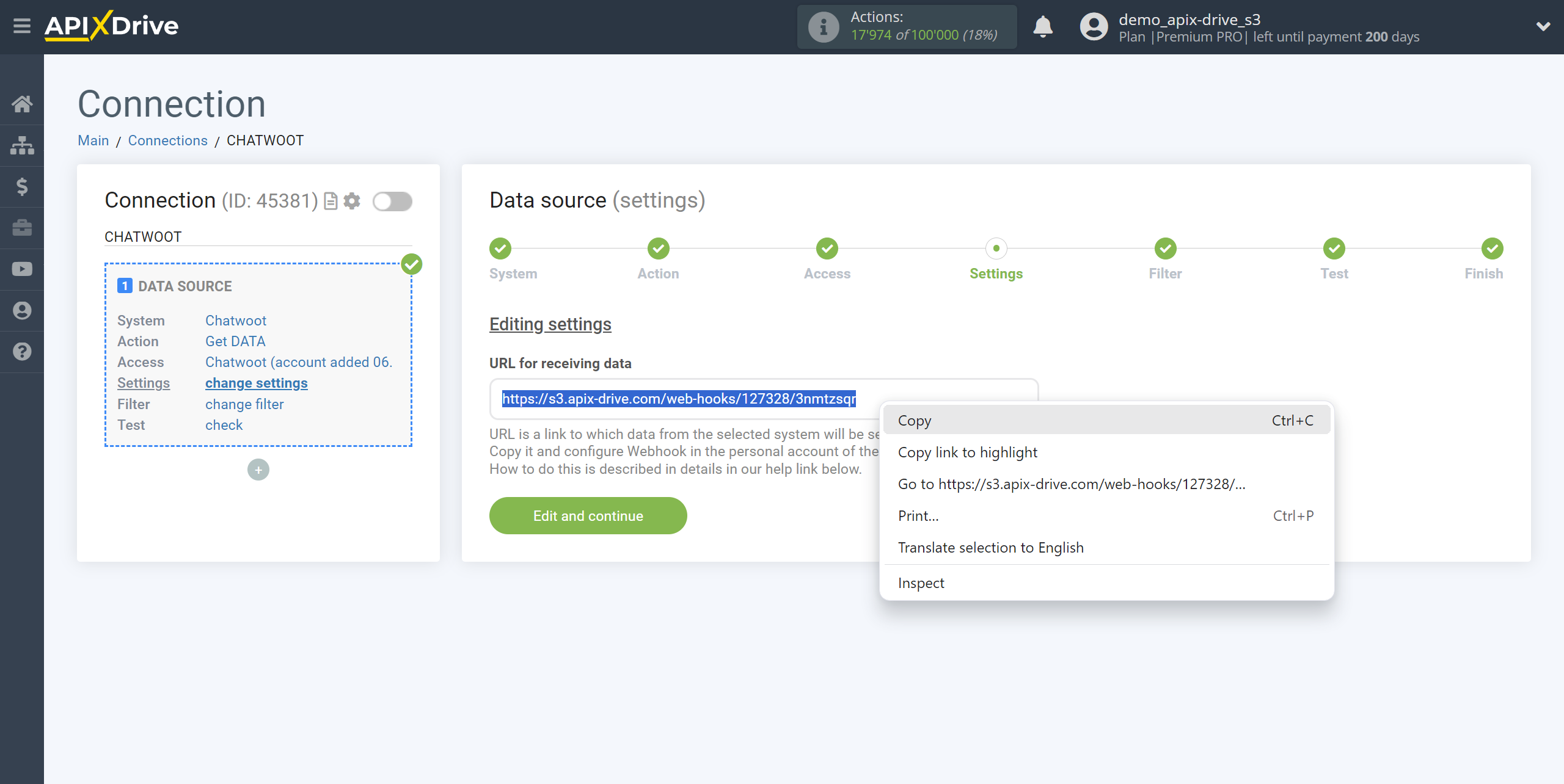
In your Chatwoot account, go to Settings - Integrations and opposite Webhooks, click Configure.
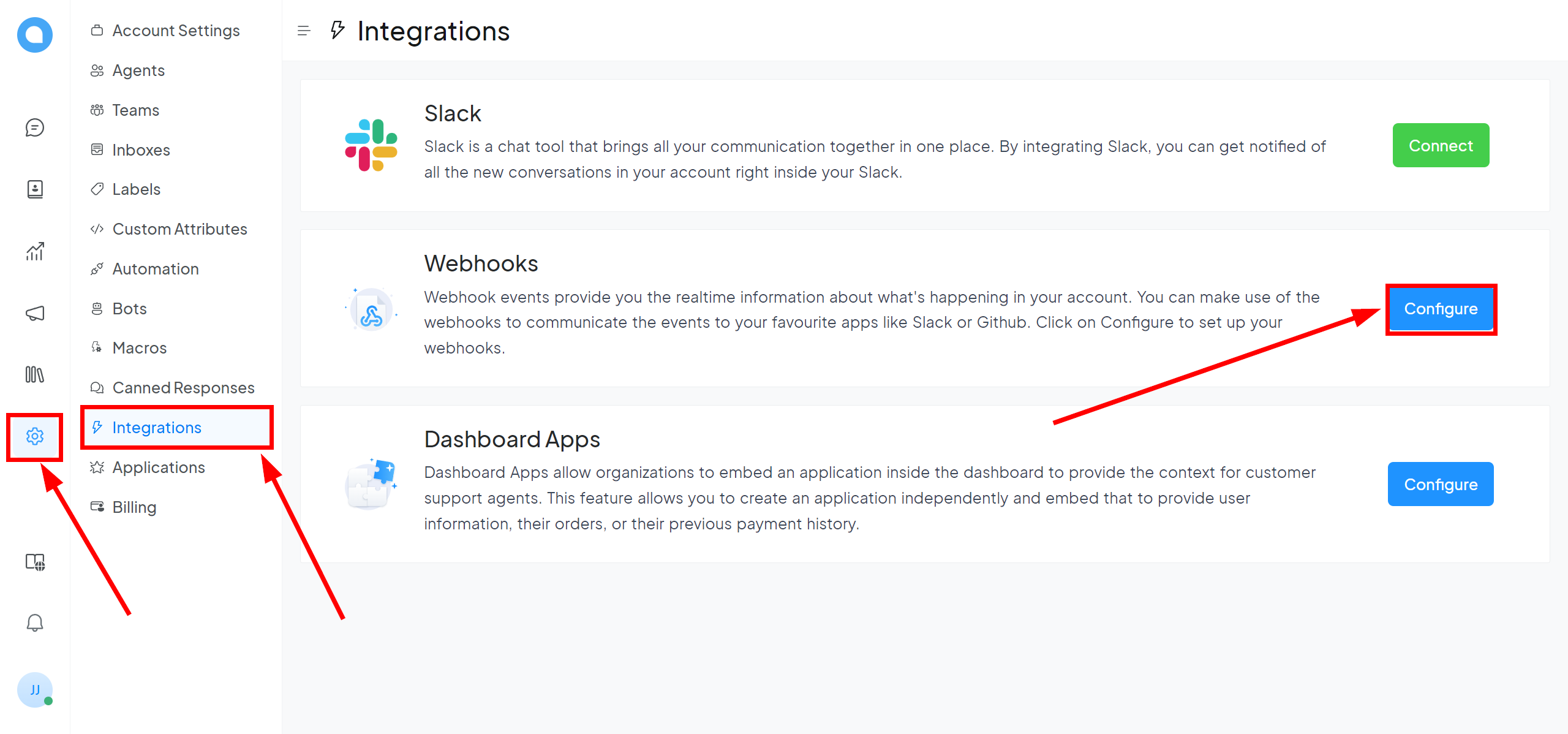
Click Add Webhook to create a new Webhook
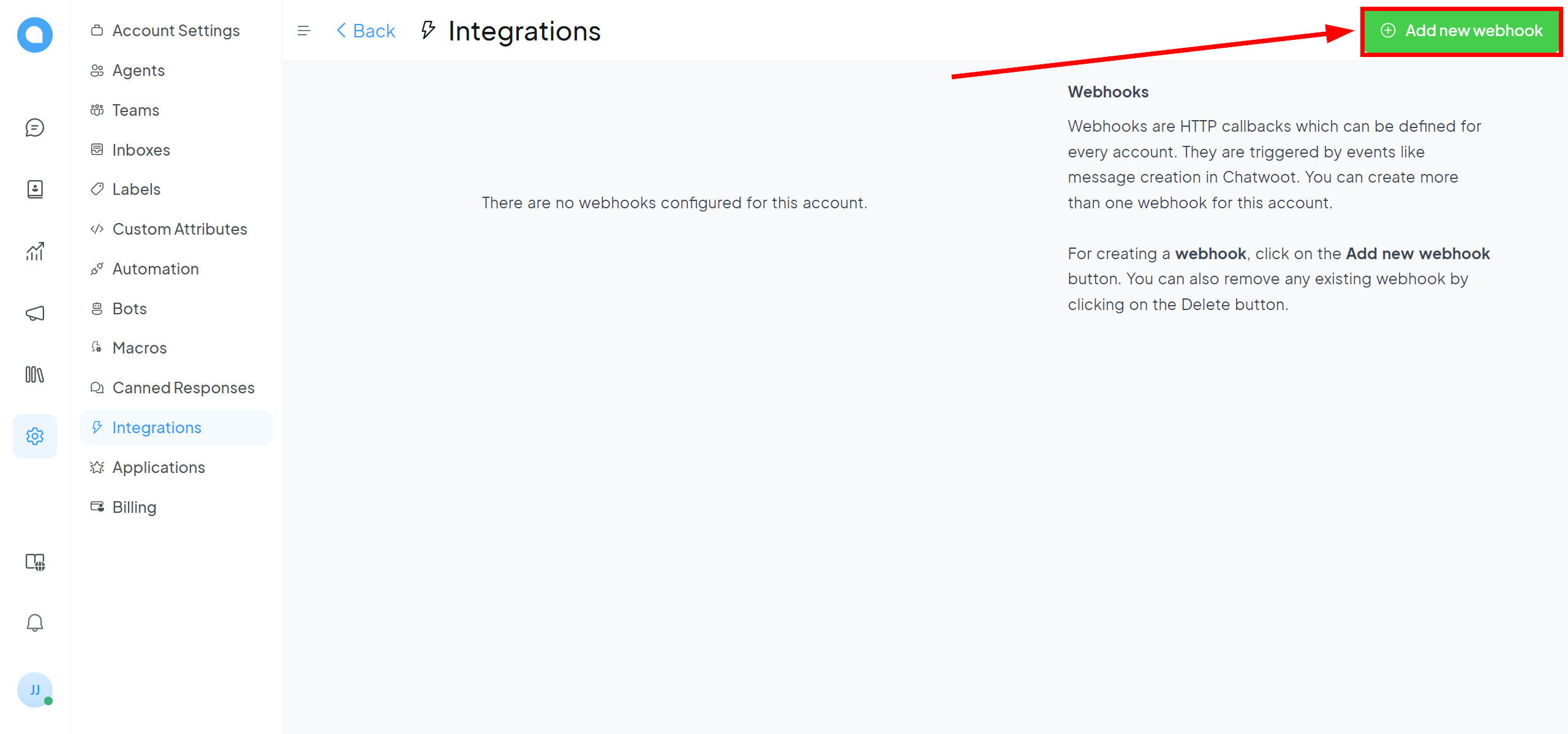
In the Webhook URL field, paste the previously copied link from ApiX-Drive and select events in which data will be sent to Webhook. Click Create webhook to create it.
The Webhook transfer connection is completed.
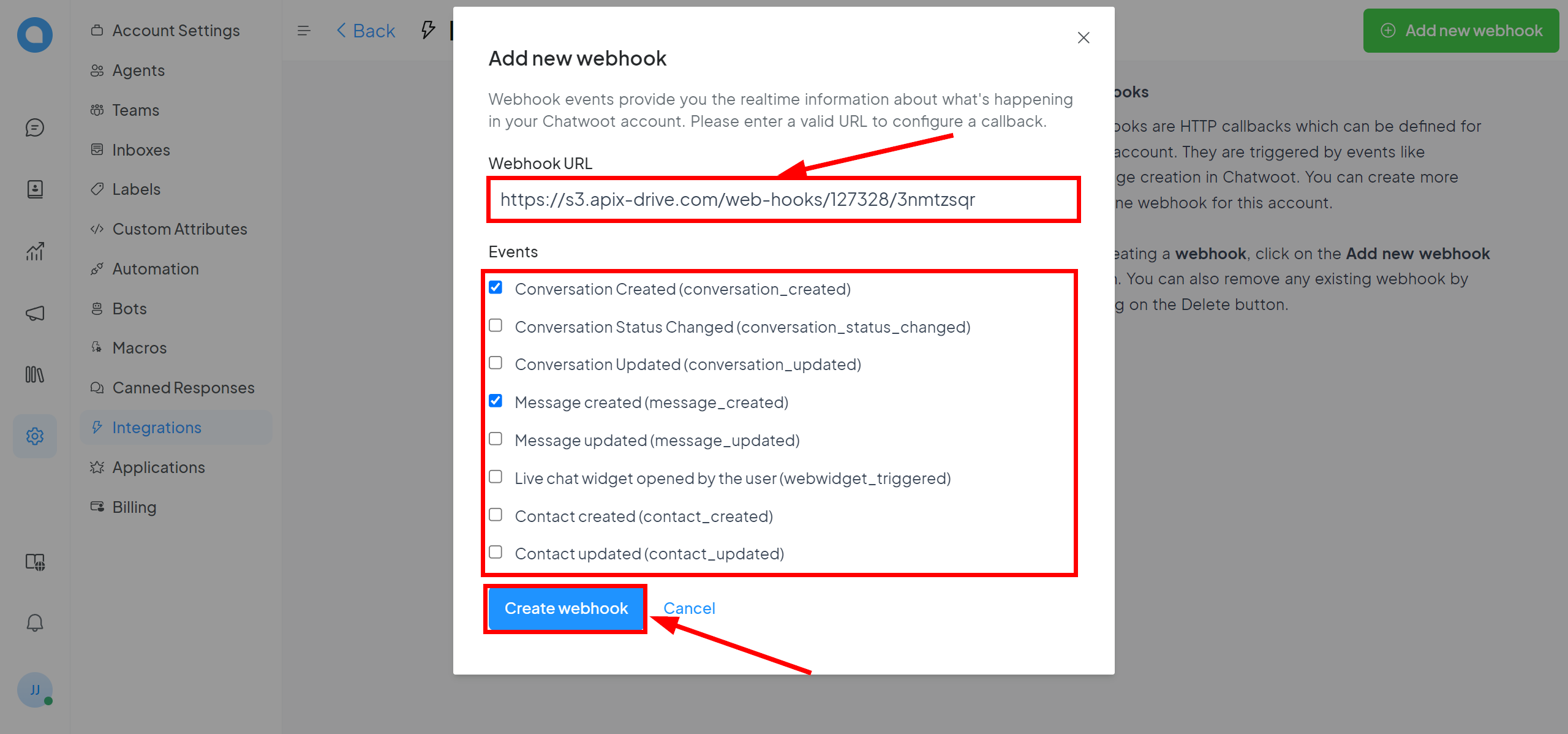
Note! After setup, our system will not immediately have test data and a list of fields, because nothing has come to the new URL yet.
It is necessary to commit an event, for example, write to chat.
After that, at the Test stage in the Data Source, fields with data will displayed.
If this does not happen, click "Load test data from Chatwoot" or repeat the test data generation, or wait for a while, the data does not come immediately, but within 1 minute.
If necessary, you can set up a Data Filter, or click "Continue" to skip this step.
To find out how to configure the Data Filter, follow the link: https://apix-drive.com/en/help/data-filter
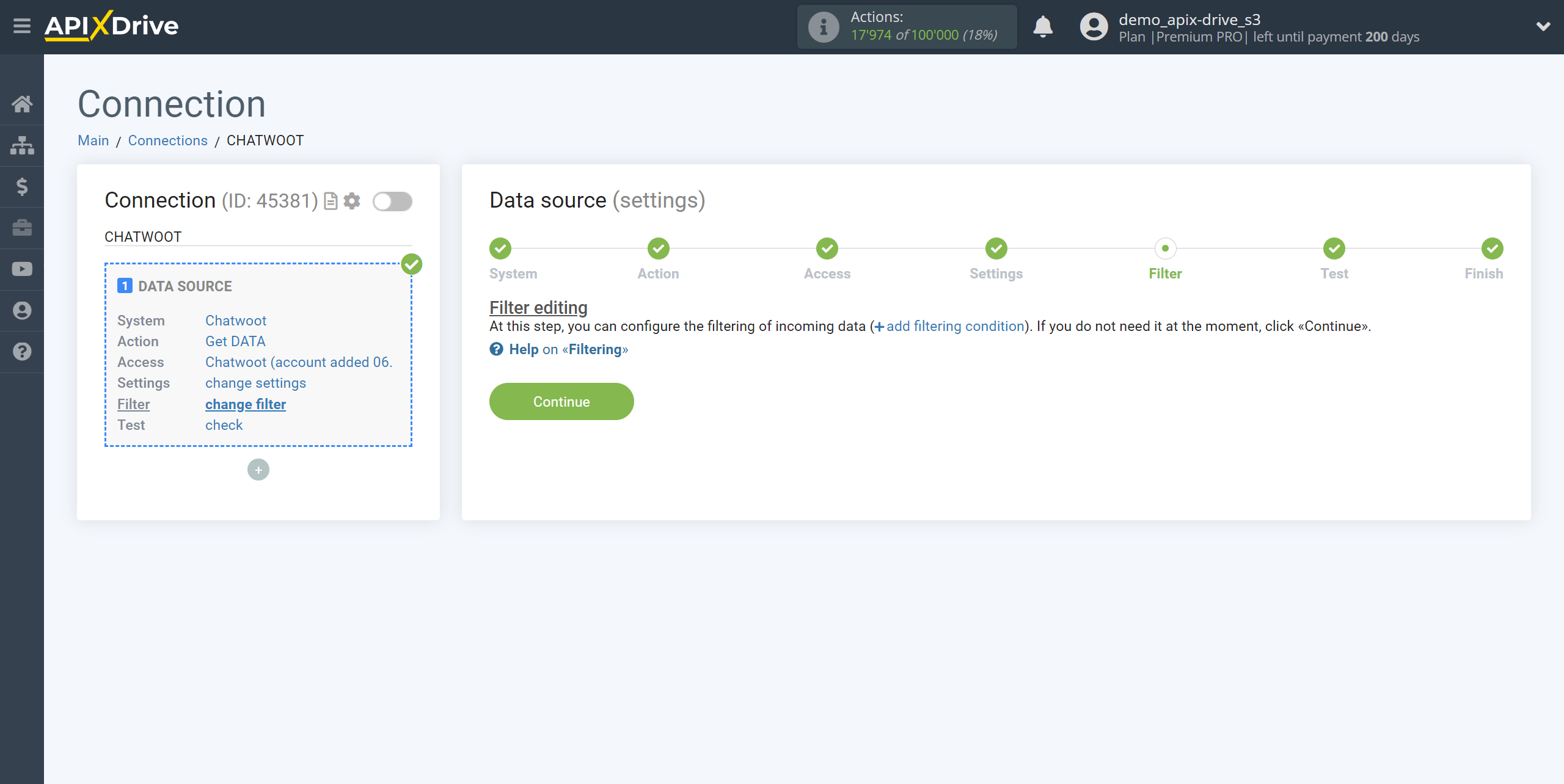
Now you can see test data for one of the messages.
If the test data does not appear automatically, click "Load test data from Chatwoot" or try generating actions in your Chatwoot using testing.
If you are satisfied with everything, click “Next”.
Note! After setup, our system will not immediately have test data and a list of fields, because nothing has come to the new URL yet.
It is necessary to commit an event, for example, write to chat.
After that, at the Test stage in the Data Source, fields with data will displayed.
If this does not happen, click "Load test data from Chatwoot" or repeat the test data generation, or wait for a while, the data does not come immediately, but within 1 minute.
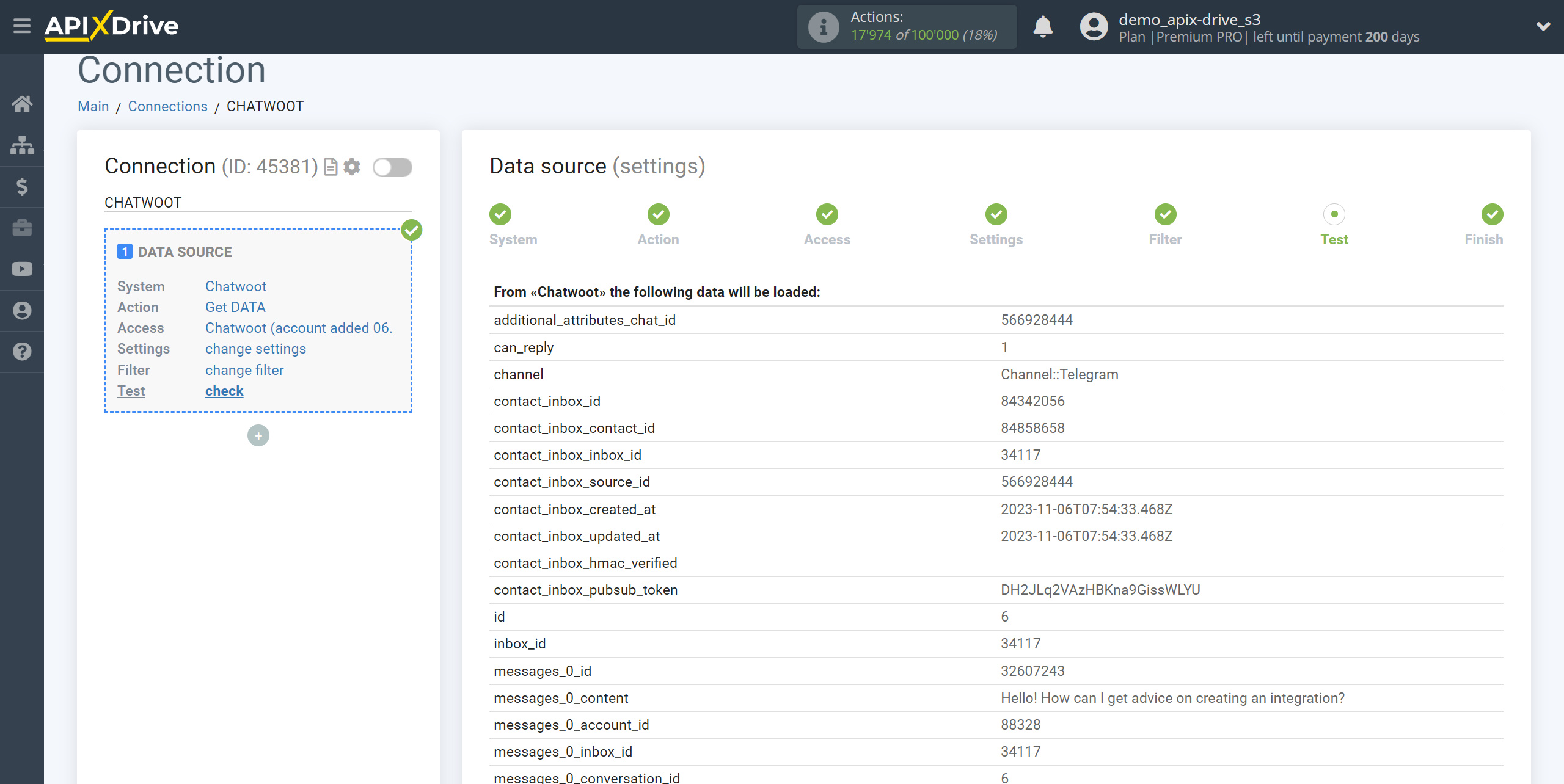
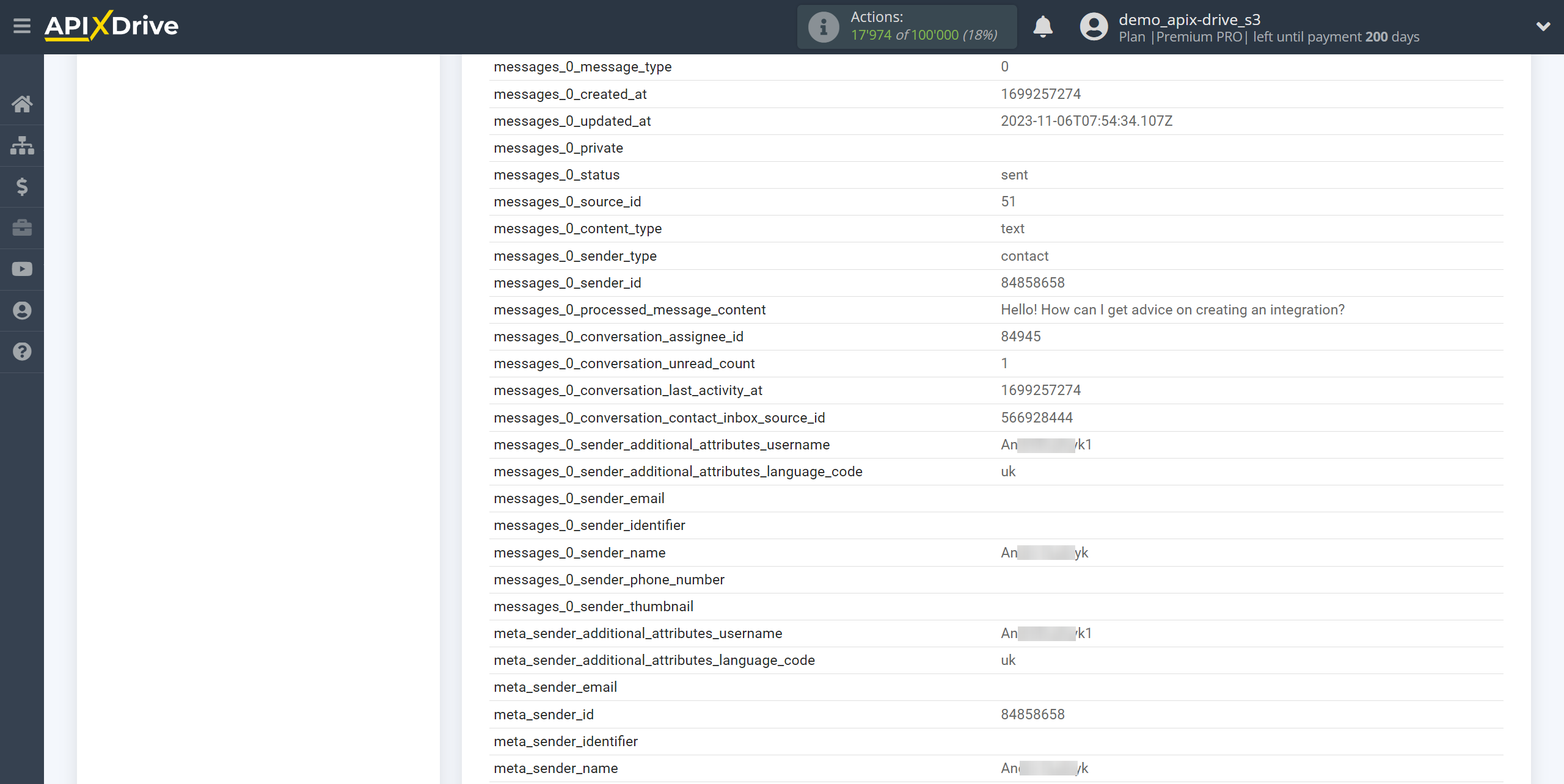
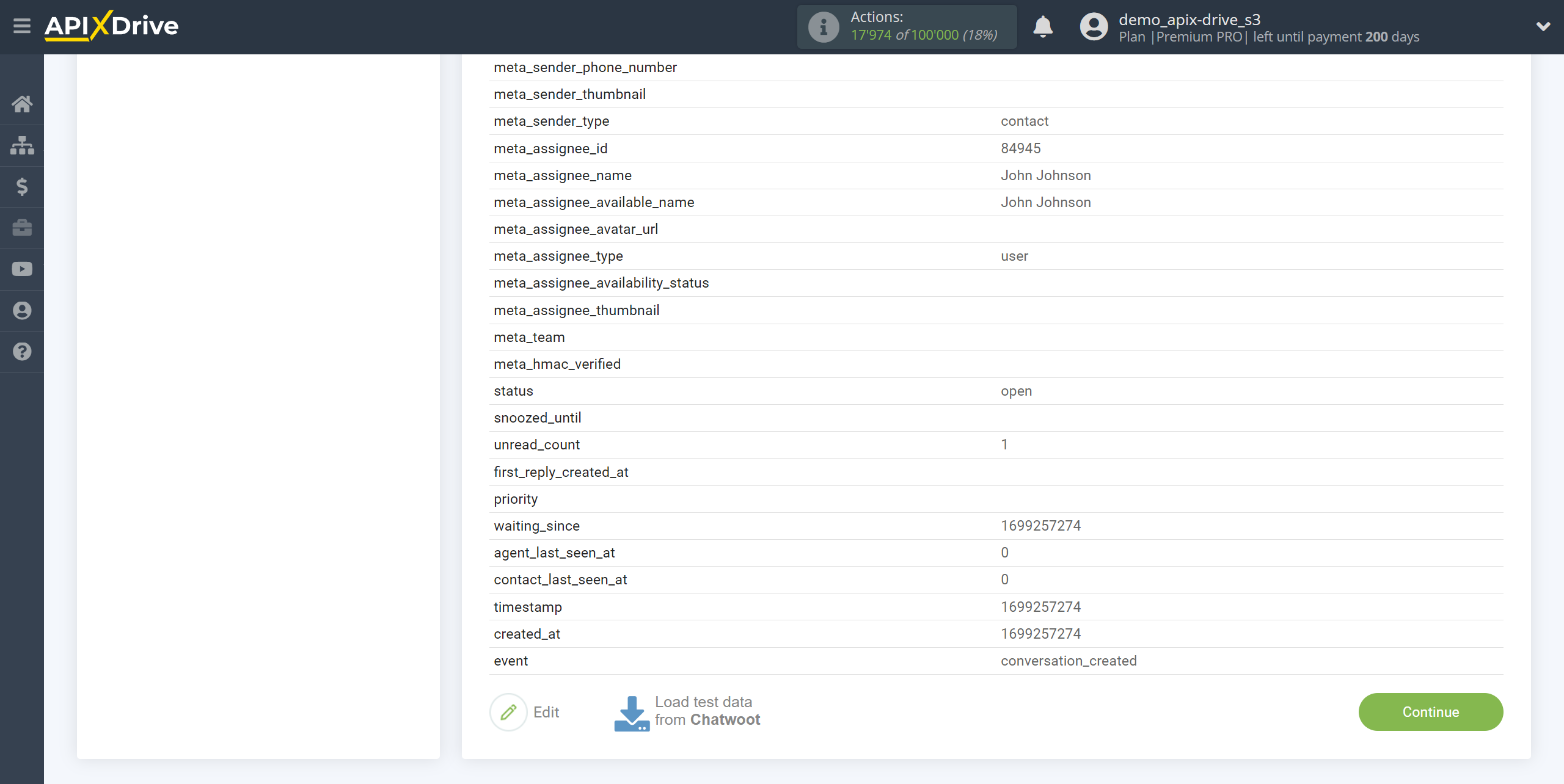
This completes the entire Data Source setup! See how easy it is!?
Now you can start setup the Data Destination system.
To do this, setup it yourself or go to the help section "Data Destination", select the service you need as Data Destination, and follow the setup recommendations.
Good luck!