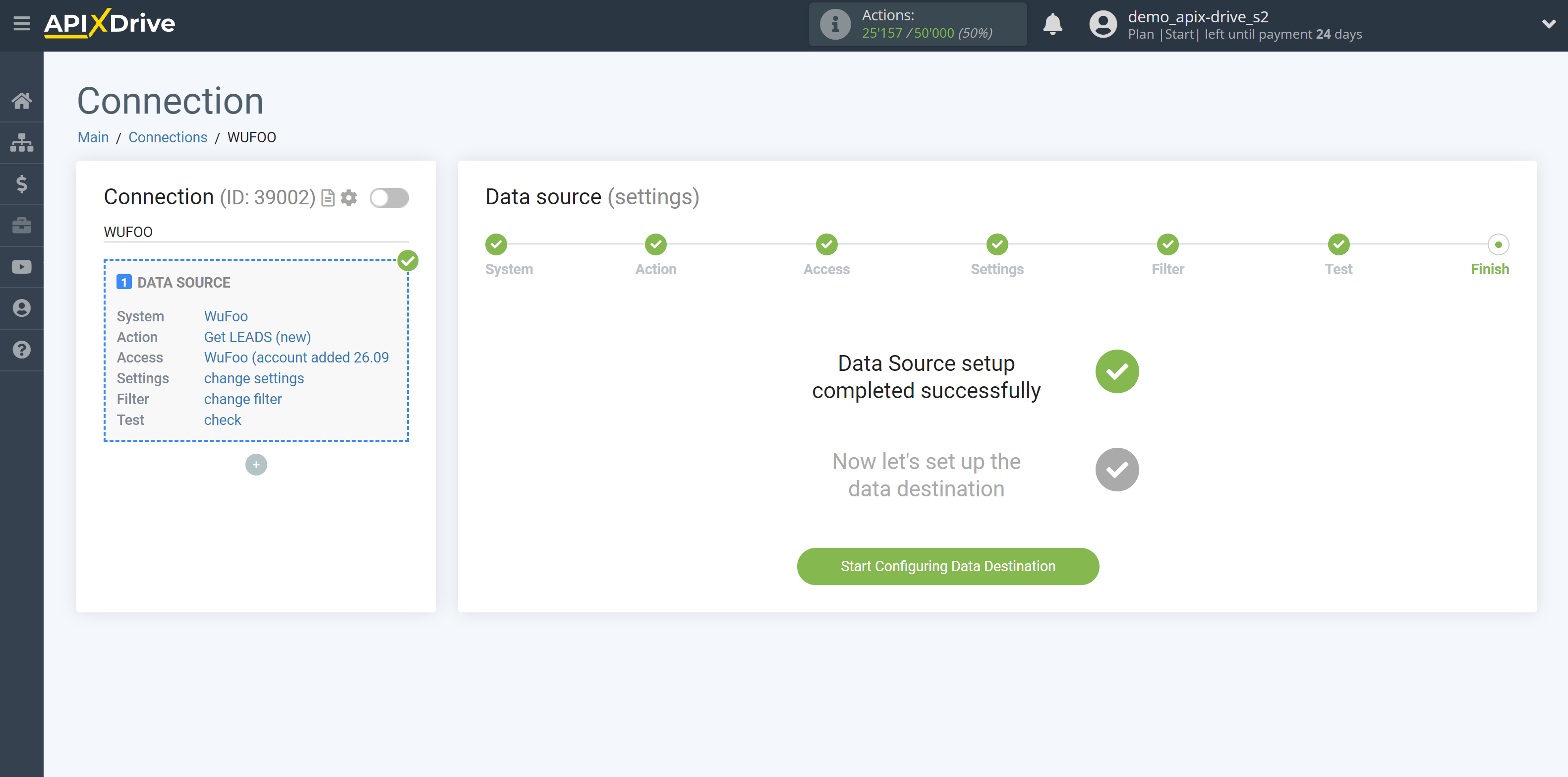How to Connect WuFoo as Data Source
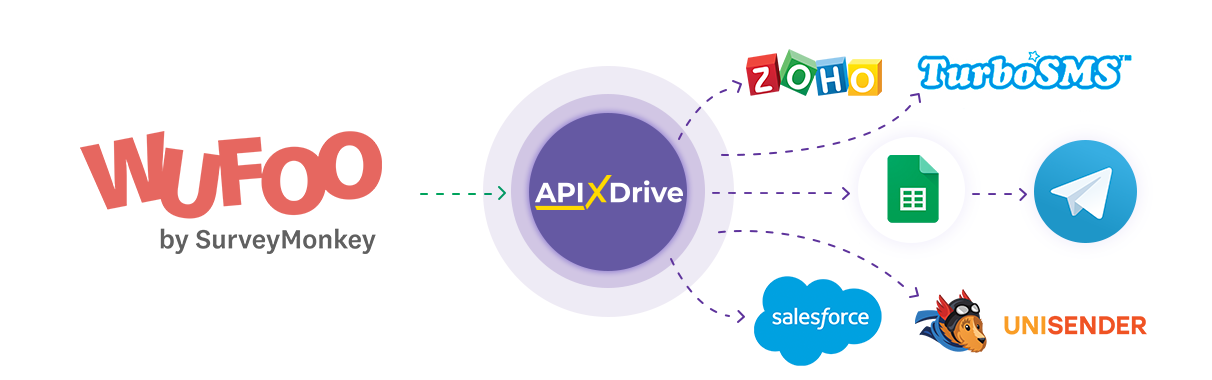
The integration will allow you to get data from your completed WuFoo forms, passing them to other systems. For example, new data from forms can be transferred to your CRM or GoogleSheets or posted as notifications to a group of managers so as not to miss a single client. You can also send data from forms to an SMS or Email mailing service. So you can automate the process of processing completed forms as efficiently as possible.
Let's go through the entire WuFoo setup steps together!
Navigation:
1. What data can I get from WuFoo?
2. How to connect WuFoo account to ApiX-Drive?
3. Choice of form.
4. An example of test date.
To start setup click "Create Connection".
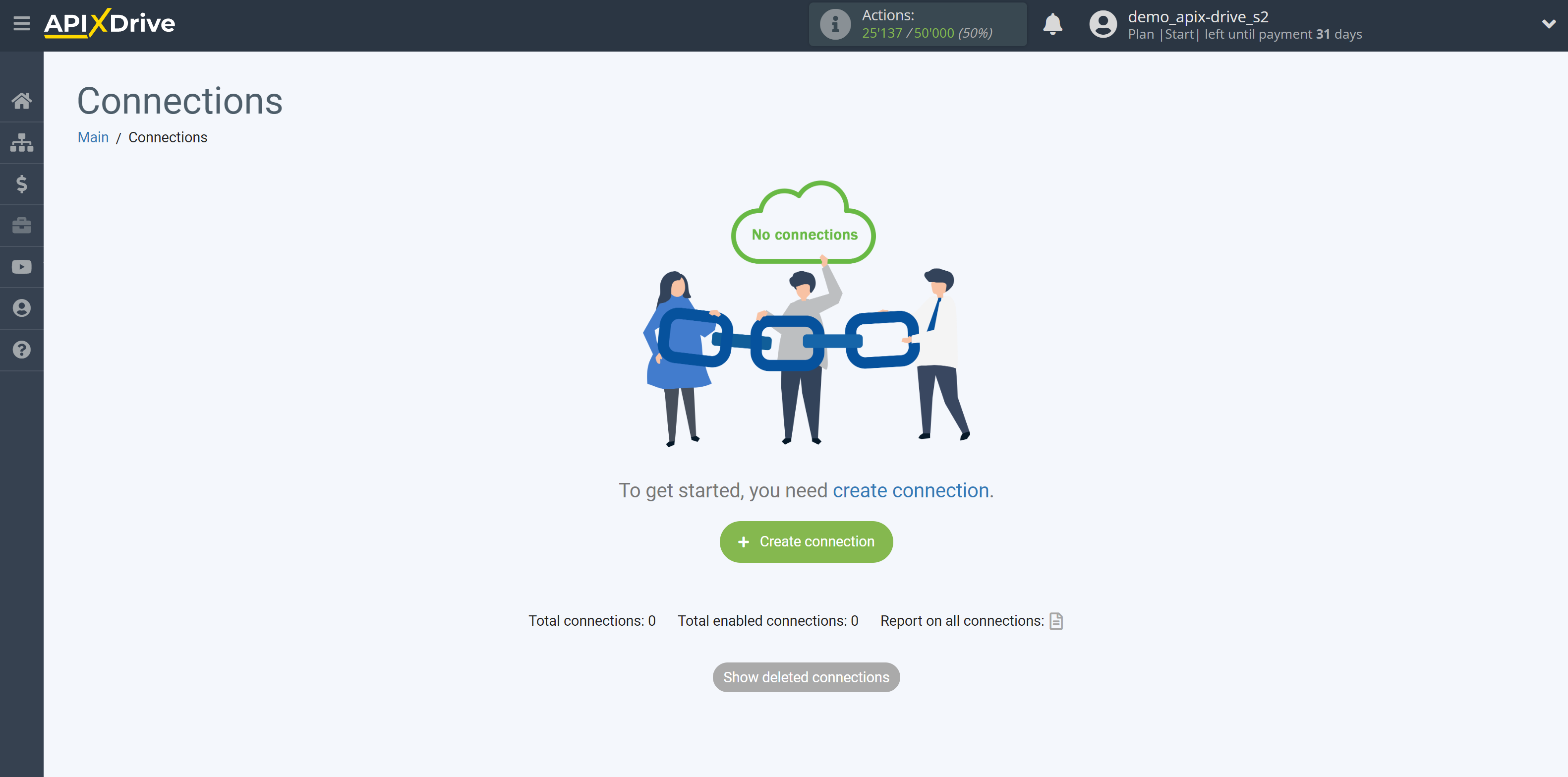
Select a system as the Data Source. In this case, WuFoo must be specified.
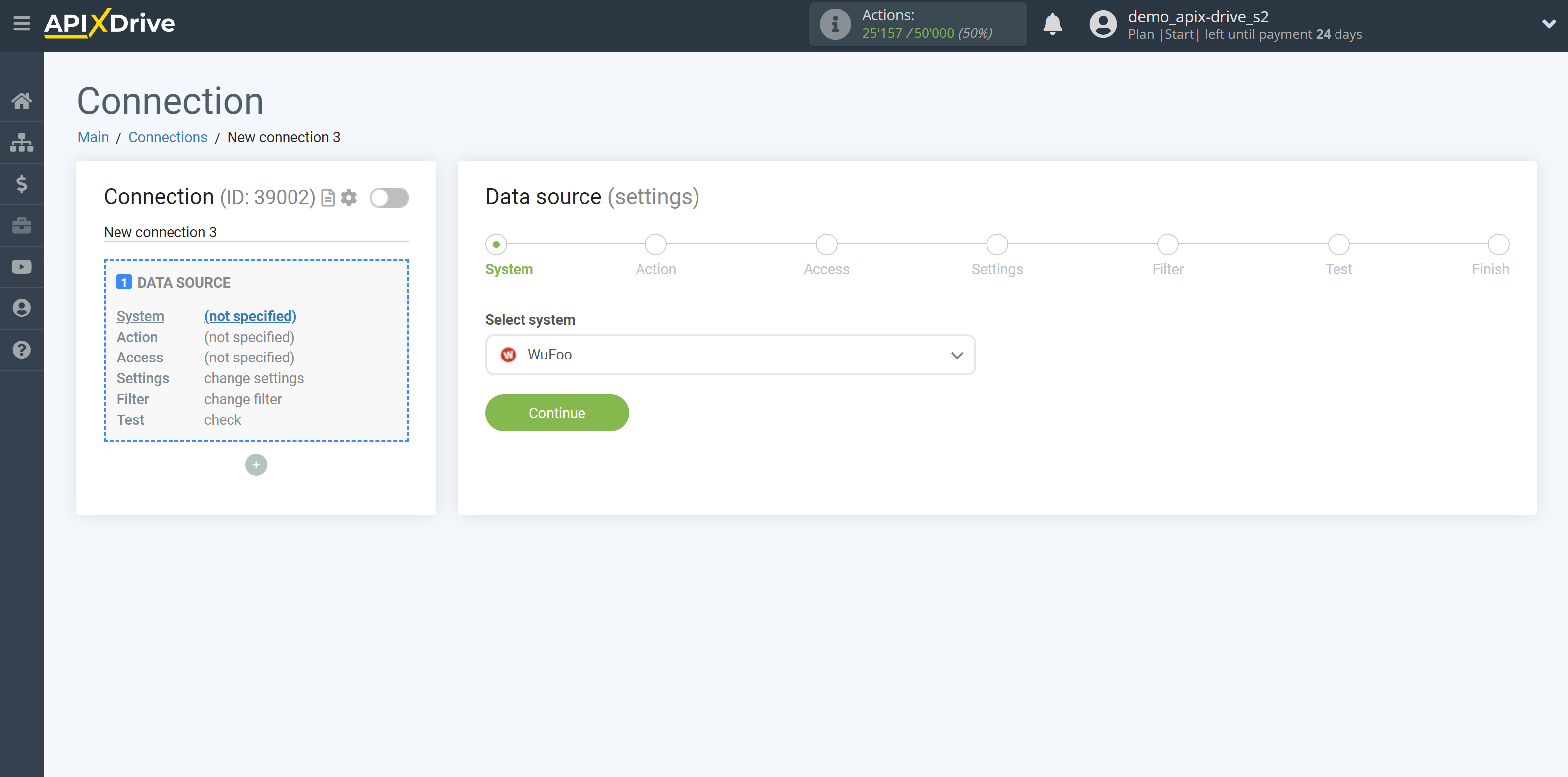
Next, you need to specify the action "Get LEADS (new)".
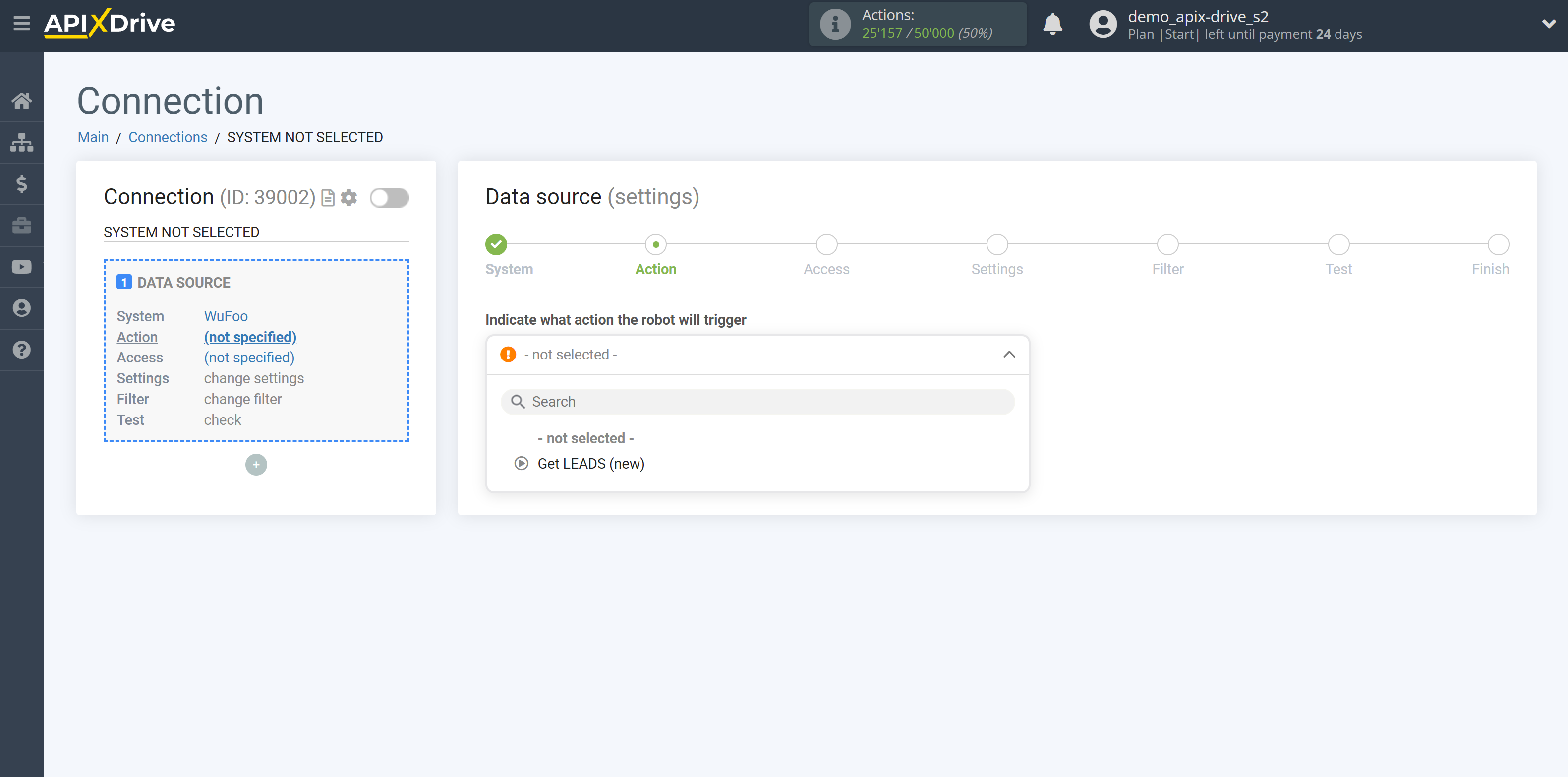
The next step is to select a WuFoo account to serve as the Data Source.
If there are no accounts connected to the system, click "Connect account".
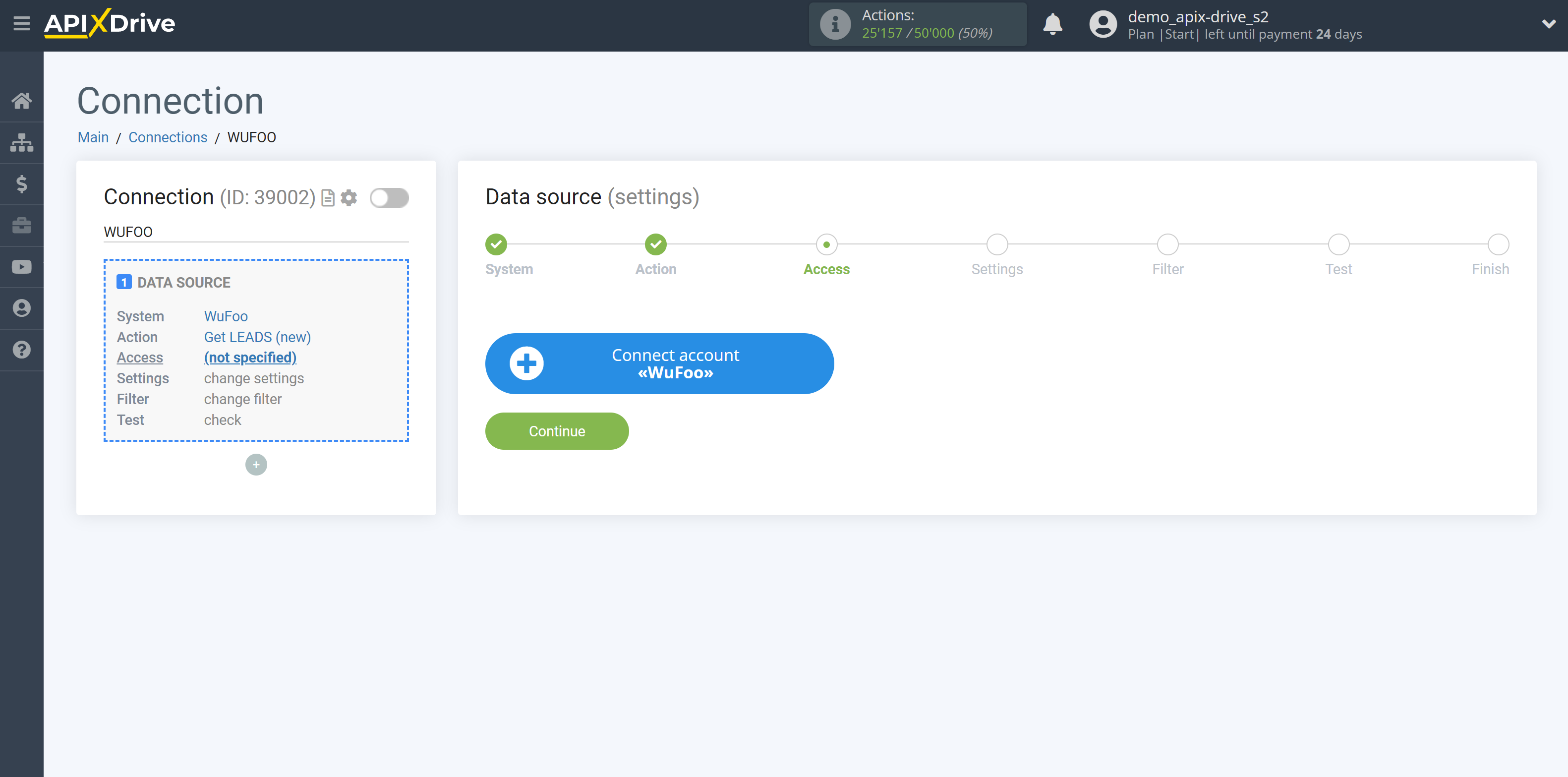
Next, you need to enter the values, where:
Domain - the name of your account, without additional characters "https://" and ".wofoo.com". Contained in the link to the WuFoo personal account, for example, if the link is https://tinauser.wufoo.com , then the Domain will be "tinauser".
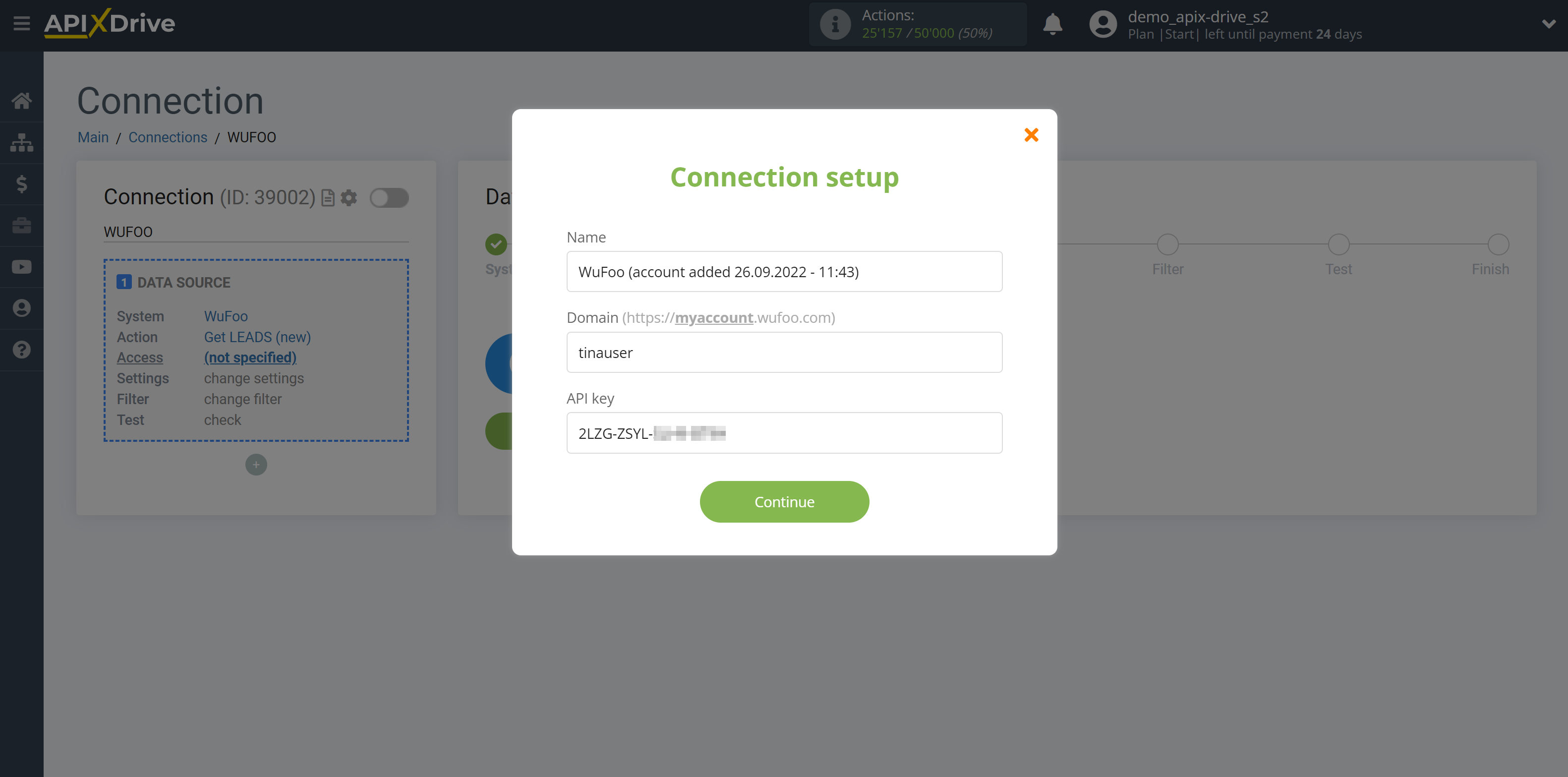
In order to copy your API key, add "/api/code/1" to your link to your personal account, where 1 is your form number. The link should be in this format: https://tinauser.wufoo.com/api/code/1. Then copy the API key and enter it in the appropriate field in the ApiX-Drive system.
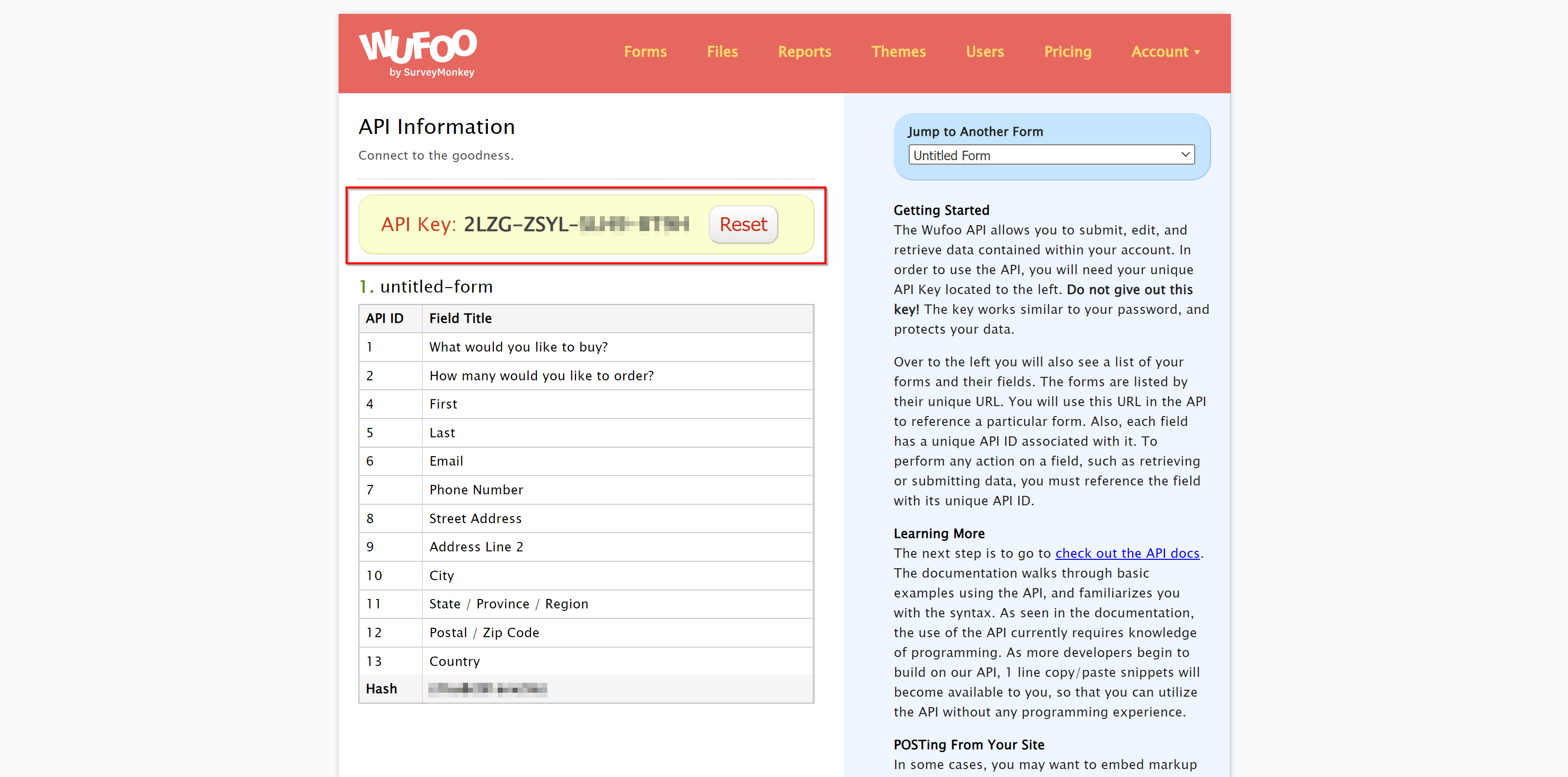
When the connected account is displayed in the "active accounts" list, select it for further work.
Attention! If your account is in the "inactive accounts" list, check the correctness of the specified data!
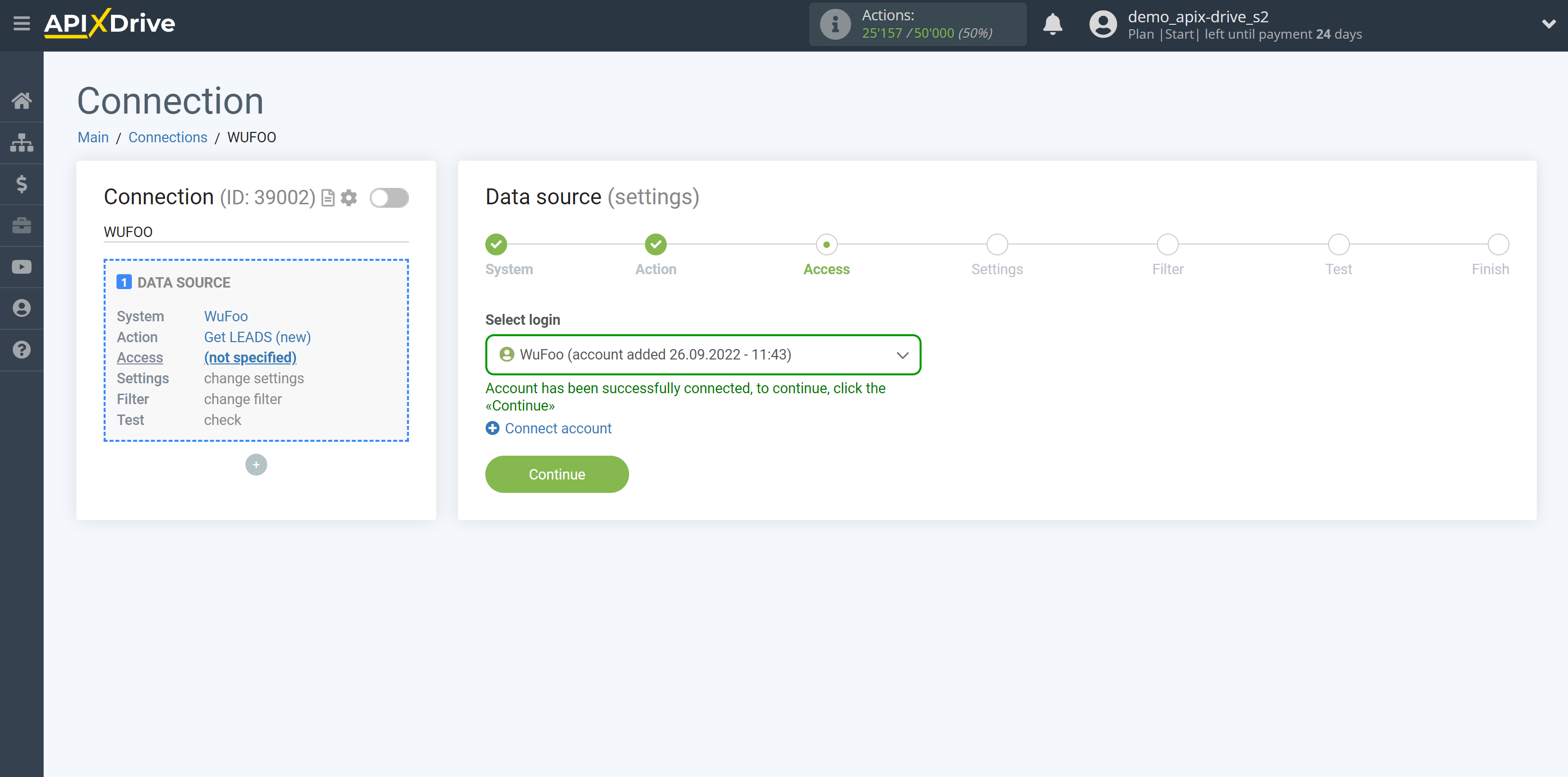
Now you need to select the form in the drop-down list from which you need destination data.
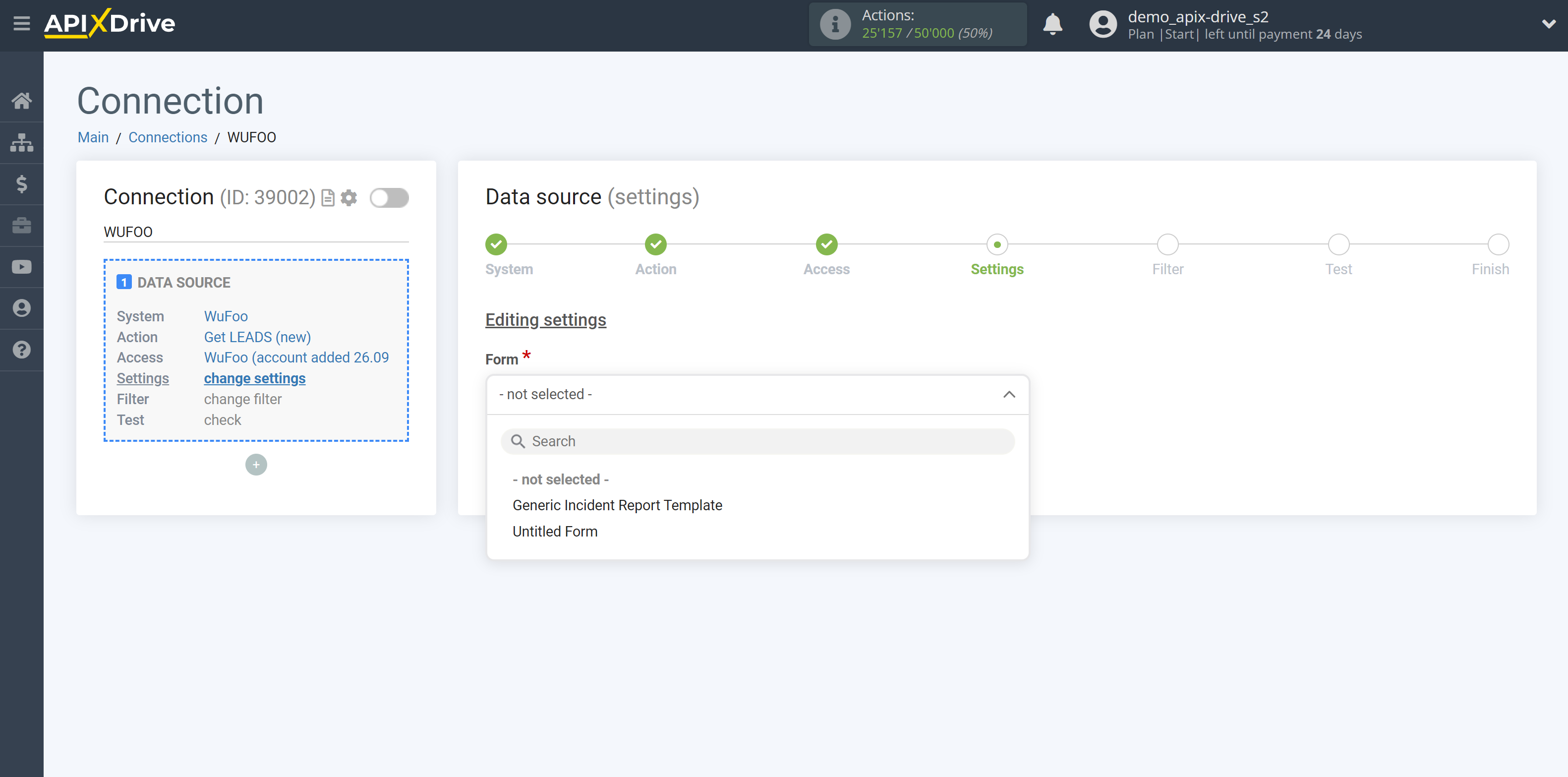
If necessary, you can set up a Data Filter, or click "Continue" to skip this step.
To find out how to set up the Data Filter, follow the link: https://apix-drive.com/en/help/data-filter
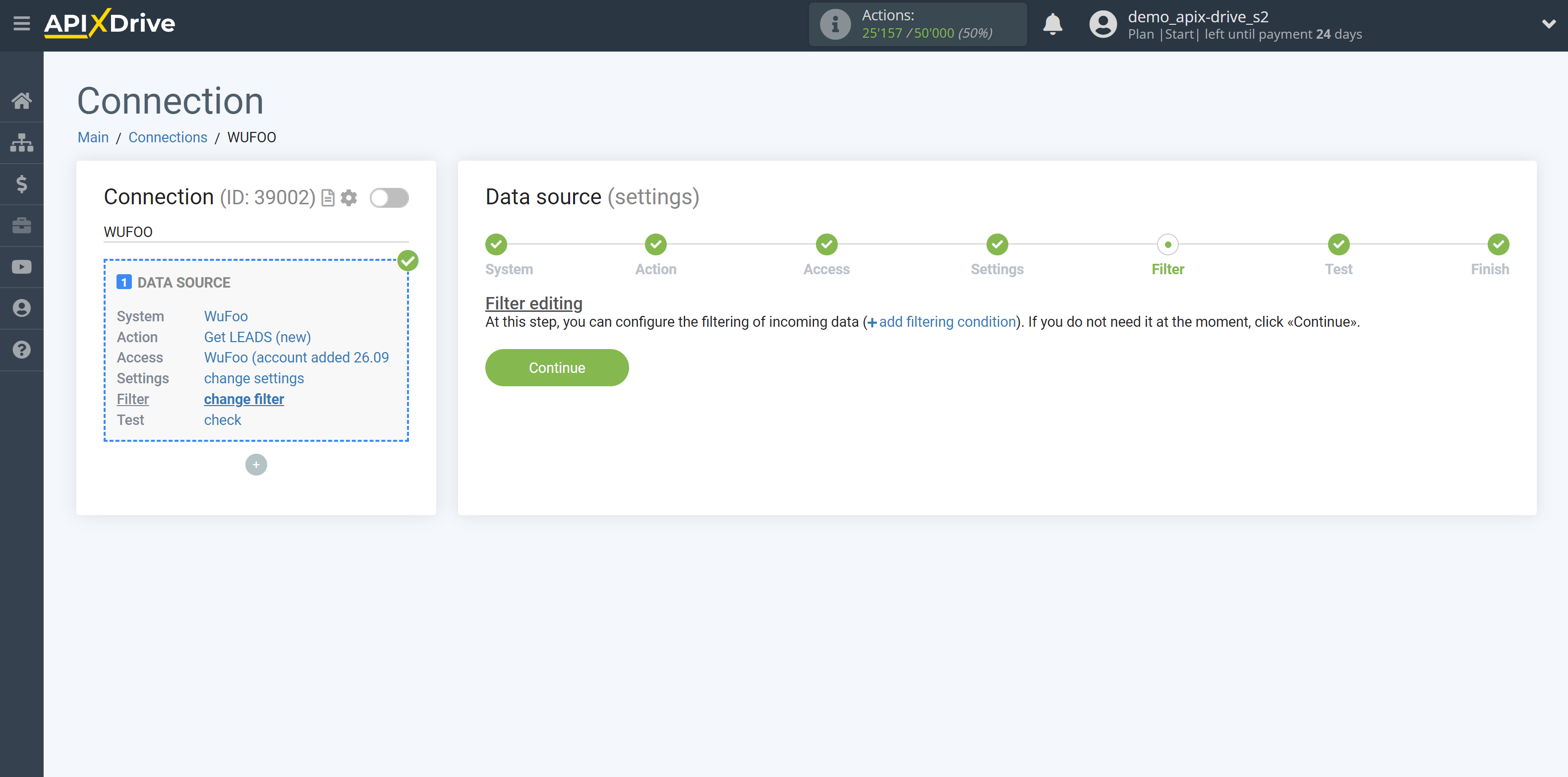
Note! After set up, our system will not immediately have test data and a list of fields, because the WuFoo system may not have responses to the form.
It is necessary to commit an event, for example, to fill your form with test data.
After that, at the validate stage in the Data Source, fields with data will be displayed.
If this does not happen, click "Load test data from WuFoo" or repeat the test data generation, or wait for a while, the data does not come immediately, but within 1 minute.
Now you can see the test data.
If you want to update the test data, click "Load test data from WuFoo".
If you want to change the settings - click "Edit" and you will go back one step.
If everything suits you, click "Next".
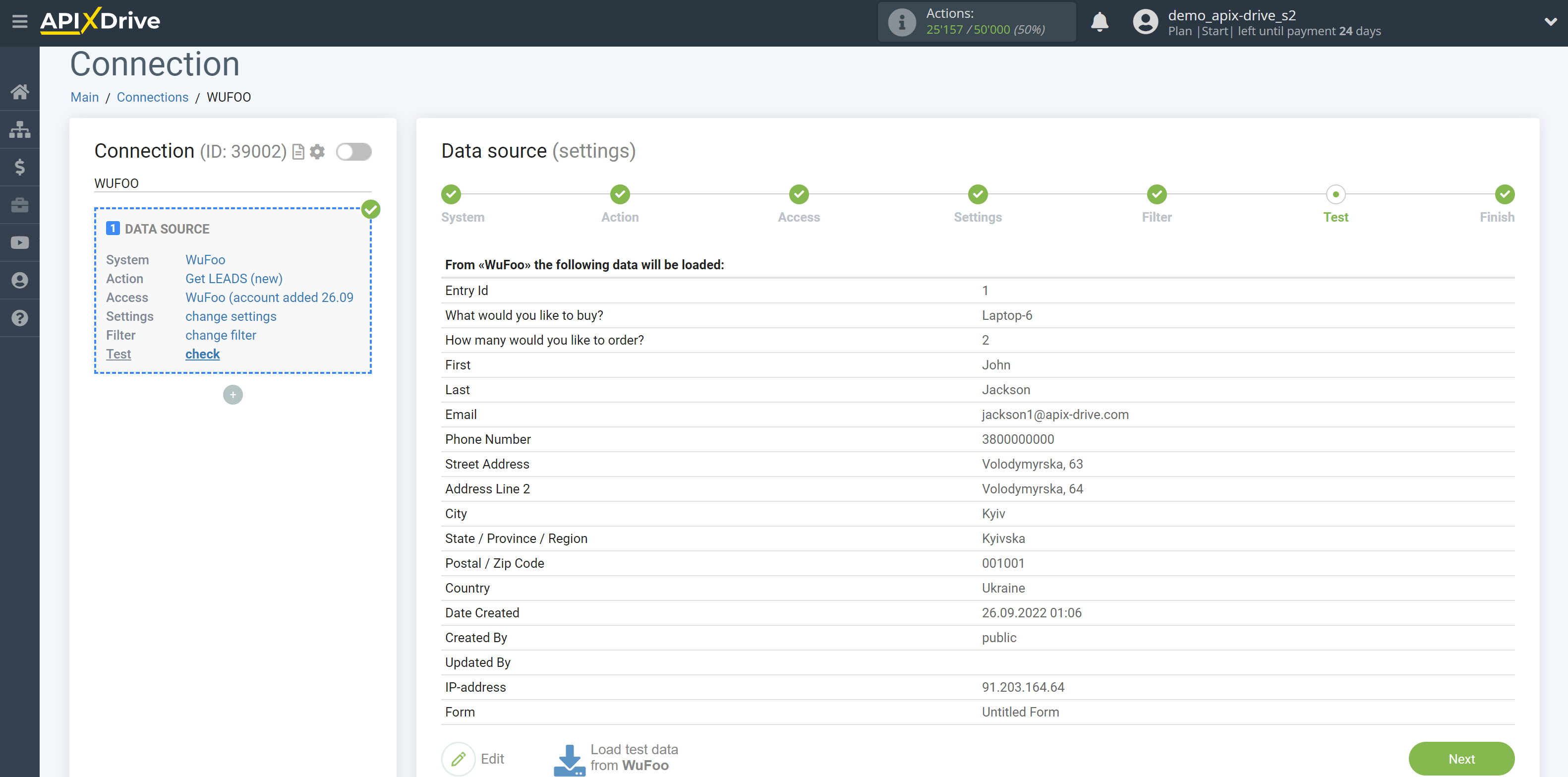
This completes the entire Data Source setup! See how easy it is!?
Now you can set up the Data Destination system.
To do this, set up it yourself or go to the help section "Data Destination", select the service you need as Data Destination, and follow the setup recommendations.
Good luck!