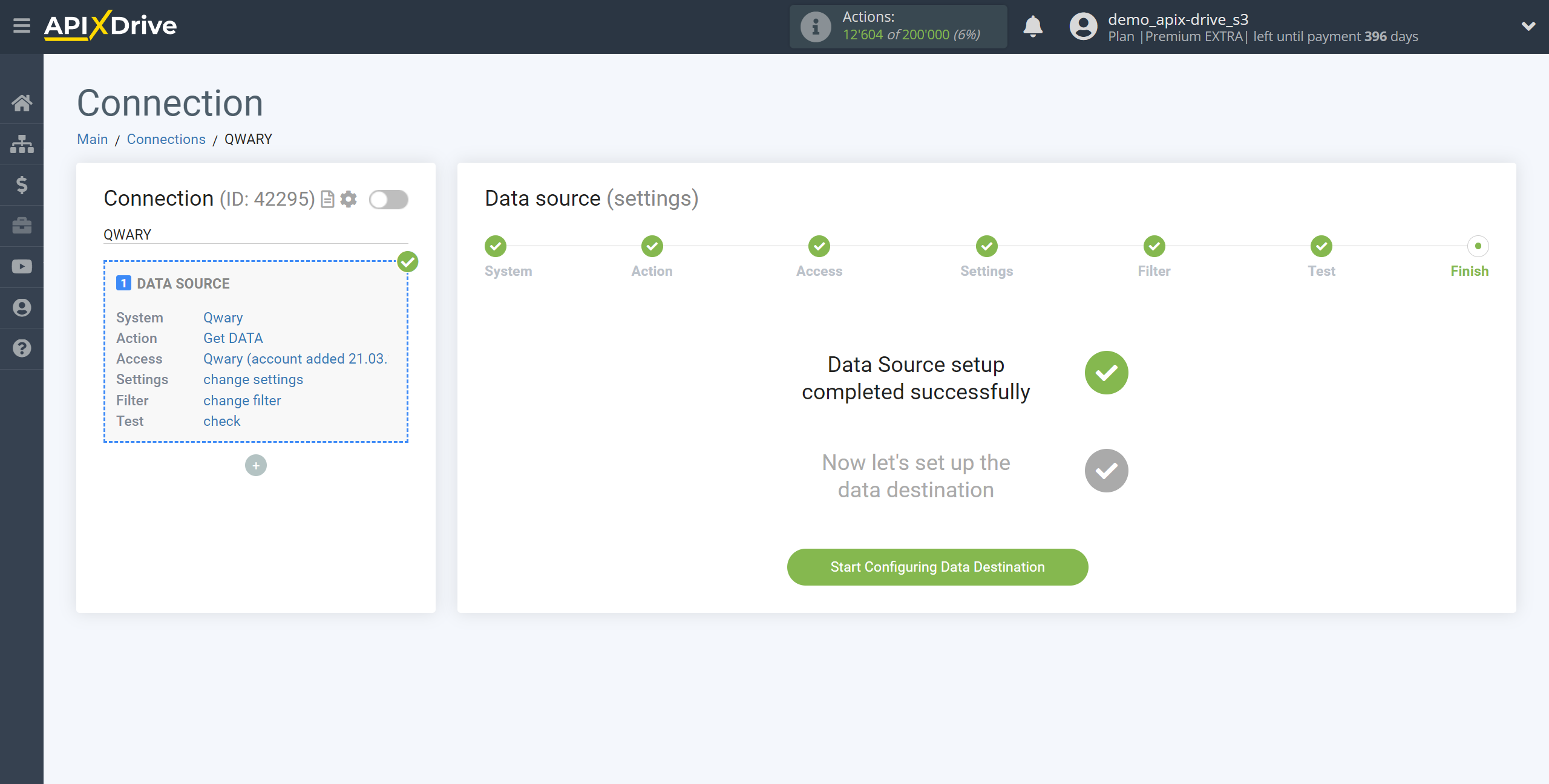How to Connect Qwary as Data Source
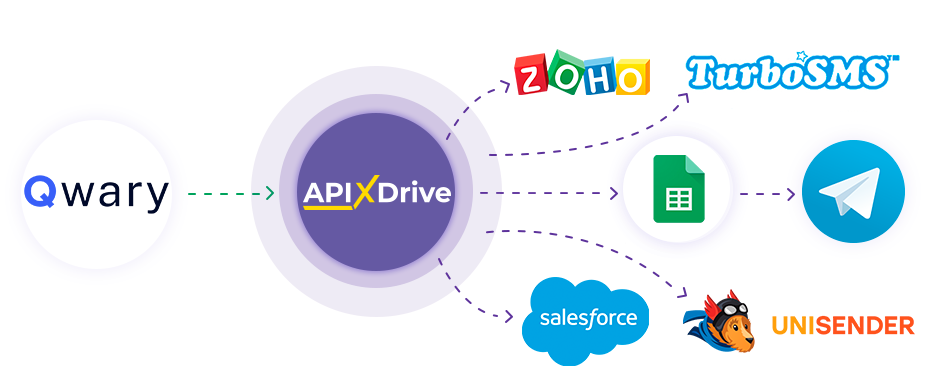
The integration will allow you to get answers on forms and quizzes from Qwary, transferring them to other systems. For example, you can transfer new responses to CRM or GoogleSheets, send them as notifications to a group of managers, so as not to miss a single response. You can also send data in the form to the SMS or Email mailing service. So you can automate the process of processing responses to forms as efficiently as possible using the different services that you use.
Let's go through the entire Qwary setup steps together!
Navigation:
1. What data can be get from Qwary?
2. How do I connect my Qwary account to ApiX-Drive?
3. Link to get data.
4. An example of data in the form.
Answers to frequently asked questions:
1. How to generate test data in Qwary?
To start setup a new connection, click "Create Connection".
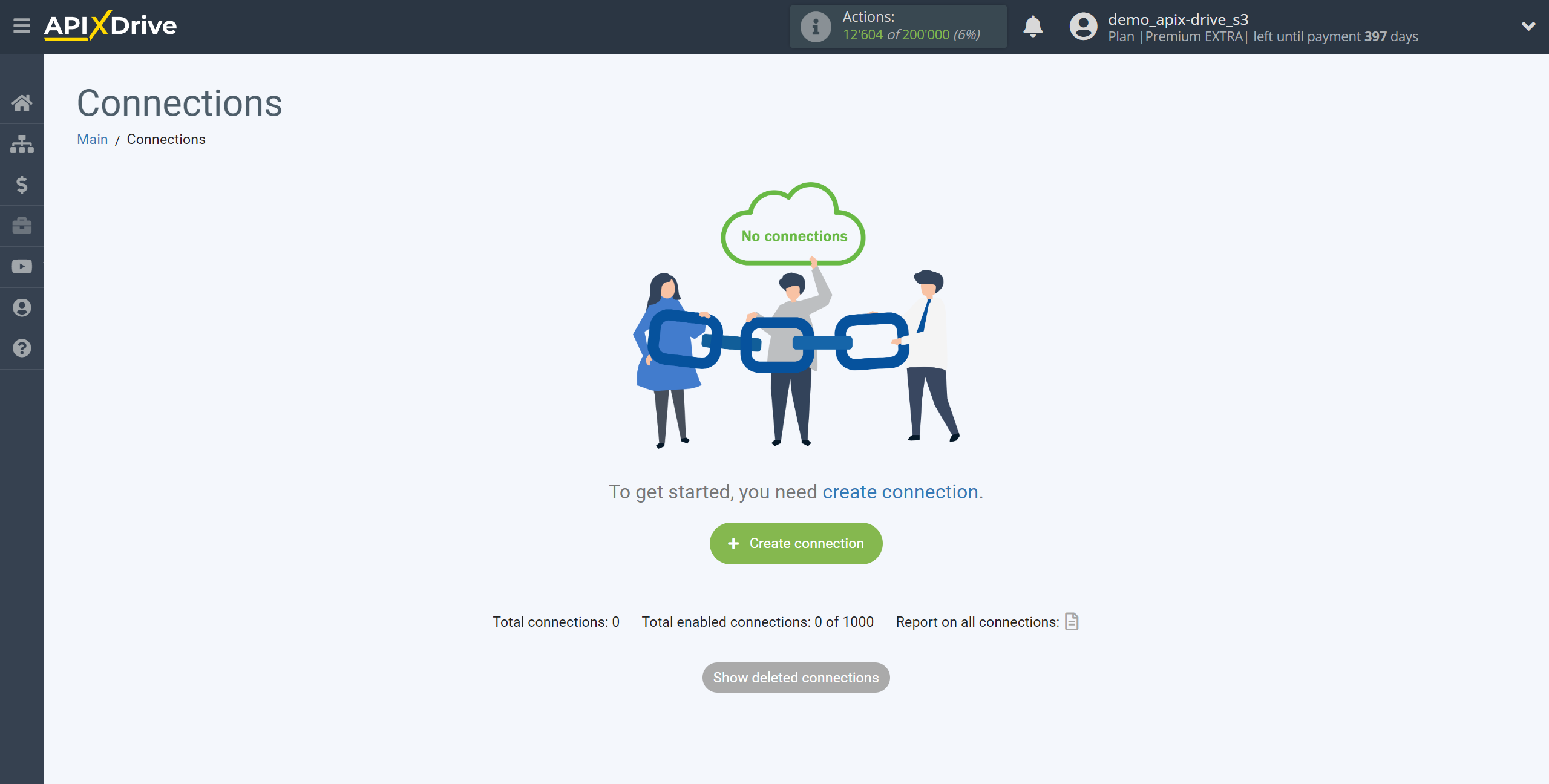
Select a system as the Data Source. In this case, you must specify Qwary.
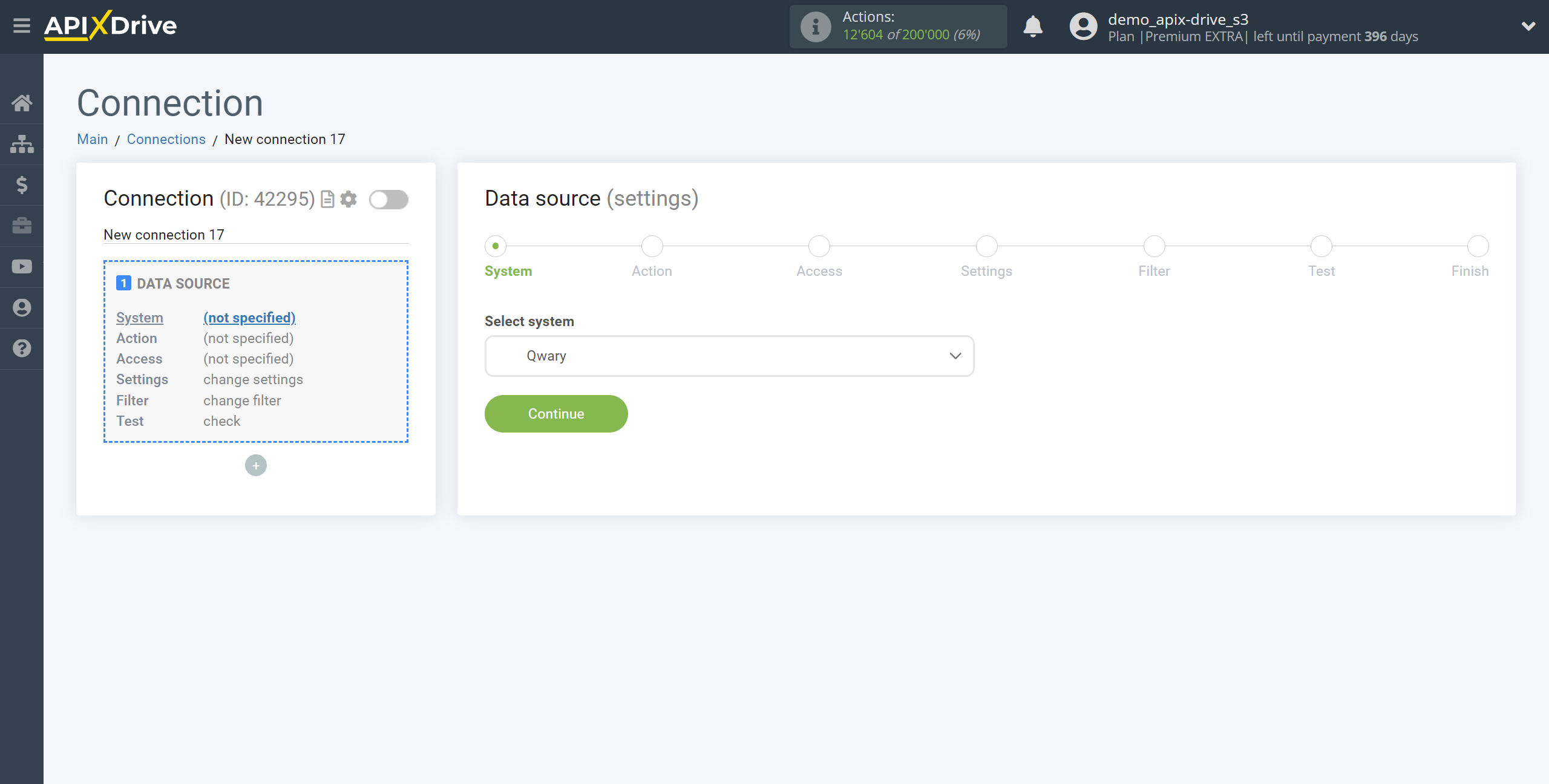
Next, you need to specify the action "Get DATA".
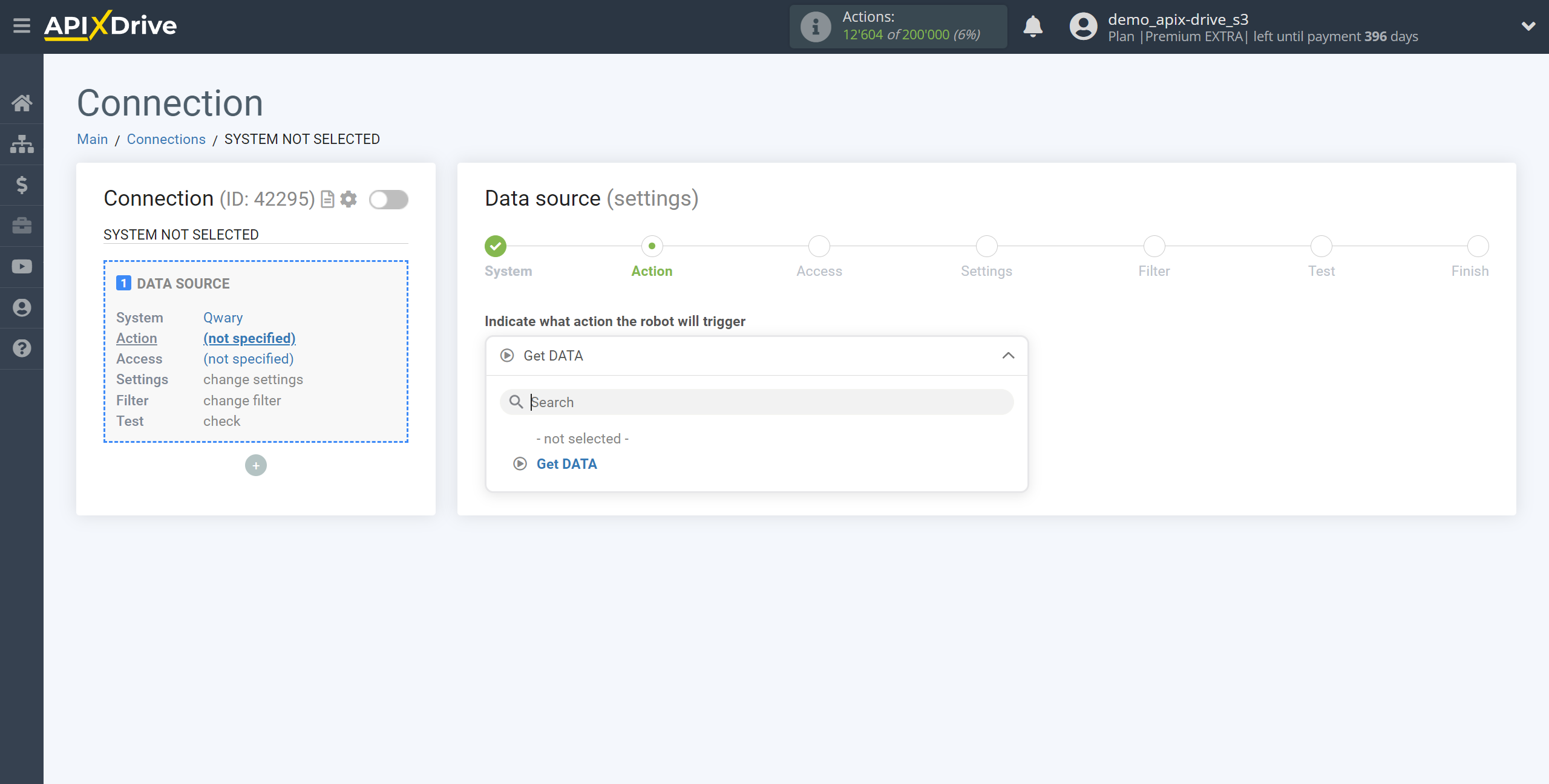
The next step is to select the Qwary account from which will get the data.
If there are no accounts connected to the system, click "Connect account".
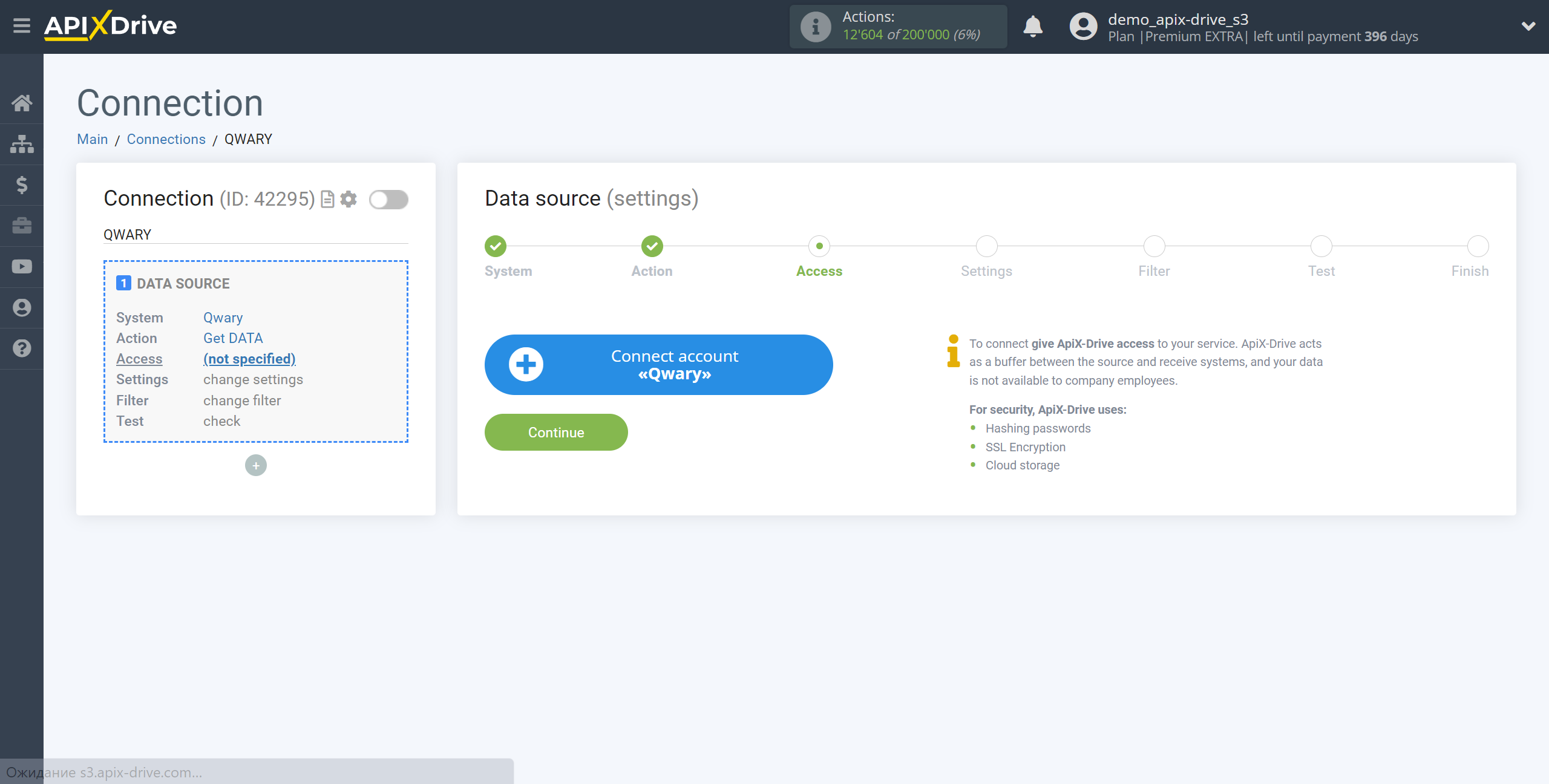
Specify the name of your account (if necessary) and click "Save".
After that, the page will reload and the saved account will automatically selected.
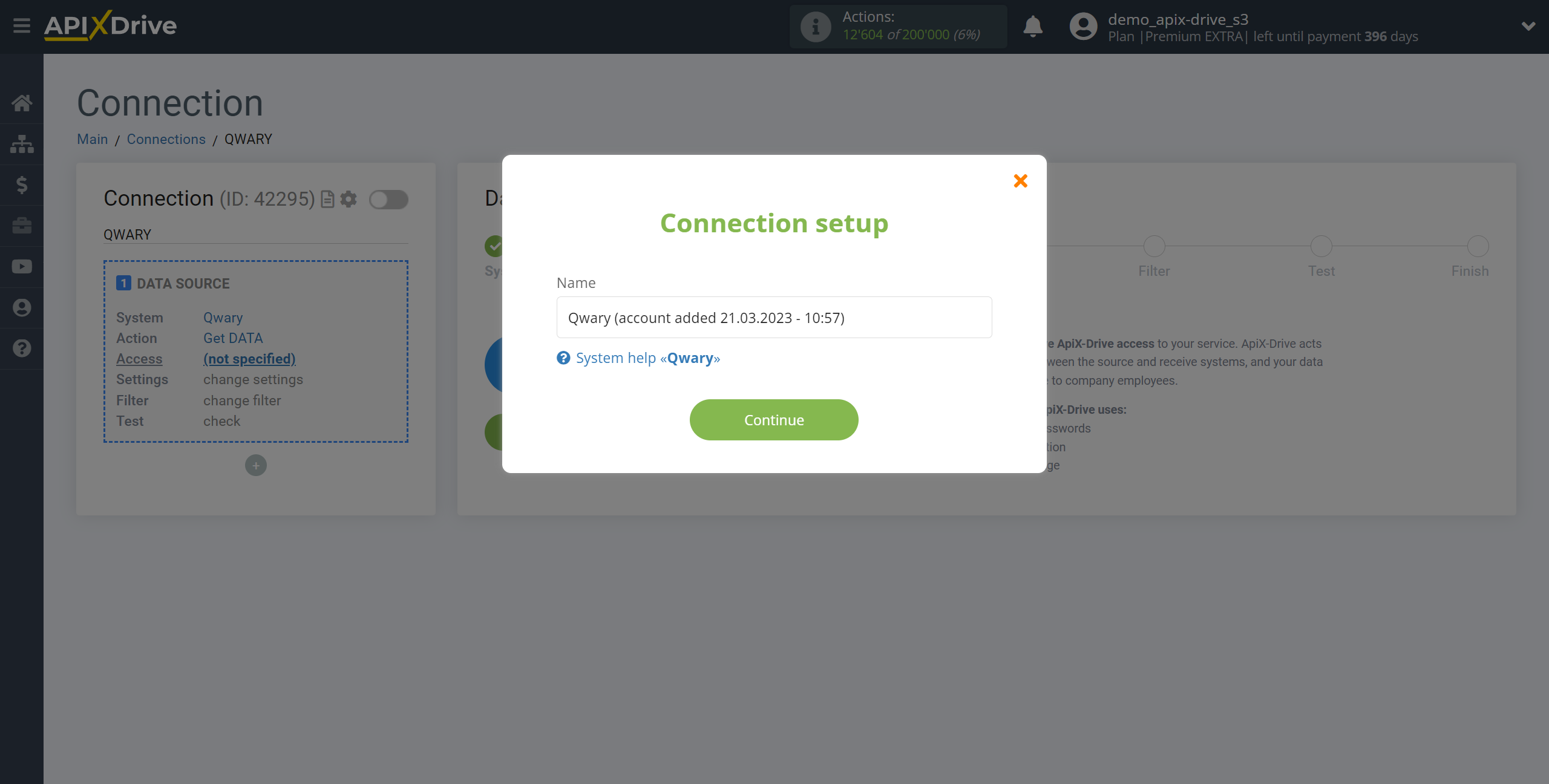
If this does not happen, select the created account in the list.
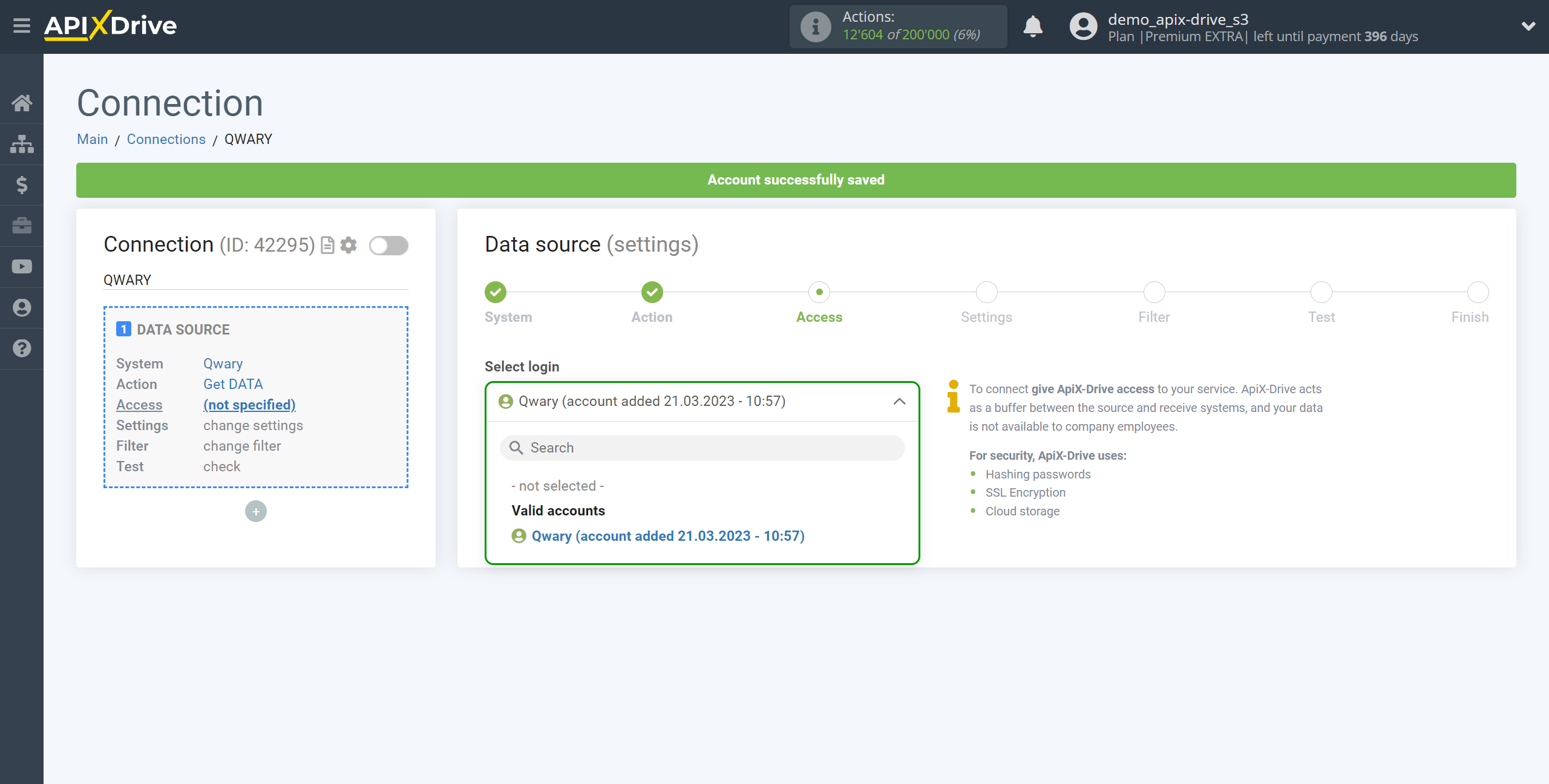
Copy the link in the "URL for receiving data" field, and go to your personal Qwary account.

Select the project from which you will get data and click "Edit".
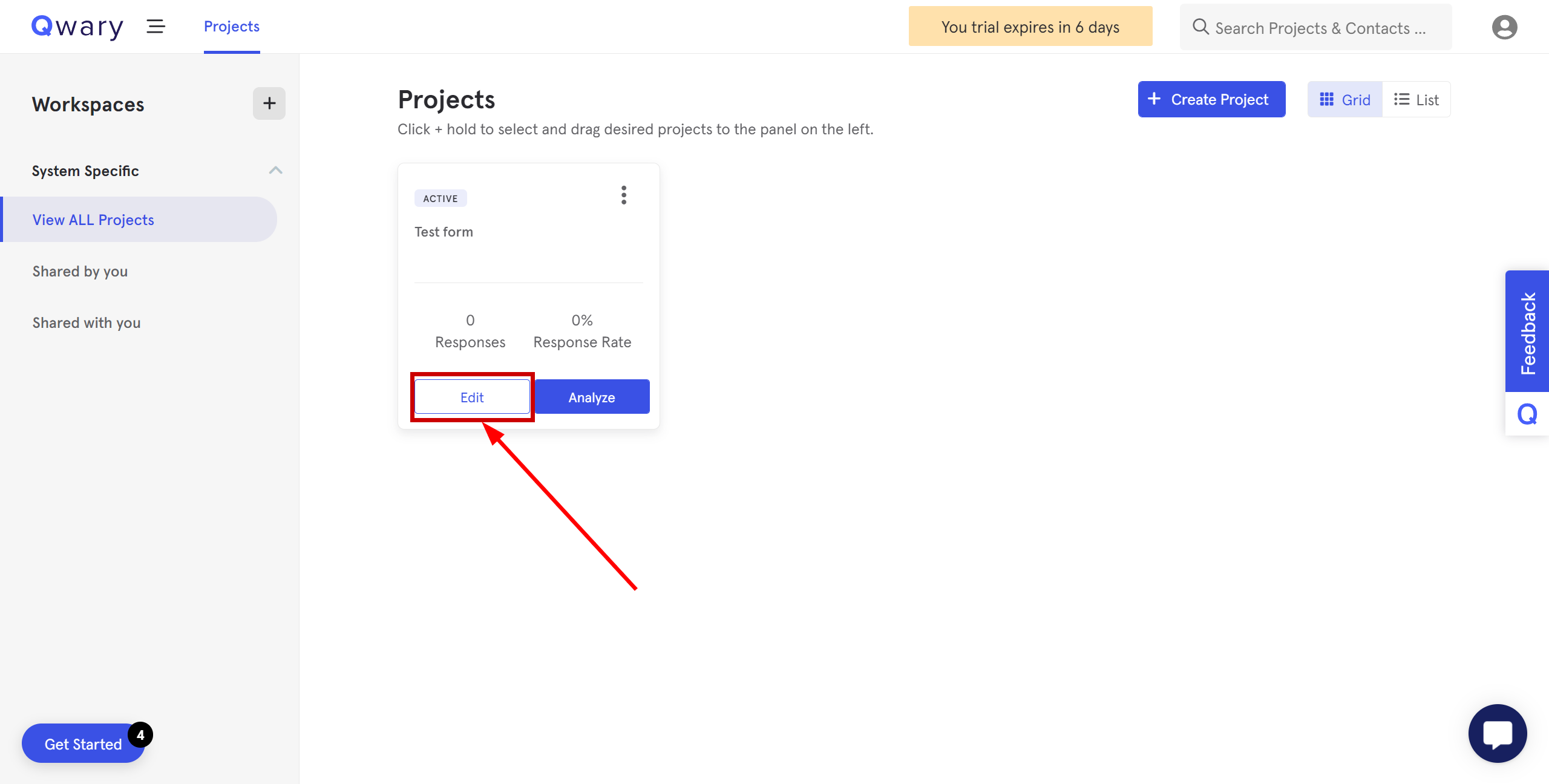
Go to the "Integrate" section, select Webhook and click "Create webhook".
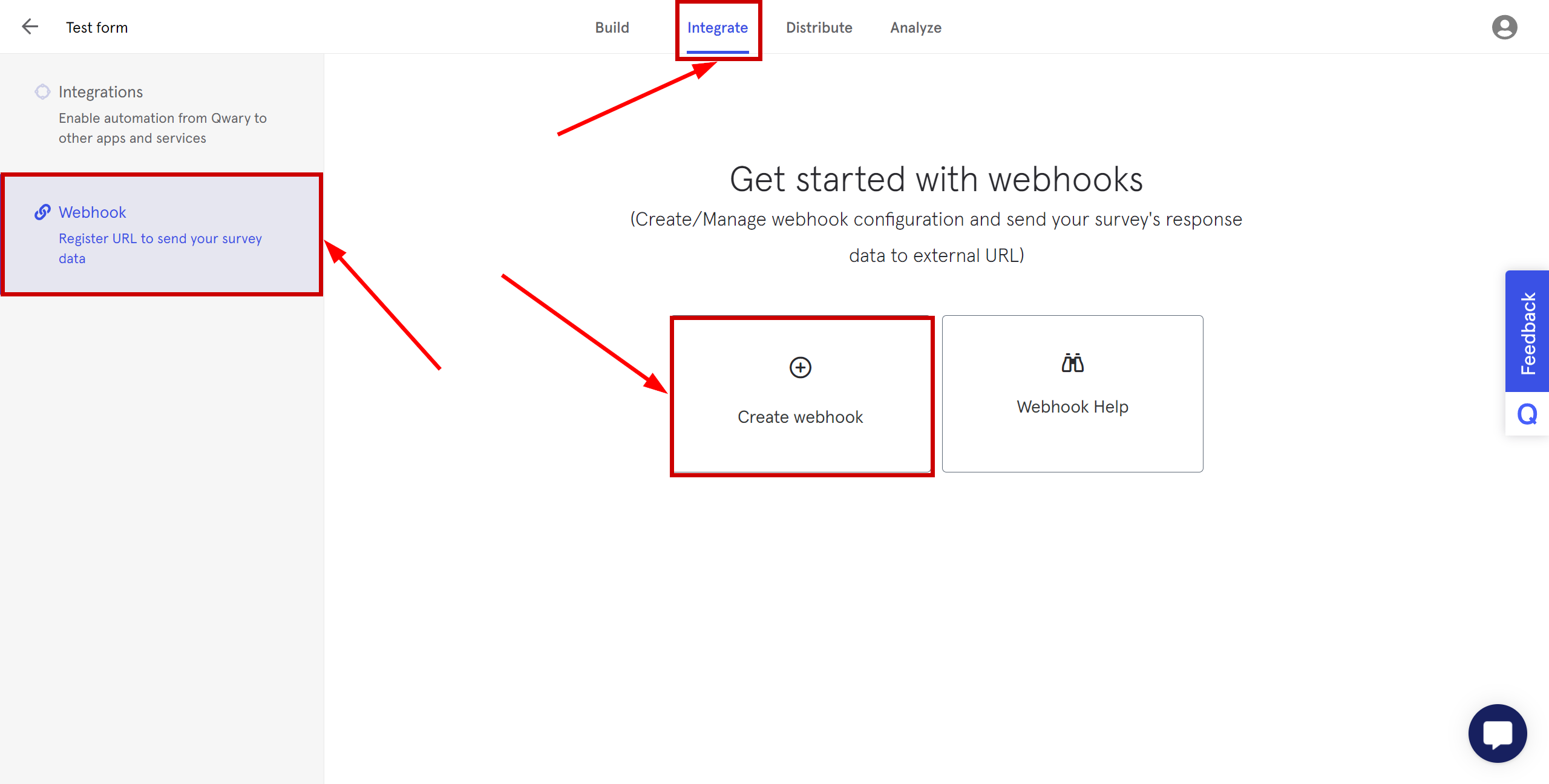
Fill in the fields where:
- Name - enter a name.
- Endpoint URL - paste the Webhook link you copied earlier in the ApiX-Drive system.
- Activate Webhook - move the slider to the blue position.
- Click "Save" to save.
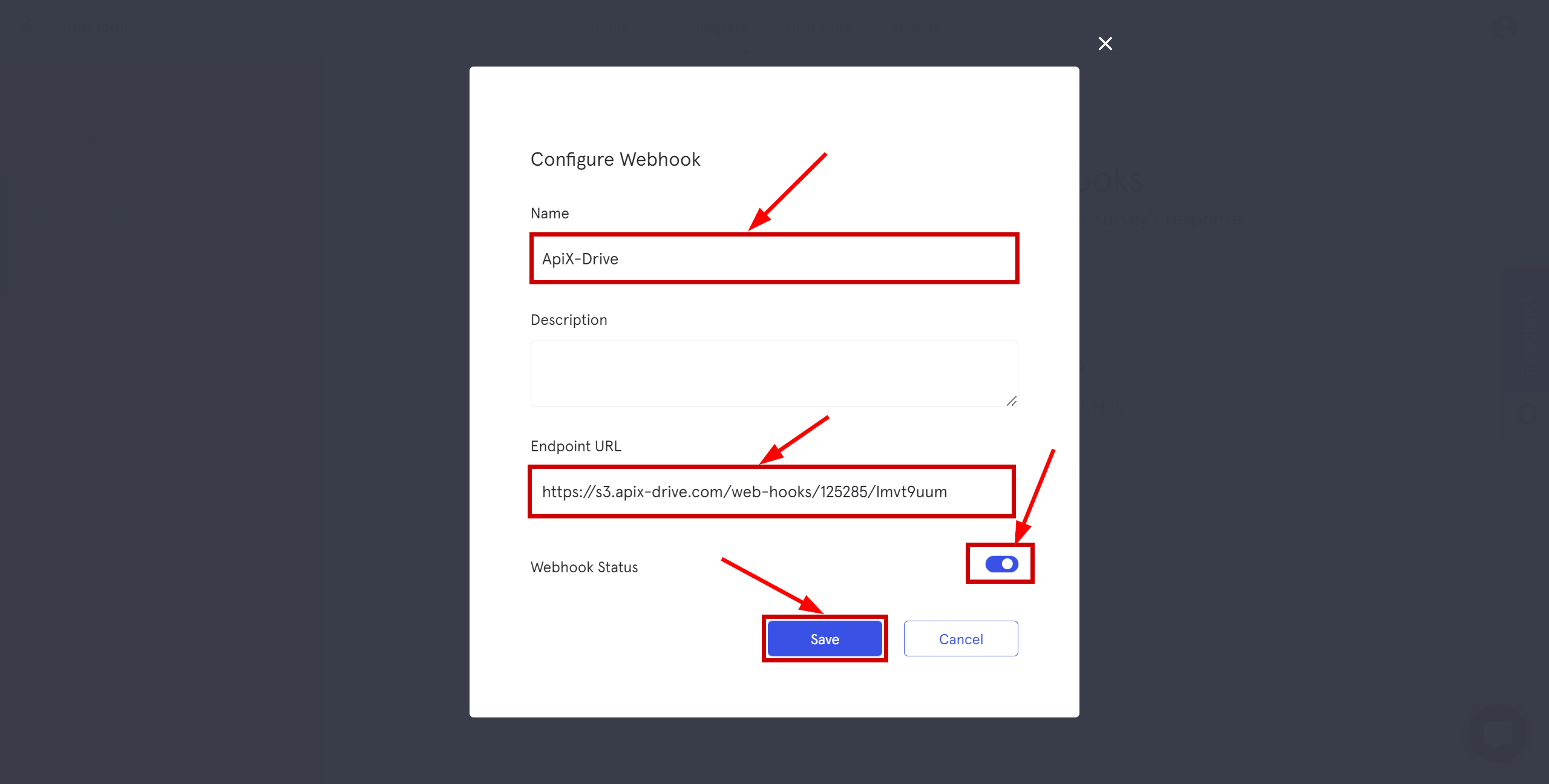
Note! After setup, our system will not immediately have test data and a list of fields, because nothing has come to the new URL yet.
It is necessary to perform an event, for example, to fill out a form.
After that, at the Test stage in the Data Source, fields with data will displayed.
If this does not happen, click "Load test data from Qwary " or repeat the test data generation, or wait for a while, the data does not come immediately, but within 3-5 minute.
If necessary, you can set up a Data Filter, or click "Continue" to skip this step.
To find out how to configure the Data Filter, follow the link: https://apix-drive.com/en/help/data-filter
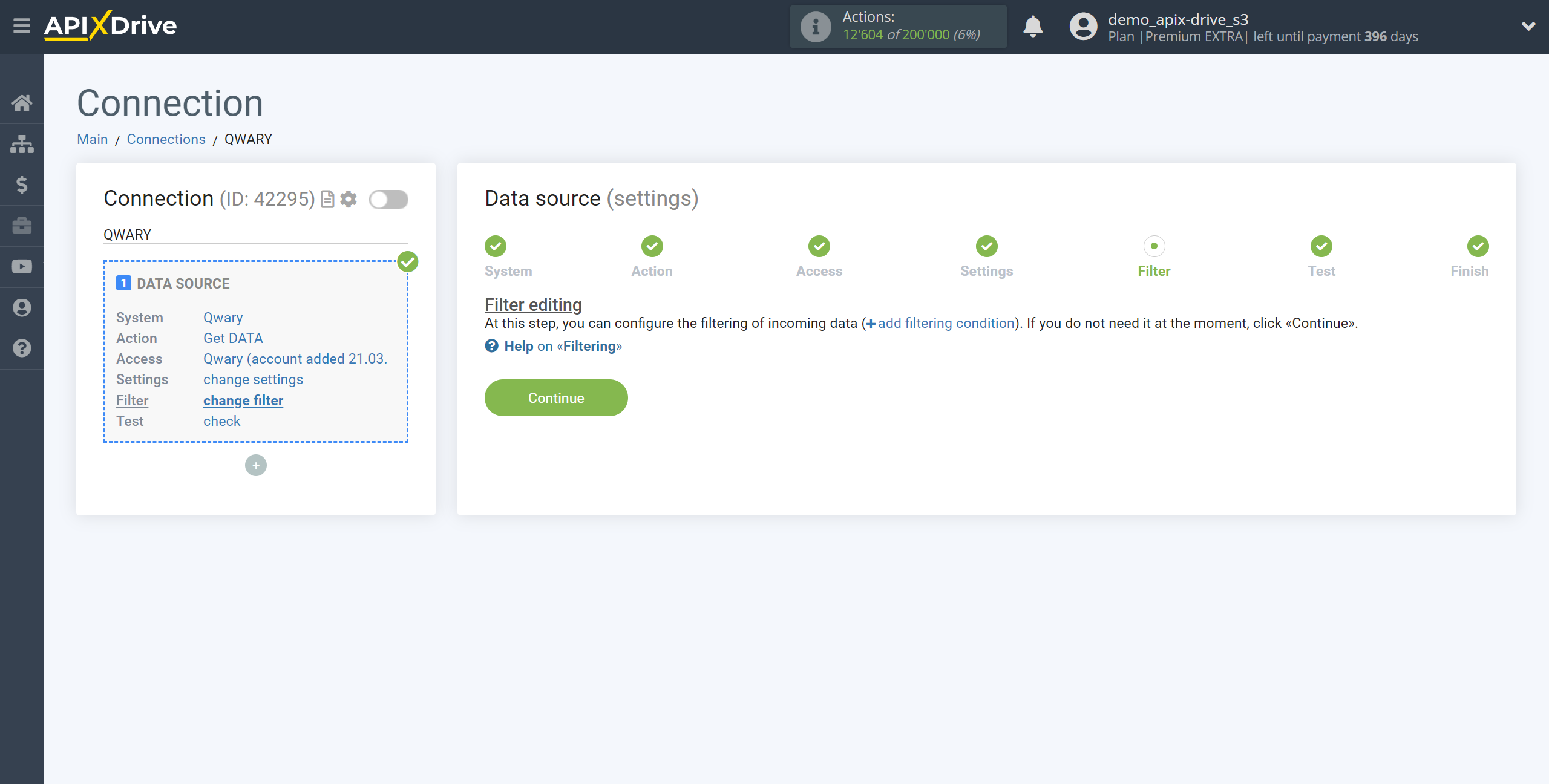
Now you can see the test data on the Form.
If the test data does not appear automatically, click "Load test data from Qwary" or try generating actions in your Qwary using testing.
If you are satisfied with everything, click "Next".
Note! After setup, our system will not immediately have test data and a list of fields, because nothing has come to the new URL yet.
It is necessary to perform an event, for example, to fill out a form.
After that, at the Test stage in the Data Source, fields with data will displayed.
If this does not happen, click "Load test data from Qwary " or repeat the test data generation, or wait for a while, the data does not come immediately, but within 3-5 minute.
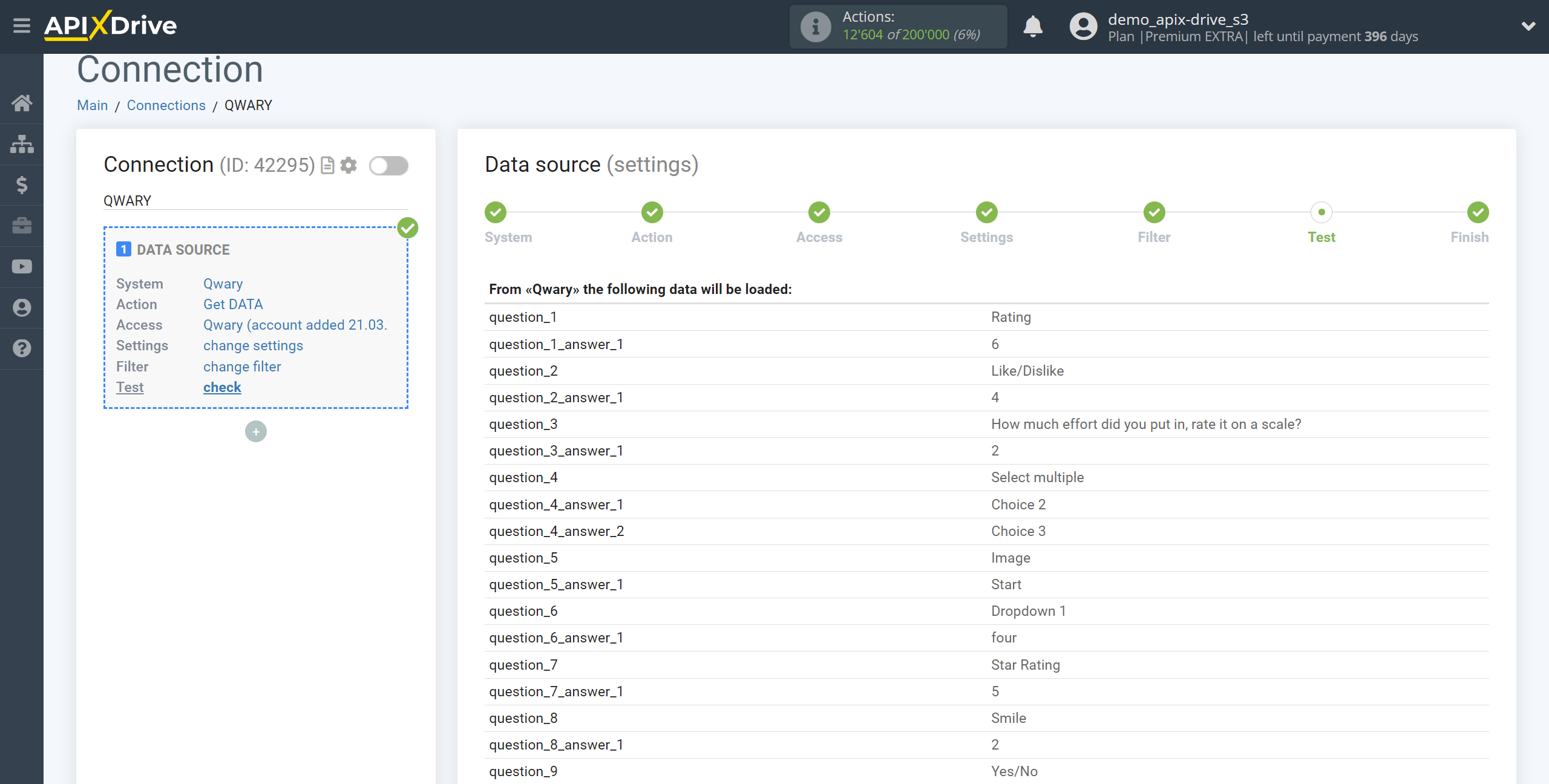
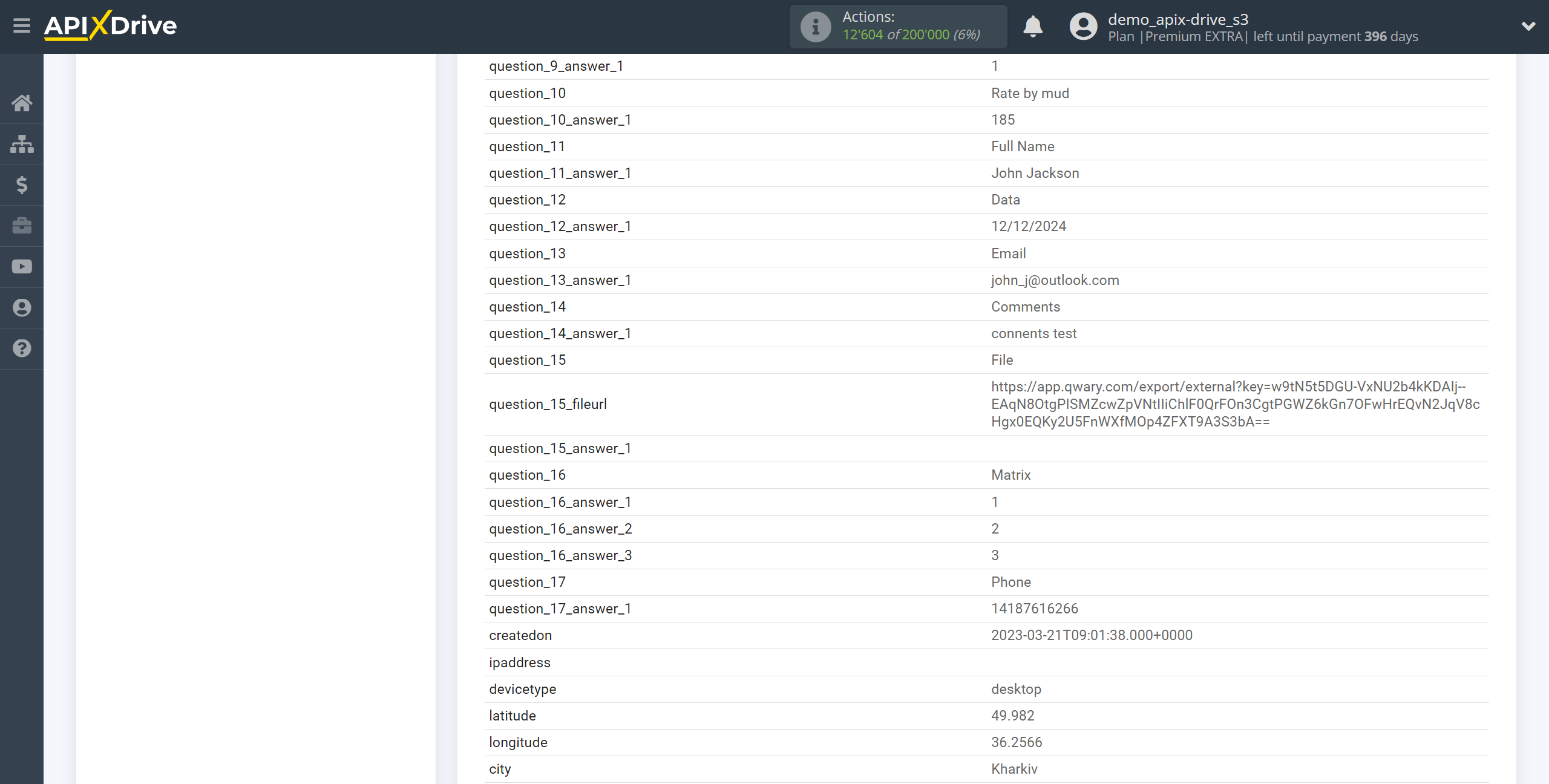
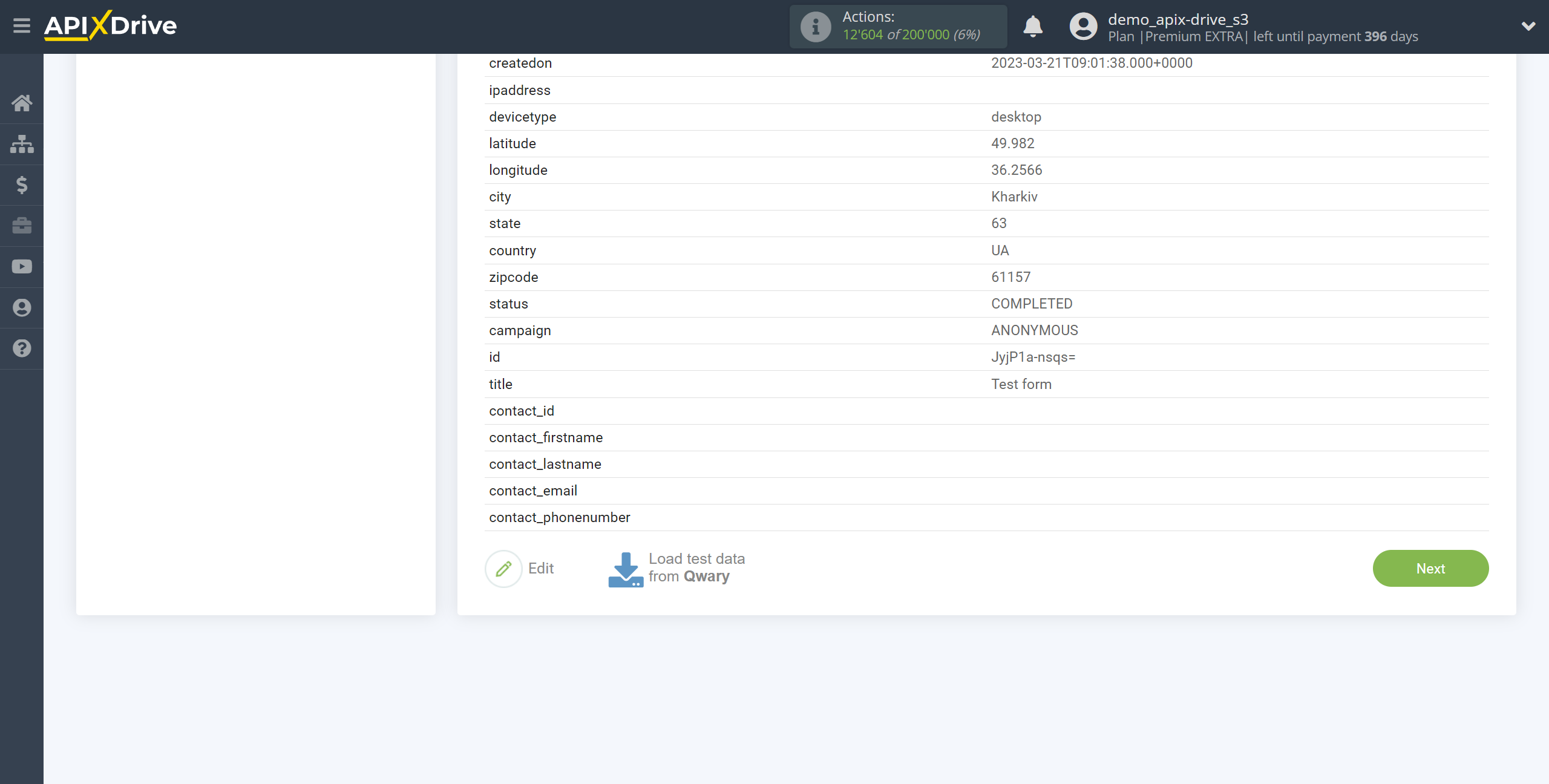
To generate test data, go to the project, go to the Distribute section, copy and follow the link in the browser.
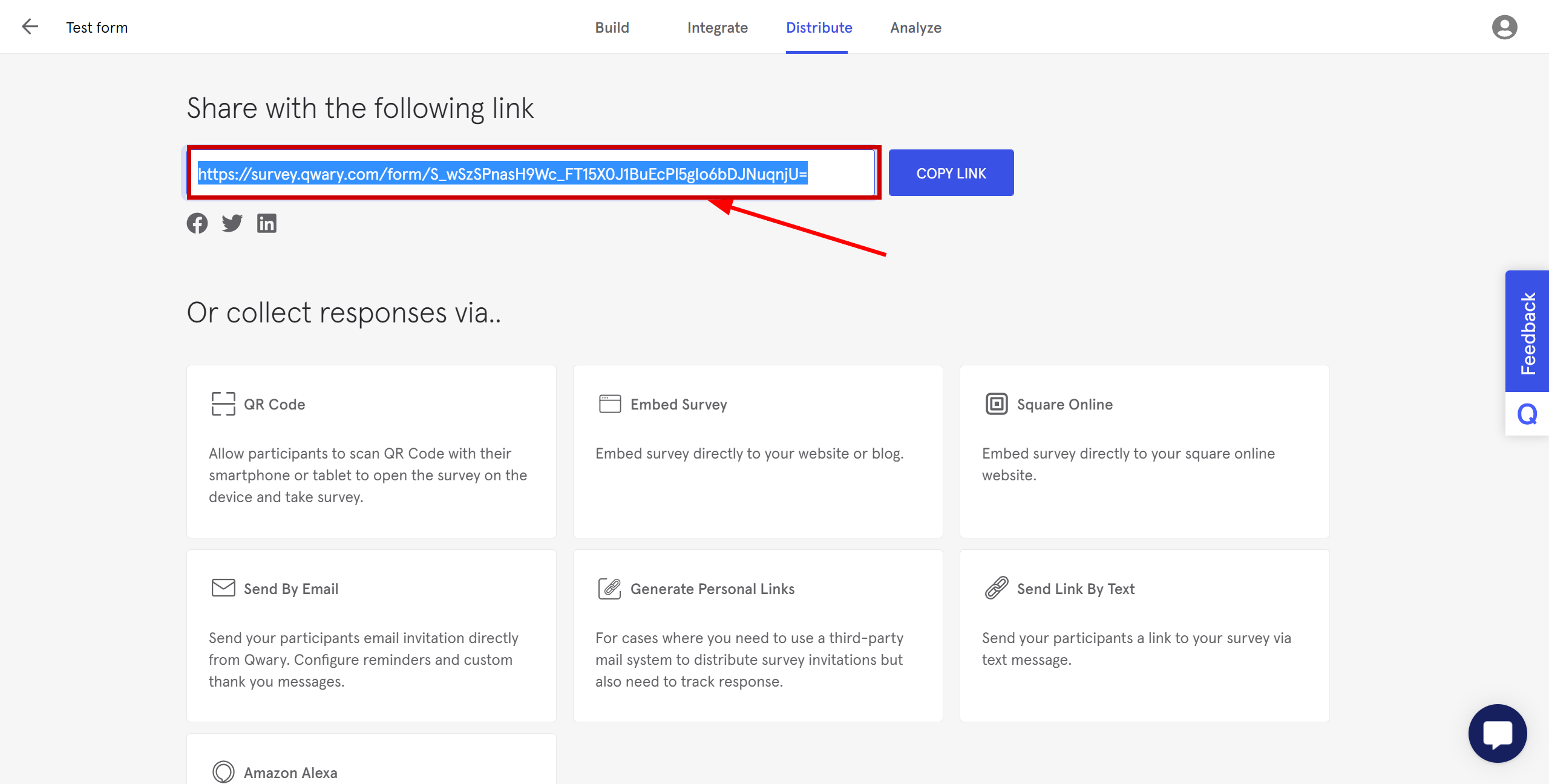
Fill out the form and click "Submit".
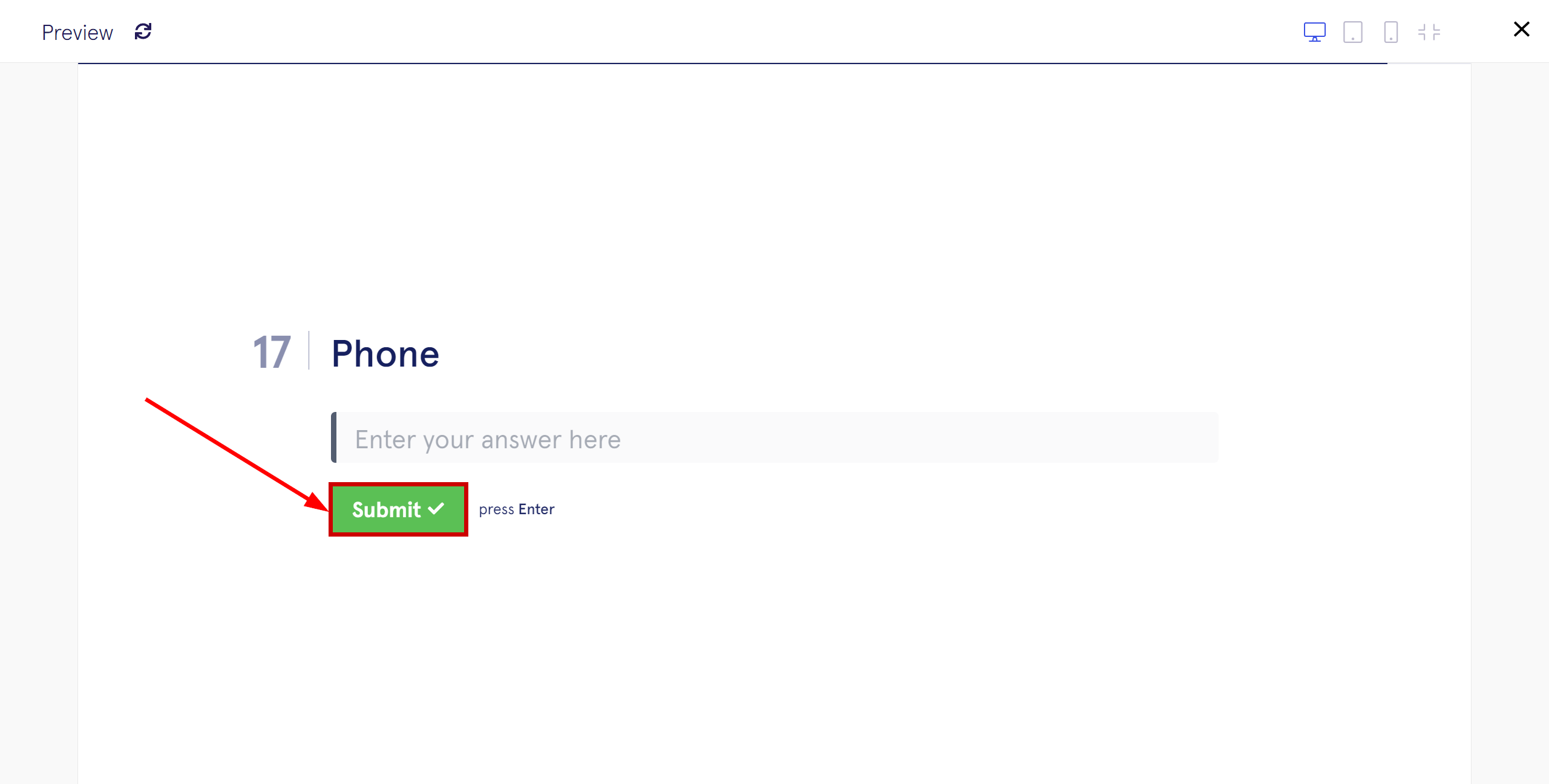
The responses will appear in the "Responses" section of the project.
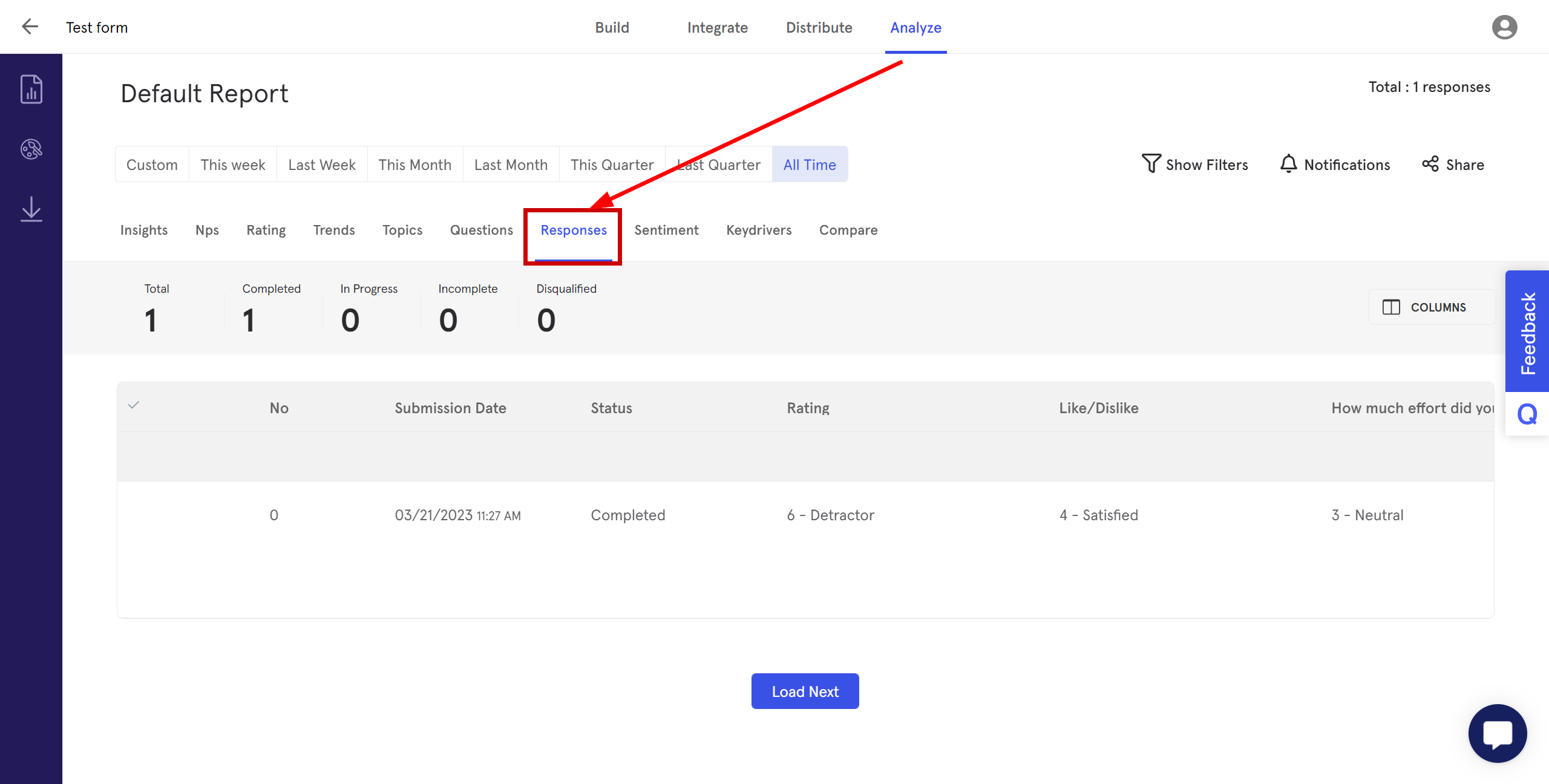
This completes the entire Data Source setup! See how easy it is!?
Now you can start setup the Data Destination system.
To do this, setup it yourself or go to the help section "Data Destination", select the service you need as Data Destination, and follow the setup recommendations.
Good luck!