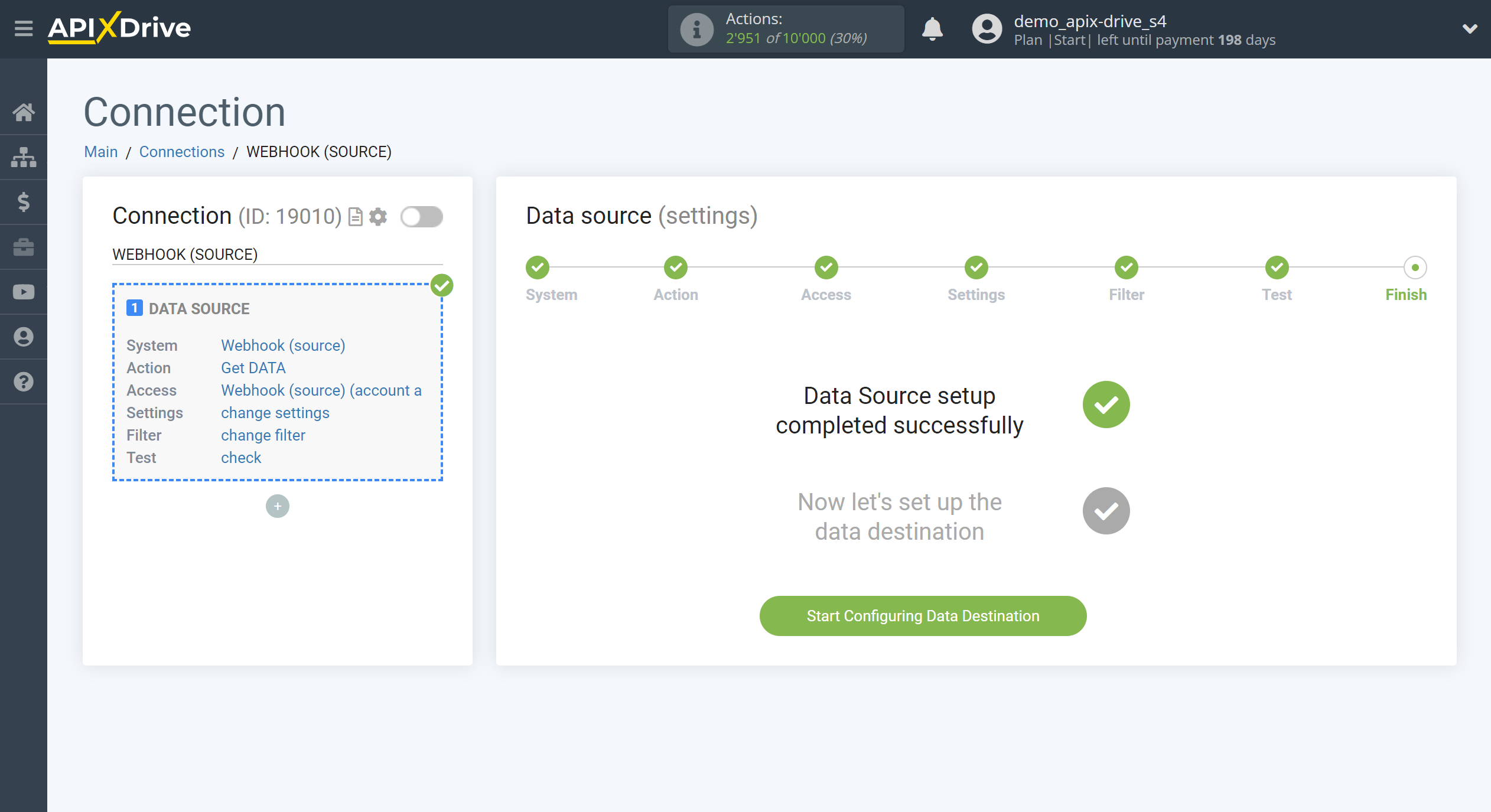How to Connect Webhooks as Data Source
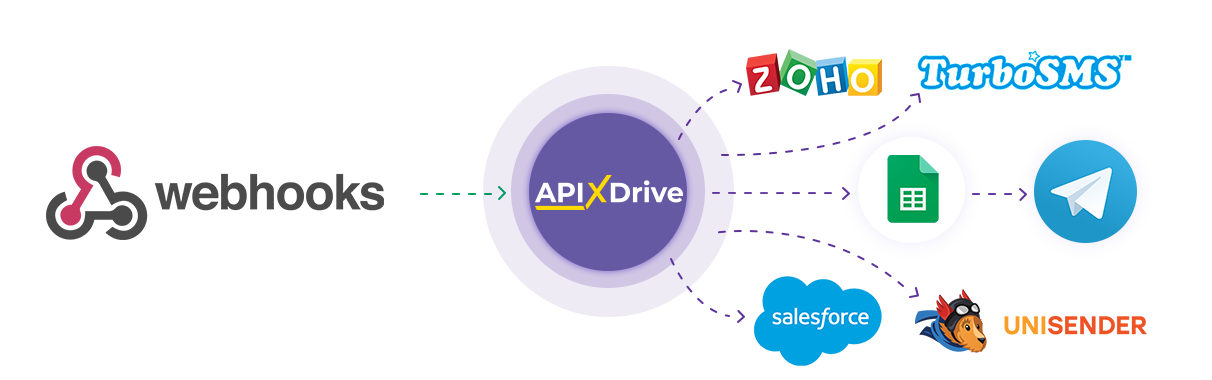
The integration will allow you to transfer data from different systems that support Webhooks transfer to other systems. For example, you can transfer order data to CRM or Google Sheets, send it as notifications to yourself or to a group of managers. This way you can automate the process of processing data, such as orders, with the help of the different services that you use as efficiently as possible.
Let's go through the entire Webhooks setup step together!
Navigation:
1. What data can I get from Webhooks?
2. How to connect a Webhooks account to ApiX-Drive?
3. Link to receive data.
4. An example of data.
To start setup a new connection, click "Create connection".
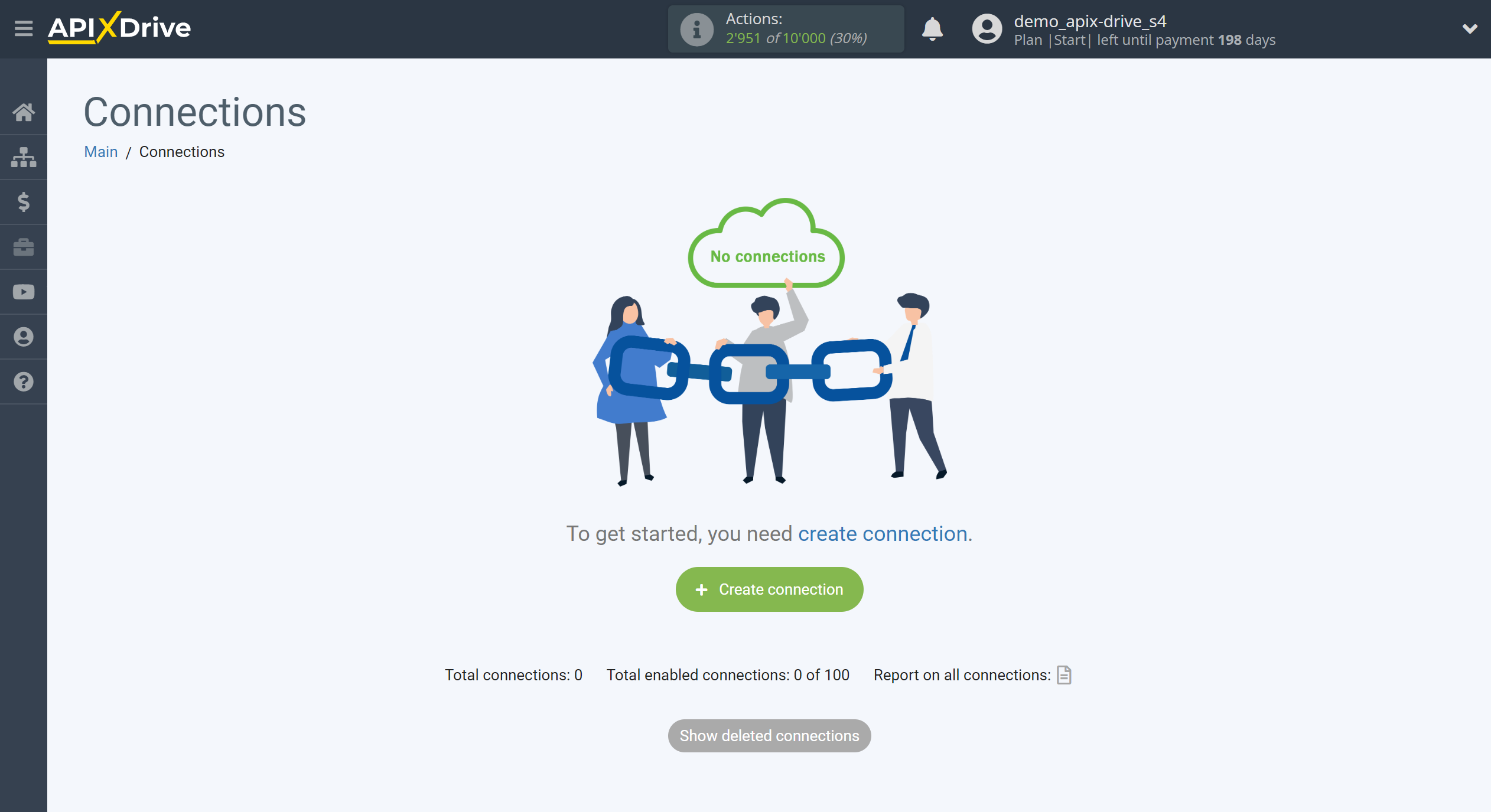
Select a system as the Data Source. In this case, Webhook (source) must be specified.
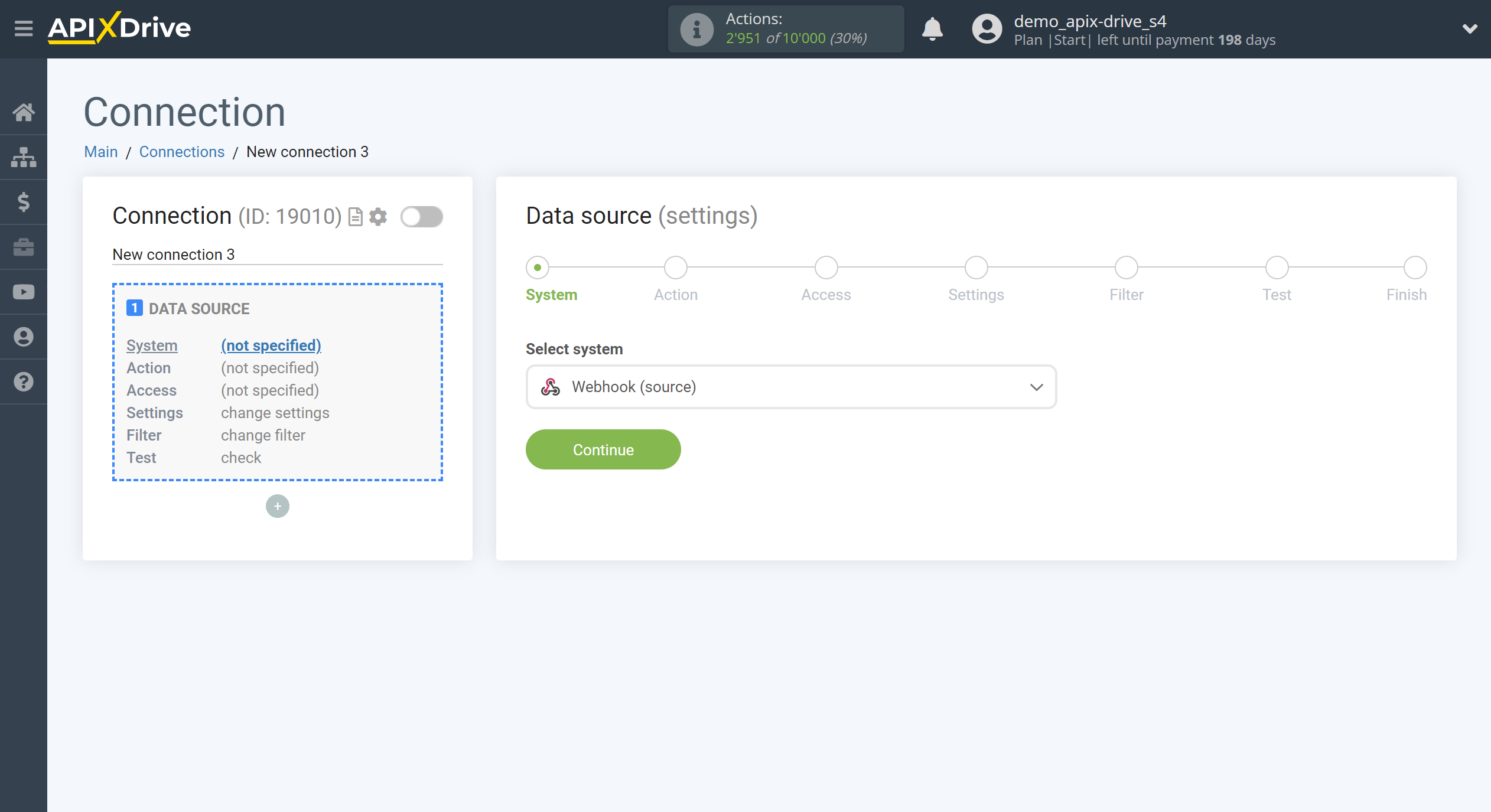
Next, you need to specify the action "Get DATA".
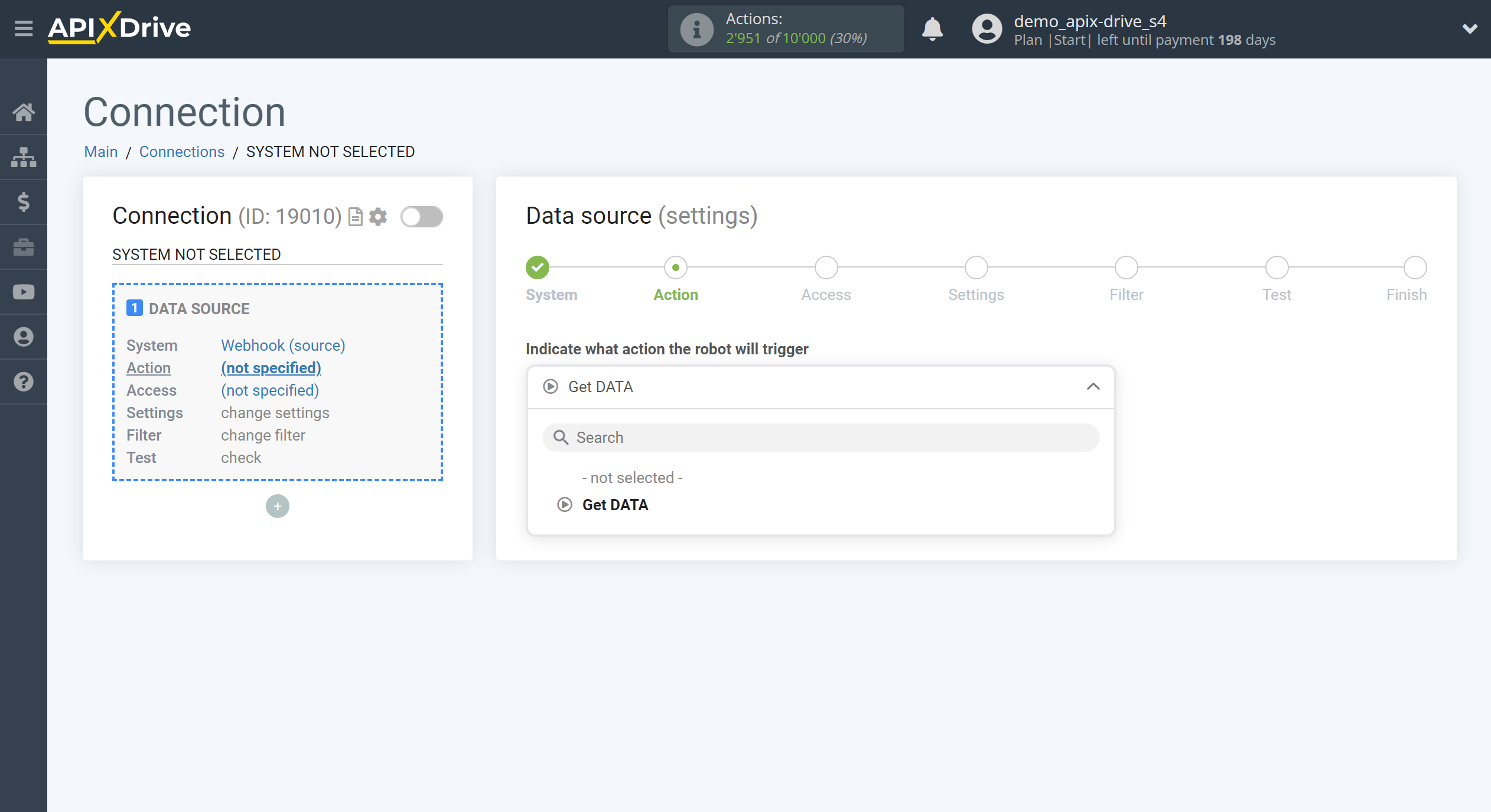
The next step is to select a Webhooks account that will be a data source.
If there are no accounts connected to the system, click "Connect account".
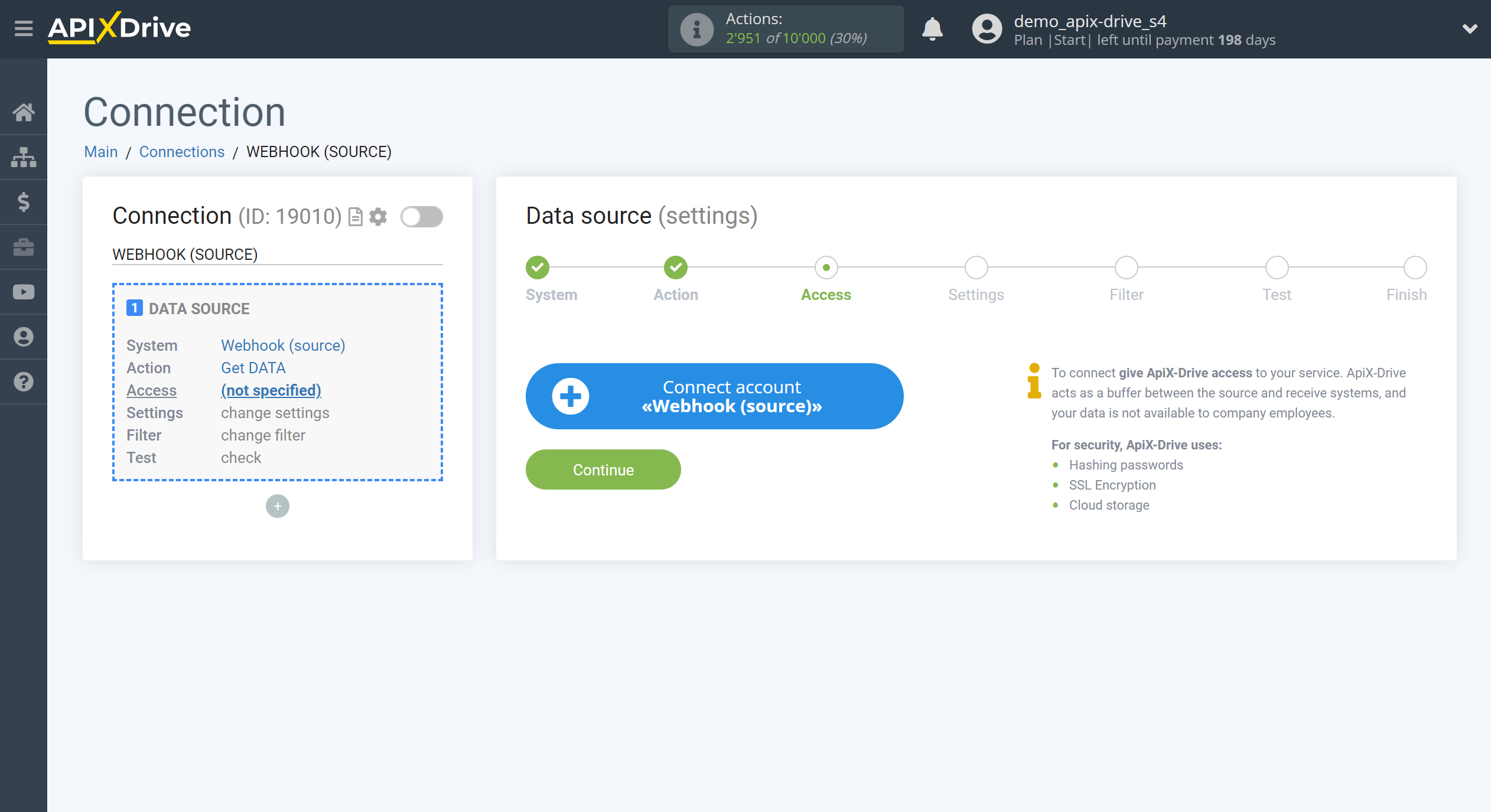
Specify the name of your account (if necessary) and click "Save".
The page will then reload with the saved account automatically selected.
If this does not happen, select the created account in the list.
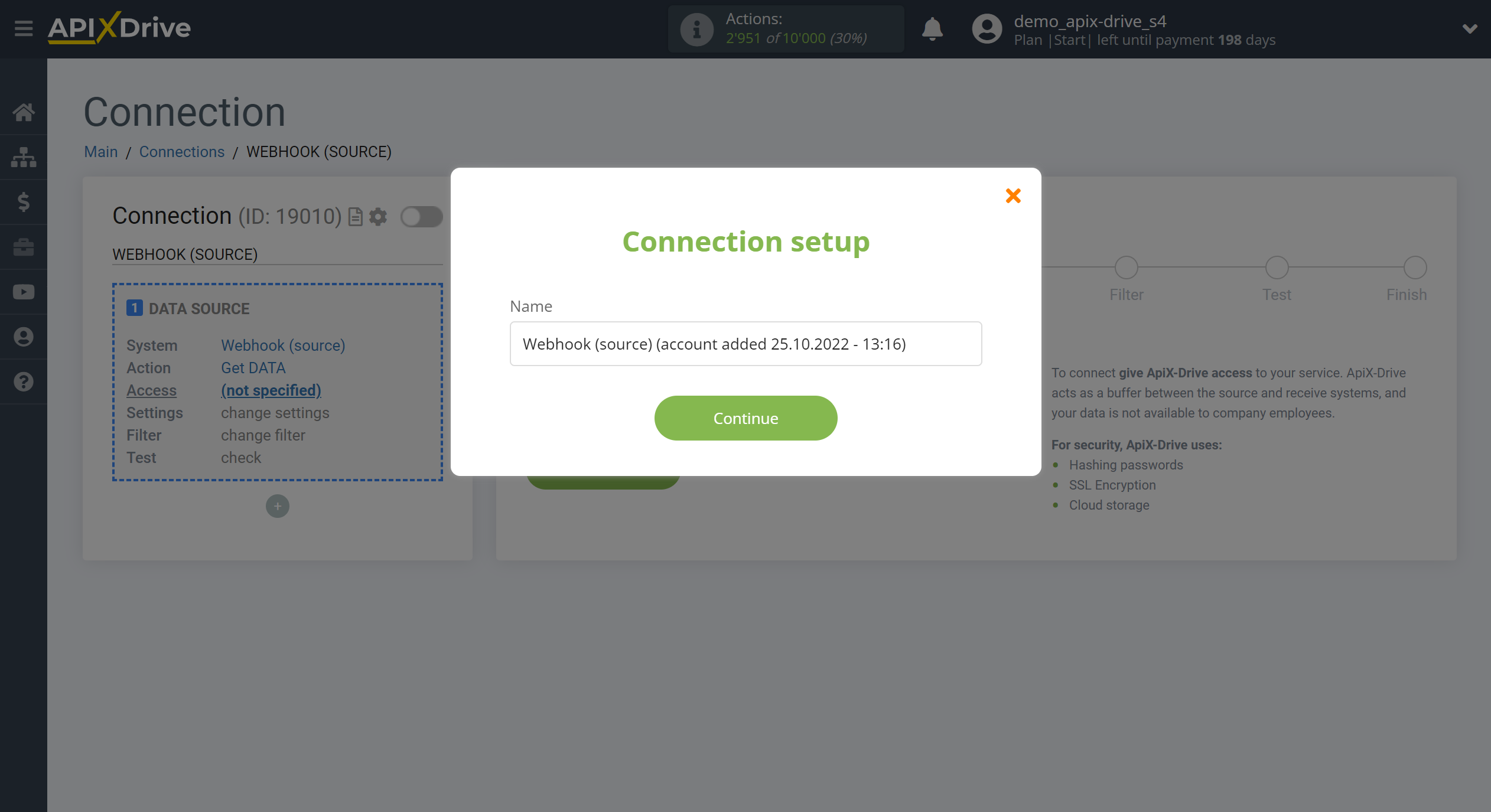
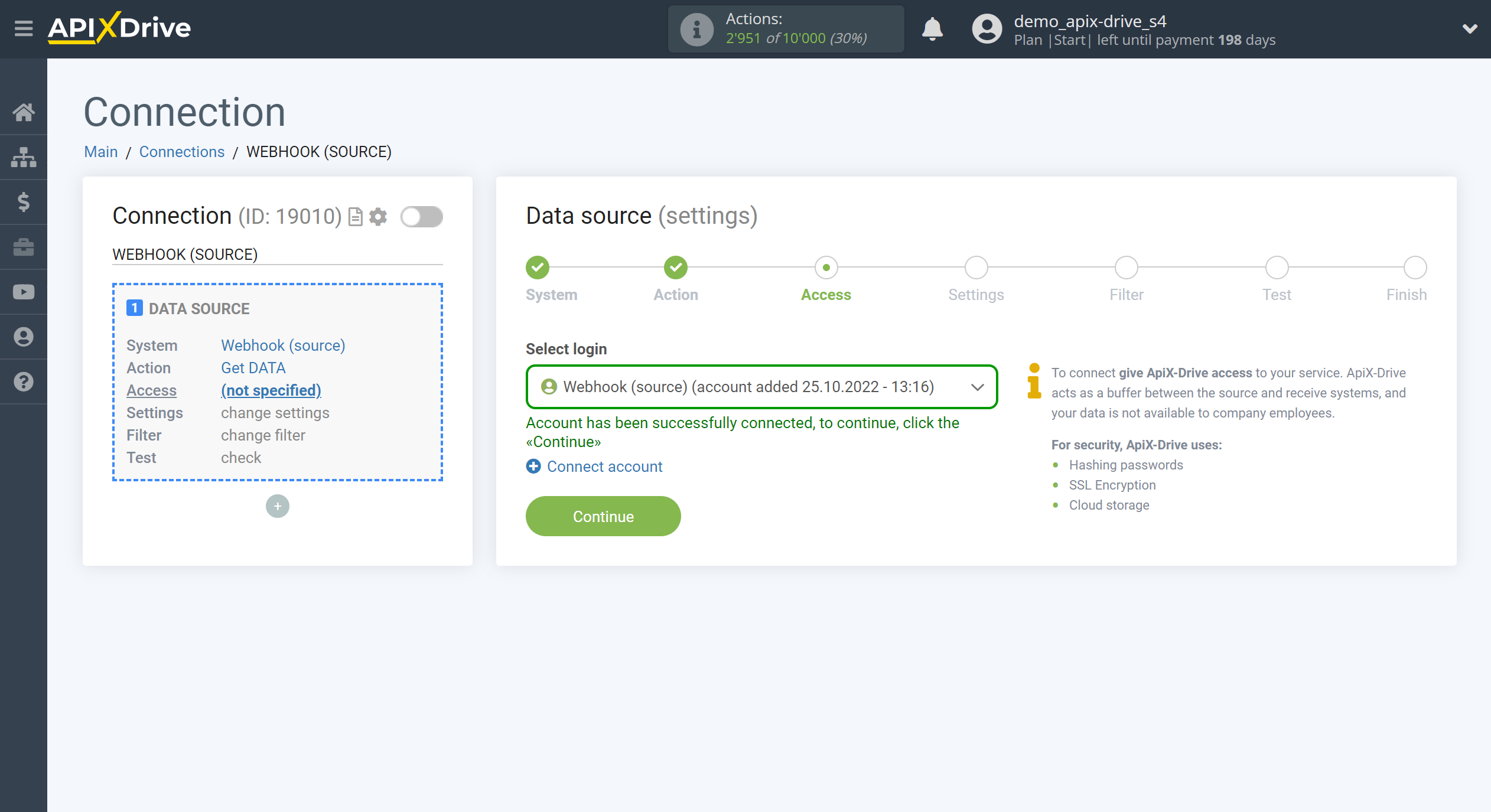
Copy the link in the "URL to receiving data" field and navigate to a system that supports data transfer via Webhooks.
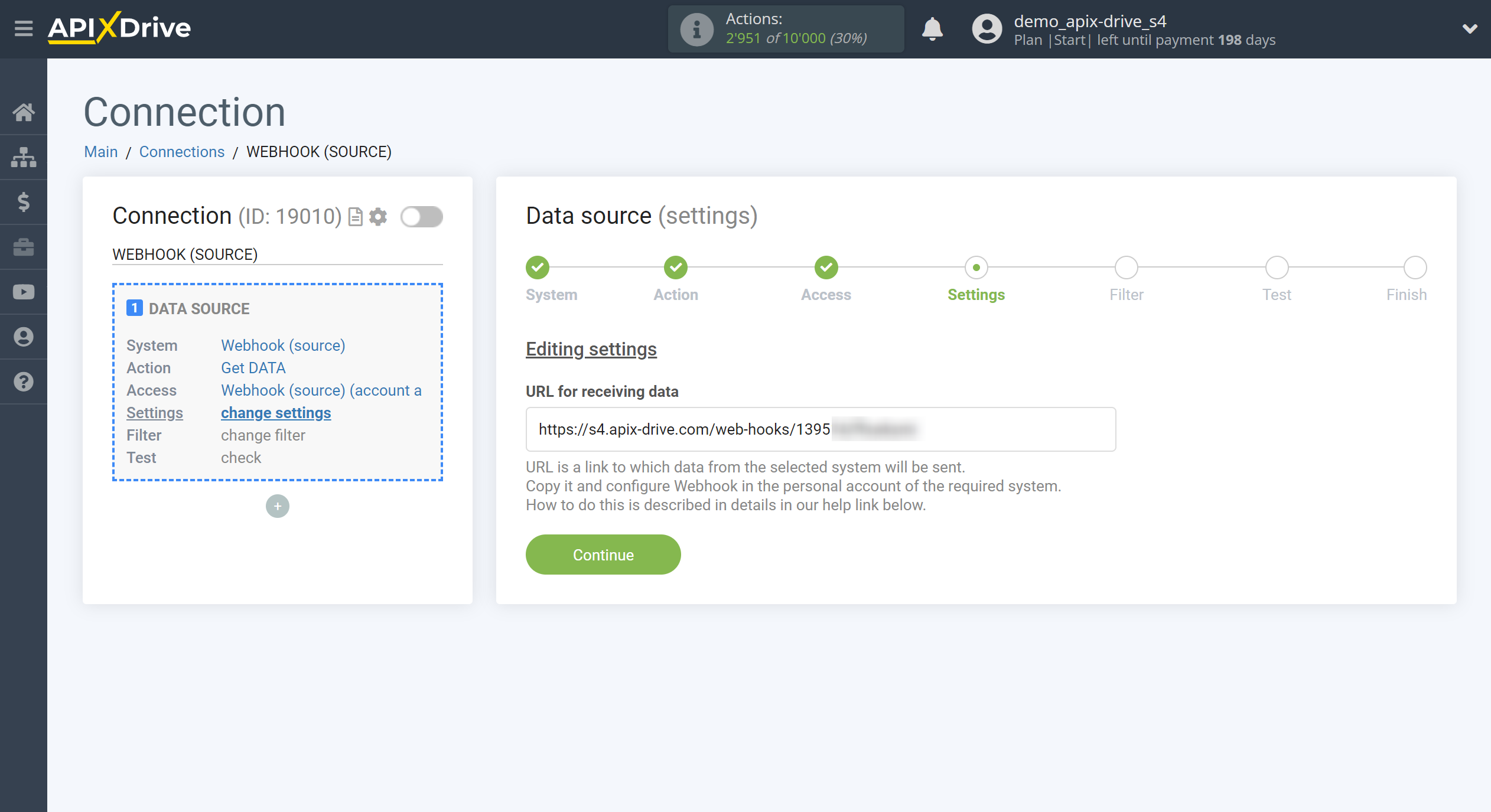
For the example work in this Help, we will copy this link and go to the Wix dashboard, create a new autoflow for transferring data via Webhooks.
You can do the same on any other system that supports Webhooks.
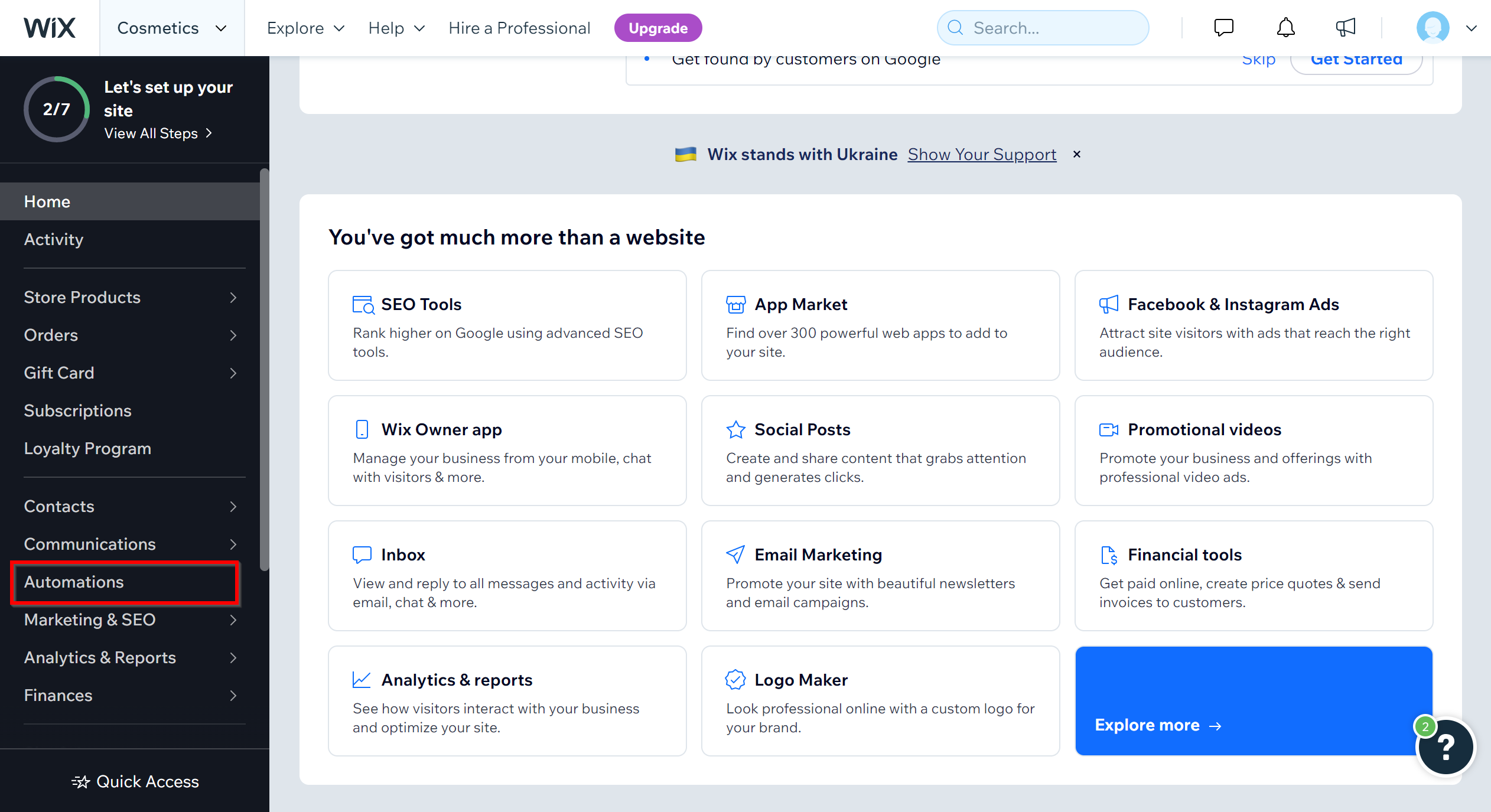
In the "Target URL" field, paste the link copied from the Apix-Drive system.
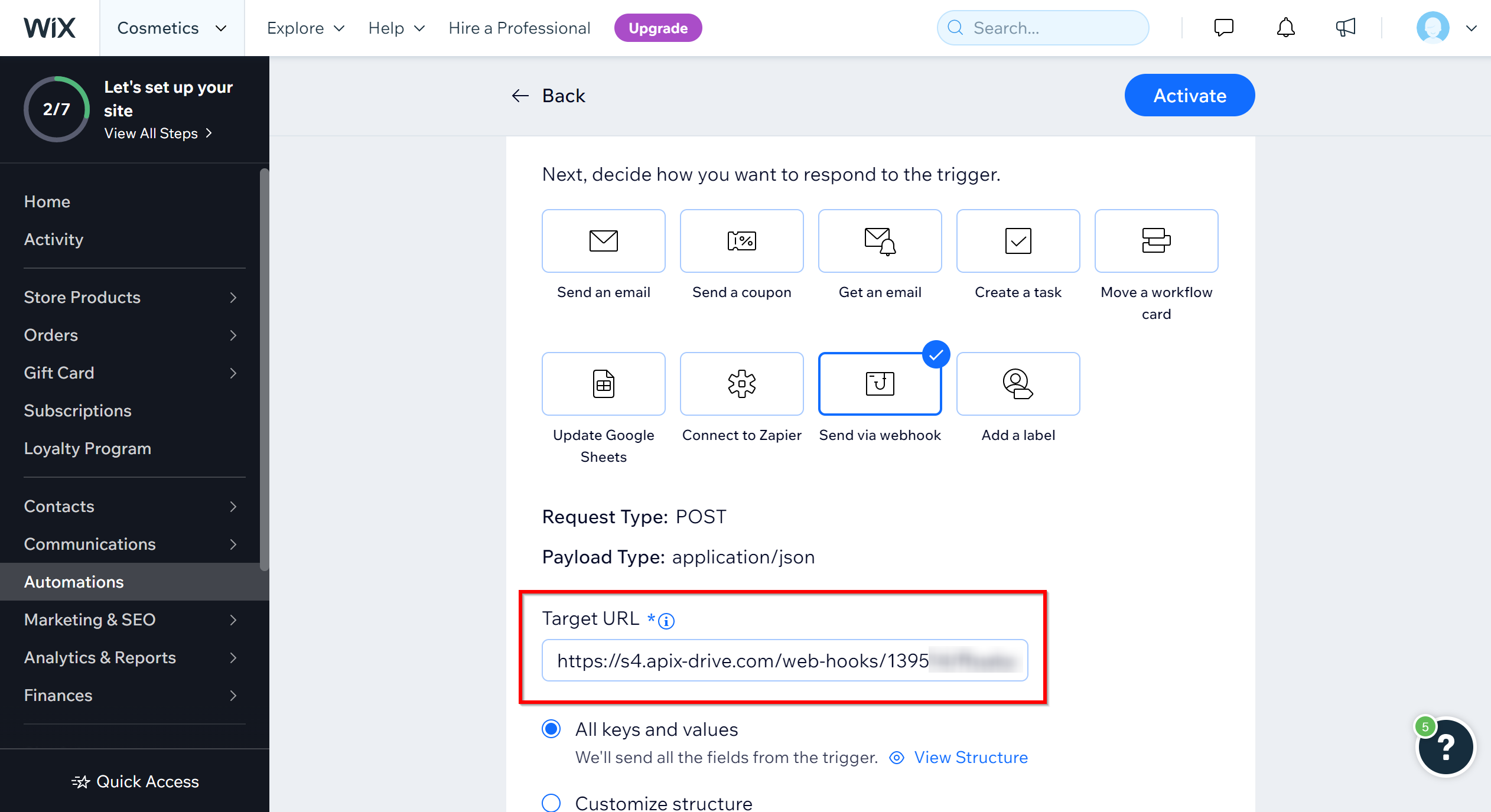
Next, you need to name the autoprocess and click "Save".
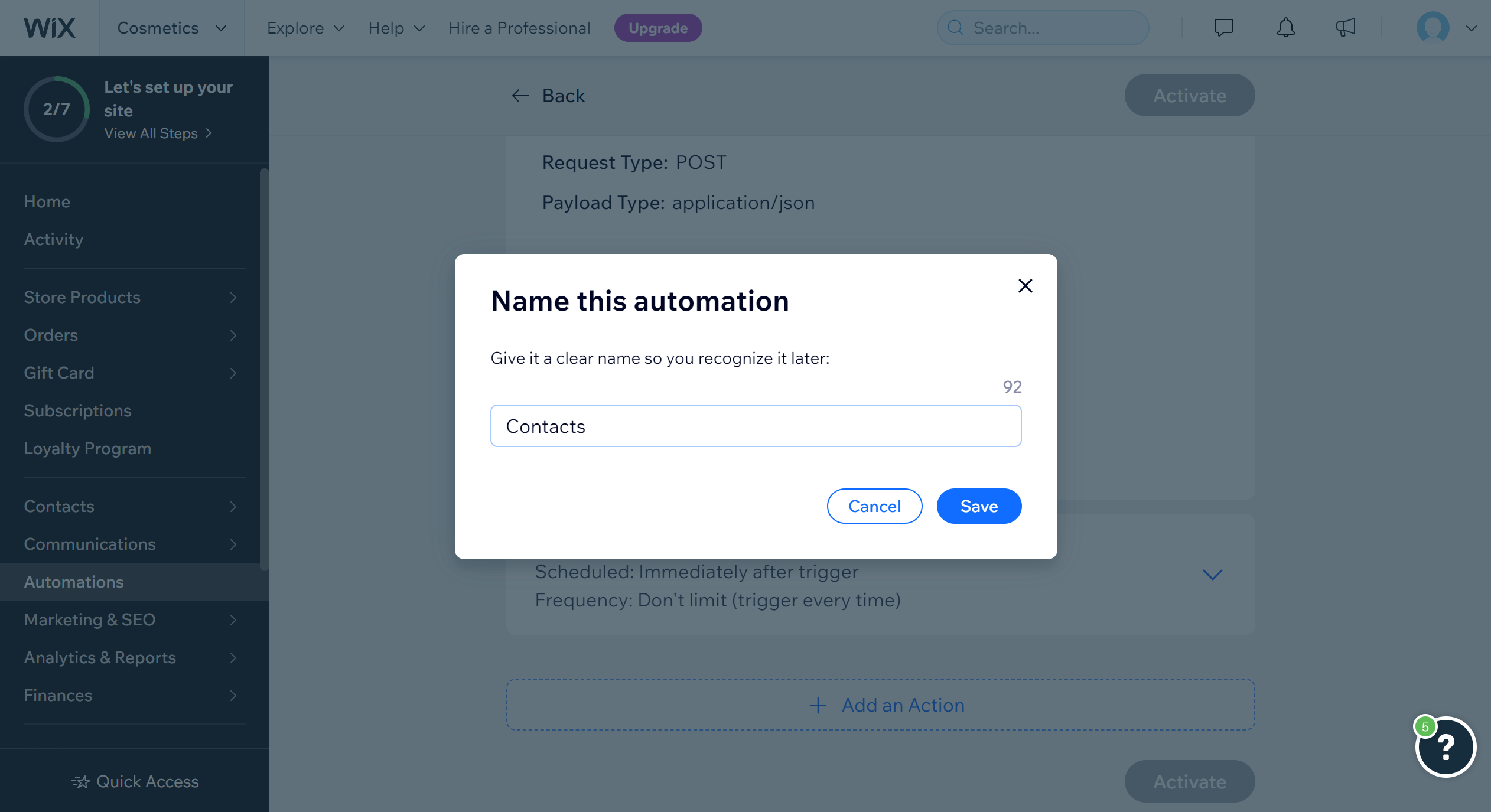
Next, go to the Apix-Drive system and click "Continue".
Note! After setup, our system will not immediately have test data and a list of fields, because nothing has come to the new URL yet.
It is necessary to make an event, for example, fill out a form on your website or make a test order.
After that, at the Check stage in the Data Source, fields with data will displayed.
If this does not happen, click "Load test data from Webhook (source)" or repeat the test data generation, or wait for a while, the data does not come immediately, but within 1 minute.
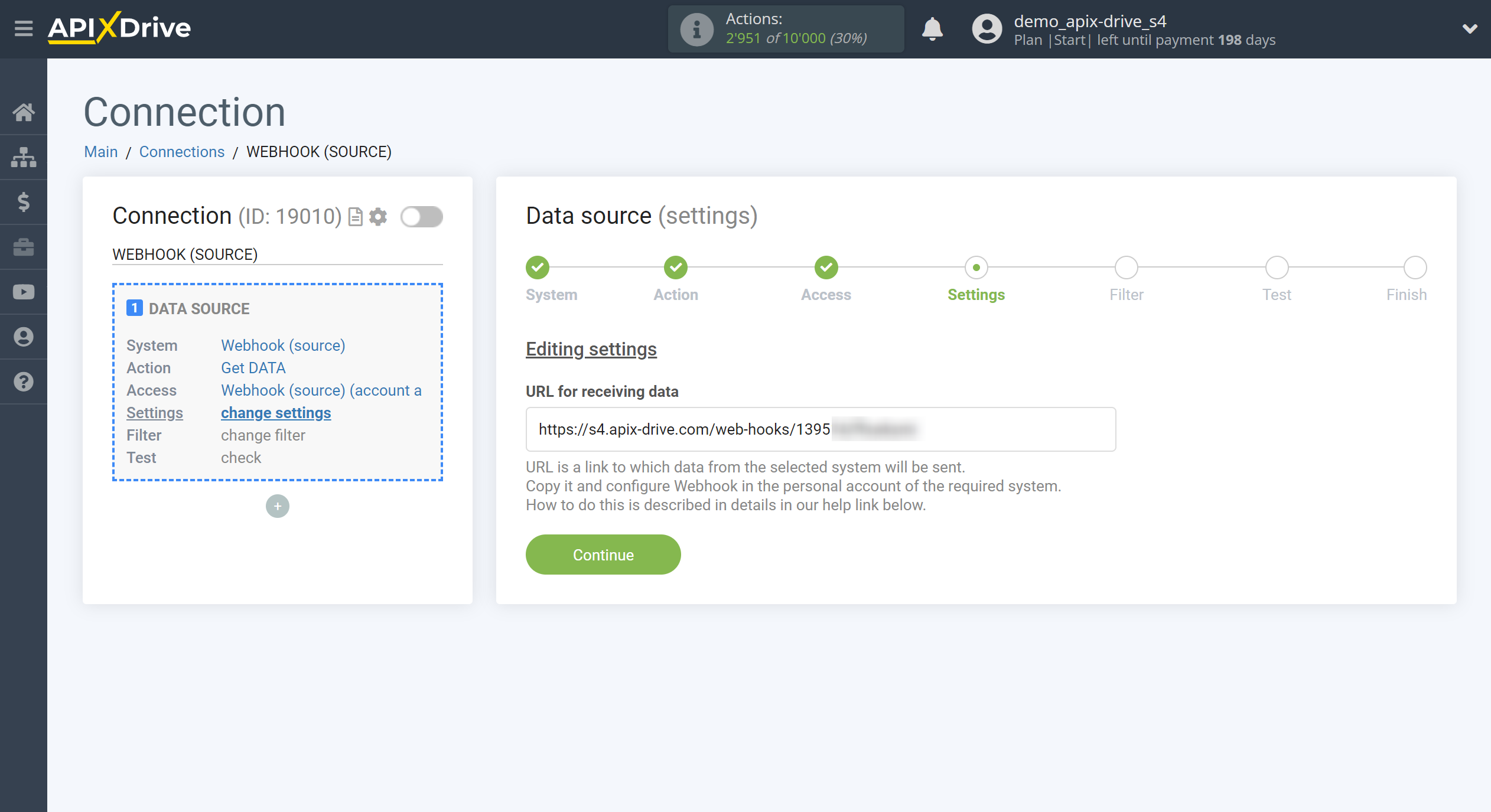
If necessary, you can set up a Data Filter, or click "Continue" to skip this step.
To find out how to configure the Data Filter, follow the link: https://apix-drive.com/en/help/data-filter
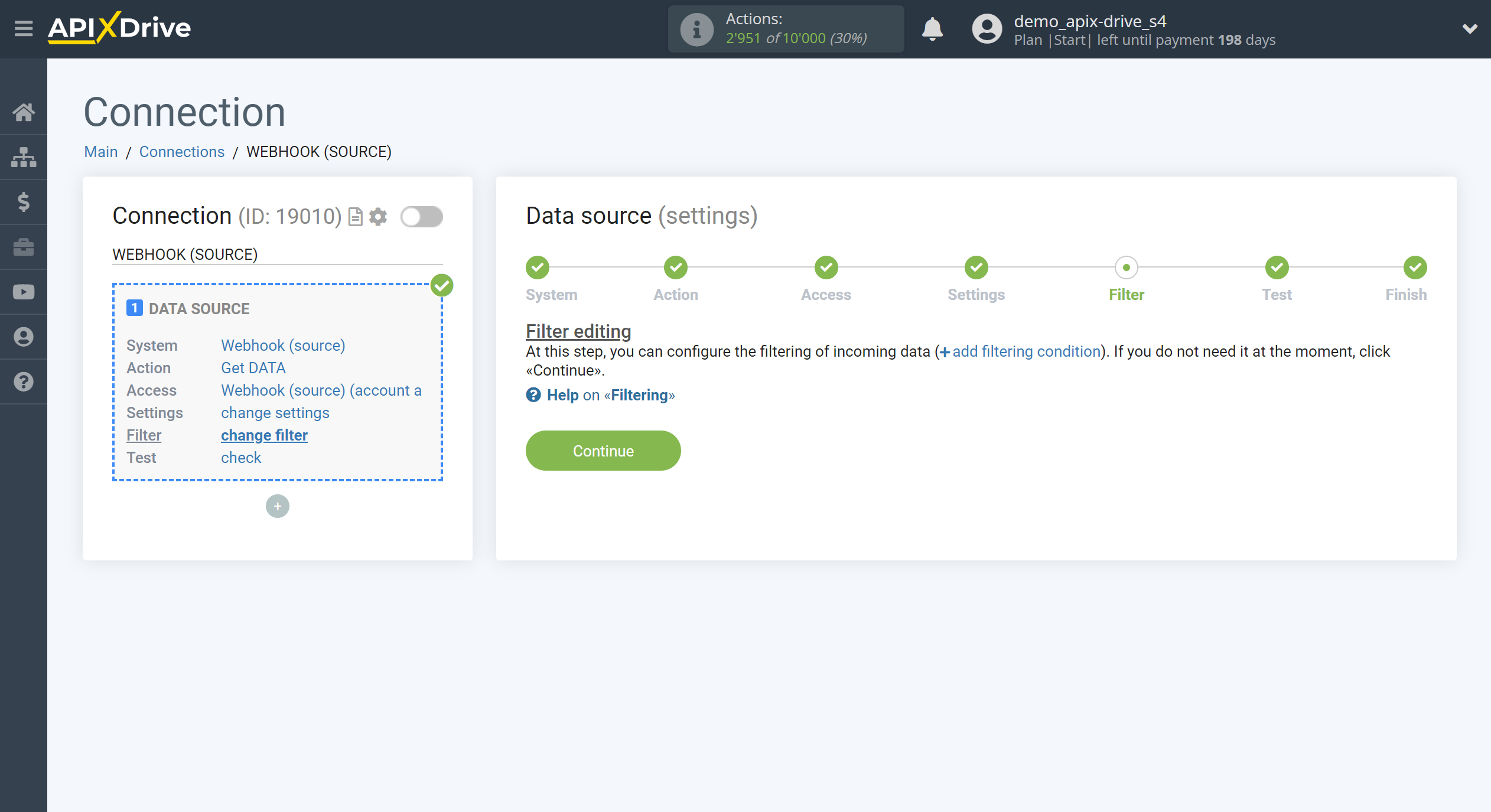
Now you can see the test data of the transfer result via Webhooks.
If you want to update the test data, repeat the steps with generating a link for Webhooks and test following it in the browser. Then click "Load test data from Webhook".
If you want to change the settings - click "Edit" and you will go back one step.
If everything suits you, click "Next".
Note! After setup, our system will not immediately have test data and a list of fields, because nothing has come to the new URL yet.
It is necessary to make an event, for example, fill out a form on your website or make a test order.
After that, at the Check stage in the Data Source, fields with data will displayed.
If this does not happen, click "Load test data from Webhook (source)" or repeat the test data generation, or wait for a while, the data does not come immediately, but within 1 minute.
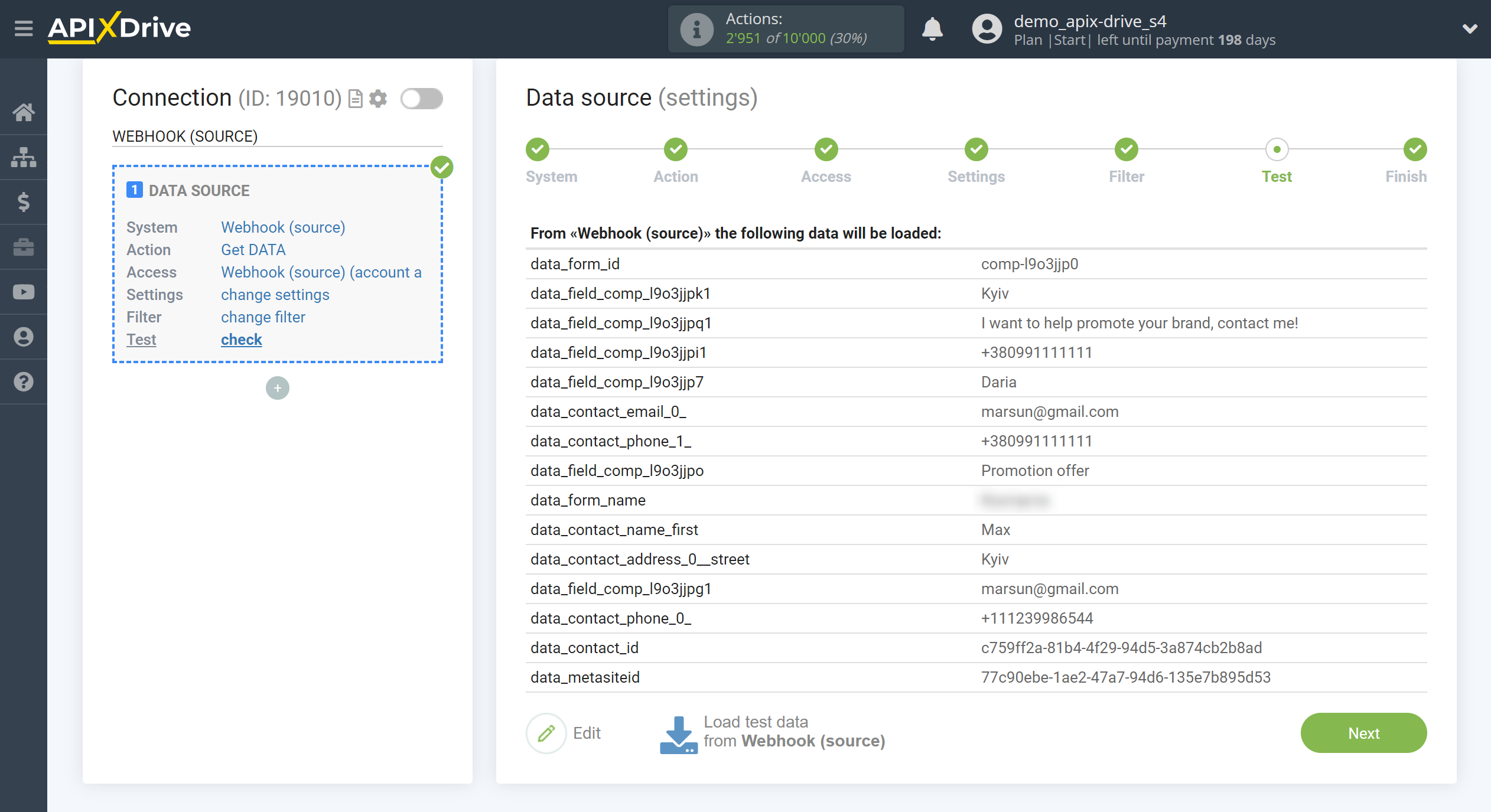
This completes the entire Data Source setup! See how easy it is!?
Now you can start setup the Data Destination system..
To do this, setup it yourself or go to the help section "Data Destination", select the service you need as Data Destination, and follow the setup recommendations.
Good luck!